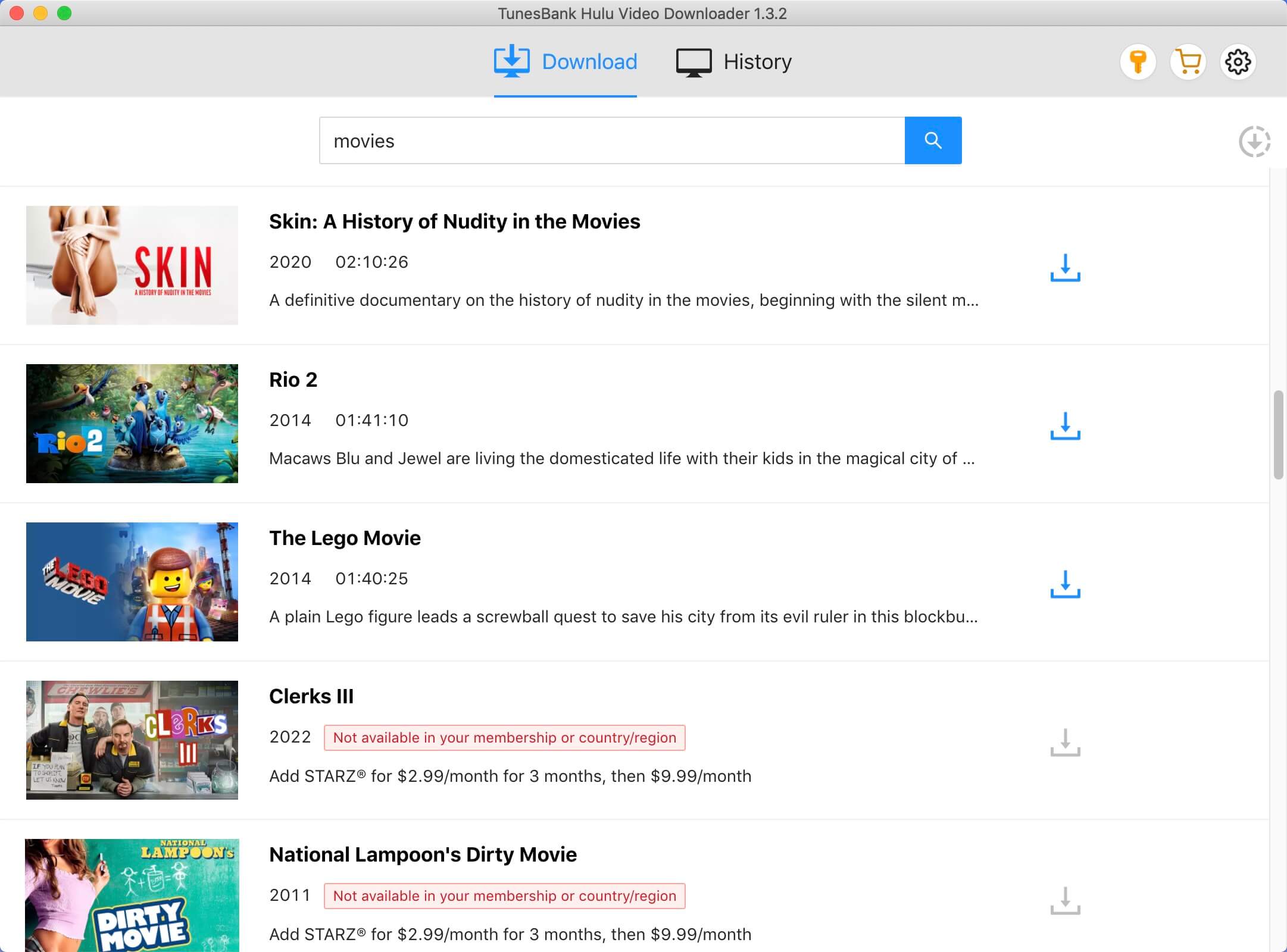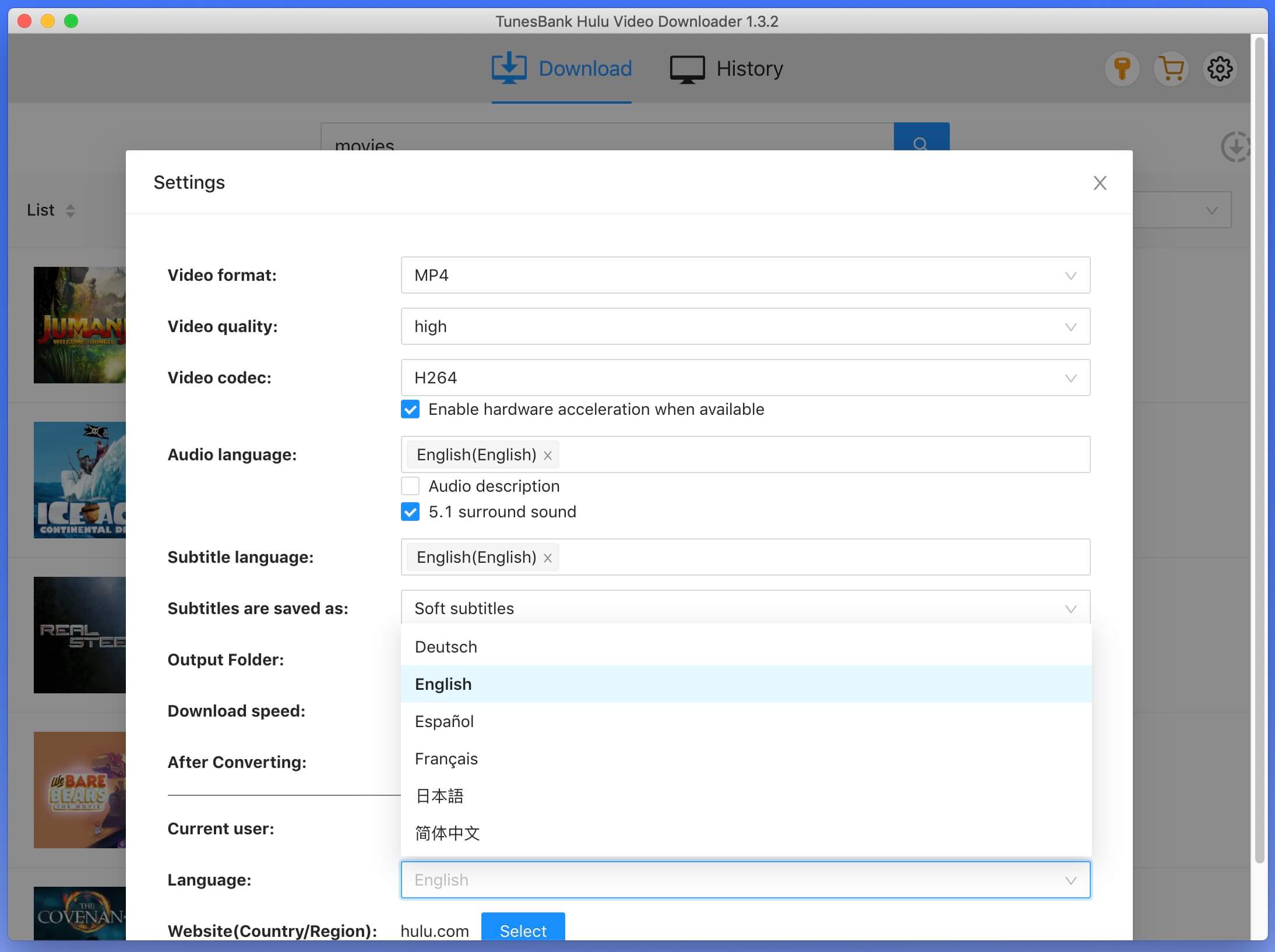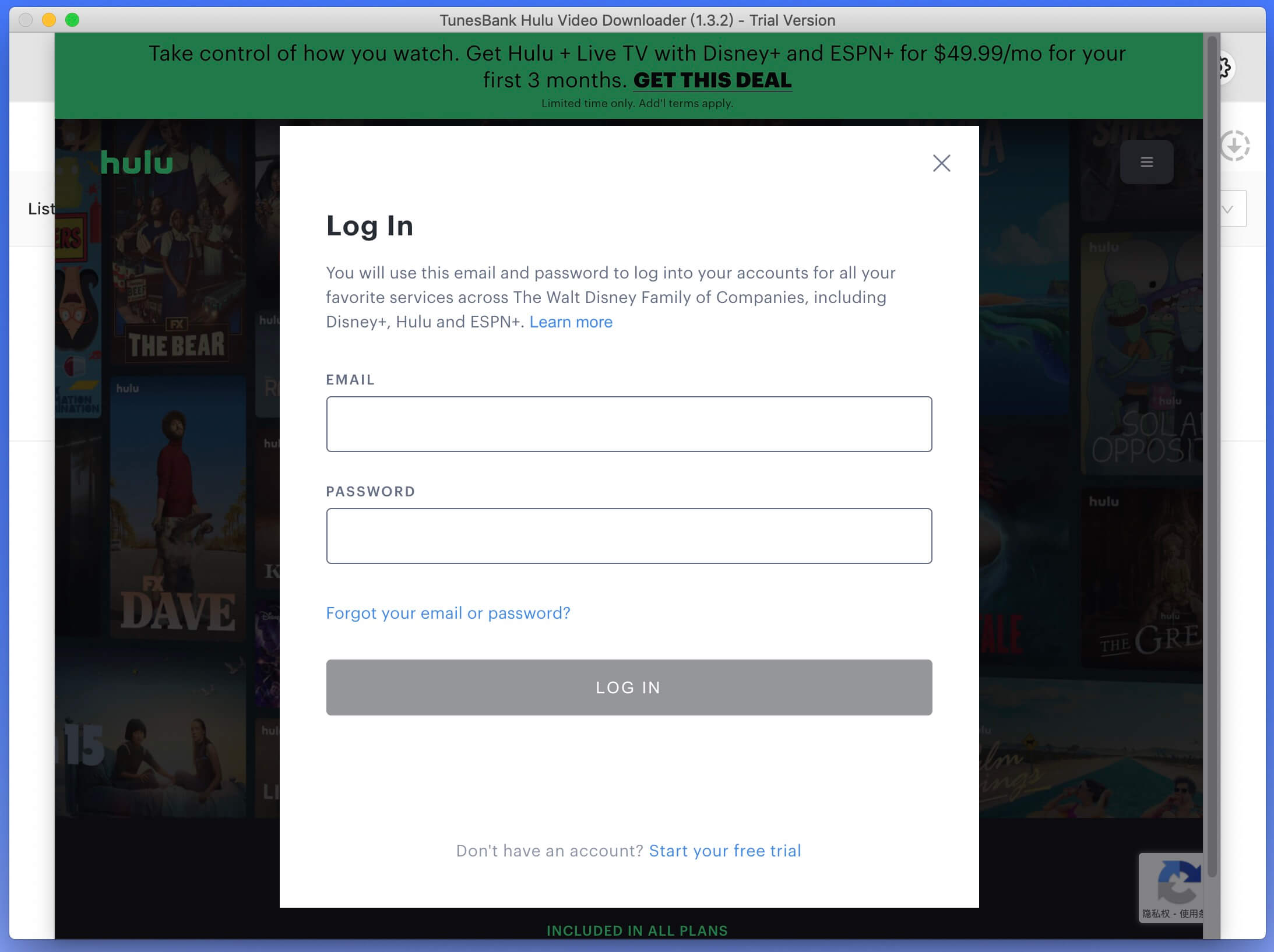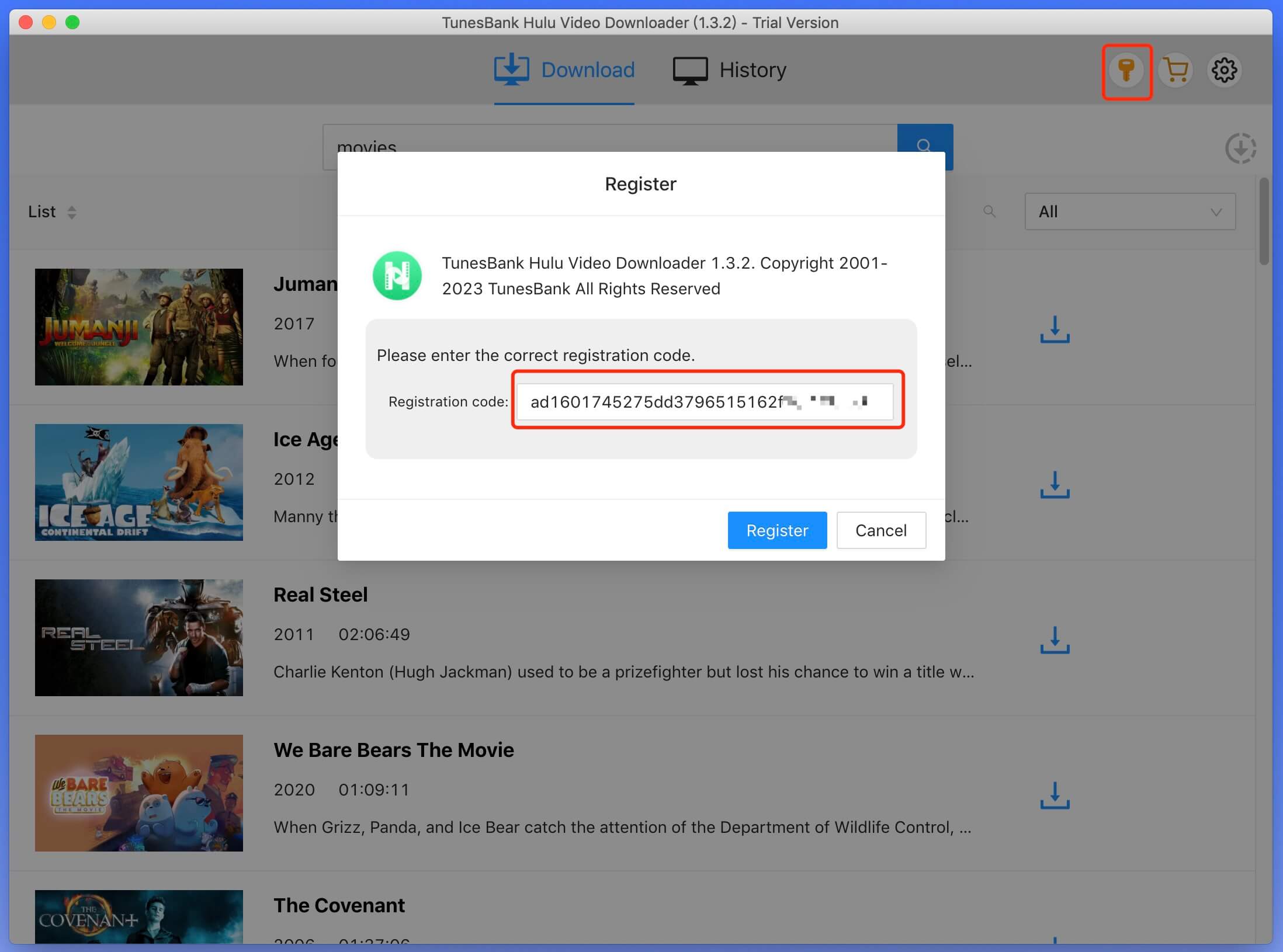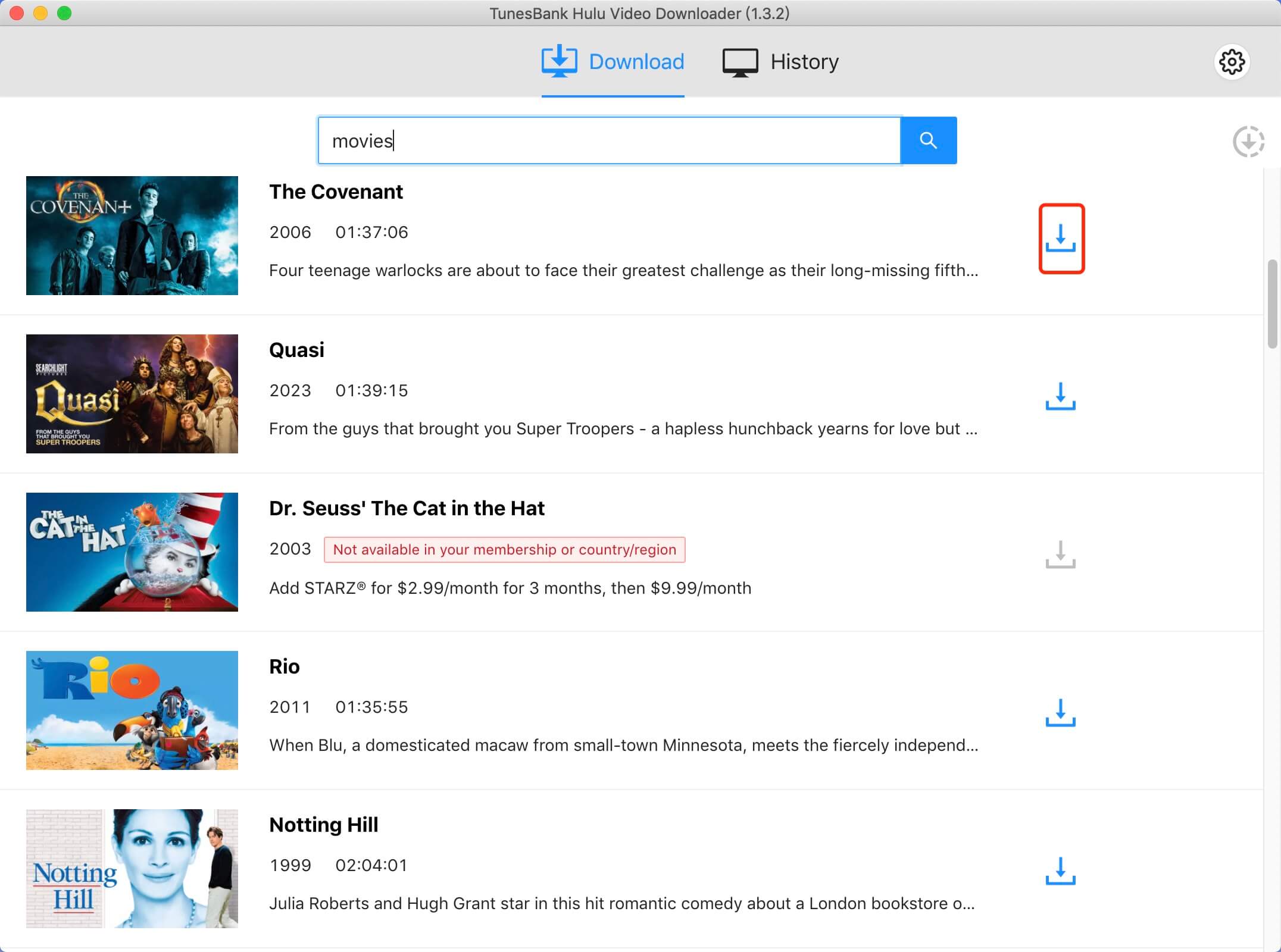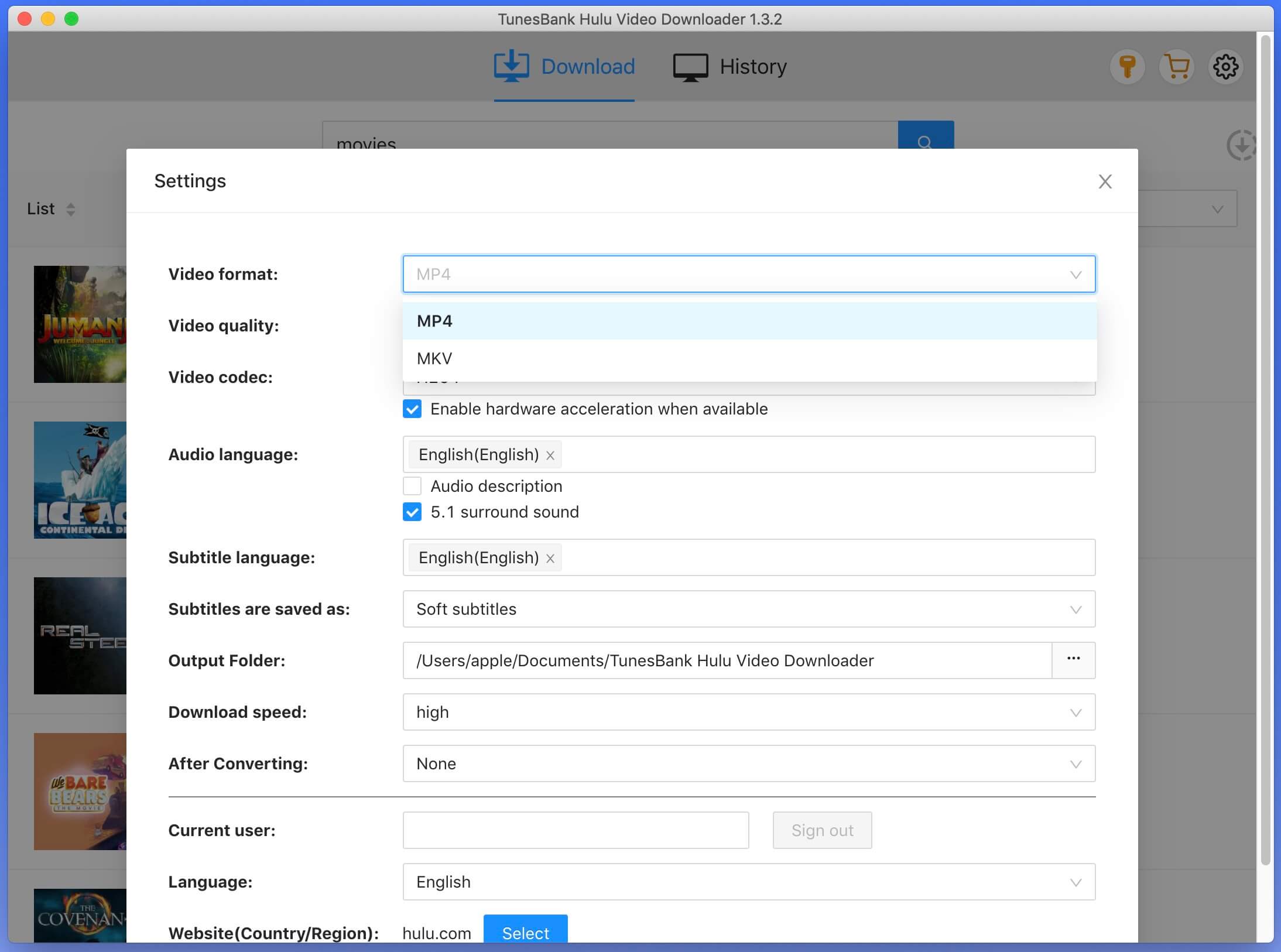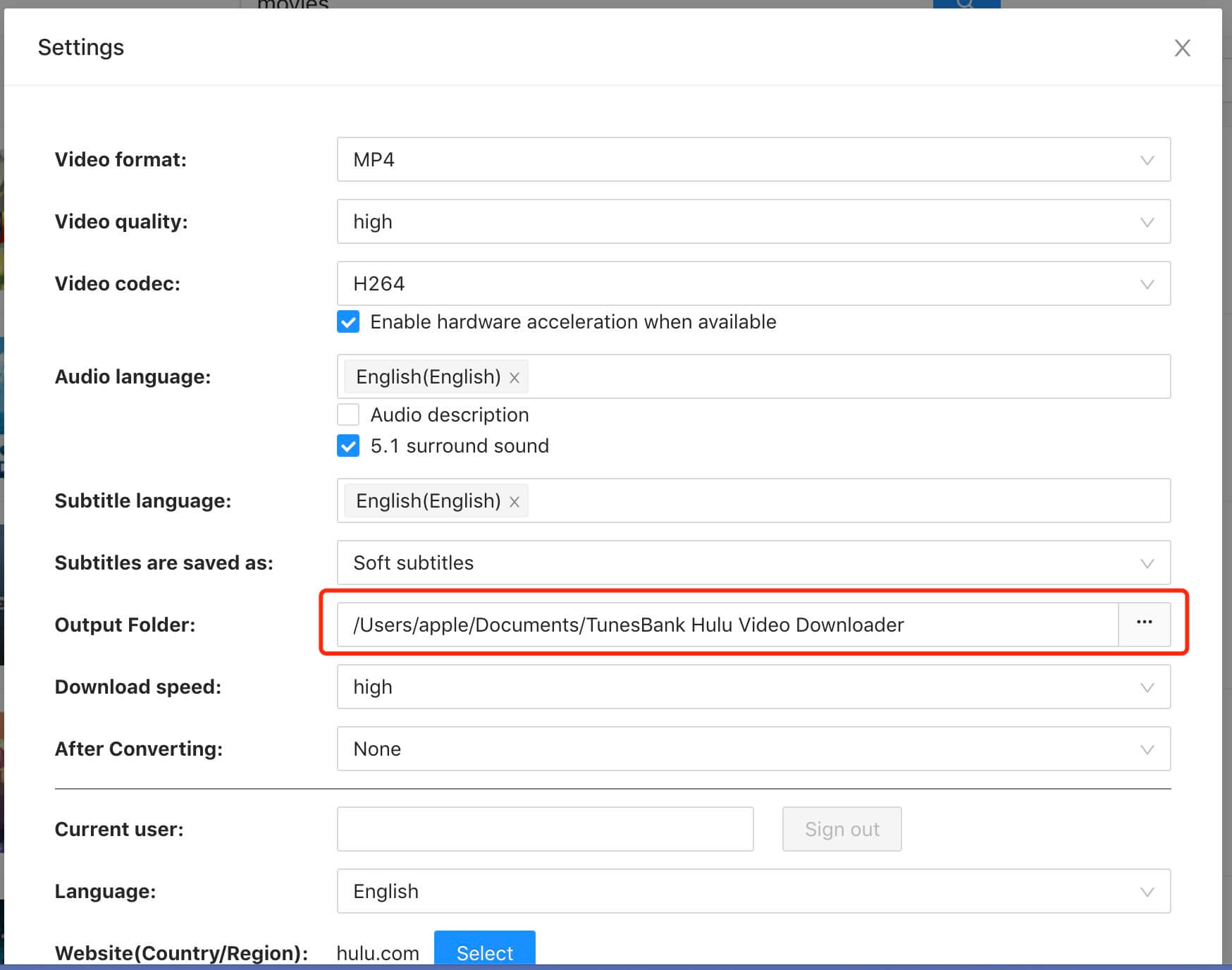Part 3. How to Download Hulu Movies and TV shows to Computer
Step 1. Launch Hulu Downloader and Sign On Your Hulu Account
Launch TunesBank Hulu Video Downloader on your computer. Sign in to your Hulu account, and then choose between hulu.com, hulu.jp, or hulu.jp/store.

Next, select a user profile.

Step 2. Search for Hulu movies and TV shows to Download
You have two options for finding the content you want to download. Either type the title of the movie or TV show into the search field, or simply copy and paste the link from the Hulu website. Afterward, click on the Search icon.
Way 1: Directly search any movie/TV shows by typing the name in the search box.

Way 2: Copy & paste the Hulu video URL that you wan to download.

Step 3. Customize Output Video Format and Quality
Click on the Settings icon to access the following customization options:

Video format: Choose between MP4 or MKV.
Video codec: Opt for either H264 or H265.
Audio language: Select from English, French, German, Japanese, Spanish, or Chinese.
Subtitle language: Pick from English, French, German, Japanese, Spanish, or Chinese.
Subtitle type: Decide on Soft subtitles, External subtitles, Hard subtitles.
Interface languages: Set your preferred language from English, French, German, Japanese, Spanish, or Chinese.
Step 4. Start Downloading Videos from Hulu
For movies, click the download icon next to your selection, and the downloading process will start immediately. Once the movie is downloaded, click the History button to easily locate it.

For TV shows, click the download icon next to your chosen show and select the episodes you wish to download. Finally, click the Download button to initiate the download process.

Step 5. View the Video Downloaded History
Once the downloading process completed, you can tap "History" tab to browse the downloaded Hulu movies and TV shows. Please click the "Blue Folder" icon to locate the outptut folder where your downloaded videos stored in computer.

Now, you can watch these downloaded Hulu videos offline with other media players or devices, such as Android TV, iPad, Android table, iPhone, Windows Media Player, VLC, iTunes, QuickTime, etc.