Want to download Disney Plus vidoes to MP4? Disney+ videos are protected with DRM, even you have downloaded them for offline playback in Disney+ app, those downloaded can’t be extraced or transfrred from Disney+ app, and they cannot be read by other players. If you want to watch the Disney Plus movies on other devices without the Disney Plus app, TunesBank Disney+ Video Downloader can help you download Disney Plus movies and TV shows to MP4 in high quality, so that you are able to watch Disney+ videos offline on any device convenience and flexibility.
Disney+ is the dedicated streaming home for movies and shows, Disney+ subscribers can stream Disney classic animated movies, Pixar, Marvel, and Star Wars videos using Disney+ app or a compatible browser like Chrome, Edge: (PC only), Firefox, Safari: (Mac only), if you want to download Disney+ movies/TV shows for offline viewing, you can download video contents for offline watching on your Android phone/tablet, iPhone, or iPad via Disney+ app, but those downloaded videos is only available playing in the Disney+ app. Because Disney+ official doesn’t offer Disney+ app for Mac and Disney+ app for Windows 11/10 has removed the “Download” feature, you can’t download Disney+ content on a Mac or Windows computer.
If you want to watch Disney+ movies and TV shows offline anytime, anywhere, the best solutions is to download Disney Plus videos to MP4 format, so that you are able to watch the Disney Plus movies/TV shows offline on a larger screen without using the Disney Plus app. Let’s explore what format is Disney Plus video and show you how to download and convert Disney+ videos to MP4.
Part 1. What Format is Disney Plus Video?
Disney+ mainly uses the MPEG-DASH format (Dynamic Adaptive Streaming over HTTP) for streaming. This format allows the video quality to adapt based on the user’s internet connection and device capabilities. Disney+ videos are usually encoded in H.264 or H.265 (HEVC) codec, offering efficient compression and high-quality playback.
Disney+ offers Full HD (1080p) and 4K Ultra HD (2160p) content playback, respectively. If your Apple TV or Android TV device (such as LG TV, Samsung Smart TV, Fire TV) supports Disney+ Ultra HD streaming, you will see the “4K UHD” label next to the movie description, then you are able to stream Disney+ movies in Ultra HD.
Part 2. Can I Download Disney+ Videos to MP4 on Android/iOS?
You cannot download Disney+ videos to MP4 on your phone. Although various apps like VLC are available for iOS and Android, none can directly download Disney+ to MP4. This is because Disney+ downloads are encrypted and only readable by the Disney+ app. If you want to locate your Disney+ downloads on your phone, you can check the following path on Android devices:
On Android devices, Disney+ downloads are typically stored in the internal storage or SD card under:
/storage/emulated/0/Android/data/com.disney.disneyplus/files/Download
For iOS users, you can find your downloads in the “Downloads” section of the Disney+ app.
Part 3. How to Download Disney+ Videos to MP4?
To download Disney+ videos to MP4 on your PC, all you need is TunesBank Disney+ Video Downloader. This easy-to-use application lets you download Disney Plus videos in MP4 or MKV formats, while retaining multiple language audio tracks and subtitles. It offers many audio and subtitle options and allows unlimited high-quality downloads of Disney+ movies and TV shows. With TunesBank, enjoying Disney Plus content becomes simple and enjoyable.
Main Features
- Download Disney Plus content, including movies, TV shows, and exclusive original series.
- Convert Disney+ videos into MP4/MKV format with a resolution of 720P.
- Choosing specific audio tracks and subtitles, or opt to save them all.
- Enjoy Disney+ content in high-definition quality.
- Preserve the integrity of 5.1 audio channels.
- Seamlessly use the software on both Windows and Mac platforms.
Watch the video guide:
Guide: How to Download Disney Plus Videos to MP4
Step 1. Launch TunesBank Disney+ Video Downloader
Download, install and launch TunesBank Disney+ Video Downloader on your Mac or Windows. Log in your Disney+ account.
Step 2. Add Disney+ movies/TV shows
TunesBank provides users with two methods to import Disney+ Video movies and series for downloading.
Way 1. Input the title of the movie or TV show into the search box.
Alternatively, you can copy and paste the link of the movie or TV show from the Disney+ website, and then click on the Search icon.
Step 3. Customize the output settings
Click on the Setting button on the upper right corner to select the video format to MP4, also you can choose the video codec (H264, H265), output path, select the language of audio tracks and subtitles, etc.
Step 4. Download Disney+ movies and TV shows to MP4
Next, click on the Download button located in the lower-right corner, and the download process will begin.
When downloading Disney+ series: If you wish to download a TV show, a new window will appear, prompting you to select your desired episodes.
Please click on the “Gear” icon to access advanced settings for TV series, such as selecting preferred audio tracks and subtitles languages.
Step 5. Get the Downloaded Disney+ Videos
When the download process finishes, click on “History” to review the successfully downloaded Disney+ videos in MP4 format.
Now the selected Disney+ videos are saved to MP4 in the output folder you chose. You can then play the MP4 videos anywhere you want without Disney+ app. The videos are still playable even after you cancelling Disney+ subscription.
FAQs about Downloading Disney Plus to MP4
Q1. Is it illegal to download Disney Plus videos to MP4?
No. Using TunesBank DisneyPlus Video Downloader to download Disney Plus videos to MP4 on your computer is legal as long as you don’t commercialize the content.
Q2. Can I download Disney Plus videos to MP4 offline on iPhone/Android?
No. The Disney Plus app lets you save videos offline, but not in MP4 format. To get MP4 files, use a professional downloader on your laptop and then transfer the files to your iPhone or Android.
Q3. Can I convert Disney Plus videos to MP4 online for free?
Yes. You can use online converters like Onvico to convert Disney Plus videos to MP4 for free, but they might not always work. If they fail, use software like TunesBank for more reliable downloads.
Conclusion
MP4 is currently the most popular video format, known for its high audio quality and versatile functionality. Using TunesBank Disney+ Video Downloader to download Disney Plus videos in MP4 format is a smart choice. Once downloaded, you can play the videos on VLC media player, Windows Media Player, or any other device.
The Latest Articles
– Top 8 Solutions to Download Streaming Video
– Top 10 Free Movie Download Sites Recommended
– 3 Ways to Download Movies to Watch Offline
– 2 Verified Methods to Download X/Twitter Videos to MP4
– Download Twitter(X) Videos on PC, Mac and Mobile Phone
– Download Facebook Videos on PC, Mac and Mobile Phone
– 3 Ways to Download Facebook Video to MP4

Disney+ Video Downloader
A professional Disney+ video downloader. Batch download Disney+ videos to MP4 and MKV format. Save Disney+ movies and TV shows forever.











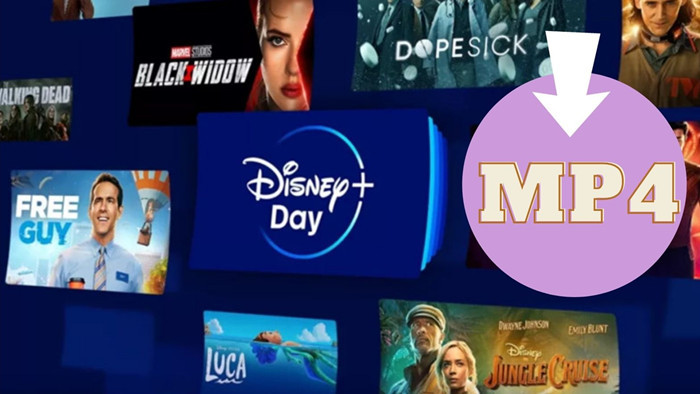
 Download HD movies & TV shows from Disney Plus.
Download HD movies & TV shows from Disney Plus.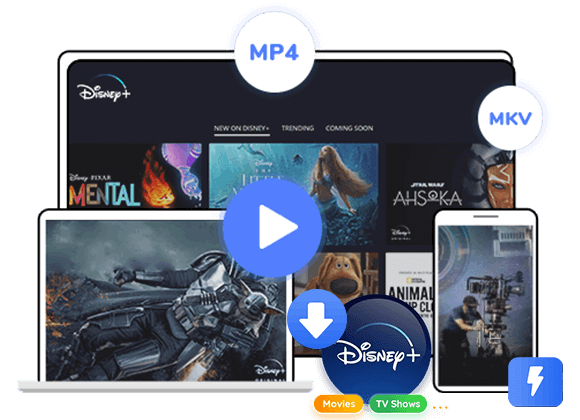
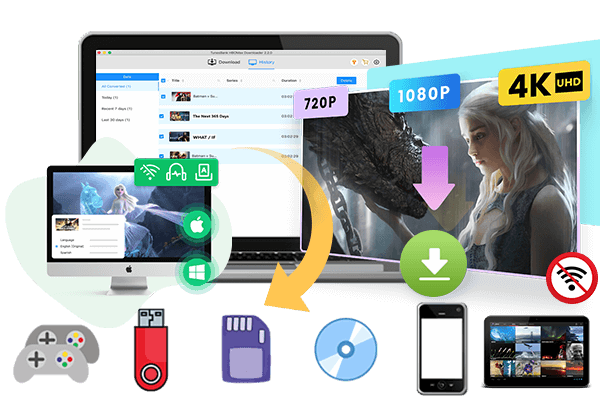









2 Replies to “How to Download Disney Plus Videos to MP4”
Comments are closed.