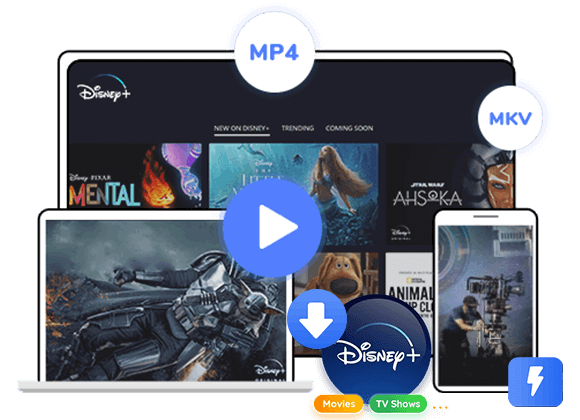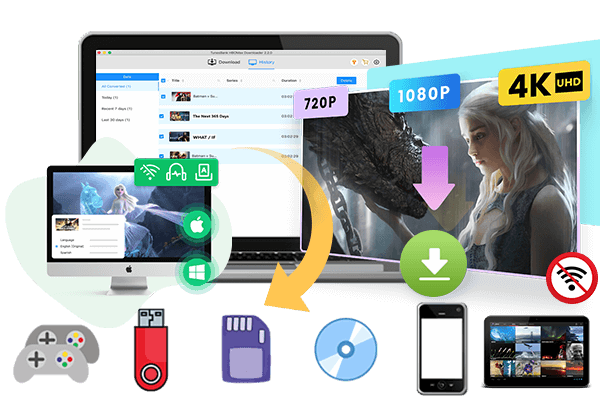Wondering how to transfer Disney+ videos to external hard drive? In this guide, we’ll introduce a reliable third-party tool that lets you download Disney+ videos in a playable format and transfer them to any device, including external hard drive, USB stick, tablet, or even another computer. Keep reading and learn more.
Do you love watching Disney+ and wish you could save your favorite movies, shows, or documentaries to an external hard drive? You’re not the only one! In this guide, we’ll walk you through simple, step-by-step instructions to help you download and transfer Disney+ videos to an external drive quickly and securely. Keep reading to discover the easiest and most effective way to do it!
Part 1. Why Transfer Disney+ Videos to External Hard Drive?
Disney+ is a popular streaming service with a huge collection of movies, shows, and originals for all ages. It’s no wonder the platform keeps growing. Disney added 7.9 million new subscribers in just one quarter, bringing the total to 137.7 million. Its success comes from great content and high-quality streaming.
However, the download feature on Disney+ has some limits. You can watch offline, but you can’t keep the videos forever unless you stay subscribed. Because of this, many users look for ways to download and save Disney+ videos without restrictions. Since high-quality videos take up a lot of space, saving them on an external hard drive is a good idea. It gives you more storage and makes it easy to move your videos between devices.
Part 2. Can You Still Watch Disney+ Videos After Moving Them to External Hard Drive?
Sadly, Disney+ videos won’t play if you simply move them to an external hard drive. That’s because the content is protected and can only be viewed through the official app on approved devices. To make them playable and transferable, you first need to download the videos in a standard format like MP4 or MKV. A helpful tool for this is TunesBank Disney+ Video Downloader, which lets you download Disney+ content without restrictions and save it in either MP4 or MKV format for easy use on any device.
Part 3. Best Tool to Transfer Disney+ Video to External Hard Drive [Hot]
TunesBank Disney+ Video Downloader is a handy tool that lets you download movies and TV shows from Disney+ and save them directly to your computer. From there, you can easily move the files to an external hard drive. This tool supports downloading Disney+ Video in MP4 and MKV format, while preserving audio tracks and subtitles in multiple languages. With its built-in Disney+ web browser, you can log in to your account, search for videos by title, and start downloading without installing the Disney+ app. Once downloaded, you can transfer them to external hard drive or other devices without restrictions.
Highlight Features of TunesBank Disney+ Video Downloader
- Download movies or TV shows from Disney+ to MP4/MKV.
- Support downloading Disney+ Video in HD 720P quality.
- Keep audio tracks and subtitles in multiple languages.
- Batch download Disney+ video at 50X faster speed.
- Keep Disney+ videos permanently for offline playing.
- Transfer Disney+ video to external hard drive and other devices.
- No Disney+ app required.
- Fully compatible with Windows & Mac.
Part 4. Tutorial: How to Transfer Disney+ Videos to External Hard Drives
Step 1. Open TunesBank Disney+ Video Downloader
Install and launch TunesBank on your computer. Then, sign in to your Disney+ account using the built-in web player.
Step 2. Find the Disney+ Video You Want to Download
You have two ways to add content:
1) Type the name of the movie or show into the search bar, and TunesBank will show you related results.
2) Or copy the video URL from the Disney+ website and paste it into TunesBank’s search box, then click the search icon.
Step 3. Set Your Download Preferences
Click the gear icon in the upper-right corner to open settings. Here, you can choose the output format (MP4 or MKV), video quality, audio and subtitle language, output folder, and other options.
Step 4. Start to Download Disney+ Video
Once your settings are ready, click the “Download” button next to the video you want to save.
Step 5. Get Your Downloaded Videos
When the download finishes, go to the “History” section to view all your saved Disney+ content.
Step 6. Transfer Videos to an External Hard Drive
Connect your external drive to your computer using the USB cable. Open the drive that appears on your desktop or file explorer. Then, simply drag and drop the downloaded videos into the drive.
Part 5. Bonus Tips – 3 Best External Hard Drives to Use in 2025
Looking for a reliable hard drive? Don’t worry, we’ve picked the top 3 external hard drives of 2025 to help you choose the right one!
1. Western Digital Elements 10TB Desktop Drive
Capacity: 3TB–18TB | Interface: USB 3.0 | Speed: Up to 186MB/s
If you need a lot of space for storing 4K videos or large Disney+ downloads, the WD Elements 10TB is a great pick. It’s ideal for heavy users who need extra storage beyond what a 2TB drive can handle. While the 10TB model is an investment, it offers excellent value for those needing reliable and spacious storage.
2. WD My Passport Portable SSD
Capacity: 500GB | Interface: USB 3.2 | Speed: Up to 1.05GB/s
This sleek and compact SSD is perfect for on-the-go use. It offers ultra-fast transfer speeds thanks to its USB 3.2 Gen 2 connection and delivers top-notch performance for saving and accessing videos quickly. With a durable metal casing and a 5-year warranty, it’s built to last and travel-friendly.
3. LaCie Rugged USB-C/Thunderbolt Portable Drive
Capacity: 2TB–8TB | Interface: USB-C, Thunderbolt | Speed: Up to 130MB/s
The LaCie Rugged drive is built for durability, featuring water, dust, drop, and crush resistance. It’s perfect for travel or rough environments. It supports multiple connection types and works especially well with Mac devices. While setup can take a bit of effort, it’s a solid choice for those who value toughness and versatility.
Conclusion
While the Disney+ app limits what you can do with downloaded videos, TunesBank Disney+ Video Downloader removes those restrictions. It lets you download and save Disney+ movies and shows directly to your computer and even transfer them to an external hard drive. There is no more worrying about running out of space on your device. With TunesBank, you can store as many Disney+ videos as you like, and keep them safe on your external drive for easy access anytime.
The Latest Articles
– Top 8 Solutions to Download Streaming Video
– Top 10 Free Movie Download Sites Recommended
– 3 Ways to Download Movies to Watch Offline
– 2 Verified Methods to Download X/Twitter Videos to MP4
– Download Twitter(X) Videos on PC, Mac and Mobile Phone
– Download Facebook Videos on PC, Mac and Mobile Phone
– 3 Ways to Download Facebook Video to MP4

Disney+ Video Downloader
Download any Disney+ movies/series/originals to MP4/MKV in high quality on your computer.











 Download HD movies & TV shows from Disney Plus.
Download HD movies & TV shows from Disney Plus.