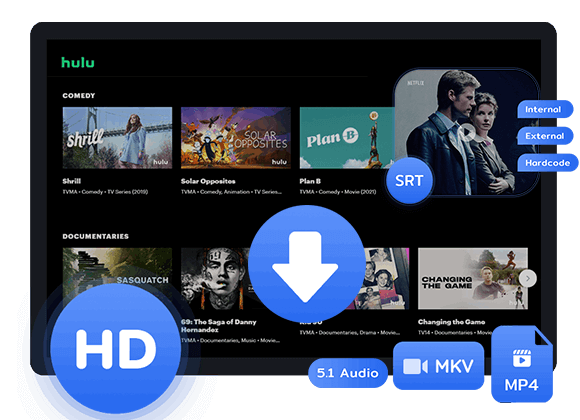Looking for a way to download movies from Hulu on Mac since the download function is only available to mobile and tablet? In this article, you will learn 3 ways to download Hulu video on Mac, including MacBook/iMac.
“Can you download videos from Hulu on Mac?”
Hulu has gained 46 million subscribers in the US by January 1, 2024. But for Mac users, there’s a problem: How to download Hulu videos on Mac? The thing is, there’s no official Hulu app for MacBook Air, MacBook Pro, Mac mini, or iMac. So, you can’t grab Hulu videos for offline watching through official channels. But don’t worry, where there’s a will, there’s a way! In here, we will provide 3 methods to download Hulu videos on MacBook or iMac. Let’s check them out.
Method 1. Download Hulu Movies on Mac using Hulu Downloader [Fast]
The download feature is exclusively accessible on mobile phones and tablets, making it convenient for users of these devices to save Hulu videos for offline viewing. However, Mac users are limited to streaming Hulu videos through a web browser and do not have the option to download videos on Mac for later watching.
Tool Required – TunesBank Hulu Video Downloader
To watch Hulu videos offline on your Mac, you’ll need a tool like TunesBank Hulu Video Downloader. It’s made for grabbing content from the Hulu web player, and you can download as many videos as you want at once. With TunesBank, you can save Hulu videos for offline viewing on any device.
TunesBank Hulu Video Downloader is a user-friendly video downloader with a handy search engine. You can easily find your desired videos by name or URL. It saves Hulu movies and TV shows as MP4 or MKV files, so you can watch them on your MacBook or iMac without needing Wi-Fi. Plus, it preserves audio tracks and subtitles in multiple languages available on the Hulu web player. Unlike official downloads that expire in 48 hours, downloads from TunesBank are available anytime.
Highlight Features of TunesBank Hulu video Downloader
- DRM Removal from Hulu video.
- Download Hulu video to MP4/MKV in 1080p.
- Batch download Hulu video at 50x faster speed.
- Keep original audio track and subtitles of any language.
- Transfer and play on any device you want without any restriction.
- Fully compatible with Windows & MacOS.
Guide: How to Download Hulu Movies on MacBook/iMac
Step 1. Launch Hulu Downloader
Open TunesBank Hulu Video Downloader on your computer. Sign in to your Hulu account, then select either hulu.com, hulu.jp, or hulu.jp/store.
Afterward, choose a user profile.
Step 2. Search for Hulu Video to Download
You have two ways to locate the content you wish to download. You can either enter the title of the movie or TV show into the search field, or copy and paste the link from the Hulu website. Then, click on the Search icon.
Step 3. Customize Output Settings
Click on the Settings icon to access the customization options, such as video format (MP4/MKV), Video codec (H264/H265), Video Quality from high to low, audio language, subtitle language, etc.
Step 4. Start Downloading Videos from Hulu
Simply click on the download icon beside your chosen item, and the download process will commence instantly.
Step 5. View the Downloaded History
After the downloading process is complete, you can access the downloaded Hulu movies by selecting the “History” tab. Then, click on the “Blue Folder” icon to locate the output folder where your downloaded videos are stored on your computer.
Method 2. Download Hulu Movies on Mac with Hulu iOS App
If you’re using a Mac with M1 or M2 chipsets, you can download Hulu video on Mac. You need to install the official Hulu app for Mac by using iMazing, a tool that helps manage Apple devices. It’s easy to use and lets you back up, transfer, and extract data. Now, let’s see how to install the Hulu app and download videos on your Mac.
Step 1. Go to iMazing’s official site and download the app. After the installation, launch it on your Mac.
Step 2. Connect your iPhone/iPad with the M1/M2 Mac and go to the “Manage Apps” tab on iMazing.
Step 3. Switch to the Library tab and search the Hulu app for Mac. Then, click the “Download” button behind to proceed.
Step 4. When downloaded, right-click the Hulu app and select “Export .IPA”. After that, open and install the IPA file. You’ll find the Hulu app for Mac is running like a native app.
Step 5. Now, log in to your Hulu account with a no-ads plan and choose a downloadable movie/episode to download Hulu videos on your Mac.
Method 3. Screen Record Hulu Movies on Mac Using Recorders
3.1 UkeySoft Screen Recorder
Recording Hulu videos on Windows is easy. Many screen recorders can capture streaming videos, but we recommend UkeySoft Screen Recorder. This tool can record any screen activity, including streaming videos, online meetings, and gameplay. You can also edit, merge, and cut your recorded Hulu videos.
How to Record Hulu Movies on Mac using UkeySoft Screen Recorder?
Step 1. Select Full Screen Mode
Download, install, and open the program. On the homepage, choose from five recording modes: Full Screen, Custom Area, App Window, Camera, and Audio Only. To record Hulu movies, select “Full Screen” on the left.
Step 2. Select Audio Input
Click the sound icon to choose the input audio, and select “System Sound” from the options.
Step 3. Start Recording Hulu Movies on Mac
After setting the audio input option, open the Hulu website and start the movie. Click the red “REC” button on the right to begin recording. The program will automatically display a “4-3-2-1” countdown.
You can click the red “Pause” button to pause the recording or the “End” button to stop it at any time. Alternatively, use the default hotkey (F9) to end the recording.
Step 4. View the Recorded File
Once the recording is finished, the file will be saved in the history list accessible from the menu bar (three horizontal lines). You can play your recorded video directly in the app.
3.2 Screenshot Toolbar
Additionally, there’s a clever workaround to ‘download’ Hulu videos on Mac without using any software. For Macs running macOS Mojave 10.14 and later, you can record the Hulu video using the Screenshot toolbar while streaming a movie or show on Hulu. It’s quite straightforward. Here’s how:
Step 1. Visit the Hulu website and stream the movie or episode you wish to save on your Mac. Then, expand it to full screen.
Step 2. Press “Shift + Command + 5” to open the Screenshot toolbar.
Step 3. Switch to the “Record the Entire Screen” option and click the “Record” button to begin recording the Hulu video.
Step 4. Once you’ve finished watching the video, click “Stop” to save the Hulu video on your Mac.
Conclusion
Which do you prefer? Recording Hulu videos takes time, and sideloading the Hulu app onto Mac is only for M1/M2 Macs. That’s why TunesBank Hulu Video Downloader is the best choice. It gives you the same Hulu viewing experience, and the downloads are DRM-free and available forever. Even if you have an ad-based plan, downloading Hulu videos on Mac is easy. Give it a try and see for yourself!
The Latest Articles
– Download Hulu Videos on MacBook/iMac
– 3 Ways to Download Hulu Videos to MP4
– Download Hulu Videos to MKV Format
– Download Hulu Videos on Windows 11/10
– 7 Best Hulu Video Downloaders in 2025
– How to Get Hulu Free Trial in 2025
– Download Hulu Videos with an Ad-Supported Plan
– 3 Ways to Download Movies to Watch Offline
– Download HBO Max Videos to MKV Format
– How to Watch HBO Max Videos on Macbook Offline
– Download HBO Max Videos on Windows PC
– 3 Ways to Rip HBO Max Videos in Best Output Quality
– Download HBO Max Movies & Shows to Watch Offline
– How to Keep HBO Max Video Downloads Forever
– How to Get Max Free Trial in 2025
– How to Get HBO Max Student Discount
– How to Download Netflix Video to MKV
– How to Download Netflix Movies on Mac
– How to Download Netflix Movies on Windows Computer
– How to Watch Netflix Movies on CarPlay
– How to Play Netflix Videos Without Netflix App
– Flixgrab Full Review in 2025
– How to Keep Netflix Videos Forever
– Top 8 Solutions to Download Streaming Video
– Top 10 Free Movie Download Sites Recommended
– 3 Ways to Download Movies to Watch Offline
– 2 Verified Methods to Download X/Twitter Videos to MP4
– Download Twitter(X) Videos on PC, Mac and Mobile Phone
– Download Facebook Videos on PC, Mac and Mobile Phone
– 3 Ways to Download Facebook Video to MP4

Hulu Video Downloader
A simple and effective Hulu video downloader for Windows and Mac. Batch download movies and TV shows from Hulu, Hulu JP, Hulu JP Store to MP4, MKV in full HD 1080p. Download Hulu videos with ad-supported plan and enjoy them anywhere.











 Download ad-free movies, episodes and original series from Hulu.
Download ad-free movies, episodes and original series from Hulu.