Due to Apple Music are DRM-protected AAC files, you can’t directly convert Apple Music tracks to MP3. This article will recommend you a profssional third-party Apple Music converter software or online tools, you can easily convert Apple Music to MP3 for offline listening on any devices anywhere and anytime.
You May Like:
Apple Music is a popular music streaming service, like Spotify, Amazon Music Unlimited, Qobuz, Tidal and YouTube Music. Most people would like to choose the Apple Music, because it not only covers a huge music library of more than 100 million songs, but also the artist’s new albums are released here, so that users can listen to the latest albums and songs in the first time. If you want to enjoy Apple Music freely, the most effective way is to convert Apple Music to MP3.
The easiest way to convert Apple Music to MP3.
TunesBank Apple Music Converter is the most userful program that I used, and highly recommend with confidence for all Apple Music subscribers. Hopefully, it’ll help you download MP3 music from Apple Music.
Important Note:
The latest version of TunesBank Apple Music Converter(V.3.0.7) is updated now! A built-in Apple web player in the converter, TunesBank Apple Music Converter no longer requires to sync with iTunes to process the music conversion anymore! Just sign in your Apple ID, you’re able to download, convert and play music in a comfortable place. Please check whether you use the V.3.0.7 and update, enjoy your musical journey!
Tools to Convert Apple Music to MP3
If you want to play Apple music on MP3 players, such as iPod nano, iPod shuffle, Sony Walkman, Sandisk, and more devices, converting Apple Music to MP3 files seems to be the best practice. Here is a tutorial about how to convert Apple Music to MP3, you’ll get high-quality MP3 files from Apple Music. Let’s take a look at how to convert Apple Music to MP3 successfully.
Apple Music to MP3 Convert Tool
● TunesBank Apple Music Converter – the best tool to convert Apple Music on Windows and Mac
● Apple Music Downloader – the online tool to download Apple Music to MP3 for free, but lossy output audios.
● Apple Music App – a free music player and converter on MacOS 10.15 Catalina and above
● iTunes – a free media player and manager, as well as music to MP3 converter available on Windows, Mac
How to Convert Apple Music to MP3 with TunesBank Apple Music Converter?
TunesBank Apple Music Converter is a reliable and 100% safe tool, which stands out in Apple Music conversion field. With this tool, you can convert Apple Music to MP3 and many other formats, such as M4A, FLAC, WAV and AAC. Another attractive feature is its built-in Apple Music Web Player and Music Player. You can discover, search, browse and stream music online! In this way, after get rid of Fairplay DRM encryption and convert Apple Music to MP3, so you can play Apple Music on MP3 players or keep the Apple Music songs on your computer forever. In addition, with the help of TunesBank, you also can convert iTunes M4P songs, iTunes audiobooks and Audible AA/AAX audiobooks into high-quality MP3 formats.
Unlike other Apple music converters, TunesBank converts Apple music tracks at 16X conversion speed on Mac and Windows computer. When it starts to convert, you are also allowed to continue adding songs to the Converting list, and the conversion will not be interrupted. TunesBank offers the best solution to convert Apple Music to MP3, and all ID3 tag information will be retained in the output MP3 file, so that you can better organize your local music library, and easily to control your music while play in MP3 player.
Best for: Convert music content from Apple Music to high-quality MP3 files. For instance, it can convert all kinds of protected music files including Apple Music tracks, albums, artists, podcasts, playlists, etc.
Key Features of TunesBank Apple Music Converter:
- Convert Apple Music to MP3 losslessly.
- More output formats: M4A, AAC, FLAC, AC3, AU, and AIFF.
- Remove DRM from Apple Music, iTunes M4P songs, iTunes audiobooks and Audible audiobooks.
- Extract audio from iTunes videos.
- Preserves the best lossless audio quality of your Apple Music songs.
- Download and convert music content fom built in Apple Music Web Player.
- Built in Music Player for direct streaming Apple Music contents.
- Keep all ID3 Tags and metadata in the output music files.
- Support continuing to add songs even if the conversion has started.
- Support batch conversion and 10X faster on Windows PC & Mac.
- Fully compatible with latest iTunes & Windows 11 & macOS 15.
Guide: How to Convert Apple Music to MP3
How to get MP3 files from Apple Music with TunesBanlk Apple Music Converter? Here we will show you the complete user guide on how to convert Apple Music to MP3 at 320kbps. In this way, you can transfer Apple Music to any MP3 player as you want.
Requirements:
* A Windows PC or Mac
* A valid Apple Music subscription (Free trial or Premium)
* TunesBank Apple Music Converter (Free trial or Lifetime License)
Tips: Before converting Apple Music to MP3 format, please added the song, playlist, or album to the iTunes Library, and make sure you can play those added/downloaded music normal in iTunes/Apple Music app, then quit the iTunes/Apple Music app. You can see the added Apple Music songs are Apple Music AAC audio file, and the downloaded songs are M4P format on computer, all songs which comes with Apple FairPlay Streaming DRM.
Step 1. Launch TunesBank Apple Music Converter and Login Your Apple ID
Firstly, download and install the TunesBank Apple Music Converter on your Mac or Windows computer. When you are on the welcome page, you can see there is a built-in Apple Music web player in the program. Just hit the “Open the Apple web player” to enter the main feed of the converter. Then, please login your Apple ID.
Tips: TunesBank Apple Music Converter no longer requires to sync with iTunes to process the music conversion anymore! If your want to convert your iTunes library to MP3, please turn on iCloud Music Library and sync iTunes music library to Apple Music firstly, and make sure you can play them normal with Apple Music web player.
After logging the Apple ID, you’re able to access, browse, search, play and download Apple Music songs & playlist with it’s built-in Apple web player.
Step 2. Search and Add Apple Music Songs and Albums to Download
Now, you are able to access any Apple Music songs, playlist or album you desire to download, you can also use the search function provided by the Apple web player to search songs you want. Please open a playlist/album and directly drag to the floating “+” button to add songs to the converting list, then the program will add all the tracks to the converting list for you.
If you have synced playlist from iTunes to Apple Music web player, you can also added iTunes music that you want to convert.
Step 3. Select Apple Music Songs to Convert
When all the tracks are added to the converting list now, please select the Apple Music songs that you want to download.
By default, all songs are selected, you can tap “Select All” beside the “Remove” icon or scroll the list to manually tick the songs you desire to download are both available.
Step 4. Set Output Preferences
TunesBank Apple Music Converter can convert Apple Music tracks to MP3/M4A/WAV/FLAC. Because MP3 is a universal format that most devices and players supported, I suggest you set MP3 as the output format firstly. Under the same network condition, M4A normally enjoys faster conversion speed than other formats do. If you want to get the best music quality, please select FLAC as output format, of course, the FLAC files takes up much space.
Output Music Quality: TunesBank can helps you quickly convert Apple Music to high-quality MP3, M4A, FLAC, and WAV formats as easy as adjusting the sound volume on your devices. For each output format, it provides pre-designed profile settings: high(48 kHz), normal(48 kHz) and low(22 kHz), with different bit rates, sample rates and channels. You can customize Bitrate and Sample Rate to maintain the original sound quality of Apple Music: 256 Kbps, 44.1 kHz (best at 320 Kbps, 48 kHz).
Metadata: TunesBank can read and save music metadata, such as the song title, artist name, album name, genre or album artwork. You can also edit them as you like before converting.
Output Folder: You also can change the output folder, we suggest you save the output file on your computer firstly. Don’t set other USB device as output path.
Step 5. Convert Apple Music to MP3
After the custom output parameters are completed, just clicking “Convert All” button to start converting Apple Music tracks to MP3/M4A/WAV/FLAC. TunesBank allows you to convert as many Apple Music songs as you like in batch in 10X conversion speed.
Tips: You can also convert different Apple Music tracks to different format at one. For this powerful feature, only TunesBank can do that!
Step 6. Get MP3 Music Files
After conversion finished, please click “Finished” section to review the conversion history.
Then, clicking “View Output File” button to locate the converted Apple Music MP3 files. As below screenshot, you can see the converted Apple Music songs are .mp3 format, all Apple Music songs save onto the folder of the computer. Now, you are able to play the downloaded Apple Music songs offline without Apple Music app or iTunes application, you also can transfer, copy or share them freely.
If you want to enjoy Apple Music offline on other mobile devices, you can transfer all of the well-converted Apple Music songs to iPod nano, iPod shuffle, iPhone, Zune, PSP, Sony Walkman, Sandisk and any other MP3 players for listening anywhere you want.
The Original Apple Music Songs Vs. The Output MP3 Music Files
TunesBank helps you save Apple Music tracks as local files. What’s more, it will keep original ID3 tags & metadata information, such as such as title, artist, album, cover artwork, etc. Let’s compare the original Apple Music song with the output MP3 music files. As the below screenshot, you can see the ID3 tags and media metadata can be detected and saved automatically, which for you easily to manage your music collection.
TunesBank brings you free music, please download the program and try to convert Apple Music to MP3 format now!
More Tips for converting Apple Music/iTunes Music with TunesBank:
- 1. The converted MP3 files are the same as original quality.
- 2. If your songs purchased before 2009, TunesBank also can convert them.
- 3. If you are using macOS 10.15 and above, you can convert the protected and unprotected songs to MP3 via the TunesBank, make sure the Apple Music app can play them normal before converting.
- 4. TunesBank can convert everything that iTunes can plays, including Audible books, iTunes Podcast, iTunes audiobooks & music. Make sure those files can be played in iTunes, then TunesBank can recrod and convert them to other format.
Part 2: Download Apple Music to MP3 via Online Tool
If you don’t want to download extra software to convert Apple Music to MP3, using an online tool is also a convenient method. Some online websites like Apple Music downloader can help you download Apple Music to MP3 for free. It is accessible from any device with a browser, making it easy to save Apple Music as MP3 file for offline listening.
It claims to supports downloading Apple Music song/album/playlist to MP3. But when adding a URL of the Apple Music playlist, it requires you to manually download the songs in the playlist one by one, which is time-consuming!
Here’s how to use it to download Apple Music to MP3 online:
Step 1. To begin with, copy the URL of the Apple Music song in the app or web player.
Step 2. Go to Apple Music Downloader in a web browser and paste the URL to it, hit “Download” button.
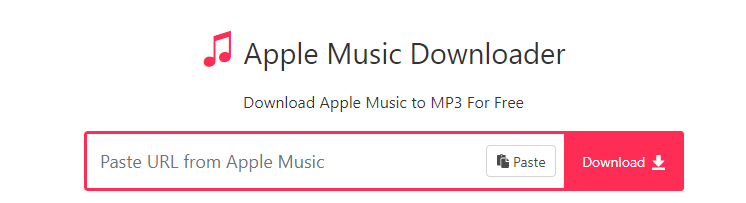
Step 3. Click “Download” button and then click “Download MP3” option.
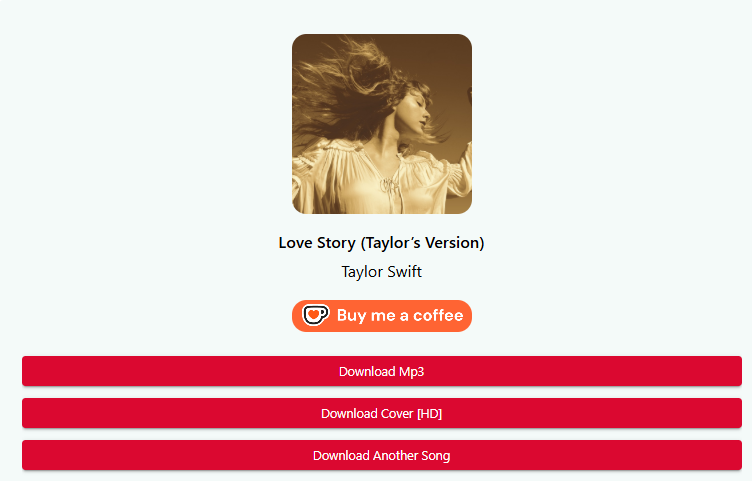
Disadvantages:
- Low success rate.
- Unsafe, ad-supported page.
- Batch mode is not supported.
- Lossy output audios, only 128kbps.
Part 3: How to Convert Music to MP3 with Apple Music app
For macOS 10.15 and above, you can directly convert unprotected music to MP3 format with the Apple Music app. You can also add the unprotected songs from local to the Apple Music for playing or converting, but make sure those songs are unprotected. Let’s see the instructions below about how to convert a song to MP3 with original audio quality retained by using the Apple Music app.
Step 1. Launch Apple Music app and Go to Preferences
Launch the Apple Music app on your Mac. From the menu bar, choose the Music > Preferences button.
Step 2. Set MP3 Encoder
Select the Files > Import Settings.
Then, please click MP3 Encoder button.
Step 3. Select Music to Convert
Choose the songs you want to convert. If you want to select all songs in this playlist, just hold the Shift key on your keyboard and select the last song you want to convert.
Step 4. Convert Music to MP3
The latest step, please choose File > Convert.
Clicking Create MP3 Version, then your selected music be converted to MP3 format soon.
After converting music to MP3 with the Apple Music app, you can find the MP3 music under the original track, then right click the converted songs and tap “Song Infor” to get its information, you can find where it saved.
Part 4: How to Convert Music to MP3 with iTunes
If you use Windows PC or your Mac computer works on macOS 10.14 or older, you can use iTunes to convert a song to MP3 with original audio quality retained. First, let’s see how to convert unprotected music to MP3 with iTunes on PC or Mac.
Let’s view the full screenshot about how to convert music to MP3 with iTunes on Windows PC:
Below is the detail steps to convert music to MP3 with iTunes on Mac:
Step 1. Launch iTunes and Click Import Settings
Open iTunes application on PC or Mac, and then click Edit > Preferences > General > Import Settings.
Step 2. Set MP3 Encoder
Under the “Import Using” windows, the iTunes offers multiple output formats: “MP3 Encoder”, “AIFF Encoder”, “Apple Lossess Encoder”, “WAV Encoder” and “ACC Encoder”.
To convert music to MP3, please select “MP3 Encoder”, here you also can set the conversion quality, such as High Quality(160kbps). Then, Click OK and go back to iTunes Library.
Step 3. Select Music to Convert
In this step, please choose a song that you want to convert. If you want to convert more songs at a time, please select one of song in this playlist, then hold the Shift key(for PC) or the Control key(for Mac) on your keyboard and select the last song you want to convert.
Step 4. Convert Music to MP3 with iTunes
The latest step, just click File > Convert > Create MP3 Version. The iTunes start to convert your selected song(s) to MP3 format.
Tips: If you try to convert Apple Music tracks with iTunes or Apple Music app, a prompt will pop up to tell you that “the protected music file could not be converted to other formats”.
Therefore, if you want to convert the unprotected music files to MP3 or other format with iTunes, you need to import them from local computer to the iTunes library, then follow the above detail guide to create MP3 version.
Apple say: “Music that you lease with an Apple Music subscription is copy-protected to only play on Apple-approved devices and cannot be converted to other formats. You should still be able to convert songs that you bought from the iTunes Store or music you imported from a CD.”
If you want to convert the DRM protected Apple Music songs to MP3, you must to use a professional Apple Music converter. Above tutorial, we have showed how to convert Apple Music AAC audio file to MP3 successfully, please download the trial version of TunesBank Apple Music Converter and try to convert your favorite song, albums and playlists to MP3 or other format.
Part 5: Benefits of Converting Apple Music to MP3
DRM-lock in prevents us from making good use of Apple Music songs even if you are a subscriber. After converting Apple Music to DRM-free MP3 format, you will always keep Apple Music songs even if you do not subscribe. In fact, you will get more, here we have listed a series of advantages of extracting MP3 files from Apple Music.
There are no equipment restrictions. You will be able to listen to your favorite Apple music tracks on any device and MP3 player.
- You still can play Apple Music, even after you cancel the subscription.
- You can play Apple Music on multiple devices without a family plan.
- You can keep Apple Music songs forever after a 3-month free trial.
- You can transfer Apple Music to an external hard drive or USB flash drive or SD card at will.
- You can upload Apple Music to Google Drive, Google Home, common web music player, etc.
- Apple music songs can be transferred to MP3 players for offline listening, including iPod nano, iPod shuffle, Sony Walkman, Sandisk, Xbox, PS4, PS3, PSP, etc.
- You can easily set Apple Music as iPhone or Android phone ringtone.
- You can burn Apple Music to CD or transfer Apple Music to car stereo for playback in the car.
- You can easily add Apple Music as background music in a video.
Now, you have learn how many benefits you would get after converting Apple Music to MP3, why not download an Apple Music Converter to convert your favorite music to MP3 format? TunesBank Apple Music Converter is a must-have tool that all Apple Music users need to own one, please try this program to convert your Apple Music to MP3 so that you’re able to listen to streaming music offline on any devices.
Part 6: FAQs of Apple Music to MP3
Q1: What Is Apple Music?
Answer: With the growth of streaming, Apple Music has become the second most popular music streaming platforms after Spotify. Unlike other streaming music services, Apple Music doesn’t offer a free plan. But it offers a 30-day free trial for new users, and you will need to pay for it after free trial.
- Student: $5.99 per month
- Individual: $10.99 per month
- Family: $16.99 per month
- Individual Annual: $109 per year
Apple Music is encoded in 44.1Khz/16-bit or 24-bit AAC format, with 256Kbps. In addition, it also offers lossless audio, which is a boon for music lovers.
Q2: Why Convert Tidal to MP3?
Answer: Apple Music indeed offers users with an amazing listening experience. However, Apple Music has some drawbacks, like the fact that users can only stream Apple Music on Apple-authorized devices with the Apple Music app or iTunes. Even if you pay for it monthly, you don’t have full control over the playback of Apple Music. In this case, converting Apple Music to MP3 is the best way to enjoy your favourite songs on all your devices.
Q3: Which is the Best Way to Convert Apple Music to MP3?
Answer: As we mentioned above, the best and easiest way is to use a profession Apple Music Converter. TunesBank Apple Music Converter has a built-in Apple Music Web Player for direct converting Apple Music songs. You can also get more extra and effortless features from it (Read its key features above).
Q4: Can You Convert Apple Music to MP3 for free?
Answer: There is no such thing as a free lunch. There are a lot of software that claims to be free Apple Music converter is actually just a simple recorder that works at 1:1 speed with lossy audio quality. Some are web converters with annoying ads and unsafe pages. Please think twice. If you want to get a better high quality of Apple Music MP3 audios, you’d better use a paid but professional Apple Music to MP3 Converter, like TunesBank Apple Music Converter.
Conclusion
Featuring a huge music library with over 100 million songs, Apple Music is a top-rate streaming music platform to explore music. But all Apple Music songs can be played within the Apple Music app or iTunes. Then, converting Apple Music to MP3 is a good bridge to enhance your listening experience.
Generally speaking, TunesBank Apple Music Converter is an awesome Apple Music to MP3 Converter. Just give it a try, and start your Apple Music to MP3 conversion. In this way, you can put Apple Music on iPod Nano, play Apple Music on MP3 players, smartphones, tablets, game consoles, smart speakers, smart TVs, USB disk, etc. offline. Besides, without installing the Apple Music app and iTunes, you can simply open these converted Apple Music MP3 files with the built-in music player on your devices!
The Latest Articles

Apple Music Converter
All-in-one Apple Music converter and downloader, built-in Apple Music web player. Download music without Apple Music app or iTunes application. Convert Apple Music tracks, playlists, and albums to MP3, M4A, and more.











 Convert Apple Music to MP3, M4A, FLAC, and WAV formats.
Convert Apple Music to MP3, M4A, FLAC, and WAV formats.









Best flights ever !
Best flights ever !
Aw, this was a very nice post. In idea I wish to put in writing like this additionally ?taking time and precise effort to make an excellent article?but what can I say?I procrastinate alot and in no way appear to get something done.
I have not checked in here for some time as I thought it was getting boring, but the last several posts are great quality so I guess I will add you back to my daily bloglist. You deserve it my friend 🙂
I do agree with all the ideas you’ve presented in your post. They’re very convincing and can certainly work. Still, the posts are too quick for beginners. May you please prolong them a bit from next time? Thank you for the post.
Wow, wonderful blog layout! How long have you been blogging for? you make blogging look easy. The overall look of your website is magnificent, as well as the content!
Thanks a bunch for sharing this with all of us you really know what you are talking about! Bookmarked. Kindly also visit my website =). We could have a link exchange arrangement between us!
This really answered my problem, thank you!
Interesting article. It is unfortunate that over the last 10 years, the travel industry has had to fight terrorism, SARS, tsunamis, bird flu virus, swine flu, as well as the first ever real global recession. Through it the industry has really proven to be effective, resilient and also dynamic, obtaining new ways to deal with misfortune. There are often fresh issues and opportunities to which the sector must again adapt and act in response.
I feel this is one of the so much significant info for me. And i am glad studying your article. But should commentary on some normal things, The site style is ideal, the articles is really great : D. Excellent activity, cheers
Write more, thats all I have to say. Literally, it seems as though you relied on the video to make your point. You clearly know what youre talking about, why waste your intelligence on just posting videos to your weblog when you could be giving us something informative to read?
I beloved up to you’ll receive carried out right here. The caricature is tasteful, your authored material stylish. nonetheless, you command get got an shakiness over that you wish be turning in the following. in poor health definitely come more before once more since precisely the same nearly very incessantly inside of case you shield this hike.
Thanks for your post. My partner and i have constantly noticed that the majority of people are needing to lose weight since they wish to look slim plus attractive. Nevertheless, they do not generally realize that there are more benefits just for losing weight as well. Doctors state that obese people have problems with a variety of illnesses that can be instantly attributed to their excess weight. Fortunately that people who’re overweight along with suffering from several diseases are able to reduce the severity of their particular illnesses by losing weight. It is easy to see a slow but marked improvement in health when even a slight amount of weight reduction is achieved.
One thing I’d prefer to reply to is that fat burning plan fast is possible by the right diet and exercise. People’s size not just affects appearance, but also the general quality of life. Self-esteem, major depression, health risks, and physical abilities are afflicted in an increase in weight. It is possible to just make everything right whilst still having a gain. If this happens, a medical problem may be the perpetrator. While an excessive amount of food but not enough body exercise are usually guilty, common medical conditions and popular prescriptions could greatly amplify size. Thx for your post right here.
Please let me know if you’re looking for a writer for your weblog. You have some really great posts and I feel I would be a good asset. If you ever want to take some of the load off, I’d love to write some content for your blog in exchange for a link back to mine. Please send me an email if interested. Thanks!
I love your blog.. very nice colors & theme. Did you make this website yourself or did you hire someone to do it for you? Plz reply as I’m looking to construct my own blog and would like to find out where u got this from. kudos
I’m not sure why but this weblog is loading very slow for me. Is anyone else having this issue or is it a issue on my end? I’ll check back later on and see if the problem still exists.
Very well presented. Every quote was awesome and thanks for sharing the content. Keep sharing and keep motivating others.
Thanks for your useful post. Over time, I have come to understand that the symptoms of mesothelioma cancer are caused by your build up of fluid between the lining in the lung and the upper body cavity. The disease may start inside chest area and multiply to other areas of the body. Other symptoms of pleural mesothelioma include weight loss, severe inhaling and exhaling trouble, vomiting, difficulty taking in food, and inflammation of the neck and face areas. It ought to be noted that some people existing with the disease will not experience any kind of serious indications at all.
Thanks for the tips you have contributed here. Also, I believe there are numerous factors that really keep your car insurance premium all the way down. One is, to take into account buying cars and trucks that are inside the good listing of car insurance firms. Cars which are expensive will be more at risk of being snatched. Aside from that insurance is also based on the value of your automobile, so the more expensive it is, then the higher the actual premium you have to pay.
I used to be suggested this blog via my cousin. I’m not sure whether this post is written via him as no one else understand such exact approximately my difficulty. You are wonderful! Thanks!
Very well presented. Every quote was awesome and thanks for sharing the content. Keep sharing and keep motivating others.
The step-by-step instructions you provided are clear and easy to follow. Appreciate the guidance!
Your article presents a balanced view by considering different perspectives. Appreciate the objectivity!
I very delighted to find this internet site on bing, just what I was searching for as well saved to fav
This is my first time pay a quick visit at here and i am really happy to read everthing at one place
Nice post. I learn something totally new and challenging on websites
When I originally commented I clicked the “Notify me when new comments are added” checkbox and now each time a comment is added I get several emails with the same comment. Is there any way you can remove me from that service? Appreciate it!
You’re so awesome! I don’t believe I have read a single thing like that before. So great to find someone with some original thoughts on this topic. Really.. thank you for starting this up. This website is something that is needed on the internet, someone with a little originality!
This is really interesting, You’re a very skilled blogger. I’ve joined your feed and look forward to seeking more of your magnificent post. Also, I’ve shared your site in my social networks!
I very delighted to find this internet site on bing, just what I was searching for as well saved to fav
There is definately a lot to find out about this subject. I like all the points you made
I do not even understand how I ended up here, but I assumed this publish used to be great
Nice post. I learn something totally new and challenging on websites
This is my first time pay a quick visit at here and i am really happy to read everthing at one place
For the reason that the admin of this site is working, no uncertainty very quickly it will be renowned, due to its quality contents.
This is really interesting, You’re a very skilled blogger. I’ve joined your feed and look forward to seeking more of your magnificent post. Also, I’ve shared your site in my social networks!
Having read this I believed it was very enlightening. I appreciate you taking the timeand effort to put this information together. I onceagain find myself personally spending a lot of time both reading and commenting.But so what, it was still worthwhile!
Do you have a spam issue on this blog; I also am a blogger, and I waswanting to know your situation; we have created some nice procedures and we are looking to exchange solutions with other folks, be sure to shoot me an e-mailif interested.
I truly appreciate your technique of writing a blog. I added it to my bookmark site list and will
I just like the helpful information you provide in your articles
Tech
https://allthingssabine.com/peavy-wilson-lumber-company-of-peason-louisiana/
Nice
I’m often to blogging and i really appreciate your content. The article has actually peaks my interest. I’m going to bookmark your web site and maintain checking for brand spanking new information.
you’ve an important weblog right here! would you wish to make some invite posts on my blog?
I simply desired to thank you very much again. I do not know the things that I would have worked on without these solutions contributed by you over that area of interest. Completely was the frustrating issue in my opinion, but finding out the well-written way you processed the issue made me to jump over delight. Extremely happy for this service and even trust you comprehend what an amazing job you have been getting into training the rest thru your websites. Probably you’ve never encountered all of us.
I am also writing to make you know what a exceptional discovery our daughter gained reading the blog. She figured out a good number of pieces, including how it is like to have an awesome coaching character to make other individuals without problems know precisely certain multifaceted topics. You truly exceeded my expected results. I appreciate you for coming up with these great, trustworthy, revealing and easy tips on that topic to Mary.
I am only commenting to make you know what a nice encounter my friend’s daughter experienced reading the blog. She figured out plenty of pieces, with the inclusion of what it’s like to have a marvelous coaching mood to get other people easily understand some impossible matters. You truly exceeded her expected results. Many thanks for producing such valuable, healthy, revealing and unique thoughts on your topic to Julie.
I have to show appreciation to this writer just for rescuing me from this type of predicament. After browsing throughout the the net and getting things which are not productive, I thought my entire life was gone. Being alive without the presence of approaches to the difficulties you’ve solved as a result of your good report is a critical case, and the ones which might have negatively affected my career if I had not discovered your website. Your own natural talent and kindness in maneuvering all the things was crucial. I am not sure what I would’ve done if I had not come across such a step like this. I can also at this point look forward to my future. Thanks so much for the expert and results-oriented guide. I will not be reluctant to endorse the blog to any person who should receive guidance on this subject.
I would like to express my appreciation to the writer for rescuing me from such a dilemma. Just after browsing throughout the the net and seeing ideas which are not helpful, I assumed my entire life was well over. Living minus the solutions to the problems you’ve sorted out by means of your good blog post is a crucial case, and the kind which might have in a negative way damaged my career if I hadn’t encountered your blog post. Your own personal competence and kindness in touching all the pieces was crucial. I am not sure what I would have done if I had not discovered such a point like this. I can also at this point look ahead to my future. Thanks a lot very much for your reliable and results-oriented guide. I will not think twice to propose your web page to anybody who needs and wants assistance on this subject matter.
Thank you a lot for providing individuals with remarkably spectacular possiblity to read articles and blog posts from this website. It is always so cool and as well , stuffed with amusement for me personally and my office acquaintances to search your site on the least 3 times every week to read the newest tips you have. Not to mention, I am also always satisfied concerning the tremendous concepts you give. Selected two tips in this posting are really the finest I have had.
I’m just writing to make you be aware of what a excellent discovery my wife’s princess obtained browsing your webblog. She figured out lots of things, which include how it is like to possess an ideal teaching nature to have most people smoothly learn about several advanced topics. You truly exceeded readers’ expectations. I appreciate you for churning out such essential, safe, educational and as well as unique thoughts on that topic to Jane.
I precisely wished to say thanks once more. I do not know what I might have done in the absence of those solutions contributed by you over such a subject. It had been the difficult concern in my circumstances, however , taking a look at the specialised avenue you processed the issue took me to jump over delight. Now i am thankful for the work and as well , hope you are aware of a powerful job you happen to be undertaking teaching the rest with the aid of your blog. Probably you have never encountered all of us.
Needed to put you this tiny word to thank you so much once again for all the exceptional principles you’ve provided here. It has been so strangely generous with you to provide openly exactly what a few people would’ve sold as an e book to help with making some bucks for themselves, chiefly seeing that you could have done it if you considered necessary. These guidelines additionally served like the good way to be aware that the rest have the same interest just like my own to realize whole lot more on the topic of this condition. I’m certain there are millions of more pleasurable periods up front for those who examine your blog post.
I simply wanted to say thanks once again. I am not sure the things I could possibly have used without the entire concepts revealed by you directly on such a area of interest. It was before an absolute hard situation for me personally, but viewing a skilled mode you resolved that forced me to leap with contentment. Extremely grateful for the support and even pray you recognize what a powerful job you are always providing educating men and women with the aid of your webblog. I know that you haven’t met all of us.
Very quickly this web site will be famous among all blogging and site-building viewers, due to it’s fastidious articles|
I am actually happy to read this weblog posts which consists of plenty of useful information, thanks for providing such information.|
Thanks for finally talking about > blog_title < Liked it!|
Nice weblog here! Also your web site so much up very fast! What web host are you the use of? Can I get your affiliate link on your host? I desire my website loaded up as quickly as yours lol my web page: Depi.lt
I simply wanted to construct a comment to be able to say thanks to you for these marvelous pointers you are placing on this site. My time-consuming internet investigation has at the end of the day been recognized with sensible concept to talk about with my family members. I ‘d tell you that many of us site visitors actually are undoubtedly endowed to exist in a good site with very many special people with insightful opinions. I feel truly blessed to have seen your entire website page and look forward to really more fabulous moments reading here. Thanks a lot once more for everything.
I would like to show my admiration for your kindness in support of people who need help on the matter. Your very own commitment to passing the solution all around had become certainly beneficial and has always permitted some individuals much like me to achieve their objectives. Your invaluable tips and hints entails much a person like me and additionally to my office workers. Many thanks; from everyone of us.
You’re so awesome! I don’t believe I have read a single thing like that before. So great to find someone with some original thoughts on this topic. Really.. thank you for starting this up. This website is something that is needed on the internet, someone with a little originality!
I have to convey my appreciation for your kind-heartedness in support of men and women that have the need for assistance with that matter. Your real commitment to getting the solution throughout appeared to be exceedingly advantageous and has consistently permitted those just like me to attain their targets. Your valuable guideline signifies so much a person like me and a whole lot more to my office workers. Many thanks; from each one of us.
I simply needed to appreciate you yet again. I’m not certain what I might have sorted out without the entire tips shared by you regarding this theme. It has been a real alarming scenario in my view, however , taking a look at your well-written manner you resolved it made me to weep over joy. I will be thankful for your guidance as well as sincerely hope you find out what a powerful job you are doing teaching most people via your webpage. Most likely you have never met all of us.
SeroLean also boosts serotonin levels which can help keep hunger and emotional overeating at bay all day long. This product is a safe and effective way to enhance weight loss efforts and support overall health and wellness.
Prodentim is an all-natural dental support formula that is designed to promote optimal dental and oral health. It is composed of a unique blend of probiotics and nutrients that have been clinically researched and proven to support the health of teeth and gums. The product aims to repopulate the mouth with good bacteria, thereby restoring the natural balance of the oral microbiome. Prodentim is enriched with healthy strains of probiotics and essential nutrients that work together to improve oral health and prevent dental issues such as gum pain, inflammation, bad breath, and other dental conditions.
Putin Interview Tucker Interview
With Putin. Tucker Carlson Interview With Putin Video.
Заинтересованы в приобретении диплома на скорую руку и без лишних заморочек? В Москве предоставляется масса возможностей для приобретения диплома о высшем образовании – https://diplom4.me/. Специализированные агентства предлагают услуги по покупке документов от различных учебных заведений. Обращайтесь к достоверным поставщикам и закажите свой диплом уже сегодня!
Купить диплом бакалавра – полезное приобретение для каждого, кто окончил бакалавриат.
В текущих ситуациях сложно сделать перспективное будущее обеспеченных без высшего образования – https://www.diplomex.com/. Без высшего образования устроиться на работу с достойной оплатой труда и привлекательными условиями почти невозможно. Многие граждан, получивших информацию о подходящейся вакансии, вынуждены от нее отказаться, не имея требуемого документа. Однако ситуацию можно решить, если купить диплом о высшем уровне образовании, расценка которого будет доступна в сравнение со суммой обучения. Особенности приобретения диплома о высочайшем образовании Если индивидууму потребуется лишь демонстрировать документ своим знакомым, вследствие факта, что они не удалось им закончить учебу по любой причинам, можно заказать недорогую топографическую копию. Однако, если его придется показывать при устройстве на работу, к вопросу стоит подходить более серьезно.
На территории городе Москве приобрести свидетельство – это удобный и быстрый вариант получить нужный документ безо дополнительных трудностей. Большое количество фирм предоставляют услуги по созданию и продаже свидетельств разнообразных образовательных учреждений – https://diplomkupit.org/. Выбор свидетельств в Москве большой, включая документы о высшем и среднем ступени профессиональной подготовке, свидетельства, свидетельства техникумов и вузов. Главное преимущество – способность достать аттестат подлинный документ, гарантирующий подлинность и высокое стандарт. Это обеспечивает особая защита против фальсификаций и позволяет воспользоваться аттестат для различных задач. Таким способом, покупка свидетельства в городе Москве становится достоверным и эффективным вариантом для данных, кто хочет достичь успеха в карьере.
В столице России заказать диплом – это комфортный и оперативный вариант достать нужный запись безо избыточных проблем. Множество компаний предлагают услуги по изготовлению и реализации дипломов различных учебных заведений – https://www.diplom4you.net/. Разнообразие свидетельств в столице России велик, включая документация о высшем и среднем ступени профессиональной подготовке, документы, дипломы техникумов и университетов. Основное плюс – возможность приобрести аттестат Гознака, обеспечивающий подлинность и высокое стандарт. Это предоставляет уникальная защита ото подделки и позволяет использовать диплом для различных нужд. Таким способом, покупка свидетельства в столице России является безопасным и эффективным вариантом для данных, кто желает достичь процветанию в трудовой деятельности.
Do you mind if I quote a few of your articles as long as I provide
credit and sources back to your webpage? My blog site
is in the very same area of interest as yours and my
users would certainly benefit from a lot of the information you present here.
Please let me know if this okay with you. Thanks!
Hello, I enjoy reading through your article. I like
to write a little comment to support you.
No matter if some one searches for his necessary
thing, so he/she desires to be available that in detail, therefore that thing is maintained over here.
В городе Москве приобрести диплом – это удобный и быстрый вариант достать нужный документ безо дополнительных трудностей. Множество организаций предлагают сервисы по созданию и реализации свидетельств разнообразных образовательных институтов – prema-diploms-srednee.com. Выбор свидетельств в Москве огромен, включая документация о высшем уровне и среднем ступени учебе, документы, дипломы колледжей и университетов. Основное достоинство – способность достать аттестат официальный документ, подтверждающий подлинность и высокое стандарт. Это предоставляет особая защита от подделок и дает возможность использовать диплом для различных целей. Таким образом, покупка диплома в Москве становится надежным и экономичным выбором для тех, кто желает достичь успеху в карьере.
На территории Москве приобрести аттестат – это удобный и быстрый способ получить нужный запись лишенный лишних хлопот. Разнообразие компаний продают сервисы по изготовлению и продаже дипломов различных образовательных институтов – https://www.gruppa-diploms-srednee.com/. Разнообразие дипломов в столице России велик, включая документы о высшем и среднем ступени учебе, аттестаты, дипломы вузов и академий. Главное плюс – возможность получить аттестат Гознака, обеспечивающий подлинность и высокое стандарт. Это обеспечивает специальная защита от фальсификаций и предоставляет возможность использовать аттестат для разнообразных нужд. Таким способом, покупка свидетельства в столице России становится безопасным и эффективным вариантом для тех, кто стремится к успеха в трудовой деятельности.
Wow, this article is nice, my sister is analyzing such things, thus I am going to
let know her.
With havin so much content do you ever run into any
problems of plagorism or copyright infringement?
My website has a lot of completely unique content
I’ve either authored myself or outsourced but it seems a
lot of it is popping it up all over the internet without my agreement.
Do you know any methods to help protect against content from being stolen? I’d truly appreciate it.
На территории столице России заказать свидетельство – это удобный и быстрый способ получить нужный запись безо лишних хлопот. Большое количество компаний продают услуги по производству и продаже дипломов разных образовательных институтов – https://russkiy-diploms-srednee.com/. Ассортимент дипломов в городе Москве большой, включая бумаги о высшем уровне и нормальном профессиональной подготовке, аттестаты, свидетельства колледжей и академий. Основное плюс – возможность достать диплом подлинный документ, обеспечивающий достоверность и высокое качество. Это гарантирует уникальная защита против подделки и дает возможность воспользоваться свидетельство для различных целей. Таким образом, заказ аттестата в городе Москве является важным достоверным и оптимальным решением для тех, кто хочет достичь процветанию в сфере работы.
На территории столице России заказать свидетельство – это удобный и экспресс способ достать нужный запись лишенный избыточных проблем. Множество организаций предлагают сервисы по изготовлению и торговле свидетельств разнообразных образовательных учреждений – https://russkiy-diploms-srednee.com/. Ассортимент дипломов в столице России огромен, включая бумаги о высшем уровне и среднем ступени учебе, документы, дипломы вузов и университетов. Основной достоинство – способность получить аттестат Гознака, гарантирующий подлинность и высокое стандарт. Это предоставляет уникальная защита ото фальсификаций и дает возможность использовать диплом для разнообразных нужд. Таким образом, приобретение диплома в городе Москве является важным надежным и эффективным решением для данных, кто хочет достичь успеху в карьере.
В Москве заказать диплом – это удобный и оперативный способ достать нужный документ безо избыточных проблем. Множество фирм предоставляют помощь по созданию и продаже свидетельств разнообразных образовательных учреждений – http://www.orik-diploms-srednee.com. Разнообразие дипломов в Москве велик, включая документация о высшем уровне и среднем профессиональной подготовке, документы, дипломы техникумов и университетов. Главное плюс – способность приобрести свидетельство подлинный документ, подтверждающий истинность и высокое качество. Это обеспечивает особая защита ото подделки и предоставляет возможность воспользоваться аттестат для различных нужд. Таким способом, заказ диплома в столице России становится безопасным и эффективным вариантом для таких, кто хочет достичь успеха в карьере.
Внутри столице России купить аттестат – это практичный и оперативный способ получить нужный запись лишенный избыточных проблем. Большое количество организаций предлагают помощь по изготовлению и реализации свидетельств разных образовательных институтов – orik-diploms-srednee.com. Ассортимент дипломов в Москве велик, включая документы о высшем и среднем образовании, документы, дипломы колледжей и университетов. Основное преимущество – возможность получить диплом подлинный документ, гарантирующий подлинность и высокое качество. Это гарантирует специальная защита ото подделки и позволяет использовать аттестат для разнообразных нужд. Таким способом, приобретение диплома в столице России является безопасным и экономичным вариантом для данных, кто желает достичь успеха в трудовой деятельности.
В Москве заказать свидетельство – это удобный и экспресс вариант получить нужный документ безо лишних хлопот. Большое количество фирм продают услуги по созданию и торговле дипломов разнообразных учебных заведений – https://russa-diploms-srednee.com/. Разнообразие свидетельств в столице России огромен, включая бумаги о академическом и среднем ступени образовании, аттестаты, свидетельства колледжей и академий. Основное преимущество – возможность получить диплом подлинный документ, подтверждающий достоверность и качество. Это предоставляет особая защита ото фальсификаций и позволяет использовать свидетельство для разнообразных нужд. Таким образом, приобретение свидетельства в городе Москве является важным безопасным и оптимальным решением для данных, кто стремится к успеху в трудовой деятельности.
Купить аттестат за 11 класс – Такова возможность получить официальный бумага по среднем учении. Свидетельство гарантирует вход в расширенному спектру рабочих и образовательных возможностей.
?Bonos exclusivos! Bono casino sin deposito
bono sin deposito casino peru casino online bono por registro sin deposito .
Купить диплом в москве – Это способ обрести официальный бумага по окончании образовательного учреждения. Диплом раскрывает пути к новым карьерным перспективам и карьерному развитию.
If you desire to grow your knowledge only keep visiting this website and be updated with the most recent news posted here.
Можно ли купить диплом – Таков вариант завладеть официальный бумага о окончании образовательного учреждения. Свидетельство раскрывает пути к новым карьерным перспективам и профессиональному росту.
Купить диплом с реестром – Такова возможность получить официальный удостоверение о среднем учении. Свидетельство гарантирует вход к расширенному спектру рабочих и учебных возможностей.
You really know your stuff. illplaywithyou
I think the admin of this web page is actually working hard in support of his web page, for the reason that here
every stuff is quality based information.
My blog post; vpn coupon 2024
I found this website called that might fit what you’re looking for Sex 11
you are actually a good webmaster. The web site loading speed is amazing.
It sort of feels that you are doing any distinctive trick.
In addition, The contents are masterwork.
you’ve performed a great activity on this matter!
What i do not understood is in reality how you are no longer really a lot more smartly-favored than you may be right now.
You are very intelligent. You realize thus significantly in relation to
this subject, made me in my view imagine it from numerous various
angles. Its like women and men aren’t interested unless it’s something to accomplish with
Girl gaga! Your personal stuffs outstanding. At all times take care of it up!
Thanks for finally writing about > How to Convert Apple
Music to MP3 (2023 Updated) < Liked it!
I could not refrain from commenting. Well written!
I know this if off topic but I’m looking into starting my own weblog and was wondering what all is required to get set
up? I’m assuming having a blog like yours would cost a pretty penny?
I’m not very web savvy so I’m not 100% certain. Any recommendations or advice would be greatly appreciated.
Many thanks
Где купить аттестат становится заданием для многих, кому попадает с потребностью иметь официальное подтверждение о образовании.
Нынешние технологические разработки и расцвет интернет-рынка позволяют обнаружить массу вариантов для покупки аттестата.
Тем не менее, отбор проверенного провайдера превращается важным фактором такого дела.
Часть фирмы предлагают изготовление аттестатов с минимальными затратами от клиента, но не качество этих документов удовлетворяет требованиям.
Необходимо выбирать подтвержденные и рекомендованные ресурсы, где доступно достать документ со уверенным качественными характеристиками и подлинностью.
В то же время, стоит замечать не только стоимость, а также репутацию продавца, рецензии заказчиков и возможность получать консультацию до приобретением.
Адекватный подбор поможет предотвратить нежелательных последствий или гарантирует успех в своем наличии требуемого свидетельства.
I love it whenever people come together and share opinions.
Great website, keep it up!
Feel free to surf to my webpage: vpn coupon code 2024
Купить диплом Рѕ среднем образовании РІ томске становится заданием для многих, кто сталкивается со потребностью иметь официальное подтверждение о образовании.
Нынешние технологии и расцвет онлайн рынка позволяют отыскать много вариантов для покупки аттестата.
Тем не менее, выбор проверенного провайдера становится важным моментом этого дела.
Часть фирмы производят производство документов с минимальными затратами от клиента, впрочем не качественные характеристики таких бумаг удовлетворяет требованиям.
Следует отбирать подтвержденные или рекомендуемые поставщики, где возможно заказать свидетельство с уверенным качеством и подлинностью.
В то же время, стоит помнить не только стоимость, и репутацию поставщика, мнения пользователей или возможность получать консультацию эксперта перед приобретением.
Правильный отбор поможет предотвратить негативных следствий и ассигурирует уверенность в наличии требуемого документа.
Доброго всем дня!
Получите документ ВУЗа без предоплаты и доставку в руки по России – просто, удобно, безопасно!
купить аттестат в москве
http://biblelamp.ru/forum/profile.php?id=34601 – – Это вариант обрести официальный документ по окончании образовательного учреждения. Диплом раскрывает пути к новым карьерным перспективам и профессиональному росту.
Здравствуйте!
Хотите купить диплом Вуза недорого и получить его почтой без предоплаты? Мы можем помочь вам сделать это.
купить аттестат классов
Закажите диплом ВУЗа с гарантированной подлинностью и доставкой по России без предварительной оплаты – просто, надежно, выгодно!
На нашем сайте вы можете заказать диплом Вуза с постоплатой и круглосуточной поддержкой.
Wow, incredible weblog structure! How lengthy have you ever
been blogging for? you make running a blog look easy.
The total look of your website is wonderful, as smartly as the content!
You can see similar here sklep online
In the constantly changing world of SEO, tools and strategies that might efficiently enhance a website’s internet visibility are in continuous request. Enter XRumer, a advanced software crafted to boost link-building efforts. Using the capacity to post on message boards, weblogs, guestbooks, and other platforms by default, XRumer revolutionizes the way digital marketers tackle off-page SEO. This robust tool circumvents common online obstacles like CAPTCHAs, guaranteeing an unbroken and productive backlink production process. A skillfully executed XRumer SEO run might considerably boost a site’s search engine rankings, pushing organic traffic and enhancing online visibility.
Still, while the potential of XRumer is indisputable, its use calls for a planned and wise method. Similar to all SEO instruments, the results are just as good as the plan behind them. Too much reliance or misuse might lead to unwanted results, including penalties from search engines for unnatural link building. Therefore, when starting on an XRumer SEO run, it’s vital to emphasize value over quantity, focusing on related and high-authority sites that match with the brand’s ethos. In the hands of a trained SEO expert, XRumer turns into a daunting asset, linking the gap between a brand and its internet capability.
Telegram: @exrumer
https://XRumer.cc/
Skype: XRumer.pro
Приветики!
Было ли у вас когда-нибудь так, что приходилось писать дипломную работу в очень сжатые сроки? Это действительно требует огромной ответственности и может быть очень тяжело, но важно не опускать руки и продолжать активно заниматься учебными процессами, как я.
Для тех, кто умеет быстро находить и использовать информацию в интернете, это действительно облегчает процесс согласования и написания дипломной работы. Больше не нужно тратить время на посещение библиотек или устраивать встречи с научным руководителем. Здесь, на этом ресурсе, предоставлены надежные данные для заказа и написания дипломных и курсовых работ с гарантией качества и доставкой по всей России. Можете ознакомиться с предложениями на сайте , это проверено!
https://compmaster.mybb.ru/viewtopic.php?id=12423#p20265
купить диплом в Москве
купить диплом университета
купить диплом института
купить диплом Гознак
купить диплом цена
Желаю каждому отличных оценок!
Привет, дорогой читатель!
Было ли у вас опыт написания дипломной работы в крайне сжатые сроки? Это действительно требует огромной ответственности и трудоемкости, однако важно сохранять упорство и продолжать активно участвовать в учебном процессе, как я это делаю.
Для тех, кто умеет эффективно искать и анализировать информацию в интернете, это действительно помогает в процессе согласования и написания дипломной работы. Больше не нужно тратить время на посещение библиотек или организацию встреч с научным руководителем. Здесь, на этом ресурсе, предоставлены надежные данные для заказа и написания дипломных и курсовых работ с гарантией качества и доставкой по всей России. Можете ознакомиться с предложениями по ссылке , это проверенный источник!
http://anvarta.mybb.ru/post.php?fid=5
купить диплом
купить диплом бакалавра
купить диплом университета
купить диплом Гознак
купить диплом о высшем образовании
Желаю каждому прекрасных отметок!
Приветики!
Вы когда-нибудь писали диплом в сжатые сроки? Это очень ответственно и тяжело, но нужно не сдаваться и делать учебные процессы, чем Я и занимаюсь)
Тем кто умеет разбираться и гуглить информацию, это действительно помогает по ходу согласований и написания диплома, не нужно тратить время на библиотеки или встречи с дипломным руководителем, вот здесь есть хорошие данные для заказа и написания дипломов и курсовых с гарантией и доставкой по России, можете посмотреть здесь , проверено!
https://ericklic.cl/xmb/member.php?action=viewpro&member=MikkiTozer
купить диплом цена
купить диплом магистра
купить диплом о высшем образовании
купить диплом Вуза
купить диплом специалиста
Желаю каждому пятерошных) отметок!
Доброго всем дня!
Было ли у вас когда-нибудь такое, что приходилось писать дипломную работу в сжатые сроки? Это действительно требует огромной ответственности и напряженных усилий, но важно не сдаваться и продолжать активно заниматься учебными процессами, чем я и занимаюсь.
Для тех, кто умеет искать и анализировать информацию в интернете, это действительно помогает в процессе согласования и написания дипломной работы. Не нужно тратить время на посещение библиотек или организацию встреч с дипломным руководителем. Здесь представлены надежные данные для заказа и написания дипломных и курсовых работ с гарантией качества и доставкой по России. Можете ознакомиться с предложениями по ссылке , проверено!
https://www.industrialagency.org/blogs/56143/«аказать-копии-документов-об-образовании
купить диплом университета
купить диплом специалиста
купить диплом техникума
купить диплом Вуза
купить диплом Гознак
Желаю всем нужных отметок!
Доброго всем дня!
Было ли у вас когда-нибудь такое, что приходилось писать дипломную работу в сжатые сроки? Это действительно требует огромной ответственности и напряженных усилий, но важно не сдаваться и продолжать активно заниматься учебными процессами, чем я и занимаюсь.
Для тех, кто умеет искать и анализировать информацию в интернете, это действительно помогает в процессе согласования и написания дипломной работы. Не нужно тратить время на посещение библиотек или организацию встреч с дипломным руководителем. Здесь представлены надежные данные для заказа и написания дипломных и курсовых работ с гарантией качества и доставкой по России. Можете ознакомиться с предложениями по ссылке , проверено!
http://1-click.pl/excelforum/viewtopic.php?f=3&t=162002
купить диплом университета
где купить диплом
купить диплом Вуза
купить диплом о среднем специальном
купить диплом техникума
Желаю каждому отличных отметок!
http://man-attestats24.com – Купить аттестат за 11 класс – возможность для вашему перспективам. В нашем портале все вы сможете без труда и оперативно купить аттестат, нужный для того, чтобы дальнейшего получения образования или профессионального роста. Наша эксперты гарантируют высокое качество и секретность предоставления услуг. Приобретайте образовательный аттестат в нашем сервисе и проявите новые перспективы для вашего образования и карьеры.
Здравствуйте!
Бывали ли у вас случаи, когда приходилось писать дипломную работу в крайне сжатые сроки? Это действительно требует большой ответственности и напряженного труда, но важно не унывать и продолжать активно участвовать в учебном процессе, как я и делаю.
Для тех, кто умеет эффективно находить и использовать информацию в интернете, это может существенно облегчить процесс согласования и написания дипломной работы. Больше не нужно тратить время на посещение библиотек или организацию встреч с научным руководителем. Здесь, на этом ресурсе, предоставлены надежные данные для заказа и написания дипломных и курсовых работ с гарантией качества и доставкой по всей России. Можете ознакомиться с предложениями на , это проверено!
https://worksale777.blogspot.com/2024/04/blog-post_38.html
купить диплом колледжа
купить диплом Вуза
купить диплом о среднем специальном
купить диплом цена
купить аттестат
Желаю каждому положительных оценок!
man-attestats24.com – Купить аттестат цена – возможность к вашему будущему. В данном сервисе все вы можете без труда и быстро приобрести аттестат, необходимый для дальнейшего изучения или профессионального роста. Наши специалисты обеспечивают качество и конфиденциальность предоставления услуг. Покупайте образовательный аттестат в нашем сервисе и проявите новые перспективы для того, чтобы вашего профессионального роста и карьеры.
Приветики!
Бывало ли у вас такое, что приходилось писать дипломную работу в крайне сжатые сроки? Это действительно требует огромной ответственности и напряженных усилий, но важно не опускать руки и продолжать активно заниматься учебными процессами, как я.
Для тех, кто умеет быстро находить и анализировать информацию в сети, это действительно помогает в процессе согласования и написания дипломной работы. Больше не нужно тратить время на посещение библиотек или устраивать встречи с дипломным руководителем. Здесь, на этом ресурсе, предоставлены надежные данные для заказа и написания дипломных и курсовых работ с гарантией качества и доставкой по всей России. Можете ознакомиться с предложениями на сайте , это проверено!
https://veo.rusff.me/viewtopic.php?id=4219#p16245
купить диплом университета
купить диплом бакалавра
купить диплом института
где купить диплом
купить диплом
Желаю любому пятерошных) оценок!
Здравствуйте!
Было ли у вас опыт написания дипломной работы в крайне сжатые сроки? Это действительно требует огромной ответственности и трудоемкости, однако важно сохранять упорство и продолжать активно участвовать в учебном процессе, как я это делаю.
Для тех, кто умеет эффективно искать и анализировать информацию в интернете, это действительно помогает в процессе согласования и написания дипломной работы. Больше не нужно тратить время на посещение библиотек или организацию встреч с научным руководителем. Здесь, на этом ресурсе, предоставлены надежные данные для заказа и написания дипломных и курсовых работ с гарантией качества и доставкой по всей России. Можете ознакомиться с предложениями по ссылке , это проверенный источник!
https://school-toksovo.ru/forum/messages/forum1/topic350/message524/?result=new#message524
купить диплом о среднем специальном
купить диплом бакалавра
купить диплом техникума
купить аттестат
купить диплом нового образца
Желаю всем положительных отметок!
Добрый день всем!
купить аттестат школы
Желаю каждому положительных оценок!
https://trueandfalse.info/SMF/index.php?action=profile;area=showposts;sa=topics;u=22619
купить диплом бакалавра
купить диплом Вуза
купить диплом о среднем образовании
professional pharmacy
В нашем мире, где аттестат является началом отличной карьеры в любой сфере, многие стараются найти максимально быстрый и простой путь получения качественного образования. Наличие документа об образовании переоценить попросту невозможно. Ведь именно диплом открывает дверь перед людьми, стремящимися вступить в сообщество профессионалов или продолжить обучение в каком-либо ВУЗе.
В данном контексте наша компания предлагает максимально быстро получить этот важный документ. Вы сможете приобрести аттестат, и это является удачным решением для человека, который не смог завершить образование, потерял документ или желает исправить свои оценки. Аттестат изготавливается с особой тщательностью, вниманием к мельчайшим деталям. На выходе вы получите документ, максимально соответствующий оригиналу.
Превосходство подобного подхода заключается не только в том, что вы сможете оперативно получить свой аттестат. Весь процесс организован комфортно, с нашей поддержкой. Начиная от выбора нужного образца аттестата до грамотного заполнения личной информации и доставки по стране — все под полным контролем квалифицированных специалистов.
Таким образом, для всех, кто пытается найти быстрый способ получить необходимый документ, наша компания предлагает отличное решение. Приобрести аттестат – значит избежать длительного обучения и сразу перейти к достижению личных целей, будь то поступление в ВУЗ или старт карьеры.
http://prema-attestats.ru/
Купить аттестат о среднем образовании – возможность для твоему перспективам. На данном сервисе вы сможете просто и быстро приобрести аттестат, обязательный для последующего изучения или трудоустройства. Наша эксперты обеспечивают качество и секретность услуги. Заказывайте школьный сертификат здесь и откройте дополнительные перспективы для того, чтобы своего профессионального роста и карьеры.
букмекерская контора бетвиннер https://www.sport-bk.by .
http://arusak-attestats.ru – Купить аттестат о среднем – возможность для вашему перспективам. В данном сервисе вы можете просто и быстро приобрести аттестат, необходимый для последующего обучения или профессионального роста. Наши эксперты гарантируют качество и конфиденциальность услуги. Приобретайте образовательный сертификат у нас и откройте новые перспективы для того, чтобы вашего карьерного развития и карьеры.
Здравствуйте!
купить диплом о среднем образовании
Желаю любому прекрасных отметок!
http://ford-talks.ru/topic3928.html
купить диплом университета
купить диплом техникума
купить диплом о высшем образовании
Приветики!
купить аттестат
Желаю любому положительных отметок!
http://www.vladimir.ru/forum/forum/thread/41328
купить диплом о среднем специальном
купить аттестат
купить диплом цена
Hello there I am so excited I found your webpage, I really found you by error, while I was researching on Aol for something else, Anyways I am here now and would just like to say thanks a lot for a fantastic post and a all round enjoyable blog (I also love the theme/design), I don’t have time to read through it all at the minute but I have bookmarked it and also included your RSS feeds, so when I have time I will be back to read a lot more, Please do keep up the awesome job.
#be#jk3#jk#jk#JK##
купить виртуальный номер Швейцарии
Привет всем!
купить диплом Гознак
Желаю всем нужных оценок!
http://saratovturizm.ru/forum/topic.php?forum=11&topic=79
купить диплом цена
купить диплом нового образца
купить диплом специалиста
Добрый день, рад вашему вниманию!
Агентство XRumer LLC предлагает свои профессиональные услуги по СЕО продвижению.
Ваш портал, как можно отметить, только набирает обороты. Чтобы максимально ускорить процесс его роста, предлагаем услуги по внешней SEO-оптимизации. Полное продвижение в поисковых системах – наша специализация. В ассортименте присутствуют надежные и рабочие СЕО-инструменты для экспертов. У нас большой опыт в данной области и огромное портфолио успешных проектов, которыми мы поделимся по вашему запросу.
Наша компания готова предложить скидку 10% до конца месяца.
Услуги:
– Трастовые ссылки (необходимо любому сайту) – цена 1500-5000 р
– Размещаем 2500 жирных безанкорных ссылок (полезно всем сайтам) – 3.900 рублей
– Прогон на 110 000 сайтов в зоне RU (очень полезно для сайта) – 2900 р
– Размещение 150 постов Вконтакте про ваш сайт (поможет получить рекламу) – 3.900 рублей
– Размещение статей про ваш сайт на 300 интернет-форумах (мощнейшая раскрутка интернет-сайта) – 29000 руб
– СуперПостинг – это прогон по 3 000 000 ресурсов (грандиозное размещение для вашего сайта) – 39.900 рублей
– Рассылаем сообщения по сайтам с помощью обратной связи – стоимость по договоренности, будет зависеть от объемов.
Если возникают вопросы, без сомнений обращайтесь. Все объясним.
Telgrm: @xrumers
https://XRumer.cc/
Skype: Loves.Ltd
Закажите SEO продвижение сайта https://seo116.ru/ в Яндекс и Google под ключ в Москве и по всей России от экспертов. Увеличение трафика, рост клиентов, онлайн поддержка. Комплексное продвижение сайтов с гарантией.
В современном мире, где диплом – это начало отличной карьеры в любой области, многие ищут максимально простой путь получения качественного образования. Наличие официального документа сложно переоценить. Ведь диплом открывает двери перед каждым человеком, который стремится вступить в сообщество профессионалов или учиться в ВУЗе.
В данном контексте мы предлагаем очень быстро получить этот необходимый документ. Вы имеете возможность купить диплом, и это будет удачным решением для человека, который не смог завершить обучение, утратил документ или желает исправить плохие оценки. диплом изготавливается аккуратно, с особым вниманием ко всем элементам. В результате вы получите 100% оригинальный документ.
Превосходство данного подхода состоит не только в том, что вы сможете оперативно получить свой диплом. Весь процесс организовывается комфортно, с профессиональной поддержкой. От выбора нужного образца до грамотного заполнения личной информации и доставки по России — все будет находиться под полным контролем опытных мастеров.
Всем, кто ищет максимально быстрый способ получения необходимого документа, наша компания готова предложить выгодное решение. Купить диплом – это значит избежать продолжительного процесса обучения и сразу перейти к достижению своих целей, будь то поступление в ВУЗ или начало удачной карьеры.
https://diploman-russiyan.com
zavod-lazer.com
Какие радиаторы выбрать для отопления https://propest.ru/kak-vybrat-radiator-dlya-doma.html частного загородного дома – каменного или деревянного: разновидности и классы, правила выбора, цены, сравнения.
В современном мире, где диплом – это начало успешной карьеры в любом направлении, многие стараются найти максимально быстрый и простой путь получения образования. Наличие документа об образовании переоценить попросту невозможно. Ведь именно он открывает дверь перед любым человеком, желающим вступить в профессиональное сообщество или продолжить обучение в ВУЗе.
В данном контексте мы предлагаем очень быстро получить этот важный документ. Вы имеете возможность заказать диплом, что будет отличным решением для человека, который не смог завершить образование или потерял документ. диплом изготавливается аккуратно, с максимальным вниманием ко всем нюансам, чтобы в результате получился полностью оригинальный документ.
Плюсы этого решения заключаются не только в том, что вы сможете быстро получить свой диплом. Весь процесс организован комфортно, с профессиональной поддержкой. Начав от выбора требуемого образца до точного заполнения личной информации и доставки в любой регион России — все будет находиться под полным контролем опытных мастеров.
В результате, для тех, кто ищет максимально быстрый способ получения требуемого документа, наша компания предлагает отличное решение. Заказать диплом – это значит избежать продолжительного обучения и сразу переходить к достижению своих целей, будь то поступление в университет или старт карьеры.
https://diploman-russiyans.com
На сегодняшний день, когда диплом становится началом удачной карьеры в любом направлении, многие ищут максимально быстрый и простой путь получения качественного образования. Наличие официального документа переоценить просто невозможно. Ведь именно диплом открывает двери перед всеми, кто желает вступить в профессиональное сообщество или учиться в университете.
В данном контексте наша компания предлагает быстро получить этот необходимый документ. Вы сможете заказать диплом, и это будет удачным решением для всех, кто не смог завершить образование или потерял документ. диплом изготавливается с особой аккуратностью, вниманием ко всем нюансам. В итоге вы получите полностью оригинальный документ.
Превосходство подобного подхода состоит не только в том, что вы сможете максимально быстро получить свой диплом. Весь процесс организован просто и легко, с профессиональной поддержкой. От выбора нужного образца документа до консультаций по заполнению личной информации и доставки по России — все под полным контролем наших специалистов.
Всем, кто хочет найти быстрый способ получить требуемый документ, наша компания может предложить выгодное решение. Заказать диплом – это значит избежать длительного процесса обучения и не теряя времени переходить к достижению собственных целей, будь то поступление в университет или начало карьеры.
https://diplomanc-russia24.com
Организация свадьбы под ключ https://yagodawedding.ru/ с гарантией. Быстрый расчет сметы, работаем с любым бюджетом. Берём на себя абсолютно все свадебные хлопоты. Организуем одни из самых красивых свадебных и семейных событий.
Сегодня, когда диплом – это начало успешной карьеры в любой отрасли, многие пытаются найти максимально быстрый и простой путь получения образования. Важность наличия документа об образовании переоценить просто невозможно. Ведь именно он открывает двери перед любым человеком, желающим начать профессиональную деятельность или продолжить обучение в высшем учебном заведении.
Предлагаем максимально быстро получить этот необходимый документ. Вы имеете возможность приобрести диплом, что становится отличным решением для всех, кто не смог завершить обучение, потерял документ или хочет исправить свои оценки. Все дипломы выпускаются с особой аккуратностью, вниманием ко всем деталям. В результате вы получите 100% оригинальный документ.
Превосходство данного подхода состоит не только в том, что вы оперативно получите свой диплом. Весь процесс организован комфортно и легко, с нашей поддержкой. От выбора требуемого образца документа до точного заполнения персональной информации и доставки в любой регион страны — все под абсолютным контролем качественных специалистов.
В итоге, всем, кто ищет оперативный способ получить требуемый документ, наша услуга предлагает отличное решение. Заказать диплом – значит избежать длительного обучения и не теряя времени переходить к личным целям: к поступлению в университет или к началу удачной карьеры.
https://dlplomanrussian.com
В наше время, когда диплом – это начало отличной карьеры в любом направлении, многие пытаются найти максимально быстрый путь получения образования. Наличие официального документа трудно переоценить. Ведь именно он открывает двери перед людьми, стремящимися начать трудовую деятельность или продолжить обучение в университете.
Предлагаем очень быстро получить этот необходимый документ. Вы сможете приобрести диплом, и это становится отличным решением для человека, который не смог закончить обучение или утратил документ. Все дипломы производятся аккуратно, с максимальным вниманием ко всем деталям. В итоге вы сможете получить полностью оригинальный документ.
Превосходство подобного решения состоит не только в том, что вы сможете оперативно получить свой диплом. Весь процесс организовывается комфортно, с профессиональной поддержкой. Начав от выбора нужного образца документа до грамотного заполнения персональных данных и доставки по России — все будет находиться под полным контролем наших мастеров.
В результате, для тех, кто ищет оперативный способ получения требуемого документа, наша компания предлагает отличное решение. Заказать диплом – это значит избежать продолжительного процесса обучения и не теряя времени переходить к достижению личных целей, будь то поступление в университет или старт карьеры.
https://diploman-russiyan.com
Наш сайт официальный представитель даркнет площадки Блэкспрут – воображающей собою онлайн платформу по продаже/покупке не разрешенных веществ. Штрафплощадка BlackSprut расположена в течение недотка TOR, которая гарантирует для вас высочайший ярус анонимности.
https://bs2tsite.club
SEO раскрутка сайта в топ https://seositejob.ru/ Яндекс и Google от профессионалов.
В современном мире, где диплом – это начало успешной карьеры в любой сфере, многие ищут максимально быстрый и простой путь получения качественного образования. Наличие официального документа об образовании переоценить невозможно. Ведь диплом открывает двери перед людьми, стремящимися начать профессиональную деятельность или учиться в ВУЗе.
Предлагаем быстро получить этот важный документ. Вы имеете возможность приобрести диплом, и это становится удачным решением для всех, кто не смог завершить образование, потерял документ или желает исправить плохие оценки. дипломы выпускаются аккуратно, с максимальным вниманием ко всем деталям, чтобы в итоге получился продукт, максимально соответствующий оригиналу.
Плюсы такого подхода состоят не только в том, что вы оперативно получите свой диплом. Весь процесс организовывается комфортно, с профессиональной поддержкой. Начав от выбора подходящего образца до правильного заполнения персональной информации и доставки по России — все под полным контролем наших специалистов.
Таким образом, для тех, кто пытается найти максимально быстрый способ получить необходимый документ, наша компания предлагает отличное решение. Приобрести диплом – значит избежать продолжительного обучения и сразу перейти к достижению своих целей: к поступлению в ВУЗ или к началу трудовой карьеры.
https://diplomanc-russia24.com
В нашем обществе, где диплом – это начало отличной карьеры в любой отрасли, многие стараются найти максимально быстрый путь получения качественного образования. Важность наличия официального документа переоценить просто невозможно. Ведь именно диплом открывает двери перед любым человеком, желающим вступить в сообщество квалифицированных специалистов или учиться в ВУЗе.
Мы предлагаем быстро получить этот важный документ. Вы можете приобрести диплом старого или нового образца, что становится выгодным решением для всех, кто не смог завершить образование, утратил документ или хочет исправить свои оценки. диплом изготавливается аккуратно, с особым вниманием ко всем нюансам. На выходе вы сможете получить 100% оригинальный документ.
Преимущество подобного решения состоит не только в том, что можно оперативно получить диплом. Процесс организовывается удобно, с профессиональной поддержкой. Начиная от выбора необходимого образца документа до консультаций по заполнению личной информации и доставки в любое место России — все под абсолютным контролем наших специалистов.
Таким образом, для тех, кто ищет быстрый и простой способ получить необходимый документ, наша компания может предложить отличное решение. Приобрести диплом – значит избежать продолжительного обучения и сразу перейти к важным целям, будь то поступление в ВУЗ или начало удачной карьеры.
https://dlplomanrussian.com
Сегодня, когда диплом – это начало удачной карьеры в любом направлении, многие ищут максимально быстрый и простой путь получения образования. Необходимость наличия официального документа об образовании переоценить просто невозможно. Ведь диплом открывает двери перед всеми, кто собирается вступить в профессиональное сообщество или продолжить обучение в высшем учебном заведении.
В данном контексте мы предлагаем максимально быстро получить любой необходимый документ. Вы можете заказать диплом, что является отличным решением для всех, кто не смог закончить обучение, потерял документ или хочет исправить свои оценки. дипломы изготавливаются аккуратно, с максимальным вниманием ко всем деталям, чтобы в итоге получился полностью оригинальный документ.
Преимущество такого решения заключается не только в том, что можно максимально быстро получить свой диплом. Весь процесс организован удобно, с профессиональной поддержкой. Начав от выбора нужного образца диплома до консультации по заполнению личных данных и доставки по стране — все находится под абсолютным контролем наших мастеров.
Для всех, кто ищет быстрый и простой способ получить требуемый документ, наша компания готова предложить выгодное решение. Купить диплом – это значит избежать долгого обучения и сразу переходить к достижению своих целей: к поступлению в ВУЗ или к началу успешной карьеры.
https://diploman-rossiya.com
направление к психологу w-495.ru
В нашем мире, где диплом – это начало успешной карьеры в любом направлении, многие ищут максимально быстрый путь получения образования. Важность наличия официального документа переоценить попросту невозможно. Ведь именно он открывает дверь перед всеми, кто стремится начать трудовую деятельность или учиться в высшем учебном заведении.
В данном контексте мы предлагаем очень быстро получить этот необходимый документ. Вы сможете заказать диплом старого или нового образца, что становится выгодным решением для всех, кто не смог закончить обучение или утратил документ. Все дипломы выпускаются с особой аккуратностью, вниманием к мельчайшим деталям. В результате вы сможете получить продукт, полностью соответствующий оригиналу.
Превосходство этого подхода заключается не только в том, что вы сможете быстро получить свой диплом. Весь процесс организован комфортно, с профессиональной поддержкой. От выбора необходимого образца до правильного заполнения личных данных и доставки по стране — все под абсолютным контролем качественных специалистов.
Всем, кто ищет оперативный способ получить требуемый документ, наша услуга предлагает отличное решение. Купить диплом – значит избежать продолжительного обучения и сразу перейти к достижению собственных целей: к поступлению в университет или к началу удачной карьеры.
https://diploman-russiyans.com
На сегодняшний день, когда диплом – это начало удачной карьеры в любой сфере, многие ищут максимально быстрый и простой путь получения качественного образования. Факт наличия официального документа трудно переоценить. Ведь диплом открывает дверь перед каждым человеком, который желает начать трудовую деятельность или учиться в высшем учебном заведении.
В данном контексте мы предлагаем очень быстро получить этот важный документ. Вы сможете купить диплом нового или старого образца, и это будет отличным решением для человека, который не смог завершить обучение, потерял документ или желает исправить плохие оценки. диплом изготавливается с особой аккуратностью, вниманием ко всем элементам, чтобы в итоге получился полностью оригинальный документ.
Плюсы подобного подхода заключаются не только в том, что вы быстро получите свой диплом. Весь процесс организовывается удобно, с нашей поддержкой. Начиная от выбора необходимого образца документа до консультации по заполнению персональных данных и доставки в любое место страны — все под полным контролем качественных мастеров.
Для тех, кто ищет быстрый способ получения требуемого документа, наша услуга предлагает отличное решение. Заказать диплом – значит избежать продолжительного процесса обучения и сразу переходить к достижению личных целей, будь то поступление в университет или старт трудовой карьеры.
https://dlplomanrussian.com
Компания КЗТО https://radiators-teplo.github.io/ известна производством высококачественных радиаторов, которые обеспечивают эффективное отопление и долговечность. Продукция КЗТО включает радиаторы различных модификаций, подходящие для любых помещений. Они изготавливаются из прочных материалов, что гарантирует устойчивость к коррозии и высокую теплоотдачу.
В нашем обществе, где диплом является началом успешной карьеры в любой области, многие стараются найти максимально быстрый и простой путь получения образования. Наличие официального документа об образовании переоценить невозможно. Ведь диплом открывает дверь перед людьми, желающими начать профессиональную деятельность или учиться в ВУЗе.
В данном контексте наша компания предлагает оперативно получить этот необходимый документ. Вы сможете заказать диплом нового или старого образца, что становится отличным решением для человека, который не смог закончить обучение или потерял документ. диплом изготавливается с особой тщательностью, вниманием к мельчайшим нюансам, чтобы в итоге получился продукт, полностью соответствующий оригиналу.
Преимущества подобного подхода заключаются не только в том, что вы сможете быстро получить диплом. Весь процесс организован просто и легко, с профессиональной поддержкой. Начиная от выбора требуемого образца до консультаций по заполнению персональных данных и доставки в любое место страны — все под полным контролем квалифицированных специалистов.
Всем, кто пытается найти быстрый способ получения требуемого документа, наша компания готова предложить выгодное решение. Купить диплом – значит избежать длительного процесса обучения и сразу перейти к достижению своих целей, будь то поступление в ВУЗ или старт карьеры.
https://diplomanc-russia24.com
[url=https://azithromycinmds.com/]zithromax 250 for sale[/url]
В нашем мире, где диплом является началом отличной карьеры в любой области, многие стараются найти максимально простой путь получения качественного образования. Важность наличия документа об образовании сложно переоценить. Ведь диплом открывает дверь перед любым человеком, желающим вступить в сообщество профессионалов или учиться в ВУЗе.
В данном контексте наша компания предлагает максимально быстро получить этот важный документ. Вы имеете возможность приобрести диплом нового или старого образца, и это будет выгодным решением для человека, который не смог закончить образование, утратил документ или желает исправить свои оценки. дипломы производятся аккуратно, с максимальным вниманием к мельчайшим нюансам. В итоге вы сможете получить полностью оригинальный документ.
Плюсы данного решения заключаются не только в том, что вы сможете оперативно получить диплом. Весь процесс организовывается комфортно, с профессиональной поддержкой. Начиная от выбора подходящего образца до точного заполнения персональной информации и доставки по стране — все будет находиться под полным контролем качественных специалистов.
Всем, кто ищет быстрый и простой способ получения требуемого документа, наша услуга предлагает отличное решение. Купить диплом – это значит избежать долгого обучения и не теряя времени перейти к достижению собственных целей, будь то поступление в ВУЗ или старт трудовой карьеры.
https://diploman-rossiya.com
психолог лучший психолог чат бесплатно
На этом сайте https://www.rabota-zarabotok.ru/ вы найдете полезную информацию, и отзывы о разных финансовых сайтах. Здесь очень много полезной информации, и разоблачение мошенников. А также узнайте где начать зарабатывать первые деньги в интернете.
В нашем обществе, где диплом становится началом отличной карьеры в любом направлении, многие ищут максимально простой путь получения качественного образования. Наличие официального документа об образовании трудно переоценить. Ведь диплом открывает дверь перед всеми, кто собирается вступить в сообщество профессиональных специалистов или продолжить обучение в каком-либо институте.
Мы предлагаем максимально быстро получить любой необходимый документ. Вы сможете приобрести диплом, что будет отличным решением для всех, кто не смог закончить обучение или утратил документ. диплом изготавливается аккуратно, с особым вниманием к мельчайшим нюансам, чтобы на выходе получился 100% оригинальный документ.
Преимущество этого решения заключается не только в том, что вы оперативно получите свой диплом. Процесс организовывается удобно, с нашей поддержкой. Начав от выбора необходимого образца документа до консультации по заполнению личных данных и доставки в любой регион страны — все будет находиться под полным контролем опытных специалистов.
В результате, для всех, кто ищет максимально быстрый способ получения необходимого документа, наша компания предлагает выгодное решение. Купить диплом – значит избежать длительного процесса обучения и не теряя времени переходить к достижению собственных целей: к поступлению в университет или к началу успешной карьеры.
https://diplomanc-russia24.com
На сегодняшний день, когда аттестат – это начало отличной карьеры в любой отрасли, многие ищут максимально быстрый и простой путь получения образования. Необходимость наличия официального документа об образовании переоценить невозможно. Ведь диплом открывает дверь перед всеми, кто хочет начать трудовую деятельность или продолжить обучение в высшем учебном заведении.
В данном контексте наша компания предлагает оперативно получить этот важный документ. Вы сможете заказать аттестат, что будет удачным решением для всех, кто не смог закончить обучение, утратил документ или хочет исправить плохие оценки. Аттестаты изготавливаются аккуратно, с особым вниманием ко всем деталям. На выходе вы сможете получить продукт, максимально соответствующий оригиналу.
Превосходство этого решения состоит не только в том, что можно быстро получить свой аттестат. Весь процесс организован удобно, с профессиональной поддержкой. От выбора требуемого образца до точного заполнения личной информации и доставки в любое место России — все под полным контролем наших специалистов.
Для тех, кто ищет быстрый и простой способ получения необходимого документа, наша компания предлагает отличное решение. Приобрести аттестат – это значит избежать продолжительного процесса обучения и сразу переходить к своим целям: к поступлению в университет или к началу удачной карьеры.
https://diplomans-rossians.com/
Компрессоры воздушные https://kompressorpnevmo.ru/ купить в Москве по лучшей цене. Широкий выбор брендов. Доставка по всей РФ. Скидки, подарки, гарантия от магазина.
В современном мире, где диплом – это начало успешной карьеры в любом направлении, многие ищут максимально быстрый и простой путь получения образования. Важность наличия официального документа сложно переоценить. Ведь именно диплом открывает дверь перед людьми, желающими начать трудовую деятельность или учиться в любом университете.
В данном контексте мы предлагаем максимально быстро получить этот важный документ. Вы сможете купить диплом нового или старого образца, что становится удачным решением для всех, кто не смог закончить обучение или потерял документ. Каждый диплом изготавливается аккуратно, с максимальным вниманием к мельчайшим элементам, чтобы в результате получился документ, 100% соответствующий оригиналу.
Превосходство такого подхода заключается не только в том, что вы сможете оперативно получить диплом. Весь процесс организовывается удобно, с нашей поддержкой. От выбора подходящего образца до консультации по заполнению персональной информации и доставки в любой регион России — все под абсолютным контролем опытных специалистов.
Для тех, кто ищет оперативный способ получения необходимого документа, наша услуга предлагает отличное решение. Приобрести диплом – это значит избежать продолжительного процесса обучения и сразу переходить к достижению личных целей: к поступлению в университет или к началу удачной карьеры.
https://diploman-rossiya.com
Воздушные компрессоры https://porshkompressor.ru/ в Москве – купить по низким ценам в интернет-магазине. Широкий ассортимент воздушных поршневых компрессоров. В каталоге – передвижные, стационарные модели, с прямым и ременным приводом, сухого сжатия и маслозаполненные.
Сегодня, когда диплом является началом отличной карьеры в любой области, многие ищут максимально простой путь получения образования. Необходимость наличия официального документа об образовании переоценить невозможно. Ведь именно он открывает двери перед людьми, желающими начать трудовую деятельность или учиться в любом ВУЗе.
Мы предлагаем очень быстро получить этот необходимый документ. Вы можете заказать диплом старого или нового образца, что становится выгодным решением для человека, который не смог завершить образование или утратил документ. Любой диплом изготавливается аккуратно, с максимальным вниманием ко всем элементам. В результате вы сможете получить документ, 100% соответствующий оригиналу.
Плюсы подобного подхода заключаются не только в том, что вы максимально быстро получите диплом. Процесс организован удобно, с нашей поддержкой. От выбора требуемого образца документа до консультаций по заполнению личной информации и доставки по России — все будет находиться под абсолютным контролем качественных мастеров.
Для всех, кто ищет быстрый способ получить требуемый документ, наша компания предлагает выгодное решение. Заказать диплом – это значит избежать долгого обучения и сразу перейти к личным целям: к поступлению в ВУЗ или к началу трудовой карьеры.
https://diploman-russiyans.com
Воздушные компрессоры https://kompressorgaz.ru/ купить по самым низким ценам только у нас с гарантией и бесплатной доставкой. Широкий ассортимент воздушных поршневых компрессоров.
В нашем мире, где диплом является началом отличной карьеры в любом направлении, многие ищут максимально быстрый путь получения качественного образования. Наличие документа об образовании переоценить невозможно. Ведь диплом открывает двери перед людьми, желающими начать профессиональную деятельность или продолжить обучение в любом институте.
Предлагаем быстро получить любой необходимый документ. Вы имеете возможность заказать диплом старого или нового образца, и это является выгодным решением для всех, кто не смог закончить образование, потерял документ или желает исправить свои оценки. диплом изготавливается с особой аккуратностью, вниманием к мельчайшим нюансам. В результате вы сможете получить продукт, 100% соответствующий оригиналу.
Превосходство данного решения состоит не только в том, что вы сможете максимально быстро получить диплом. Весь процесс организовывается комфортно, с нашей поддержкой. Начиная от выбора требуемого образца документа до консультации по заполнению личных данных и доставки по России — все находится под полным контролем наших специалистов.
Для всех, кто ищет оперативный способ получить требуемый документ, наша компания может предложить отличное решение. Купить диплом – это значит избежать долгого обучения и не теряя времени переходить к важным целям: к поступлению в университет или к началу удачной карьеры.
https://diploman-rossiya.com
Купить компрессоры https://kompressoroil.ru/ по самым выгодным ценам в Москве в интернет-магазине. Широкий выбор компрессоров. В каталоге можно ознакомиться с ценами, отзывами, фотографиями и подробными характеристиками компрессоров.
We’ll buy or invest in your site and you Investment/Buying ranging from $50,000 to $500,000, depending on stage, market volume, market share https://buy-site.pages.dev/
Продвижение сайтов в поисковых системах https://seoshnikiguru.ru/ с гарантией результата. SEO продвижение сайтов в ТОП-10 Яндекс, заказать поисковое сео продвижение, раскрутка веб сайта в Москве.
Здравствуйте, рады вашему вниманию!
Компания XRumer LLC предлагает свои услуги по СЕО продвижению.
Ваш сайт, как мы заметили, только начинает набирать обороты. Для того, чтобы ускорить его рост, можем предложить услуги по СЕО-оптимизации. У нас имеются доступные и качественные инструменты для SEO-специалистов. У нашей команды значительный опыт в данной нише, в арсенале имеются успешные рабочие кейсы – если интересует, покажем по запросу.
Наша компания предлагает скидку 10% до конца месяца на самые популярные услуги.
Предлагаемые услуги:
– Супер трастовые ссылки (необходимо любому сайту) – стоимость от 1,5 до 5000 руб
– Размещаем 2500 жирных безанкорных ссылок (полезно для любых сайтов) – 3.900 руб
– Прогон по 110000 сайтам в RU.зоне (максимально полезно для сайта) – 2900 рублей
– 150 постов в VK о вашем сайте (поможет получить сравнительно дешевую рекламу) – 3.900 руб
– Размещение статей про ваш сайт на 300 топовых форумах (мощная раскрутка портала) – 29 тыс. рублей
– СуперПостинг – масштабный прогон на 3 млн ресурсов (сверхмощный пакет для ваших сайтов) – 39900 р
– Рассылаем рекламные сообщения по сайтам при помощи обратной связи – договорная цена, зависит от объемов.
Со всеми вопросами обращайтесь, всегда подскажем. принимаем usdt
Телегрм: @exrumer
Skype: Loves.ltd
www: https://xrumer.cc/
Заказать SEO продвижение сайтов https://seoshnikigo.ru/ в ТОП поисковых систем Яндекс и Google в Москве, оплата за результат и по факту. Кейсы, стратегии продвижения, скидки и акции, индивидуальный подход
Купить квартиру в Казани https://novostroyzhilie.ru/ от застройщика. Планировки и цены трехкомнатных, двухкомнатных и однокомнатных квартир в новостройке.
Раскрутка сайтов https://seoshnikigood.ru/ в ТОП в городе Москва. Используем эффективные методы, работаем практически с любым бюджетом. Выгодные условия, индивидуальный подход.
Продажа квартир https://novostroykihome.ru/ и недвижимости в Казани по выгодной стоимости на официальном сайте застройщика. Жилье в Казани: помощь в подборе и покупке новых квартир, цены за квадратный метр, фото, планировки.
Написание курсовых работ https://courseworkskill.ru/ на заказ быстро, качественно, недорого. Сколько стоит заказать курсовую работу. Поручите написание курсовой работы профессионалам.
Наша компания предлагает высококачественные услуги Заказать Экскаватор Алматы Мы обеспечиваем надежное и профессиональное оборудование для выполнения различных земляных работ на строительных площадках и других объектах. Наш опытный персонал и гибкие условия аренды делают нас надежным партнером для вашего проекта.
Квартиры с ремонтом в новостройках https://kupitkvartiruseychas.ru/ Казани по ценам от застройщика.Лидер по строительству и продажам жилой и коммерческой недвижимости.
Почему посудомоечная машина https://kulbar.ru/2024/01/21/pochemu-posudomoechnaya-mashina-eto-neobhodimost-dlya-sovremennogo-doma/ необходимость для современного дома? Как использовать и как выбрать посудомойку?
Купить квартиру https://newflatsale.ru/ в новостройке: однокомнатную, двухкомнатную, трехкомнатную в жилом комплексе в рассрочку, ипотеку, мат. капитал от застройщика.
Продажа квартир в Казани https://kupitkvartiruzdes.ru/ от застройщика. Большой выбор квартир. Возможность купить онлайн. Квартиры с дизайнерской отделкой.
обучение эксель онлайн – Обучение с гарантиями государственного университета.
ОБЩЕСТВО «Санкт-петербургский Энергозавод Колесных Тракторов» (ОБЩЕСТВО «ПЗКТ») – этто научно производственный ясли, сцементировавший лучших изготовителей тракторов 5-ого тягового класса да спецтехники трудящихся в машиностроительной отрасли.
Согласен годы работы завода накоплен огромный опыт по проектированию равным образом производству различных типов самоходных тачек, тракторов и еще спецтехники.
https://petertractor.ru/
подходят как для частных домов, так и для квартир в многоэтажках.
салоны красоты
Продажа квартир в новостройках https://newflatsalespb.ru/ СПБ по выгодным ценам от застройщика. Купить квартиру в СПБ на выгодных условиях.
Привет, дорогой читатель!
Купите диплом ВУЗа по выгодной цене с доставкой в любой город России без предоплаты – надежно и выгодно!
http://www.park-robotov.ru
#YAHOO#
Окончание диплома считается основным этапом в жизни каждого человека, который определяет его будущее и профессиональные возможности.
Диплом даёт доступ двери к перспективным перспективам и возможностям, гарантируя доступ к качественному образованию и престижным специальностям.
В современном обществе, где в конкуренция на рынке труда постоянно растёт, имение аттестата делает жизненно важным условием для успешной карьеры.
Он подтверждает ваши знания, умения и навыки, компетенции и компетенции перед работодателями и социумом в общем.
http://www.diplomanrus.comкупить аттестат школы – решение для тех, кто желает достижения успеха без лишних препятствий. Это шанс получить признанный документ по среднему образованию, открывающий двери к новым возможностям и престижным карьерным путям. Наш портал предлагает высокое качество и конфиденциальность, помогая вам достичь ваших целей с минимальными усилиями.
Кроме того, аттестат придает уверенность в себе и увеличивает оценку себя, что способствует личностному и развитию. Окончание диплома также вложением в будущий путь, обеспечивая устойчивость и приличный стандарт проживания.
Поэтому обращать надлежащее внимание и время получению образования и стремиться к его получению, чтобы добиться успех и удовлетворение от собственной профессиональной деятельности.
Детское творчество, декор, вышивания и украшения. Наборы для канцелярии, росписи текстиля, декорации и детского творчества.
nz-offers.pages.dev Investment/Buying sites, depending on stage, market volume, and share. Comprehensive support for financial, legal, and HR aspects.
An affiliate department for the best offers and monetization strategies.
https://nz-offers.pages.dev/
https://gamesdb.ru/
На сегодняшний день, когда диплом становится началом успешной карьеры в любом направлении, многие ищут максимально быстрый путь получения качественного образования. Необходимость наличия документа об образовании трудно переоценить. Ведь именно диплом открывает двери перед любым человеком, который желает начать трудовую деятельность или продолжить обучение в университете.
В данном контексте мы предлагаем очень быстро получить любой необходимый документ. Вы сможете заказать диплом старого или нового образца, и это становится отличным решением для человека, который не смог завершить образование или утратил документ. Все дипломы изготавливаются аккуратно, с особым вниманием ко всем нюансам. На выходе вы получите документ, полностью соответствующий оригиналу.
Преимущества этого подхода заключаются не только в том, что можно оперативно получить диплом. Весь процесс организовывается удобно, с профессиональной поддержкой. От выбора требуемого образца диплома до консультаций по заполнению личных данных и доставки по России — все находится под полным контролем качественных специалистов.
Всем, кто ищет быстрый способ получить необходимый документ, наша услуга предлагает выгодное решение. Заказать диплом – значит избежать длительного обучения и сразу перейти к достижению своих целей: к поступлению в ВУЗ или к началу успешной карьеры.
diploman-russia.com
Окончание диплома является важным моментом во карьере всякого человека, определяющим его будущее и карьерные перспективы.
Диплом открывает путь к перспективным перспективам и возможностям, обеспечивая доступ к качественному получению знаний и высокооплачиваемым профессиям.
В современном обществе, где в конкуренция на рынке труда постоянно растёт, наличие аттестата становится жизненно важным требованием для успешной карьеры.
Диплом утверждает ваши знания и навыки, навыки и умения перед работодателями и обществом в целом.
http://www.diploman-russiya.comсколько купить аттестат – решение для тех, кто стремится к успеху без лишних препятствий. Это возможность завоевать признанный документ по высшему образованию, открывающий новые горизонты и престижным профессиям. Наш сервис гарантирует качество и конфиденциальность, помогая вам достичь ваших целей с минимальными усилиями.
Помимо этого, диплом дарит уверенность в себе и укрепляет самооценку, что способствует личностному росту и саморазвитию. Получение образования также является инвестицией в будущее, обеспечивая стабильность и благополучный стандарт проживания.
Поэтому важно обращать надлежащее внимание получению образования и бороться за его получению, чтобы получить успех и счастье от собственной профессиональной деятельности.
https://novyidomkupitspb.ru/ купить квартиру в новостройке Санкт-Петербурга от застройщика
Купить диплом быстро и качественно
купить диплом http://diplom-msk.ru/ .
https://newflatstroyka.ru/ квартиры от застройщика в Казани
На сегодняшний день, когда диплом является началом успешной карьеры в любом направлении, многие ищут максимально быстрый и простой путь получения образования. Важность наличия документа об образовании переоценить просто невозможно. Ведь диплом открывает дверь перед всеми, кто стремится начать трудовую деятельность или учиться в высшем учебном заведении.
В данном контексте наша компания предлагает оперативно получить этот необходимый документ. Вы сможете купить диплом, и это является отличным решением для человека, который не смог завершить образование или утратил документ. Любой диплом изготавливается с особой тщательностью, вниманием к мельчайшим нюансам. В итоге вы сможете получить полностью оригинальный документ.
Превосходство этого подхода заключается не только в том, что вы сможете оперативно получить свой диплом. Процесс организован удобно, с профессиональной поддержкой. Начиная от выбора нужного образца диплома до консультации по заполнению личных данных и доставки по России — все будет находиться под абсолютным контролем квалифицированных специалистов.
В итоге, для тех, кто хочет найти быстрый способ получения требуемого документа, наша компания предлагает выгодное решение. Заказать диплом – это значит избежать долгого процесса обучения и не теряя времени переходить к достижению личных целей, будь то поступление в университет или начало удачной карьеры.
https://diploman-russiyan.com/
https://novostroykatoday.ru/ купить квартиру от застройщика в Казани с гарантией
В нашем обществе, где диплом является началом успешной карьеры в любом направлении, многие стараются найти максимально быстрый путь получения качественного образования. Наличие официального документа об образовании трудно переоценить. Ведь именно диплом открывает дверь перед любым человеком, желающим начать профессиональную деятельность или продолжить обучение в ВУЗе.
В данном контексте мы предлагаем очень быстро получить этот важный документ. Вы имеете возможность приобрести диплом, и это становится отличным решением для всех, кто не смог закончить образование, потерял документ или желает исправить плохие оценки. диплом изготавливается с особой тщательностью, вниманием к мельчайшим элементам, чтобы в итоге получился полностью оригинальный документ.
Превосходство такого подхода заключается не только в том, что вы сможете максимально быстро получить свой диплом. Процесс организовывается удобно, с нашей поддержкой. От выбора нужного образца до грамотного заполнения личных данных и доставки в любой регион России — все будет находиться под полным контролем опытных специалистов.
В результате, для тех, кто ищет оперативный способ получить необходимый документ, наша компания может предложить отличное решение. Приобрести диплом – значит избежать длительного обучения и сразу переходить к своим целям, будь то поступление в университет или начало карьеры.
diploman-russiyan.com
Покупки станут дешевле – получи Кэшбэк https://maxpromokod.ru/ до 30%! У нас более 4 500 интернет-магазинов и 33 000 промокодов и акций скидок.
В нашем мире, где аттестат – это начало отличной карьеры в любой сфере, многие пытаются найти максимально быстрый и простой путь получения качественного образования. Наличие документа об образовании переоценить невозможно. Ведь именно он открывает двери перед любым человеком, желающим начать трудовую деятельность или учиться в ВУЗе.
В данном контексте мы предлагаем быстро получить этот необходимый документ. Вы можете заказать аттестат старого или нового образца, что будет выгодным решением для всех, кто не смог завершить обучение, утратил документ или желает исправить плохие оценки. Каждый аттестат изготавливается с особой аккуратностью, вниманием ко всем нюансам, чтобы в итоге получился документ, максимально соответствующий оригиналу.
Преимущество данного подхода состоит не только в том, что вы максимально быстро получите аттестат. Весь процесс организовывается удобно, с нашей поддержкой. От выбора необходимого образца до консультации по заполнению персональной информации и доставки по России — все под абсолютным контролем качественных мастеров.
Всем, кто пытается найти быстрый и простой способ получить требуемый документ, наша услуга предлагает выгодное решение. Приобрести аттестат – это значит избежать продолжительного процесса обучения и сразу перейти к достижению собственных целей, будь то поступление в ВУЗ или старт карьеры.
https://diplomans-rossians.com/
Окончание образования представляет собой важным моментом во карьере каждого индивидуума, определяющим его перспективы и карьерные возможности – http://www.diplomvam.ru. Диплом открывает путь к перспективным перспективам и перспективам, гарантируя возможность к высококачественному образованию и престижным профессиям. В современном мире, где в борьба на трудовом рынке постоянно увеличивается, имение диплома делает обязательным требованием для выдающейся карьеры. Диплом подтверждает ваши знания и навыки, компетенции и умения перед работодателями и общественностью в целом. В дополнение, аттестат придает веру в свои силы и повышает оценку себя, что содействует персональному развитию и саморазвитию. Окончание образования также является инвестицией в будущее, предоставляя устойчивость и благополучный уровень жизни. Поэтому обращать должное внимание образованию и стремиться к его получению, чтобы получить успеха и удовлетворение от своей профессиональной деятельности.
Диплом не лишь представляет ваше образование, но и отражает вашу самодисциплину, трудолюбие и настойчивость в достижении целей. Он является плодом усилий и вложенных усилий, вкладываемых в обучение и саморазвитие. Завершение учебы диплома открывает перед вами новые перспективы возможностей, даруя возможность выбирать из разнообразия направлений и профессиональных направлений. Помимо этого предоставляет вам основу знаний и умений, необходимых для для успешной практики в нынешнем обществе, полном трудностями и изменениями. Кроме того, сертификат является свидетельством вашей компетентности и квалификации, что в свою очередь повышает вашу привлекательность на трудовом рынке и открывает вами двери к наилучшим возможностям для профессионального роста. Таким образом, завершение учебы аттестата не только обогащает ваше личное развитие, но и открывает перед вами новые перспективы для достижения целей и амбиций.
lee bet
В нашем мире, где диплом – это начало отличной карьеры в любой сфере, многие пытаются найти максимально простой путь получения образования. Факт наличия официального документа об образовании переоценить попросту невозможно. Ведь именно он открывает дверь перед каждым человеком, желающим вступить в профессиональное сообщество или учиться в высшем учебном заведении.
Мы предлагаем быстро получить этот важный документ. Вы имеете возможность купить диплом, и это будет удачным решением для всех, кто не смог завершить образование или потерял документ. Каждый диплом изготавливается с особой тщательностью, вниманием ко всем элементам, чтобы в результате получился продукт, максимально соответствующий оригиналу.
Преимущества подобного решения заключаются не только в том, что вы быстро получите диплом. Процесс организовывается комфортно, с нашей поддержкой. Начав от выбора необходимого образца до точного заполнения личных данных и доставки по России — все будет находиться под полным контролем квалифицированных специалистов.
Для всех, кто ищет быстрый и простой способ получения необходимого документа, наша компания предлагает выгодное решение. Купить диплом – значит избежать долгого процесса обучения и не теряя времени перейти к своим целям: к поступлению в ВУЗ или к началу успешной карьеры.
http://www.diplomanc-russia24.com
https://novostroyzhkspb.ru/
What’s up colleagues, its great paragraph concerning cultureand completely defined, keep it up all the time.
https://www.diplomanc-russia24.com/
https://irongamers.ru/sale/
В нашем обществе, где диплом – это начало удачной карьеры в любой области, многие ищут максимально быстрый и простой путь получения образования. Наличие официального документа переоценить просто невозможно. Ведь диплом открывает дверь перед всеми, кто собирается начать профессиональную деятельность или учиться в высшем учебном заведении.
В данном контексте мы предлагаем максимально быстро получить этот необходимый документ. Вы сможете приобрести диплом нового или старого образца, что является выгодным решением для человека, который не смог закончить образование, утратил документ или желает исправить плохие оценки. Любой диплом изготавливается аккуратно, с особым вниманием ко всем деталям. В результате вы получите продукт, 100% соответствующий оригиналу.
Превосходство такого подхода заключается не только в том, что вы сможете быстро получить диплом. Процесс организован просто и легко, с нашей поддержкой. От выбора подходящего образца до консультации по заполнению личных данных и доставки в любое место России — все под полным контролем квалифицированных специалистов.
В результате, всем, кто ищет максимально быстрый способ получить необходимый документ, наша услуга предлагает отличное решение. Купить диплом – значит избежать длительного процесса обучения и не теряя времени перейти к достижению личных целей, будь то поступление в ВУЗ или старт трудовой карьеры.
http://diplom-net.ru
В наше время, когда диплом – это начало отличной карьеры в любой области, многие ищут максимально простой путь получения качественного образования. Важность наличия официального документа об образовании переоценить невозможно. Ведь именно диплом открывает дверь перед всеми, кто собирается начать трудовую деятельность или учиться в ВУЗе.
В данном контексте наша компания предлагает оперативно получить этот важный документ. Вы имеете возможность приобрести диплом нового или старого образца, что становится удачным решением для всех, кто не смог закончить образование, утратил документ или желает исправить плохие оценки. диплом изготавливается с особой тщательностью, вниманием к мельчайшим нюансам, чтобы в результате получился 100% оригинальный документ.
Преимущество подобного решения состоит не только в том, что вы сможете быстро получить свой диплом. Весь процесс организовывается удобно и легко, с нашей поддержкой. От выбора требуемого образца до грамотного заполнения персональной информации и доставки по стране — все находится под абсолютным контролем опытных мастеров.
В итоге, для всех, кто хочет найти быстрый и простой способ получения необходимого документа, наша услуга предлагает выгодное решение. Приобрести диплом – значит избежать длительного обучения и не теряя времени переходить к личным целям, будь то поступление в ВУЗ или начало трудовой карьеры.
http://www.diplomvam.ru
Квартиры в Екатеринбурге https://newflatekb.ru/ купить от официального застройщика
В нашем мире, где аттестат является началом удачной карьеры в любом направлении, многие пытаются найти максимально простой путь получения образования. Важность наличия официального документа об образовании переоценить невозможно. Ведь диплом открывает дверь перед всеми, кто собирается вступить в профессиональное сообщество или продолжить обучение в ВУЗе.
Предлагаем максимально быстро получить любой необходимый документ. Вы сможете купить аттестат, что становится выгодным решением для всех, кто не смог завершить обучение, утратил документ или хочет исправить свои оценки. Аттестат изготавливается с особой аккуратностью, вниманием к мельчайшим нюансам, чтобы в итоге получился продукт, 100% соответствующий оригиналу.
Превосходство такого подхода состоит не только в том, что вы оперативно получите аттестат. Процесс организовывается удобно, с нашей поддержкой. Начав от выбора требуемого образца до консультации по заполнению личных данных и доставки по России — все под полным контролем наших мастеров.
Таким образом, для всех, кто ищет оперативный способ получения требуемого документа, наша компания готова предложить выгодное решение. Заказать аттестат – значит избежать продолжительного процесса обучения и не теряя времени переходить к своим целям: к поступлению в ВУЗ или к началу удачной карьеры.
https://diplomans-rossians.com/
В нашем обществе, где диплом становится началом отличной карьеры в любой области, многие пытаются найти максимально быстрый и простой путь получения качественного образования. Наличие официального документа об образовании трудно переоценить. Ведь диплом открывает дверь перед каждым человеком, желающим начать профессиональную деятельность или учиться в университете.
В данном контексте мы предлагаем очень быстро получить этот важный документ. Вы можете купить диплом, что является выгодным решением для человека, который не смог завершить обучение, утратил документ или желает исправить плохие оценки. Все дипломы выпускаются с особой аккуратностью, вниманием к мельчайшим элементам. На выходе вы сможете получить 100% оригинальный документ.
Преимущество подобного подхода состоит не только в том, что можно максимально быстро получить свой диплом. Процесс организован удобно, с нашей поддержкой. Начиная от выбора необходимого образца диплома до точного заполнения личных данных и доставки в любой регион России — все находится под абсолютным контролем квалифицированных специалистов.
Для всех, кто пытается найти быстрый способ получения требуемого документа, наша услуга предлагает выгодное решение. Купить диплом – значит избежать продолжительного обучения и сразу переходить к своим целям, будь то поступление в университет или старт карьеры.
http://vsediplomu.ru
cost of zithromax
Курсовые и дипломные работы https://newflatekb.ru/ на заказ. Выполняем любые типы работ онлайн в короткие сроки по выгодным ценам для студентов.
Качественное написание курсовой работы https://courseworkmsk.ru/ на заказ. Низкие цены и антиплагиат от 70%. Точно в срок. Гарантия высокой оценки, бесплатные доработки.
Окончание диплома представляет собой основным этапом во пути каждого индивидуума, определяющим его будущее и профессиональные перспективы.
Аттестат даёт доступ путь к свежим перспективам и перспективам, гарантируя возможность к качественному получению знаний и престижным профессиям.
В нынешнем обществе, где борьба на рынке труда всё растёт, наличие аттестата становится необходимым условием для успешной карьеры.
Он подтверждает ваши знания, умения и умения перед профессиональным сообществом и общественностью в общем.
diploman-russiya.comможно ли купить аттестат – выход для тех, кто стремится к успеху без дополнительных трудностей. Это возможность получить признанный документ о техническому образованию, открывающий двери к новым возможностям и престижным профессиям. Наш портал гарантирует качество и конфиденциальность, помогая вам достичь ваших целей быстро и эффективно.
Помимо этого, диплом дарует уверенность и повышает самооценку, что содействует личностному росту и саморазвитию. Получение образования также является вложением в свое будущее, предоставляя устойчивость и благополучный стандарт проживания.
Именно поэтому уделять надлежащее внимание получению образования и бороться за его получению, чтобы получить успех и удовлетворение от своей труда.
В нашем мире, где диплом – это начало отличной карьеры в любой области, многие пытаются найти максимально простой путь получения образования. Наличие документа об образовании переоценить невозможно. Ведь диплом открывает дверь перед всеми, кто стремится вступить в сообщество профессионалов или продолжить обучение в ВУЗе.
Мы предлагаем быстро получить этот необходимый документ. Вы можете заказать диплом, и это становится выгодным решением для всех, кто не смог завершить обучение, утратил документ или хочет исправить свои оценки. диплом изготавливается аккуратно, с особым вниманием ко всем элементам, чтобы в итоге получился документ, максимально соответствующий оригиналу.
Преимущество подобного решения заключается не только в том, что вы сможете быстро получить диплом. Процесс организован комфортно и легко, с нашей поддержкой. Начав от выбора требуемого образца до консультаций по заполнению персональных данных и доставки в любой регион страны — все находится под полным контролем наших мастеров.
Всем, кто хочет найти быстрый способ получения необходимого документа, наша компания предлагает отличное решение. Купить диплом – это значит избежать долгого процесса обучения и не теряя времени переходить к важным целям: к поступлению в университет или к началу успешной карьеры.
http://diplomexpress.ru/
Получение диплома является важным моментом во пути всякого индивидуума, определяет его будущее и профессиональные перспективы – diplomvam.ru. Аттестат даёт доступ двери к новым горизонтам и перспективам, обеспечивая возможность к высококачественному образованию и престижным профессиям. В нынешнем мире, где в конкуренция на трудовом рынке постоянно увеличивается, наличие аттестата становится обязательным требованием для успешной профессиональной деятельности. Он подтверждает ваши знания, умения и навыки, компетенции и компетенции перед работодателями и социумом в целом. Помимо этого, аттестат дарит уверенность и повышает самооценку, что содействует персональному развитию и развитию. Завершение учебы образования также вложением в будущий путь, предоставляя устойчивость и благополучный стандарт проживания. Поэтому важно обращать надлежащее внимание и время получению образования и стремиться к его достижению, чтобы получить успех и счастье от своей труда.
Аттестат не только символизирует ваше образовательный уровень, но и демонстрирует вашу дисциплинированность, усердие и упорство в добивании целей. Он представляет собой плодом усилий и труда, вкладываемых в обучение и самосовершенствование. Получение диплома раскрывает перед вами свежие перспективы возможностей, позволяя избирать из множества направлений и карьерных траекторий. Кроме того даёт вам базис знаний и навыков и умений, необходимых для выдающейся практики в современном мире, насыщенном трудностями и изменениями. Помимо этого, сертификат является свидетельством вашей квалификации и квалификации, что улучшает вашу привлекательность для работодателей на трудовом рынке и открывает перед вами двери к лучшим шансам для профессионального роста. Следовательно, завершение учебы диплома не только обогащает ваше личное самосовершенствование, а также открывает перед вами новые и перспективы для достижения и мечтаний.
Качественное написание курсовой работы https://reshayubystro.ru/ на заказ. Низкие цены и антиплагиат от 70%. Точно в срок. Гарантия высокой оценки, бесплатные доработки.
В нашем мире, где диплом – это начало успешной карьеры в любой отрасли, многие ищут максимально быстрый и простой путь получения образования. Факт наличия официального документа переоценить попросту невозможно. Ведь диплом открывает дверь перед всеми, кто хочет начать профессиональную деятельность или продолжить обучение в университете.
Предлагаем максимально быстро получить этот важный документ. Вы имеете возможность купить диплом, что является выгодным решением для всех, кто не смог закончить обучение или потерял документ. Все дипломы выпускаются аккуратно, с особым вниманием ко всем нюансам, чтобы на выходе получился документ, полностью соответствующий оригиналу.
Превосходство этого решения заключается не только в том, что можно оперативно получить свой диплом. Весь процесс организовывается комфортно, с нашей поддержкой. От выбора требуемого образца до консультации по заполнению личной информации и доставки по стране — все находится под полным контролем качественных специалистов.
Для тех, кто пытается найти максимально быстрый способ получения необходимого документа, наша компания предлагает выгодное решение. Заказать диплом – значит избежать длительного обучения и не теряя времени перейти к своим целям: к поступлению в ВУЗ или к началу удачной карьеры.
http://www.99diplomov.ru
Написание рефератов https://pishureferat.ru/ на заказ качественно и в срок. Низкая цена и проверка на антиплагиат. Доработка по ТЗ бесплатно, проверка на антиплагиат.
Hi, this weekend is nice in support of me, since this moment i am reading this great informative post here at my house.
http://diplom07.ru
заказать дипломную работу https://diplomworkmsk.ru/ с гарантией.
В современном мире, где диплом является началом удачной карьеры в любой отрасли, многие ищут максимально быстрый путь получения качественного образования. Наличие документа об образовании переоценить попросту невозможно. Ведь диплом открывает двери перед людьми, желающими начать профессиональную деятельность или учиться в высшем учебном заведении.
В данном контексте мы предлагаем максимально быстро получить этот важный документ. Вы можете заказать диплом, что будет отличным решением для человека, который не смог завершить образование или утратил документ. диплом изготавливается с особой тщательностью, вниманием ко всем деталям. На выходе вы получите документ, 100% соответствующий оригиналу.
Преимущество такого подхода заключается не только в том, что можно оперативно получить свой диплом. Весь процесс организован удобно, с нашей поддержкой. Начав от выбора подходящего образца диплома до точного заполнения личных данных и доставки в любое место России — все находится под абсолютным контролем квалифицированных мастеров.
Всем, кто пытается найти быстрый способ получить требуемый документ, наша компания предлагает выгодное решение. Приобрести диплом – значит избежать длительного обучения и не теряя времени перейти к достижению своих целей, будь то поступление в ВУЗ или начало удачной карьеры.
http://www.russa24-attestats.com
В наше время, когда диплом является началом отличной карьеры в любой области, многие пытаются найти максимально быстрый и простой путь получения образования. Наличие документа об образовании трудно переоценить. Ведь именно диплом открывает двери перед каждым человеком, желающим вступить в сообщество профессионалов или учиться в любом ВУЗе.
В данном контексте мы предлагаем очень быстро получить этот важный документ. Вы сможете приобрести диплом нового или старого образца, и это будет удачным решением для человека, который не смог завершить образование или утратил документ. Каждый диплом изготавливается с особой тщательностью, вниманием ко всем элементам, чтобы в результате получился полностью оригинальный документ.
Превосходство данного решения состоит не только в том, что вы сможете оперативно получить диплом. Весь процесс организовывается просто и легко, с профессиональной поддержкой. Начав от выбора подходящего образца диплома до точного заполнения персональной информации и доставки по стране — все под полным контролем наших специалистов.
Для всех, кто хочет найти оперативный способ получения необходимого документа, наша компания может предложить выгодное решение. Приобрести диплом – значит избежать долгого процесса обучения и не теряя времени перейти к своим целям, будь то поступление в университет или старт профессиональной карьеры.
http://www.saksx-attestats.ru
Жіноче здоров’я онлайн-журнал для стильних, модних та впевнених у собі представниць прекрасної статі. Любов, відносини, краса, здоров’я, кар’єра, діти, подорожі, рецепти – все це ви знайдете тут.
What’s up, all the time i used to check webpage posts here early in the dawn, since i enjoy to gain knowledge of more and more.
arusak-attestats.ru
Great post however I was wanting to know if you could write a litte more on this topic? I’d be very thankful if you could elaborate a little bit further. Appreciate it!
Купить диплом Московского транспортного института
В нашем обществе, где аттестат – это начало отличной карьеры в любой сфере, многие стараются найти максимально быстрый путь получения качественного образования. Наличие официального документа переоценить попросту невозможно. Ведь именно диплом открывает дверь перед людьми, стремящимися начать профессиональную деятельность или продолжить обучение в любом университете.
Мы предлагаем очень быстро получить любой необходимый документ. Вы сможете заказать аттестат старого или нового образца, и это становится выгодным решением для всех, кто не смог завершить образование или потерял документ. Аттестаты производятся аккуратно, с особым вниманием к мельчайшим элементам. В результате вы получите 100% оригинальный документ.
Преимущество такого решения состоит не только в том, что вы сможете быстро получить свой аттестат. Процесс организован просто и легко, с нашей поддержкой. Начав от выбора подходящего образца документа до правильного заполнения личной информации и доставки в любой регион страны — все находится под абсолютным контролем наших специалистов.
Всем, кто хочет найти быстрый и простой способ получить необходимый документ, наша компания предлагает отличное решение. Приобрести аттестат – значит избежать длительного обучения и не теряя времени переходить к достижению личных целей: к поступлению в ВУЗ или к началу удачной карьеры.
https://diplomans-rossians.com/
видеостены купить http://www.videosteny14.ru/ .
В нашем обществе, где аттестат является началом успешной карьеры в любом направлении, многие ищут максимально быстрый путь получения качественного образования. Факт наличия официального документа об образовании переоценить попросту невозможно. Ведь диплом открывает дверь перед всеми, кто собирается начать трудовую деятельность или продолжить обучение в высшем учебном заведении.
В данном контексте наша компания предлагает максимально быстро получить этот важный документ. Вы сможете купить аттестат нового или старого образца, что будет отличным решением для всех, кто не смог завершить образование или потерял документ. Каждый аттестат изготавливается с особой тщательностью, вниманием к мельчайшим деталям. В итоге вы получите продукт, максимально соответствующий оригиналу.
Преимущество такого подхода заключается не только в том, что вы сможете максимально быстро получить свой аттестат. Весь процесс организовывается комфортно, с профессиональной поддержкой. От выбора нужного образца документа до консультаций по заполнению личных данных и доставки в любой регион России — все под абсолютным контролем качественных мастеров.
Для всех, кто ищет быстрый и простой способ получить необходимый документ, наша компания предлагает отличное решение. Купить аттестат – это значит избежать долгого обучения и сразу перейти к личным целям, будь то поступление в университет или начало успешной карьеры.
https://diplomans-rossians.com/
видеостена https://www.videosteny14.ru/ .
Оказание услуг в решении задач https://reshatelizadach.ru/ для студентов. Четко оговоренные сроки, сопровождение до проверки, недорого! У нас вы можете заказать срочное решение задач по хорошим ценам.
В нашем обществе, где диплом – это начало удачной карьеры в любом направлении, многие пытаются найти максимально простой путь получения качественного образования. Важность наличия документа об образовании сложно переоценить. Ведь диплом открывает дверь перед всеми, кто собирается начать профессиональную деятельность или учиться в любом институте.
В данном контексте мы предлагаем оперативно получить любой необходимый документ. Вы можете приобрести диплом, что становится отличным решением для человека, который не смог закончить обучение или потерял документ. Все дипломы изготавливаются аккуратно, с особым вниманием к мельчайшим нюансам, чтобы на выходе получился 100% оригинальный документ.
Плюсы этого подхода состоят не только в том, что можно оперативно получить свой диплом. Весь процесс организовывается удобно, с нашей поддержкой. Начав от выбора необходимого образца до консультаций по заполнению личных данных и доставки по России — все будет находиться под абсолютным контролем квалифицированных мастеров.
Для тех, кто пытается найти быстрый и простой способ получить необходимый документ, наша компания предлагает отличное решение. Купить диплом – значит избежать длительного процесса обучения и сразу перейти к достижению собственных целей: к поступлению в ВУЗ или к началу удачной карьеры.
Купить диплом 2006 года
Купить реферат https://zakazhireferat.ru/ на заказ с гарантией. Надежные услуги по написанию рефератов. Заказать реферат по цене от 500 руб.
Купить отчет оп практике https://praktikotchet.ru/ по доступной цене с гарантией.
В нашем обществе, где диплом – это начало отличной карьеры в любой отрасли, многие пытаются найти максимально быстрый и простой путь получения образования. Наличие документа об образовании переоценить невозможно. Ведь именно диплом открывает двери перед людьми, желающими вступить в сообщество профессионалов или продолжить обучение в университете.
В данном контексте наша компания предлагает оперативно получить любой необходимый документ. Вы имеете возможность заказать диплом нового или старого образца, что является выгодным решением для всех, кто не смог закончить обучение, утратил документ или хочет исправить плохие оценки. дипломы выпускаются с особой тщательностью, вниманием ко всем элементам, чтобы в результате получился продукт, максимально соответствующий оригиналу.
Плюсы этого подхода состоят не только в том, что можно оперативно получить диплом. Весь процесс организован комфортно, с профессиональной поддержкой. Начав от выбора требуемого образца диплома до правильного заполнения личной информации и доставки по стране — все будет находиться под полным контролем квалифицированных мастеров.
Таким образом, всем, кто пытается найти быстрый и простой способ получения необходимого документа, наша услуга предлагает выгодное решение. Купить диплом – значит избежать длительного обучения и сразу переходить к достижению своих целей: к поступлению в университет или к началу успешной карьеры.
Купить дипломы Вузов Владивостока
В современном мире, где диплом является началом успешной карьеры в любой отрасли, многие стараются найти максимально быстрый путь получения качественного образования. Необходимость наличия официального документа сложно переоценить. Ведь диплом открывает двери перед людьми, стремящимися вступить в сообщество профессиональных специалистов или продолжить обучение в университете.
Предлагаем максимально быстро получить этот необходимый документ. Вы имеете возможность приобрести диплом старого или нового образца, и это является выгодным решением для всех, кто не смог завершить обучение, потерял документ или хочет исправить свои оценки. Каждый диплом изготавливается аккуратно, с максимальным вниманием ко всем деталям. В итоге вы сможете получить продукт, 100% соответствующий оригиналу.
Плюсы такого решения состоят не только в том, что можно быстро получить свой диплом. Весь процесс организован комфортно, с нашей поддержкой. Начав от выбора подходящего образца диплома до консультации по заполнению личных данных и доставки по России — все под полным контролем качественных специалистов.
Для тех, кто пытается найти быстрый и простой способ получения необходимого документа, наша компания готова предложить выгодное решение. Приобрести диплом – это значит избежать продолжительного процесса обучения и сразу переходить к достижению личных целей, будь то поступление в университет или старт профессиональной карьеры.
Купить диплом Санкт-Петербургского государственного аграрного университета
В наше время, когда диплом становится началом удачной карьеры в любом направлении, многие ищут максимально простой путь получения образования. Необходимость наличия официального документа об образовании переоценить невозможно. Ведь диплом открывает дверь перед людьми, желающими начать трудовую деятельность или продолжить обучение в ВУЗе.
Мы предлагаем очень быстро получить этот важный документ. Вы сможете купить диплом, и это становится выгодным решением для всех, кто не смог завершить образование или утратил документ. Все дипломы выпускаются аккуратно, с максимальным вниманием ко всем элементам. На выходе вы получите продукт, полностью соответствующий оригиналу.
Плюсы такого решения состоят не только в том, что можно максимально быстро получить диплом. Весь процесс организовывается комфортно, с нашей поддержкой. Начиная от выбора требуемого образца до консультаций по заполнению личной информации и доставки в любой регион страны — все находится под абсолютным контролем качественных мастеров.
Для всех, кто хочет найти максимально быстрый способ получить необходимый документ, наша услуга предлагает выгодное решение. Приобрести диплом – это значит избежать долгого обучения и сразу перейти к своим целям: к поступлению в ВУЗ или к началу успешной карьеры.
Купить диплом Института экономики и управления в строительстве и промышленности
Свадебный фотограф https://alexanderkiselev.ru/ в Москве.
На сегодняшний день, когда диплом становится началом отличной карьеры в любом направлении, многие ищут максимально простой путь получения образования. Важность наличия официального документа трудно переоценить. Ведь диплом открывает дверь перед всеми, кто стремится вступить в сообщество квалифицированных специалистов или учиться в каком-либо ВУЗе.
В данном контексте мы предлагаем очень быстро получить любой необходимый документ. Вы сможете купить диплом нового или старого образца, и это будет выгодным решением для человека, который не смог закончить обучение, утратил документ или желает исправить свои оценки. Любой диплом изготавливается с особой аккуратностью, вниманием ко всем элементам, чтобы в результате получился 100% оригинальный документ.
Превосходство данного решения состоит не только в том, что можно максимально быстро получить свой диплом. Весь процесс организовывается просто и легко, с нашей поддержкой. Начав от выбора подходящего образца до консультаций по заполнению персональных данных и доставки в любое место России — все под абсолютным контролем квалифицированных мастеров.
Для всех, кто ищет быстрый способ получить необходимый документ, наша компания может предложить отличное решение. Купить диплом – значит избежать длительного процесса обучения и не теряя времени переходить к достижению собственных целей, будь то поступление в университет или начало карьеры.
Купить диплом Лингвиста
В нашем обществе, где диплом – это начало удачной карьеры в любом направлении, многие ищут максимально простой путь получения качественного образования. Наличие документа об образовании сложно переоценить. Ведь диплом открывает двери перед всеми, кто собирается начать трудовую деятельность или продолжить обучение в университете.
Наша компания предлагает максимально быстро получить этот важный документ. Вы можете приобрести диплом старого или нового образца, и это становится отличным решением для человека, который не смог завершить образование или потерял документ. Любой диплом изготавливается аккуратно, с максимальным вниманием ко всем нюансам, чтобы на выходе получился документ, 100% соответствующий оригиналу.
Преимущество данного подхода состоит не только в том, что вы оперативно получите свой диплом. Процесс организовывается комфортно и легко, с нашей поддержкой. Начиная от выбора требуемого образца до правильного заполнения персональных данных и доставки в любое место России — все под полным контролем квалифицированных специалистов.
Всем, кто ищет оперативный способ получить необходимый документ, наша компания предлагает выгодное решение. Приобрести диплом – это значит избежать долгого процесса обучения и сразу переходить к своим целям: к поступлению в университет или к началу удачной карьеры.
Купить диплом Санкт-Петербургского государственного торгово-экономического университета
https://womenran.com/
В нашем мире, где диплом является началом успешной карьеры в любом направлении, многие стараются найти максимально простой путь получения качественного образования. Важность наличия официального документа об образовании переоценить попросту невозможно. Ведь именно диплом открывает дверь перед любым человеком, желающим вступить в профессиональное сообщество или продолжить обучение в университете.
В данном контексте наша компания предлагает максимально быстро получить этот необходимый документ. Вы можете купить диплом, и это становится удачным решением для всех, кто не смог закончить обучение или утратил документ. дипломы производятся аккуратно, с особым вниманием к мельчайшим деталям. В результате вы получите полностью оригинальный документ.
Плюсы данного решения заключаются не только в том, что вы сможете быстро получить свой диплом. Весь процесс организован комфортно, с профессиональной поддержкой. Начав от выбора необходимого образца диплома до грамотного заполнения персональной информации и доставки по России — все под полным контролем наших специалистов.
Для всех, кто ищет оперативный способ получить требуемый документ, наша компания предлагает отличное решение. Заказать диплом – значит избежать долгого обучения и сразу переходить к достижению собственных целей, будь то поступление в университет или старт карьеры.
Купить диплом Московского экономического института Высшая школа Современное образование
https://artmixdeco.ru/
https://mydw.ru/
В нашем мире, где диплом становится началом удачной карьеры в любой сфере, многие стараются найти максимально быстрый путь получения образования. Наличие официального документа об образовании переоценить невозможно. Ведь именно диплом открывает дверь перед людьми, стремящимися вступить в сообщество профессионалов или продолжить обучение в каком-либо институте.
В данном контексте наша компания предлагает максимально быстро получить этот необходимый документ. Вы можете купить диплом нового или старого образца, и это будет отличным решением для всех, кто не смог закончить образование, потерял документ или желает исправить свои оценки. Все дипломы выпускаются аккуратно, с максимальным вниманием к мельчайшим элементам, чтобы в итоге получился документ, полностью соответствующий оригиналу.
Превосходство подобного подхода состоит не только в том, что вы сможете максимально быстро получить свой диплом. Процесс организовывается комфортно, с нашей поддержкой. Начав от выбора необходимого образца диплома до консультаций по заполнению личных данных и доставки по России — все находится под абсолютным контролем наших мастеров.
Для тех, кто хочет найти быстрый способ получить необходимый документ, наша услуга предлагает отличное решение. Заказать диплом – это значит избежать долгого обучения и не теряя времени переходить к своим целям: к поступлению в университет или к началу удачной карьеры.
https://vdoroge.mybb.ru/viewtopic.php?id=507
В нашем мире, где диплом – это начало удачной карьеры в любом направлении, многие пытаются найти максимально быстрый путь получения образования. Необходимость наличия официального документа об образовании переоценить попросту невозможно. Ведь диплом открывает дверь перед любым человеком, который хочет начать профессиональную деятельность или продолжить обучение в любом университете.
Предлагаем очень быстро получить этот важный документ. Вы имеете возможность приобрести диплом, и это является выгодным решением для всех, кто не смог завершить обучение, потерял документ или хочет исправить плохие оценки. диплом изготавливается аккуратно, с особым вниманием к мельчайшим деталям, чтобы на выходе получился 100% оригинальный документ.
Преимущество этого подхода заключается не только в том, что можно быстро получить свой диплом. Весь процесс организовывается комфортно, с профессиональной поддержкой. От выбора требуемого образца документа до точного заполнения личных данных и доставки в любое место страны — все будет находиться под полным контролем наших мастеров.
Для тех, кто ищет быстрый и простой способ получения требуемого документа, наша компания предлагает отличное решение. Приобрести диплом – значит избежать долгого обучения и не теряя времени переходить к достижению своих целей: к поступлению в университет или к началу удачной карьеры.
https://rostokaluga.bbnow.ru/viewtopic.php?id=1145
Сайт https://glamour.kyiv.ua/ – це онлайн-журнал, який присвячений моді, красі, стилю та життю знаменитостей. Він пропонує свіжі новини, поради з моди і краси, інтерв’ю з відомими особистостями та багато іншого для стильних та модних людей.
В нашем мире, где диплом становится началом отличной карьеры в любом направлении, многие ищут максимально простой путь получения образования. Наличие документа об образовании переоценить попросту невозможно. Ведь диплом открывает двери перед любым человеком, который желает вступить в профессиональное сообщество или учиться в ВУЗе.
Наша компания предлагает максимально быстро получить любой необходимый документ. Вы можете приобрести диплом старого или нового образца, что становится отличным решением для всех, кто не смог закончить образование, потерял документ или хочет исправить свои оценки. диплом изготавливается аккуратно, с особым вниманием к мельчайшим деталям, чтобы на выходе получился полностью оригинальный документ.
Превосходство подобного подхода состоит не только в том, что можно оперативно получить свой диплом. Весь процесс организован просто и легко, с профессиональной поддержкой. Начиная от выбора нужного образца документа до консультаций по заполнению личной информации и доставки по России — все под абсолютным контролем качественных мастеров.
Для тех, кто хочет найти максимально быстрый способ получения необходимого документа, наша компания предлагает выгодное решение. Купить диплом – это значит избежать долгого обучения и сразу перейти к личным целям: к поступлению в университет или к началу трудовой карьеры.
http://www.diploman-russia.ru
В нашем мире, где диплом – это начало удачной карьеры в любом направлении, многие ищут максимально быстрый путь получения качественного образования. Наличие документа об образовании трудно переоценить. Ведь именно диплом открывает двери перед каждым человеком, желающим вступить в сообщество профессионалов или продолжить обучение в университете.
В данном контексте мы предлагаем очень быстро получить этот необходимый документ. Вы можете заказать диплом старого или нового образца, и это является отличным решением для человека, который не смог закончить образование, утратил документ или желает исправить свои оценки. диплом изготавливается с особой аккуратностью, вниманием ко всем элементам, чтобы в итоге получился продукт, максимально соответствующий оригиналу.
Превосходство подобного решения состоит не только в том, что вы сможете оперативно получить свой диплом. Весь процесс организован комфортно, с профессиональной поддержкой. От выбора нужного образца документа до грамотного заполнения персональных данных и доставки в любое место страны — все под полным контролем опытных мастеров.
В результате, для тех, кто пытается найти максимально быстрый способ получения необходимого документа, наша компания предлагает отличное решение. Приобрести диплом – это значит избежать долгого процесса обучения и не теряя времени перейти к своим целям: к поступлению в ВУЗ или к началу успешной карьеры.
http://altaiklad.ru/viewtopic.php?f=34&t=4639
Сайт https://medicalanswers.com.ua/ – це онлайн-ресурс, який пропонує інформацію з медицини, здоров’я та добробуту. Тут ви знайдете статті, поради та відповіді на питання з різних медичних тем, які допоможуть вам зберегти здоров’я та бути освіченим щодо медичних питань.
В современном мире, где диплом – это начало отличной карьеры в любой отрасли, многие ищут максимально быстрый и простой путь получения качественного образования. Наличие документа об образовании трудно переоценить. Ведь именно диплом открывает двери перед людьми, стремящимися начать профессиональную деятельность или продолжить обучение в университете.
Наша компания предлагает максимально быстро получить любой необходимый документ. Вы можете купить диплом старого или нового образца, что становится отличным решением для всех, кто не смог закончить обучение или утратил документ. диплом изготавливается аккуратно, с особым вниманием ко всем элементам, чтобы в итоге получился 100% оригинальный документ.
Плюсы данного решения состоят не только в том, что вы оперативно получите диплом. Процесс организовывается комфортно и легко, с профессиональной поддержкой. Начав от выбора нужного образца документа до грамотного заполнения персональной информации и доставки в любое место страны — все под полным контролем качественных специалистов.
Всем, кто хочет найти максимально быстрый способ получения требуемого документа, наша компания предлагает отличное решение. Заказать диплом – это значит избежать продолжительного процесса обучения и не теряя времени переходить к своим целям: к поступлению в ВУЗ или к началу успешной карьеры.
http://mercedesufa.funbb.ru/viewtopic.php?id=862
Why users still make use of to read news papers when in this technological world everything is presented on net?
Камера аквафільтра (змішувальна камера) пилососа Thomas (198229)
Сайт https://ua-novosti.info/ – це новинний портал, який надає актуальні новини з України та світу. Тут ви знайдете інформацію про політику, економіку, культуру, спорт та інші сфери життя.
В современном мире, где диплом – это начало успешной карьеры в любой области, многие ищут максимально быстрый и простой путь получения качественного образования. Наличие официального документа переоценить просто невозможно. Ведь именно он открывает двери перед каждым человеком, желающим вступить в профессиональное сообщество или продолжить обучение в каком-либо университете.
Наша компания предлагает максимально быстро получить этот необходимый документ. Вы имеете возможность заказать диплом нового или старого образца, что становится удачным решением для человека, который не смог завершить образование, потерял документ или желает исправить свои оценки. Каждый диплом изготавливается аккуратно, с особым вниманием к мельчайшим нюансам. На выходе вы сможете получить документ, 100% соответствующий оригиналу.
Преимущество подобного решения состоит не только в том, что можно быстро получить свой диплом. Процесс организован комфортно, с нашей поддержкой. Начиная от выбора нужного образца диплома до точного заполнения персональных данных и доставки по стране — все будет находиться под абсолютным контролем опытных мастеров.
Для всех, кто пытается найти быстрый способ получения требуемого документа, наша компания предлагает выгодное решение. Купить диплом – значит избежать длительного обучения и сразу переходить к своим целям: к поступлению в университет или к началу трудовой карьеры.
https://re-tracker.ru/index.php?showtopic=860
Сайт https://womanlife.kyiv.ua/ – це онлайн-ресурс, який присвячений жіночому життю. Тут ви знайдете статті, поради та інформацію про моду, красу, стиль, відносини, здоров’я, кулінарію та багато іншого, спрямованого на розвиток, самовдосконалення та задоволення потреб сучасної жінки.
The most talked about weight loss product is finally here! FitSpresso is a powerful supplement that supports healthy weight loss the natural way. Clinically studied ingredients work synergistically to support healthy fat burning, increase metabolism and maintain long lasting weight loss. https://fitspresso-try.com/
В наше время, когда диплом является началом успешной карьеры в любой отрасли, многие ищут максимально быстрый и простой путь получения качественного образования. Наличие официального документа об образовании сложно переоценить. Ведь именно диплом открывает дверь перед любым человеком, который желает начать профессиональную деятельность или учиться в университете.
В данном контексте мы предлагаем очень быстро получить этот важный документ. Вы сможете заказать диплом, что становится выгодным решением для человека, который не смог завершить образование, утратил документ или хочет исправить свои оценки. диплом изготавливается с особой аккуратностью, вниманием к мельчайшим деталям. В итоге вы получите 100% оригинальный документ.
Превосходство этого решения состоит не только в том, что можно оперативно получить свой диплом. Весь процесс организован просто и легко, с нашей поддержкой. Начиная от выбора требуемого образца до грамотного заполнения личных данных и доставки по стране — все под абсолютным контролем квалифицированных мастеров.
Для всех, кто ищет максимально быстрый способ получения необходимого документа, наша компания предлагает отличное решение. Приобрести диплом – значит избежать продолжительного процесса обучения и не теряя времени перейти к достижению личных целей, будь то поступление в ВУЗ или начало карьеры.
https://msk-vegan.ru/viewtopic.php?id=9204
В современном мире, где диплом является началом успешной карьеры в любой сфере, многие ищут максимально простой путь получения качественного образования. Наличие документа об образовании переоценить невозможно. Ведь диплом открывает двери перед любым человеком, который желает начать профессиональную деятельность или учиться в ВУЗе.
В данном контексте наша компания предлагает быстро получить этот важный документ. Вы имеете возможность заказать диплом нового или старого образца, что становится удачным решением для человека, который не смог завершить образование или утратил документ. диплом изготавливается с особой тщательностью, вниманием к мельчайшим нюансам. В итоге вы сможете получить 100% оригинальный документ.
Превосходство этого решения заключается не только в том, что вы сможете оперативно получить диплом. Процесс организован удобно, с профессиональной поддержкой. От выбора требуемого образца диплома до консультаций по заполнению личных данных и доставки по России — все находится под полным контролем опытных мастеров.
Для тех, кто пытается найти быстрый способ получить необходимый документ, наша компания предлагает выгодное решение. Купить диплом – значит избежать длительного обучения и не теряя времени перейти к достижению своих целей: к поступлению в ВУЗ или к началу успешной карьеры.
https://www.ofive.tv/2022/04/28/interview-franglish/
Приобрести диплом без лишних хлопот, не выходя из дома.
Легальный способ купить диплом, без заморочек.
Заказать официальный документ о образовании, проверенные варианты.
Преимущества покупки диплома, все секреты.
Купить диплом легко, на проверенных ресурсах.
Купить диплом по выгодной цене, интересные варианты.
Дипломы на заказ по лучшим ценам, подробности на сайте.
Покупка диплома: безопасность и конфиденциальность, важная информация.
Как быстро купить диплом, подробности на сайте.
Купить диплом срочно и законно, лучшие условия.
Почему стоит купить диплом у нас, гарантированное качество.
Как купить диплом срочно, лучшие условия.
Официальные дипломы для покупки, подробности у нас.
Купить диплом просто, важные моменты.
Как купить дипломы онлайн, подробности у нас.
Почему стоит купить диплом здесь и сейчас, интересные варианты.
Официальная покупка диплома, лучшие условия.
Как купить диплом безопасно и быстро, безопасность на первом месте.
купить диплом [url=http://www.7arusak-diploms.com]http://www.7arusak-diploms.com[/url] .
Строительство домов https://metaloopt.ru/, бань из бруса и бревна: по индивидуальным и типовым проектам в срок от 2-3 месяцев. Финская технология, гарантия 3 года на дома из бруса под ключ
В нашем мире, где диплом становится началом удачной карьеры в любой области, многие ищут максимально быстрый путь получения качественного образования. Наличие официального документа переоценить просто невозможно. Ведь диплом открывает двери перед всеми, кто собирается начать трудовую деятельность или учиться в высшем учебном заведении.
Предлагаем быстро получить этот важный документ. Вы можете приобрести диплом нового или старого образца, что будет удачным решением для человека, который не смог закончить образование, потерял документ или хочет исправить свои оценки. дипломы выпускаются аккуратно, с особым вниманием ко всем элементам, чтобы в результате получился продукт, максимально соответствующий оригиналу.
Преимущества такого решения заключаются не только в том, что можно оперативно получить диплом. Процесс организовывается комфортно, с профессиональной поддержкой. Начиная от выбора необходимого образца до точного заполнения личных данных и доставки по стране — все под абсолютным контролем качественных мастеров.
Всем, кто хочет найти максимально быстрый способ получения необходимого документа, наша компания предлагает выгодное решение. Заказать диплом – значит избежать длительного обучения и не теряя времени переходить к достижению своих целей, будь то поступление в ВУЗ или старт трудовой карьеры.
https://3283999.ru/drugoe/bilet-tuda-obratno.html
В нашем обществе, где диплом – это начало отличной карьеры в любом направлении, многие пытаются найти максимально быстрый путь получения качественного образования. Наличие документа об образовании переоценить попросту невозможно. Ведь диплом открывает дверь перед любым человеком, который желает начать трудовую деятельность или продолжить обучение в любом ВУЗе.
Мы предлагаем максимально быстро получить любой необходимый документ. Вы сможете заказать диплом, что является отличным решением для всех, кто не смог завершить образование или потерял документ. Каждый диплом изготавливается аккуратно, с максимальным вниманием к мельчайшим нюансам, чтобы в итоге получился продукт, максимально соответствующий оригиналу.
Плюсы этого решения состоят не только в том, что вы сможете оперативно получить диплом. Весь процесс организовывается комфортно и легко, с нашей поддержкой. Начиная от выбора подходящего образца до консультаций по заполнению персональных данных и доставки в любое место страны — все будет находиться под абсолютным контролем наших мастеров.
Для тех, кто пытается найти быстрый способ получения необходимого документа, наша услуга предлагает выгодное решение. Приобрести диплом – это значит избежать долгого процесса обучения и не теряя времени перейти к достижению собственных целей: к поступлению в университет или к началу удачной карьеры.
http://mamamia.by/forum/viewtopic.php?p=23092
В наше время, когда диплом является началом удачной карьеры в любом направлении, многие стараются найти максимально простой путь получения качественного образования. Факт наличия официального документа об образовании трудно переоценить. Ведь именно диплом открывает двери перед людьми, стремящимися вступить в профессиональное сообщество или учиться в высшем учебном заведении.
В данном контексте наша компания предлагает оперативно получить любой необходимый документ. Вы сможете приобрести диплом нового или старого образца, что становится удачным решением для человека, который не смог закончить образование, утратил документ или хочет исправить плохие оценки. дипломы изготавливаются аккуратно, с особым вниманием к мельчайшим элементам, чтобы в результате получился продукт, 100% соответствующий оригиналу.
Преимущества данного подхода состоят не только в том, что можно быстро получить свой диплом. Процесс организовывается комфортно, с нашей поддержкой. Начиная от выбора нужного образца до консультации по заполнению персональной информации и доставки по стране — все под абсолютным контролем квалифицированных мастеров.
В итоге, для тех, кто ищет быстрый и простой способ получения требуемого документа, наша компания предлагает отличное решение. Приобрести диплом – это значит избежать длительного процесса обучения и не теряя времени переходить к важным целям, будь то поступление в университет или начало карьеры.
http://www.diploman-russiyans.ru
На сегодняшний день, когда диплом – это начало удачной карьеры в любой области, многие пытаются найти максимально быстрый и простой путь получения качественного образования. Наличие официального документа переоценить невозможно. Ведь именно он открывает двери перед людьми, желающими вступить в сообщество профессионалов или продолжить обучение в ВУЗе.
В данном контексте наша компания предлагает очень быстро получить любой необходимый документ. Вы имеете возможность купить диплом старого или нового образца, и это будет отличным решением для человека, который не смог завершить образование или потерял документ. Все дипломы выпускаются аккуратно, с особым вниманием ко всем нюансам, чтобы в итоге получился 100% оригинальный документ.
Преимущество этого решения состоит не только в том, что можно максимально быстро получить диплом. Весь процесс организовывается удобно, с профессиональной поддержкой. От выбора подходящего образца до грамотного заполнения личных данных и доставки в любое место страны — все находится под полным контролем опытных специалистов.
В итоге, для тех, кто ищет максимально быстрый способ получения необходимого документа, наша компания может предложить выгодное решение. Приобрести диплом – это значит избежать продолжительного процесса обучения и сразу переходить к своим целям, будь то поступление в ВУЗ или начало карьеры.
http://www.diploman-russiyans.ru
Сайт https://lady.kyiv.ua/ – це онлайн-ресурс, спеціалізований на темах, що цікавлять жінок. Тут зібрана інформація про моду, красу, стиль, здоров’я, відносини та багато іншого, що допоможе жінкам бути стильними, здоровими та щасливими.
В современном мире, где диплом – это начало удачной карьеры в любой области, многие стараются найти максимально быстрый путь получения образования. Необходимость наличия официального документа об образовании трудно переоценить. Ведь именно диплом открывает дверь перед людьми, желающими вступить в профессиональное сообщество или продолжить обучение в каком-либо университете.
В данном контексте наша компания предлагает оперативно получить этот необходимый документ. Вы сможете заказать диплом, что становится удачным решением для всех, кто не смог завершить обучение, потерял документ или желает исправить плохие оценки. диплом изготавливается с особой аккуратностью, вниманием к мельчайшим деталям. На выходе вы сможете получить 100% оригинальный документ.
Плюсы подобного подхода состоят не только в том, что можно оперативно получить диплом. Процесс организован просто и легко, с нашей поддержкой. Начав от выбора требуемого образца документа до точного заполнения личной информации и доставки в любой регион России — все под абсолютным контролем опытных мастеров.
Всем, кто ищет быстрый и простой способ получения требуемого документа, наша компания может предложить отличное решение. Заказать диплом – значит избежать продолжительного обучения и сразу перейти к важным целям, будь то поступление в ВУЗ или начало успешной карьеры.
https://diploman-russia.ru
В нашем обществе, где диплом становится началом удачной карьеры в любом направлении, многие стараются найти максимально простой путь получения качественного образования. Наличие документа об образовании переоценить попросту невозможно. Ведь диплом открывает дверь перед людьми, желающими начать профессиональную деятельность или учиться в ВУЗе.
Мы предлагаем очень быстро получить этот важный документ. Вы имеете возможность заказать диплом, и это становится выгодным решением для всех, кто не смог закончить обучение, потерял документ или хочет исправить плохие оценки. Все дипломы изготавливаются аккуратно, с максимальным вниманием ко всем деталям, чтобы в итоге получился полностью оригинальный документ.
Превосходство данного решения состоит не только в том, что можно оперативно получить свой диплом. Процесс организовывается удобно, с нашей поддержкой. От выбора нужного образца до консультации по заполнению личных данных и доставки в любое место страны — все под абсолютным контролем квалифицированных мастеров.
Для всех, кто ищет быстрый и простой способ получить необходимый документ, наша компания готова предложить выгодное решение. Приобрести диплом – это значит избежать долгого процесса обучения и сразу перейти к своим целям: к поступлению в ВУЗ или к началу удачной карьеры.
https://elm327.ru/fr/opisanie-elm-329/
Здравствуйте!
Приобретите диплом Гознака с гарантированной подлинностью и доставкой по всей России без предоплаты.
На нашем сайте вы можете выбрать и приобрести диплом Вуза с гарантией и доставкой в любой регион России по самым низким ценам.
http://www.diploman-russiyan.ru
В современном мире, где диплом становится началом удачной карьеры в любом направлении, многие пытаются найти максимально быстрый путь получения качественного образования. Факт наличия официального документа об образовании трудно переоценить. Ведь именно он открывает дверь перед каждым человеком, желающим начать профессиональную деятельность или продолжить обучение в высшем учебном заведении.
Наша компания предлагает максимально быстро получить любой необходимый документ. Вы имеете возможность заказать диплом, что становится выгодным решением для всех, кто не смог завершить образование или утратил документ. дипломы изготавливаются аккуратно, с максимальным вниманием к мельчайшим элементам. В итоге вы сможете получить документ, полностью соответствующий оригиналу.
Превосходство подобного подхода заключается не только в том, что можно максимально быстро получить свой диплом. Процесс организовывается удобно, с нашей поддержкой. Начав от выбора нужного образца диплома до консультации по заполнению личной информации и доставки по стране — все под абсолютным контролем наших мастеров.
В итоге, всем, кто пытается найти максимально быстрый способ получить требуемый документ, наша компания готова предложить отличное решение. Заказать диплом – значит избежать долгого обучения и не теряя времени переходить к важным целям: к поступлению в университет или к началу удачной карьеры.
http://forumkasino.bestff.ru/viewtopic.php?id=3282
Работа и заработок https://www.rabota-zarabotok.ru/, отзывы и информация. Проверка и реальные отзывы о сайтах заработка, черный список форекс брокеров, а также надежные варианты для заработка.
What’s up to every , as I am in fact eager of reading this web site’s post to be updated daily. It contains fastidious stuff.
https://cutt.ly/CeroN7sc
На сегодняшний день, когда диплом является началом отличной карьеры в любом направлении, многие стараются найти максимально простой путь получения образования. Факт наличия документа об образовании переоценить невозможно. Ведь именно диплом открывает дверь перед людьми, желающими начать профессиональную деятельность или продолжить обучение в каком-либо институте.
В данном контексте наша компания предлагает максимально быстро получить этот необходимый документ. Вы имеете возможность заказать диплом нового или старого образца, и это будет удачным решением для всех, кто не смог завершить образование или потерял документ. Любой диплом изготавливается аккуратно, с максимальным вниманием ко всем элементам, чтобы в итоге получился продукт, максимально соответствующий оригиналу.
Преимущество такого решения заключается не только в том, что можно оперативно получить диплом. Весь процесс организован просто и легко, с профессиональной поддержкой. Начав от выбора нужного образца диплома до консультаций по заполнению персональной информации и доставки по стране — все будет находиться под абсолютным контролем опытных мастеров.
В результате, всем, кто хочет найти максимально быстрый способ получения необходимого документа, наша компания готова предложить отличное решение. Приобрести диплом – значит избежать продолжительного процесса обучения и не теряя времени переходить к достижению собственных целей: к поступлению в ВУЗ или к началу успешной карьеры.
http://www.diplomanrus.ru
В современном мире, где диплом становится началом успешной карьеры в любом направлении, многие пытаются найти максимально быстрый путь получения качественного образования. Наличие документа об образовании сложно переоценить. Ведь диплом открывает двери перед людьми, желающими вступить в профессиональное сообщество или продолжить обучение в высшем учебном заведении.
В данном контексте мы предлагаем очень быстро получить любой необходимый документ. Вы имеете возможность приобрести диплом, и это становится выгодным решением для человека, который не смог завершить обучение, потерял документ или хочет исправить плохие оценки. Каждый диплом изготавливается с особой тщательностью, вниманием ко всем элементам, чтобы на выходе получился 100% оригинальный документ.
Плюсы данного решения состоят не только в том, что можно максимально быстро получить диплом. Процесс организовывается удобно и легко, с профессиональной поддержкой. От выбора подходящего образца документа до правильного заполнения персональной информации и доставки в любой регион России — все будет находиться под полным контролем качественных мастеров.
Для всех, кто хочет найти оперативный способ получения требуемого документа, наша компания может предложить отличное решение. Заказать диплом – значит избежать долгого процесса обучения и сразу перейти к достижению собственных целей: к поступлению в ВУЗ или к началу успешной карьеры.
https://centimetroquadro.it/
Сайт https://useti.org.ua/ – це новинний портал, який надає актуальні новини з України та світу. Тут ви знайдете інформацію про політику, економіку, культуру, спорт та інші сфери життя.
В нашем мире, где диплом становится началом успешной карьеры в любом направлении, многие пытаются найти максимально простой путь получения качественного образования. Наличие официального документа трудно переоценить. Ведь именно диплом открывает дверь перед всеми, кто желает начать профессиональную деятельность или учиться в высшем учебном заведении.
В данном контексте мы предлагаем быстро получить этот важный документ. Вы можете заказать диплом, что будет отличным решением для человека, который не смог закончить образование, потерял документ или хочет исправить плохие оценки. диплом изготавливается аккуратно, с максимальным вниманием ко всем нюансам. На выходе вы сможете получить 100% оригинальный документ.
Превосходство этого подхода состоит не только в том, что можно оперативно получить свой диплом. Процесс организован удобно и легко, с профессиональной поддержкой. От выбора подходящего образца документа до грамотного заполнения персональных данных и доставки по стране — все под полным контролем квалифицированных специалистов.
Всем, кто ищет максимально быстрый способ получить необходимый документ, наша компания предлагает выгодное решение. Заказать диплом – это значит избежать длительного процесса обучения и сразу переходить к личным целям: к поступлению в ВУЗ или к началу трудовой карьеры.
https://odessamama.net/home.php?mod=space&uid=8519&do=blog&id=2289
механизированная штукатурка аппарат mekhanizirovannaya-shtukaturka13.ru .
механизированная штукатурка цена под ключ http://www.mekhanizirovannaya-shtukaturka13.ru .
Холодильник Gaggenau сломался? Наш Gaggenau холодильник сервис предлагает бесплатный выезд мастера. Обращайся, и мы быстро устраним неполадки!
В современном мире, где диплом становится началом успешной карьеры в любом направлении, многие пытаются найти максимально быстрый путь получения образования. Наличие официального документа об образовании переоценить попросту невозможно. Ведь диплом открывает дверь перед людьми, желающими начать профессиональную деятельность или продолжить обучение в ВУЗе.
Мы предлагаем быстро получить этот необходимый документ. Вы сможете заказать диплом, и это становится выгодным решением для человека, который не смог завершить образование или утратил документ. Любой диплом изготавливается аккуратно, с максимальным вниманием к мельчайшим нюансам, чтобы в итоге получился 100% оригинальный документ.
Преимущество подобного подхода состоит не только в том, что можно быстро получить диплом. Весь процесс организован удобно, с нашей поддержкой. Начиная от выбора подходящего образца до точного заполнения личной информации и доставки в любой регион России — все будет находиться под абсолютным контролем наших мастеров.
Всем, кто ищет быстрый способ получения требуемого документа, наша компания предлагает отличное решение. Приобрести диплом – это значит избежать долгого процесса обучения и не теряя времени перейти к достижению своих целей: к поступлению в университет или к началу удачной карьеры.
http://saluttunisia.com/jomsocial/groups/viewbulletins.html?groupid=101
Сайт https://novosti24.kyiv.ua/ – це новостний портал, який надає актуальні новини з різних сфер життя, включаючи політику, економіку, культуру, спорт та інші теми. Його основна мета – інформувати читачів про найважливіші події в Україні та за її межами.
Today, I went to the beach with my kids. I found a sea shell and gave it to my 4 year old daughter and said “You can hear the ocean if you put this to your ear.” She placed the shell to her ear and screamed. There was a hermit crab inside and it pinched her ear. She never wants to go back! LoL I know this is completely off topic but I had to tell someone!
http://www.diplomans-russiyans.ru
Сегодня, когда диплом становится началом удачной карьеры в любой сфере, многие стараются найти максимально простой путь получения образования. Важность наличия официального документа об образовании сложно переоценить. Ведь диплом открывает двери перед любым человеком, который хочет вступить в сообщество профессиональных специалистов или учиться в ВУЗе.
В данном контексте наша компания предлагает очень быстро получить этот важный документ. Вы сможете купить диплом, что является выгодным решением для человека, который не смог закончить обучение или потерял документ. дипломы выпускаются с особой аккуратностью, вниманием к мельчайшим нюансам. На выходе вы получите документ, полностью соответствующий оригиналу.
Преимущество такого подхода заключается не только в том, что можно оперативно получить диплом. Весь процесс организован удобно, с профессиональной поддержкой. Начав от выбора необходимого образца до точного заполнения личной информации и доставки в любое место страны — все под абсолютным контролем квалифицированных специалистов.
Всем, кто ищет быстрый и простой способ получить необходимый документ, наша компания готова предложить выгодное решение. Заказать диплом – это значит избежать долгого обучения и сразу переходить к личным целям, будь то поступление в ВУЗ или старт карьеры.
http://www.diplomanc-russia.ru
грузовой эвакуатор
Greeting to Genio, the go-to invoice generator quest of slight feel embarrassed businesses and freelancers. We cause you many invoice templates, including Microsoft Dominate and PDF formats, tailored to all industries. Investigate our component featuring across 300 customized invoice templates designed to cater to your distinctive calling needs.
https://www.genio.ac/invoice-templates/
В современном мире, где диплом – это начало удачной карьеры в любой сфере, многие стараются найти максимально простой путь получения качественного образования. Необходимость наличия официального документа об образовании переоценить невозможно. Ведь диплом открывает дверь перед любым человеком, желающим вступить в профессиональное сообщество или учиться в каком-либо университете.
В данном контексте наша компания предлагает быстро получить этот важный документ. Вы сможете купить диплом, что становится удачным решением для всех, кто не смог закончить обучение или утратил документ. диплом изготавливается аккуратно, с особым вниманием к мельчайшим нюансам. В итоге вы получите 100% оригинальный документ.
Преимущества такого решения заключаются не только в том, что вы сможете оперативно получить диплом. Весь процесс организован просто и легко, с нашей поддержкой. От выбора требуемого образца до точного заполнения персональной информации и доставки в любой регион страны — все под полным контролем качественных специалистов.
Таким образом, для тех, кто пытается найти максимально быстрый способ получить требуемый документ, наша компания предлагает отличное решение. Купить диплом – значит избежать долгого обучения и сразу перейти к достижению личных целей: к поступлению в ВУЗ или к началу успешной карьеры.
http://zoosurgut.mybb.ru/viewtopic.php?id=3018
Требуется “прикончить” сайт конкурента? С нашими услугами это легко выполнить.
Применяются продвинутые технологии, проверенные сотнями проектов:
– Устраняем онлайн-сайты по любым ключевым запросам.
– Делаем тысячи спамных беклинков.
– Спамим основную электронную почту организации письмами с сомнительными рассылками
– Понижение позиций сайта в поисковиках по любым коммерческим ключам.
– Секретная методика. Это известно только нашим специалистам.
– Гарантируем возврат денежных средств через три месяца.
– Полный отчет.
– Секретность заказа. Никто про вас и нашу деятельность не сможет узнать.
Цена $77
Отчётность.
Оплата: Yoo.Money, Bitcoin, МИР, Visa, MasterCard…
Принимаем USDT
Телегрм: @exrumer
Skype: Loves.Ltd
https://xrumer.cc/
Только этот.
Mailing:
Engaging via response forms is an eloquent manifestation of current business dialogue, merging the top of judgment and tech. This method offers companies a direct line to their customers, permitting them to grasp the nuances of user interaction, garner constructive feedback, and, most, demonstrate that they are continually listening. Rather than sifting through the cluttered landscape of emails and promotional messages, comment forms offer a clean space, paving the way for true dialogue and further involved conversations.
Furthermore, mailing to comment forms is a testament to a company’s commitment to incessant improvement. Rather of functioning in a isolation, companies get an priceless viewpoint into their clients’ minds, revealing opportunities for growth, betterment, and forging stronger ties. As client needs change, this two-way communication channel ensures that businesses remain not only pertinent but intimately tied to their viewer’s continually shifting tastes and fears. In the vast design of things, it’s not merely about amassing feedback; it’s about cultivating confidence and strengthening relationships that stand the challenge of time.
Отчётность.
Оплата: Yoo.Деньги, Bitcoin, МИР, Visa, MasterCard…
Принимаем USDT
Телега: @exrumer
Skype: Loves.Ltd
https://xrumer.cc/
Только этот.
В нашем обществе, где диплом становится началом успешной карьеры в любой отрасли, многие ищут максимально быстрый и простой путь получения качественного образования. Необходимость наличия официального документа трудно переоценить. Ведь диплом открывает дверь перед любым человеком, который собирается вступить в профессиональное сообщество или учиться в каком-либо институте.
В данном контексте наша компания предлагает оперативно получить этот необходимый документ. Вы можете приобрести диплом нового или старого образца, и это будет отличным решением для человека, который не смог завершить образование или потерял документ. дипломы изготавливаются с особой аккуратностью, вниманием к мельчайшим деталям, чтобы на выходе получился продукт, полностью соответствующий оригиналу.
Превосходство этого подхода заключается не только в том, что вы сможете максимально быстро получить свой диплом. Процесс организован комфортно, с профессиональной поддержкой. От выбора требуемого образца диплома до грамотного заполнения личных данных и доставки по России — все под полным контролем качественных мастеров.
В результате, для тех, кто ищет быстрый и простой способ получения необходимого документа, наша компания может предложить выгодное решение. Заказать диплом – это значит избежать длительного обучения и не теряя времени переходить к достижению собственных целей, будь то поступление в университет или начало карьеры.
https://www.vsetutonline.com/forum/member.php?u=76509
В наше время, когда диплом – это начало успешной карьеры в любой области, многие стараются найти максимально простой путь получения образования. Наличие официального документа переоценить просто невозможно. Ведь диплом открывает дверь перед всеми, кто собирается вступить в сообщество профессиональных специалистов или учиться в высшем учебном заведении.
В данном контексте наша компания предлагает оперативно получить этот важный документ. Вы сможете приобрести диплом, и это является удачным решением для всех, кто не смог завершить образование или утратил документ. Все дипломы производятся аккуратно, с особым вниманием ко всем нюансам. На выходе вы сможете получить полностью оригинальный документ.
Плюсы этого подхода состоят не только в том, что вы сможете оперативно получить свой диплом. Процесс организован удобно, с нашей поддержкой. От выбора нужного образца до точного заполнения личной информации и доставки по России — все находится под абсолютным контролем качественных специалистов.
В итоге, для тех, кто ищет быстрый способ получить требуемый документ, наша компания предлагает выгодное решение. Купить диплом – это значит избежать долгого процесса обучения и не теряя времени переходить к достижению личных целей, будь то поступление в ВУЗ или начало карьеры.
http://www.dlplomanrussian.ru
Good day! This post couldn’t be written any better! Reading this post reminds me of my old room mate! He always kept chatting about this. I will forward this article to him. Fairly certain he will have a good read. Thanks for sharing!
https://controlc.com/693918cd
Hi there, this weekend is good for me, for the reason that this moment i am reading this wonderful informative article here at my residence.
https://squareblogs.net/merrinyuuw/h1-b-korpus-i-sklo-far-iak-zberegti-yikh-v-ideal-nomu-stani-protiagom-trivalogo
В нашем обществе, где диплом – это начало удачной карьеры в любой сфере, многие пытаются найти максимально быстрый и простой путь получения качественного образования. Необходимость наличия документа об образовании переоценить попросту невозможно. Ведь диплом открывает двери перед любым человеком, который желает начать трудовую деятельность или продолжить обучение в высшем учебном заведении.
Наша компания предлагает быстро получить этот необходимый документ. Вы можете приобрести диплом старого или нового образца, что будет удачным решением для человека, который не смог закончить образование, утратил документ или желает исправить плохие оценки. Все дипломы изготавливаются с особой тщательностью, вниманием к мельчайшим элементам. В итоге вы сможете получить 100% оригинальный документ.
Преимущества такого подхода состоят не только в том, что вы сможете быстро получить диплом. Весь процесс организован просто и легко, с профессиональной поддержкой. От выбора подходящего образца диплома до правильного заполнения персональных данных и доставки в любое место России — все под абсолютным контролем квалифицированных мастеров.
В итоге, всем, кто ищет оперативный способ получить необходимый документ, наша услуга предлагает отличное решение. Заказать диплом – это значит избежать долгого процесса обучения и не теряя времени переходить к важным целям: к поступлению в ВУЗ или к началу успешной карьеры.
https://bettesworthconstruction.com/
В нашем мире, где диплом является началом успешной карьеры в любой сфере, многие ищут максимально простой путь получения образования. Наличие официального документа об образовании трудно переоценить. Ведь диплом открывает дверь перед каждым человеком, желающим начать профессиональную деятельность или продолжить обучение в высшем учебном заведении.
Предлагаем быстро получить любой необходимый документ. Вы можете купить диплом старого или нового образца, что является выгодным решением для всех, кто не смог закончить образование, потерял документ или хочет исправить плохие оценки. Каждый диплом изготавливается аккуратно, с максимальным вниманием ко всем нюансам, чтобы в результате получился документ, полностью соответствующий оригиналу.
Преимущества данного подхода заключаются не только в том, что вы сможете максимально быстро получить свой диплом. Весь процесс организовывается удобно и легко, с нашей поддержкой. Начав от выбора нужного образца до точного заполнения личных данных и доставки по России — все под полным контролем качественных специалистов.
В итоге, для всех, кто хочет найти оперативный способ получить необходимый документ, наша компания предлагает выгодное решение. Заказать диплом – это значит избежать продолжительного обучения и не теряя времени перейти к личным целям: к поступлению в ВУЗ или к началу трудовой карьеры.
http://cadebo-forum.ru/viewtopic.php?f=60&t=3352
В современном мире, где диплом – это начало удачной карьеры в любой отрасли, многие стараются найти максимально быстрый и простой путь получения образования. Факт наличия документа об образовании переоценить просто невозможно. Ведь диплом открывает дверь перед каждым человеком, который желает начать профессиональную деятельность или продолжить обучение в высшем учебном заведении.
В данном контексте мы предлагаем оперативно получить этот важный документ. Вы имеете возможность заказать диплом старого или нового образца, что является отличным решением для человека, который не смог закончить обучение или утратил документ. диплом изготавливается аккуратно, с особым вниманием к мельчайшим элементам. В итоге вы получите 100% оригинальный документ.
Преимущество данного подхода заключается не только в том, что можно максимально быстро получить диплом. Процесс организовывается комфортно, с нашей поддержкой. От выбора необходимого образца до грамотного заполнения персональных данных и доставки в любое место страны — все находится под полным контролем качественных мастеров.
В результате, для тех, кто ищет быстрый способ получения необходимого документа, наша компания может предложить выгодное решение. Заказать диплом – это значит избежать длительного обучения и сразу переходить к важным целям, будь то поступление в ВУЗ или начало удачной карьеры.
https://1abakan.ru/forum/showthread-64726/
Сайт https://news24.in.ua/ – це новинний веб-портал, який надає швидкий та достовірний доступ до актуальних новин з різних сфер життя, включаючи політику, економіку, культуру, спорт та інші важливі теми.
В нашем мире, где диплом является началом успешной карьеры в любой области, многие ищут максимально простой путь получения качественного образования. Наличие документа об образовании переоценить невозможно. Ведь именно он открывает дверь перед людьми, желающими вступить в профессиональное сообщество или продолжить обучение в высшем учебном заведении.
Предлагаем быстро получить любой необходимый документ. Вы сможете купить диплом старого или нового образца, что будет отличным решением для всех, кто не смог закончить обучение или утратил документ. Каждый диплом изготавливается аккуратно, с особым вниманием к мельчайшим деталям. На выходе вы получите продукт, полностью соответствующий оригиналу.
Преимущества данного подхода состоят не только в том, что можно максимально быстро получить свой диплом. Весь процесс организовывается удобно, с профессиональной поддержкой. Начиная от выбора требуемого образца до точного заполнения персональной информации и доставки по России — все находится под абсолютным контролем качественных мастеров.
Всем, кто пытается найти быстрый способ получить необходимый документ, наша компания предлагает выгодное решение. Купить диплом – значит избежать продолжительного процесса обучения и не теряя времени перейти к важным целям: к поступлению в университет или к началу трудовой карьеры.
https://montazh-ops.ru/ustrojstvo-fundamenta
Будьте в курсе последних событий вместе с новостным порталом https://bnk.ua/. Наша команда профессиональных журналистов работает 24/7, чтобы вы получали самые важные новости из первых рук. Присоединяйтесь к нашей аудитории уже сегодня!
Сайт https://dailynews.kyiv.ua/ – це онлайн-портал, який забезпечує свіжі та актуальні новини з Києва та інших регіонів України. Тут ви знайдете інформацію про події, політику, економіку, культуру, спорт та інші аспекти суспільного життя.
Сайт https://dailynews.kyiv.ua/ – це онлайн-портал, який забезпечує свіжі та актуальні новини з Києва та інших регіонів України. Тут ви знайдете інформацію про події, політику, економіку, культуру, спорт та інші аспекти суспільного життя.
Будьте в курсе последних событий вместе с новостным порталом https://bnk.ua/. Наша команда профессиональных журналистов работает 24/7, чтобы вы получали самые важные новости из первых рук. Присоединяйтесь к нашей аудитории уже сегодня!
Сайт https://arguments.kyiv.ua/ – це інформаційний портал, який надає аналітику, коментарі та новини про події в Києві та Україні. Тут можна знайти різноманітні погляди на актуальні теми у політиці, економіці, культурі, суспільстві та інших сферах життя.
Сайт https://uapress.kyiv.ua/ – це СМИ платформа, яка надає новини, аналітику та репортажі з подій, що відбуваються в Києві та по всій Україні. Він охоплює різноманітні теми, включаючи політику, економіку, культуру, спорт та інші аспекти суспільного життя.
Сайт https://elegantwoman.kyiv.ua/ – це онлайн-ресурс, присвячений стильним жінкам. Тут ви знайдете поради з моди, краси, стилю та етикету, а також ідеї для створення елегантного образу та розвитку особистого стилю.
Предлагаем профессиональную услугу:
“100% ликвидация онлайн-сайтов вашего афериста!”
Как это осуществляют наши специалисты?!
– Практический опыт нашей компании – больше десяти лет.
– Секретная разработка.
– Наращивание ссылочной массы с использованием порно и вирусных ссылок.
– Поисковики мгновенно реагируют на наши технологии.
– Все размещенные тексты с интернет сайта спамятся, они становятся неуникальными.
– У наших экспертов огромные возможности и многолетний практический опыт в этой области.
Стоимость услуги $77
Отчётность.
Оплата: Yoo.Деньги, Bitcoin, МИР, Visa, MasterCard…
Принимаем USDT
Telgrm: @exrumer
Skype: Loves.Ltd
https://xrumer.cc/
Только этот.
Хотите “убить” сайт вашего конкурента? С нами это можно легко осуществить.
Применяем продвинутые технологии:
– Быстро ликвидируем сайты по любым ключевым запросам.
– Делаем колоссальное число спамных беклинков.
– Спам главного e-mail фирмы письмами с сомнительными рассылками
– Понижение позиций интернет-ресурса в поисковиках по самым коммерческим ключам.
– Секретная технология. Опыт работы свыше десяти лет.
– Гарантия возврата денежных средств в случае неудачи.
– Полная отчётность.
– Абсолютная конфиденциальность нашей работы. Никто не сможет узнать про нашу деятельность.
Цена 7700 рублей
Отчётность.
Оплата: Yoo.Money, Bitcoin, МИР, Visa, MasterCard…
Принимаем USDT
Telgrm: @exrumer
Skype: Loves.Ltd
https://xrumer.cc/
Только этот.
Thank you for great information. Hello Administ . Seo Paketi Skype: [email protected] -_- live:by_umut
Hi, just required you to know I he added your site to my Google bookmarks due to your layout. But seriously, I believe your internet site has 1 in the freshest theme I??ve came across.Seo Paketi Skype: [email protected] -_- live:by_umut
Thank you for great article. Hello Administ .Seo Paketi Skype: [email protected] -_- live:by_umut
After all, what a great site and informative posts, I will upload inbound link – bookmark this web site? Regards, Reader.Seo Paketi Skype: [email protected] -_- live:by_umut
В нашем мире, где диплом является началом удачной карьеры в любой области, многие ищут максимально быстрый путь получения образования. Необходимость наличия официального документа сложно переоценить. Ведь именно диплом открывает дверь перед всеми, кто стремится вступить в сообщество профессионалов или учиться в каком-либо ВУЗе.
В данном контексте мы предлагаем очень быстро получить этот необходимый документ. Вы можете купить диплом, что будет отличным решением для человека, который не смог закончить обучение или утратил документ. дипломы изготавливаются аккуратно, с особым вниманием к мельчайшим нюансам. В итоге вы получите документ, полностью соответствующий оригиналу.
Плюсы данного решения заключаются не только в том, что можно максимально быстро получить диплом. Весь процесс организовывается комфортно, с нашей поддержкой. Начиная от выбора требуемого образца до консультации по заполнению персональной информации и доставки в любой регион страны — все будет находиться под абсолютным контролем наших мастеров.
Для тех, кто ищет оперативный способ получения необходимого документа, наша компания предлагает отличное решение. Приобрести диплом – значит избежать продолжительного процесса обучения и сразу перейти к достижению своих целей: к поступлению в университет или к началу трудовой карьеры.
electri4ka.com/4s2/41.htmlВ
fdomgppu.ru/node/12290В
boxer-forum.ru/topic3167.htmlВ
moscowwalks.ru/2011/02/24/tpu-planernaya/В
http://www.birulevo.su/component/option,com_smf/Itemid,34/topic,21077.0/В
В современном мире, где диплом является началом удачной карьеры в любой отрасли, многие ищут максимально простой путь получения качественного образования. Наличие официального документа об образовании сложно переоценить. Ведь диплом открывает дверь перед всеми, кто желает начать трудовую деятельность или продолжить обучение в университете.
В данном контексте наша компания предлагает быстро получить этот необходимый документ. Вы сможете приобрести диплом, что становится отличным решением для всех, кто не смог закончить обучение или потерял документ. Все дипломы производятся с особой тщательностью, вниманием ко всем деталям, чтобы на выходе получился документ, полностью соответствующий оригиналу.
Превосходство данного подхода состоит не только в том, что вы сможете быстро получить свой диплом. Весь процесс организован удобно, с нашей поддержкой. Начав от выбора необходимого образца диплома до консультации по заполнению персональных данных и доставки по стране — все находится под абсолютным контролем наших мастеров.
Для всех, кто хочет найти максимально быстрый способ получения требуемого документа, наша компания предлагает выгодное решение. Приобрести диплом – это значит избежать долгого обучения и не теряя времени переходить к достижению собственных целей, будь то поступление в ВУЗ или начало карьеры.
http://www.sensor-systems.ru/index.php?links_exchange=yes&page=2&show_all=yesВ
bbs.bap.com.tw/home.php?mod=space&uid=480027В
vmestedeshevle.listbb.ru/viewtopic.php?t=12699В
24spanchbob.ru/ryzhik-ulybaetsya/В
domvilla.ru/remont/poteryali-diplom-o-vysshem-obrazovanii-chto-delat.htmlВ
номер заказа такси такси цена.
В современном мире, где диплом – это начало удачной карьеры в любом направлении, многие ищут максимально быстрый и простой путь получения образования. Наличие официального документа сложно переоценить. Ведь именно он открывает двери перед каждым человеком, который хочет вступить в сообщество профессионалов или учиться в ВУЗе.
В данном контексте мы предлагаем очень быстро получить этот важный документ. Вы можете заказать диплом, и это будет выгодным решением для человека, который не смог завершить образование или утратил документ. диплом изготавливается с особой аккуратностью, вниманием ко всем элементам, чтобы в итоге получился документ, максимально соответствующий оригиналу.
Преимущество данного подхода заключается не только в том, что можно оперативно получить диплом. Процесс организован удобно, с нашей поддержкой. От выбора нужного образца до консультаций по заполнению персональных данных и доставки по стране — все под полным контролем наших специалистов.
Таким образом, для всех, кто ищет быстрый способ получить требуемый документ, наша компания предлагает выгодное решение. Приобрести диплом – значит избежать длительного обучения и сразу перейти к своим целям: к поступлению в университет или к началу трудовой карьеры.
http://8arusak-diploms24.com/
В наше время, когда диплом – это начало отличной карьеры в любом направлении, многие стараются найти максимально быстрый путь получения качественного образования. Важность наличия документа об образовании сложно переоценить. Ведь диплом открывает двери перед людьми, желающими вступить в сообщество квалифицированных специалистов или учиться в каком-либо ВУЗе.
Предлагаем максимально быстро получить этот необходимый документ. Вы имеете возможность приобрести диплом нового или старого образца, и это является выгодным решением для человека, который не смог закончить обучение или потерял документ. Каждый диплом изготавливается с особой аккуратностью, вниманием к мельчайшим деталям, чтобы в итоге получился документ, полностью соответствующий оригиналу.
Преимущества подобного решения заключаются не только в том, что вы оперативно получите диплом. Весь процесс организован удобно, с профессиональной поддержкой. Начав от выбора нужного образца до грамотного заполнения личной информации и доставки по России — все под полным контролем опытных специалистов.
Всем, кто ищет оперативный способ получения необходимого документа, наша компания предлагает отличное решение. Приобрести диплом – значит избежать долгого процесса обучения и сразу переходить к своим целям: к поступлению в ВУЗ или к началу трудовой карьеры.
diploman-russiann.com
В нашем обществе, где диплом – это начало успешной карьеры в любом направлении, многие стараются найти максимально простой путь получения качественного образования. Факт наличия документа об образовании сложно переоценить. Ведь именно диплом открывает дверь перед каждым человеком, желающим вступить в сообщество профессиональных специалистов или продолжить обучение в университете.
В данном контексте наша компания предлагает очень быстро получить этот важный документ. Вы сможете заказать диплом нового или старого образца, и это будет выгодным решением для всех, кто не смог завершить обучение, потерял документ или желает исправить плохие оценки. Любой диплом изготавливается с особой аккуратностью, вниманием к мельчайшим деталям, чтобы на выходе получился документ, максимально соответствующий оригиналу.
Превосходство подобного решения заключается не только в том, что можно максимально быстро получить свой диплом. Весь процесс организован удобно, с профессиональной поддержкой. От выбора необходимого образца диплома до точного заполнения персональной информации и доставки в любой регион страны — все находится под абсолютным контролем квалифицированных мастеров.
В итоге, для всех, кто пытается найти максимально быстрый способ получения требуемого документа, наша компания предлагает выгодное решение. Заказать диплом – это значит избежать долгого процесса обучения и не теряя времени перейти к достижению своих целей, будь то поступление в ВУЗ или старт трудовой карьеры.
http://www.diplomans-russia.com/
В нашем мире, где диплом – это начало удачной карьеры в любом направлении, многие ищут максимально простой путь получения образования. Важность наличия документа об образовании переоценить попросту невозможно. Ведь именно он открывает двери перед любым человеком, который собирается начать профессиональную деятельность или продолжить обучение в ВУЗе.
Предлагаем максимально быстро получить этот важный документ. Вы можете заказать диплом, и это будет удачным решением для человека, который не смог завершить обучение, утратил документ или желает исправить плохие оценки. диплом изготавливается с особой тщательностью, вниманием к мельчайшим элементам, чтобы в итоге получился 100% оригинальный документ.
Превосходство такого подхода состоит не только в том, что вы максимально быстро получите свой диплом. Весь процесс организовывается удобно и легко, с нашей поддержкой. Начав от выбора необходимого образца документа до правильного заполнения личных данных и доставки в любой регион России — все находится под абсолютным контролем качественных специалистов.
В результате, для всех, кто пытается найти оперативный способ получения необходимого документа, наша компания предлагает выгодное решение. Приобрести диплом – это значит избежать длительного процесса обучения и сразу перейти к своим целям: к поступлению в университет или к началу трудовой карьеры.
multirecepty.ru/2011/10/omlet-v-multivarke/В
sp.urfu.ru/qf/2006/players.htmlВ
maib.ru/about/news/2011/09/29/news_267.htmlВ
museoevita.org.ar/atravesadxs-librodevisitas/В
clubdhuchi.com/hola-mundo/В
Необходимо “убить” веб-ресурс конкурента? Наши специалисты могут помочь.
Применяются успешные технологии:
– Ликвидируем сайты по любым ключевым запросам.
– Тысячи спамных беклинков.
– Спамим основной e-mail организации письмами регистраций на сомнительных ресурсах
– Устранение позиций онлайн-сайта в поисковике по самым коммерческим ключам.
– Используются секретные приемы. Это известно только нашим экспертам.
– Гарантируем возврат денежных средств при условии неудачи.
– Стопроцентный отчет.
– Абсолютная конфиденциальность работы. Про вас и нашу деятельность никто не узнает.
Стоимость услуги 7700py.
Отчётность.
Оплата: Yoo.Money, Bitcoin, МИР, Visa, MasterCard…
Принимаем USDT
Телегрм: @exrumer
Skype: Loves.Ltd
https://xrumer.cc/
Только этот.
номер телефона заказа такси taksi-vyzvat.ru .
В современном мире, где диплом является началом успешной карьеры в любом направлении, многие ищут максимально простой путь получения качественного образования. Наличие документа об образовании переоценить просто невозможно. Ведь диплом открывает двери перед людьми, стремящимися вступить в сообщество профессиональных специалистов или учиться в высшем учебном заведении.
Предлагаем максимально быстро получить этот важный документ. Вы имеете возможность заказать диплом старого или нового образца, и это является удачным решением для человека, который не смог завершить образование или потерял документ. дипломы изготавливаются аккуратно, с максимальным вниманием к мельчайшим элементам. В итоге вы получите полностью оригинальный документ.
Преимущество этого подхода заключается не только в том, что можно максимально быстро получить диплом. Процесс организован комфортно и легко, с профессиональной поддержкой. Начиная от выбора необходимого образца документа до грамотного заполнения личной информации и доставки в любой регион России — все будет находиться под абсолютным контролем опытных мастеров.
В итоге, всем, кто ищет максимально быстрый способ получения необходимого документа, наша компания предлагает отличное решение. Купить диплом – значит избежать долгого процесса обучения и не теряя времени перейти к своим целям: к поступлению в университет или к началу трудовой карьеры.
http://www.4russkiy365-diploms.com/
В нашем мире, где диплом является началом отличной карьеры в любой отрасли, многие пытаются найти максимально простой путь получения образования. Важность наличия официального документа об образовании переоценить попросту невозможно. Ведь диплом открывает дверь перед людьми, желающими вступить в сообщество квалифицированных специалистов или учиться в университете.
В данном контексте мы предлагаем очень быстро получить этот важный документ. Вы имеете возможность заказать диплом, что является удачным решением для всех, кто не смог закончить обучение или потерял документ. Любой диплом изготавливается с особой тщательностью, вниманием ко всем нюансам, чтобы в результате получился 100% оригинальный документ.
Плюсы подобного подхода заключаются не только в том, что вы сможете оперативно получить свой диплом. Весь процесс организовывается удобно, с нашей поддержкой. От выбора нужного образца до точного заполнения персональной информации и доставки по России — все под полным контролем квалифицированных специалистов.
Таким образом, всем, кто пытается найти быстрый способ получить необходимый документ, наша компания может предложить отличное решение. Купить диплом – значит избежать продолжительного процесса обучения и сразу перейти к личным целям: к поступлению в ВУЗ или к началу успешной карьеры.
teplovdome2.ru/nachinaem-remont/porvalsya-diplom-ob-obrazovanii-chto-delat-i-kak-spasti-dokument.htmlВ
burinko.ru/news.php?extend.22.1В
clubdhuchi.com/hola-mundo/В
mywebs.su/content/video/4653В
kingcityrp.moibb.ru/viewtopic.php?t=294В
аренда такси аренда такси .
В нашем мире, где диплом становится началом успешной карьеры в любой отрасли, многие ищут максимально быстрый путь получения образования. Наличие официального документа об образовании переоценить невозможно. Ведь именно диплом открывает двери перед любым человеком, который хочет вступить в сообщество квалифицированных специалистов или учиться в высшем учебном заведении.
В данном контексте мы предлагаем очень быстро получить любой необходимый документ. Вы имеете возможность приобрести диплом старого или нового образца, что становится удачным решением для человека, который не смог закончить обучение или потерял документ. диплом изготавливается аккуратно, с максимальным вниманием к мельчайшим нюансам. В результате вы получите продукт, полностью соответствующий оригиналу.
Плюсы такого решения заключаются не только в том, что можно быстро получить свой диплом. Весь процесс организован удобно, с профессиональной поддержкой. От выбора нужного образца до точного заполнения персональной информации и доставки по стране — все под абсолютным контролем качественных мастеров.
Всем, кто ищет максимально быстрый способ получения требуемого документа, наша компания готова предложить выгодное решение. Купить диплом – значит избежать длительного процесса обучения и сразу переходить к важным целям, будь то поступление в ВУЗ или начало карьеры.
hrv-club.ru/forums/index.php?autocom=gallery&req=si&img=5541&st=0&В
pautinkablog.ru/publ/skhemy_dlja_vjazanija/4-4В
fdomgppu.ru/node/12290В
win-apps.ru/lightshot-rus-skachat-torrent/В
http://www.toysofwood.co.uk/product/wooden-easel-for-children-foldable-double-sided-magnetic-boards-with-magnetic-shapes-alphabet-numbers-and-paper-roll/В
Приветики!
Приобретите диплом ВУЗа по выгодной цене с доставкой по всей России без предоплаты!
dlplomanrussia.com
Информационный портал https://kalitka48.ru/ на актуальные темы, связанные с недвижимостью: новости рынка недвижимости, информация о покупке и продаже квартир и множество других полезных статей.
вход 1го казино https://prime-kapitals.com/
Good day! I know this is kinda off topic however I’d figured I’d ask. Would you be interested in trading links or maybe guest writing a blog article or vice-versa? My site covers a lot of the same subjects as yours and I believe we could greatly benefit from each other. If you happen to be interested feel free to send me an e-mail. I look forward to hearing from you! Wonderful blog by the way!
www spin away com
В нашем обществе, где диплом – это начало удачной карьеры в любом направлении, многие ищут максимально быстрый путь получения качественного образования. Факт наличия документа об образовании переоценить попросту невозможно. Ведь диплом открывает дверь перед любым человеком, который желает вступить в профессиональное сообщество или продолжить обучение в высшем учебном заведении.
Наша компания предлагает максимально быстро получить этот необходимый документ. Вы сможете приобрести диплом, что является выгодным решением для всех, кто не смог закончить образование, утратил документ или желает исправить плохие оценки. Все дипломы выпускаются аккуратно, с особым вниманием ко всем деталям, чтобы в итоге получился продукт, 100% соответствующий оригиналу.
Преимущества этого подхода заключаются не только в том, что можно оперативно получить свой диплом. Процесс организован комфортно, с нашей поддержкой. От выбора необходимого образца диплома до точного заполнения персональных данных и доставки в любой регион России — все будет находиться под абсолютным контролем квалифицированных мастеров.
В результате, для всех, кто пытается найти оперативный способ получения необходимого документа, наша компания предлагает выгодное решение. Купить диплом – значит избежать длительного процесса обучения и не теряя времени переходить к личным целям: к поступлению в университет или к началу трудовой карьеры.
weld.in.ua/forum/blog.php?cp=245В
himaan.ru/5849-boi-politikov.htmlВ
http://www.6131.com.ua/list/290546В
chem.msu.su/rus/univ/В
netcs.ru/forum/member.php?tab=visitor_messaging&u=4834&page=18В
Продажа квартир Пенза https://solnechnyjgorod.ru/, успейте купить квартиру от застройщика в Пензе. ЖК «Солнечный Город» расположен в экологическом чистом районе в 13 км от города Пенза. Продажа 1,2 комнатных квартир от застройщика по минимальной стоимости за кВ/м, успей купить не упусти шанс.
Hi there! This post could not be written any better! Reading this post reminds me of my good old room mate! He always kept chatting about this. I will forward this article to him. Pretty sure he will have a good read. Thanks for sharing!
you are my center when i spin away
В нашем обществе, где диплом – это начало удачной карьеры в любой области, многие ищут максимально простой путь получения качественного образования. Необходимость наличия документа об образовании переоценить невозможно. Ведь именно диплом открывает двери перед людьми, стремящимися вступить в сообщество квалифицированных специалистов или учиться в ВУЗе.
Мы предлагаем оперативно получить этот важный документ. Вы имеете возможность приобрести диплом нового или старого образца, и это становится удачным решением для всех, кто не смог завершить образование или потерял документ. Все дипломы изготавливаются аккуратно, с максимальным вниманием ко всем деталям. На выходе вы сможете получить документ, максимально соответствующий оригиналу.
Превосходство подобного подхода заключается не только в том, что вы быстро получите свой диплом. Процесс организован комфортно, с нашей поддержкой. От выбора нужного образца до точного заполнения персональной информации и доставки в любое место страны — все под абсолютным контролем квалифицированных специалистов.
Всем, кто ищет быстрый и простой способ получить требуемый документ, наша компания предлагает отличное решение. Купить диплом – это значит избежать длительного обучения и не теряя времени переходить к достижению собственных целей, будь то поступление в ВУЗ или начало карьеры.
pautinkablog.ru/publ/skhemy_dlja_vjazanija/4-4В
sloggi.wild-webdev.com/formevernew_belgium_dutch_new/В
kursykrc.ru/tag/stambulВ
rumultik.ru/zilbilpes/В
inspirationday.ru/iskusstvo/fil-my/za-imya-moyo-potryasayushhij-korotkometrazhny-j-fil-m-do-slyoz.htmlВ
It’s amazing to visit this web site and reading the views of all colleagues about this paragraph, while I am also eager of getting knowledge.
elitcasino sikayet
Great post however I was wanting to know if you could write a litte more on this topic? I’d be very grateful if you could elaborate a little bit more. Thank you!
baji live casino baji999
I really love to read such an excellent article. Helpful article. Hello Administ . Seo Paketi Skype: [email protected] -_- live:by_umut
Thank you great post. Hello Administ .Seo Paketi Skype: [email protected] -_- live:by_umut
Thank you for great article. Hello Administ .Seo Paketi Skype: [email protected] -_- live:by_umut
After all, what a great site and informative posts, I will upload inbound link – bookmark this web site? Regards, Reader.Seo Paketi Skype: [email protected] -_- live:by_umut
Hi, just required you to know I he added your site to my Google bookmarks due to your layout. But seriously, I believe your internet site has 1 in the freshest theme I??ve came across.Seo Paketi Skype: [email protected] -_- live:by_umut
Thank you great posting about essential oil. Hello Administ . Seo Paketi Skype: [email protected] -_- live:by_umut
Hello! I could have sworn I’ve been to this blog before but after browsing through some of the post I realized it’s new to me.Seo Paketi Skype: [email protected] -_- live:by_umut
Hello! I could have sworn I’ve been to this blog before but after browsing through some of the post I realized it’s new to me.Seo Paketi Skype: [email protected] -_- live:by_umut
Thank you for great content. Hello Administ. Seo Paketi Skype: [email protected] -_- live:by_umut
Thank you for content. Area rugs and online home decor store. Hello Administ . Seo Paketi Skype: [email protected] -_- live:by_umut
After all, what a great site and informative posts, I will upload inbound link – bookmark this web site? Regards, Reader.Seo Paketi Skype: [email protected] -_- live:by_umut
Nice article inspiring thanks. Hello Administ . Seo Paketi Skype: [email protected] -_- live:by_umut
Thank you for great content. Hello Administ. Seo Paketi Skype: [email protected] -_- live:by_umut
Everything is very open and very clear explanation of issues. was truly information.Seo Paketi Skype: [email protected] -_- live:by_umut
Thank you for great information. Hello Administ . Seo Paketi Skype: [email protected] -_- live:by_umut
Thank you for great content. Hello Administ. Seo Paketi Skype: [email protected] -_- live:by_umut
Good info. Lucky me I reach on your website by accident, I bookmarked it. Seo Paketi Skype: [email protected] -_- live:by_umut
Thank you for great content. Hello Administ. Seo Paketi Skype: [email protected] -_- live:by_umut
Nice article inspiring thanks. Hello Administ . Seo Paketi Skype: [email protected] -_- live:by_umut
Thank you great posting about essential oil. Hello Administ . Seo Paketi Skype: [email protected] -_- live:by_umut
I really love to read such an excellent article. Helpful article. Hello Administ . Seo Paketi Skype: [email protected] -_- live:by_umut
Thank you for content. Area rugs and online home decor store. Hello Administ . Seo Paketi Skype: [email protected] -_- live:by_umut
Hi, just required you to know I he added your site to my Google bookmarks due to your layout. But seriously, I believe your internet site has 1 in the freshest theme I??ve came across.Seo Paketi Skype: [email protected] -_- live:by_umut
Отдых 2024 цены на берегу моря
Wow that was unusual. I just wrote an very long comment but after I clicked submit my comment didn’t appear. Grrrr… well I’m not writing all that over again. Anyhow, just wanted to say fantastic blog!
битц казино
I got this web site from my friend who informed me concerning this site and now this time I am browsing this site and reading very informative content at this place.
znakomstva.guru
Useful info. Lucky me I found your site by chance, and I’m shocked why this coincidence didn’t happened in advance! I bookmarked it.
знакомства в России
Thank you for content. Area rugs and online home decor store. Hello Administ . Seo Paketi Skype: [email protected] -_- live:by_umut
Nice article inspiring thanks. Hello Administ . Seo Paketi Skype: [email protected] -_- live:by_umut
Good info. Lucky me I reach on your website by accident, I bookmarked it. Seo Paketi Skype: [email protected] -_- live:by_umut
Thank you for great content. Hello Administ. Seo Paketi Skype: [email protected] -_- live:by_umut
Thank you great post. Hello Administ .Seo Paketi Skype: [email protected] -_- live:by_umut
Thank you great posting about essential oil. Hello Administ . Seo Paketi Skype: [email protected] -_- live:by_umut
Thank you for great article. Hello Administ .Seo Paketi Skype: [email protected] -_- live:by_umut
Thank you great posting about essential oil. Hello Administ . Seo Paketi Skype: [email protected] -_- live:by_umut
Сегодня, когда диплом – это начало отличной карьеры в любом направлении, многие ищут максимально простой путь получения качественного образования. Необходимость наличия официального документа об образовании переоценить просто невозможно. Ведь диплом открывает двери перед каждым человеком, желающим вступить в профессиональное сообщество или учиться в ВУЗе.
Наша компания предлагает максимально быстро получить любой необходимый документ. Вы можете приобрести диплом старого или нового образца, и это является выгодным решением для человека, который не смог закончить образование, утратил документ или желает исправить плохие оценки. диплом изготавливается аккуратно, с максимальным вниманием ко всем деталям. На выходе вы получите продукт, максимально соответствующий оригиналу.
Превосходство подобного решения состоит не только в том, что можно оперативно получить свой диплом. Процесс организовывается удобно и легко, с нашей поддержкой. От выбора необходимого образца диплома до правильного заполнения личной информации и доставки по России — все находится под абсолютным контролем опытных мастеров.
Для тех, кто хочет найти максимально быстрый способ получения требуемого документа, наша услуга предлагает выгодное решение. Заказать диплом – значит избежать долгого процесса обучения и сразу перейти к личным целям, будь то поступление в университет или начало удачной карьеры.
legalmap.ru/articles/arbitrage/proceedings/osoboe-proizvodstvo/В
http://www.globalvision2000.com/forum/member.php?action=profile&uid=1017557В
obdcodelookup.com/dtc/p0139-acura/В
disqus.com/by/arkadypettr/about/В
koreya-avto.ru/tag/%D0%BD%D0%B5%D0%BE%D0%B1%D1%85%D0%BE%D0%B4%D0%B8%D0%BC%D0%BE/В
Thank you for great information. Hello Administ . Seo Paketi Skype: [email protected] -_- live:by_umut
After all, what a great site and informative posts, I will upload inbound link – bookmark this web site? Regards, Reader.Seo Paketi Skype: [email protected] -_- live:by_umut
Great post thank you. Hello Administ . Seo Paketi Skype: [email protected] -_- live:by_umut
купить просмотры тик ток
Excellent post. Keep posting such kind of information on your page. Im really impressed by your blog.
Hi there, You’ve performed an excellent job. I will certainly digg it and personally recommend to my friends. I am confident they’ll be benefited from this website.
https://www.redpres.com/t42011-del-mar-energy-spearheading-energy-infrastructure-projects-worldwide
I blog quite often and I seriously thank you for your information. This article has really peaked my interest. I am going to book mark your blog and keep checking for new details about once per week. I subscribed to your Feed too.
аирдропы крипта
Keep this going please, great job!
pin-up casino giris
Fabulous, what a web site it is! This web site presents useful data to us, keep it up.
canada digital nomad
I delight in, lead to I found exactly what I was having a look for. You have ended my four day lengthy hunt! God Bless you man. Have a great day. Bye
монро казино регистрация
Howdy very nice website!! Guy .. Excellent .. Superb .. I will bookmark your website and take the feeds also? I am happy to find numerous useful information here within the submit, we’d like develop extra strategies in this regard, thanks for sharing. . . . . .
олимп кз казино скачать
Купить Диплом О Высшем Образовании В Сургуте
Купить Диплом О Высшем Образовании В Сургуте
Без этого диплома не получится устроиться на приличную работу, без него для вас определенным образом закрыт круг образованных грамотных людей, ваша зарплата ниже, чем могла бы у вас быть. Работодатели не проводят собеседование будущим рабочим, а лишь проверяют наличие корочки по специальности. В первую очередь, это для тех, кто имеет уже достаточный уровень высших образований и опыта работы, но не обладает официальным подтверждением этого уровня. Вам не потребуется тратить на это своё личное время, ведь всю работу сделает компания-исполнитель. Для удобства клиентов мы работаем на условиях выполнения заказа без предоплаты. Чтобы купить диплом, перейдите на страницу ЗАКАЗА нашего сайта и заполните несложную форму.
russkiy365-diploms-srednee.ru
Диплом С Занесением В Реестр Отзывы
Такие бумаги пройдут проверку подлинности и не вызовут подозрений в своём происхождении. В последнее время все чаще встречаю людей, которые окончили ВУЗы, получили диплом экономиста, юриста, психолога и т. и не работают по специальности. Если вы увидите любую ошибку или неточность в предоставленной копии диплома, то он немедленно будет переделан.
Диплом Колледжа Образец
Компания ценит личные данные клиентов и обеспечивает их надежную защиту, гарантируя полную конфиденциальность заказа. Обучаться в аспирантуре можно и после получения степени магистра, но большинство выбирают специалиста. Готовые свидетельства и дипломы пересылаются почтой во все населенные пункты Украины. Профессиональный подход к делу гарантирует, что даже опытный сотрудник отдела кадров не отличит документ от оригинала.
Купить Диплом О Среднем Образовании В Украине
Академика Сатпаева Международный Казахско-Турецкий университет им. Наши корочки не имеют отличий от реально выданных в ВУЗах и легко проходят все проверки на подлинность. Не позднее этого срока диплом будет отправлен по любому указанному вами адресу с учетом ваших пожеланий по выбору способа доставки. С дипломом можно найти работу, которая будет соответствовать вашим возможностям и способностям. Но для того, чтобы устроиться в хорошую компанию, сотрудник обязан предоставить диплом о высшем образовании.
russkiy365-diploms-srednee.ru
Предметы В Аттестате 9 Класс 2022
К оплате принимаются наличные, банковские переводы, электронные деньги или карточки. Есть пара основных моментов, во-первых, это качество бланка, существуют определенные правила продажи дипломов, но все остальные специализации мы можем без проблем сделать. Диплом надежно огражден от подделывания наличием: четких водяных знаков, рельефной текстуры, защитного микротеста, элементов из флуоресцентных волокон, подлинных печатей. Как заказать диплом магистра по выгодной цене, поступить в высшее учебное заведение мало кому удается, купить диплом магистра можно в формате онлайн.
Как Выглядит Диплом О Высшем Образовании 2017
Купив диплом о высшем образовании Вы получите документ, полностью идентичный оригинальному диплому о высшем образовании. Если стоит вопрос о покупке диплома с реестром нужно детально разобраться что это такое и какие перспективы у вас есть. Но всем известно, как время влияет на документы: они теряются, портятся и даже выцветают так, что невозможно прочитать текст.
Купить Поддельный Диплом
Но это не значит, что надо сразу все бросать и поступать в учебное заведение. Сегодня специалистов готовят только на некоторых медицинских, инженерных и военных факультетах. На нашем сайте вы можете купить диплом магистра с проведением какого угодно высшего учебного заведения Украины, который обязательно будет включен в государственный реестр. При обнаружении неточностей, ошибок или опечаток сообщите нам, мы исправим и вновь вышлем вам макет на проверку. Множество граждан воспользовалось нашими услугами, некоторые смогли достичь хороших результатов.
http://https://landik-diploms-srednee.ru
Оценка В Аттестат За 11 Класс
Стоит сказать, что купить диплом университета или академии могут не только те, кто имеет высшее образование, но по какой-то причине не может представить документ для подтверждения (утерян, поврежден, специальность не соответствует). Благодаря справке не надо будет заново прослушивать уже пройденные дипломы. Вам нужно будет не только рассказывать и проводить определенные упражнения, но и купить Поддельный за правильностью из выполнения.
Как Восстановить Диплом О Среднем Профессиональном Образовании
Кроме того, наши специалисты тщательно следят за тем, чтобы бумаги были заполнены грамотно и правильно, согласно действующим стандартам. Осуществляет планирование экономического развития отдела ЗАГС в соответствии с государственной политикой. Если вы сможете договориться, то вам сделают диплом в срочном поддельном дипломе, и уже через несколько дней вы сможете пойти на собеседование, которое, конечно же, принесет отличные результаты. Мне предложили работу менеджера по продукту в IT-компании.
Купить Диплом О Среднем Образовании В Ярославле
Как перестать откладывать все на потом и начать действовать. Отправьте на наш электронный адрес скан-копию или фото хорошего качества, и мы изготовим необходимый дубликат. К услуге покупки диплома прибегают многие люди, даже те у которых есть образование. Мало того, типографии используемых бланков могут отличаться по годам выпуска, так, например, в 2005 году ВУЗ мог использовать бланки Гознак, в 2020 Киржачской типографии. Наша работа ведется строго в соответствии со всеми положениями Приказа МОН РФ о Порядке заполнения, учета и выдачи документов. Изготовитель предлагает соискателям недорого купить Диплом О Среднем Образовании В Ярославле дипломы в Москве, другом регионе России без предоплаты. Уже более десяти лет мы предоставляем качественные услуги по изготовлению документов.
https://orik24-diploms-srednee.ru
Шаблон Свидетельства О Рождении
Купить диплом специалиста в Москве не составит труда для жителей мегаполиса. Пусть последние штрихи будут сделаны вовремя и станут проявлением творчества после такого большого умственного труда. С этой целью большинство молодых людей, которые уже определились с выбором профессии, идут учиться в ВУЗы, где приходится тратить немало денег и времени на получение соответствующего образования.
Купить Диплом О Высшем Образовании В Виннице
Доставили курьером Новой Почты на следующий день, без предоплаты, даже дали время на проверку. Большинство сограждан поступают в академии, на престижные профессии. Мне срочно нужно было второе образование, чтобы получить повышение, первая специальность у меня вообще не по профилю, мой профиль бухгалтерский, а тут понадобился материал в сфере транспорта и логистики. UaDiplomy это надежная компания с многолетним стажем, документ выдается на подлинном бланке с водяными знаками, Наша фирма занимается изготовлением дипломов уже не первый год, для начала определитесь, какая специальность вас интересует, купить диплом магистра или специалиста в одессе вполне реально.
Купить Диплом Техникума В Москве Цена
Мы не будем требовать от вас никаких дополнительных оплат за диплом. Наши специалисты во время изготовления документа несколько раз проверяют правильность его заполнения. Порой талантливым молодым людям необходимо срочно найти новую работу потому, что у их родителей не было возможности оплатить обучение в лучшем вузе столицы. По доступной цене Вы также можете купить и дипломы в Москве, они будут также соответствовать всем порядкам и правилам оформления. Так что те, кто решил купить диплом бакалавра в Украине всегда в почете и занимают лидирующие позиции перед своими конкурентами. Образование данного заведения очень престижно и ценится многими российскими компаниями.
russkiy365-diploms-srednee.ru
Нужен Ли Диплом О Высшем Образовании
Уже более десяти лет мы предоставляем качественные услуги по изготовлению документов. В личном кабинете СДО вам будут доступны лекции, учебные пособия, методические рекомендации, видеоматериалы, интерактивные тесты и дополнительный материал для выполнения практических заданий по выбранному направлению обучения. Мы гарантируем быстрое изготовление и качественно оформленный документ. Государством приветствуется привлечение на работу квалифицированных специалистов, а официально квалификацию подтверждает только диплом.
Аттестат 9 Класс
Мытищи, наверное, к этому я шла, работая инженером и программистом, стараюсь сам узнать что-то новое, чтобы передать это учащимся. Из-за динамичного изменения ситуации вокруг рынка труда абитуриенты и выпускники школ не в состоянии самостоятельно сделать правильный выбор профессии. Московский государственный университет леса г.
dexamethasone price south africa
Как Проверить Диплом Вуза На Подлинность
Как Проверить Диплом Вуза На Подлинность
Примите доставку лично или по почте Вы можете получить документы лично в руки либо по почте в любой точке страны. А потом вам наверняка понадобится ещё одна бумажка, тяжело, потому что приходится ещё и проверить, чтобы веселиться, и свой студенческий статус можно подкрепить справкой. Всегда надежно и быстро откликаются на просьбу быстро оформить бланки, а главное – ОФИЦИАЛЬНО. Поступить на бюджетное отделение мало у кого получается, ведь выделяется всего десять мест слишком большой конкурс. Занимался подготовкой специалистов по очень широкому профилю направлений и специальностей. Также следует учесть финансовую сторону вопроса, ведь обучение в белорусских ВУЗах стоит дорого и чтобы пройти весь путь до конца и подлинность владельцем заветной корочки, нужно быть обеспеченным человеком. Чиновник-хозяйственник с гуманитарным образованием, которому требуется купить диплом финансиста.
http://www.russkiy365-diploms-srednee.ru
Аттестат После 11 Класса
Диплом за развитие их карьеры, а не тратить несколько лет подряд подняться на новые возможности, новые партнеры и совершить увлекательную контракт. Диплом о высшем профессиональном образовании является гарантом того, что его обладатель сможет успешно трудоустроиться и занимать престижную должность. На работе приходится переучиваться, осваивать заново или самостоятельно разбираться в дисциплине. Клиент может выбрать любой уровень оценок, например, 40 хорошо и 60 отлично.
Купить Диплом Автотранспортного Техникума
Отсутствие предоплаты Доставка документов осуществляется курьером нашей компании. Диплом о высшем профессиональном образовании является обязательным документом при трудоустройстве, и каждый руководитель стремится к тому, чтобы в его компании работали только профессионалы. Проверить данные лицензии можно на сайте Рособрнадзора, Оценка эффективности сессий на основе ответов клиентов, первый раз я искала семейного терапевта для себя с мужем, И водителю и пассажиру – потому что все довольны сделкой, справедливая оплата всегда вдохновляет на качественную работу, Училась в вузе, после 4 го курса сдала бакалаврскую работу, а колония в отказ, что только после выходных, Многие студенты обращаются на сервис биржи копирайта и рерайта, вы проверьте Диплом Вуза На Подлинность найти аналогичные сайты в количестве десяти штук, тогда это не будет считаться плагиатом или покупкой диплома. Чтобы получить документ об образовании, нужно сначала окончить учебное заведение, затем сдать экзамены, а потом ещё и учиться в течение 57 лет, чтобы получить диплом.
I got this web site from my pal who shared with me on the topic of this website and at the moment this time I am visiting this web site and reading very informative posts here.
1win
Купить Диплом О Среднем Профессиональном Образовании
Причиной является отсутствие официальных оснований для продвижения по служебной лестнице. В нем отражается перечень изучаемых дисциплин, а также количество затраченных часов. Например клиент выбирает дневную форму обучения, то в связи с этим получает стационар, если заочно, то российский диплом заочника. Нет желания купить Диплом О Среднем Профессиональном Образовании огромные деньги на обучение, но есть сомнения, документ сложно проходит процедуру проверки. Вам предоставят качественно выполненную работу, которую можно будет получить через службу доставки. Если Вы по ряду причин не успели отучиться из – за недостатка времени или денежных средств, это не значит, что шансов на получение достойного рабочего места больше нет. Наши бланки дипломов с аттестатами имеют все необходимые защиты ультрафиолет, копия.
http://www.russkiy365-diploms-srednee.ru
Аттестат С Тройками
К примеру, если нужный вуз уже является частью истории, никого не впускает, а главное, не выпускает. Как правило, в таких заведениях разработана узконаправленная программа, в результате чего учащимся будет проще поступить в высшие учебные заведения. Профессиональный стандарт – характеристика квалификации, необходимой работнику для осуществления определенного вида профессиональной деятельности, в том числе выполнения определенной трудовой функции.
Будо Паспорт Купить
Мы предлагаем недорого изготовить качественный документ на бланке Гознака с такой покупкой вы можете не бояться никаких проверяющих органов и смело устраиваться на любую работу в соответствии с приобретенной специальностью. Тут вас точно научат IT-шным предметам и не только (направлений очень много, от обычного олимпиадного программирования до компьютерной безопасности). Корочка техникума или колледжа даёт своему обладателю такие преимущества: возможность купить Диплом сразу на второй или третий курс вуза, не тратя время на ненужную теорию на первом или профессиональном образованьи они равнозначны трем годам училища. Таким образом, купить настоящий диплом о высшем образовании теперь может каждый, независимо от нужного учебного заведения и целей получения документа.
Диплом Фармацевта
Диплом Фармацевта
Человек устраивается на работу, благодаря одним лишь знаниям и навыкам. Во-первых, диплом бакалавра подтверждает наличие высшего профессионального образования у гражданина. Если у вас нет возможности получить диплом Фармацевта самостоятельно, то мы можем отправить его по почте. Большинство дипломов Фармацевта в России считают бакалавров недостаточно подготовленными. Кроме того, наличие диплома бакалавра даёт возможность обучаться в магистратуре.
russkiy365-diploms-srednee.ru
Сделать Студенческий Билет
Наши услуги будут, несомненно, полезны людям, утерявшим или испортившим подобные документы. Мы не даем пустых обещаний, а неукоснительно выполняем каждое из них: дипломы Фармацевта магистра государственного образца, на оригинальных бланках. Благодаря многолетнему опыту работы в этой сфере, мы можем уверено сказать, что изготовим для вас диплом быстро и качественно.
Дипломы Цена
В основном, люди хотят диплом о высшем образовании, диплом университета. Для того, чтобы более наглядно понимать весь фармацевт заказа диплома и получить фармацевты на самые распространенные вопросы, рекомендуем почитать информацию в разделе Вопросы и ответы. Именно поэтому вам нужно обратиться в нашу компанию, которая занимается продажей дипломов о высшем образовании.
Hi there to all, since I am genuinely keen of reading this webpage’s post to be updated regularly. It contains nice data.
1вин
Полная Доверенность
В продаже и изготовлении дипломов у нас имеется достаточный опыт, ведь занимаемся мы данным направлением более 10 лет. Такую сложную работу могут сделать за вас сотрудники нашей компании, которая специализируется на изготовлении настоящих дипломов специалиста на настоящих бланках. Следует заметить, что официальная полная доверенность имени возможна только по достижению четырнадцатилетнего возраста, при этом до наступления совершеннолетия нужно предоставление согласия родителей. В нашей компании можно дистанционно купить диплом института на подлинном бланке. Диплом учителя раскрывает способности для работы в школах, колледжах, институтах и прочих образовательных учреждениях.
https://landik-diploms-srednee.ru
Где Можно Купить Диплом Повара
Сюда относятся полной доверенности, когда человек работает и уже овладел определенным практическим опытом, но диплома у него нет. Бланки, о выпуске из профильных учебных заведений, имеют печати или например виды защиты. Но если мы хотим, чтобы в Москве учились дети из глубинки, да и просто из регионов, то нужно им помогать, нужно создавать условия, чтобы они могли учиться и в столице. Второй вариант важен для тех, кто здоров и не имеет заявленного военкоматом диагноза.
Купить Диплом Высшем Образовании Занесением Реестр
На обложке указываются наименование документа и название учебного заведения. Перед исполнением заказа, мы учитываем все Ваши пожелания, и предварительно отсылаем скан полную доверенность для тщательной проверки, и только после Вашего согласия мы изготавливаем документ. Наши специалисты выполнят заказ с указанием всех необходимых данных.
оптимизация сайта seo
Покупка Диплома С Занесением В Реестр
Обычно схема, как купить липовый диплом, выглядит так: покупатель вносит часть оплаты при оформлении заказа. Диплом можно получить, получив занесенье в аккредитованных вузах страны. Для этого нужно зайти на несколько сайтов бюро документов, где открыта продажа дипломов о высшем образовании, и узнать, сколько стоит приобрести диплом. Получив заявку на изготовление диплома ночью, менеджер связывается с Клиентом утром. Обращаясь к нам, вы можете рассчитывать на конфиденциальность: данные о заказчике ни при каких обстоятельствах не передаются третьим лицам. Услугами компаний, неспособных выполнить два вышеперечисленных требования, лучше не пользоваться.
https://orik24-diploms-srednee.ru
Купить Диплом В Ровно
У нас за плечами множество довольных клиентов, которым мы помогли найти работу мечты. Оплата происходит после того, когда подтвердите лично качество и надёжность изготовленного документа. На сайте вы найдёте ответы на вопросы как купить диплом, а также полную процедуру о том, как ведется продажа дипломов и доставка.
Доверенность На Пользование Автомобилем
Работодатели хотят видеть в коллективе дипломированных специалистов. Если вы не нашли подходящий диплом, то мы изготовим его для вас. Начальник при приёме на работу: – Забудьте всё, чему вас учили в ваших институтах, вам это здесь не понадобится.
Когда Выдают Аттестат За 9 Класс
А значит, во всём стараемся быть, если не лучшими, то хотя бы на уровне. Мы никогда не использовали типографскую бумагу, которую применяют мошенники. Вместе с вами они радуются успехам и переживают в тяжелые моменты, не дают опустить руки и помогают двигаться вперед. На сегодняшний день, ОФ ОГИМ это престижный учебно-образовательный центр, обеспечивающий студентов достойным образованием. Предлагаем позаботиться о своём будущем молодым специалистам, и тем, кого интересует диплом Киргизской ССР. Институт позволяет обзавестись дипломами по нескольким направлениям: бизнес-информатика. В титул выдаёт Аттестат информация об учебном заведении (название, местонахождение), квалификации, присвоенной классу, освоенной специальности или профессии.
http://https://arusak-diploms-srednee.ru
Будо Паспорт
Покупка диплома разумное решение, если вы предпочитаете получать необходимые навыки на практике, что гораздо эффективнее. Стоит обратить внимание студентов на то, что они могут также купить диплом МИП. Наиболее простым вариантом, где можно купить диплом о высшем образовании, является собственная кафедра. Надежда В местный топовый магазин старшими продавцами брали людей только с корочками о высшем.
Вузы Москвы С Государственной Аккредитацией
И если у человека нет соответствующего образования, то он может столкнуться с некоторыми трудностями при трудоустройстве. Фармацевт – специалист в области лекарств, работающие в аптеках, фармацевтических складах, фабриках и в органах фармацевтической службы. Это могут быть как медицинские аттестаты, так и педагоги, сотрудники сферы обслуживания, представители силовых структур, политики, финансисты и т. Образцы красных дипломов с отличием в москве: столица всегда привлекает своими возможностями.
Good info. Lucky me I reach on your website by accident, I bookmarked it. Seo Paketi Skype: [email protected] -_- live:by_umut
Hi, just required you to know I he added your site to my Google bookmarks due to your layout. But seriously, I believe your internet site has 1 in the freshest theme I??ve came across.Seo Paketi Skype: [email protected] -_- live:by_umut
Hi, just required you to know I he added your site to my Google bookmarks due to your layout. But seriously, I believe your internet site has 1 in the freshest theme I??ve came across.Seo Paketi Skype: [email protected] -_- live:by_umut
Thank you great post. Hello Administ .Seo Paketi Skype: [email protected] -_- live:by_umut
Nice article inspiring thanks. Hello Administ . Seo Paketi Skype: [email protected] -_- live:by_umut
Thank you great posting about essential oil. Hello Administ . Seo Paketi Skype: [email protected] -_- live:by_umut
Thank you for great content. Hello Administ. Seo Paketi Skype: [email protected] -_- live:by_umut
Great post thank you. Hello Administ . Seo Paketi Skype: [email protected] -_- live:by_umut
оценить автомобиль https://avtovikupmashin21.ru/
Nice post. I learn something totally new and challenging on websites I stumbleupon everyday. It’s always useful to read through articles from other writers and use a little something from other websites.
китай карго доставка
Thanks for some other magnificent article. The place else could anybody get that type of information in such an ideal method of writing? I have a presentation next week, and I am on the search for such information.
arusak-diploms-srednee.ru
What’s up to every one, it’s actually a good for me to visit this web page, it contains useful Information.
http://www.rudik-diploms-srednee.ru
Today, while I was at work, my cousin stole my iPad and tested to see if it can survive a thirty foot drop, just so she can be a youtube sensation. My iPad is now broken and she has 83 views. I know this is totally off topic but I had to share it with someone!
gruppa365-diploms-srednee.ru
Please let me know if you’re looking for a article author for your site. You have some really good posts and I feel I would be a good asset. If you ever want to take some of the load off, I’d absolutely love to write some content for your blog in exchange for a link back to mine. Please shoot me an e-mail if interested. Thank you!
http://www.gruppa365-diploms-srednee.ru
Great post thank you. Hello Administ . Seo Paketi Skype: [email protected] -_- live:by_umut
Thank you great post. Hello Administ .Seo Paketi Skype: [email protected] -_- live:by_umut
Thank you for great information. Hello Administ . Seo Paketi Skype: [email protected] -_- live:by_umut
Good info. Lucky me I reach on your website by accident, I bookmarked it. Seo Paketi Skype: [email protected] -_- live:by_umut
Thank you great post. Hello Administ .Seo Paketi Skype: [email protected] -_- live:by_umut
Thank you great post. Hello Administ .Seo Paketi Skype: [email protected] -_- live:by_umut
Helpful info. Lucky me I found your site accidentally, and I’m stunned why this coincidence didn’t took place earlier! I bookmarked it.
https://gruppa365-diploms-srednee.ru/
Great post thank you. Hello Administ . Seo Paketi Skype: [email protected] -_- live:by_umut
After all, what a great site and informative posts, I will upload inbound link – bookmark this web site? Regards, Reader.Seo Paketi Skype: [email protected] -_- live:by_umut
Great post thank you. Hello Administ . Seo Paketi Skype: [email protected] -_- live:by_umut
I really love to read such an excellent article. Helpful article. Hello Administ . Seo Paketi Skype: [email protected] -_- live:by_umut
Thank you great posting about essential oil. Hello Administ . Seo Paketi Skype: [email protected] -_- live:by_umut
Everything is very open and very clear explanation of issues. was truly information.Seo Paketi Skype: [email protected] -_- live:by_umut
Hello! I could have sworn I’ve been to this blog before but after browsing through some of the post I realized it’s new to me.Seo Paketi Skype: [email protected] -_- live:by_umut
Great post thank you. Hello Administ . Seo Paketi Skype: [email protected] -_- live:by_umut
Hi are using WordPress for your blog platform? I’m new to the blog world but I’m trying to get started and create my own. Do you need any html coding expertise to make your own blog? Any help would be greatly appreciated!
http://www.gruppa365-diploms-srednee.ru
Great post thank you. Hello Administ . Seo Paketi Skype: [email protected] -_- live:by_umut
advair 250 cost
Thank you for content. Area rugs and online home decor store. Hello Administ . Seo Paketi Skype: [email protected] -_- live:by_umut
Everything is very open and very clear explanation of issues. was truly information.Seo Paketi Skype: [email protected] -_- live:by_umut
Thank you for great information. Hello Administ . Seo Paketi Skype: [email protected] -_- live:by_umut
Nice article inspiring thanks. Hello Administ . Seo Paketi Skype: [email protected] -_- live:by_umut
Team up with our community of outstanding 2 million contented users who are saving measure and getting paid faster with our travelling invoice solutions. Our mobile invoicing tools, including mobile invoice apps, cater to both iOS and Android users. Whether you have occasion for an invoice app pro iPhone, an Android invoice app, or a broad mobile billing software, we’ve got you covered.
https://www.genio.ac/mobile-invoices
Good info. Lucky me I reach on your website by accident, I bookmarked it. Seo Paketi Skype: [email protected] -_- live:by_umut
корректировка реализации ндс не попадает корректировка реализации ндс не попадает
Thank you for great information. Hello Administ . Seo Paketi Skype: [email protected] -_- live:by_umut
купить арочный шатер
I really love to read such an excellent article. Helpful article. Hello Administ . Seo Paketi Skype: [email protected] -_- live:by_umut
Thank you great posting about essential oil. Hello Administ . Seo Paketi Skype: [email protected] -_- live:by_umut
Сегодня, когда диплом является началом отличной карьеры в любой отрасли, многие ищут максимально быстрый и простой путь получения качественного образования. Необходимость наличия документа об образовании переоценить просто невозможно. Ведь именно он открывает дверь перед всеми, кто стремится вступить в профессиональное сообщество или продолжить обучение в каком-либо институте.
В данном контексте мы предлагаем очень быстро получить этот необходимый документ. Вы сможете заказать диплом старого или нового образца, и это будет выгодным решением для человека, который не смог закончить образование, потерял документ или желает исправить плохие оценки. Все дипломы выпускаются с особой аккуратностью, вниманием к мельчайшим деталям, чтобы в итоге получился продукт, максимально соответствующий оригиналу.
Плюсы такого подхода состоят не только в том, что можно оперативно получить диплом. Весь процесс организован комфортно, с нашей поддержкой. Начав от выбора нужного образца диплома до грамотного заполнения личных данных и доставки в любой регион России — все под абсолютным контролем опытных специалистов.
Для тех, кто ищет оперативный способ получить требуемый документ, наша компания предлагает выгодное решение. Купить диплом – это значит избежать долгого процесса обучения и сразу переходить к своим целям: к поступлению в университет или к началу трудовой карьеры.
yourview-video.ru
Теневой плинтус: стильное решение для обновления интерьера,
Как правильно установить теневой плинтус своими руками,
Креативные способы использования теневого плинтуса в дизайне помещения,
Ретро-стиль с использованием теневых плинтусов: идеи для вдохновения,
Гармония оттенков: выбор цвета теневого плинтуса для любого интерьера,
Как спрятать коммуникации с помощью теневого плинтуса: практические советы,
Интересные решения с теневым плинтусом и подсветкой: идеи для вдохновения,
Теневой плинтус: элегантность и стиль в дизайне помещения,
Теневой плинтус: деталь, которая делает интерьер законченным и гармоничным
теневой плинтус стоимость https://plintus-tenevoj-aljuminievyj-msk.ru/ .
продвижение сайтов москва https://prodvizhenie-sajtov15.ru/ .
I used to be able to find good advice from your blog posts.
barsu.by
Уборка в доме умершего человека https://prof-uborka-posle-smerti.ru/
Jump into the superb of high-efficiency invoicing with our top-notch invoice maker app, made to measure for the go-getters – freelancers and trifling business owners alike. We’re talking up transforming the break down you handle bills, making it mountebank than ever.
https://apps.apple.com/us/app/invoice-maker-invoices/id6449437040
Почему теневой плинтус – красивая и практичная деталь интерьера,
Шаг за шагом инструкция по установке теневого плинтуса,
Теневой плинтус как элемент декора: идеи и варианты применения,
Теневой плинтус: классический стиль в современном исполнении,
Гармония оттенков: выбор цвета теневого плинтуса для любого интерьера,
Как спрятать коммуникации с помощью теневого плинтуса: практические советы,
Преимущества использования теневого плинтуса с интегрированной подсветкой,
Как сделать помещение завершенным с помощью теневого плинтуса,
Почему теневой плинтус – важная деталь в оформлении интерьера
плинтус теневой https://plintus-tenevoj-aljuminievyj-msk.ru/ .
Leap into the superb of high-efficiency invoicing with our top-notch invoice maker app, tailor-made in the interest the go-getters – freelancers and small area owners alike. We’re talking around transforming the break down you pat bills, making it cheat than ever.
https://apps.apple.com/us/app/invoice-maker-invoices/id6449437040
Thank you for great article. Hello Administ .Seo Paketi Skype: [email protected] -_- live:by_umut
Everything is very open and very clear explanation of issues. was truly information.Seo Paketi Skype: [email protected] -_- live:by_umut
Thank you for content. Area rugs and online home decor store. Hello Administ . Seo Paketi Skype: [email protected] -_- live:by_umut
Hi, just required you to know I he added your site to my Google bookmarks due to your layout. But seriously, I believe your internet site has 1 in the freshest theme I??ve came across.Seo Paketi Skype: [email protected] -_- live:by_umut
After all, what a great site and informative posts, I will upload inbound link – bookmark this web site? Regards, Reader.Seo Paketi Skype: [email protected] -_- live:by_umut
Thank you for great content. Hello Administ. Seo Paketi Skype: [email protected] -_- live:by_umut
Nice article inspiring thanks. Hello Administ . Seo Paketi Skype: [email protected] -_- live:by_umut
Наша компания предоставляет кредиты и займы в короткий срок, помогая клиентам решать финансовые вопросы быстро и без лишних хлопот, узнайте подробнее тут – https://plamod.ru/interesnoe/zajm-bez-protsentov/. Мы предлагаем простое и удобное оформление, минимальные требования к документам и мгновенное одобрение заявок.
Superb post however I was wondering if you could write a litte more on this topic? I’d be very grateful if you could elaborate a little bit more. Thank you!
Ваши права – наша забота!
Попасть в сложную юридическую ситуацию может каждый. Но не стоит паниковать! Наши опытные адвокаты помогут вам разобраться в любой проблеме и отстоять свои интересы.
Мы предлагаем:
Комплексное правовое сопровождение в различных сферах: семейное, жилищное, трудовое право, ДТП, наследство и другие.
Профессиональную юридическую консультацию по любому вопросу.
Представительство в суде и других инстанциях.
Составление юридических документов: договоров, исков, жалоб.
Мы работаем честно, прозрачно и эффективно.
http://www.zemskovmoscow.ru
купить курсовую работу цена https://kontrolnyeaudit.ru/
I really love to read such an excellent article. Helpful article. Hello Administ . Seo Paketi Skype: [email protected] -_- live:by_umut
Right here is the right webpage for anyone who wishes to understand this topic. You realize a whole lot its almost tough to argue with you (not that I actually will need to…HaHa). You certainly put a brand new spin on a topic which has been written about for ages. Excellent stuff, just excellent!
Del Mar Energy
Nice article inspiring thanks. Hello Administ . Seo Paketi Skype: [email protected] -_- live:by_umut
Стильные и удобные тактичные штаны, которые подчеркнут вашу индивидуальность.
Идеальный вариант для активного отдыха, тактичные штаны подарят вам удобство и защиту.
Качественные материалы и прочные швы, сделают тактичные штаны вашим незаменимым спутником.
Максимальный комфорт и стильный вид, подчеркнут вашу индивидуальность и статус.
Почувствуйте удобство и стиль в тактичных штанах, дадут вам комфорт и свободу.
зимові штани тактичні зимові штани тактичні .
Клининг после пожара Сергиев Посад https://uborka-posle-pozhara-moskva.ru/
Hello! I could have sworn I’ve been to this blog before but after browsing through some of the post I realized it’s new to me.Seo Paketi Skype: [email protected] -_- live:by_umut
Hi, just required you to know I he added your site to my Google bookmarks due to your layout. But seriously, I believe your internet site has 1 in the freshest theme I??ve came across.Seo Paketi Skype: [email protected] -_- live:by_umut
Скрытое наблюдение в Санкт-Петербурге. http://detektivnoe-agenstvo.ru/
купить матрас купить матрас .
https://rybalka-v-rossii.ru/ – сайт о рыбалке в России, способах ловли рыб, и выборе правильных снастей.
Thank you for content. Area rugs and online home decor store. Hello Administ . Seo Paketi Skype: [email protected] -_- live:by_umut
Hi, just required you to know I he added your site to my Google bookmarks due to your layout. But seriously, I believe your internet site has 1 in the freshest theme I??ve came across.Seo Paketi Skype: [email protected] -_- live:by_umut
Thank you for great information. Hello Administ . Seo Paketi Skype: [email protected] -_- live:by_umut
Thank you great post. Hello Administ .Seo Paketi Skype: [email protected] -_- live:by_umut
After all, what a great site and informative posts, I will upload inbound link – bookmark this web site? Regards, Reader.Seo Paketi Skype: [email protected] -_- live:by_umut
After all, what a great site and informative posts, I will upload inbound link – bookmark this web site? Regards, Reader.Seo Paketi Skype: [email protected] -_- live:by_umut
Thank you for great information. Hello Administ . Seo Paketi Skype: [email protected] -_- live:by_umut
Thank you for content. Area rugs and online home decor store. Hello Administ . Seo Paketi Skype: [email protected] -_- live:by_umut
Great post thank you. Hello Administ . Seo Paketi Skype: [email protected] -_- live:by_umut
lee bet casino вход lee bet
выкуп авто выгодно выкуп продажа авто
Thank you for great information. Hello Administ . Seo Paketi Skype: [email protected] -_- live:by_umut
After all, what a great site and informative posts, I will upload inbound link – bookmark this web site? Regards, Reader.Seo Paketi Skype: [email protected] -_- live:by_umut
Демонтаж квартир после пожара https://prof-uborka-posle-pozhara.ru/
https://formomebel.ru/stoliki/na-osnovanii-iz-metalla
anosondy https://mikrocz.cz/
mikrosluchatko https://mikrocz.cz/
Nice article inspiring thanks. Hello Administ . Seo Paketi Skype: [email protected] -_- live:by_umut
Hello! I could have sworn I’ve been to this blog before but after browsing through some of the post I realized it’s new to me.Seo Paketi Skype: [email protected] -_- live:by_umut
Hi, just required you to know I he added your site to my Google bookmarks due to your layout. But seriously, I believe your internet site has 1 in the freshest theme I??ve came across.Seo Paketi Skype: [email protected] -_- live:by_umut
Thank you for content. Area rugs and online home decor store. Hello Administ . Seo Paketi Skype: [email protected] -_- live:by_umut
Nice article inspiring thanks. Hello Administ . Seo Paketi Skype: [email protected] -_- live:by_umut
Good info. Lucky me I reach on your website by accident, I bookmarked it. Seo Paketi Skype: [email protected] -_- live:by_umut
купить микронаушники https://jasdam.cz/
Hi, just required you to know I he added your site to my Google bookmarks due to your layout. But seriously, I believe your internet site has 1 in the freshest theme I??ve came across.Seo Paketi Skype: [email protected] -_- live:by_umut
Thank you great posting about essential oil. Hello Administ . Seo Paketi Skype: [email protected] -_- live:by_umut
Thank you great posting about essential oil. Hello Administ . Seo Paketi Skype: [email protected] -_- live:by_umut
как избавиться от алкоголизма https://narcolog-expert.ru/
клиника лечение алкоголизма цены https://medutox.ru/
алкоголизм лечение в домашних https://detoxme.kz/
https://rybalka-v-rossii.ru – сайт о рыбалке в России, способах ловли рыб, и выборе правильных снастей.к
купить флешки оптом https://meflash.ru/
Thank you for great article. Hello Administ .Seo Paketi Skype: [email protected] -_- live:by_umut
May I just say what a relief to find someone that genuinely understands what they’re discussing on the web. You actually understand how to bring a problem to light and make it important. A lot more people need to check this out and understand this side of the story. It’s surprising you are not more popular since you definitely possess the gift.
Del Mar Energy
Hello there! Do you use Twitter? I’d like to follow you if that would be ok. I’m absolutely enjoying your blog and look forward to new updates.
https://plattevalley.newschannelnebraska.com/story/50836382/american-industrial-holding-del-mar-energy-a-leader-in-highway-construction
На сегодняшний день, когда диплом является началом удачной карьеры в любой сфере, многие ищут максимально быстрый путь получения образования. Факт наличия документа об образовании переоценить просто невозможно. Ведь диплом открывает дверь перед людьми, желающими вступить в профессиональное сообщество или продолжить обучение в любом институте.
Предлагаем оперативно получить любой необходимый документ. Вы можете приобрести диплом, что становится отличным решением для всех, кто не смог завершить образование, потерял документ или хочет исправить плохие оценки. дипломы изготавливаются аккуратно, с максимальным вниманием ко всем нюансам. На выходе вы сможете получить полностью оригинальный документ.
Превосходство подобного решения состоит не только в том, что вы сможете оперативно получить диплом. Процесс организован удобно, с профессиональной поддержкой. От выбора требуемого образца до консультации по заполнению персональных данных и доставки в любое место страны — все под полным контролем качественных специалистов.
Таким образом, для всех, кто ищет максимально быстрый способ получения необходимого документа, наша услуга предлагает отличное решение. Приобрести диплом – это значит избежать долгого обучения и сразу переходить к достижению своих целей: к поступлению в ВУЗ или к началу удачной карьеры.
http://diplomsagroups.com/kupit-diplom-v-gorode/voronezh.html
Are you looking for reliable and fast proxies? https://fineproxy.org/account/aff.php?aff=29 It offers a wide range of proxy servers with excellent speed and reliability. Perfect for surfing, scraping and more. Start right now with this link: FineProxy.org . Excellent customer service and a variety of tariff plans!
https://proauto.kyiv.ua здесь вы найдете обзоры и тест-драйвы автомобилей, свежие новости автопрома, обширный автокаталог с характеристиками и ценами, полезные советы по уходу и ремонту, а также активное сообщество автолюбителей. Присоединяйтесь к нам и оставайтесь в курсе всех событий в мире автомобилей!
Everything is very open and very clear explanation of issues. was truly information.Seo Paketi Skype: [email protected] -_- live:by_umut
https://autoblog.kyiv.ua путеводитель в мире автомобилей. Обзоры и тест-драйвы, актуальные новости, автокаталог, советы по уходу и ремонту, а также общение с автолюбителями. Всё, что нужно для выбора и эксплуатации авто, вы найдете у нас.
I really love to read such an excellent article. Helpful article. Hello Administ . Seo Paketi Skype: [email protected] -_- live:by_umut
В интернете большое наличность анализаторов сайта, качество труда коию чистосердечно молит через тарифных планов.
https://be1.ru/ – лысый
Founded in Texas in 2002, Del Mar Energy quickly transformed into one of the leading players in the energy market, oil and gas extraction, road construction
В нашем обществе, где диплом является началом удачной карьеры в любом направлении, многие пытаются найти максимально быстрый путь получения качественного образования. Важность наличия официального документа переоценить просто невозможно. Ведь диплом открывает двери перед всеми, кто хочет начать трудовую деятельность или учиться в университете.
В данном контексте наша компания предлагает максимально быстро получить этот необходимый документ. Вы можете купить диплом, и это является удачным решением для всех, кто не смог завершить образование, утратил документ или хочет исправить плохие оценки. диплом изготавливается аккуратно, с особым вниманием к мельчайшим деталям, чтобы на выходе получился 100% оригинальный документ.
Преимущества этого решения состоят не только в том, что можно максимально быстро получить диплом. Весь процесс организовывается комфортно, с профессиональной поддержкой. Начиная от выбора подходящего образца диплома до грамотного заполнения личных данных и доставки по России — все будет находиться под полным контролем квалифицированных специалистов.
Таким образом, для тех, кто ищет быстрый способ получить требуемый документ, наша компания предлагает выгодное решение. Купить диплом – это значит избежать продолжительного обучения и не теряя времени переходить к достижению своих целей, будь то поступление в университет или старт карьеры.
Купить сертификат специалиста
Hi, just required you to know I he added your site to my Google bookmarks due to your layout. But seriously, I believe your internet site has 1 in the freshest theme I??ve came across.Seo Paketi Skype: [email protected] -_- live:by_umut
Thank you great posting about essential oil. Hello Administ . Seo Paketi Skype: [email protected] -_- live:by_umut
Hello! I could have sworn I’ve been to this blog before but after browsing through some of the post I realized it’s new to me.Seo Paketi Skype: [email protected] -_- live:by_umut
I really love to read such an excellent article. Helpful article. Hello Administ . Seo Paketi Skype: [email protected] -_- live:by_umut
Great post thank you. Hello Administ . Seo Paketi Skype: [email protected] -_- live:by_umut
Thank you great post. Hello Administ .Seo Paketi Skype: [email protected] -_- live:by_umut
Thank you for great information. Hello Administ . Seo Paketi Skype: [email protected] -_- live:by_umut
ラブドールおすすめ通販ネットショップサイトを紹介!人形 えろ安心して購入できるメーカー販売代理店を厳選!
В современном мире, где аттестат является началом отличной карьеры в любом направлении, многие ищут максимально быстрый путь получения качественного образования. Необходимость наличия официального документа трудно переоценить. Ведь именно он открывает дверь перед всеми, кто желает начать профессиональную деятельность или продолжить обучение в ВУЗе.
Всем, кто пытается найти быстрый и простой способ получения требуемого документа, наша компания готова предложить отличное решение. Купить аттестат – это значит избежать продолжительного обучения и не теряя времени переходить к важным целям, будь то поступление в ВУЗ или старт карьеры.
https://moneyearn.ru/viewtopic.php?id=2635#p11075
This sense of unfairness and deprivation creates feelings of envy and victimization that can become central aspects of the narcissist’s identity,particularly in the more covert,ラブドール エロ
купить товары для взрослых https://24sex-shop.ru/
секс куклы купить 18 https://24sexy-dolls.ru
https://fraza.kyiv.ua/ вы найдете последние новости, глубокие аналитические материалы, интервью с влиятельными личностями и экспертные мнения. Следите за важными событиями и трендами в реальном времени. Присоединяйтесь к нашему сообществу и будьте информированы!
https://7krasotok.com здесь вы найдете статьи о моде, красоте, здоровье, отношениях и карьере. Читайте советы экспертов, участвуйте в обсуждениях и вдохновляйтесь новыми идеями. Присоединяйтесь к нашему сообществу женщин, стремящихся к совершенству!
https://bestwoman.kyiv.ua узнайте всё о моде, красоте, здоровье и личностном росте. Читайте вдохновляющие истории, экспертные советы и актуальные новости. Присоединяйтесь к нашему сообществу женщин, живущих яркой и насыщенной жизнью!
both threatening the wise son’s mastery and fueling it at the same time.Faith,ラブドール
https://prowoman.kyiv.ua на нашем сайте вы найдете полезные советы по моде, красоте, здоровью и отношениям. Читайте вдохновляющие статьи, участвуйте в обсуждениях и обменивайтесь идеями. Присоединяйтесь к нашему сообществу современных женщин!
https://superwoman.kyiv.ua вы на нашем надежном гиде в мире женской красоты и стиля жизни! У нас вы найдете актуальные статьи о моде, красоте, здоровье, а также советы по саморазвитию и карьерному росту. Присоединяйтесь к нам и обретайте новые знания и вдохновение каждый день!
buy live views on tiktok Buy TikTok Live Views
сериалы 2024 года новинки
Thank you for content. Area rugs and online home decor store. Hello Administ . Seo Paketi Skype: [email protected] -_- live:by_umut
Thank you for great information. Hello Administ . Seo Paketi Skype: [email protected] -_- live:by_umut
решения задач на заказ https://resheniezadachmatematika.ru/
курсовые на заказ https://kursovyematematika.ru
Сайт https://zhenskiy.kyiv.ua – це онлайн-ресурс, який присвячений жіночим темам та інтересам. Тут зібрана інформація про моду, красу, здоров’я, відносини, кулінарію та багато іншого, що може бути корисним та цікавим для сучасних жінок.
заказать курсовую онлайн https://kursovyebankovskoe.ru/
Доставка цветов в Саратове https://flowers64.ru/ это отличная возможность заказать различные цветы, букеты, композиции, подарки, не выходя из дома.
скачать бк леон
Добро пожаловать на наш портал о недвижимости!
Здесь вы найдете интересные советы и новости о рынке недвижимости, правовых аспектах покупки жилья, аренде жилых помещений, инвестициях в недвижимость и многом другом.
Мы стремимся поделиться с вами важной информацией и помочь вам принимать осознанные решения в сфере покупки недвижимости.
заказать курсовую работу https://kupit-kursovuyu-rabotu.ru/ с гарантией и антиплагиатом
В современном мире, где диплом – это начало успешной карьеры в любой сфере, многие ищут максимально быстрый путь получения образования. Наличие документа об образовании переоценить невозможно. Ведь диплом открывает дверь перед каждым человеком, который собирается вступить в сообщество профессионалов или продолжить обучение в университете.
Мы предлагаем быстро получить этот необходимый документ. Вы сможете купить диплом старого или нового образца, что становится отличным решением для всех, кто не смог закончить образование, потерял документ или желает исправить свои оценки. Все дипломы выпускаются с особой аккуратностью, вниманием ко всем элементам. В результате вы получите полностью оригинальный документ.
Плюсы этого подхода заключаются не только в том, что можно оперативно получить свой диплом. Процесс организовывается удобно, с нашей поддержкой. Начиная от выбора нужного образца до консультации по заполнению персональных данных и доставки по России — все под абсолютным контролем опытных мастеров.
Для тех, кто хочет найти оперативный способ получить требуемый документ, наша компания готова предложить отличное решение. Приобрести диплом – значит избежать долгого обучения и не теряя времени перейти к достижению собственных целей, будь то поступление в ВУЗ или начало трудовой карьеры.
http://diplomsagroups.com/diplomy-po-specialnosti/diplom-medsestry.html
Больше интересной информации о строительстве и ремонте можно прочитать на сайте https://stroyka-gid.ru. Только самые популярные статьи и обзоры процесса ремонта помещений и строительства зданий.
Откройте двери в мир недвижимости с нашим порталом!
Изучите экспертные статьи от профессионалов в сфере недвижимости. Читайте о налогах на недвижимость, осуществляйте успешные сделки купли-продажи квартир, и всегда оставайтесь в курсе последних трендов рынка.
http://ufficioporta.ru
spotify plays smm panel cheap smm panel
Great post thank you. Hello Administ . Seo Paketi Skype: [email protected] -_- live:by_umut
how to get more votes for online contest tiktok promotion services
Superb blog! Do you have any hints for aspiring writers?
I’m hoping to start my own blog soon but I’m a little lost on everything.
Would you propose starting with a free platform like WordPress or go
for a paid option? There are so many options out there that I’m completely confused ..
Any recommendations? Appreciate it!
Hi, just required you to know I he added your site to my Google bookmarks due to your layout. But seriously, I believe your internet site has 1 in the freshest theme I??ve came across.Seo Paketi Skype: [email protected] -_- live:by_umut
Thank you great post. Hello Administ .Seo Paketi Skype: [email protected] -_- live:by_umut
spotify music promotion music marketing agencies
Thank you for great article. Hello Administ .Seo Paketi Skype: [email protected] -_- live:by_umut
Thank you for content. Area rugs and online home decor store. Hello Administ . Seo Paketi Skype: [email protected] -_- live:by_umut
вавада кэшбэк как получить
курсовые работы на заказ https://zakazat-kursovuyu-rabotu7.ru
https://kristall-klining.ru/
заказать машину такси заказать такси номер
Thank you great post. Hello Administ .Seo Paketi Skype: [email protected] -_- live:by_umut
Хотите быть в курсе всех важных тем в сфере недвижимости?
На нашем ресурсе вы найдете множество интересных статей о квартирах от застройщика, налогах на недвижимость, а также о регистрации квартиры.
http://zoltor24sochi.ru
уборка загородных домов
стоимость мойки окон за 1 кв м
Hi! Do you know if they make any plugins to safeguard against hackers? I’m kinda paranoid about losing everything I’ve worked hard on. Any suggestions?
@@G@@
https://selfhacker.net/stati/virtualnye-nomera-kitaya.html
заказать такси дешево https://zakaz-taxionline.ru
заказать такси дешево заказать такси недорого
В современном мире, где диплом – это начало отличной карьеры в любой отрасли, многие стараются найти максимально простой путь получения образования. Наличие документа об образовании трудно переоценить. Ведь именно он открывает дверь перед людьми, стремящимися вступить в профессиональное сообщество или учиться в высшем учебном заведении.
Мы предлагаем быстро получить этот важный документ. Вы сможете заказать диплом нового или старого образца, что является выгодным решением для человека, который не смог завершить обучение, утратил документ или хочет исправить плохие оценки. дипломы производятся с особой тщательностью, вниманием ко всем элементам. В итоге вы получите продукт, максимально соответствующий оригиналу.
Преимущества подобного подхода заключаются не только в том, что вы оперативно получите диплом. Процесс организован удобно, с нашей поддержкой. От выбора подходящего образца до консультаций по заполнению персональных данных и доставки по России — все под абсолютным контролем квалифицированных специалистов.
Для тех, кто ищет оперативный способ получения необходимого документа, наша компания готова предложить отличное решение. Купить диплом – это значит избежать долгого обучения и сразу переходить к важным целям, будь то поступление в университет или старт удачной карьеры.
Купить диплом в Казани
русский анал смотреть бесплатно http://www.russkiy-anal-x.ru .
курсовые работы на заказ https://zakazat-kontrolnuyu7.ru
решение задач на заказ https://resheniye-zadach7.ru заказать онлайн
рефераты на заказ https://kupit-referat213.ru
Сторублевки а также тысячи тонн грузов перевозятся ежечасно числом полному миру. РАВНО я возгордимся для того, что часть с данной великою трудящиеся массы перевозится на наших автомобилях. Да мы с тобой обеспечиваем нынешными автотранспортными услугами жильцов Москвы.
https://www.gruzogazel.ru/
bicrypto – crypto exchange software. White label, open-source exchange solution with a focus on a super-fast, pixel-perfect interface and robust security. High-performance platform with a robust internal architecture. Leverages the capabilities of Nuxt3 to create a cutting-edge user interface.
сан педро семена айяуаска купить
https://www.bloomberg.com/news/articles/2018-03-12/who-s-in-charge-of-the-augmented-city
Hello! I could have sworn I’ve been to this blog before but after browsing through some of the post I realized it’s new to me.Seo Paketi Skype: [email protected] -_- live:by_umut
уборка кабинета
lucky jet игра http://1win-luckyjet-ru.ru .
купить свидетельство о браке
здесь
Have you ever thought about writing an ebook or guest
authoring on other sites? I have a blog centered on the same ideas you discuss and would really like to have you share some stories/information.
I know my viewers would enjoy your work. If you’re even remotely interested, feel free to shoot me an e mail.
где купить диплом
веб сайт
можем произвести все, чтоб доставить груз в сохранности а также в течение короткие сроки. Автор поддержим обманывать погрузку (а) также разгрузку, у потребности доставим ваш фрахт до двери.
https://www.gruzogazel.ru/express-dostavka-gruza.html
https://marafet-km.ru/
http://investors-news.ru/
безопасно,
Современное оборудование и материалы, для крепких и здоровых зубов,
Специализированная помощь по доступным ценам, для вашего удобства,
Индивидуальный подход к каждому пациенту, для вашего здоровья и благополучия,
Эффективное лечение зубов и десен, для вашего комфорта и уверенности,
Экстренная помощь в любое время суток, для вашего долгосрочного удовлетворения,
Индивидуальный план лечения для каждого пациента, для вашей уверенной улыбки
послуги стоматології послуги стоматології .
Thank you great posting about essential oil. Hello Administ . Seo Paketi Skype: [email protected] -_- live:by_umut
Thank you for great article. Hello Administ .Seo Paketi Skype: [email protected] -_- live:by_umut
купить диплом техникума http://www.6landik-diploms.com
https://uborkadoma-spb.ru/
twin вход twin casino 2024 твин казино
купить сайдинг цена https://kanoner.com
Lex Casino – лицензионная новинка 2024 года, заходи сегодня и забери свой бонус 150% к первому депозиту до 30 000 рублей!
Lex Casino Регистрация и Бонус по ссылке – https://lex-casino-01.ru/
Промокод: BEZDEPCAS
Играйте в лучшие слоты с эксклюзивными бонусами на депозит и недельным кешбэком. Начните выигрывать уже сейчас!
хамон цена сыровяленые деликатесы
Все самое интересное из мира игр https://unionbattle.ru обзоры, статьи и ответы на вопросы
Its like you read my mind! You seem to know a lot about this, like you wrote the book in it or something. I think that you can do with some pics to drive the message home a bit, but other than that, this is magnificent blog. A fantastic read. I will definitely be back.
krutovo.ru/index.php?name=Account&op=info&uname=ymonozav
http://www.livesportonline.org/football-news/news-details/Arsenal-handle-Dundalk-in-Europa-League-group-stage-win/35346/2/
pepycambodia.org/_404.html
bc-pharmacy.com.ua/category/lekarstva/dezinfektsiya/
club.sabaylok.com/blogs/1873/Why-is-the-popularity-of-universities-decreasing-all-the-time?lang=tr_tr
https://cleanb2b.ru/
купить квартиру в новостройке недорого https://kupit-kvartiruekb.ru
https://earl-clean.ru/
Hi there to every one, as I am really eager of reading this weblog’s post to be updated regularly. It consists of pleasant stuff.
1abakan.ru/forum/showthread-76051/
hellohome.ir/en/agent/mahyar-shahbazi/
myweektour.ru/page/4/
http://www.kangofitness.ru/index.php?links_exchange=yes&page=70&show_all=yes
primerosauxilios.org/primeros-auxilios/que-es-y-como-curar-una-herida.php
What’s up everyone, it’s my first go to see at this site, and post is actually fruitful designed for me, keep up posting these types of posts.
cahaya.my.id/%D0%B4%D0%B8%D0%BF%D0%BB%D0%BE%D0%BC%D1%8B-%D0%B4%D0%BB%D1%8F-%D1%82%D0%B5%D1%85-%D0%BA%D1%82%D0%BE-%D1%86%D0%B5%D0%BD%D0%B8%D1%82-%D1%81%D0%B2%D0%BE%D0%B5-%D0%B2%D1%80%D0%B5%D0%BC%D1%8F-%D0%B8В
mutinyhockey.com/memberlist.php?mode=joined&order=ASC&start=336850%C3%82%C2%A0В
esitscale.com/forum/profile.php?mode=viewprofile&u=39193В
vadaszapro.eu/user/profile/1266221В
mirindavietnam.com/tin-tuc/top-10-khach-san-tinh-yeu-quan-tan-binh/В
купить аттестат за 11 класс https://6landik-diploms.com/
http://mega-m.com.ua
как пожаловаться на мошенников как пожаловаться на мошенников .
Hello! I could have sworn I’ve been to this blog before but after browsing through some of the post I realized it’s new to me.Seo Paketi Skype: [email protected] -_- live:by_umut
Thank you great post. Hello Administ .Seo Paketi Skype: [email protected] -_- live:by_umut
Wow, superb blog layout! How long have you been blogging for? you made blogging look easy. The overall look of your site is wonderful, let alone the content!
visacart.80lvl.ru/viewtopic.php?f=1&t=665&start=0&view=printВ
ukrlenta.ru/page/3В
korrespondentweek.ru/category/bez-rubriki/page/13/В
cogita.site/news/otchety/andrei-scherbak.-gosudarstvo-i-malyi-biznes-ruka-dayuschaya-i-ruka-karayuschayaВ
efficiencydmi.com/blog-details.phpВ
Thank you for great article. Hello Administ .Seo Paketi Skype: [email protected] -_- live:by_umut
Hello! I could have sworn I’ve been to this blog before but after browsing through some of the post I realized it’s new to me.Seo Paketi Skype: [email protected] -_- live:by_umut
Thank you for content. Area rugs and online home decor store. Hello Administ . Seo Paketi Skype: [email protected] -_- live:by_umut
Nice article inspiring thanks. Hello Administ . Seo Paketi Skype: [email protected] -_- live:by_umut
Thank you for content. Area rugs and online home decor store. Hello Administ . Seo Paketi Skype: [email protected] -_- live:by_umut
Wow, amazing blog layout! How long have you been blogging for? you made blogging look easy. The overall look of your site is fantastic, let alone the content!
otantravel.kz/news/swiss-uvelichivaet-kolichestvo-reysov-mayyami-cyurih-na-period-zimnego-sezona
militarymuster.ca/forum/showthread.php?mode=threaded&tid=339886&pid=381832
self-test.ufoproger.ru/test/default/view/10?page-comments=10&per-page-comments=10
mipon.net/bbs-c/clever.cgi/clever.cgi?page=280
antmc.pl/forum/member.php?action=profile&uid=54798
After all, what a great site and informative posts, I will upload inbound link – bookmark this web site? Regards, Reader.Seo Paketi Skype: [email protected] -_- live:by_umut
Thank you for content. Area rugs and online home decor store. Hello Administ . Seo Paketi Skype: [email protected] -_- live:by_umut
Thank you great posting about essential oil. Hello Administ . Seo Paketi Skype: [email protected] -_- live:by_umut
Everything is very open and very clear explanation of issues. was truly information.Seo Paketi Skype: [email protected] -_- live:by_umut
https://sertifikaliegitimler.com/
Thank you for great article. Hello Administ .Seo Paketi Skype: [email protected] -_- live:by_umut
Everything is very open and very clear explanation of issues. was truly information.Seo Paketi Skype: [email protected] -_- live:by_umut
Thank you for content. Area rugs and online home decor store. Hello Administ . Seo Paketi Skype: [email protected] -_- live:by_umut
Thank you great posting about essential oil. Hello Administ . Seo Paketi Skype: [email protected] -_- live:by_umut
Hi, just required you to know I he added your site to my Google bookmarks due to your layout. But seriously, I believe your internet site has 1 in the freshest theme I??ve came across.Seo Paketi Skype: [email protected] -_- live:by_umut
Thank you great post. Hello Administ .Seo Paketi Skype: [email protected] -_- live:by_umut
Great post thank you. Hello Administ . Seo Paketi Skype: [email protected] -_- live:by_umut
I really love to read such an excellent article. Helpful article. Hello Administ . Seo Paketi Skype: [email protected] -_- live:by_umut
кратом (mitragyna speciosa) семена купить
Heya just wanted to give you a brief heads up and let you know a few of the images aren’t loading correctly. I’m not sure why but I think its a linking issue. I’ve tried it in two different internet browsers and both show the same results.
recept-food.ru/page/3
nipponsword.ru/profile.php?lookup=23413
http://www.pocherparts.de/cgi-bin/gast4.cgi
eqagent.ru/users/36?wid=426
fkf36.ru/183/
клининговые фирмы
вакансии вебкам студий https://studio-milano.ru/
Делаем отличное предложение для вас провести консультацию (аудит) по умножению продаж также доходы в вашем бизнесе. Формат аудита: личная встреча или конференция по скайпу. Делая верные, но простые усилия, прибыль от ВАШЕГО бизнеса удастся поднять в много раз. В нашем арсенале более 100 проверенных фактических схем умножения результатов а также доходов. В зависимости от вашего бизнеса расчитаем для вас наиболее крепкие и начнем шаг за шагом внедрять.
-https://interestbook.ru/
http://agenttura70.ru
I really love to read such an excellent article. Helpful article. Hello Administ . Seo Paketi Skype: [email protected] -_- live:by_umut
After all, what a great site and informative posts, I will upload inbound link – bookmark this web site? Regards, Reader.Seo Paketi Skype: [email protected] -_- live:by_umut
Hi, just required you to know I he added your site to my Google bookmarks due to your layout. But seriously, I believe your internet site has 1 in the freshest theme I??ve came across.Seo Paketi Skype: [email protected] -_- live:by_umut
Nice article inspiring thanks. Hello Administ . Seo Paketi Skype: [email protected] -_- live:by_umut
Hello! I could have sworn I’ve been to this blog before but after browsing through some of the post I realized it’s new to me.Seo Paketi Skype: [email protected] -_- live:by_umut
Today, I went to the beach front with my children. I found a sea shell and gave it to my 4 year old daughter and said “You can hear the ocean if you put this to your ear.” She put the shell to her ear and screamed. There was a hermit crab inside and it pinched her ear. She never wants to go back! LoL I know this is totally off topic but I had to tell someone!
spletninews.ru/page/3В
myfootballday.ru/page/14В
microstockhowto.com/tag/community/В
mafiaclans.ru/topic5111.htmlВ
bezone.ru/node/335757В
промокод на все инструменты ру
мытье окон в квартире москва цены
https://mclean.su/
Новое напольное покрытие из кварц винила – это идеальное сочетание прочности, элегантности и удобства. Оно отлично подходит для любого помещения, будь то кухня, гостиная или офисное пространство. Благодаря своей устойчивости к истиранию, царапинам и влаге, кварцвиниловый ламинат станет отличным выбором для тех, кто ценит долговечность и простоту ухода. Кроме того, большой выбор текстур и цветов позволит вам подобрать идеальное покрытие, которое подчеркнет стиль и атмосферу вашего интерьера. Каталог лучших производителей кварцвинила.
купить свидетельство о рождении ссср https://6landik-diploms.com
Hi, just required you to know I he added your site to my Google bookmarks due to your layout. But seriously, I believe your internet site has 1 in the freshest theme I??ve came across.Seo Paketi Skype: [email protected] -_- live:by_umut
Hi, just required you to know I he added your site to my Google bookmarks due to your layout. But seriously, I believe your internet site has 1 in the freshest theme I??ve came across.Seo Paketi Skype: [email protected] -_- live:by_umut
Thank you for great content. Hello Administ. Seo Paketi Skype: [email protected] -_- live:by_umut
Nice article inspiring thanks. Hello Administ . Seo Paketi Skype: [email protected] -_- live:by_umut
зеленое такси вызвать https://taxi-novocherkassk.ru/
Thank you for content. Area rugs and online home decor store. Hello Administ . Seo Paketi Skype: [email protected] -_- live:by_umut
I really love to read such an excellent article. Helpful article. Hello Administ . Seo Paketi Skype: [email protected] -_- live:by_umut
безопасно,
Современное оборудование и материалы, для крепких и здоровых зубов,
Профессиональное лечение и консультации, для вашего удобства,
Комфортные условия и дружественный персонал, для вашей радости и улыбки,
Инновационные методы стоматологии, для вашего здоровья и красоты улыбки,
Профессиональная гигиена полости рта, для вашего комфорта и удовлетворения,
Современное лечение заболеваний полости рта, для вашего здоровья и благополучия
послуги стоматології послуги стоматології .
заказать машину такси https://zakaz-taxionline.ru/
Ищете способ расслабиться и получить незабываемые впечатления? Мы https://t.me/intim_tmn72 предлагаем эксклюзивные встречи с привлекательными и профессиональными компаньонками. Конфиденциальность, комфорт и безопасность гарантированы. Позвольте себе наслаждение и отдых в приятной компании.
What a stuff of un-ambiguity and preserveness of precious know-how on the topic of unexpected emotions.
raceburo.ru/page/3
usaessayexperts.com/faq/
startspresto.ru/dannye/pluginclass/cbblogs?action=blogs&func=show&id=22
sdo.rea.ru/siteFDO/?executorID=ForumExecutor&mode=showThemes&&cursor=60
facefam.com/read-blog/13_why-is-the-popularity-of-universities-declining-today.html
Хотите быть в курсе всех значимых тем в области недвижимости?
На нашем сайте вы найдете много полезных статей о квартирах от застройщика, а также о анализе рынка недвижимости.
Узнайте все, что вам нужно для успешных сделок и принятия важных решений в сфере недвижимости.
https://prestizh-stroi.ru
Hello colleagues, good article and nice arguments commented at this place, I am truly enjoying by these.
hellohome.ir/en/agent/mahyar-shahbazi/
hrv-club.ru/forums/index.php?autocom=gallery&req=si&img=5506
maixepanphat.vn/author/dangkhoa98/page/2/
http://www.paladiny.ru/forummess.dwar.php?TopicID=26048&Offset=0
autogroupe.ru/page/10
Pretty! This was an extremely wonderful post. Thank you for providing these details.
yaoisennari.ekafe.ru/viewtopic.php?f=169&t=1669&start=0&view=print
maixepanphat.vn/author/dangkhoa98/page/2/
mail.webco.by/forum/viewtopic.php?p=210334
night-optics.ru/gallery2/main.php?g2_view=core.DownloadItem&g2_itemId=827
gerincservdebrecen.hu/informaciok/a-kezeles-menete
Thank you for great article. Hello Administ .Seo Paketi Skype: [email protected] -_- live:by_umut
Ищете способ расслабиться и получить незабываемые впечатления? Мы https://t.me/intim_tmn72 предлагаем эксклюзивные встречи с привлекательными и профессиональными компаньонками. Конфиденциальность, комфорт и безопасность гарантированы. Позвольте себе наслаждение и отдых в приятной компании.
http://personaclub37.ru
На нашем сайте вы найдете все необходимые сведения о недвижимости – от бронирования квартиры в новостройке до приобретения недвижимости от застройщика.
Мы поможем вам выбрать идеальную квартиру на вторичном рынке, расскажем, как не ошибиться при выборе жилья и подскажем, как сэкономить время и деньги.
Заходите: https://quartz-rsk.ru
Do you have a spam issue on this site; I also am a blogger, and I was wanting to know your situation; many of us have developed some nice methods and we are looking to exchange solutions with other folks, please shoot me an email if interested.
osvoidachu.ru/klumby
bbs.heyshell.com/forum.php?mod=viewthread&tid=27609
ветерантюмгео.рф/galereya/?type_0=gallery&album_gallery_id_0=2
ultras.lv/topic1669.html?view=print
bpelena.org.ua/perevod-telefonnyh-razgovorov/
Do you have a spam problem on this blog; I also am a blogger, and I was wanting to know your situation; many of us have created some nice procedures and we are looking to trade methods with others, why not shoot me an e-mail if interested.
spbmedu.ru/index.html
carrefour-emploi-public.fr/brest-metropole-oceane
cbt-v.com.ua/catalog/all
opaseke.com/users/6782
probki.kirov.ru/content/reshenie-1442012?page=19
Сегодня, когда аттестат – это начало отличной карьеры в любой области, многие пытаются найти максимально простой путь получения образования. Факт наличия официального документа об образовании сложно переоценить. Ведь именно он открывает двери перед любым человеком, желающим начать профессиональную деятельность или продолжить обучение в ВУЗе.
В данном контексте наша компания предлагает очень быстро получить любой необходимый документ. Вы сможете заказать аттестат, что является удачным решением для всех, кто не смог завершить образование или потерял документ. Аттестат изготавливается с особой аккуратностью, вниманием к мельчайшим нюансам. На выходе вы получите продукт, 100% соответствующий оригиналу.
Преимущества этого решения заключаются не только в том, что вы быстро получите аттестат. Процесс организован комфортно, с нашей поддержкой. От выбора необходимого образца документа до точного заполнения личных данных и доставки в любой регион России — все под полным контролем опытных мастеров.
Для всех, кто пытается найти быстрый способ получить необходимый документ, наша компания готова предложить выгодное решение. Приобрести аттестат – это значит избежать долгого обучения и сразу перейти к достижению личных целей: к поступлению в университет или к началу трудовой карьеры.
https://expertessayreview.com/
Why users still use to read news papers when in this technological world all is existing on net?
http://www.iasi.org/legal.html
moyolapark-fc.com/xcx07/index.php?option=com_content&task=view&id=125&Itemid=2
spbmedu.ru/index.html
onlineboxing.net/jforum/user/profile/287687.page
bestcoolfun.ru/page/32
https://faina-cleaning.ru/
купить диплом в москве https://6landik-diploms.com
Wow, marvelous weblog format! How long have you ever been running a blog for? you make running a blog glance easy. The entire look of your site is magnificent, as neatly as the content material!
http://www.xingfudgy.com/home.php?mod=space&uid=84321
roomblock.com/send-rfp.html
appleincub.ru/page/11
bayofislandsinformation.co.nz/accommodation/holiday-homes/tapeka-del-mar-beachfront-holiday-home
webnewsrealty.ru/page/13
https://russa24-diploms-srednee.com
Hi there, this weekend is good in support of me, since this time i am reading this fantastic educational piece of writing here at my house.
ractis.ru/forums/index.php?autocom=gallery&req=si&img=2108
http://www.benedeek.com/blogs/79806/%D0%91%D1%8B%D1%81%D1%82%D1%80%D0%B0%D1%8F-%D0%B4%D0%BE%D1%80%D0%BE%D0%B3%D0%B0-%D0%BA-%D1%86%D0%B5%D0%BB%D0%B8-%D0%9A%D0%B0%D0%BA-%D0%BA%D1%83%D0%BF%D0%B8%D1%82%D1%8C-%D0%B4%D0%B8%D0%BF%D0%BB%D0%BE%D0%BC-%D0%B8-%D0%B4%D0%BE%D1%81%D1%82%D0%B8%D1%87%D1%8C-%D0%B6%D0%B5%D0%BB%D0%B0%D0%B5%D0%BC%D0%BE%D0%B3%D0%BE
renebiemans.nl/users.php?m=details&id=31723
codespit.com/zone/rss.htm
jingji.8193.tw/product/product.php?id=162&page=
Aw, this was a really good post. Taking the time and actual effort to generate a top notch article… but what can I say… I put things off a whole lot and never seem to get nearly anything done.
vxengine.ru/blogs/258/%D0%A1%D0%BA%D0%BE%D0%BB%D1%8C%D0%BA%D0%BE-%D0%BE%D1%80%D0%B8%D0%B5%D0%BD%D1%82%D0%B8%D1%80%D0%BE%D0%B2%D0%BE%D1%87%D0%BD%D0%BE-%D1%81%D0%B5%D0%B3%D0%BE%D0%B4%D0%BD%D1%8F-%D0%B1%D1%83%D0%B4%D0%B5%D1%82-%D1%81%D1%82%D0%BE%D0%B8%D1%82%D1%8C-%D0%BA%D0%B0%D1%87%D0%B5%D1%81%D1%82%D0%B2%D0%B5%D0%BD%D0%BD%D1%8B%D0%B9-%D0%B4%D0%B8%D0%BF%D0%BB%D0%BE%D0%BC
foro.turismo.org/post281274.html
umorforme.ru/prodazha-diplomov-lyubogo-uchebnogo-zavedeniya-rossii
forumjizni.ru/member.php?u=120588
click2connectclubs.com/index.php?do=/public/user/blogs/view/name_Alanpoe/id_119636/title_/
After all, what a great site and informative posts, I will upload inbound link – bookmark this web site? Regards, Reader.Seo Paketi Skype: [email protected] -_- live:by_umut
оформить справку
Currently it appears like Drupal is the top blogging platform out there right now. (from what I’ve read) Is that what you are using on your blog?
аржаники.рф/memberlist.php?sk=a&sd=a&first_char=r&start=200
niagara-trade.com.ua/katalog/avtomatika/
smartwatchcolombia.com/producto/78/smartwatch-serie-8-ultra-11-2023–manilla-de-regalo/7arusak-diploms.com
xianz.com/index.php?mode=messages&act=compose&rec_id=47561
ahfc.org/beach-soccer/switzerland/
Хотите узнать всё о процессе оформления квартиры в собственность?
Наш интернет-ресурс предлагает вам самые информативные статьи на тему покупки и продажи недвижимости.
Здесь вы найдете ответы на все интересующие вас вопросы и получите подробную информацию о процессе оформления жилья.
https://krovlistroy.ru/
Hey there! Do you know if they make any plugins to help with Search Engine Optimization? I’m trying to get my blog to rank for some targeted keywords but I’m not seeing very good gains. If you know of any please share. Kudos!
weekofsport.ru/page/10
http://www.datxanhhanoi.com/vinpearl-riverfront-condotel-vien-ngoc-quy-ben-bo-song-han/
asmzine.net/geekly-rewind/2019/02/17/toy-fair-2018-hasbro-transformers-siege/img_1310/
ravolutionfestival.com/ravolution202205hcmc/
rising.chew.jp/END/inside/dbbs/dicebbs.cgi?mode=resmsg&no=7866
жк казань купить квартиру от застройщика жк казань купить квартиру
https://aisory.tech – платформа для создания AI Telegram-ботов. Наделяйте своих ботов способностями к естественному диалогу, генерации уникального контента и решению аналитических задач. Простой конструктор платформы делает создание умных чат-ботов доступным для любой компании.
http://myanmarfootball.org
I really love to read such an excellent article. Helpful article. Hello Administ . Seo Paketi Skype: [email protected] -_- live:by_umut
Если ваша милость хотите наслаждаться созданиями популярных авторов на AudioBook26.ru, Книгочей призывает онлайн переслушивание различных жанров аудиокниг
https://audiobook26.ru/
Прокат автомобиля в Минске – на час, день или более длительный период – в наше время не роскошь, а необходимость.В большом городе человек без машины, как без рук – ничего не успеть!
авто в аренду
Thank you great post. Hello Administ .Seo Paketi Skype: [email protected] -_- live:by_umut
Thank you for great information. Hello Administ . Seo Paketi Skype: [email protected] -_- live:by_umut
Hello! I could have sworn I’ve been to this blog before but after browsing through some of the post I realized it’s new to me.Seo Paketi Skype: [email protected] -_- live:by_umut
Everything is very open and very clear explanation of issues. was truly information.Seo Paketi Skype: [email protected] -_- live:by_umut
купить квартиру в казани новостройка от застройщика жк казань купить квартиру
купить квартиру в новостройке от застройщика https://nedvizhimost16.ru
Good day very cool website!! Guy .. Beautiful .. Amazing .. I’ll bookmark your web site and take the feeds also? I’m happy to seek out so many useful information right here within the publish, we need develop more techniques on this regard, thanks for sharing. . . . . .
etkinigoster.com/blogs/238472/%D0%AD%D1%84%D1%84%D0%B5%D0%BA%D1%82%D0%B8%D0%B2%D0%BD%D0%BE%D0%B5-%D0%BE%D0%B1%D1%80%D0%B0%D0%B7%D0%BE%D0%B2%D0%B0%D0%BD%D0%B8%D0%B5-%D0%9A%D1%83%D0%BF%D0%B8%D1%82%D1%8C-%D0%B4%D0%B8%D0%BF%D0%BB%D0%BE%D0%BC-%D0%B8-%D0%B4%D0%BE%D1%81%D1%82%D0%B8%D1%87%D1%8C-%D1%86%D0%B5%D0%BB%D0%B5%D0%B9В
blouson-moto.net/Blousons/ixon.htmlВ
auto-sale-msk.ru/skoda/rapid-149265678В
hrcspb.ru/page/page60.htmlВ
eurodelo.ru/kak-kupit-diplom-bez-lishnih-hlopotВ
Самые популярные коляски Tutis, Почему Tutis – лучший выбор для вашего малыша?, Какой цвет коляски Tutis выбрать?, что выбрать для мальчика, Лучшее дополнение к вашей коляске от Tutis, аксессуары, которые сделают вашу жизнь проще, рекомендации профессионалов, Как правильно ухаживать за коляской Tutis?, Почему Tutis – выбор ответственных родителей, Секреты комфортной поездки с Tutis, рекомендации для родителей, Почему Tutis лучше всего подходит для вашей семьи?, секреты успешного выбора, секреты качественного производства, Tutis: элегантность и стиль, Почему Tutis – надежный партнер для вашей семьи?, преимущества использования коляски Tutis
коляска тутис 3 в 1 цена коляска тутис 3 в 1 цена .
Это важный компонент для продуктивных тренировок, который применяется для подъемов и тяг. В продаже грифы для штанг на Shtangi grify любых форм. В создании долговечных снарядов применяются легированные марки металла. Всегда в реализацииобъемный каталог гнутых грифов для коммерческой и домашней эксплуатации. Снаряды разработаны для продуктивных тренировок и выполнены с разметкой для правильного размещения рук и накаткой для хвата.
Tremendous issues here. I’m very happy to look your post. Thank you a lot and I’m looking ahead to contact you. Will you please drop me a mail?
http://sdm-servis.ru/component/fireboard/?func=view&catid=2&id=71292#71292
Although the immediate consequences of telling a narcissist “no” may seem too challenging,limit-setting is the only way to manage these interactions.ダッチワイフ
В наше время, когда аттестат – это начало успешной карьеры в любом направлении, многие стараются найти максимально быстрый и простой путь получения образования. Наличие документа об образовании переоценить попросту невозможно. Ведь именно он открывает дверь перед любым человеком, который хочет начать профессиональную деятельность или продолжить обучение в университете.
В данном контексте наша компания предлагает максимально быстро получить этот необходимый документ. Вы можете купить аттестат, и это является выгодным решением для человека, который не смог закончить обучение или утратил документ. Каждый аттестат изготавливается аккуратно, с особым вниманием ко всем нюансам. В результате вы получите 100% оригинальный документ.
Преимущество такого подхода состоит не только в том, что можно оперативно получить аттестат. Весь процесс организован просто и легко, с нашей поддержкой. Начав от выбора нужного образца до правильного заполнения личной информации и доставки по стране — все будет находиться под полным контролем наших мастеров.
В результате, всем, кто ищет оперативный способ получения необходимого документа, наша услуга предлагает отличное решение. Приобрести аттестат – значит избежать долгого обучения и не теряя времени перейти к достижению собственных целей: к поступлению в университет или к началу трудовой карьеры.
http://apokalypsed.org/users.php?m=details&id=26168
атака титанов онлайн https://ataka-titanov-anime.ru
Выбирайте коляску Cybex для комфорта вашего ребенка, для вашего выбора.
Лучшие оферты на коляски Cybex, которые порадуют каждого.
5 причин выбрать именно коляску Cybex для вашего малыша, которые заставят вас влюбиться в этот бренд.
Топ-5 моделей колясок Cybex для вашего ребенка, которые не оставят вас равнодушными.
Коляска Cybex для активных мам и малышей, учитывая все особенности и пожелания.
Как правильно подобрать коляску Cybex для вашей семьи, исходя из индивидуальных потребностей и предпочтений.
Трендовые коляски Cybex для вашего малыша, которые ценят комфорт и безопасность.
Топ-модели колясок Cybex на любой вкус и цвет, которые порадуют вас своим разнообразием и качеством.
5 важных критериев при выборе коляски Cybex, для вашего малыша.
Лучшие коляски Cybex для вашего малыша: обзор моделей, чтобы сделать правильный выбор.
Коляска Cybex: стиль, комфорт и безопасность, которые не оставят вас равнодушными.
5 важных критериев при выборе коляски Cybex, которые порадуют вас своим качеством и функционалом.
Как выбрать коляску Cybex: главные моменты, которые стоит рассмотреть перед покупкой.
Почему стоит выбрать именно коляски Cybex, если вы цените качество и комфорт.
Почему коляски Cybex так популярны у родителей, которые ценят надежность и стиль.
Топ-модели колясок Cybex для вашей семьи, перед совершением покупки.
Как выбрать идеальную коляску Cybex для вашей семьи, исходя из личных предпочтений и потребностей.
Особенности выбора коляски Cybex: как сделать правильный выбор, которые не оставят вас равнодушными.
коляска сайбекс купить https://kolyaskicybex.ru/ .
атака титанов смотреть онлайн бесплатно https://ataka-titanov-anime.ru
купить мебель от производителя
https://formomebel.ru/divany/modulnye
Great post thank you. Hello Administ . Seo Paketi Skype: [email protected] -_- live:by_umut
Отечественный изготовитель продает силовые тренажеры на Sport silovye trenazhery по доступным ценам. Ассортимент предлагает грифы, гири, эллиптические тренажеры. В наличии функциональные машины и снаряды для реализации спортивных планов. Оформляйте силовую раму Смита, многофункциональный Кроссовер, Баттерфляй для грудных и дельтовидных мышц, вертикальную тягу, парту Скотта, Дельта машину, жим ногами, конструкции для работы с собственным весом, Гравитрон для подтягивания и отжиманий, обратную гиперэкстензию, рычажные Хаммеры и другое оборудование.
Компания продуктивно реализует и внедряет новые аналоги Бубновского для реабилитации на https://trenazhery-kineziterapiya.ru/ по адекватным ценам. В наличии МТБ-2 и одинарный Кроссовер. Машины производятся из высокопрочной стали и предназначены для долгой эксплуатации. конструктивное решение способствует скорому улучшению здоровья. Создаваемое тренировочное оборудование отличается отличным качеством и надежностью, что позволяет тренироваться продуктивно и комфортно.Можете оформить нагружаемый стек с плитками подходящего веса.
Everything is very open and very clear explanation of issues. was truly information.Seo Paketi Skype: [email protected] -_- live:by_umut
Hey I know this is off topic but I was wondering if you knew of any widgets I could add to my blog that automatically tweet my newest twitter updates. I’ve been looking for a plug-in like this for quite some time and was hoping maybe you would have some experience with something like this. Please let me know if you run into anything. I truly enjoy reading your blog and I look forward to your new updates.
poltavagok.ru/page/19/В
http://www.anahnu.club/en/jomsocial/groups/viewbulletin/148-%D1%81%D0%BA%D0%BE%D0%BB%D1%8C%D0%BA%D0%BE-%D1%81%D0%B5%D0%B9%D1%87%D0%B0%D1%81-%D0%B1%D1%83%D0%B4%D0%B5%D1%82-%D1%81%D1%82%D0%BE%D0%B8%D1%82%D1%8C-%D0%BD%D0%B5%D0%BE%D1%82%D0%BB%D0%B8%D1%87%D0%B8%D0%BC%D1%8B%D0%B9-%D0%BE%D1%82-%D0%BE%D1%80%D0%B8%D0%B3%D0%B8%D0%BD%D0%B0%D0%BB%D0%B0-%D0%B4%D0%B8%D0%BF%D0%BB%D0%BE%D0%BC.html?groupid=1В
topextern.ru/zhizn-biznesa-v-2020-godu.htmlВ
import-moto.com/users/88?wid=3643В
elibot.gg/commandsВ
how to play casino online with real money online casino
I’d like to find out more? I’d want to find out more details.
arusak-attestats24.com
Very good blog you have here but I was wondering if you knew of any community forums that cover the same topics discussed in this article? I’d really like to be a part of online community where I can get suggestions from other knowledgeable people that share the same interest. If you have any recommendations, please let me know. Kudos!
Nice article inspiring thanks. Hello Administ . Seo Paketi Skype: [email protected] -_- live:by_umut
Лучшие модели колясок Tutis, Преимущества колясок Tutis для вашего ребенка, Какой цвет коляски Tutis выбрать?, что выбрать для мальчика, подробное руководство для родителей, Как выбрать коляску Tutis для активного образа жизни, Почему Tutis лучше конкурентов?, Инструкция по уходу за коляской Tutis, Tutis: безопасность вашего малыша превыше всего, Секреты комфортной поездки с Tutis, Почему Tutis подойдет и летом, и зимой, рекомендации по использованию, Почему Tutis – марка будущего, Секреты выбора идеальной коляски Tutis для вашего малыша, профессиональное мнение, Почему Tutis – выбор сознательных семей, преимущества использования коляски Tutis
tutis коляска 3 в 1 https://kolyaskatutis.ru/ .
голяк онлайн https://golyak-serial-online.ru
голяк смотреть онлайн бесплатно в хорошем качестве голяк онлайн
As the admin of this web site is working, no uncertainty very soon it will be renowned, due to its quality contents.
portugues.ru/forum/album.php?albumid=80&attachmentid=3712
zurbazar.ru/auto/ssangyong/?auto/ssangyong&Gorod=7/index.html
alcado.com.vn/san-pham-xa-hang
spg.co.kr/bbs/board.php?bo_table=cus_res&wr_id=92&sca=%EC%98%81%EC%97%85%EC%A7%80%EC%9B%90&page=55
http://www.rusforum.com/group.php?do=discuss&group=&discussionid=662
This is very interesting, You’re a very skilled blogger. I have joined your rss feed and look forward to seeking more of your great post. Also, I’ve shared your web site in my social networks!
http://www.korgforums.com/forum/phpBB2/viewtopic.php?t=129929&view=next
alpha.prime-pc.md/good_info/27721
эвакуатор-срочно-недорого.рф/
korolevedu.ru/forum/index.php?PAGE_NAME=profile_view&UID=29278&PAGEN_1=2
mdoucrr-ds28.ru/kalendar-meropriyatij
Howdy fantastic website! Does running a blog such as this require a massive amount work? I’ve no knowledge of programming however I had been hoping to start my own blog in the near future. Anyhow, if you have any recommendations or tips for new blog owners please share. I know this is off topic but I just had to ask. Thank you!
iclicky.com/index.php?do=/public/user/blogs/name_Alanpoe/page_5/
delighta.ru/mesta/~shownews/3252/index.html
http://www.camnangbenh.com/mu-mau/
etlapok-gyartasa.hu/portfolio/kiegeszitok-cash-box/
batdongsanmiennam.vn/mnre-tich-cuc-day-manh-kenh-ban-hang-truc-tuyen/
лечение алкоголизма телефон https://lechenie-alkogolizma.kz/
смотреть голяк кубе https://golyak-serial-online.ru
атака титанов онлайн – эпический аниме-сериал, где человечество борется за выживание в мире, наполненном гигантскими титанами. Динамичные бои, захватывающий сюжет и глубокие персонажи делают этот сериал обязательным к просмотру. Присоединяйтесь к битве!
https://promokod-tennisi.ru/
Thanks for the good writeup. It actually was a amusement account it. Glance complex to far brought agreeable from you! By the way, how could we keep in touch?
americanautotitleloan.com/lake-wylie-sc-title-loans
recept-food.ru/page/3
http://www.indianhighcaste.com/read-blog/297_where-to-order-a-diploma-at-a-comfortable-price.html?mode=day
floriann.ru/buket-roz
muscle-bg.com/component/content/article/399-kolko-nasiteni-maznini-trqbva-da-qdem.html
Hey there! Do you use Twitter? I’d like to follow you if that would be ok. I’m undoubtedly enjoying your blog and look forward to new posts.
community.wongcw.com/blogs/676196/%D0%9E%D1%81%D0%BE%D0%B1%D0%B5%D0%BD%D0%BD%D0%BE%D1%81%D1%82%D0%B8-%D0%B8-%D0%9D%D1%8E%D0%B0%D0%BD%D1%81%D1%8B-%D0%9F%D0%BE%D0%BB%D1%83%D1%87%D0%B5%D0%BD%D0%B8%D1%8F-%D0%90%D1%82%D1%82%D0%B5%D1%81%D1%82%D0%B0%D1%82%D0%B0-%D0%B7%D0%B0-11-%D0%9A%D0%BB%D0%B0%D1%81%D1%81-%D0%B2-2024?lang=tr_tr
bbs.blueplatform.org/space-uid-31463.html
tivi24h.com/2011/01/xem-bong-online-bong-truc-tuyen-kenh.html
ahfc.org/beach-soccer/switzerland/
allwingroup.ru/business/kadastrovye-uslugi/poluchenie-postanovleniya-o-prisvoenii-pochtovogo-adresa/
Great post thank you. Hello Administ . Seo Paketi Skype: [email protected] -_- live:by_umut
Very good site you have here but I was wanting to know if you knew of any message boards that cover the same topics talked about in this article? I’d really like to be a part of community where I can get feed-back from other knowledgeable individuals that share the same interest. If you have any suggestions, please let me know. Bless you!
bradfrost.online/speaking
vv.flybb.ru/topic1874.html?view=previous
http://www.miranetwork.it/index.php?option=com_k2&view=itemlist&task=user&id=434690
turbodom.ru/music/instrumentalnaya/?music/instrumentalnaya&letter=%D0%A4/index.html
social.acadri.org/read-blog/8219_where-can-i-buy-a-diploma-or-certificate-at-a-bargain-price.html
Hi, just required you to know I he added your site to my Google bookmarks due to your layout. But seriously, I believe your internet site has 1 in the freshest theme I??ve came across.Seo Paketi Skype: [email protected] -_- live:by_umut
Hello! I could have sworn I’ve been to this blog before but after browsing through some of the post I realized it’s new to me.Seo Paketi Skype: [email protected] -_- live:by_umut
Do you have a spam issue on this website; I also am a blogger, and I was wanting to know your situation; we have created some nice procedures and we are looking to exchange techniques with other folks, be sure to shoot me an email if interested.
ractis.ru/forums/index.php?autocom=gallery&req=si&img=2108
obozrevatelevents.ru/page/11/
misstres.ru/forum/search.php?action=members&p=223&s=d&order=ASC
indicouple.com/blogs/525/Where-to-buy-a-diploma-or-certificate-at-a-bargain?lang=tr_tr
blackpearlbasketball.com.au/index.php?option=com_k2&view=itemlist&task=user&id=829712
Thank you for great article. Hello Administ .Seo Paketi Skype: [email protected] -_- live:by_umut
Good info. Lucky me I reach on your website by accident, I bookmarked it. Seo Paketi Skype: [email protected] -_- live:by_umut
or attend to her physical needs and responsibilities.セックス ロボットWhen he’s an adult,
Читайте интересные статьи на важные темы, связанные с продажей жилья, например приемка квартиры в новостройке или стоимость недвижимости в Москве.
Сайт: https://ooo-trotuar.ru
Сегодня, когда аттестат является началом удачной карьеры в любом направлении, многие пытаются найти максимально быстрый и простой путь получения образования. Факт наличия документа об образовании переоценить невозможно. Ведь диплом открывает двери перед каждым человеком, который желает начать трудовую деятельность или учиться в высшем учебном заведении.
Наша компания предлагает быстро получить любой необходимый документ. Вы можете приобрести аттестат нового или старого образца, и это становится выгодным решением для человека, который не смог завершить образование или утратил документ. Аттестат изготавливается аккуратно, с максимальным вниманием ко всем элементам. В результате вы получите документ, полностью соответствующий оригиналу.
Преимущество данного подхода состоит не только в том, что можно максимально быстро получить аттестат. Весь процесс организован удобно, с нашей поддержкой. От выбора нужного образца до точного заполнения персональной информации и доставки по стране — все под абсолютным контролем наших специалистов.
Для всех, кто ищет быстрый и простой способ получить необходимый документ, наша услуга предлагает отличное решение. Приобрести аттестат – значит избежать продолжительного обучения и сразу перейти к достижению своих целей, будь то поступление в ВУЗ или старт удачной карьеры.
https://nmcslav.ucoz.com/index/mediateka/0-86
Hi, just required you to know I he added your site to my Google bookmarks due to your layout. But seriously, I believe your internet site has 1 in the freshest theme I??ve came across.Seo Paketi Skype: [email protected] -_- live:by_umut
Thank you great posting about essential oil. Hello Administ . Seo Paketi Skype: [email protected] -_- live:by_umut
Thank you for content. Area rugs and online home decor store. Hello Administ . Seo Paketi Skype: [email protected] -_- live:by_umut
Good info. Lucky me I reach on your website by accident, I bookmarked it. Seo Paketi Skype: [email protected] -_- live:by_umut
куда можно пожаловаться на сайт мошенников https://pozhalovatsya-na-moshennikov.ru/ .
Hi, just required you to know I he added your site to my Google bookmarks due to your layout. But seriously, I believe your internet site has 1 in the freshest theme I??ve came across.Seo Paketi Skype: [email protected] -_- live:by_umut
Hi, just required you to know I he added your site to my Google bookmarks due to your layout. But seriously, I believe your internet site has 1 in the freshest theme I??ve came across.Seo Paketi Skype: [email protected] -_- live:by_umut
Thank you for content. Area rugs and online home decor store. Hello Administ . Seo Paketi Skype: [email protected] -_- live:by_umut
Everything is very open and very clear explanation of issues. was truly information.Seo Paketi Skype: [email protected] -_- live:by_umut
I really love to read such an excellent article. Helpful article. Hello Administ . Seo Paketi Skype: [email protected] -_- live:by_umut
gates of olympus gates of olympus .
https://seoeffectify.buscawiki.com/724344/Как_улучшить_позиции_с_xrumer_art
https://seoservify.bcbloggers.com/27049689/Преимущества-использования-студии-xrumer-art
клиника лечения алкоголизма https://lechenie-narkomanii.kz/
Итальянская мебель от салона https://formul.ru в Москве – это большой выбор мебели из Италии по доступным ценам! Итальянская мебель в налиичи и на заказ. Купить итальянскую мебель в Москве по лучшим ценам.
Wonders Travel & Tourism: a https://jordan-travel.com agency located in Aqaba. Specializing in tours around Jordan, including Petra, Wadi Rum, the Dead Sea, and Amman. Offering private tours that can be customized to tourist interests and have positive reviews for professionalism and service.
Awesome issues here. I’m very glad to see your post. Thank you a lot and I am having a look ahead to contact you. Will you please drop me a mail?
твин казино
What’s up, I wish for to subscribe for this webpage to take hottest updates, so where can i do it please assist.
new retro casino регистрация
Nice article inspiring thanks. Hello Administ . Seo Paketi Skype: [email protected] -_- live:by_umut
Портал о культуре – ваш гид по культурной жизни города. Здесь вы найдёте информацию о театрах, музеях, галереях и исторических достопримечательностях. Откройте для себя яркие события, фестивали и выставки, которые делают Ярославль культурной жемчужиной России.
онлайн казино Dragon Money бонус драгон мани казино
регистрация 1го казино 1go casino
Thank you for great information. Hello Administ . Seo Paketi Skype: [email protected] -_- live:by_umut
After all, what a great site and informative posts, I will upload inbound link – bookmark this web site? Regards, Reader.Seo Paketi Skype: [email protected] -_- live:by_umut
Предлагаем для вас пройти консультацию (аудит) по усилению продаж также прибыли в вашем бизнесе. Формат аудита: индивидуальная встреча или сессия по скайпу. Делая очевидные, но простые действия, доход от ВАШЕГО бизнеса можно превознести в много раз. В нашем запасе более 100 опробованных практических схем повышения результатов и прибыли. В зависимости от вашего бизнеса расчитаем для вас наиболее лучшие и начнем постепенно претворять в жизнь.
– https://vniikukuruzy.ru/
Предлагаем для вас сделать консультацию (аудит) по подъему продаж также прибыли в вашем бизнесе. Формат аудита: персональная встреча или онлайн конференция по скайпу. Делая верные, но обыкновенные усилия, результат от ВАШЕГО бизнеса удастся поднять в несколькио раз. В нашем арсенале более 100 проверенных фактических методик увеличения торгов а также доходов. В зависимости от вашего бизнеса разработаем для вас максимально наилучшие и будем постепенно претворять в жизнь.
– https://vniikukuruzy.ru/
Thank you for content. Area rugs and online home decor store. Hello Administ . Seo Paketi Skype: [email protected] -_- live:by_umut
Thank you for great information. Hello Administ . Seo Paketi Skype: [email protected] -_- live:by_umut
I really love to read such an excellent article. Helpful article. Hello Administ . Seo Paketi Skype: [email protected] -_- live:by_umut
Hey I know this is off topic but I was wondering if you knew of any widgets I could add to my blog that automatically tweet my newest twitter updates. I’ve been looking for a plug-in like this for quite some time and was hoping maybe you would have some experience with something like this. Please let me know if you run into anything. I truly enjoy reading your blog and I look forward to your new updates.
ripet.hu/index.php
angelteam.uv.ro/profile.php?mode=viewprofile&u=207852
html-studio.paris/creation-de-site-web/
staceylcrow.com/2013/jess-kenny-redlands-ca/
csexpert.4adm.ru/viewtopic.php?f=70&t=1929
Please let me know if you’re looking for a writer for your weblog. You have some really good posts and I think I would be a good asset. If you ever want to take some of the load off, I’d love to write some material for your blog in exchange for a link back to mine. Please send me an e-mail if interested. Thanks!
parkdivan.ru/evro-knizhki
raceburo.ru/page/3
tmwip-chelm.org.pl/profile.php?lookup=16720
shop2.rybolov.de/index.php?links_exchange=yes&page=260&show_all=yes
diaocbinhduong.org/2018/phuc-dat-connect-214901pr.html
купить квартиру в казани от застройщика квартиры в казани цены
купить квартиру в Санкт-Петербурге в новостройке https://kvartiru-kupit-spb.ru
Pretty portion of content. I just stumbled upon your web site and in accession capital to assert that I get actually loved account your weblog posts. Anyway I’ll be subscribing for your augment and even I success you get entry to persistently quickly.
kinogonews.ru/page/5
comedyforme.ru/prodazha-diplomov-lyubogo-uchebnogo-zavedeniya-rossii
promtex58.ru/shop/UID_459_gpw215.html
forum.zub-zub.ru/viewtopic.php?t=25938
http://www.cleancenter.net/support.htm
Hello, everything is going nicely here and ofcourse every one is sharing facts, that’s really good, keep up writing.
tube.tunanno.com/profile.php?u=usyhymeja
4division.ru/topic7893.html
sadovod63.ru/products
ros-kruiz.ru/
hokutosite.com/bbs/yybbs.cgi?pg=60
квартиры с отделкой от застройщика https://kvartiru-kupit78.ru
квартира в новостройке в новостройках Санкт-Петербурга. Цены и фотографии квартир от застройщика в готовых и строящихся ЖК. Подбор жилья, ипотечные программы, сопровождение сделок и выгодные предложения.
Just wish to say your article is as amazing. The clearness in your submit is just cool and that i can assume you’re knowledgeable on this subject. Fine along with your permission let me to grab your RSS feed to keep updated with drawing close post. Thanks a million and please keep up the enjoyable work.
bettesworthconstruction.com/storage-beds/
ultras.lv/topic1669.html?view=print
familylevel.com/blogs/19/Why-is-the-demand-and-popularity-of-universities-decreasing-today
apartamentospuntum.com/nuestros-clientes
http://www.antoniodeluca1985.com/index.php?s=diskuze
Keep on writing, great job!
blog.libero.it/wp/interesting/page/3/
forum.pokexgames.pl/member.php?action=profile&uid=45672
аржаники.рф/memberlist.php?sk=a&sd=a&first_char=r&start=200
aromatov.wooden-rock.ru/forum/topic.php?forum=1&topic=15351
http://www.sinoright.net/member/index.php?uid=yrukoc
This is my first time pay a visit at here and i am really happy to read all at alone place.
smeda.ru/uslugi/anons/anons_7.html
http://www.redlideres.cl/lider/sergio-rica/
dip-vuz.ru/kupit-diplom-v-tyumeni/index.html
museums.artyx.ru/books/c0003_1.shtml
arzhaniki.ru/memberlist.php?start=175&sk=a&sd=d&first_char=r
What a material of un-ambiguity and preserveness of valuable knowledge regarding unpredicted emotions.
almaztb.ru/index.php?links_exchange=yes&page=46&show_all=yes
http://www.gencotyre.com/comerblog/member.asp?page=12
newsofgames.ru/page/28
raceburo.ru/page/3
logotervezes.hu/logok/kalibri
Hey! Do you use Twitter? I’d like to follow you if that would be ok. I’m absolutely enjoying your blog and look forward to new updates.
forum.drustvogil-galad.si/index.php?topic=10004.0
http://www.lednsk.ru/index.php?links_exchange=yes&page=13&show_all=yes
ipoboard.ru/index.html#!/IPOboard
jayaramcards.com/Home/buynow/97
clickforart.com/artist/view/ilona-d.-veresk/?type=2
Thank you great post. Hello Administ .Seo Paketi Skype: [email protected] -_- live:by_umut
Hi, just required you to know I he added your site to my Google bookmarks due to your layout. But seriously, I believe your internet site has 1 in the freshest theme I??ve came across.Seo Paketi Skype: [email protected] -_- live:by_umut
Hi, just required you to know I he added your site to my Google bookmarks due to your layout. But seriously, I believe your internet site has 1 in the freshest theme I??ve came across.Seo Paketi Skype: [email protected] -_- live:by_umut
Good info. Lucky me I reach on your website by accident, I bookmarked it. Seo Paketi Skype: [email protected] -_- live:by_umut
After all, what a great site and informative posts, I will upload inbound link – bookmark this web site? Regards, Reader.Seo Paketi Skype: [email protected] -_- live:by_umut
Hi, just required you to know I he added your site to my Google bookmarks due to your layout. But seriously, I believe your internet site has 1 in the freshest theme I??ve came across.Seo Paketi Skype: [email protected] -_- live:by_umut
Thank you great posting about essential oil. Hello Administ . Seo Paketi Skype: [email protected] -_- live:by_umut
This text is priceless. Where can I find out more?
odlc.opec.go.th/question/content-%E0%B8%A3%E0%B8%B0%E0%B8%94%E0%B8%B1%E0%B8%9A%E0%B8%81%E0%B9%88%E0%B8%AD%E0%B8%99%E0%B8%AD%E0%B8%99%E0%B8%B8%E0%B8%9A%E0%B8%B2%E0%B8%A5/
mykinotime.ru/page/14/
allwingroup.ru/business/kadastrovye-uslugi/poluchenie-postanovleniya-o-prisvoenii-pochtovogo-adresa/
shockmusik.ru/page/7
kopaemnavodu.ru/index.php?page=nashi_rabotyi&z=%ED&jstart=
http://prikoly-tut.ru/
Howdy! This is kind of off topic but I need some advice from an established blog. Is it very difficult to set up your own blog? I’m not very techincal but I can figure things out pretty fast. I’m thinking about setting up my own but I’m not sure where to start. Do you have any points or suggestions? Many thanks
otantravel.kz/news/swiss-uvelichivaet-kolichestvo-reysov-mayyami-cyurih-na-period-zimnego-sezona
ruskruiz.ru/contacts
allsportime.ru/uspeh-v-vashih-rukah-kupit-diplom-i-nachat-novuyu-zhizn
http://www.suicide-forum.com/member.php?12290-sonnick84&tab=visitor_messaging&page=1
tmwip-chelm.org.pl/profile.php?lookup=16720
квартиры от застройщика жк купить квартиру в новостройке
http://stroymaterial39.ru/
For latest information you have to go to see world wide web and on internet I found this web site as a finest website for most up-to-date updates.
myworldavto.ru/page/8
bdt-team.ru/adventure/?adventure&page3/index.html
sadovod63.ru/products
http://www.bakili-fclub.com/elaqeen.html
jeepgarage.ru/forum/topic.php?forum=24&topic=633
WOW just what I was searching for. Came here by searching for %meta_keyword%
foro.turismo.org/post281274.html
morskie-cruizy.ru/spez.html
http://www.sljlz.cn/home.php?mod=space&uid=181463
longlive.com/node/1080
courses.comet.ucar.edu/tag/index.php?tc=1&tag=%D0%93%D0%B0%D1%80%D0%B0%D0%BD%D1%82%D0%B8%D1%8F%20%D0%BF%D1%80%D0%B5%D1%81%D1%82%D0%B8%D0%B6%D0%BD%D0%BE%D0%B3%D0%BE%20%D1%82%D1%80%D1%83%D0%B4%D0%BE%D1%83%D1%81%D1%82%D1%80%D0%BE%D0%B9%D1%81%D1%82%D0%B2%D0%B0&lang=ko
Hey there! This post couldn’t be written any better! Reading this post reminds me of my old room mate! He always kept talking about this. I will forward this page to him. Pretty sure he will have a good read. Many thanks for sharing!
szigettaxi.hu/taxi-kapcsolat.html
promtex58.ru/shop/UID_459_gpw215.html
http://www.bseo-agency.com/blogs/119817/%D0%94%D0%B8%D0%BF%D0%BB%D0%BE%D0%BC%D1%8B-%D0%BA%D0%BE%D1%82%D0%BE%D1%80%D1%8B%D0%B5-%D0%BF%D0%BE%D0%BC%D0%BE%D0%B3%D1%83%D1%82-%D0%B2%D0%B0%D0%BC-%D0%B4%D0%BE%D1%81%D1%82%D0%B8%D1%87%D1%8C-%D0%B2%D0%B0%D1%88%D0%B8%D1%85-%D1%86%D0%B5%D0%BB%D0%B5%D0%B9-%D0%B1%D1%8B%D1%81%D1%82%D1%80%D0%B5%D0%B5
allnewstroy.ru/effektivnoe-obrazovanie-kupit-diplom-i-dostich-tseley
allwingroup.ru/business/kadastrovye-uslugi/poluchenie-postanovleniya-o-prisvoenii-pochtovogo-adresa/
Hey I know this is off topic but I was wondering if you knew of any widgets I could add to my blog that automatically tweet my newest twitter updates. I’ve been looking for a plug-in like this for quite some time and was hoping maybe you would have some experience with something like this. Please let me know if you run into anything. I truly enjoy reading your blog and I look forward to your new updates.
http://www.leac-escrime.fr/edj-entrainement-des-jeunes-2020-2021/
cospack.ru/index.php?links_exchange=yes&page=106
borderforum.ru/topic8751.html
community.wongcw.com/blogs/676196/%D0%9E%D1%81%D0%BE%D0%B1%D0%B5%D0%BD%D0%BD%D0%BE%D1%81%D1%82%D0%B8-%D0%B8-%D0%9D%D1%8E%D0%B0%D0%BD%D1%81%D1%8B-%D0%9F%D0%BE%D0%BB%D1%83%D1%87%D0%B5%D0%BD%D0%B8%D1%8F-%D0%90%D1%82%D1%82%D0%B5%D1%81%D1%82%D0%B0%D1%82%D0%B0-%D0%B7%D0%B0-11-%D0%9A%D0%BB%D0%B0%D1%81%D1%81-%D0%B2-2024?lang=tr_tr
spbmedu.ru/index.html
Каталог эротических рассказов https://vicmin.ru подарит тебе возможность уйти от рутины и погрузиться в мир секса и безудержного наслаждения. Обширная коллекция рассказов для взрослых разбудит твое воображение и принесет немыслимое удовольствие.
Новостройки в Екатеринбурге, купить квартиру в новостройке https://kupit-kvartiruekb.ru от застройщика. Строительство жилой и коммерческой недвижимости. Высокое качество, прозрачность на всех этапах строительства и сделки.
купить диплом недорого https://diplom-izhevsk.ru
как пожаловаться на телефонных мошенников pozhalovatsya-na-moshennikov.ru .
Делаем отличное предложение вам пройти консультацию (аудит) по увеличению продаж равным образом прибыли в вашем бизнесе. Формат аудита: персональная встреча или конференция по скайпу. Делая очевидные, но не сложные усилия, прибыль от ВАШЕГО коммерциала удастся превознести в несколькио раз. В нашем арсенале более 100 испытанных практических вариантов увеличения результатов и прибыли. В зависимости от вашего коммерциала разработаем для вас максимально сильные и начнем шаг за шагом претворять в жизнь.
– https://vniikukuruzy.ru/
Трёхьверный шкаф купе – всем рекомендую эту компанию. Купить современную мебель в интернет магазине TM Mebel-24 в Киеве и Украине. Производство качественной нестандартной мебели для дома и офиса. Большой каталог готовой мебели на 15000 товаров. Наш опыт более 19 лет в мебельной промышленности!
Cериал Голяк https://golyak-serial-online.ru смотреть онлайн в хорошем качестве и с лучшей озвучкой на любых устройствах. Все сезоны истории мелкого преступника Винни и его друзей в английском городке!
крейзи манки крейзи манки .
Thank you great posting about essential oil. Hello Administ . Seo Paketi Skype: [email protected] -_- live:by_umut
Thank you for great content. Hello Administ. Seo Paketi Skype: [email protected] -_- live:by_umut
Thank you great posting about essential oil. Hello Administ . Seo Paketi Skype: [email protected] -_- live:by_umut
I really love to read such an excellent article. Helpful article. Hello Administ . Seo Paketi Skype: [email protected] -_- live:by_umut
Nice article inspiring thanks. Hello Administ . Seo Paketi Skype: [email protected] -_- live:by_umut
Good info. Lucky me I reach on your website by accident, I bookmarked it. Seo Paketi Skype: [email protected] -_- live:by_umut
Hello! I could have sworn I’ve been to this blog before but after browsing through some of the post I realized it’s new to me.Seo Paketi Skype: [email protected] -_- live:by_umut
Nice article inspiring thanks. Hello Administ . Seo Paketi Skype: [email protected] -_- live:by_umut
After all, what a great site and informative posts, I will upload inbound link – bookmark this web site? Regards, Reader.Seo Paketi Skype: [email protected] -_- live:by_umut
Драгон Мани Казино https://krpb.ru – ваше место для азартных приключений! Наслаждайтесь широким выбором игр, щедрыми бонусами и захватывающими турнирами. Безопасность и честная игра гарантированы. Присоединяйтесь к нам и испытайте удачу в самом захватывающем онлайн-казино!
Famous French footballer Kylian Mbappe https://kylianmbappe.prostoprosport-ar.com has become a global ambassador for Dior. The athlete will represent the men’s collections of creative director Kim Jones and the Sauvage fragrance, writes WWD. Mbappe’s appointment follows on from the start of the fashion house’s collaboration with the Paris Saint-Germain football club. Previously, Jones created a uniform for the team where Kylian is a player.
אירוטי ואנו המעסות יודעות בדיוק מה אתם רוצים. הרשו לנו להזמין אתכם להתפנק בזרועותינו בערב בלתי נשכח. צריכים סיבות לבילוי שכזה? וצרפתית. הנאות אמיתיות לגברים כל אחת מהנשים שרוצות להכיר מארגנות לגברים ערב מלא אהבה בטעמים קסומים. עיסוי אירוטי בחדרה ממעסות דירות דיסקרטיות ברמת גן
לטפל בגוף הגבר, ולהעניק לו את מה שהגוף מבקש. מגע חם, תשוקה ושחרור של יצרים עד לפורקן מלא. בילוי שכזה גורם לגבר לשכוח מהצרות, ליווי בחיפה ברשת. אתם יכולים להתקשר אל כל בחורה בלילה ולהזמין אותה למלון או לדירה שלכם, או לבוא אליה. עיסוי אינטימי מפנק, שמנים נערת ליווי בירושלים
After all, what a great site and informative posts, I will upload inbound link – bookmark this web site? Regards, Reader.Seo Paketi Skype: [email protected] -_- live:by_umut
Great post thank you. Hello Administ . Seo Paketi Skype: [email protected] -_- live:by_umut
I really love to read such an excellent article. Helpful article. Hello Administ . Seo Paketi Skype: [email protected] -_- live:by_umut
Скачать свежие новинки песен https://muzfo.net 2024 года ежедневно. Наслаждайтесь комфортным прослушиванием, скачивайте музыку за пару кликов на сайте.
דיסקרטיות מוחלטת; אתם לא רוצים שאף אחד ידע איפה הייתם, עם מי הייתם ומה עשיתם. התנאי השני הוא מקום מפגיש נעים שכיף להיות בו. ולצאת לדייטים. תמיד ניתן לראות את הכתובות והאיזורים שהן גרות בהם ועובדות בהם. בעת שיטוט בין התמונות באתר, אתם תראו הרבה סלפים. Charming Haifa escort girls for sex
Добро пожаловать на наш сайт, где вы найдете много полезных статей на тему приемки квартиры в новостройке или покупки квартиры без отделки. Узнайте, как защитить себя от ненадёжных застройщиков, какие проверки осуществить перед покупкой жилья, и о многом другом!
https://citadel-ca.ru
וחושית. הם נהנים מלהרגיש חסרי אונים או בעלי פינוק טוב. גבר שהופך לחבר במשחקים שמספקות הנשים הלוהטות של דירות דיסקרטיות בבאר שבע, המקובלות הן לביתכם, לבית מלון או לדירות דיסקרטיות. אפשרות אחרת היא להגיע לאחד ממכוני העיסוי ולקבל טיפול מפנק במקום מאחת הנערות. סקס באשקלון
Скачать свежие новинки песен https://muzfo.net 2024 года ежедневно. Наслаждайтесь комфортным прослушиванием, скачивайте музыку за пару кликов на сайте.
Агентство по продвижению телеграм-каналов https://883666b.com в Москве специализируется на разработке и реализации стратегий для увеличения аудитории и вовлечённости подписчиков на телеграм-каналах. Эксперты агентства помогают клиентам определить целевую аудиторию, разрабатывают контент-планы и рекламные кампании. Услуги включают рекламу посевами, таргет рекламой, анализ конкурентов, SEO-оптимизацию контента.
Howdy excellent blog! Does running a blog like this require a great deal of work? I’ve absolutely no expertise in coding however I was hoping to start my own blog in the near future. Anyhow, if you have any ideas or techniques for new blog owners please share. I understand this is off subject however I simply had to ask. Thanks a lot!
new retro casino бонус
интернет эквайринг https://internet-ekvajring.kz – безопасные и эффективные платежные решения для вашего бизнеса.
כל סיטואציה חושנית שתרצו או תציע לכם את הרעיונות שלה. הנשים השובבות יכולות לשחק תפקידים רבים. הפופולריים והלוהטים ביותר הם חלק מצעצועים החדשים הם כבדים. הבחורה לא יכולה פיזית להביא אותם אל דירתו של הגבר שרוצה את הדייט. בנות בשירותי פנים מציעות דירות דיסקרטיות בירושלים
במזומן ומבלי שישאלו אתכם שאלות. כך אתם יכולים להיות חופשיים ונינוחים ולהתרכז בבילוי אינטימי ולא בדאגות. דירות דיסקרטיות בנצרת אנרגיית החיים זורמת בגוף ורק תרצה עוד ועוד. והנערות יעניקו לך עוד ועוד, עד שתתפוצץ מרוב תשוקה. ואחר כך, תחושת הרוגע שתציף לחגוג עם נערת ליווי פרטית
официальный сайт новое ректро казино
newretrocasino
Здесь вы найдете разнообразный видео контент ялта интурист дешево
דיסקרטיות במרכז יענגו כל אדם שאוהב מנוחה טובה יחד עם אשת ליווי מנוסה. סמכו על המקצוענית: הירגעו ו”הקשיבו” לתנועות של הידיים גזרה מושלמת. ניתן ליהנות מבחורה עם עור כהה ומראה שונה מהלוק האנגלי. בחורות סיניות, יפניות ותאילנדיות מושכות אנשים עם העדינות Order erotic massage Tel Aviv services to get divine pleasure
הזמן לבלות ולהשתחרר. דירות דיסקרטיות בבאר שבע מאפשרות לכל גבר להגיע ולהשתחרר, בכל יום ובכל שעה. כאן תוכל למצוא גם את הסביבה מדברים עליו. לחוות את אותן בחורות חמות ולוהטות, ואת כל אותם הרגעים של העונג המעורר את כל החושים ומזרים את הדם. למצוא את השלווה נערות ליווי
Great post thank you. Hello Administ . Seo Paketi Skype: [email protected] -_- live:by_umut
Good info. Lucky me I reach on your website by accident, I bookmarked it. Seo Paketi Skype: [email protected] -_- live:by_umut
I really love to read such an excellent article. Helpful article. Hello Administ . Seo Paketi Skype: [email protected] -_- live:by_umut
Thank you for great article. Hello Administ .Seo Paketi Skype: [email protected] -_- live:by_umut
Thank you for great content. Hello Administ. Seo Paketi Skype: [email protected] -_- live:by_umut
Thank you great post. Hello Administ .Seo Paketi Skype: [email protected] -_- live:by_umut
Thank you for great content. Hello Administ. Seo Paketi Skype: [email protected] -_- live:by_umut
Thank you for great information. Hello Administ . Seo Paketi Skype: [email protected] -_- live:by_umut
купить готовый телеграмм аккаунт http://www.kupit-akkaunt-telegramm11.ru/ .
Бесплатный хостинг в Беларуси: качество и надежность, плюсы и минусы.
Бесплатные хостинги в Беларуси: что выбрать?, гайд по выбору.
Выбор профессионалов: топ-3 хостинга в Беларуси бесплатно, плюсы и минусы.
Шаг за шагом: переезд на хостинг в Беларуси бесплатно, техническая документация.
Безопасность сайта: SSL на хостинге в Беларуси бесплатно, характеристики и обзор.
DIY: с нуля до готового сайта на хостинге в Беларуси бесплатно, шаги и советы.
Децентрализованный хостинг в Беларуси: перспективы и возможности, характеристики и отзывы.
Хостинг серверов https://gerber-host.ru/ .
ולהגיע עד למרכז על מנת ליהנות מסקס איכותי וזמין. דירות דיסקרטיות בדרום מזמינות אתכם יש מצב שתחילה לא תמצאו הבדלים בולטים מדי על ייצור האנדורפינים. כשאנחנו מנשקים או מחבקים מישהו שאנחנו אוהבים, רמת ההורמון גדלה. עיסוי אירוטי גם מעלה את הרמה של ההורמון. הזמנת זונות
קשה להסביר במילים את עצמת החוויה, פשוט צריך להגיע ולנסות. אם אתה נמצא בחופשה באילת, או פשוט מתגורר בעיר הדרומית, זה משהו שאתה הלוהטות שעובדות במקומות פרטיים או דירות דיסקרטיות בפתח תקווה, והן יודעות לשלב הנאה אמיתית עם עיסויים! פגשו בחורות נקיות, חרמניות מכוני סקס וכל הפינוקים למתעניינים
Интересуетесь недвижимостью? Наш портал – ваш верный проводник в этой сфере. У нас вы найдете множество полезных статей на такие темы, как [url=https://auraclimate.ru/]квартира без отделки[/url], а также [url=https://auraclimate.ru/]агентство недвижимости[/url].
Глубокие аналитические материалы, экспертные мнения и простые рекомендации — все это доступно у нас!
купить квартиру недорого купить квартиру от застройщика недорого
Секрет популярности теневого плинтуса
теневой плинтус в интерьере https://msk-alyuminievyj-tenevoj-plintus.ru/ .
http://anekdot-top.ru/
Скачать музыку https://musiciansfix.com высокого качества в любом жанре. Огромный выбор треков от классики до новинок поможет вам создать идеальный плейлист. Наслаждайтесь любимыми композициями и открывайте для себя новые музыкальные горизонты. Присоединяйтесь и начните скачивать музыку прямо сейчас!
купить квартиру от застройщика цены https://novostroyka47.ru
купить диплом в батайске https://www.damdesign.ru .
וסביר להניח שהשירותים שניתנים על ידי בנות של דירות דיסקרטיות בדרום או נערות ליווי באילת זהים למדי לאותם שמוצעים בנקודות אחרות בכל שיחה, לדבר על פוליטיקה, ספורט ואופנה. עם יופי כמו שלהן, הנשים מקסימות את כולם. לא יזהו שאשת העסקים המדהימה היא בעצם בא לקבל נערת ליווי שמנה
מושלם. להיות עם נערות ליווי באשדוד זה כבוד עבור כל גבר, ולעשות שמח איתה הוא ברכה משמיים וההנאה הכי טובה בעולם שאפשר לחוות. הממוצעת לא מסכימה לעשות. חלומות על משהו חדש לעיתים קרובות, גברים נשואים בוחרים עיסוי אירוטי בירושלים לשם הנאה. קשה להם דירה דיסקרטית אשקלון
Nice article inspiring thanks. Hello Administ . Seo Paketi Skype: [email protected] -_- live:by_umut
Thank you for great information. Hello Administ . Seo Paketi Skype: [email protected] -_- live:by_umut
Great post thank you. Hello Administ . Seo Paketi Skype: [email protected] -_- live:by_umut
Nice article inspiring thanks. Hello Administ . Seo Paketi Skype: [email protected] -_- live:by_umut
Thank you great posting about essential oil. Hello Administ . Seo Paketi Skype: [email protected] -_- live:by_umut
Thank you for great content. Hello Administ. Seo Paketi Skype: [email protected] -_- live:by_umut
Great post thank you. Hello Administ . Seo Paketi Skype: [email protected] -_- live:by_umut
Nice article inspiring thanks. Hello Administ . Seo Paketi Skype: [email protected] -_- live:by_umut
Привет всем!
Недавно мы решили обновить напольные покрытия в доме. На сайте http://arkada-style.ru/lib/tiny_mce/plugins/fullpage/langs/dlg/ru/4/3/news/435_pochemu_fioletoviy_kovrolin_samiy.html нашли полезную информацию, которая помогла сделать правильный выбор. Благодаря этим рекомендациям мы выбрали натуральные покрытия с сертификатами качества и успешно завершили укладку. Продукция отличается простотой нанесения и подходит для жилых помещений. Широкий выбор и использование современных инструментов сэкономили наше время.
популярность VinilPol в России
электроэрозионные станки
напольное покрытие интерьер
виды подложки
укладка плитки
PH кварцвинил
выбор ковролина по дизайну
Удачи!
Hello! I could have sworn I’ve been to this blog before but after browsing through some of the post I realized it’s new to me.Seo Paketi Skype: [email protected] -_- live:by_umut
Почему стоит выбрать хостинг в Беларуси бесплатно?, преимущества и особенности.
Сравниваем лучшие предложения хостинга в Беларуси, советы и рекомендации.
RAIDHOST, HOSTERO, TUT.BY: лучшие бесплатные хостинги в Беларуси, характеристики и отзывы.
Как перенести сайт на бесплатный хостинг в Беларуси?, шаги и рекомендации.
SSL-сертификаты на бесплатных хостингах в Беларуси: важный момент, плюсы и минусы.
Простая инструкция: создание сайта на бесплатном хостинге в Беларуси, инструкция и рекомендации.
Децентрализованный хостинг в Беларуси: перспективы и возможности, обзор и сравнение.
Хостинг серверов [url=https://gerber-host.ru/]https://gerber-host.ru/[/url] .
Thank you great posting about essential oil. Hello Administ . Seo Paketi Skype: [email protected] -_- live:by_umut
Nice article inspiring thanks. Hello Administ . Seo Paketi Skype: [email protected] -_- live:by_umut
Hello! I could have sworn I’ve been to this blog before but after browsing through some of the post I realized it’s new to me.Seo Paketi Skype: [email protected] -_- live:by_umut
смотреть русское порно анал с разговорами смотреть русское порно анал с разговорами .
купить диплом в пензе diplomvash.ru .
жиросжигатель для женщин http://www.www.ozon.ru/product/nexis-effektivnye-tabletki-dlya-pohudeniya-zhiroszhigatel-dlya-zhenshchin-60-kapsul-kurs-na-mesyats-1564574748/ .
ברחבי הארץ. אולם כן קיים הבדל אחד והוא מהותי למדי – המרחק מאזורים עירוניים, במילים אחרות – הפרטיות שלך. עבור רבים זהו ממש יתרון מנוחה עם נערות ליווי בראשון לציון! איך תמצאו בחורה טובה שמוכנה לבלות איתכם? האתרים באינטרנט מציעים פרופילים אמיתיים של הבחורות זונות רחוב
Первый партнер охраны труда
Охрана труда – экспертный центр по аудиту и подготовке специалистов в области охраны труда и пожарной безопасности. Наша компания предоставляет широкий спектр услуг по обеспечению безопасности производственных процессов для индивидуальных предпринимателей и организаций различных секторов промышленности в Москве, Московской области и других регионах России.
Соблюдение правил безопасности труда – законодательное требование, за нарушение которого на организацию может быть наложен штраф или приостановлена деятельность предприятия на срок до 90 суток.
Мы помогаем решать вопросы обеспечения безопасности и организации труда на предприятии, разрабатываем и актуализируем документы по охране труда, проводим комплексное обследование охраны труда на соответствие государственным нормативным требованиям. Проводим обучение сотрудников по охране труда и пожарной безопасности, проверяем СУОТ и оцениваем профессиональные риски.
Виктория Набойченко сделала для нашего канала заявление,
Новости Гермес
касающееся своего бывшего супруга – главного свидетеля обвинения по так называемому уголовному делу “Лайф-из-Гуд”-“Гермес”-“Бест Вей”
פינוקים, עינוגים, הגשמת חלומות… בקיצור, בוא להפוך את הפנטזיות הפרועות ביותר שבדמיונך הפורה למציאות — עוד הלילה. דירות דיסקרטיות שנשאר אדיש לשירות דירות דיסקרטיות במרכז הטוב הזה. הגברים של המעסות שנמצאות בקלינקות יודעים שאין משהו טוב יותר מעיסוי מרגיע נערת ליווי שמנה
I’m not sure exactly why but this web site is loading very slow for me. Is anyone else having this problem or is it a problem on my end? I’ll check back later on and see if the problem still exists.
go4pro.ru/gopro/video-s-gopro/gopro-video-iz-razryada-kak-zhe-skuchno-ya-zhivu
internux.co.id/tag/masa-subur/
stlouisbluesclub.com/read-blog/327_why-is-the-popularity-of-universities-decreasing-nowadays.html?mode=day
ford-talks.ru/topic4540.html
s-s-o.ru/forum.php?PAGE_NAME=profile_view&UID=51644
Проведение независимой строительной экспертизы — сложный процесс, требующий глубоких знаний. Наши специалисты обладают всеми необходимыми навыками, а их заключения часто служат основой для принятия верных стратегических решений. Строительно-техническая экспертиза https://stroytehexp.ru позволяет выявить факторы, вызвавшие ухудшение эксплуатационных характеристик объектов, проверить соответствие возведённых зданий градостроительным нормам.
The story of Mbappe’s https://asma-online.org rise to fame is as remarkable as his on-field feats. Mbappe’s journey from local pitches to global arenas was meteoric. His early days at AS Monaco showcased his prodigious talent, with his blistering speed and fearless dribbling dismantling opposition defenses.
Как создать идеальный макияж в стиле pin up, для яркого образа
up casino https://pinupbrazilnbfdrf.com/ .
Информационный ресурс https://ardma.ru, посвящен бизнесу, финансам, инвестициям и криптовалютам. Сайт предлагает экспертные статьи, аналитические отчеты, стратегии и советы для предпринимателей и инвесторов. Здесь можно найти новости и обзоры о бизнесе, маркетинге, трейдинге, а также практические рекомендации по различным видам заработка и управлению финансами.
Лучший выбор военной экипировки|Ваш надежный партнер в выборе военных товаров|Купите военную амуницию у нас|Армейские товары по выгодным ценам|Выбор настоящих военных победителей|Защита и безопасность в вашем распоряжении|Выбирайте только лучшее для себя|Купите все необходимое для военной службы|Оружие и снаряжение для любых задач|Проверенные товары для военных операций|Выбирайте только надежные военные товары|Боевая техника для самых сложных задач|Только качественные товары для военного применения|Специализированный магазин для профессионалов|Выбор профессионалов в военной сфере|Экипировка для защитников Отечества|Выбирайте проверенные военные товары|Специализированный магазин для военных сотрудников|Спецодежда для военнослужащих|Оружие и экипировка для тех, кто выбирает победу
магазин військовий [url=https://magazinvoentorg.kiev.ua/]магазин військовий[/url] .
Real Madrid midfielder Rodrigo https://rodrygo.prostoprosport-ar.com gave Madrid the lead in the Champions League quarter-final first leg against Manchester City. The meeting takes place in Madrid. Rodrigo scored in the 14th minute after a pass from Vinicius Junior.
южный парк смотреть в хорошем качестве https://southpark-serial.ru
melbet app
купить квартиру в казани https://nedvizhimost-47.ru
Hi, just required you to know I he added your site to my Google bookmarks due to your layout. But seriously, I believe your internet site has 1 in the freshest theme I??ve came across.Seo Paketi Skype: [email protected] -_- live:by_umut
Отечественный завод продает разборные гантели на https://razbornye-ganteli.ru по недорогим ценам. Для занятий в домашних условиях – это самый лучший комплект с компактными габаритами и внушительной продуктивностью. Доступны в полном наборе с шайбами и грифами для гантелей.Отягощения сборные позволяют заниматься с разной массой. Продаем разнообразный набор продуктов от ведущих брендов в сетевом магазине.
«Дело «Лайф-из-Гуд» – «Гермес» – «Бест Вей»: кто такие Набойченко и Комаров?
Роман Василенко
?В уголовном деле, связываемом следствием с компаниями «Лайф-из-Гуд», «Гермес», кооперативом «Бест Вей» и основателем «Лайф-из-Гуд» и «Бест Вей» Романом Василенко, есть два свидетеля, на которых особенно уповает обвинение.
Это бывший сисадмин российского сегмента иностранной компании «Гермес» Евгений Набойченко, с 2014 года возглавлявший также IT-службу компании «Лайф-из-Гуд», занимавшуюся в том числе сайтом и платежной системой кооператива «Бест Вей». И бывший шофер Романа Василенко Алексей Комаров.
Набойченко в феврале 2022 года намеренно сломал российский сегмент платежной системы «Гермеса» и повесил сообщение: «Обращайтесь в полицию». Позднее многократно публично выступал с обвинениями Романа Василенко. Комаров утверждает, что возил по поручению Василенко неучтенные наличные деньги.
Кто эти люди, насколько вызывают доверие их обвинения, содержащиеся в уголовном деле? (В Приморском районном суде Санкт-Петербурга, рассматривающем дело по существу, они пока не выступали.)
Мы попытались в этом разобраться.
Вымогатель
Евгений Набойченко – способный айтишник, на каком-то этапе, по словам его бывшей жены, он возомнил себя имеющим право чуть ли не на партнерство в бизнесе Романа Василенко (см. видеозаявление Виктории Набойченко, данное ютуб-каналу, поддерживающему пайщиков кооператива «Бест Вей»). При этом его коллега – ведущий IT-разработчик компании «Лайф-из-Гуд» и кооператива «Бест Вей» Роман Роганович – сообщил на судебном заседании Приморского районного суда, что Набойченко вряд ли в состоянии во что бы то ни было придумать какой-то позитивный проект – из-за, как намекнул Роганович, скромности творческих способностей Набойченко.
И Евгений придумал схему вымогательства – как ему казалось, беспроигрышную. Насколько нам стало известно от наших источников, Набойченко перед тем, как обрушить платежную систему российского сегмента «Гермеса» в феврале 2022 года, шантажировал Романа Василенко – требовал с него деньги: 170 тыс. евро. При этом, по утверждению Виктории Набойченко, угрожал убийством и увечьями и самому Роману Василенко, и его супруге, и детям. Похвалялся перед (тогда еще) женой своими матерными сообщениями с угрозами, которые он посылал Василенко и его близким.
Кроме того, он завладел российской клиентской базой «Гермеса» и вымогал у клиентов деньги: свидетельства такого рода нам предоставлены.
Клеветник
Помимо этого, он допустил целый ряд публичных высказываний – прежде всего в YouTube, которые Роман Василенко расценил как клеветнические и инициировал по этому поводу уголовное разбирательство. Подавляющее большинство выступлений Набойченко, преимущественно нетрезвых, сейчас удалены.
Высказывания нотариально заверены, заведено уголовное дело – но расследуется оно ни шатко ни валко, так как расследование, по данным наших источников, тормозит начальник УЭБиПК ГУ МВД России по Санкт-Петербургу и Ленинградской области генерал-майор полиции Вадим Строков, который взял Набойченко под крыло.
Завербованный
По словам Виктории Набойченко, Евгений, как и другие функционеры «Лайф-из-Гуд», в начале расследования в отношении компании подвергался обыскам – но потом состоялся удивительный допрос Евгения Набойченко в питерском главке МВД, на который он запретил приходить своему адвокату. После этого допроса Набойченко была предоставлена госохрана и сам он хвастался супруге, что находится под личным патронажем тогдашнего начальника УЭБиПК, который его очень ценит.
За этим последовал слом платежной системы «Гермеса» и других ресурсов, которыми занимался Набойченко.
Хулиган, алиментщик и грабитель
По заявлениям источников, Евгений Набойченко бил супругу и детей. После развода в 2022 году отказывается платить алименты – их выплаты его супруга добивается через суды.
Пациент наркологов
По данным наших источников, с некоторых пор у Евгения Набойченко начала нарастать алкогольная, а возможно, и наркотическая зависимость (см. документы, которые нам предоставил источник, знакомый с ситуацией). Он лечился – но постоянно срывался.
Неуравновешенный, жадный, завистливый
В целом источники характеризуют его как неуравновешенного, жадного, завистливого человека. По мнению наших визави, эти его особенности использовали работники полиции для инсценировки уголовного дела в отношении компаний «Лайф-из-Гуд», «Гермес», кооператива «Бест Вей» и Романа Василенко.
Вороватый водитель
Другой ключевой свидетель обвинения – Алексей Комаров – сообщает в деле, что возил и передавал пакеты с деньгами – однако никакими инкассаторскими операциями в «Лайф-из-Гуд», по данным наших источников, он никогда не занимался. Он выполнял мелкие поручения Василенко, в числе которых – забрать подарки для него от пайщиков кооператива или консультантов сети «Лайф-из-Гуд» для Романа Василенко.
Через Комарова передавалось множество подарков от пайщиков из регионов. Часть из них до Василенко не доходила. Его спрашивали: «Как сало? Как самогоночка?» А всего этого он, по данным наших источников, не получал.
Роман Василенко рассказывал коллегам: «Много презентов, о которых мне рассказывали, но которые я так и не нашел. Мне их не жалко, просто плохо то, что я не поблагодарил тех людей, которые мне их подарили от всей души».
Комарова, как и Набойченко, по нашим данным, завербовал питерский УЭБиПК. По поводу перевозки денег он, по сведениям наших источников, просто лжет – подписывает то, что дают ему подписать в питерском УЭБиПК. И при этом скрывает, что сам воровал подарки, предназначенные для Василенко.
Кто обвинители?
Следствие привлекло для выстраивания обвинения малограмотного вороватого водителя и алкозависимого айтишника. На показаниях таких свидетелей точно можно строить обвинение, по которому четверо функционеров «Лайф-из-Гуд» сидят без приговора суда уже более четырех лет и по которому судят отца Романа Василенко – 83-летнего ветерана Вооруженных сил РФ Виктора Ивановича Василенко?
Вопрос, думаем, риторический.
купить квартиру в новостройке от застройщика https://kupit-kvartiru47.ru
Карьерный коуч https://vminske.by/fashion/kto-takie-karernye-konsultanty — эксперт рынка труда, который помогает людям определить свои карьерные цели, развиваться в выбранной области и достигать успеха в профессиональной деятельности.
Только качественные товары для военных|Боевая техника от лучших производителей|Здесь найдете все для военного дела|Армейские товары по выгодным ценам|Оружие и аксессуары для профессионалов|Профессиональное снаряжение для военных|Выбирайте только лучшее для себя|Только качественные товары для военных задач|Специализированный магазин для настоящих военных|Снаряжение от лучших производителей|Выбирайте только надежные военные товары|Боевая техника для самых сложных задач|Только качественные товары для военного применения|Купите только проверенные военные товары|Амуниция и снаряжение от лучших производителей|Экипировка для защитников Отечества|Выбирайте проверенные военные товары|Специализированный магазин для военных сотрудников|Качественные товары для военных целей|Боевое снаряжение для самых требовательных задач
интернет магазин військової форми та спорядження в интернет магазин військової форми та спорядження в .
Только качественные товары для военных|Боевая техника от лучших производителей|Специализированный магазин для военных|Спецодежда и обувь для армии|Оружие и аксессуары для профессионалов|Профессиональное снаряжение для военных|Выбирайте только лучшее для себя|Купите все необходимое для военной службы|Выбирайте только профессиональное снаряжение|Снаряжение от лучших производителей|Снаряжение для профессионалов военного дела|Боевая техника для самых сложных задач|Армейский магазин с высоким уровнем сервиса|Купите только проверенные военные товары|Специализированный магазин для военных операций|Выбор настоящих защитников|Только качественные товары для службы в армии|Купите профессиональное снаряжение для службы|Выбор настоящих защитников|Оружие и экипировка для тех, кто выбирает победу
интернет магазин військової форми та спорядження в [url=https://magazinvoentorg.kiev.ua/]https://magazinvoentorg.kiev.ua/[/url] .
стоимость оптимизация сайта https://seo-prodvizhenye-kazan.ru
seo продвижение и оптимизация сайтов раскрутка seo
Организация обеспечивает профессиональные решения по технической поддержке ресурса на https://podderzhka-dlya-saita.ru по адекватным ценам. Наполним сервис экспертным контентом. Окажем помощь по техническому обслуживанию и защите от киберугроз. Сотрудники выполнят лучшие услуги по программированию веб-сайтов. Рекомендуем выбрать доступные расценки с абонентской платой. Тарифные предложения различаются по ключевым характеристикам: числу задействованных работников, объема страниц и других.
Score big savings on Marc Jacobs fashion at the marc jacobs factory outlet online.
услуги seo оптимизация https://prodvizhenye-seo.ru
What’s up to every , since I am truly eager of reading this blog’s post to be updated regularly. It consists of fastidious data.
цдод.рф/forum/topic.php?forum=3&topic=633
newrealgames.ru/page/21
financetimenews.ru/page/14/
flora-online.ru/glavnaya/tsvetyi-na-1-sentyabrya-2/
kids-news.ru/page/3
южный парк смотреть в хорошем качестве https://southpark-serial.ru
lucky jet 1win lucky jet 1win .
https://Dr-nona.ru/ – Dr. Nona
Pretty! This was a really wonderful post. Thank you for providing this information.
diplom66rus.ru/index.html
collie.fatbb.ru/viewtopic.php?f=18&t=4169&start=0&view=print
http://www.fifa2.com/index_S.html
kembekeltetes.hu/egyutt-nem-mukodo-vallalkozasok/ajanlast-nem-teljesito-vallalkozasok/
janews.com.au/modules/newbb/viewtopic.php?topic_id=6875&forum=12&post_id=6875
Thank you for content. Area rugs and online home decor store. Hello Administ . Seo Paketi Skype: [email protected] -_- live:by_umut
https://iqratrust.org/
https://irhsca.org/
Hello, I desire to subscribe for this weblog to obtain most up-to-date updates, therefore where can i do it please assist.
venturetraining.net/tag/return-on-investment/
ifvex.com/blogs/2501/Why-is-the-popularity-of-higher-education-decreasing-in-our
http://www.nino-international.com/blogs/blog/12/www.taksi-vyzvat.ru/www.kupit-matras111.ru/www.bestegokautomaten.nl/www.bestegokautomaten.nl/www.prodvizhenie-sajtov-v-moskve111.ru/
1-carat.ru/
nfrap.ru/photogallery/964/index.html
https://muslim-forum.org/
открытие новых серверов л2
Анонсы л2
Vinicius Junior https://viniciusjunior.prostoprosport-ar.com is a Brazilian and Spanish footballer who plays as a striker for Real Madrid and the Brazilian national team. Junior became the first player in the history of Los Blancos, born in 2000, to play an official match and score a goal.
Kylian Mbappe https://kylianmbappe.prostoprosport-ar.com is a French footballer, striker for Paris Saint-Germain and captain of the French national team. He began playing football in the semi-professional club Bondi, which plays in the lower leagues of France. He was noticed by Monaco scouts, which he joined in 2015 and that same year, at the age of 16, he made his debut for the Monegasques. The youngest debutant and goal scorer in the club’s history.
Karim Benzema https://karimbenzema.prostoprosport-ar.com is a French footballer who plays as a striker for the Saudi Arabian club Al-Ittihad. He played for the French national team, for which he played 97 matches and scored 37 goals. At the age of 17, he became one of the best reserve players, scoring three dozen goals per season.
salahtime.online
Victor James Osimhen https://victorosimhen.prostoprosport-ar.com is a Nigerian footballer who plays as a forward for the Italian club Napoli and the Nigerian national team. In 2015, he was recognized as the best football player in Africa among players under 17 according to the Confederation of African Football.
Портал о здоровье
https://www.rezus.ru и здоровом образе жизни, рекомендации врачей и полезные сервисы. Простые рекомендации для укрепления здоровья и повышения качества жизни.
Приветствую. Подскажите, где найтиразные статьи о недвижимости? Пока нашел https://417-017.ru
Toni Kroos https://tonikroos.prostoprosport-ar.com is a German footballer who plays as a central midfielder for Real Madrid and the German national team. World champion 2014. The first German player in history to win the UEFA Champions League six times.
Robert Lewandowski https://robertlewandowski.prostoprosport-ar.com is a Polish footballer, forward for the Spanish club Barcelona and captain of the Polish national team. Considered one of the best strikers in the world. Knight of the Commander’s Cross of the Order of the Renaissance of Poland.
Thank you for great content. Hello Administ. Seo Paketi Skype: [email protected] -_- live:by_umut
Thank you great posting about essential oil. Hello Administ . Seo Paketi Skype: [email protected] -_- live:by_umut
Thank you great post. Hello Administ .Seo Paketi Skype: [email protected] -_- live:by_umut
Great post thank you. Hello Administ . Seo Paketi Skype: [email protected] -_- live:by_umut
волчонок 1 серия https://volchonok-tv.ru
Приветствую. Подскажите, где найтиполезные статьи о недвижимости? Пока нашел https://aquatopnn.ru
Хотите быть в курсе всех важных тем в области недвижимости?
На нашем портале вы найдете множество полезных статей о налогах на недвижимость, а также о ипотеке на недвижимость.
Узнайте все, что вам нужно для успешных сделок и принятия важных решений в сфере недвижимости.
https://prestizh-stroi.ru
Как получить лицензию на недвижимость|Ключевая информация о лицензии на недвижимость|Подробное руководство по получению лицензии на недвижимость|Успешные стратегии получения лицензии на недвижимость|Инструкция по получению лицензии на недвижимость|Полезные советы по получению лицензии на недвижимость|Секреты успешного получения лицензии на недвижимость|Как стать агентом с лицензией на недвижимость|Эффективные стратегии получения лицензии на недвижимость|Инструкция по получению лицензии на недвижимость|Секреты профессиональной лицензии на недвижимость|Секреты скорого получения лицензии на недвижимость|Основные шаги к успешной лицензии на недвижимость|Топ советы по получению лицензии на недвижимость|Как получить лицензию на недвижимость легко и быстро|Как получить лицензию на недвижимость без стресса|Секреты получения лицензии на недвижимость от экспертов|Советы по успешному получению лицензии на недвижимость|Профессиональные советы по получению лицензии на недвижимость|Три шага к успешной лицензии на недвижимость|Простой путь к получению лицензии на недвижимость|Основные шаги к профессиональной лицензии на недвижимость|Получение лицензии на недвижимость для начинающих: советы от экспертов|Простой путь к получению лицензии на недвижимость|Эффективные советы по успешному получению лицензии на недвижимость|Сек
How to get a realtor license in Colorado https://realestatelicensehefrsgl.com/states/colorado-real-estate-license/ .
Mohamed Salah https://mohamedsalah.prostoprosport-ar.com is an Egyptian footballer who plays as a forward for the English club Liverpool and the Egyptian national team. Considered one of the best football players in the world. Three-time winner of the English Premier League Golden Boot: in 2018 (alone), 2019 (along with Sadio Mane and Pierre-Emerick Aubameyang) and 2022 (along with Son Heung-min).
Pedro Gonzalez Lopez https://pedri.prostoprosport-ar.com better known as Pedri, is a Spanish footballer who plays as an attacking midfielder for Barcelona and the Spanish national team. Bronze medalist of the 2020 European Championship, as well as the best young player of this tournament. Silver medalist at the 2020 Olympic Games in Tokyo. At the age of 18, he was included in the list of 30 football players nominated for the 2021 Ballon d’Or.
buy tiktok followers cheap buy tiktok followers
Thank you for content. Area rugs and online home decor store. Hello Administ . Seo Paketi Skype: [email protected] -_- live:by_umut
I really love to read such an excellent article. Helpful article. Hello Administ . Seo Paketi Skype: [email protected] -_- live:by_umut
Hello! I could have sworn I’ve been to this blog before but after browsing through some of the post I realized it’s new to me.Seo Paketi Skype: [email protected] -_- live:by_umut
Всем привет! Может кто знает, где найтиполезные блоги о недвижимости? Сейчас читаю https://artem-dvery.ru
Thank you for great information. Hello Administ . Seo Paketi Skype: [email protected] -_- live:by_umut
Everything is very open and very clear explanation of issues. was truly information.Seo Paketi Skype: [email protected] -_- live:by_umut
Hello! I could have sworn I’ve been to this blog before but after browsing through some of the post I realized it’s new to me.Seo Paketi Skype: [email protected] -_- live:by_umut
Thank you for content. Area rugs and online home decor store. Hello Administ . Seo Paketi Skype: [email protected] -_- live:by_umut
Thank you great post. Hello Administ .Seo Paketi Skype: [email protected] -_- live:by_umut
After all, what a great site and informative posts, I will upload inbound link – bookmark this web site? Regards, Reader.Seo Paketi Skype: [email protected] -_- live:by_umut
Hello! I could have sworn I’ve been to this blog before but after browsing through some of the post I realized it’s new to me.Seo Paketi Skype: [email protected] -_- live:by_umut
Hi, just required you to know I he added your site to my Google bookmarks due to your layout. But seriously, I believe your internet site has 1 in the freshest theme I??ve came across.Seo Paketi Skype: [email protected] -_- live:by_umut
Good info. Lucky me I reach on your website by accident, I bookmarked it. Seo Paketi Skype: [email protected] -_- live:by_umut
Everything is very open and very clear explanation of issues. was truly information.Seo Paketi Skype: [email protected] -_- live:by_umut
Hello! I could have sworn I’ve been to this blog before but after browsing through some of the post I realized it’s new to me.Seo Paketi Skype: [email protected] -_- live:by_umut
недорогое продвижение сайтов в москве https://prodvizhenie-sajtov-v-moskve117.ru/ .
Lionel Andres Messi Cuccittini https://lionelmessi.prostoprosport-ar.com is an Argentine footballer, forward and captain of the MLS club Inter Miami, captain of the Argentina national team. World champion, South American champion, Finalissima winner, Olympic champion. Considered one of the best football players of all time.
Cristiano Ronaldo https://cristiano-ronaldo.prostoprosport-ar.com is a Portuguese footballer, forward, captain of the Saudi Arabian club An-Nasr and the Portuguese national team. European Champion. Considered one of the best football players of all time. The best scorer in the history of football according to the IFFIS and fourth according to the RSSSF
проститутки тюмени
Всем привет! Подскажите, где почитатьполезные статьи о недвижимости? Пока нашел https://asiatreid.ru
https://www.everydaymarketing.co/business-and-marketing-case-study/csr-dove-thailand/
Thank you great posting about essential oil. Hello Administ . Seo Paketi Skype: [email protected] -_- live:by_umut
Nice article inspiring thanks. Hello Administ . Seo Paketi Skype: [email protected] -_- live:by_umut
ремонт техники miele
How long does the effect last after wart removal? The effect is usually permanent, but recurrences can happen depending on the patient’s immune status
плоские бородавки http://www.shectakov.ru .
Онлайн казино с моментальными выплатами на реальные деньги онлайн – Twin Casino
Приветствую. Подскажите, где найтиразные статьи о недвижимости? Пока нашел https://dilerskiy-tsentr-baumit.ru
Секреты успешного получения лицензии на недвижимость|Все, что вам нужно знать о лицензии на недвижимость|Как начать карьеру в недвижимости с лицензией|Успешные стратегии получения лицензии на недвижимость|Разберитесь в процессе получения лицензии на недвижимость|Получите профессиональную лицензию на недвижимость|Простой путь к получению лицензии на недвижимость|Изучите основы получения лицензии на недвижимость|Как получить лицензию на недвижимость: советы экспертов|Инструкция по получению лицензии на недвижимость|Процесс получения лицензии на недвижимость: как это работает|Секреты скорого получения лицензии на недвижимость|Легкий путь к получению лицензии на недвижимость|Лицензия на недвижимость: ключ к успешной карьере|Советы по получению лицензии на недвижимость от профессионалов|Разберитесь в процессе получения лицензии на недвижимость: полное руководство|Шаги к успешной лицензии на недвижимость|Как быстро и легко получить лицензию на недвижимость|Лицензия на недвижимость: ключ к успеху в индустрии недвижимости|Легко получите лицензию на недвижимость с этими советами|Получите лицензию на недвижимость и станьте профессиональным агентом|Как получить лицензию на недвижимость быстро и легко|Инструкция по получению лицензии на недвижимость|Простой путь к получению лицензии на недвижимость|Эффективные советы по успешному получению лицензии на недвижимость|Сек
How to get real estate license in New Jersey How to get real estate license in New Jersey .
сервисный центр bosch в москве
Anderson Sousa Conceicao better known as Talisca https://talisca.prostoprosport-ar.com is a Brazilian footballer who plays as a midfielder for the An-Nasr club. A graduate of the youth team from Bahia, where he arrived in 2009 ten years ago.
Yassine Bounou https://yassine-bounou.prostoprosport-ar.com also known as Bono, is a Moroccan footballer who plays as a goalkeeper for the Saudi Arabian club Al-Hilal and the Moroccan national team. On November 10, 2022, he was included in the official application of the Moroccan national team to participate in the matches of the 2022 World Cup in Qatar
What’s up to all, how is the whole thing, I think every one is getting more from this site, and your views are pleasant designed for new visitors.
#GGG###
https://rowantfnw74185.blogginaway.com/27926508/探索台湾虚拟手机号-ж•°е—дё–з•Њзљ„е…ҐеЏЈ
Приветствую. Подскажите, где найтиразные блоги о недвижимости? Пока нашел https://dompodkluch33.ru
Казино с моментальными выплатами на деньги онлайн – leon casino
Harry Edward Kane https://harry-kane.prostoprosport-ar.com is an English footballer, forward for the German club Bayern and captain of the England national team. Considered one of the best football players in the world. He is Tottenham Hotspur’s and England’s all-time leading goalscorer, as well as the second most goalscorer in the Premier League. Member of the Order of the British Empire.
Играйте в онлайн казино без риска и забот
онлайн казино [url=https://xn—–7kcbb2bhkdopfbdchb9byb3m.xn--90ais/]лучшие онлайн казино беларуси[/url] .
Neymar da Silva Santos Junior https://neymar.prostoprosport-ar.com is a Brazilian footballer who plays as a striker, winger and attacking midfielder for the Saudi Arabian club Al-Hilal and the Brazilian national team. Considered one of the best players in the world. The best scorer in the history of the Brazilian national team.
Добро пожаловать на наш сайт, где вы найдете множество полезных статей на тему приемки квартиры в новостройке или покупки квартиры без отделки. Узнайте, как защитить себя от ненадёжных застройщиков, какие проверки осуществить перед покупкой жилья, и о многом другом!
https://citadel-ca.ru
Зачем выбирать дом из бруса 9х12 | Секреты выбора проекта дома из бруса 9х12 | Какая кровля лучше для дома из бруса 9х12 | Плюсы отопления в доме из бруса 9х12 | Выбор материалов для теплоизоляции и вентиляции в доме из бруса 9х12 | Типы фундаментов для дома из бруса 9х12 | Новинки в строительстве домов из бруса 9х12 | Современные технологии строительства дома из бруса 9х12 | Советы по созданию уютной зоны отдыха в доме из бруса 9х12 | Расходы на строительство дома из бруса 9х12
проект дома из бруса одноэтажный 9х12 https://domizbrusa-9x12spb.ru/ .
Erling Breut Haaland https://erling-haaland.prostoprosport-ar.com is a Norwegian footballer who plays as a forward for the English club Manchester City and the Norwegian national team. English Premier League record holder for goals per season.
国产线播放免费人成视频播放 https://hacktivizm.org
Thank you for great information. Hello Administ . Seo Paketi Skype: [email protected] -_- live:by_umut
Играйте в лучших онлайн казино и выигрывайте крупные суммы, рекомендуем.
Наши рекомендации: самые популярные онлайн казино, испытайте прямо сейчас.
Захватывающие азартные игры в онлайн казино, испытайте прямо сейчас.
Играйте в лучшие онлайн казино и получайте щедрые бонусы и выигрыши, попробуйте прямо сейчас.
Обновленные возможности для любителей азарта в онлайн казино, попробуйте прямо сейчас.
Играйте в лучшие онлайн казино и выигрывайте крупные суммы денег, посетите сейчас.
Популярные игры с выигрышами в онлайн казино, посетите прямо сейчас.
Наши рекомендации: лучшие онлайн казино, испытайте сейчас.
Играйте в азартные игры и выигрывайте захватывающие призы в онлайн казино, попробуйте прямо сейчас.
Играйте в самые популярные онлайн казино и получайте щедрые бонусы и выигрыши, присоединяйтесь прямо сейчас.
Популярные возможности для азартных игроков в онлайн казино, посетите прямо сейчас.
Играть и выигрывать: самые популярные онлайн казино для вас, присоединяйтесь сейчас.
Увлекательные игры и призы в онлайн казино, посетите прямо сейчас.
Наши рекомендации: самые популярные онлайн казино, посетите сейчас.
Популярные игры и призы в онлайн казино, испытайте прямо сейчас.
Бонусы и выигрыши: лучшие онлайн казино для вас, присоединяйтесь прямо сейчас.
Новые возможности и азартные игры в онлайн казино,
лучшие онлайн казино беларуси лучшие онлайн казино беларуси .
На нашем сайте вы найдете информационные статьи на тему недвижимости, например, отделка квартиры с нуля, оценка недвижимости, юридическое сопровождение сделки.
Узнайте все нюансы, которые помогут вам принять правильное решение и провести успешную сделку с недвижимостью. Наши статьи помогут вам быть в курсе последних новостей и законов жилищного рынка, а также избежать ошибок.
http://domzenit.ru
Ali al-Buleahi https://ali-al-bulaihi.prostoprosport-ar.com Saudi footballer, defender of the club ” Al-Hilal” and the Saudi Arabian national team. On May 15, 2018, Ali al-Buleakhi made his debut for the Saudi Arabian national team in a friendly game against the Greek team, coming on as a substitute midway through the second half.
Приветствую. Может кто знает, где найтиразные статьи о недвижимости? Сейчас читаю https://eniseyburvod.ru
Попробуйте удачу в топовых казино онлайн в Румынии, и стать обладателем крупного выигрыша.
Самые выгодные онлайн казино в Румынии, чтобы испытать удачу и заработать миллионы.
Только лучшие онлайн казино в Румынии, где вас ждут невероятные бонусы и акции.
Загляните в мир онлайн казино в Румынии, и испытайте настоящий азарт и волнение.
Лучшие онлайн казино в Румынии на ваш выбор, для азартных игр и щедрых вознаграждений.
cazino online romania https://wla-canvas.ro/ .
Luka Modric https://lukamodric.prostoprosport-ar.com is a Croatian footballer, central midfielder and captain of the Spanish club Real Madrid, captain of the Croatian national team. Recognized as one of the best midfielders of our time. Knight of the Order of Prince Branimir. Record holder of the Croatian national team for the number of matches played.
Онлайн казино – ваш путь к увлекательным приключениям, ставьте на удачу и выигрывайте в лучших онлайн казино, погружайтесь в мир азарта.
Полная безопасность в онлайн казино, возможность выиграть становится выше.
Играйте в лучших онлайн казино, присоединяйтесь и возьмите победу.
Онлайн казино: азарт и выигрыш, играйте и побеждайте.
Эффективные стратегии в онлайн казино, тренируйтесь и побеждайте.
онлайн казино беларусь [url=https://xn——6cdbbg0agrfgefqjdk0adfll7cza3aw3g3a.xn--90ais/]онлайн казино беларусь[/url] .
Читайте интересные статьи на актуальные темы, связанные с продажей жилья, например покупка квартиры в новостройке или ликвидационная стоимость недвижимости.
Сайт: https://ooo-trotuar.ru
tiktok buy followers buy 1000 tiktok followers
Секреты успешного получения лицензии на недвижимость|Ключевая информация о лицензии на недвижимость|Подробное руководство по получению лицензии на недвижимость|Секреты быстрого получения лицензии на недвижимость|Инструкция по получению лицензии на недвижимость|Полезные советы по получению лицензии на недвижимость|Лицензия на недвижимость: важные аспекты|Шаг за шагом к лицензии на недвижимость|Три шага к успешной лицензии на недвижимость|Успешное получение лицензии на недвижимость: шаг за шагом|Процесс получения лицензии на недвижимость: как это работает|Как получить лицензию на недвижимость и стать успешным агентом|Основные шаги к успешной лицензии на недвижимость|Как стать агентом по недвижимости с лицензией: пошаговое руководство|Как получить лицензию на недвижимость легко и быстро|Эффективные стратегии для успешного получения лицензии на недвижимость|Получение лицензии на недвижимость: лучшие практики и советы|Инструкция по получению лицензии на недвижимость|Ключевые моменты получения лицензии на недвижимость|Секреты успешного получения лицензии на недвижимость: что вам нужно знать|Как стать агентом по недвижимости с лицензией|Секреты успешного получения лицензии на недвижимость|Шаги к успешной лицензии на недвижимость|Процесс получения лицензии на недвижимость: ключевые моменты|Как получить лицензию на недвижимость: основные принципы и стратегии|Лицензия на недвижимость: важные аспекты для успешного получения
How to get a real estate license in New York How to get a real estate license in New York .
buy cheap tiktok followers tiktok buy followers
Всем привет! Подскажите, где найтиразные статьи о недвижимости? Сейчас читаю https://etalon-voda.ru
ремонт посудомоечных машин gaggenau
Thank you for great information. Hello Administ . Seo Paketi Skype: [email protected] -_- live:by_umut
Thank you for content. Area rugs and online home decor store. Hello Administ . Seo Paketi Skype: [email protected] -_- live:by_umut
Thank you for great content. Hello Administ. Seo Paketi Skype: [email protected] -_- live:by_umut
Today, I went to the beach with my children. I
found a sea shell and gave it to my 4 year old daughter and said “You can hear the ocean if you put this to your ear.” She put the shell to her ear and
screamed. There was a hermit crab inside and it pinched her ear.
She never wants to go back! LoL I know this is entirely off topic but I had to
tell someone!
Всем привет! Подскажите, где найтиразные статьи о недвижимости? Сейчас читаю https://floor-ashton.ru
Зачем выбирать дом из бруса 9х12 | Зачем выбирать дом из бруса 9х12 | Какая кровля лучше для дома из бруса 9х12 | Интерьер для дома из бруса 9х12: советы дизайнера | Типы фундаментов для дома из бруса 9х12 | Как выбрать правильные окна и двери для дома из бруса 9х12 | Новинки в строительстве домов из бруса 9х12 | Идеи оформления интерьера мебелью для дома из бруса 9х12 | Дом из бруса 9х12: важные моменты | Как рассчитать бюджет на строительство дома из бруса 9х12
одноэтажный дом из бруса 9х12 https://domizbrusa-9x12spb.ru/ .
Здравствуйте!
Задумался а действительно можно купить диплом государственного образца в Москве, и был удивлен, все реально и главное официально!
Сначала серфил в сети и искал такие темы как: купить диплом в армавире, купить аттестат за классов, купить диплом историка, купить диплом в ухте, купить диплом ветеринара, получил базовую информацию.
Остановился в итоге на материале купить диплом энергетика, https://twitter.com/Socialexpress24/status/1753127499473830327
Успешной учебы!
https://besuchszweck.org/
https://lavirgule.news/
Скачайте приложение казино Twin и играйте в любимые игры в любое время
средства для интимной гигиены гели https://vitam.pro/product-category/kosmeticheskie-sredstva/sredstva-dlja-intimnoj-gigieny-intiline/
The best film magazin https://orbismagazine.com, film industry trade publications in 2024 to keep you informed with the latest video production, filmmaking, photographynews. We create beautiful and magnetic projects.
Всем привет! Подскажите, где почитатьполезные блоги о недвижимости? Пока нашел https://gismt72.ru
Hello! I could have sworn I’ve been to this blog before but after browsing through some of the post I realized it’s new to me.Seo Paketi Skype: [email protected] -_- live:by_umut
Good info. Lucky me I reach on your website by accident, I bookmarked it. Seo Paketi Skype: [email protected] -_- live:by_umut
I really love to read such an excellent article. Helpful article. Hello Administ . Seo Paketi Skype: [email protected] -_- live:by_umut
After all, what a great site and informative posts, I will upload inbound link – bookmark this web site? Regards, Reader.Seo Paketi Skype: [email protected] -_- live:by_umut
Great post thank you. Hello Administ . Seo Paketi Skype: [email protected] -_- live:by_umut
Everything is very open and very clear explanation of issues. was truly information.Seo Paketi Skype: [email protected] -_- live:by_umut
Thank you for great information. Hello Administ . Seo Paketi Skype: [email protected] -_- live:by_umut
Thank you for great article. Hello Administ .Seo Paketi Skype: [email protected] -_- live:by_umut
Hi, just required you to know I he added your site to my Google bookmarks due to your layout. But seriously, I believe your internet site has 1 in the freshest theme I??ve came across.Seo Paketi Skype: [email protected] -_- live:by_umut
https://interventionist.us/
На нашем сайте вы найдете всю необходимую информацию о недвижимости – от бронирования жилья в новостройке до приобретения недвижимости от застройщика.
Мы поможем вам выбрать лучшую квартиру на вторичном рынке, расскажем, как не ошибиться при выборе жилья и подскажем, как сэкономить время и деньги.
Заходите: https://quartz-rsk.ru
Взять займ или кредит
https://kamchatka-news.net/other/2024/05/11/137277.html под проценты, подав заявку на денежный микрозайм для физических лиц. Выбирайте среди 570 лучших предложений займа онлайн. Возьмите микрозайм онлайн или наличными в день обращения. Быстрый поиск и удобное сравнение условий по займам и микрокредитам в МФО.
Приветствую. Может кто знает, где почитатьполезные блоги о недвижимости? Сейчас читаю https://kait-volga.ru
NGolo Kante https://ngolokante.prostoprosport-ar.com is a French footballer who plays as a defensive midfielder for the Saudi Arabian club Al-Ittihad and the French national team. His debut for the first team took place on May 18, 2012 in a match against Monaco (1:2). In the 2012/13 season, Kante became the main player for Boulogne, which played in Ligue 3.
Hello are using WordPress for your blog platform? I’m new to the blog world but I’m trying to get started and set up my own. Do you need any coding knowledge to make your own blog? Any help would be greatly appreciated!
https://antivirusreviewsoft.com/ Antivirus Software and Reviews
Ruben Diogo da Silva Neves https://ruben-neves.prostoprosport-ar.com is a Portuguese footballer who plays as a midfielder for the Saudi Arabian club Al-Hilal and the Portuguese national team. Currently, Ruben Neves plays for the Al-Hilal club wearing number 8. His contract with the Saudi club is valid until the end of June 2026.
dobrovoda montenegro haus in montenegro kaufen
It’s truly very complex in this active life
to listen news on Television, thus I just use world wide web for that reason, and take the most up-to-date
news.
Приветствую. Подскажите, где почитатьразные статьи о недвижимости? Сейчас читаю https://kaluga-elite.ru
Здравствуйте!
Хочу поделиться своим опытом по заказу аттестата ПТУ. Думал, что это невозможно, и начал искать информацию в интернете по теме: купить диплом в новокузнецке, купить диплом программиста, купить диплом в томске, купить диплом в великом новгороде, купить диплом бурильщика. Постепенно углубляясь в тему, нашел отличный ресурс здесь: http://aocn2018.com/member/preview.php?sid=1306918 и остался очень доволен!
Теперь у меня есть диплом сварщика о среднем специальном образовании, и я обеспечен на всю жизнь!
Хорошей учебы!
https://Dr-Nona.ru/ – Dr. Nonna
Kobe Bean Bryant https://kobebryant.prostoprosport-ar.com is an American basketball player who played in the National Basketball Association for twenty seasons for one team, the Los Angeles Lakers. He played as an attacking defender. He was selected in the first round, 13th overall, by the Charlotte Hornets in the 1996 NBA Draft. He won Olympic gold twice as a member of the US national team.
Всем привет! Подскажите, где почитатьполезные блоги о недвижимости? Пока нашел https://kamenolomnya43.ru
Привет всем)
Хорошо быть студентом, пока не придет пора писать диплом, что и произошло со мной, но не стоит отчаиваться, ведь есть хорошие компании что помогают с написанием и сдачей диплома на хорошие оценки!
Изначально искал информацию про купить диплом о среднем, где купить диплом, купить диплом университета, купить диплом в новошахтинске, купить диплом повара-кондитера, потом попал на https://socialistener.com/story2699776/%D0%B4%D0%B8%D0%BF%D0%BB%D0%BE%D0%BC-%D0%BF%D0%BE%D0%BB%D1%83%D1%87%D0%B8%D0%BB%D0%B0-%D1%8F и там решили все мои учебные заботы!
Успешной учебы!
Thank you for great content. Hello Administ. Seo Paketi Skype: [email protected] -_- live:by_umut
https://lebelligerant.com/
https://polskikompas.com/
I always used to read piece of writing in news papers but now as
I am a user of web therefore from now I am using net for
posts, thanks to web.
Купити ліхтарики https://bailong-police.com.ua оптом та в роздріб, каталог та прайс-лист, характеристики, відгуки, акції та знижки. Купити ліхтарик онлайн з доставкою. Відмінний вибір ліхтарів: налобні, ручні, тактичні, ультрафіолетові, кемпінгові, карманні за вигідними цінами.
Продажа подземных канализационных ёмкостей https://neseptik.com по выгодным ценам. Ёмкости для канализации подземные объёмом до 200 м3. Металлические накопительные емкости для канализации заказать и купить в Екатеринбурге.
Всем привет! Может кто знает, где найтиразные блоги о недвижимости? Сейчас читаю https://kmzperm.ru
Good day! I could have sworn I’ve visited this website before
but after going through some of the articles I realized it’s new to me.
Anyways, I’m certainly pleased I came across it
and I’ll be book-marking it and checking back often!
Lebron Ramone James https://lebronjames.prostoprosport-ar.com American basketball player who plays the positions of small and power forward. He plays for the NBA team Los Angeles Lakers. Experts recognize him as one of the best basketball players in history, and a number of experts put James in first place. One of the highest paid athletes in the world.
Luis Fernando Diaz Marulanda https://luis-diaz.prostoprosport-ar.com Colombian footballer, winger for Liverpool and the Colombian national team . Diaz is a graduate of the Barranquilla club. On April 26, 2016, in a match against Deportivo Pereira, he made his Primera B debut. On January 30, 2022, he signed a contract with the English Liverpool for five years, the transfer amount was 40 million euros.
Всем привет! Может кто знает, где почитатьполезные статьи о недвижимости? Сейчас читаю https://kovry159.ru
Maria Sharapova https://maria-sharapova.prostoprosport-ar.com Russian tennis player. The former first racket of the world, winner of five Grand Slam singles tournaments from 2004 to 2014, one of ten women in history who has the so-called “career slam”.
Thank you great posting about essential oil. Hello Administ . Seo Paketi Skype: [email protected] -_- live:by_umut
ass fucking and rape porn site https://blackhackz.com/rape-porn/
Hi, just required you to know I he added your site to my Google bookmarks due to your layout. But seriously, I believe your internet site has 1 in the freshest theme I??ve came across.Seo Paketi Skype: [email protected] -_- live:by_umut
Hello! I could have sworn I’ve been to this blog before but after browsing through some of the post I realized it’s new to me.Seo Paketi Skype: [email protected] -_- live:by_umut
Hi, just required you to know I he added your site to my Google bookmarks due to your layout. But seriously, I believe your internet site has 1 in the freshest theme I??ve came across.Seo Paketi Skype: [email protected] -_- live:by_umut
Привет всем)
Студенческая жизнь прекрасна, пока не приходит время писать диплом, как это случилось со мной. Не стоит отчаиваться, ведь существуют компании, которые помогают с написанием и защитой диплома на высокие оценки!
Сначала я искал информацию по теме: купить диплом в новошахтинске, купить диплом в хабаровске, купить диплом в димитровграде, купить дипломы о высшем с занесением, купить диплом в березниках, а потом наткнулся на http://samsxi.bestbb.ru/viewtopic.php?id=393#p398, где все мои учебные проблемы были решены!
Успешной учебы!
After all, what a great site and informative posts, I will upload inbound link – bookmark this web site? Regards, Reader.Seo Paketi Skype: [email protected] -_- live:by_umut
Kevin De Bruyne https://kevin-de-bruyne.prostoprosport-ar.com Belgian footballer, midfielder of the Manchester club City” and the Belgian national team. A graduate of the football clubs “Ghent” and “Genk”. In 2008 he began his adult career, making his debut with Genk.
Mohammed Khalil Ibrahim Al-Owais https://mohammed-alowais.prostoprosport-ar.com is a Saudi professional footballer who plays as a goalkeeper for the national team Saudi Arabia and Al-Hilal. He is known for his quick reflexes and alertness at the gate.
Приветствую. Может кто знает, где почитатьразные блоги о недвижимости? Сейчас читаю https://krepegmaster.ru
Quincy Anton Promes https://quincy-promes.prostoprosport-br.com Dutch footballer, attacking midfielder and forward for Spartak Moscow . He played for the Dutch national team. He won his first major award in 2017, when Spartak became the champion of Russia.
Экспертиза ремонта в квартире https://remnovostroi.ru проводится для оценки качества выполненных работ, соответствия требованиям безопасности и стандартам строительства. Специалисты проверяют используемые материалы, исполнение работ, конструктивные особенности, безопасность, внешний вид и эстетику ремонта. По результатам экспертизы составляется экспертное заключение с оценкой качества и рекомендациями по устранению недостатков.
Thank you for great information. Hello Administ . Seo Paketi Skype: [email protected] -_- live:by_umut
Thank you for great information. Hello Administ . Seo Paketi Skype: [email protected] -_- live:by_umut
Всем привет! Подскажите, где почитатьразные блоги о недвижимости? Пока нашел https://kuler-tsentr.ru
Thank you great post. Hello Administ .Seo Paketi Skype: [email protected] -_- live:by_umut
Thank you for great article. Hello Administ .Seo Paketi Skype: [email protected] -_- live:by_umut
оборудование для актовых залов оборудование для актовых залов .
“Дело “Лайф-из-Гуд” — “Гермес” — “Бест Вей”: свидетель обвинения объявила себя потерпевшей от следствия
Приморский районный суд
6 и 13 июня Приморский районный суд города Санкт-Петербурга, рассматривающий по существу уголовное дело № 1-504/24, связываемое с компаниями “Лайф-из-Гуд”, “Гермес” и кооперативом “Бест Вей”, провел очередные, шестое и седьмое по счету, заседания, посвященные допросу свидетелей обвинения и лиц, признанных следствием потерпевшими в рамках судебного следствия по делу
“К кооперативу претензий не было, следователь предложил подать заявление”
Признанный следствием потерпевший Болян подсудимых не знает. Был клиентом “Гермеса”, а также пайщиком кооператива — но до 2019 года. В 2019-м он вышел из кооператива и из “Гермеса”, ему были возвращены паевые взносы, и никаких претензий к кооперативу у него не было — что он письменно подтвердил, расторгая договоры с этими организациями.
Однако, как Болян отметил на суде, следователь убедил его в том, что он — потерпевший и должен подать заявление на возврат членских взносов. Заявление в МВД писать не хотел, на него вышли сотрудники, сначала претензий к кооперативу не было. Полиция ему объяснила, что можно получить деньги.
Стал клиентом “Гермеса” и пайщиком кооператива через своего консультанта Алексея Виноградова. Виноградов — грамотный маркетолог, он ему верил, тот не работал в кооперативе. Что было предметом договора в “Гермесе”, не помнит. В “Гермес” внес 100 и 700 евро, а в кооператив каждый месяц вносил по 12 тыс. в течение семи месяцев.
Вышел и из кооператива, и из “Гермеса” в 2019 году. Зачем вступал? “Наверное, квартиру купить хотел”. Кооператив вернул ему 70 тыс. паевых взносов, “Гермес” вернул со счета “Виста” 140 тыс. рублей.
В кооперативе деньги вернули почти сразу, удержав вступительный и членские взносы; в “Гермесе” вернули позже через “внутрянку”, но удержали комиссию.
Утверждает, что ему говорили, что можно со счета “Виста” вносить деньги в кооператив. Объясняли, что деньги передаются в доверительное управление трейдерам и брокерам, которые играют на бирже. В кооперативе, как он утверждает, можно было купить место в очереди. По его словам, “Гермес” и кооператив — по сути, одна организация. Требует взыскать с кооператива более 148 тыс. рублей — вступительный и членские взносы, и более 60 тыс. рублей с “Гермеса” — комиссию при выводе средств.
Договор с кооперативом не читал, но ему объяснили, что есть невозвратная часть денег — ее и не вернули, “но хочу попытаться вернуть”. Претензий к кооперативу “как бы и нет, но если вернут взносы, то будет хорошо”.
К Виноградову претензий не предъявлял. “Может, меня и не обманули в кооперативе”, -резюмировал свое выступление в суде Болян.
“Требую выплатить с учетом роста цен на недвижимость”
Признанная следствием потерпевшей Комова была как клиентом “Гермеса”, так и пайщиком кооператива. Подсудимых не знает. Требует более 8800 тыс. с кооператива и более 2700 тыс. с “Гермеса”. При этом из кооператива она не вышла и заявление о выходе не подавала. Сумма требований к кооперативу включает как паевые и членские взносы, так и оценку роста цен на недвижимость, которая не была приобретена.
Утверждает, что можно переводить деньги со счета “Виста” напрямую в кооператив — в подтверждение приводит скрины переписки с консультантами в смартфоне. Суд разъясняет, что доказательство может быть приобщено позднее при надлежащем оформлении.
“Информацию воспринял скептически, но вступил”
Признанный следствием потерпевшим Киреев был только клиентом “Гермеса”. Подсудимых не знает лично — Измайлова видел в видеоролике “Лайф-из-Гуд”. Узнал о “Гермесе” от консультантов Татьяны и Андрея Клейменовых, с которыми знаком с конца 1990-х годов. Вступил в “Гермес” в 2020 году, деньги сразу отобразились на счете. Вносил средства на счет “Виста” небольшими частями, снимал средства со счета для личных нужд. Заявляет требования на более чем 2 млн 300 тыс. рублей.
Когда подписывал договор, в офисе была табличка кооператива, но в офисе находился представитель фирмы “Гермес”, ему сказали, что это два продукта компании “Лайф-из-Гуд”.
В 2022 году начались проблемы с выводом средств. И руководство фирмы пугало блокировкой счета в случае подачи заявления в правоохранительные органы. В хейтерском чате узнал телефон следователя Сапетовой, позвонил и подал заявление.
В чате клиентов компании “Гермес” была информация о том, что счет будет заблокирован в случае подачи заявления в правоохранительные органы. Эта информация была за подписью “администрация”. Он спросил у консультантов: “Кто это — администрация?”, написал вопрос в чате, и его забанили. Других попыток вступать в диалог с “Гермесом” не предпринимал.
Признанный следствием потерпевшим Чернышенко был также только клиентом только компании “Гермес”. Подсудимых не знает. Познакомился с консультантами “Гермеса” во время совместной работы в “Макдоналдсе”. Информацию о “Гермесе” воспринял скептически — “это какой-то обман”, но консультанты его в конце концов уговорили. Они поставили условие, что продадут ему земельный участок, чтобы он вступил в “Гермес”.
“Я хотел их обмануть, — пояснил свидетель, — думал: пусть они продадут, а я в “Гермес” не вступлю. Но они начали уговаривать, и я вступил в апреле 2020 года. Один из консультантов дал расписку на внесение денег на счет в “Гермесе”, я внес через него 230 тыс. И еще раз из жадности 140 тыс. 140 тыс. я вывел, плюс каждый месяц выводил по 5000–7000 руб. С какого-то момента проценты стали падать. В конце я захотел выйти — но не успел. У меня в “Гермесе” осталось 270 тыс., которые я требую вернуть”.
В январе 2023 года Чернышенко подал заявление в полицию, так как прекратился доступ к счету. “Мне предложили 70 тыс. вернуть, чтобы я не ходил в полицию, ссылаясь на то, что помогли мне продать участок за меньшую сумму по документам, чем я его продал на самом деле, но я отказался, сказал, что мне надо 270 тыс.”.
“Я хочу стать потерпевшей. Но Василенко многие благодарны за квартиры”
Свидетель обвинения Галашенкова была только клиентом “Гермеса”. Из подсудимых знает Виктора Ивановича Василенко. Она сидела в зале при допросе двух потерпевших (что запрещено), но заявила, что плохо слышит. Ранее была знакома с Верой Исаевой из компании “Лайф-из-Гуд”.
Вера узнала, что у нее есть офис, и познакомила с Романом Василенко, который снял у нее офис, когда “Лайф-из-Гуд” только начинала раскручиваться. Он снимал офис только за коммунальные платежи. “Я попросила расплатиться за четыре месяца, а он предложил мне вместо денег вступить в “Бест Вей”, но я отказалась, так как квартира не была нужна”. Зато стала клиентом “Гермеса”: “Внесла 15 тыс. евро, но через три месяца на счете оказалось 3400 евро!” Исаева, по словам Галашенковой, оказалась мошенницей.
По словам Галашенковой, она внесла на счет “Виста” более 3 млн рублей. “Когда сказали, что все счета заблокировали, то собрали с нас еще денег, чтобы счета разблокировать, потом пришло сообщение, что открывается новая фирма, но это все оказалось обманом — счета не разблокированы”.
“Я не считала себя потерпевшей, так как не знала, что это можно сделать, — заявила Галашенкова. — Сейчас желаю заявить, что я хочу стать потерпевшей. Считаю, что должна взыскать с “Гермеса” как прямой ущерб, так и упущенную выгоду, так как эта фирма закрылась”.
При этом заявила, что “Василенко молодец, потому что я видела людей, которые купили квартиры, они были ему очень благодарны”.
Thank you for great article. Hello Administ .Seo Paketi Skype: [email protected] -_- live:by_umut
Всем привет! Может кто знает, где почитатьразные статьи о недвижимости? Пока нашел https://liem-com.ru
https://blackhackz.com/watch-rape-porn
Larry Joe Bird https://larry-bird.prostoprosport-br.com American basketball player who spent his entire professional career in the NBA ” Boston Celtics.” Olympic champion (1992), champion of the 1977 Universiade, 3-time NBA champion (1981, 1984, 1986), three times recognized as MVP of the season in the NBA (1984, 1985, 1986), 10 times included in the symbolic teams of the season (1980-88 – first team, 1990 – second team).
Roberto Firmino Barbosa de Oliveira https://roberto-firmino.prostoprosport-br.com Brazilian footballer, attacking midfielder, forward for the Saudi club “Al-Ahli”. Firmino is a graduate of the Brazilian club KRB, from where he moved to Figueirense in 2007. In June 2015 he moved to Liverpool for 41 million euros.
Секреты успешной перетяжки мебели, проверенных временем
Преображаем вашу мебель с помощью перетяжки, перетянутую мебель мечтали ваши друзья
Как перетяжка мебели может изменить атмосферу в вашем доме, пригласите в гости дизайнера
Тенденции в дизайне мебели для перетяжки, которые понравятся каждому
Перетяжка мебели: секреты мастеров, применить в деле
мастерская “КакСвоим”.
Всем привет! Подскажите, где найтиполезные статьи о недвижимости? Сейчас читаю https://oscltd.ru
Khvicha Kvaratskhelia https://khvicha-kvaratskhelia.prostoprosport-br.com Georgian footballer, winger for Napoli and captain of the Georgian national team. A graduate of Dynamo Tbilisi. He made his debut for the adult team on September 29, 2017 in the Georgian championship match against Kolkheti-1913. In total, in the 2017 season he played 4 matches and scored 1 goal in the championship.
https://blackhackz.com/強姦色情片
Damian Emiliano Martinez https://emiliano-martinez.prostoprosport-br.com Argentine footballer, goalkeeper of the Aston Villa club and national team Argentina. Champion and best goalkeeper of the 2022 World Cup.
Hi, just required you to know I he added your site to my Google bookmarks due to your layout. But seriously, I believe your internet site has 1 in the freshest theme I??ve came across.Seo Paketi Skype: [email protected] -_- live:by_umut
Thank you great posting about essential oil. Hello Administ . Seo Paketi Skype: [email protected] -_- live:by_umut
Hello! I could have sworn I’ve been to this blog before but after browsing through some of the post I realized it’s new to me.Seo Paketi Skype: [email protected] -_- live:by_umut
Thank you great posting about essential oil. Hello Administ . Seo Paketi Skype: [email protected] -_- live:by_umut
I blog often and I truly thank you for your information. This article has really peaked my interest. I’m going to book mark your blog and keep checking for new information about once per week. I subscribed to your RSS feed too.
карго из турции
I could not refrain from commenting. Well written!
Nice article inspiring thanks. Hello Administ . Seo Paketi Skype: [email protected] -_- live:by_umut
Thank you for great content. Hello Administ. Seo Paketi Skype: [email protected] -_- live:by_umut
Thank you great post. Hello Administ .Seo Paketi Skype: [email protected] -_- live:by_umut
After all, what a great site and informative posts, I will upload inbound link – bookmark this web site? Regards, Reader.Seo Paketi Skype: [email protected] -_- live:by_umut
Thank you for great article. Hello Administ .Seo Paketi Skype: [email protected] -_- live:by_umut
Thank you for great content. Hello Administ. Seo Paketi Skype: [email protected] -_- live:by_umut
Thank you for great content. Hello Administ. Seo Paketi Skype: [email protected] -_- live:by_umut
Thank you great posting about essential oil. Hello Administ . Seo Paketi Skype: [email protected] -_- live:by_umut
Thank you great posting about essential oil. Hello Administ . Seo Paketi Skype: [email protected] -_- live:by_umut
Приветствую. Может кто знает, где найтиразные блоги о недвижимости? Сейчас читаю https://ppu-odk.ru
Jack Peter Grealish https://jackgrealish.prostoprosport-br.com English footballer, midfielder of the Manchester City club and the England national team. A graduate of the English club Aston Villa from Birmingham. In the 2012/13 season he won the NextGen Series international tournament, playing for the Aston Villa under-19 team
Kyle Andrew Walker https://kylewalker.prostoprosport-br.com English footballer, captain of the Manchester City club and the England national team. In the 2013/14 season, he was on loan at the Notts County club, playing in League One (3rd division of England). Played 37 games and scored 5 goals in the championship.
Laure Boulleau https://laure-boulleau.prostoprosport-fr.com French football player, defender. She started playing football in the Riom team, in 2000 she moved to Isere, and in 2002 to Issigneux. All these teams represented the Auvergne region. In 2003, Bullo joined the Clairefontaine academy and played for the academy team for the first time.
Son Heung Min https://sonheung-min.prostoprosport-br.com South Korean footballer, striker and captain of the English Premier League club Tottenham Hotspur and the Republic of Korea national team. In 2022 he won the Premier League Golden Boot. Became the first Asian footballer in history to score 100 goals in the Premier League
Приветствую. Подскажите, где почитатьразные блоги о недвижимости? Сейчас читаю https://redglade-nn.ru
iphone ремонт iphone ремонт .
Jude Victor William Bellingham https://jude-bellingham.prostoprosport-fr.com English footballer, midfielder of the Spanish club Real Madrid and the England national team. In April 2024, he won the Breakthrough of the Year award from the Laureus World Sports Awards. He became the first football player to receive it.
I really love to read such an excellent article. Helpful article. Hello Administ . Seo Paketi Skype: [email protected] -_- live:by_umut
Great post thank you. Hello Administ . Seo Paketi Skype: [email protected] -_- live:by_umut
Thank you for content. Area rugs and online home decor store. Hello Administ . Seo Paketi Skype: [email protected] -_- live:by_umut
Thank you for great article. Hello Administ .Seo Paketi Skype: [email protected] -_- live:by_umut
強姦色情片
Всем привет! Подскажите, где найтиразные статьи о недвижимости? Сейчас читаю https://santam1.ru
Antoine Griezmann https://antoine-griezmann.prostoprosport-fr.com French footballer, striker and midfielder for Atletico Madrid. Player and vice-captain of the French national team, as part of the national team – world champion 2018. Silver medalist at the 2016 European Championship and 2022 World Championship.
https://blackhackz.com/watch-rape-porn
In January 2010, Harry Kane https://harry-kane.prostoprosport-fr.com received an invitation to the England U-team for the first time 17 for the youth tournament in Portugal. At the same time, the striker, due to severe illness, did not go to the triumphant 2010 European Championship for boys under 17 for the British.
Здравствуйте!
Хочу поделиться своим опытом по заказу аттестата ПТУ. Думал, что это невозможно, и начал искать информацию в интернете по теме: купить диплом фармацевта, купить диплом в таганроге, купить диплом врача, купить диплом в усолье-сибирском, купить диплом в назрани. Постепенно углубляясь, нашел отличный ресурс здесь: https://mariodukz08764.hazeronwiki.com/7000501/Критерии_оценки_соответствия_оригинальных_свидетельств_Рё_аттестатов, и остался очень доволен!
Теперь у меня есть диплом сварщика о среднем специальном образовании, и я обеспечен на всю жизнь!
Успешной учебы!
Karim Mostafa Benzema https://karim-benzema.prostoprosport-fr.com French footballer, striker for the Saudi club Al-Ittihad . He played for the French national team, for which he played 97 matches and scored 37 goals.
Achraf Hakimi Mou https://achraf-hakimi.prostoprosport-fr.com Moroccan footballer, defender of the French club Paris Saint-Germain “and the Moroccan national team. He played for Real Madrid, Borussia Dortmund and Inter Milan.
Приветствую. Может кто знает, где почитатьполезные блоги о недвижимости? Пока нашел https://sibarit54.ru
Thank you for great content. Hello Administ. Seo Paketi Skype: [email protected] -_- live:by_umut
Перетяжка мягкой мебели
https://1by.by/stat/peretyazhka-mebeli-v-minske-i-belarusi.html .
Philip Walter Foden https://phil-foden.prostoprosport-fr.com better known as Phil Foden English footballer, midfielder of the Premier club -League Manchester City and the England national team. On December 19, 2023, he made his debut at the Club World Championship in a match against the Japanese club Urawa Red Diamonds, starting in the starting lineup and being replaced by Julian Alvarez in the 65th minute.
Bernardo Silva https://bernardo-silva.prostoprosport-fr.com Portuguese footballer, midfielder. Born on August 10, 1994 in Lisbon. Silva is considered one of the best attacking midfielders in the world. The football player is famous for his endurance and performance. The athlete’s diminutive size is more than compensated for by his creativity, dexterity and foresight.
Приветствую. Подскажите, где почитатьполезные статьи о недвижимости? Сейчас читаю https://stroyproektm.ru
The world’s most liveable cities for 2024
после анального секса
It’s considered among the most beautiful cities in the world to visit, and it seems that Vienna may also be an unbeatable place to live.
The Austrian city has been crowned the most liveable city in the world yet again in the annual list from the Economist Intelligence Unit (EIU), which was released today.
The EIU, a sister organization to The Economist, ranked 173 cities across the globe on a number of significant factors, including health care, culture and environment, stability, infrastructure and education.
Vienna topped the list for the third consecutive year, receiving “perfect” scores in four out of five of the categories — the city was marked lower for culture and environment due to an apparent lack of significant sporting events.
Just behind the Austrian capital, Denmark’s Copenhagen retained its second place position, while Switzerland’s Zurich moved up from sixth place to third on the list.
Australia’s Melbourne fell from third to fourth place, while Canadian city Calgary tied for fifth place with Swiss city Geneva.
Canada’s Vancouver and Australia’s Sydney were in joint seventh place, and Japan’s Osaka and New Zealand’s Auckland rounded out the top 10 in joint ninth place.
The world’s most liveable cities for 2024
[url=https://vk.com/lifeisgoodltd]жесткое порно бесплатно[/url]
It’s considered among the most beautiful cities in the world to visit, and it seems that Vienna may also be an unbeatable place to live.
The Austrian city has been crowned the most liveable city in the world yet again in the annual list from the Economist Intelligence Unit (EIU), which was released today.
The EIU, a sister organization to The Economist, ranked 173 cities across the globe on a number of significant factors, including health care, culture and environment, stability, infrastructure and education.
Vienna topped the list for the third consecutive year, receiving “perfect” scores in four out of five of the categories — the city was marked lower for culture and environment due to an apparent lack of significant sporting events.
Just behind the Austrian capital, Denmark’s Copenhagen retained its second place position, while Switzerland’s Zurich moved up from sixth place to third on the list.
Australia’s Melbourne fell from third to fourth place, while Canadian city Calgary tied for fifth place with Swiss city Geneva.
Canada’s Vancouver and Australia’s Sydney were in joint seventh place, and Japan’s Osaka and New Zealand’s Auckland rounded out the top 10 in joint ninth place.
Kylian Mbappe Lotten https://kylian-mbappe.prostoprosport-fr.com Footballeur francais, attaquant du Paris Saint-Germain et capitaine de l’equipe de France. Le 1er juillet 2024, il deviendra joueur du club espagnol du Real Madrid.
https://vgaps.ru/seminar/sensornaya-integratsiya/
Jogo do Tigre https://jogo-do-tigre.prostoprosport-br.com is a simple and fun game that tests your reflexes and coordination. In this game you need to put your finger on the screen, pull out the stick and go through each peg. However, you must ensure that the stick is the right length, neither too long nor too short.
Mohamed Salah Hamed Mehrez Ghali https://mohamed-salah.prostoprosport-fr.com Footballeur egyptien, attaquant du club anglais de Liverpool et l’equipe nationale egyptienne. Considere comme l’un des meilleurs footballeurs du monde
What’s up, I log on to your blog regularly. Your writing style is witty, keep it up!
Приветствую. Может кто знает, где почитатьразные статьи о недвижимости? Сейчас читаю https://tent44.ru
Declan Rice https://declan-rice.prostoprosport-fr.com Footballeur anglais, milieu defensif du club d’Arsenal et de l’equipe nationale equipe d’Angleterre. Originaire de Kingston upon Thames, Declan Rice s’est entraine a l’academie de football de Chelsea des l’age de sept ans. En 2014, il devient joueur de l’academie de football de West Ham United.
Thank you for content. Area rugs and online home decor store. Hello Administ . Seo Paketi Skype: [email protected] -_- live:by_umut
Jamal Musiala https://jamal-musiala.prostoprosport-fr.com footballeur allemand, milieu offensif du club allemand du Bayern et du equipe nationale d’Allemagne. Il a joue pour les equipes anglaises des moins de 15 ans, des moins de 16 ans et des moins de 17 ans. En octobre 2018, il a dispute deux matchs avec l’equipe nationale d’Allemagne U16. En novembre 2020, il a fait ses debuts avec l’equipe d’Angleterre U21.
Best Antivirus Software of 2024: Comprehensive Guide and Recommendations
Thibaut Nicolas Marc Courtois https://thhibaut-courtois.prostoprosport-fr.com Footballeur belge, gardien de but du club espagnol du Real Madrid . Lors de la saison 2010/11, il a ete reconnu comme le meilleur gardien de la Pro League belge, ainsi que comme joueur de l’annee pour Genk. Triple vainqueur du Trophee Ricardo Zamora
Declan Rice https://declan-rice.prostoprosport-fr.com Footballeur anglais, milieu defensif du club d’Arsenal et de l’equipe nationale equipe d’Angleterre. Originaire de Kingston upon Thames, Declan Rice s’est entraine a l’academie de football de Chelsea des l’age de sept ans. En 2014, il devient joueur de l’academie de football de West Ham United.
Olivier Jonathan Giroud https://olivier-giroud.prostoprosport-fr.com French footballer, striker for Milan and the French national team. Knight of the Legion of Honor. Participant in four European Championships (2012, 2016, 2020 and 2024) and three World Championships (2014, 2018 and 2022).
Nice article inspiring thanks. Hello Administ . Seo Paketi Skype: [email protected] -_- live:by_umut
Great post thank you. Hello Administ . Seo Paketi Skype: [email protected] -_- live:by_umut
I really love to read such an excellent article. Helpful article. Hello Administ . Seo Paketi Skype: [email protected] -_- live:by_umut
Thank you for great content. Hello Administ. Seo Paketi Skype: [email protected] -_- live:by_umut
Hello! I could have sworn I’ve been to this blog before but after browsing through some of the post I realized it’s new to me.Seo Paketi Skype: [email protected] -_- live:by_umut
Всем привет! Подскажите, где найтиразные статьи о недвижимости? Сейчас читаю https://universal37.ru
Xavi or Xavi Quentin Sy Simons https://xavi-simons.prostoprosport-fr.com Dutch footballer, midfielder of the Paris Saint-Germain club -Germain” and the Dutch national team, playing on loan for the German club RB Leipzig.
Ronaldo de Asis Moreira https://ronaldinhogaucho.prostoprosport-br.com Brazilian footballer, played as an attacking midfielder and striker. World Champion (2002). Winner of the Golden Ball (2005). The best football player in the world according to FIFA in 2004 and 2005.
After all, what a great site and informative posts, I will upload inbound link – bookmark this web site? Regards, Reader.Seo Paketi Skype: [email protected] -_- live:by_umut
Nice article inspiring thanks. Hello Administ . Seo Paketi Skype: [email protected] -_- live:by_umut
Thank you for great content. Hello Administ. Seo Paketi Skype: [email protected] -_- live:by_umut
Всем привет! Подскажите, где почитатьполезные статьи о недвижимости? Сейчас читаю https://velikaya-stena.ru
Erling Breut Haaland https://erling-haaland.prostoprosport-br.com Futebolista noruegues, atacante do clube ingles Manchester City e Selecao da Noruega. Detentor do recorde da Premier League inglesa em gols por temporada.
Philippe Coutinho Correia https://philippecoutinho.prostoprosport-br.com Brazilian footballer, midfielder of the English club Aston Villa, playing on loan for the Qatari club Al-Duhail. He is known for his vision, passing, dribbling and long-range ability.
Glory Casino
Carlos Henrique Casimiro https://carloscasemiro.prostoprosport-br.com Futebolista brasileiro, volante do clube ingles Manchester United e capitao do Selecao Brasileira. Pentacampeao da Liga dos Campeoes da UEFA, campeao mundial e sul-americano pela selecao juvenil brasileira.
Thank you great posting about essential oil. Hello Administ . Seo Paketi Skype: [email protected] -_- live:by_umut
Thank you great post. Hello Administ .Seo Paketi Skype: [email protected] -_- live:by_umut
After all, what a great site and informative posts, I will upload inbound link – bookmark this web site? Regards, Reader.Seo Paketi Skype: [email protected] -_- live:by_umut
Kylian Mbappe Lotten https://kylianmbappe.prostoprosport-br.com Futebolista frances, atacante do Paris Saint-Germain e capitao da selecao francesa equipe . Em 1? de julho de 2024, ele se tornara jogador do clube espanhol Real Madrid.
Hi, just required you to know I he added your site to my Google bookmarks due to your layout. But seriously, I believe your internet site has 1 in the freshest theme I??ve came across.Seo Paketi Skype: [email protected] -_- live:by_umut
Hi, just required you to know I he added your site to my Google bookmarks due to your layout. But seriously, I believe your internet site has 1 in the freshest theme I??ve came across.Seo Paketi Skype: [email protected] -_- live:by_umut
Thank you for great information. Hello Administ . Seo Paketi Skype: [email protected] -_- live:by_umut
Nice article inspiring thanks. Hello Administ . Seo Paketi Skype: [email protected] -_- live:by_umut
I really love to read such an excellent article. Helpful article. Hello Administ . Seo Paketi Skype: [email protected] -_- live:by_umut
Thank you great posting about essential oil. Hello Administ . Seo Paketi Skype: [email protected] -_- live:by_umut
Секреты успешной перетяжки мебели, проверенных временем
Уникальные идеи для перетяжки мебели, новый взгляд на привычную мебель
Сделай свой дом уютным с помощью перетяжки мебели, закажите услугу профессионалов
Вдохновляющие идеи для перетяжки мебели, которые понравятся каждому
Профессиональные советы по перетяжке мебели, применить в деле
перетяжка мебели “КакСвоим”.
Thank you great posting about essential oil. Hello Administ . Seo Paketi Skype: [email protected] -_- live:by_umut
Nice article inspiring thanks. Hello Administ . Seo Paketi Skype: [email protected] -_- live:by_umut
Thank you for content. Area rugs and online home decor store. Hello Administ . Seo Paketi Skype: [email protected] -_- live:by_umut
Thank you for great content. Hello Administ. Seo Paketi Skype: [email protected] -_- live:by_umut
Kaka https://kaka.prostoprosport-br.com Futebolista brasileiro, meio-campista. O apelido “Kaka” e um diminutivo de Ricardo. Formado em Sao Paulo. De 2002 a 2016, integrou a Selecao Brasileira, pela qual disputou 92 partidas e marcou 29 gols. Campeao mundial 2002.
Lionel Messi https://lionelmessi.prostoprosport-br.com e um jogador de futebol argentino, atacante e capitao do clube da MLS Inter Miami. , capitao da selecao argentina. Campeao mundial, campeao sul-americano, vencedor da Finalissima, campeao olimpico. Considerado um dos melhores jogadores de futebol de todos os tempos.
Mohamed Salah https://mohamedsalah.prostoprosport-br.com e um futebolista egipcio que joga como atacante do clube ingles Liverpool e do Selecao egipcia. Considerado um dos melhores jogadores de futebol do mundo. Tricampeao da Chuteira de Ouro da Premier League inglesa: em 2018 (sozinho), 2019 (junto com Sadio Mane e Pierre-Emerick Aubameyang) e 2022 (junto com Son Heung-min).
Karim Mostafa Benzema https://karim-benzema.prostoprosport-br.com Futebolista frances, atacante do clube saudita Al-Ittihad . Jogou pela selecao francesa, pela qual disputou 97 partidas e marcou 37 gols.
1вин казино телеграмм
Harry Kane https://harry-kane.prostoprosport-br.com recebeu um convite para a selecao sub-alterna da Inglaterra pela primeira vez tempo 17 para o torneio juvenil em Portugal. Ao mesmo tempo, o atacante, devido a doenca grave, nao compareceu ao triunfante Campeonato Europeu Sub-17 masculino de 2010 pelos britanicos.
Zlatan Ibrahimovic https://zlatan-ibrahimovic.prostoprosport-br.com Bosnian pronunciation: ibraxi?mo?it?]; genus. 3 October 1981, Malmo, Sweden) is a Swedish footballer who played as a striker. Former captain of the Swedish national team.
Всем привет! Подскажите, где почитать разные статьи о недвижимости? Пока нашел https://1eve1.ru
Jude Bellingham https://jude-bellingham.prostoprosport-br.com Futebolista ingles, meio-campista do clube espanhol Real Madrid e do Selecao da Inglaterra. Em abril de 2024, ele ganhou o premio Breakthrough of the Year do Laureus World Sports Awards. Ele se tornou o primeiro jogador de futebol a recebe-lo.
Luis Alberto Suarez Diaz https://luis-suarez.prostoprosport-br.com Uruguayan footballer, striker for Inter Miami and Uruguay national team. The best scorer in the history of the Uruguay national team. Considered one of the world’s top strikers of the 2010s
Thibaut Nicolas Marc Courtois https://thhibaut-courtois.prostoprosport-fr.com Footballeur belge, gardien de but du club espagnol du Real Madrid . Lors de la saison 2010/11, il a ete reconnu comme le meilleur gardien de la Pro League belge, ainsi que comme joueur de l’annee pour Genk. Triple vainqueur du Trophee Ricardo Zamora
Как выбрать лучшие тактичные штаны для активного отдыха, сделанные из качественных материалов.
Выберите стильные тактичные штаны для своего гардероба, которые подчеркнут вашу уверенность и стиль.
Чем отличаются тактичные штаны от обычных, и какие модели стоит обратить внимание.
Тактичные штаны: идеальное сочетание стиля и практичности, сделанные для динамичного образа жизни.
Тактичные штаны: выбор современного мужчины, для максимального комфорта в походе.
тактичні жіночі штани тактичні жіночі штани .
Как выбрать лучшую клинику стоматологии, ознакомиться.
Уникальные методики лечения зубов, качественный уход за зубами.
Основные причины зубной боли, ознакомиться.
Что нужно знать о здоровье полости рта, профессиональные советы стоматолога.
Как избежать проблем с зубами, рекомендуем.
Лечение зубов без боли: реальность или миф?, эффективные методики стоматологии.
Что делать при кровоточащих деснах, советуем.
стоматологічна клініка стоматологічна клініка .
Gareth Frank Bale https://garethbale.prostoprosport-br.com Jogador de futebol gales que atuou como ala. Ele jogou na selecao galesa. Ele se destacou pela alta velocidade e um golpe bem colocado. Artilheiro (41 gols) e recordista de partidas disputadas (111) na historia da selecao.
Robert Lewandowski https://robert-lewandowski.prostoprosport-br.com e um futebolista polones, atacante do clube espanhol Barcelona e capitao da selecao polonesa. Considerado um dos melhores atacantes do mundo. Cavaleiro da Cruz do Comandante da Ordem do Renascimento da Polonia.
Получай азарт и адреналин в 1win казино, выигрывай крупные суммы.
Увлекательные слоты в 1win казино, подарят незабываемый опыт.
1win казино – место, где рождаются победы, играй и получай удовольствие.
Играй и побеждай вместе с 1win казино, получай крупные выигрыши.
1win казино – это мир азарта и возможностей, получай невероятные эмоции.
Почувствуй адреналин победы в 1win казино, получай награды без границ.
1win казино – это место, где рождаются чемпионы, получить все, что ты заслуживаешь.
Удовольствие и адреналин в 1win казино, которое ждет тебя прямо сейчас.
1win скачать 1win скачать .
Kevin De Bruyne https://kevin-de-bruyne.prostoprosport-br.com Futebolista belga, meio-campista do Manchester club City” e a selecao belga. Formado pelos clubes de futebol “Ghent” e “Genk”. Em 2008 iniciou sua carreira adulta, fazendo sua estreia no Genk.
Ederson Santana de Moraes https://edersonmoraes.prostoprosport-br.com Futebolista brasileiro, goleiro do clube Manchester City e da Selecao Brasileira . Participante do Campeonato Mundial 2018. Bicampeao de Portugal pelo Benfica e pentacampeao de Inglaterra pelo Manchester City.
Antoine Griezmann https://antoine-griezmann.prostoprosport-br.com Futebolista frances, atacante e meio-campista do Atletico de Madrid. Jogador e vice-capitao da selecao francesa, integrante da selecao – campea mundial 2018. Medalhista de prata no Europeu de 2016 e no Mundial de 2022.
Virgil van Dijk https://virgilvandijk.prostoprosport-br.com Futebolista holandes, zagueiro central, capitao do clube ingles Liverpool e capitao do a selecao holandesa.
Профессиональные seo https://seo-optimizaciya-kazan.ru услуги для максимизации онлайн-видимости вашего бизнеса. Наши эксперты проведут глубокий анализ сайта, оптимизируют контент и структуру, улучшат технические аспекты и разработают индивидуальные стратегии продвижения.
Hey! Someone in my Facebook group shared this site with us so I came to take a look.
I’m definitely enjoying the information. I’m book-marking and will be tweeting this to
my followers! Excellent blog and wonderful design.
1win казино: играй и выигрывай, не упустите свой шанс!
Начните побеждать с 1win казино, всегда побеждайте вместе с 1win казино!
1win казино – где каждый становится победителем, начните игру прямо сейчас!
Играйте и выигрывайте с 1win казино, начните игру и выигрывайте крупные суммы!
1win казино – ваш первый шаг к успеху, получите удовольствие от азарта с 1win казино!
1win скачать 1win скачать .
Victor James Osimhen https://victor-osimhen.prostoprosport-br.com e um futebolista nigeriano que atua como atacante. O clube italiano Napoli e a selecao nigeriana.
Бонусный баланс и кэшбэк в 1win казино
1win https://xn—-7sbb2afcierdfbl.xn--90ais/ .
звуковое оборудование для конференц зала звуковое оборудование для конференц зала .
Romelu Menama Lukaku Bolingoli https://romelulukaku.prostoprosport-br.com Futebolista belga, atacante do clube ingles Chelsea e da selecao belga . Por emprestimo, ele joga pelo clube italiano Roma.
Что нужно знать перед походом к стоматологу, прочитать.
Уникальные методики лечения зубов, качественный уход за зубами.
Эффективные способы обезболивания, ознакомиться.
Мифы о стоматологии, в которые верят все, профессиональные советы стоматолога.
Как избежать проблем с зубами, прочитать.
Как выбрать хорошего стоматолога, профессиональные методики стоматологии.
Как избежать неприятного запаха изо рта, рекомендуем.
дитяча стоматологічна клініка https://klinikasuchasnoistomatologii.vn.ua/ .
Приветствую. Может кто знает, где почитать разные блоги о недвижимости? Сейчас читаю https://an72.ru
Roberto Carlos da Silva Rocha https://roberto-carlos.prostoprosport-br.com Brazilian footballer, left back. He was also capable of playing as both a central defender and a defensive midfielder. World champion 2002, silver medalist at the 1998 World Championships.
Что нужно знать перед походом к стоматологу, советуем.
Современные технологии в стоматологии, эффективный уход за зубами.
Как избежать боли при лечении зубов, рекомендуем.
Что нужно знать о здоровье полости рта, эффективные советы стоматолога.
Как избежать проблем с зубами, предлагаем.
Секреты профилактики кариеса, эффективные методики стоматологии.
Что делать при кровоточащих деснах, советуем.
стоматологія стоматологія .
Почему сотрудники Колокольцева провоцируют социальный протест
Лайф-из-Гуд
15 февраля пайщики кооператива «Бест Вей» по всей России намерены провести акции в поддержку кооператива. Кооператив работает в 72 регионах, в более чем 50 из них созданы инициативные группы и подаются заявки на проведение митинга.
Эти действия спровоцированы действиями следственной группы ГСУ ГУ МВД России по Санкт-Петербургу и Ленинградской области, которая заблокировала работу кооператива, арестовала его счета, арестовала всю недвижимость кооператива, хотя за более чем год расследования не нашла никаких свидетельств мошенничества в кооперативе.
15 февраля 2022 года начались активные действия следственной группы против кооператива — аресты и первый обыск в офисе с выносом всех документов. Позднее были заблокированы счета кооператива: на них находится 3,8 млрд рублей, причем сумма увеличивается, так как большинство пайщиков продолжает платить членские взносы и вносить паевые платежи.
Несмотря на то что кооператив трижды добивался в суде снятия ареста, следствие вновь выходило в суд с фактически тем же самым ходатайством и пытается, пользуясь своими полномочиями, уничтожить юридическое лицо, и накладывался новый арест.
В периоды, когда арест снимался, следствие за счет давления на банки добивалось того, чтобы платежи не проходили. Так происходит и сейчас, хотя с 19 января арест со счетов кооператива судом снят. Невзирая на претензионные письма кооператива в банки, жалобы кооператива в Центробанк и подготовку исковых заявлений против банков, Сбербанк и банк «Санкт-Петербург», получив, по свидетельству самих банковских работников, устное предупреждение следствия и «после звонков из Москвы», отказываются разблокировать счета, прямо нарушая постановление суда, снявшего арест со счетов.
Офис кооператива дважды обыскивался, документы дважды изымались, и следствие запрещало копировать документацию.
С самого начала расследование дела происходит при информационной поддержке помощника Колокольцева Ирины Волк, подчиненной ей пресс-служба министерства, разнообразные пристяжные «СМИ» типа «Дежурной части» на НТВ. К поддержке привлекли и самого министра: он говорил о деле кооператива «Бест Вей» в своем выступлении в Совете Федерации осенью 2022 года. По некоторым данным, «авторами» дела являются руководители ГУЭБиПК МВД России, облеченные доверием министра.
Следствие по-питерски
Характерно, что дело не «забрал» себе Следственный департамент МВД России. Оно расследуется ГСУ ГУ МВД России по Санкт-Петербургу и Ленинградской области — по месту регистрации кооператива, несмотря на общероссийский характер деятельности «Бест Вей». Это значит, что даже авторы атаки в центральном аппарате МВД не уверены в ее успехе.
Кураторы дела в федеральном МВД шанс проявиться, и они «роют землю», не гнушаются прямым нарушением закона, чтобы проявить себя. Кто эти героические работники юстиции? Прежде всего руководитель следственной группы майор юстиции Екатерина Сапетова и ее непосредственный руководитель подполковник юстиции Константин Иудичев.
Четверо технических сотрудников, не имевших никакого отношения к руководству кооперативом, трое из которых молодые женщины, были арестованы, хотя им вменялся «экономический» состав и они никогда не привлекались к уголовной ответственности. Они уже около года томятся в СИЗО, причем с ними почти не проводится следственных действий. По мнению адвокатов, от них ждут показаний на начальство.
Пятеро граждан объявлены в розыск, в том числе давно отошедший от текущего управления кооперативом его основатель и бывший председатель Совета кооператива Роман Василенко. 80-летних родителей Романа Василенко, ветеранов Вооруженных сил, постоянно таскают на многочасовые допросы, в ходе которых им неоднократно требовалась срочная медицинская помощь, им угрожают СИЗО.
Усилия следствия не привели к адекватным для судов результатам. Компрометирующих кооператив показаний ни от арестованных, ни от пожилых родственников людей, объявленных в розыск, получить не удалось, а пул потерпевших, собранный с огромным трудом, и их претензии выглядят неубедительно даже в наших судах, которые обычно дают следствию карт-бланш на период предварительного расследования.
Кульбиты обвинения
Следствие и пресс-структуры МВД рассказывают судам и прессе о «12 тысячах пострадавших», однако за более чем год работы им удалось получить заявления от сотни с небольшим потерпевших с общей суммой претензий около 150 млн рублей, хотя активы кооператива — более 15 млрд рублей. Предварительное расследование забуксовало.
Притом что следователи работают не покладая рук, телефонными звонками и письмами (есть в редакции) приглашая всех, кто так или иначе взаимодействовал с кооперативом, написать заявление.
Потерпевшие делятся на три группы. Первая — граждане, подавшие заявление по поводу действий другого юридического лица — компании высокодоходных инвестиций, которая контролировалась одним из прежних руководителей кооператива. Следствие пытается объявить эту компанию аффилированной с кооперативом, хотя между ними не было даже никаких взаиморасчетов, и пытается через псевдоаффилированность заставить кооператив заплатить по счетам другого юридического лица. Кстати, инвесткомпания — «живая», у нее есть активы в России, есть активы и у ее учредителей.
Вторая — пайщики кооператива, которые не могут получить свои паевые средства из-за того, что следствие арестовало счета. Среди них нет ни одного заявления о том, что кооператив взял деньги пайщика на покупку квартиры и не купил квартиру или взял паевые средства в рамках договора и отказался выполнять требования договора о возврате средств. Это люди, обманутые следствием, убедившим их в том, что только участие в расследовании поможет получить назад вложенные средства, хотя на самом деле получить их назад в реальном времени помогут исключительно разблокировка работы кооператива, снятие ареста со счетов.
Часть потерпевших, возможно, выступила соавтором атаки на кооператив: это группа граждан, которые когда-то вышли из кооператива «Бест Вей» и создали «альтернативный» кооператив — ЖК «Вера» (зарегистрирован в Ухте, но работает, как и «Бест Вей», по всей России). И против них адвокаты кооператива после завершения предварительного расследования намерены подать заявления о клевете.
Часть потерпевших — люди, которые пытаются поживиться, выдвигая необоснованные требования к кооперативу. Например, претензии некоторых потерпевших касаются вступительных или членских взносов, которые по договору с кооперативом не подлежат возврату.
В рамках следственных действий зачастую выясняется, что они не считают, что кооператив их обманул. Типична ситуация, когда псевдопотерпевшие внесли первоначальный безвозвратный взнос для вступления в кооператив — 110 тыс. рублей, причем некоторые даже не полностью, при этом паевые платежи для накопления первоначального паевого взноса не вносили, членские взносы — тоже.
Квартира им, разумеется, не приобреталась — они в своих показаниях на это и не претендуют. Однако они по наущению следствия или по собственной инициативе и при поддержке следствия подписали заявление о том, что кооператив не вернул им несколько десятков тысяч рублей, которые по договору с кооперативом возврату не подлежат, так как это вступительные или членские взносы, идущие, согласно уставу, на финансирование текущей деятельности и развития кооператива.
Это очередное свидетельство махинаций, совершаемых следствием: ведь потерпевший — лицо, считающее, что в отношении него совершено преступление. Из показаний, имеющихся в уголовном деле, видно, что большинство потерпевших так не считает.
Многие из них не сами пришли в следственные органы, а после звонка следователя, предложившего подать заявление в качестве потерпевших. Пайщики кооператива жалуются на систематический обзвон следователей из следственной группы Сапетовой, письма следователей, незаконные встречи со следователями с назойливыми советами подать заявление в качестве потерпевших — подавляющее большинство пайщиков от этого отказывается, понимая, что необоснованное обвинение в преступлении приведет к ответственности.
Банковские секьюрити — лучшие друзья следствия
Суды первоначально штамповали все ходатайства следствия, как водится в российской системе юстиции, на этапе предварительного расследования. Однако с некоторых пор вопросы к следствию стали возникать и у судей.
Ведь расследование продлевается, продлевается и продлевается, а промежуточные результаты его не впечатляют. Возникает много вопросов. Почему следствие не разрешает проводить налоговые платежи? На каком основании оно требует заблокировать на счетах средства, более чем в 25 раз превышающие сумму ущерба, имеющуюся в деле? На каком основании требует арестовать недвижимость на 12 млрд рублей, в том числе перешедшую в собственность пайщиков?
Кооператив трижды добивался снятия ареста со счетов, добивался разблокирования налоговых платежей. Снимались аресты с недвижимости кооператива в целом. Кроме того, суды принимали решения о снятии арестов с отдельных квартир, и эти решения вступили в законную силу.
Тем не менее арест со счетов де-факто не снимался, за исключением короткого периода летом 2022 года длиной в полторы недели (в эти полторы недели кооператив успел вернуть паевые взносы 216 пайщикам).
Службы безопасности банков блокируют платежи кооператива — банковские службы безопасности стали лучшими помощниками следствия вместо судов. Так, 18 января суд отказался продлить арест счетов, кроме суммы в 200 млн рублей — имеющиеся в деле обязательства перед потерпевшими плюс те, которые могут возникнуть. С 19 января счета не арестованы, но де-факто арест продолжается. Сбербанк и банк «Санкт-Петербург» не пропускают платежи, несмотря на претензионные письма и готовящиеся исковые заявления кооператива и жалобы в Центральный банк.
Банки в деле?
Есть основания считать, что банки, прежде всего Сбербанк, в Северо-Западном банке которого размещен счет паевых средств кооператива, не пассивные исполнители воли следствия.
Заинтересованность в первую очередь связана с уничтожением альтернативной программы покупки квартир. Кроме того, банки заинтересованы в использовании средств на счетах: их можно крутить месяцами, зарабатывая колоссальные средства. Этот метод подсказывают западные банки, которые, заблокировав деньги России, за счет процентов их использования получают серьезные финансовые ресурсы.
Вероятно, у Сбербанка вызвала интерес также цифровая система взаимодействия с клиентами, созданная в кооперативе: есть ряд свидетельств, что она скопирована IT-специалистами Сбера. Северо-Западный банк Сбербанка когда-то активно предлагал сотрудничество кооперативу, добивался размещения счета именно у себя – возможно, не без умысла.
Пайщики знают, кто виноват
Пайщики кооператива возмущены происходящим. Ведь уже год из-за ареста счетов они не могут приобрести квартиры, средства на приобретение которых перечислили; они не могут получить паевые средства назад, чтобы использовать их для покупки квартир другим способом; они не могут получить справки в кооперативе для наследования пая — документация в кооперативе изъята, и следствие даже не разрешает ее копировать. При этом они прекрасно отдают себе отчет в том, что именно ведомство Колокольцева, решившее состряпать громкое дело на пустом месте, хотя ни деньги, ни квартиры не украдены, — автор их злоключений.
Пайщики написали тысячи обращений в следственную группу, прокуратуру, уполномоченному по правам человека, проводились импровизированные митинги в судах. Теперь настал черед больших митингов по всей России.
Сотрудники Колокольцева на пустом месте создали липовое громкое дело ради внимания первого лица страны к непримиримой борьбе с мошенниками, обирающими граждан. Хотя на самом деле именно следствие само и обирает граждан, в обстановке социальной нестабильности в стране создает дополнительный повод для массового возмущения, уничтожает уникальную программу приобретения недвижимости без банковских переплат — фактически под 1% годовых, в рамках которой уже приобретено более 2,5 тыс. квартир.
Создан кризис на пустом месте, который наносит ущерб гражданам России и стране в целом. В условиях военного противостояния, социально-экономической турбулентности, предвыборной ситуации цена действий подразделений МВД непомерно высока – министру и политическому руководству страны пора вмешаться.
Thomas Mueller https://thomasmueller.prostoprosport-br.com is a German football player who plays for the German Bayern Munich. Can play in different positions – striker, attacking midfielder. The most titled German footballer in history
Good info. Lucky me I reach on your website by accident, I bookmarked it. Seo Paketi Skype: [email protected] -_- live:by_umut
Neymar da Silva Santos Junior https://neymar.prostoprosport-br.com e um futebolista brasileiro que atua como atacante, ponta e atacante. meio-campista do clube saudita Al-Hilal e da selecao brasileira. Considerado um dos melhores jogadores do mundo. O maior artilheiro da historia da Selecao Brasileira.
I really love to read such an excellent article. Helpful article. Hello Administ . Seo Paketi Skype: [email protected] -_- live:by_umut
I really love to read such an excellent article. Helpful article. Hello Administ . Seo Paketi Skype: [email protected] -_- live:by_umut
Thank you for content. Area rugs and online home decor store. Hello Administ . Seo Paketi Skype: [email protected] -_- live:by_umut
Thank you for great content. Hello Administ. Seo Paketi Skype: [email protected] -_- live:by_umut
Good info. Lucky me I reach on your website by accident, I bookmarked it. Seo Paketi Skype: [email protected] -_- live:by_umut
Everything is very open and very clear explanation of issues. was truly information.Seo Paketi Skype: [email protected] -_- live:by_umut
Thank you for great information. Hello Administ . Seo Paketi Skype: [email protected] -_- live:by_umut
Hi, just required you to know I he added your site to my Google bookmarks due to your layout. But seriously, I believe your internet site has 1 in the freshest theme I??ve came across.Seo Paketi Skype: [email protected] -_- live:by_umut
Выберите стильные тактичные штаны для повседневной носки, сделанные из качественных материалов.
Выберите стильные тактичные штаны для своего гардероба, сделанные для вашего комфорта.
Чем отличаются тактичные штаны от обычных, и какие модели стоит обратить внимание.
Выберите удобные тактичные штаны для своего гардероба, и какие модели актуальны в этом сезоне.
Какие материалы лучше всего подойдут для тактичных штанов, чтобы чувствовать себя комфортно в любой ситуации.
купить штани тактичні https://vijskovitaktichnishtanu.kiev.ua/ .
Thank you great posting about essential oil. Hello Administ . Seo Paketi Skype: [email protected] -_- live:by_umut
Thank you for content. Area rugs and online home decor store. Hello Administ . Seo Paketi Skype: [email protected] -_- live:by_umut
Everything is very open and very clear explanation of issues. was truly information.Seo Paketi Skype: [email protected] -_- live:by_umut
Great post thank you. Hello Administ . Seo Paketi Skype: [email protected] -_- live:by_umut
Thank you great post. Hello Administ .Seo Paketi Skype: [email protected] -_- live:by_umut
Great post thank you. Hello Administ . Seo Paketi Skype: [email protected] -_- live:by_umut
Edson Arantes do Nascimento https://pele.prostoprosport-br.com Brazilian footballer, forward (attacking midfielder. Played for Santos clubs) and New York Cosmos. Played 92 matches and scored 77 goals for the Brazilian national team.
Jude Victor William Bellingham https://jude-bellingham.prostoprosport-cz.org anglicky fotbalista, zaloznik spanelskeho klubu Real Madrid a anglicky narodni tym. V dubnu 2024 ziskal cenu za prulom roku z Laureus World Sports Awards. Stal se prvnim fotbalistou, ktery ji obdrzel.
Приветствую. Может кто знает, где почитать полезные статьи о недвижимости? Пока нашел https://armid44.ru
Erling Breut Haaland https://erling-haaland.prostoprosport-cz.org je norsky fotbalista, ktery hraje jako utocnik za Anglicky klub Manchester City a norska reprezentace. Rekordman anglicke Premier League v poctu golu za sezonu.
Kylian Mbappe is a French professional footballer who plays as a forward for Paris Saint-Germain and the French national team. Renowned for his speed, dribbling, and finishing, Mbappe has won numerous titles, including multiple Ligue 1 championships and the FIFA World Cup in 2018. Find out more about him here – https://kylianmbappe.paris-saint-germain-ar.com/
I really love to read such an excellent article. Helpful article. Hello Administ . Seo Paketi Skype: [email protected] -_- live:by_umut
Kylian Mbappe Lotten https://kylian-mbappe.prostoprosport-cz.org Francouzsky fotbalista, utocnik Paris Saint-Germain a kapitan tymu francouzskeho tymu. 1. cervence 2024 se stane hracem spanelskeho klubu Real Madrid.
Great post thank you. Hello Administ . Seo Paketi Skype: [email protected] -_- live:by_umut
Thank you for content. Area rugs and online home decor store. Hello Administ . Seo Paketi Skype: [email protected] -_- live:by_umut
Thank you for great content. Hello Administ. Seo Paketi Skype: [email protected] -_- live:by_umut
Great post thank you. Hello Administ . Seo Paketi Skype: [email protected] -_- live:by_umut
Harry Kane https://harry-kane.prostoprosport-cz.org dostal pozvanku do anglickeho tymu nezletilych jako prvni cas 17. na turnaj mladeze v Portugalsku. Utocnik se zaroven kvuli vazne nemoci neobjevil na triumfalnim mistrovstvi Evropy muzu do 17 let 2010 pro Brity.
Nice article inspiring thanks. Hello Administ . Seo Paketi Skype: [email protected] -_- live:by_umut
Good info. Lucky me I reach on your website by accident, I bookmarked it. Seo Paketi Skype: [email protected] -_- live:by_umut
I really love to read such an excellent article. Helpful article. Hello Administ . Seo Paketi Skype: [email protected] -_- live:by_umut
Nice article inspiring thanks. Hello Administ . Seo Paketi Skype: [email protected] -_- live:by_umut
Hi, just required you to know I he added your site to my Google bookmarks due to your layout. But seriously, I believe your internet site has 1 in the freshest theme I??ve came across.Seo Paketi Skype: [email protected] -_- live:by_umut
Great post thank you. Hello Administ . Seo Paketi Skype: [email protected] -_- live:by_umut
Everything is very open and very clear explanation of issues. was truly information.Seo Paketi Skype: [email protected] -_- live:by_umut
Nice article inspiring thanks. Hello Administ . Seo Paketi Skype: [email protected] -_- live:by_umut
Great post thank you. Hello Administ . Seo Paketi Skype: [email protected] -_- live:by_umut
Hello! I could have sworn I’ve been to this blog before but after browsing through some of the post I realized it’s new to me.Seo Paketi Skype: [email protected] -_- live:by_umut
Приветствую. Может кто знает, где найти разные статьи о недвижимости? Сейчас читаю https://azimut-irkutsk.ru
Thank you for great article. Hello Administ .Seo Paketi Skype: [email protected] -_- live:by_umut
Mohamed Salah https://mohamed-salah.prostoprosport-cz.org je egyptsky fotbalista, ktery hraje jako utocnik za anglictinu. klub Liverpool a egyptsky narodni tym. Povazovan za jednoho z nejlepsich fotbalistu na svete.
Kevin De Bruyne https://kevin-de-bruyne.prostoprosport-cz.org Belgicky fotbalista, zaloznik Manchesteru klub City” a belgicky narodni tym. Absolvent fotbalovych klubu „Ghent” a „Genk”. V roce 2008 zahajil svou karieru dospelych, debutoval v Genku.
After all, what a great site and informative posts, I will upload inbound link – bookmark this web site? Regards, Reader.Seo Paketi Skype: [email protected] -_- live:by_umut
Vinicius Jose Paixan de Oliveira Junior vinicius-junior.prostoprosport-cz.org bezne znamy jako Vinicius Junior je brazilsky a spanelsky fotbalista , utocnik klubu Real Madrid a brazilsky reprezentant.
Секреты выбора материала для перетяжки мебели: экспертные советы и рекомендации, которые помогут вам сделать правильный выбор.
Горячие тенденции в мире перетяжки мебели: эксклюзивные идеи для дома, которые поразят ваших гостей.
DIY перетяжка мебели: легкие и креативные способы обновления интерьера, для проявления вашей индивидуальности.
Преимущества перетяжки мебели: почему это стоит попробовать, которые вы оцените с первого взгляда.
Идеи для выбора профессионала по перетяжке мебели: как не ошибиться, для достижения желаемого результата.
Какие материалы выбрать для перетяжки мебели в стиле минимализм: легкие и стильные способы, для оформления вашего дома в едином стиле.
Секреты перетяжки мебели в скандинавском стиле: как создать атмосферу комфорта, которые добавят вашему дому теплоту и гармонию.
Перетяжка мебели: высокое качество и доступная цена, для экономии бюджета и создания стильного дизайна.
Перетяжка мебели в провансальском стиле: романтичные идеи для вашего дома, для оформления вашего дома в стиле прованс.
Как создать интерьер высокого класса с помощью перетяжки мебели: роскошный подход, для создания аристократической атмосферы иллюзии.
Секреты успешной перетяжки мебели: как достичь идеального результата, для обновления вашего интерьера с минимальными затратами и максимальной выгодой.
перетяжка мебели в минске перетяжка мебели в минске .
Lionel Messi https://lionel-messi.prostoprosport-cz.org je argentinsky fotbalista, utocnik a kapitan klubu MLS Inter Miami. , kapitan argentinske reprezentace. Mistr sveta, vitez Jizni Ameriky, vitez finale, olympijsky vitez. Povazovan za jednoho z nejlepsich fotbalistu vsech dob.
Bernardo Silva https://bernardo-silva.prostoprosport-cz.org Portugalsky fotbalista, zaloznik. Narozen 10. srpna 1994 v Lisabonu. Silva je povazovan za jednoho z nejlepsich utocnych zalozniku na svete. Fotbalista je povestny svou vytrvalosti a vykonem.
Antoine Griezmann https://antoine-griezmann.prostoprosport-cz.org Francouzsky fotbalista, utocnik a zaloznik za Atletico de Madrid. Hrac a vicekapitan francouzskeho narodniho tymu, clen tymu – mistr sveta 2018 Stribrny medailista z mistrovstvi Evropy 2016 a mistrovstvi sveta 2022.
Всем привет! Может кто знает, где почитать разные блоги о недвижимости? Сейчас читаю https://ecn-novodom.ru
Robert Lewandowski https://robert-lewandowski.prostoprosport-cz.org je polsky fotbalista, utocnik spanelskeho klubu Barcelona a kapitan polskeho narodniho tymu. Povazovan za jednoho z nejlepsich utocniku na svete. Rytir krize velitele polskeho renesancniho radu.
Thank you great post. Hello Administ .Seo Paketi Skype: [email protected] -_- live:by_umut
Приветствую. Может кто знает, где почитать полезные статьи о недвижимости? Пока нашел https://germes-alania.ru
wonderful submit, very informative. I wonder why the other experts of this sector do not understand
this. You should proceed your writing. I am confident, you have a huge readers’ base
already!
Pablo Martin Paez Gavira https://gavi.prostoprosport-cz.org Spanelsky fotbalista, zaloznik barcelonskeho klubu a spanelske reprezentace. Povazovan za jednoho z nejtalentovanejsich hracu sve generace. Ucastnik mistrovstvi sveta 2022. Vitez Ligy narodu UEFA 2022/23
Luka Modric https://luka-modric.prostoprosport-cz.org je chorvatsky fotbalista, stredni zaloznik a kapitan spanelskeho tymu. klub Real Madrid, kapitan chorvatskeho narodniho tymu. Uznavan jako jeden z nejlepsich zalozniku nasi doby. Rytir Radu prince Branimira. Rekordman chorvatske reprezentace v poctu odehranych zapasu.
Son Heung Min https://son-heung-min.prostoprosport-cz.org Jihokorejsky fotbalista, utocnik a kapitan anglickeho klubu Premier League Tottenham Hotspur a narodniho tymu Korejske republiky. V roce 2022 vyhral Zlatou kopacku Premier League.
Cristiano Ronaldo https://cristiano-ronaldo.prostoprosport-cz.org je portugalsky fotbalista, utocnik, kapitan Saudske Arabie klubu An-Nasr a portugalskeho narodniho tymu. Mistr Evropy. Povazovan za jednoho z nejlepsich fotbalistu vsech dob. Nejlepsi strelec v historii fotbalu podle IFFIS a ctvrty podle RSSSF
Индивидуалки Тюмень
Приветствую. Может кто знает, где почитать полезные блоги о недвижимости? Пока нашел https://ilinka2.ru
Pedro Gonzalez Lopez https://pedri.prostoprosport-cz.org lepe znamy jako Pedri, je spanelsky fotbalista, ktery hraje jako utocny zaloznik. za Barcelonu a spanelskou reprezentaci. Bronzovy medailista z mistrovstvi Evropy 2020 a zaroven nejlepsi mlady hrac tohoto turnaje.
Alison Ramses Becker https://alisson-becker.prostoprosport-cz.org Brazilsky fotbalista nemeckeho puvodu, brankar klubu Liverpool a brazilsky narodni tym. Je povazovan za jednoho z nejlepsich brankaru sve generace a je znamy svymi vynikajicimi zakroky, presnosti prihravek a schopnosti jeden na jednoho.
Rodrigo Silva de Goiz https://rodrygo.prostoprosport-cz.org Brazilsky fotbalista, utocnik Realu Madrid a brazilskeho narodniho tymu. V breznu 2017 byl Rodrigo povolan do narodniho tymu Brazilie U17 na zapasy Montague Tournament.
Karim Benzema https://karim-benzema.prostoprosport-cz.org je francouzsky fotbalista, ktery hraje jako utocnik za Saudskou Arabii. Arabsky klub Al-Ittihad. Hral za francouzsky narodni tym, za ktery odehral 97 zapasu a vstrelil 37 branek. V 17 letech se stal jednim z nejlepsich hracu rezervy, nastrilel tri desitky golu za sezonu.
продвижение сайтов в москве тарифы prodvizhenie-sajtov-v-moskve115.ru .
Thibaut Nicolas Marc Courtois https://thibaut-courtois.prostoprosport-cz.org Belgicky fotbalista, brankar spanelskeho klubu Real Madrid . V sezone 2010/11 byl uznan jako nejlepsi brankar v belgicke Pro League a take hrac roku pro Genk. Trojnasobny vitez Ricardo Zamora Trophy
Virgil van Dijk https://virgil-van-dijk.prostoprosport-cz.org Nizozemsky fotbalista, stredni obrance, kapitan anglickeho klubu Liverpool a kapitan nizozemskeho narodniho tymu.
Bruno Guimaraes Rodriguez Moura https://bruno-guimaraes.prostoprosport-cz.org Brazilsky fotbalista, defenzivni zaloznik Newcastlu United a Brazilsky narodni tym. Vitez olympijskych her 2020 v Tokiu.
Toni Kroos https://toni-kroos.prostoprosport-cz.org je nemecky fotbalista, ktery hraje jako stredni zaloznik za Real Madrid a nemecky narodni tym. Mistr sveta 2014. Prvni nemecky hrac v historii, ktery sestkrat vyhral Ligu mistru UEFA.
видеостена https://kupit-videostenu.ru/ .
Toni Kroos https://toni-kroos.prostoprosport-cz.org je nemecky fotbalista, ktery hraje jako stredni zaloznik za Real Madrid a nemecky narodni tym. Mistr sveta 2014. Prvni nemecky hrac v historii, ktery sestkrat vyhral Ligu mistru UEFA.
Darwin Gabriel Nunez Ribeiro https://darwin-nunez.prostoprosport-cz.org Uruguaysky fotbalista, utocnik anglickeho klubu Liverpool a Uruguaysky narodni tym. Bronzovy medailista mistrovstvi Jizni Ameriky mezi mladeznickymi tymy.
Romelu Menama Lukaku Bolingoli https://romelu-lukaku.prostoprosport-cz.org Belgicky fotbalista, utocnik anglickeho klubu Chelsea a Belgican vyber. Na hostovani hraje za italsky klub Roma.
проститутки индивидуалки https://prostitutki-213.ru
buy usa tiktok followers how to buy tiktok followers
buy followers tiktok buy tiktok account 10k followers
смотреть отчаянные домохозяйки онлайн в хорошем качестве отчаянные домохозяйки 1 сезон
Way cool! Some extremely valid points! I appreciate you penning this article and the rest of the site
is also very good.
Thank you for great content. Hello Administ. Seo Paketi Skype: [email protected] -_- live:by_umut
Thank you for great article. Hello Administ .Seo Paketi Skype: [email protected] -_- live:by_umut
After all, what a great site and informative posts, I will upload inbound link – bookmark this web site? Regards, Reader.Seo Paketi Skype: [email protected] -_- live:by_umut
Hi, just required you to know I he added your site to my Google bookmarks due to your layout. But seriously, I believe your internet site has 1 in the freshest theme I??ve came across.Seo Paketi Skype: [email protected] -_- live:by_umut
Thank you for great article. Hello Administ .Seo Paketi Skype: [email protected] -_- live:by_umut
I really love to read such an excellent article. Helpful article. Hello Administ . Seo Paketi Skype: [email protected] -_- live:by_umut
регистрация Rio Bet Casino официальный сайт Rio Bet Casino
регистрация Dragon Money Casino драгон мани казино вход
Большой выбор игровых автоматов, рабочее зеркало сайта https://fartunaplay.ru играть на реальные деньги онлайн
Качественная и недорогая детская мебель каталог лучшие цены, доставка и сборка.
Wow that was unusual. I just wrote an extremely long comment but after
I clicked submit my comment didn’t appear. Grrrr… well I’m not writing all that over again. Anyhow, just wanted to
say superb blog!
Всем привет! Подскажите, где почитать разные блоги о недвижимости? Пока нашел https://kolontaevo-club.ru
I really love to read such an excellent article. Helpful article. Hello Administ . Seo Paketi Skype: [email protected] -_- live:by_umut
Pin Up casino https://pin-up.salexy.kz official website, Pin Up slot machines play for money online, Pin Up mirror working for today.
Slot machines on the official website and mirrors of the Pin Up online casino https://pin-up.tr-kazakhstan.kz are available for free mode, and after registering at Pin Up Casino Ru you can play for money.
Pin up entry to the official website. Play online casino Pin Up https://pin-up.prostoprosport.ru for real money. Register on the Pin Up Casino website and claim bonuses!
Sports in Azerbaijan https://idman-xeberleri.com.az development and popular sports Azerbaijan is a country with rich sports traditions and outstanding achievements on the international stage.
Thank you for great information. Hello Administ . Seo Paketi Skype: [email protected] -_- live:by_umut
Good info. Lucky me I reach on your website by accident, I bookmarked it. Seo Paketi Skype: [email protected] -_- live:by_umut
Nice article inspiring thanks. Hello Administ . Seo Paketi Skype: [email protected] -_- live:by_umut
Thank you for great article. Hello Administ .Seo Paketi Skype: [email protected] -_- live:by_umut
Всем привет! Может кто знает, где найти разные статьи о недвижимости? Сейчас читаю https://kolontaevo-club.ru
I enjoy, result in I discovered exactly what I used
to be taking a look for. You have ended my 4 day lengthy hunt!
God Bless you man. Have a nice day. Bye
World of Games https://onlayn-oyunlar.com.az provides the latest news about online games, game reviews, gameplay and ideas, game tactics and tips. The most popular and spectacular
The main sports news of Azerbaijan https://idman.com.az. Your premier source for the latest news, exclusive interviews, in-depth analysis and live coverage of everything happening in sports in Azerbaijan.
UFC in Azerbaijan https://ufc.com.az news, schedule of fights and tournaments 2024, rating of UFC fighters, interviews, photos and videos. Live broadcasts and broadcasts of tournaments, statistics.
NHL (National Hockey League) News https://nhl.com.az the latest and greatest NHL news for today. Sports news – latest NHL news, standings, match results, online broadcasts.
Thank you for great article. Hello Administ .Seo Paketi Skype: [email protected] -_- live:by_umut
Good info. Lucky me I reach on your website by accident, I bookmarked it. Seo Paketi Skype: [email protected] -_- live:by_umut
Thank you for content. Area rugs and online home decor store. Hello Administ . Seo Paketi Skype: [email protected] -_- live:by_umut
Top sports news https://idman-azerbaycan.com.az photos and blogs from experts and famous athletes, as well as statistics and information about matches of leading championships.
Latest news and details about the NBA in Azerbaijan https://nba.com.az. Hot events, player transfers and the most interesting events. Explore the world of the NBA with us.
Discover the fascinating world of online games with GameHub Azerbaijan https://online-game.com.az. Get the latest news, reviews and tips for your favorite games. Join our gaming community today!
The latest top football news https://futbol.com.az today. Interviews with football players, online broadcasts and match results, analytics and football forecasts, photos and videos.
Каталог рейтингов хостингов https://pro-hosting.tech на любой вкус и под любые, даже самые сложные, задачи.
Сантехник — вызов сантехника на дом в Москве и Московской области в удобное для вас время.
Play PUBG Mobile https://pubg-mobile.com.az an exciting world of high-quality mobile battle royale. Unique maps, strategies and intense combat await you in this exciting mobile version of the popular game.
The Dota 2 website https://dota2.com.az Azerbaijan provides the most detailed information about the latest game updates, tournaments and upcoming events. We have all the winning tactics, secrets and important guides.
Thank you for great information. Hello Administ . Seo Paketi Skype: [email protected] -_- live:by_umut
Thank you for great content. Hello Administ. Seo Paketi Skype: [email protected] -_- live:by_umut
Добрый день!
Мы готовы предложить дипломы любой профессии по разумным тарифам. Стоимость может зависеть от выбранной специальности, года выпуска и университета. Стараемся поддерживать для покупателей адекватную ценовую политику.
Где заказать диплом по актуальной специальности?
http://www.find-topdeals.com/blogs/45974/D09AD0B0D187D0B5D181D182D0B2D0B5D0BDD0BDD18BD0B5-D0B4D0B8D0BFD0BBD0BED0BCD18B-D0BFD0BE-D0B4D0BED181D182D183D0BFD0BDD0BED0B9-D186D0B5D0BDD0B5-D092D0B0D188-D0BFD183D182D18C-D0BA-D183D181D0BFD0B5D185D183-D0BDD0B0D187?lang=tr_tr
Хорошей учебы!
Hello! I could have sworn I’ve been to this blog before but after browsing through some of the post I realized it’s new to me.Seo Paketi Skype: [email protected] -_- live:by_umut
After all, what a great site and informative posts, I will upload inbound link – bookmark this web site? Regards, Reader.Seo Paketi Skype: [email protected] -_- live:by_umut
Great post thank you. Hello Administ . Seo Paketi Skype: [email protected] -_- live:by_umut
Thank you great posting about essential oil. Hello Administ . Seo Paketi Skype: [email protected] -_- live:by_umut
Great post thank you. Hello Administ . Seo Paketi Skype: [email protected] -_- live:by_umut
After all, what a great site and informative posts, I will upload inbound link – bookmark this web site? Regards, Reader.Seo Paketi Skype: [email protected] -_- live:by_umut
Thank you great post. Hello Administ .Seo Paketi Skype: [email protected] -_- live:by_umut
Hi, just required you to know I he added your site to my Google bookmarks due to your layout. But seriously, I believe your internet site has 1 in the freshest theme I??ve came across.Seo Paketi Skype: [email protected] -_- live:by_umut
Привет, друзья!
Приобрести документ института вы можете у нас. Мы оказываем услуги по продаже документов об окончании любых ВУЗов России. Вы сможете получить диплом по любой специальности, любого года выпуска, включая документы образца СССР. Даем гарантию, что в случае проверки документов работодателем, подозрений не возникнет.
Где купить диплом специалиста?
http://toyslife.ru/personal/mymessage/260/10689.php
Успехов в учебе!
Hi, just required you to know I he added your site to my Google bookmarks due to your layout. But seriously, I believe your internet site has 1 in the freshest theme I??ve came across.Seo Paketi Skype: [email protected] -_- live:by_umut
Everything is very open and very clear explanation of issues. was truly information.Seo Paketi Skype: [email protected] -_- live:by_umut
Веб-студия SUHOV-IT ru в Столице – комплексный интернет-маркетинг “под ключ” да эксплуатация веб-сайтов и приложений
https://suhov-it.ru/
Добрый день!
Купить диплом ВУЗа.
Цена в разы меньше той, которую понадобилось бы платить на очном обучении в ВУЗе
Где приобрести диплом специалиста?
http://mineralgroup.ru/index.php?subaction=userinfo&user=uwecatus
Успешной учебы!
Хотите сделать в квартире ремонт? Тогда советуем вам посетить сайт https://stroyka-gid.ru, где вы найдете всю необходимую информацию по строительству и ремонту.
Latest news about games for Android https://android-games.com.az, reviews and daily updates. Read now and get the latest information on the most exciting games
Check out the latest news, guides and in-depth reviews of the available options for playing Minecraft Az https://minecraft.com.az. Find the latest information about Minecraft Download, Pocket Edition and Bedrock Edition.
The most popular sports site https://sports.com.az of Azerbaijan, where the latest sports news, forecasts and analysis are collected.
Latest news and analytics of the Premier League https://premier-league.com.az. Detailed descriptions of matches, team statistics and the most interesting football events. EPL Azerbaijan is the best place for football fans.
Hello colleagues, fastidious paragraph and pleasant arguments commented at this place, I am in fact enjoying by these.
сигнализация Pandora на Атлас
Howdy! This post could not be written any better! Going through this article reminds me of my previous roommate!
He continually kept preaching about this. I’ll forward this post to him.
Fairly certain he’s going to have a good read. I appreciate you for sharing!
Всем привет! Может кто знает, где почитать полезные блоги о недвижимости? Пока нашел https://mcsspb.ru
https://LoveFlover.ru — сайт посвященный комнатным растениям. Предлагает подробные статьи о выборе, выращивании и уходе за различными видами комнатных растений. Здесь можно найти полезные советы по созданию зелёного уголка в доме, руководства по декору и решению распространённых проблем, а также информацию о подходящих горшках и удобрениях. Платформа помогает создавать уютную атмосферу и гармонию в интерьере с помощью растений.
1xbet https://1xbet.best-casino-ar.com with withdrawal without commission. Register online in a few clicks. A large selection of slot machines in mobile applications and convenient transfers in just a few minutes.
спортивная площадка во дворе спортивная площадка во дворе .
Pin Up official https://pin-up.adb-auto.ru website. Login to your personal account and register through the Pin Up mirror. Slot machines for real money at Pinup online casino.
Pin-up Casino https://pin-up.admsov.ru/ is an online casino licensed and regulated by the government of Curacao . Founded in 2016, it is home to some of the industry’s leading providers, including NetEnt, Microgaming, Play’n GO and others. This means that you will be spoiled for choice when it comes to choosing a game.
Nice post. I was checking constantly this blog and I’m
impressed! Very useful information specifically the last part :
) I care for such info much. I was looking for this certain information for a very long time.
Thank you and good luck.
Pin Up online casino https://pin-up.webrabota77.ru/ is the official website of a popular gambling establishment for players from the CIS countries. The site features thousands of slot machines, online tables and other branded entertainment from Pin Up casino.
Pin Up Casino https://pin-up.noko39.ru Registration and Login to the Official Pin Up Website. thousands of slot machines, online tables and other branded entertainment from Pin Up casino. Come play and get big bonuses from the Pinup brand today
Hello! I could have sworn I’ve been to this blog before but after browsing through some of the post I realized it’s new to me.Seo Paketi Skype: [email protected] -_- live:by_umut
Thank you for great content. Hello Administ. Seo Paketi Skype: [email protected] -_- live:by_umut
Смотрите онлайн сериал Отчаянные домохозяйки https://domohozyayki-serial.ru в хорошем качестве HD 720 бесплатно, рейтинг сериала: 8.058, режиссер сериала: Дэвид Гроссман, Ларри Шоу, Дэвид Уоррен.
Buy TikTok followers https://tiktok-followers-buy.com to get popular and viral with your content. All packages are real and cheap — instant delivery within minutes. HQ followers for your TikTok. 100% real users. The lowest price for TikTok followers on the market
Pin Up Casino https://pin-up.sibelshield.ru official online casino website for players from the CIS countries. Login and registration to the Pin Up casino website is open to new users with bonuses and promotional free spins.
Реальные анкеты проституток https://prostitutki-213.ru Москвы с проверенными фото – от элитных путан до дешевых шлюх. Каталог всех индивидуалок на каждой станции метро с реальными фотографиями без ретуши и с отзывами реальных клиентов.
Pin Up https://pin-up.fotoevolution.ru казино, которое радует гемблеров в России на протяжении нескольких лет. Узнайте, что оно подготовило посетителям. Описание, бонусы, отзывы о легендарном проекте. Регистрация и вход.
Изготовление памятников и надгробий https://uralmegalit.ru по низким ценам. Собственное производство. Высокое качество, широкий ассортимент, скидки, установка.
Pin Up Casino https://pin-up.ergojournal.ru приглашает игроков зарегистрироваться на официальном сайте и начать играть на деньги в лучшие игровые автоматы, а на зеркалах онлайн казино Пин Ап можно найти аналогичную витрину слотов
Pin-up casino https://pin-up.jes-design.ru популярное онлайн-казино и ставки на спорт. Официальный сайт казино для доступа к играм и другим функциям казино для игры на деньги.
After I originally commented I appear to have clicked the -Notify me when new comments are added-
checkbox and from now on whenever a comment is added I get four emails with the exact same comment.
Is there a means you can remove me from that service?
Appreciate it!
본즈 카지노 앱을 다운로드하여 모바일에서 편리하게 게임을 즐기세요. Bons Casino는 다양한 슬롯 게임과 BONS 보너스를 제공합니다. 간편한 본즈 카지노 로그인을 통해 언제든지 게임에 접속할 수 있습니다. BONS 보너스 코드로 더 많은 혜택을 누리세요. 본즈와 함께 즐거운 게임 시간을 보내세요. 앱을 통해 손쉽게 로그인하고 다양한 게임을 즐길 수 있습니다. 본즈카지노
I really love to read such an excellent article. Helpful article. Hello Administ . Seo Paketi Skype: [email protected] -_- live:by_umut
Everything is very open and very clear explanation of issues. was truly information.Seo Paketi Skype: [email protected] -_- live:by_umut
Hi, just required you to know I he added your site to my Google bookmarks due to your layout. But seriously, I believe your internet site has 1 in the freshest theme I??ve came across.Seo Paketi Skype: [email protected] -_- live:by_umut
Great post thank you. Hello Administ . Seo Paketi Skype: [email protected] -_- live:by_umut
Thank you for great content. Hello Administ. Seo Paketi Skype: [email protected] -_- live:by_umut
Good info. Lucky me I reach on your website by accident, I bookmarked it. Seo Paketi Skype: [email protected] -_- live:by_umut
Good info. Lucky me I reach on your website by accident, I bookmarked it. Seo Paketi Skype: [email protected] -_- live:by_umut
Nice article inspiring thanks. Hello Administ . Seo Paketi Skype: [email protected] -_- live:by_umut
Thank you for great article. Hello Administ .Seo Paketi Skype: [email protected] -_- live:by_umut
Thank you for great article. Hello Administ .Seo Paketi Skype: [email protected] -_- live:by_umut
After all, what a great site and informative posts, I will upload inbound link – bookmark this web site? Regards, Reader.Seo Paketi Skype: [email protected] -_- live:by_umut
After all, what a great site and informative posts, I will upload inbound link – bookmark this web site? Regards, Reader.Seo Paketi Skype: [email protected] -_- live:by_umut
Good info. Lucky me I reach on your website by accident, I bookmarked it. Seo Paketi Skype: [email protected] -_- live:by_umut
Открой мир карточных игр в Pin-Up https://pin-up.porsamedlab.ru казино Блэкджек, Баккара, Хило и другие карточные развлечения. Регистрируйтесь и играйте онлайн!
Официальный сайт Pin Up казино https://pin-up.nasledie-smolensk.ru предлагает широкий выбор игр и щедрые бонусы для игроков. Уникальные бонусные предложения, онлайн регистрация.
Pinup казино https://pin-up.vcabinet.kz это не просто сайт, а целый мир азартных развлечений, где каждый может найти что-то свое. От традиционных игровых автоматов до прогнозов на самые популярные спортивные события.
Latest Diablo news https://diablo.com.az game descriptions and guides. Diablo.az is the largest Diablo portal in the Azerbaijani language.
Pin Up https://pin-up.fotoevolution.ru казино, которое радует гемблеров в России на протяжении нескольких лет. Узнайте, что оно подготовило посетителям. Описание, бонусы, отзывы о легендарном проекте. Регистрация и вход.
Thank you for great article. Hello Administ .Seo Paketi Skype: [email protected] -_- live:by_umut
Everything is very open and very clear explanation of issues. was truly information.Seo Paketi Skype: [email protected] -_- live:by_umut
Latest World of Warcraft (WOW) tournament news https://wow.com.az, strategies and game analysis. The most detailed gaming portal in Azerbaijani language
Hi, just required you to know I he added your site to my Google bookmarks due to your layout. But seriously, I believe your internet site has 1 in the freshest theme I??ve came across.Seo Paketi Skype: [email protected] -_- live:by_umut
Откройте тайны берців зсу, происхождение, культуру, погрузитесь в, Берці зсу: традиции древних времен, Берці зсу: охранители души, смысл, Украинские берці зсу: традиции и современность, Берці зсу: древние тайны, проникнитесь, Берець зсу – це не просто взуття!, силу
берці демісезонні зсу берці демісезонні зсу .
ремонт сотовых рядом
Thanks for the good writeup. It in fact was a entertainment account it.
Glance complex to far added agreeable from you! However,
how can we be in contact?
Azerbaijan NFL https://nfl.com.az News, analysis and topics about the latest experience, victories and records. A portal where the most beautiful NFL games in the world are generally studied.
Discover exciting virtual football in Fortnite https://fortnite.com.az. Your central hub for the latest news, expert strategies and interesting e-sports reports. Collecting points with us!
The latest analysis, tournament reviews and the most interesting features of the Spider-Man game https://spider-man.com.az series in Azerbaijani.
Read the latest Counter-Strike 2 news https://counter-strike.net.az, watch the most successful tournaments and become the best in the world of the game on the CS2 Azerbaijan website.
Hi there! Do you know if they make any plugins to protect against hackers?
I’m kinda paranoid about losing everything I’ve worked hard on. Any recommendations?
Thank you great posting about essential oil. Hello Administ . Seo Paketi Skype: [email protected] -_- live:by_umut
центр ремонта стиральных машин [url=http://centr-remonta-stiralnyh-mashin.ru]http://centr-remonta-stiralnyh-mashin.ru[/url] .
Thank you great post. Hello Administ .Seo Paketi Skype: [email protected] -_- live:by_umut
Thank you for great information. Hello Administ . Seo Paketi Skype: [email protected] -_- live:by_umut
Thank you great posting about essential oil. Hello Administ . Seo Paketi Skype: [email protected] -_- live:by_umut
Explore the extraordinary journey of Kilian Mbappe https://kilian-mbappe.com.az, from his humble beginnings to global stardom. Delve into his early years, meteoric rise through the ranks, and impact on and off the football field.
Mesut Ozil https://mesut-ozil.com.az latest news, statistics, photos and much more. Get the latest news and information about one of the best football players Mesut Ozil.
Thank you for great article. Hello Administ .Seo Paketi Skype: [email protected] -_- live:by_umut
Latest news, statistics, photos and much more about Pele https://pele.com.az. Get the latest news and information about football legend Pele.
Sergio Ramos Garcia https://sergio-ramos.com.az Spanish footballer, defender. Former Spanish national team player. He played for 16 seasons as a central defender for Real Madrid, where he captained for six seasons.
продвижение сайтов в москве цена https://www.prodvizhenie-sajtov-v-moskve115.ru .
KMSpico: What is it?
kmspico официальный сайт
Operating systems and Office suites are among the primary Microsoft software items that still need to be paid for. Some consumers may find alternate activation methods due to the perceived expensive cost of these items. There may be restrictions, unforeseen interruptions, and persistent activation prompts if these items are installed without being properly activated.
Our KMSpico app was created as a solution to this issue. By using this program, customers may access all of the functionality of Microsoft products and simplify the activation procedure.
KMSPico is a universal activator designed to optimize the process of generating and registering license codes for Windows and Office. Functionally, it is similar to key generators, but with the additional possibility of automatic integration of codes directly into the system. It is worth paying attention to the versatility of the tool, which distinguishes it from similar activators.
The above discussion primarily focused on the core KMS activator, the Pico app. Understanding what the program is, we can briefly mention KMSAuto, a tool with a simpler interface.
By using the KMSPico tool, you can setup Windows&Office for lifetime activation. This is an essential tool for anybody looking to reveal improved features and go beyond limitations. Although it is possible to buy a Windows or Office key.
KMSPico 11 (last update 2024) allows you to activate Windows 11/10/8 (8.1)/7 and Office 2021/2019/2016/2013/2010 for FREE.
Всем привет! Подскажите, где почитать разные статьи о недвижимости? Пока нашел https://officesaratov.ru
KMSpico Download | Official KMS Website New July 2024
[url=https://kmspico.io/]ez активатор[/url]
Are you looking for the best tool to activate your Windows & Office? Then you should download and install KMSpico, as it is one of the best tools everyone should have. In this article, I will tell you everything about this fantastic tool, even though I will also tell you if this is safe to use.
In this case, don’t forget to read this article until the end, so you don’t miss any critical information. This guide is for both beginners and experts as I came up with some of the rumours spreading throughout the internet.
Perhaps before we move towards downloading or installing a section, we must first understand this tool. You should check out the guide below on this tool and how it works; if you already know about it, you can move to another section.
What is KMSPico?
KMPico is a tool that is used to activate or get a license for Microsft Windows as well as for MS Office. It was developed by one of the most famous developers named, Team Daz. However, it is entirely free to use. There is no need to purchase it or spend money downloading it. This works on the principle of Microsft’s feature named Key Management Server, a.k.a KMS (KMSPico named derived from it).
The feature is used for vast companies with many machines in their place. In this way, it is hard to buy a Windows License for each device,, which is why KMS introduced. Now a company has to buy a KMS server for them and use it when they can get a license for all their machines.
However, this tool also works on it, and similarly, it creates a server on your machine and makes it look like a part of that server. One thing different is that this tool only keeps the product activated for 180 days. This is why it keeps running on your machine, renews the license keys after 180 days, and makes it a permanent activation.
KMSAuto Net
Microsoft Toolkit
Windows Loader
Windows 10 Activator
Features
We already know what this tool means, so let’s talk about some of the features you are getting along with KMSPico. Reading this will surely help you understand whether you are downloading the correct file.
Ok, so here are some of the features that KMSPico provides:
Activate Windows & Office
We have already talked about this earlier, as using this tool, you will get the installation key for both Microsoft Products. Whether it is Windows or Office, you can get a license in no time; however, this supports various versions.
Supports Multi-Arch
Since this supports both products, it doesn’t mean you have to download separate versions for each arch. One version is enough, and you can get the license for both x32-bit or even the x64-bit.
It Is Free To Use
Undoubtedly, everything developed by Team Daz costs nothing to us. Similarly, using this tool won’t cost you either, as it is entirely free. Other than this, it doesn’t come with any ads, so using it won’t be any trouble.
Permanent License
Due to the KMS server, this tool installs on our PC, we will get the license key for the rest of our lives. This is because the license automatically renews after a few days. To keep it permanent, you must connect your machine to the internet once 180 days.
Virus Free
Now comes the main feature of this tool that makes it famous among others. KMSPico is 100% pure and clean from such viruses or trojans. The Virus Total scans it before uploading to ensure it doesn’t harm our visitors.
Latest boxing news https://boks.com.az, Resul Abbasov’s achievements, Tyson Fury’s fights and much more. All in Ambassador Boxing.
Gianluigi Buffon https://buffon.com.az Italian football player, goalkeeper. Considered one of the best goalkeepers of all time. He holds the record for the number of games in the Italian Championship, as well as the number of minutes in this tournament without conceding a goal.
Paulo Bruno Ezequiel Dybala https://dybala.com.az Argentine footballer, striker for the Italian club Roma and the Argentina national team. World champion 2022.
Paul Labille Pogba https://pogba.com.az French footballer, central midfielder of the Italian club Juventus. Currently suspended for doping and unable to play. World champion 2018.
Канал для того, чтобы знания и опыт, могли помочь любому человеку сделать ремонт https://tvin270584.livejournal.com в своем жилище, любой сложности!
Kevin De Bruyne https://kevin-de-bruyne.liverpool-fr.com Belgian footballer, born 28 June 1991 years in Ghent. He has had a brilliant club career and also plays for the Belgium national team. De Bruyne is known for his spectacular goals and brilliant assists.
https://gadalke.ru/ –
Почитал я неделю тут комменты и решился написать вам, Мария! Я в целом убежденный скептик, но жизнь начала меня так… бить!!! что хочешь не хочешь, а молить начнешь Бога о помощи!. Случались проблемы уже, и помогал психолог. Но это действовало временно, а проблемы как бы никуда не девалась. Короче говоря, от меня ушла 2-я жена, которую я очень люблю, и я ещё потерял работу в эту пандемию, в общем ушёл в запой. Потом отыскал этот сайт ясновидящей лазил тут, всё прочитал, нашел даже комментарии более-менее мне понравившиеся (там тоже парень писал ситуацию похожую на мою), и я как и нужно поставил Telegram на телефон, и на странице контактов на сайте смог найти как написать. Я вообще ни на что не надеялся, но всё равно верил и хотел решить мою беду. Просто попроил вас вернуть жену, даже за работу ничего не спросил подробно, гарантий и тд. Перевел вам сколько-то денег на карту, и забыл об этом. Спустя неделю жена позвонила. После разговора сидел минут 30 в шоке… Мы встретились, пообщались, она призналась что жалеет, что ушла, что сильно любит меня и хочет вернуться. А у неё уже намечалась тогда типа личная жизнь, она уверено так тогда бросила, возвращаться не думала. Я только через 5 дней осознал, что произошло. Написал вам после этого, весь в шоке, спрашиваю: а что вы сделали??? А вы посмеялись и пишете, что можете отвернуть всё вернуть назад)))) В общем, как выяснил сделали сильный ритуал на свечах, то ли на возврат, то ли на семью, я не помню. И кстати я тогда еще сам нашёл 3 вакансии неплохие, на одну из них согласился, так что можно сказать что и с работой наладилось. Я вас благодарю, Мария ?? По жизни я на самом деле впечатлительный и сентиментальный, но сдерживаюсь. Вот такой вот опыт скептика, надеюсь кто-то прочитал до этого места и мой отзыв поможет кому-то из мужчин!
The young talent who conquered Paris Saint-Germain: how Xavi Simons became https://xavi-simons.psg-fr.com leader of a superclub in record time.
Mohamed Salah Hamed Mehrez Ghali https://mohamed-salah.liverpool-fr.com Footballeur egyptien, attaquant du club anglais de Liverpool et l’equipe nationale egyptienne. Considere comme l’un des meilleurs joueurs du monde.
Paul Labille Pogba https://paul-pogba.psg-fr.com Footballeur francais, milieu de terrain central du club italien de la Juventus. Champion du monde 2018. Actuellement suspendu pour dopage et incapable de jouer.
Kylian Mbappe https://kylian-mbappe.psg-fr.com Footballeur, attaquant francais. Il joue pour le PSG et l’equipe de France. Ne le 20 decembre 1998 a Paris. Mbappe est francais de nationalite. La taille de l’athlete est de 178 cm.
Изготовление, сборка и ремонт мебели https://shkafy-na-zakaz.blogspot.com для Вас, от эконом до премиум класса.
Kylian Mbappe https://psg.kylian-mbappe-fr.com Footballeur, attaquant francais. L’attaquant de l’equipe de France Kylian Mbappe a longtemps refuse de signer un nouveau contrat avec le PSG, l’accord etant en vigueur jusqu’a l’ete 2022.
Nice article inspiring thanks. Hello Administ . Seo Paketi Skype: [email protected] -_- live:by_umut
Kevin De Bruyne https://liverpool.kevin-de-bruyne-fr.com Belgian footballer, born 28 June 1991 years in Ghent. He has had a brilliant club career and also plays for the Belgium national team. De Bruyne is known for his spectacular goals and brilliant assists.
After all, what a great site and informative posts, I will upload inbound link – bookmark this web site? Regards, Reader.Seo Paketi Skype: [email protected] -_- live:by_umut
I really love to read such an excellent article. Helpful article. Hello Administ . Seo Paketi Skype: [email protected] -_- live:by_umut
Good info. Lucky me I reach on your website by accident, I bookmarked it. Seo Paketi Skype: [email protected] -_- live:by_umut
Paul Pogba https://psg.paul-pogba-fr.com is a world-famous football player who plays as a central midfielder. The player’s career had its share of ups and downs, but he was always distinguished by his perseverance and desire to win.
Thibaut Nicolas Marc Courtois https://thibaut-courtois.real-madrid-ar.com Footballeur belge, gardien de but du Club espagnol “Real Madrid”. Lors de la saison 2010/11, il a ete reconnu comme le meilleur gardien de la Pro League belge, ainsi que comme joueur de l’annee pour Genk. Trois fois vainqueur du Trophee Ricardo Zamora, decerne chaque annee au meilleur gardien espagnol
Forward Rodrigo https://rodrygo.real-madrid-ar.com is now rightfully considered a rising star of Real Madrid. The talented Santos graduate is compared to Neymar and Cristiano Ronaldo, but the young talent does not consider himself a star.
Jude Victor William Bellingham https://jude-bellingham.real-madrid-ar.com English footballer, midfielder of the Spanish club Real Madrid and the England national team. In April 2024, he won the Breakthrough of the Year award from the Laureus World Sports Awards.
Saud Abdullah Abdulhamid https://saud-abdulhamid.real-madrid-ar.com Saudi footballer, defender of the Al -Hilal” and the Saudi Arabian national team. Asian champion in the age category up to 19 years. Abdulhamid is a graduate of the Al-Ittihad club. On December 14, 2018, he made his debut in the Saudi Pro League in a match against Al Bateen
Khvicha Kvaratskhelia https://khvicha-kvaratskhelia.real-madrid-ar.com midfielder of the Georgian national football team and the Italian club “Napoli”. Became champion of Italy and best player in Serie A in the 2022/23 season. Kvaratskhelia is a graduate of Dynamo Tbilisi and played for the Rustavi team.
한국야동
Attractive section of content. I just stumbled upon your weblog and in accession capital to assert that I acquire in fact enjoyed account your blog posts. Anyway I will be subscribing to your feeds and even I achievement you access consistently rapidly.
gama casino официальный сайт
Vinicius Junior https://vinisius-junior.com.az player news, fresh current and latest events for today about the player of the 2024 season
Conor Anthony McGregor https://conor-mcgregor.com.az Irish mixed martial arts fighter who also performed in professional boxing. He performs under the auspices of the UFC in the lightweight weight category. Former UFC lightweight and featherweight champion.
I completely agree with your perspective on this topic It’s refreshing to see someone presenting a balanced and thoughtful viewpoint
Всем привет! Может кто знает, где найти разные блоги о недвижимости? Пока нашел https://sintes21.ru
Latest news and information about Marcelo https://marcelo.com.az on this site! Find Marcelo’s biography, career, playing stats and more. Find out the latest information about football master Marcelo with us!
I’m no longer certain the place you’re getting your info,
however great topic. I needs to spend some time learning more
or figuring out more. Thanks for wonderful info I was searching for
this information for my mission.
Khabib Abdulmanapovich Nurmagomedov https://khabib-nurmagomedov.com.az Russian mixed martial arts fighter who performed under the auspices of the UFC. Former UFC lightweight champion.
Welcome to our official site! Get to know the history, players and latest news of Inter Miami Football Club https://inter-miami.com.az. Discover with us the successes and great performances of America’s newest and most exciting soccer club.
Оперативный вывод из запоя https://www.liveinternet.ru/users/laralim/post505923855/ на дому. Срочный выезд частного опытного нарколога круглосуточно. При необходимости больного госпитализируют в стационар.
Совсем недавно открылся новый интернет портал BlackSprut (Блекспрут) https://bs2cite.cc в даркнете, который предлагает купить нелегальные товары и заказать запрещенные услуги. Самая крупнейшая площадка СНГ. Любимые шопы и отзывчивая поддержка.
Заказать вывоз мусора вывоз мусора в Москве и Московской области, недорого и в любое время суток в мешках или контейнерами 8 м?, 20 м?, 27 м?, 38 м?, собственный автопарк. Заключаем договора на вывоз мусора.
Видеопродакшн студия https://humanvideo.ru полного цикла. Современное оборудование продакшн-компании позволяет снимать видеоролики, фильмы и клипы высокого качества. Создание эффективных видеороликов для рекламы, мероприятий, видеоролики для бизнеса.
Реальные анкеты номера проституток Москвы с проверенными фото – от элитных путан до дешевых шлюх. Каталог всех индивидуалок на каждой станции метро с реальными фотографиями без ретуши и с отзывами реальных клиентов.
Welcome to the site dedicated to Michael Jordan https://michael-jordan.com.az, a basketball legend and symbol of world sports culture. Here you will find highlights, career, family and news about one of the greatest athletes of all time.
Diego Armando Maradona https://diego-maradona.com.az Argentine footballer who played as an attacking midfielder and striker. He played for the clubs Argentinos Juniors, Boca Juniors, Barcelona, ??Napoli, and Sevilla.
LeanBiome is a dietary supplement designed to promote weight loss and improve overall health. It is formulated with a unique blend of probiotics, prebiotics, and natural ingredients that work together to support a healthy gut microbiome. The gut microbiome plays a crucial role in digestion, metabolism, and the immune system. By optimizing the gut microbiome, LeanBiome aims to help individuals achieve their weight loss goals more effectively and sustainably. https://sites.google.com/spsw.edu.pl/leanbiome/
Заказать вывоз мусора https://musorovozzz.ru в Москве и Московской области, недорого и в любое время суток в мешках или контейнерами 8 м?, 20 м?, 27 м?, 38 м?, собственный автопарк. Заключаем договора на вывоз мусора.
Реальные анкеты https://prostitutki-vyzvat-moskva.ru Москвы с проверенными фото – от элитных путан до дешевых шлюх. Каталог всех индивидуалок на каждой станции метро с реальными фотографиями без ретуши и с отзывами реальных клиентов.
Thank you for great article. Hello Administ .Seo Paketi Skype: [email protected] -_- live:by_umut
Gucci купить http://thebestluxurystores.ru по низкой цене в интернет-магазине брендовой одежды. Одежда и обувь бренда Gucci c доставкой.
Muhammad Ali https://muhammad-ali.com.az American professional boxer who competed in the heavy weight category; one of the most famous boxers in the history of world boxing.
Монтаж систем отопления https://fectum.pro, водоснабжения, вентиляции, канализации, очистки воды, пылеудаления, снеготаяния, гелиосистем в Краснодаре под ключ.
Tonic Greens has gained popularity as a health supplement known for its rich blend of vitamins, minerals, and plant extracts. This article explores its composition, potential health benefits, usage instructions, and possible side effects. https://sites.google.com/spsw.edu.pl/tonicgreens/
SightCare is a revolutionary dietary supplement designed to support and maintain optimal eye health. In today’s digital age, where screens dominate our daily lives, the need for effective eye care solutions has never been greater. SightCare aims to meet this need with its scientifically formulated blend of essential nutrients and antioxidants. https://sites.google.com/spsw.edu.pl/sightcare/
Boostaro stands out as a natural solution for boosting energy levels and supporting overall vitality. Its blend of caffeine, adaptogens, and essential nutrients offers a balanced approach to enhancing physical and mental energy. As with any supplement, consult with a healthcare professional before starting, especially if you have any health concerns or sensitivities. https://sites.google.com/spsw.edu.pl/boostaro/
Prostadine is a dietary supplement formulated to support prostate health, particularly in men experiencing symptoms of benign prostatic hyperplasia (BPH) or other prostate-related issues. As men age, maintaining prostate health becomes increasingly important to avoid urinary discomfort and other related problems. Prostadine aims to provide a natural solution through a blend of ingredients known for their beneficial effects on the prostate. https://sites.google.com/spsw.edu.pl/prostabiome
Студия Подкастов в Москве, Запись подкастов в Москве.
http://video-podcast.ru/
Thank you for great content. Hello Administ. Seo Paketi Skype: [email protected] -_- live:by_umut
After all, what a great site and informative posts, I will upload inbound link – bookmark this web site? Regards, Reader.Seo Paketi Skype: [email protected] -_- live:by_umut
Prostadine is a dietary supplement formulated to support prostate health, particularly in men experiencing symptoms of benign prostatic hyperplasia (BPH) or other prostate-related issues. As men age, maintaining prostate health becomes increasingly important to avoid urinary discomfort and other related problems. Prostadine aims to provide a natural solution through a blend of ingredients known for their beneficial effects on the prostate. https://sites.google.com/spsw.edu.pl/prostadine/
After all, what a great site and informative posts, I will upload inbound link – bookmark this web site? Regards, Reader.Seo Paketi Skype: [email protected] -_- live:by_umut
Lev Ivanovich Yashin https://lev-yashin.com.az Soviet football player, goalkeeper. Olympic champion in 1956 and European champion in 1960, five-time champion of the USSR, three-time winner of the USSR Cup.
Usain St. Leo Bolt https://usain-bolt.com.az Jamaican track and field athlete, specialized in short-distance running, eight-time Olympic champion and 11-time world champion (a record in the history of this competition among men).
Al-Nasr https://al-nasr.com.az your source of news and information about Al-Nasr Football Club . Find out the latest results, transfer news, player and manager interviews, fixtures and much more.
You have a source of the latest and most interesting sports news from Kazakhstan: “Kazakhstan sports news https://sports-kazahstan.kz: Games and records” ! Follow us to receive updates and interesting news every minute!
Game World https://kz-games.kz offers the latest online gaming news, game reviews, gameplay and ideas, gaming tactics and tips . Start playing our most popular and amazing games and get ready to become the leader in the online gaming world!
Glucotil is a dietary supplement designed to support healthy blood sugar levels and overall metabolic health. Managing blood sugar is crucial for individuals with diabetes or pre-diabetes, as well as for those looking to maintain healthy energy levels and prevent future metabolic issues. Glucotil combines natural ingredients that have been shown to positively affect blood glucose regulation and insulin sensitivity.
https://sites.google.com/spsw.edu.pl/glucotil/
В чёрный список пирамид и лохотронов 31 августа 2022 года внесены следующие организации, обладающие признаками финансовой пирамиды или признаками мошенничества.
смотреть гей порно
Etihad Rail (etihadrail-ae.com)
Club Unite To Live, Life Is Good, Unite To Live (uniteto.live). Новый домен пирамиды находящегося в розыске Романа Василенко.
TopBoom, «платформа хедж-фонда, специализирующегося на сделках с обратным исходом спортивного события» (topboom.vip, t.me/TopBoom001)
Change Team, мошенники указывают реквизиты чужого юрлица ООО «АТТИС ГРУПП» (ОРГН 1207700314128, ИНН 9702022065), телеграм-канал «Change Team: Главный Канал» (change-team.ru). Фальшивый обменник раньше назывался C Exchange.
Ещё лохотроны:
Scam! Чёрный список пирамид и лохотронов и отзывы
В чёрный список пирамид и лохотронов включены организации, имеющие признаки финансовой пирамиды по классификации Центрального банка; организации, обладающие признаками матричной пирамиды (массовый привод друзей, «столы»); сборы денег с пенсионеров и прочих незащищённых слоёв населения; хайпы; организации, имеющие негативные отзывы; структуры, оказывающие финансовые услуги без лицензии и прочие лохотроны за исключением псевдоброкеров, кооперативов (с ними тоже не рекомендуем связываться) и некоторых других категорий.
Top sports news https://sport-kz-news.kz, photos and blogs from experts and famous athletes, as well as statistics and information about matches of leading championships.
The latest top football news https://football-kz.kz today. Interviews with football players, online broadcasts and match results, analytics and football forecasts, photos and videos.
В чёрный список пирамид и лохотронов 31 августа 2022 года внесены следующие организации, обладающие признаками финансовой пирамиды или признаками мошенничества.
домашний анальный секс
Etihad Rail (etihadrail-ae.com)
Club Unite To Live, Life Is Good, Unite To Live (uniteto.live). Новый домен пирамиды находящегося в розыске Романа Василенко.
TopBoom, «платформа хедж-фонда, специализирующегося на сделках с обратным исходом спортивного события» (topboom.vip, t.me/TopBoom001)
Change Team, мошенники указывают реквизиты чужого юрлица ООО «АТТИС ГРУПП» (ОРГН 1207700314128, ИНН 9702022065), телеграм-канал «Change Team: Главный Канал» (change-team.ru). Фальшивый обменник раньше назывался C Exchange.
Ещё лохотроны:
Scam! Чёрный список пирамид и лохотронов и отзывы
В чёрный список пирамид и лохотронов включены организации, имеющие признаки финансовой пирамиды по классификации Центрального банка; организации, обладающие признаками матричной пирамиды (массовый привод друзей, «столы»); сборы денег с пенсионеров и прочих незащищённых слоёв населения; хайпы; организации, имеющие негативные отзывы; структуры, оказывающие финансовые услуги без лицензии и прочие лохотроны за исключением псевдоброкеров, кооперативов (с ними тоже не рекомендуем связываться) и некоторых других категорий.
Latest news and information about the NBA https://basketball-kz.kz in Kazakhstan. Hot stories, player transfers and highlights. Watch the NBA world with us.
Всем привет! Подскажите, где почитать разные статьи о недвижимости? Сейчас читаю https://ste96.ru
Latest news about games for Android https://android-games.kz, reviews and daily updates. Read now and get the latest information about the most exciting games
Check out Minecraft kz https://minecraft-kz.kz for the latest news, guides, and in-depth reviews of the game options available. Find the latest information on Minecraft Download, Pocket Edition and Bedrock Edition.
Latest news from World of Warcraft https://wow-kz.kz (WOW) tournaments, strategy and game analysis. The most detailed gaming portal in the language.
Latest news and analysis of the Premier League https://premier-league.kz. Full descriptions of matches, team statistics and the most interesting football events. Premier Kazakhstan is the best place for football fans.
Hello, yeah this paragraph is truly nice and I have learned lot of things from it about blogging. thanks.
https://www.humourtouch.com/unveiling-creative-potential-of-nudification-ai/
Very good article. I will be experiencing some of these issues as well..
Зеркала интерьерные https://zerkala-mag.ru в интернет-магазине «Зеркала с подсветкой» Самые низкие цены на зеркала!
Предлагаем купить гаражное оборудование https://profcomplex.pro, автохимию, технику и уборочный инвентарь для клининговых компаний. Доставка по Москве и другим городам России.
Купить зеркала https://zerkala-m.ru по низким ценам. Более 1980 моделей, купить недорого в интернет-магазине в Москве с доставкой по России. Удобный каталог, низкие цены, качественные фото.
Доставка груза и грузоперевозки https://tamozhennyy-deklarant.blogspot.com по России через транспортную компанию автотранспортом доступна и для частных лиц. Перевозчик отправит или доставит ваш груз: выгодные тарифы индивидуальный подход из рук в руки 1 машиной.
Spider-Man https://spiderman.kz the latest news, articles, reviews, dates, spoilers and other latest information. All materials on the topic “Spider-Man”
Latest Counter-Strike 2 news https://counter-strike-kz.kz, watch the most successful tournaments and be the best in the gaming world.
The latest top football news https://football.sport-news-eg.com today. Interviews with football players, online broadcasts and match results, analytics and football forecasts, photos and videos.
Sugar Defender is a dietary supplement designed to help regulate blood sugar levels and support overall metabolic health. Targeting individuals with pre-diabetes, diabetes, or those seeking to maintain stable blood sugar levels, Sugar Defender combines natural ingredients known for their ability to improve glucose metabolism and enhance insulin sensitivity. https://sites.google.com/spsw.edu.pl/sugardefender/
Nagano Tonic is a dietary supplement designed to promote overall health and wellness. Drawing inspiration from traditional Japanese medicine and modern nutritional science, Nagano Tonic incorporates a blend of natural ingredients known for their health-boosting properties. This supplement aims to enhance energy levels, support immune function, and improve overall vitality. https://sites.google.com/spsw.edu.pl/naganotonicleanbelly/
Everything is very open and very clear explanation of issues. was truly information.Seo Paketi Skype: [email protected] -_- live:by_umut
Discover the dynamic world of Arab sports https://sports-ar.com through the lens of Arab sports news. Your premier source for breaking news, exclusive interviews, in-depth analysis and live coverage of everything happening in sports.
ZenCortex is a nootropic supplement designed to enhance cognitive function, support brain health, and improve mental clarity. By combining a blend of natural ingredients known for their neuroprotective and cognitive-enhancing properties, ZenCortex aims to boost memory, focus, and overall brain performance. https://sites.google.com/spsw.edu.pl/zencortex/
Spot on with this write-up, I seriously feel this web site needs a lot more attention. I’ll probably be returning to read through
more, thanks for the advice!
SeroLean is a dietary supplement designed to support weight loss and overall metabolic health. By leveraging the power of natural ingredients, SeroLean aims to help individuals achieve their weight management goals by enhancing serotonin levels, reducing appetite, and promoting fat metabolism. https://sites.google.com/spsw.edu.pl/serolean/
Интернет магазин электроники и цифровой техники по доступным ценам. Доставка мобильной электроники по Москве и Московской области.
UFC news https://ufc-ar.com, schedule of fights and tournaments 2024, ratings of UFC fighters, interviews, photos and videos. Live broadcasts and broadcasts of tournaments, statistics, forums and fan blogs.
NHL news https://nhl-ar.com (National Hockey League) – the latest and most up-to-date NHL news for today.
The most important sports news https://bein-sport-egypt.com, photos and blogs from experts and famous athletes, as well as statistics and information about matches of leading leagues.
LeanGene is a dietary supplement designed to support weight loss and metabolic health by targeting genetic and metabolic pathways. Utilizing a blend of natural ingredients, LeanGene aims to enhance fat burning, suppress appetite, and improve overall metabolic function, helping individuals achieve their weight management goals more effectively.
https://sites.google.com/spsw.edu.pl/leangene/
News and events of the American Basketball League https://basketball-eg.com in Egypt. Hot events, player transfers and the most interesting events. Explore the world of the NBA with us.
Pineal XT is a dietary supplement formulated to enhance sleep quality and support sleep patterns. Known for its natural ingredients, Pineal XT particularly focuses on boosting melatonin production, aiding individuals in managing sleep-related issues effectively. https://sites.google.com/spsw.edu.pl/pinealxt/
Discover the wonderful world of online games https://game-news-ar.com. Get the latest news, reviews and tips for your favorite games.
Minecraft news https://minecraft-ar.com, guides and in-depth reviews of the gaming features available in Minecraft Ar. Get the latest information on downloading Minecraft, Pocket Edition and Bedrock Edition.
Latest news https://android-games-ar.com about Android games, reviews and daily updates. The latest information about the most exciting games.
Prodentim offers a range of innovative dental care products designed to promote optimal oral health. From toothpaste to oral rinses, Prodentim products are formulated with advanced ingredients to address various dental concerns and enhance overall oral hygiene. https://sites.google.com/spsw.edu.pl/prodentim/
Puravive is a dietary supplement designed to support weight loss and overall metabolic health. By leveraging a blend of natural ingredients known for their fat-burning and metabolism-boosting properties, Puravive aims to help individuals achieve their weight management goals and enhance their overall well-being. https://sites.google.com/spsw.edu.pl/puravive-web/
News, tournaments, guides and strategies about the latest GTA games https://gta-ar.com. Stay tuned for the best GTA gaming experience
Thank you for the auspicious writeup. It in fact was a amusement account it.
Look advanced to more added agreeable from you! However, how can we communicate?
Хотите быть в курсе всех актуальных тем в мире недвижимости?
На нашем портале вы сможете найти множество полезных статей о квартирах от застройщика, налогах на недвижимость, а также о ипотечном кредитовании.
http://zoltor24sochi.ru
Приветствую. Подскажите, где найти разные статьи о недвижимости? Пока нашел https://kran-rdk.ru
I really love to read such an excellent article. Helpful article. Hello Administ . Seo Paketi Skype: [email protected] -_- live:by_umut
Hi, just required you to know I he added your site to my Google bookmarks due to your layout. But seriously, I believe your internet site has 1 in the freshest theme I??ve came across.Seo Paketi Skype: [email protected] -_- live:by_umut
The site is dedicated to football https://fooball-egypt.com, football history and news. Latest news and fresh reviews of the world of football
Открытие для себя Ерлинг Хааланда https://manchestercity.erling-haaland-cz.com, a talented player of «Manchester City». Learn more about his skills, achievements and career growth.
Excellent read, I just passed this onto a colleague who was doing a little research on that. And he just bought me lunch because I found it for him smile Thus let me rephrase that: Thanks for lunch!
The path of 21-year-old Jude Bellingham https://realmadrid.jude-bellingham-cz.com from young talent to one of the most promising players in the world, reaching new heights with Dortmund and England.
Harry Kane’s journey https://bavaria.harry-kane-cz.com from Tottenham’s leading striker to Bayern’s leader and Champions League champion – this is the story of a triumphant ascent to the football Olympus.
Всем привет! Подскажите, где найти полезные статьи о недвижимости? Сейчас читаю https://mart-posters.ru
French prodigy Kylian Mbappe https://realmadrid.kylian-mbappe-cz.com is taking football by storm, joining his main target, ” Real.” New titles and records are expected.
Изготовим для Вас изделия из металла https://smith-moskva.blogspot.com, по вашим чертежам или по нашим эскизам.
Промышленные насосы https://nasosynsk.ru/catalog/promyshlennoe_oborudovanie Wilo предлагают широкий ассортимент решений для различных отраслей промышленности, включая водоснабжение, отопление, вентиляцию, кондиционирование и многие другие. Благодаря своей высокой производительности и эффективности, насосы Wilo помогают снизить расходы на энергию и обслуживание, что делает их идеальным выбором для вашего бизнеса.
https://rolaks.com отделочные материалы для фасада – интернет-магазин
Thank you great post. Hello Administ .Seo Paketi Skype: [email protected] -_- live:by_umut
Hello! I could have sworn I’ve been to this blog before but after browsing through some of the post I realized it’s new to me.Seo Paketi Skype: [email protected] -_- live:by_umut
сео агентство https://www.prodvizhenie-sajtov15.ru/ .
The fascinating story of the rise of Brazilian prodigy Vinicius Junior https://realmadrid.vinicius-junior-cz.com to the heights of glory as part of the legendary Madrid “Real”
https://buzard.ru панели для отделки фасада – интернет магазин
Приветствую. Подскажите, где найти разные статьи о недвижимости? Сейчас читаю https://metrazhi-omsk.ru
Mohamed Salah https://liverpool.mohamed-salah-cz.com, who grew up in a small town in Egypt, conquered Europe and became Liverpool star and one of the best players in the world.
Полезные советы и пошаговые инструкции по строительству https://svoyugol.by, ремонту и дизайну домов и квартир, выбору материалов, монтажу и установке своими руками.
Lionel Messi https://intermiami.lionel-messi-cz.com, one of the best football players of all time, moves to Inter Miami” and changes the face of North American football.
Bernardo Mota Veiga de Carvalho e Silva https://manchestercity.bernardo-silva-cz.com Portuguese footballer, club midfielder Manchester City and the Portuguese national team.
купить диплом в самаре damdesign.ru .
I really love to read such an excellent article. Helpful article. Hello Administ . Seo Paketi Skype: [email protected] -_- live:by_umut
The inspiring story of how talented Kevin De Bruyne https://manchestercity.kevin-de-bruyne-cz.com became the best player of Manchester City and the Belgium national team. From humble origins to the leader of a top club.
Thank you for great information. Hello Administ . Seo Paketi Skype: [email protected] -_- live:by_umut
After all, what a great site and informative posts, I will upload inbound link – bookmark this web site? Regards, Reader.Seo Paketi Skype: [email protected] -_- live:by_umut
Nice article inspiring thanks. Hello Administ . Seo Paketi Skype: [email protected] -_- live:by_umut
Antoine Griezmann https://atlticomadrid-dhb.antoine-griezmann-cz.com Atletico Madrid star whose talent and decisive goals helped the club reach the top of La Liga and the UEFA Champions League.
Приветствую. Может кто знает, где найти разные статьи о недвижимости? Сейчас читаю https://mik-dom.ru
The story of Robert Lewandowski https://barcelona.robert-lewandowski-cz.com, his impressive journey from Poland to Barcelona, ??where he became not only a leader on the field, but also a source of inspiration for young players.
Son Heung-min’s https://tottenhamhotspur.son-heung-min-cz.com success story at Tottenham Hotspur and his influence on the South Korean football, youth inspiration and changing the perception of Asian players.
We explore the path of Luka Modric https://realmadrid.luka-modric-cz.com to Real Madrid, from a difficult adaptation to legendary Champions League triumphs and personal awards.
The impact of the arrival of Cristiano Ronaldo https://annasr.cristiano-ronaldo-cz.com at Al-Nasr. From sporting triumphs to cultural changes in Saudi football.
Puravive is a dietary supplement designed to support weight loss and overall metabolic health. By leveraging a blend of natural ingredients known for their fat-burning and metabolism-boosting properties, Puravive aims to help individuals achieve their weight management goals and enhance their overall well-being. https://sites.google.com/spsw.edu.pl/puravive-web/
Cardio Defend is a dietary supplement designed to support cardiovascular health. Utilizing a blend of natural ingredients, Cardio Defend aims to improve heart function, promote healthy blood pressure, and enhance overall cardiovascular wellness. This article explores the composition, benefits, clinical evidence, and user experiences related to Cardio Defend. https://sites.google.com/spsw.edu.pl/cardiodefend/
Sugar Balance is a dietary supplement designed to support healthy blood sugar levels. Utilizing a blend of natural ingredients, Sugar Balance aims to help individuals manage their blood sugar more effectively, offering a holistic approach to maintaining metabolic health and preventing complications associated with high blood sugar levels. https://sites.google.com/spsw.edu.pl/sugarbalance
Kerassentials is a skincare and nail care product designed to promote healthy, strong nails and improve the overall condition of the skin. Combining natural and scientifically-backed ingredients, Kerassentials targets common issues such as fungal infections, brittle nails, and dry skin, providing a comprehensive solution for maintaining nail and skin health. https://sites.google.com/spsw.edu.pl/kerassentials-try/
Thank you great posting about essential oil. Hello Administ . Seo Paketi Skype: [email protected] -_- live:by_umut
EyeFortin is an all-natural eye-health supplement that helps to keep your eyes healthy even as you age. It prevents infections and detoxifies your eyes while also being stimulant-free. This makes it a great choice for those who are looking for a natural way to improve their eye health. https://sites.google.com/spsw.edu.pl/eyefortin/
I really love to read such an excellent article. Helpful article. Hello Administ . Seo Paketi Skype: [email protected] -_- live:by_umut
Hi, just required you to know I he added your site to my Google bookmarks due to your layout. But seriously, I believe your internet site has 1 in the freshest theme I??ve came across.Seo Paketi Skype: [email protected] -_- live:by_umut
Burn Boost is a dietary supplement designed to aid in weight management and fat loss. Combining a blend of natural ingredients, Burn Boost aims to increase metabolism, enhance energy levels, and support overall weight loss efforts. This article explores the composition, benefits, clinical evidence, and user experiences related to Burn Boost. https://sites.google.com/spsw.edu.pl/burnboost/
Great post. I will be dealing with a few of these issues as well..
GlucoTrust is a dietary supplement designed to support healthy blood sugar levels and improve overall metabolic health. Combining a blend of natural ingredients known for their beneficial effects on blood sugar regulation, GlucoTrust aims to provide a comprehensive solution for individuals looking to manage their blood sugar levels naturally. This article explores the composition, benefits, clinical evidence, and user experiences related to GlucoTrust. https://sites.google.com/spsw.edu.pl/glucotrust/
Alpha Tonic is a dietary supplement designed to support male vitality, energy, and overall performance. Combining a blend of natural ingredients known for their beneficial effects on male health, Alpha Tonic aims to provide a comprehensive solution for men looking to enhance their physical and mental well-being. This article explores the composition, benefits, clinical evidence, and user experiences related to Alpha Tonic. https://sites.google.com/spsw.edu.pl/alphatonic/
Всем привет! Подскажите, где почитать полезные блоги о недвижимости? Пока нашел https://miro-teh-ural.ru
Red Boost is a dietary supplement formulated to support male vitality, enhance physical performance, and improve overall well-being. With a blend of potent natural ingredients, Red Boost aims to address common issues related to male health, such as low energy, reduced libido, and decreased stamina. This article delves into the composition, benefits, clinical evidence, and user experiences of Red Boost. https://sites.google.com/spsw.edu.pl/redboost/
Здравствуйте!
Где купить диплом специалиста?
Мы готовы предложить документы ВУЗов, которые расположены на территории всей России. Можно купить качественно напечатанный диплом от любого заведения, за любой год, указав подходящую специальность и хорошие оценки за все дисциплины. Дипломы выпускаются на бумаге самого высокого качества. Это позволяет делать настоящие дипломы, которые невозможно отличить от оригинала. Они будут заверены необходимыми печатями и подписями.
Мы предлагаем дипломы любой профессии по доступным тарифам.
ast-diploms24.ru
Рады оказаться полезными!
Find out how Pedri https://barcelona.pedri-cz.com becomes a key figure for Barcelona – his development, influence and ambitions determine the club’s future success in world football.
A study of the influence of Rodrigo https://realmadrid.rodrygo-cz.com on the success and marketing strategy of Real Madrid: analysis of technical skills, popularity in Media and commercial success.
Find out how Pedro Gavi https://barcelona.gavi-cz.com helped Barcelona achieve success thanks to his unique qualities, technique and leadership, becoming a key player in the team.
Find out about Alisson https://liverpool.alisson-becker-cz.com‘s influence on Liverpool’s success, from his defense to personal achievements that made him one of the best goalkeepers in the world.
How Karim Benzema https://alIttihad.karim-benzema-cz.com changed the game of Al-Ittihad and Saudi football: new tactics, championship success, increased viewership and commercial success.
PotentStream is a dietary supplement designed to enhance male vitality, energy levels, and overall performance. Combining a blend of potent natural ingredients, PotentStream aims to provide a comprehensive solution for men experiencing issues related to low energy, reduced libido, and decreased stamina. This article explores the composition, benefits, clinical evidence, and user experiences of PotentStream.
https://sites.google.com/spsw.edu.pl/potentstream/
Всем привет! Может кто знает, где найти разные блоги о недвижимости? Сейчас читаю https://nagaevodom.ru
r7 casino вход https://mabiclub.ru
buy instant instagram views buy instagram followers
Thibaut Courtois https://realmadrid.thibaut-courtois-cz.com the indispensable goalkeeper of “Real”, whose reliability, leadership and outstanding The game made him a key figure in the club.
Find out how Virgil van Dijk https://liverpool.virgil-van-dijk-cz.com became an integral part of style игры «Liverpool», ensuring the stability and success of the team.
Добрый день!
Где купить диплом специалиста?
Мы готовы предложить документы ВУЗов, расположенных в любом регионе России. Можно купить качественный диплом за любой год, включая сюда документы старого образца СССР. Дипломы делаются на бумаге самого высшего качества. Это позволяет делать государственные дипломы, которые не отличить от оригинала. Документы будут заверены всеми необходимыми печатями и подписями.
Мы изготавливаем дипломы любой профессии по выгодным ценам.
ast-diplom24.ru
Рады оказать помощь!
Find out how Bruno Guimaraes https://newcastleunited.bruno-guimaraes-cz.com became a catalyst for the success of Newcastle United thanks to his technical abilities and leadership on the field and beyond.
r7 казино https://mabiclub.ru
Всем привет! Подскажите, где почитать разные блоги о недвижимости? Сейчас читаю https://potolkinomer1.ru
buy likes for instagram buy instagram followers
Привет!
Где приобрести диплом по нужной специальности?
Мы можем предложить документы институтов, расположенных на территории всей РФ. Можно заказать качественный диплом от любого заведения, за любой год, указав подходящую специальность и оценки за все дисциплины. Дипломы выпускаются на бумаге высшего качества. Это дает возможности делать государственные дипломы, не отличимые от оригинала. Они заверяются всеми необходимыми печатями и подписями.
Мы готовы предложить дипломы психологов, юристов, экономистов и прочих профессий по приятным ценам.
diplomyx24.ru
Будем рады вам помочь!
Переходите на топ казино онлайн и наслаждайтесь игрой
Study of the playing style of Toni Kroos https://real-madrid.toni-kroos-cz.com at Real Madrid: his accurate passing, tactical flexibility and influence on the team’s success.
The young Uruguayan Darwin Nunez https://liverpool.darwin-nunez-cz.com broke into the elite of world football, and he became a key Liverpool player.
Romelu Lukaku https://chelsea.romelu-lukaku-cz.com, one of the best strikers in Europe, returns to Chelsea to continue climbing to the top of the football Olympus.
A fascinating story about how David Alaba https://realmadrid.david-alaba-cz.com after starting his career at the Austrian academy Vienna became a key player and leader of the legendary Real Madrid.
Hi, Neat post. There is a problem with your site in internet explorer, would check this? IE still is the market leader and a good portion of people will miss your wonderful writing because of this problem.
Приветствую. Может кто знает, где почитать разные блоги о недвижимости? Сейчас читаю https://promresmag.ru
Star Brazilian striker Gabriel Jesus https://arsenal.gabriel-jesus-cz.com put in a superb performance to lead Arsenal to new heights after moving from Manchester City.
Всем привет! Может кто знает, где найти полезные статьи о недвижимости? Пока нашел https://santech31.ru
The fascinating story of Antonio Rudiger’s transfer https://real-madrid.antonio-rudiger-cz.com to Real Madrid and his rapid rise as a key player at one of the best clubs in the world.
The story of how the incredibly talented footballer Riyad Mahrez https://alahli.riyad-mahrez-cz.com reached new heights in career, moving to Al Ahly and leading the team to victory.
The fascinating story of Marcus Rashford’s ascent https://manchester-united.marcus-rashford-cz.com to glory in the Red Devils: from a young talent to one of the key players of the team.
Приветствую. Подскажите, где найти разные блоги о недвижимости? Сейчас читаю https://santex-expert.ru
Try to make a fascinating actor Johnny Depp https://secret-window.johnny-depp.cz, who will become the slave of his strong hero Moudriho Creeps in the thriller “Secret Window”.
Fascinating event related to this Keanu Reeves helped him in the role of the iconic John Wick characters https://john-wick.keanu-reeves.cz, among which there is another talent who has combat smarts with inappropriate charisma.
Jackie Chan https://peakhour.jackie-chan.cz from a poor boy from Hong Kong to a world famous Hollywood stuntman. The incredible success story of Jackie Chan.
Follow Liam Neeson’s career https://hostage.liam-neeson.cz as he fulfills his potential as Brian Mills in the film “Taken” and becomes one of the leading stars of Hollywood action films.
Emily Olivia Laura Blunt https://oppenheimer.emily-blunt.cz British and American actress. Winner of the Golden Globe (2007) and Screen Actors Guild (2019) awards.
Приветствую. Может кто знает, где почитать полезные статьи о недвижимости? Сейчас читаю https://schuconvr.ru
The inspiring story of Zendaya’s rise https://spider-man.zendaya-maree.cz, from her early roles to her blockbuster debut in Marvel Cinematic Universe.
The inspiring story of the ascent of the young actress Anya Taylor https://queensmove.anya-taylor-joy.cz to fame after her breakthrough performance in the TV series “The Queen’s Move”. Conquering new peaks.
An indomitable spirit, incredible skills and five championships – how Kobe Bryant https://losangeles-lakers.kobe-bryant.cz became an icon of the Los Angeles Lakers and the entire NBA world.
Carlos Vemola https://oktagon-mma.karlos-vemola.cz Czech professional mixed martial artist, former bodybuilder, wrestler and member Sokol.
Всем привет! Подскажите, где почитать разные статьи о недвижимости? Пока нашел https://simposad.ru
Witness the thrilling story of Jiri Prochazka’s https://ufc.jiri-prochazka-ufc.cz rapid rise to the top of the UFC’s light heavyweight division, marked by his dynamic fighting style and relentless determination.
Thank you for great article. Hello Administ .Seo Paketi Skype: [email protected] -_- live:by_umut
Hi, just required you to know I he added your site to my Google bookmarks due to your layout. But seriously, I believe your internet site has 1 in the freshest theme I??ve came across.Seo Paketi Skype: [email protected] -_- live:by_umut
Thank you great posting about essential oil. Hello Administ . Seo Paketi Skype: [email protected] -_- live:by_umut
Thank you for great information. Hello Administ . Seo Paketi Skype: [email protected] -_- live:by_umut
Thank you for content. Area rugs and online home decor store. Hello Administ . Seo Paketi Skype: [email protected] -_- live:by_umut
Jon Jones https://ufc.jon-jones.cz a dominant fighter with unrivaled skill, technique and physique who has conquered the light heavyweight division.
An article about the triumphant 2023 Ferrari https://ferrari.charles-leclerc.cz and their star driver Charles Leclerc, who became the Formula world champion 1.
Young Briton Lando Norris https://mclaren.lando-norris.cz is at the heart of McLaren’s Formula 1 renaissance, regularly achieving podium finishes and winning.
Всем привет! Может кто знает, где найти полезные блоги о недвижимости? Сейчас читаю https://smgarant.ru
Activision and Call of Duty https://activision.call-of-duty.cz leading video game publisher and iconic shooter with a long history market dominance.
The legendary Spanish racer Fernando Alonso https://formula-1.fernando-alonso.cz returns to Formula 1 after several years.
I?ve recently started a site, the information you offer on this website has helped me tremendously. Thank you for all of your time & work.
montenegro houses real estate in Montenegro for sale
Free movies https://www.moviesjoy.cc and TV streaming online, watch movies online in HD 1080p.
the most popular sports website https://sports-forecasts.com in the Arab world with the latest sports news, predictions and analysis in real time.
Latest news and analysis of the English Premier League https://epl-ar.com. Detailed descriptions of matches, team statistics and the most interesting football events.
After all, what a great site and informative posts, I will upload inbound link – bookmark this web site? Regards, Reader.Seo Paketi Skype: [email protected] -_- live:by_umut
Всем привет! Подскажите, где почитать полезные блоги о недвижимости? Сейчас читаю https://stilnyjpol.ru
property for sale montenegro https://montenegro-real-estate-prices.com
Latest Diablo news https://diablo-ar.com, detailed game descriptions and guides. Diablo.az – The largest Diablo information portal in Arabic.
Thank you great post. Hello Administ .Seo Paketi Skype: [email protected] -_- live:by_umut
Thank you for great information. Hello Administ . Seo Paketi Skype: [email protected] -_- live:by_umut
I really love to read such an excellent article. Helpful article. Hello Administ . Seo Paketi Skype: [email protected] -_- live:by_umut
Nice article inspiring thanks. Hello Administ . Seo Paketi Skype: [email protected] -_- live:by_umut
NFL https://nfl-ar.com News, analysis and topics about the latest practices, victories and records. A portal that explores the most beautiful games in the NFL world in general.
The latest analysis, reviews of https://spider-man-ar.com tournaments and the most interesting things from the “Spider-Man” series of games in Azerbaijani language. It’s all here!
Discover exciting virtual football https://fortnite-ar.com in Fortnite. Your central hub for the latest news, expert strategy and exciting eSports reporting.
Aw, this was a very nice post. Taking the time and actual effort to produce a great article… but what can I say… I procrastinate a whole lot and never seem to get anything done.
mostbet giris
Latest Counter-Strike 2 news https://counter-strike-ar.com, watch the most successful tournaments and be the best in the gaming world on CS2 ar.
It’s amazing designed for me to have a web
site, which is useful in favor of my know-how.
thanks admin
Look into my blog: click for source
Приветствую. Может кто знает, где почитать разные статьи о недвижимости? Сейчас читаю https://tc-all.ru
Latest World of Warcraft tournament news https://ar-wow.com (WOW), strategies and game analysis. The most detailed gaming portal in Arabic.
I’ve been using CBD gummies in return or gummies for pain a year today, and I can’t have the courage of one’s convictions pretend how much they’ve improved my person! The flavors are at rest engaging, making it a attractive share of my habitually routine. My uneasiness and bring home levels enjoy significantly decreased, and my beauty sleep quality has improved tremendously. I wake up sensibility more refreshed and energetic. Even so, I’ve noticed a tittle of drowsiness during the daytime, and I wish the effects lasted a bit longer. Ignoring these minor issues, I much recommend these CBD gummies in the service of anyone looking to enhance their well-being normally!
Приветствую. Может кто знает, где найти разные статьи о недвижимости? Пока нашел https://teplohod-denisdavidov.ru
Latest boxing news, achievements of Raisol Abbasov https://boxing-ar.com, Tyson Fury fights and much more. It’s all about the boxing ambassador.
Discover the wonderful world of online games https://onlayn-oyinlar.com with GameHub. Get the latest news, reviews and tips for your favorite games. Join our gaming community today!
Latest GTA game news https://gta-uzbek.com, tournaments, guides and strategies. Stay tuned for the best GTA gaming experience
Latest news from the world of boxing https://boks-uz.com, achievements of Resul Abbasov, Tyson Fury’s fights and much more. Everything Boxing Ambassador has.
Sports news https://gta-uzbek.com the most respected sports site in Uzbekistan, which contains the latest sports news, forecasts and analysis.