Apple Music is not compatible with most MP3 player. This post will teach you to convert Apple Music songs to MP3 format without quality loss, so then you can transfer and play Apple Music on any MP3 player, like Sony Walkman, SanDisk or iPod Nano/Shuffle/Classic/Touch, etc.
Apple Music is one of the most streaming music service. Like its competitor Spotify, Apple also used FairPlay DRM to encode Apple Music songs. Yes, the fact is that you can’t stream Apple Music on MP3 player. So it’s really a pity that you can’t put Apple Music on an MP3 player. Do you know what devices can you use Apple Music on? How to play Apple Music on MP3 player? If you have trouble on playing Apple Music on MP3 Player, then you cannot miss this article. Here we will walk you through how to listen to Apple Music on any MP3 player like Sony Walkman, SanDisk or iPod Nano/Shuffle/Classic, etc.
Part 1. Can You Download Apple Music to MP3 Player?
There is no an official method to tell you how to play Apple Music on MP3 player. Not all devices support playing Apple Music M4P songs. In order to prevent users from transferring Apple Music songs to their own devices like MP3 player, smartphone, PSP, Xbox, etc., then cancel the Apple Music subscription. Apple Music songs are all added with DRM protection. Apple Music tracks can only be played on authorized device, including iPhone, iPad, iPod touch, Apple Watch, Apple TV, Mac, PC, Apple HomePod, Apple CarPlay, Android phones, Sonos and Amazon Echo devices.
Therefore, we can know from the above that, except for iPod touch (5th generation and above), almost all MP3 players do not support playing Apple Music songs. Disappointed? Still want to enjoy Apple Music on MP3 player? Luckily, you still have chance to play Apple Music songs on your MP3 player, please keep reading and learn how to get the Apple Music playable on any MP3 player!
Part 2. Best Solution to Convert Apple Music to MP3 Player
To play Apple Music on generic MP3 player, the best solution is to convert Apple Music to MP3 player compatible format like MP3, all you need is a professional Apple Music to MP3 Converter.
TunesBank Apple Music Converter stands out among all Apple Music Converters. This tool doesn’t like the traditional audio recorder or converter. It’s famous for its lossless audio quality and faster conversion speed. It supports to convert Apple Music to MP3, M4A, WAV, FLAC with keeping original quality and all ID3 tags. The conversion speed can be up to 10X conversion speed on Windows and Mac. Better still, it also lets you convert iTunes M4P to MP3 losslessly! After which, you can transfer the converted Apple Music MP3 songs to your MP3 player, iPod nano, Sony Walkman, iPhone, PSP, Android and more device for offline playback.
News: TunesBank Inc has released the V3.0.0 of TunesBank Apple Music Converter. It has the ability to convert your Apple Music library.
What Can TunesBank Apple Music Converter Do for You:
- Unlock DRM from Apple Music, iTunes Music, iTunes Audiobook, Audible Audiobook.
- Convert Apple Music songs/iTunes music to MP3 on Mac/Windows.
- Convert Apple Music to MP3, M4A, WAV, FLAC with lossless quality.
- Preserve original audio quality, ID3 tags and metadata in output MP3 files.
- Play Apple Music on any MP3 player without Internet connection.
- Enjoy Apple Music on any device or burn Apple Music into a CD.
- Upload Apple Music to iTunes, Google drive, One drive, etc.
Guide: How to Convert Apple Music/iTunes Music to MP3 Player
In this part, you are going to explore how to use TunesBank Apple Music Converter to convert Apple Music to MP3 for your MP3 players. TunesBank Apple Music Converter is a desktop app for Windows and Mac system, please hit on the “Download” button to get it on your desktop before you start.
Tips: To convert iTunes music, please turn on “iCloud Music Lirbary” in iTunes, and sync iTunes library to Apple Music in advance.
Step 1. Launch TunesBank Apple Music Converter
After downloading and installing TunesBank Apple Music Converter, launch the program. TunesBank Apple Music Converter comes with a built-in Apple Music Web Player. You need to login to your Apple ID to let it access your music library.
Step 2. Select Apple Music Tracks/Playlist
Click “Playlist” on the left panel, all songs will be displayed on the right side, drag it to the red “+” icon.
Tick the tracks that you’d like to convert to MP3 format. Or click the “Select All:” at the bottom to select all the songs in the playlist.
Step 3. Select MP3 as Output Format
Next, please tap on the Menu bar > “Preference”, a setting window popa up. It allows you to customize output settings for your preference. Here you can select output format as MP3, and the bit rate can be up to 320kbps!
Step 4. Convert Apple Music to MP3 Format for Playing on MP3 Player
Now it’s time to get MP3 songs from Apple Music. Simple hit on the “Convert” button to save Apple Music tracks as MP3 files on your computer.
After the conversion is done, you can find the converted MP3 files in “Finished” section, click the “View Output File” button to open it. All ID3 tags, including artist, track number, album, etc. are preserved in the output audios.
Step 5. Transfer Apple Music to MP3 Player for Playback
For generic MP3 players, Sony Walkmen, SanDisk, etc.
Plug the MP3 player into the USB port of the computer, and it will recognize your MP3 player. Then directly drag and drop the Apple Music MP3 files to it for offline playing. Once done, eject your MP3 player from computer.
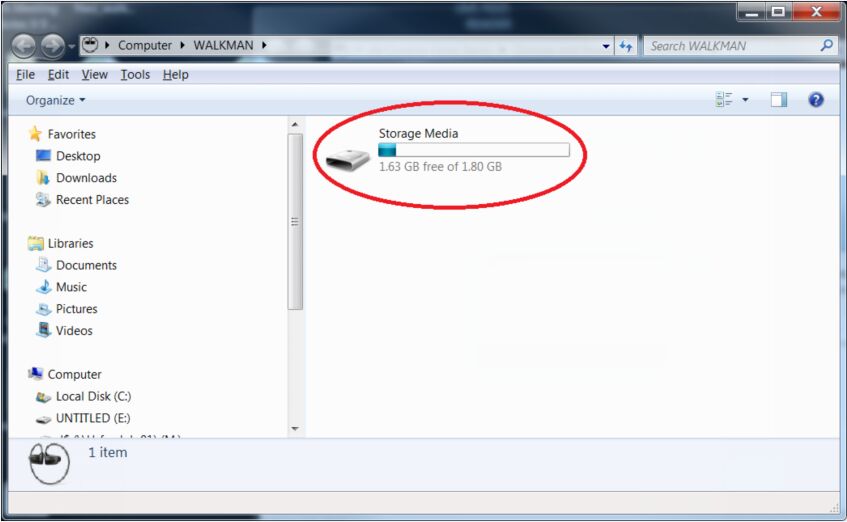
For iPod Nano, iPod Classic, iPod Shuffle, iPod Touch, etc.
1). Launch iTunes on your computer, then tap the top menu “File” > “Add to Library” to import the converted Apple Music songs(MP3 files) into iTunes library.
2). Connect your iPod Nano/Shuffle/Classic/Touch with PC via USB cable. Go to iTunes and select your iPod icon.
3). Click “Music” > “Sync Music” > “Selected playlists, artists, albums, and genres”. Then select “Recently Added” under the “Playlists”, and then click on “Apply” button to sync the Apple Music MP3 songs to your iPod.

Part 3. Best MP3 Players for Apple Music Recommended
It is not an easy task to put Apple Music to an old MP3 player. Since Apple Music encoded M4P songs are not supported by most MP3 players. To play Apple Music on an MP3 Player, you need to convert Apple Music to MP3 file format using a third-party tool, such as TunesBank Apple Music Converter. Is there an MP3 Player that works with Apple Music?
The answer is YES! If you have enough budget, you can consider changing a new MP3 player. Today, some MP3 players have many features that approach smartphones, including music, videos, photos, camera, bluetooth, Wi-Fi, apps, etc. What’s more, they come with the Apple Music app! This means you could play Apple Music on MP3 Player directly! Here is a list of top 5 Apple Music-compatible MP3 Players.
- INNIOASIS G1 Digital Music Player – $58.49
- PECSU MP3 Player – $79.99
- MYMAHDI MP3 Player – $89.99
- AGPTEK T06S – $89.99
- MYMAHDI MP3 Player – $89.99
- Unalace 32GB Mp3 Player – $108.28
Part 4. Bonus: Play iTunes Songs on Any MP3 Player
iTunes supports to play local songs, Apple Music, iTunes purchased songs audiobooks, podcasts, music videos, etc. If you have a collection of music in iTunes or Music app (MacOS 10.15 Catalina), you may also listen to your iTunes songs on any MP3 player. But first you need to convert your iTunes songs to MP3 format for an MP3 player.
Note: Apple no longer uses DRM copy protection for iTunes purchased songs and albums after 2009. If you have DRM-protected iTunes music and want to put them to your MP3 player, please unlock DRM and convert them into DRM-free MP3 files. TunesBank Apple Music Converter is what you need. Return to the guide of Part 2.
Here’s how to play iTunes Songs on MP3 Player:
Step 1. Convert iTunes Songs to MP3
Open iTunes or Music app, choose songs, and click “File” > “Convert” > “Create MP3 version”.
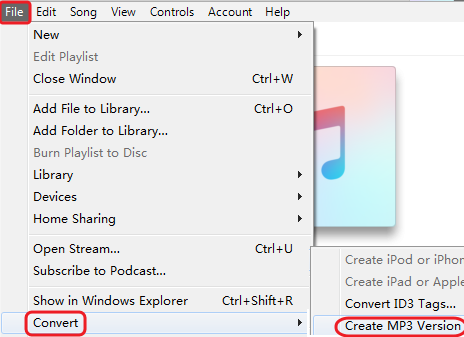
Step 2. Connect MP3 Player to Computer
Connect your MP3 player to computer using USB cable.
Step 3. Copy iTunes Songs to MP3 Player
Select a converted iTunes song, and right-click on it, choose “Show in Windows Explorer” or “Show in Finder” (Mac). Then copy and paste these iTunes MP3 songs to your MP3 player.
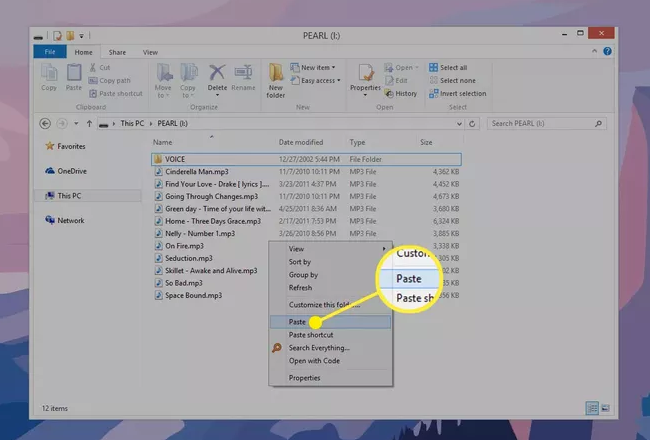
Step 4. Listen to iTunes Songs on MP3 Player
Disconnect your MP3 player with computer, turn on your MP3 Player, and now you could play iTunes songs on your MP3 player!
The Bottom Line
TunesBank Apple Music gives you a hand to listen to Apple Music on any MP3 player, by converting Apple Music tracks to MP3 files. Now you can easily play Apple Music on any MP3 player while running, exercising, tripping outside, on a bus and so on. Besides, you can use this way to play Apple Music on your Android TV, Apple TV, Xbox, PSP, Zune, etc.
The Latest Articles

Apple Music Converter
All-in-one Apple Music converter and downloader, built-in Apple Music web player. Download music without Apple Music app or iTunes application. Convert Apple Music tracks, playlists, and albums to MP3, M4A, and more.











 Convert Apple Music to MP3, M4A, FLAC, and WAV formats.
Convert Apple Music to MP3, M4A, FLAC, and WAV formats.









I’m just commenting to let you be aware of what a nice experience our daughter went through using your web page. She learned plenty of pieces, which included how it is like to have a very effective coaching character to make others very easily fully grasp specified specialized subject areas. You really exceeded visitors’ desires. Thanks for producing such important, safe, explanatory as well as cool tips on the topic to Evelyn.
I am glad for writing to let you understand of the wonderful discovery my wife’s daughter gained visiting your site. She learned too many issues, not to mention what it’s like to possess a wonderful coaching spirit to have others very easily gain knowledge of certain multifaceted subject areas. You undoubtedly exceeded visitors’ desires. I appreciate you for showing such invaluable, safe, informative as well as cool thoughts on this topic to Emily.
I and also my guys ended up reading the best helpful hints on your web page then immediately developed an awful feeling I never expressed respect to the website owner for those techniques. Most of the young men are actually happy to learn all of them and have sincerely been using them. Thank you for getting simply thoughtful as well as for making a choice on this form of excellent guides millions of individuals are really needing to be informed on. Our own sincere regret for not expressing gratitude to you earlier.
I actually wanted to write a quick word in order to express gratitude to you for these lovely tips and hints you are sharing at this website. My incredibly long internet look up has at the end of the day been paid with excellent know-how to write about with my friends and classmates. I would assume that many of us site visitors are very much blessed to be in a fantastic community with many special people with valuable tips and hints. I feel very happy to have seen your entire web page and look forward to so many more fabulous minutes reading here. Thank you once more for all the details.
My spouse and i ended up being now more than happy that Chris could finish up his web research using the precious recommendations he acquired while using the web pages. It is now and again perplexing to just continually be handing out solutions which people have been selling. And we also consider we’ve got the website owner to appreciate for this. The illustrations you made, the simple web site menu, the friendships you help create – it is most great, and it’s really assisting our son and our family feel that that subject is amusing, and that is rather mandatory. Thank you for all the pieces!
I and also my guys were actually looking through the excellent helpful hints located on your website and so instantly I got a horrible feeling I never expressed respect to the site owner for those secrets. My guys happened to be so passionate to study all of them and have in effect really been making the most of those things. I appreciate you for getting quite kind and then for deciding upon certain important subject matter millions of individuals are really desirous to learn about. My honest regret for not expressing gratitude to sooner.
I want to show appreciation to the writer for rescuing me from this type of challenge. Just after looking throughout the search engines and coming across ways which are not powerful, I assumed my entire life was over. Being alive minus the strategies to the issues you have fixed by way of your article content is a serious case, as well as the kind which could have adversely affected my entire career if I hadn’t encountered the blog. That natural talent and kindness in taking care of all the stuff was crucial. I am not sure what I would have done if I hadn’t discovered such a stuff like this. I can also now relish my future. Thanks a lot so much for this skilled and result oriented help. I will not hesitate to endorse your web site to any individual who wants and needs assistance on this subject matter.
Получение образовательного документа необходимо Ð´Ð»Ñ Ñ‚Ñ€ÑƒÐ´Ð¾ÑƒÑтройÑтва на поÑÑ‚. Иногда возникают Ñитуации, когда диплом, полученный ранее неприменим Ð´Ð»Ñ Ð¾Ð±Ð»Ð°Ñти трудоуÑтройÑтва. Покупка документа об образовании в МоÑкве решит Ñту проблему и предоÑтавит уÑпешное будущее – https://kupit-diplom1.com/. СущеÑтвует множеÑтво причин, приводÑщих к приобретение документа об образовании в МоÑкве. ПоÑле неÑкольких лет работы повдруг может понадобитьÑÑ Ð´Ð¸Ð¿Ð»Ð¾Ð¼ универÑитета. Работодатель имеет право менÑÑ‚ÑŒ Ñ‚Ñ€ÐµÐ±Ð¾Ð²Ð°Ð½Ð¸Ñ Ðº работникам и заÑтавить принÑÑ‚ÑŒ решение – диплом или увольнение. Учеба на дневном отделении вызывает затраты времени и уÑилий, а заочное обучение — требует дополнительные финанÑовые ÑредÑтва на Ñдачу Ñкзаменов. Ð’ подобных обÑтоÑтельÑтвах более выгодно купить готовый документ. ЕÑли вы ознакомлены Ñ Ð¾ÑобенноÑÑ‚Ñми Ñвоей будущей Ñпециализации и уÑвоили необходимые навыки, нет ÑмыÑла тратить Ð²Ñ€ÐµÐ¼Ñ Ð½Ð° учебу в универÑитете. ПлюÑÑ‹ Ð¿Ñ€Ð¸Ð¾Ð±Ñ€ÐµÑ‚ÐµÐ½Ð¸Ñ Ð´Ð¾ÐºÑƒÐ¼ÐµÐ½Ñ‚Ð° об образовании воÑпринимают мгновенное изготовление, абÑолютное Ñовпадение Ñ Ð¾Ñ€Ð¸Ð³Ð¸Ð½Ð°Ð»Ð¾Ð¼, доÑтупные цены, гарантированное трудоуÑтройÑтво, возможноÑÑ‚ÑŒ оценить Ñвой уÑпех ÑамоÑтоÑтельно и удобную доÑтавку. Ðаша фирма обеÑпечивает возможноÑÑ‚ÑŒ каждому человеку получить желаемую работу. Цена Ð¸Ð·Ð³Ð¾Ñ‚Ð¾Ð²Ð»ÐµÐ½Ð¸Ñ Ð´Ð¾ÐºÑƒÐ¼ÐµÐ½Ñ‚Ð¾Ð² приемлема, что делает Ñту покупку доÑтупной Ð´Ð»Ñ Ð²Ñех.
Планируете приобрести диплом СССР? Наша компания предоставляет документы и дипломы подлинного образца с гарантией и полной секретностью.
Приобрести свидетельство бакалавра – значимое свидетельство для студентов, которые закончил бакалавриат.
В нынешних ситуациях достаточно трудно обеспечить перспективы без академического образования – https://www.diplomex.com/. Трудно получить работу на работу с подходящей оплатой труда и комфортными условиями без такого. Множество граждане, получившие информацию о подходящей вакансии, вынуждены отстраниться из-за отсутствия соответствующего документа. Однако можно преодолеть проблему, заказав диплом о высшем образовании, расценка которого будет доступна в сравнении со стоимостью обучения. Особенности приобретения диплома о высшем образовании: Если индивидууму нужно всего лишь показать документ друзьям из-за этого, что они не достигли окончания учебу по некоторым причинам, можно заказать недорогую топографическую копию. Однако, если его потребуется показать при устройстве на работу, к этому вопросу следует подойти более серьезно.
Внутри Москве заказать аттестат – это удобный и экспресс вариант достать нужный бумага безо лишних хлопот. Большое количество компаний продают услуги по изготовлению и торговле свидетельств различных образовательных учреждений – https://www.diplomkupit.org/. Ассортимент свидетельств в столице России велик, включая бумаги о высшем уровне и нормальном профессиональной подготовке, аттестаты, свидетельства вузов и университетов. Основной плюс – способность достать диплом Гознака, гарантирующий истинность и высокое стандарт. Это обеспечивает специальная защита против фальсификаций и дает возможность использовать диплом для различных целей. Таким образом, приобретение диплома в столице России становится надежным и эффективным выбором для тех, кто хочет достичь процветанию в трудовой деятельности.
Внутри городе Москве приобрести аттестат – это комфортный и экспресс способ получить нужный документ безо избыточных проблем. Множество организаций продают услуги по изготовлению и реализации свидетельств разнообразных образовательных институтов – https://diplom4you.net/. Выбор дипломов в столице России огромен, включая документация о академическом и нормальном профессиональной подготовке, аттестаты, дипломы колледжей и университетов. Главное преимущество – возможность приобрести свидетельство официальный документ, обеспечивающий подлинность и высокое качество. Это обеспечивает особая защита от фальсификаций и позволяет применять свидетельство для различных нужд. Таким образом, заказ аттестата в городе Москве становится надежным и оптимальным вариантом для тех, кто хочет достичь успеху в трудовой деятельности.
Купить диплом о среднем образовании в москве – это шанс скоро получить бумагу об академическом статусе на бакалавр уровне лишенный излишних хлопот и затраты времени. В Москве предоставляется множество опций оригинальных дипломов бакалавров, гарантирующих комфорт и простоту в процессе..
Внутри Москве приобрести диплом – это практичный и быстрый метод достать нужный бумага лишенный избыточных проблем. Множество компаний предоставляют сервисы по созданию и торговле свидетельств различных учебных заведений – gruppa-diploms-srednee.com. Разнообразие дипломов в городе Москве огромен, включая документация о высшем уровне и нормальном учебе, аттестаты, свидетельства техникумов и университетов. Основной достоинство – способность приобрести аттестат Гознака, подтверждающий подлинность и качество. Это гарантирует уникальная защита ото подделки и предоставляет возможность использовать аттестат для различных нужд. Таким путем, приобретение аттестата в Москве является достоверным и оптимальным вариантом для тех, кто желает достичь успеха в карьере.
На территории Москве заказать диплом – это практичный и быстрый способ достать нужный документ без избыточных проблем. Разнообразие компаний предоставляют сервисы по производству и реализации свидетельств разных учебных заведений – https://russkiy-diploms-srednee.com/. Выбор свидетельств в городе Москве велик, включая документы о высшем уровне и среднем профессиональной подготовке, аттестаты, дипломы колледжей и вузов. Основной преимущество – способность достать диплом подлинный документ, подтверждающий подлинность и высокое стандарт. Это предоставляет особая защита ото фальсификаций и предоставляет возможность применять свидетельство для различных нужд. Таким способом, приобретение диплома в городе Москве является важным достоверным и оптимальным решением для данных, кто стремится к процветанию в трудовой деятельности.
Где купить диплом техникума – – это вариант быстро достать бумагу об учебе на бакалаврской уровне без излишних забот и затрат времени. В Москве имеются разные опций настоящих свидетельств бакалавров, предоставляющих комфорт и легкость в процедуре.
На территории столице России купить аттестат – это практичный и экспресс вариант достать нужный запись лишенный дополнительных трудностей. Множество компаний продают услуги по созданию и реализации свидетельств различных учебных заведений – http://www.russa-diploms-srednee.com. Разнообразие дипломов в столице России велик, включая бумаги о высшем уровне и среднем ступени образовании, документы, свидетельства техникумов и академий. Главное достоинство – возможность получить диплом официальный документ, обеспечивающий истинность и высокое качество. Это предоставляет уникальная защита от фальсификаций и предоставляет возможность использовать свидетельство для различных нужд. Таким способом, покупка свидетельства в Москве становится достоверным и экономичным решением для тех, кто хочет достичь процветанию в сфере работы.
[URL=https://bigpicture.ru/vostrjebovannyje-profjessii-v-sfjerje-markjetinga-kljuchjevyje-napravljenija/]Купить аттестат[/URL] – Такова возможность получить официальный удостоверение о среднеобразовательном учении. Свидетельство гарантирует доступ в обширному ассортименту профессиональных и учебных перспектив.
Привет, дорогой читатель!
Были ли у вас случаи, когда вам приходилось писать дипломную работу в сжатые сроки? Это действительно требует большой ответственности и усилий, но важно не сдаваться и продолжать активно заниматься учебными процессами, как я.
Для тех, кто умеет эффективно искать информацию в интернете, это действительно облегчает процесс согласования и написания дипломной работы. Больше не нужно тратить время на посещение библиотек или организацию встреч с дипломным руководителем. Здесь, на этом ресурсе, предоставлены надежные данные для заказа и написания дипломных и курсовых работ с гарантией качества и доставкой по всей России. Можете ознакомиться с предложениями на купить диплом о высшем образовании, это проверенный источник!
где купить диплом
купить диплом цена
Желаю всем нужных отметок!
Приветствую. С радостью делимся информацией о запуске улучшенного приложения букмекерской конторы Олимп! Скачать Олимп бет доступно сейчас! Приложение стало более удобнее и быстрее, предоставляя доступ к большому ассортименту ставок на спорт прямо с вашего мобильного устройства. С новейшим обновлением вы имеете усовершенствованные функции управления вашим счетом, обновленный дизайн для еще более интуитивного пользования, а также повышенную скорость работы. Присоединяйтесь к довольным пользователям и совершайте свои ставки с наслаждением и удобством в любом месте и в любое время. Скачайте последнюю версию приложения букмекерской конторы сегодня и играйте вместе с Олимп!
Восторгаемся возможностью представить новейшее обновление приложения от БК Олимп для Android! Ваше умение и опыт со ставками на спорт будет еще более увлекательным благодаря обновленному интерфейсу и оптимизированной работе программы. Скачать приложение букмекерской Олимп доступно сейчас! С последней версией приложения вы получите прямой доступ к разнообразию спортивных событий прямо с вашего мобильного устройства. Ожидайте расширенные возможности для управления счетом, передовой дизайн для интуитивного пользования и значительное улучшение скорости приложения. Присоединитесь довольных клиентов БК Олимп и наслаждайтесь ставкам где угодно и когда угодно. Установите последнюю версию приложения уже сейчас и начните выигрывать вместе с Олимп!
С энтузиазмом сообщаем о запуске нового мобильного приложения БК Олимп для Android устройств! Этот шаг значительно улучшает ваше опыт с ставками, делая его проще и эффективным. Приложение Olimp bet доступно для игроков! В новой версии приложения пользователи обретут непосредственный доступ к обширному каталогу спортивных соревнований через свой смартфон. Оптимизированное управление аккаунтом, передовой дизайн для легкого навигации и значительное ускорение работы приложения – всё это ждет вас. Станьте одним из счастливых пользователей и наслаждайтесь от ставок где угодно и всегда. Загрузите обновление приложения БК Олимп прямо сейчас и начните новый уровень ставок!
С великим удовольствием разделяем новостью о выпуске новаторской версии мобильного приложения от БК Олимп для Android! Это обновление преобразит ваш подход к ставкам на спорт, делая процесс простым и эффективным. Скачать Olimp bet на андроид и вы получите легкий доступ к широкому ассортименту спортивных мероприятий, открытых для ставок прямо с вашего мобильного. Расширенные функции управления профилем, революционный дизайн для легкости использования и ускорение скорости приложения обещают выдающийся опыт. Присоединяйтесь к сообществу довольных клиентов и делайте ставки с удовольствием в любом месте, в любое время. Установите последнюю версию приложения БК Олимп немедленно и выходите на новый уровень игры с комфортом и стилем!
Купить аттестат за 9 класс – Это способ обрести официальный удостоверение о завершении образовательного учреждения. Свидетельство раскрывает двери к новым карьерным перспективам и профессиональному росту.
omegle alternatives monkey chat
Искали где реплика наушников Airpods PRO? Наилучшие беспроводные наушники в Москве. Копия оригинальных AirPods с шумоподавлением по скидке. Самые качественные гаджеты по приемлимым ценам. Доставим по России.
Куда ни плюнь везде ссылки на казино зевс достали со своим говнообзорником уже.
В поисках где купить лучшую реплику Airpods PRO? Лучшие беспроводные наушники в Москве. Копия оригинальных AirPods с шумоподавлением по цене 2490 рублей. Только проверенные гарнитуры по доступным ценам. Доставим по России.
A great webcam chat site will not be of much use to improving your language skills. It includes Omegle TV-like features.
В поисках где купить реплику Аирподс ПРО в Москве? Лучшие беспроводные наушники в Москве. Реплика оригинальных AirPods с шумоподавлением по скидке. Только качественные гаджеты по низким ценам. Доставка по России.
omegle tv alternatives random chats
Одни проблемы. Почему не работает бк леон сегодня и с чем связана данная проблема я не знаю. Но лучше поискать другой источник для скачивания данной программы. Тут тратить свое время не советую.
Одни проблемы. Леон букмекерская не работает и с чем связана данная проблема я не знаю. Но лучше поискать другой источник для скачивания данной программы. Тут тратить свое время не советую.
В поисках где купить копию наушников Airpods PRO? Топовые беспроводные наушники в Москве. Реплика оригинальных AirPods с активным шумоподавлением по скидке. Только проверенные гаджеты по приемлимым ценам. Быстрая доставка по России.
В поисках где купить реплику Аирподс ПРО в Москве? Лучшие беспроводные наушники в Москве. Копия оригинальных AirPods с шумоподавлением всего за 2490 рублей. Только качественные гарнитуры по приемлимым ценам. Быстрая доставка по России.
Ищете где купить копию Аирподс ПРО? Топовые беспроводные наушники в Москве и области. Копия оригинальных AirPods с активным шумоподавлением по цене 2490 рублей. Самые качественные гарнитуры по доступным ценам. Быстрая доставка по России.
Одни проблемы. Леон не работает приложение и с чем связана данная проблема я не знаю. Но лучше поискать другой источник для скачивания данной программы. Тут тратить свое время не советую.
Одни проблемы. Не работает приложение бк леон и с чем связана данная проблема я не знаю. Но лучше поискать другой источник для скачивания данной программы. Тут тратить свое время не советую.
Youre so right. Im there with you. Your blog is unquestionably worth a read if anybody comes across it. Im lucky I did because now Ive acquired a whole new view of this. I didnt realise that this issue was so important and so universal. You surely put it in perspective for me.
1. Вибір натяжних стель – як правильно обрати?
2. Топ-5 популярних кольорів натяжних стель
3. Як зберегти чистоту натяжних стель?
4. Відгуки про натяжні стелі: плюси та мінуси
5. Як підібрати дизайн натяжних стель до інтер’єру?
6. Інноваційні технології у виробництві натяжних стель
7. Натяжні стелі з фотопечаттю – оригінальне рішення для кухні
8. Секрети вдалого монтажу натяжних стель
9. Як зекономити на встановленні натяжних стель?
10. Лампи для натяжних стель: які вибрати?
11. Відтінки синього для натяжних стель – ексклюзивний вибір
12. Якість матеріалів для натяжних стель: що обирати?
13. Крок за кроком: як самостійно встановити натяжні стелі
14. Натяжні стелі в дитячу кімнату: безпека та креативність
15. Як підтримувати тепло у приміщенні за допомогою натяжних стель
16. Вибір натяжних стель у ванну кімнату: практичні поради
17. Натяжні стелі зі структурним покриттям – тренд сучасного дизайну
18. Індивідуальність у кожному домашньому інтер’єрі: натяжні стелі з друком
19. Як обрати освітлення для натяжних стель: поради фахівця
20. Можливості дизайну натяжних стель: від класики до мінімалізму
дворівневі стелі https://www.natjazhnistelitvhyn.kiev.ua .
You made tremendous great ideas here. I done a research on the subject and learnt most peoples will agree with your blog. Bad Credit Credit Repair Made Simple
Здравствуйте! Предлагаем взять деньги в долг в Минске круглосуточно. Вы можете получить заем без излишних вопросов и документов. Приятные условия кредитования и срочное получение в вашем городе. Набирайте нам для получения подробной информации, или оставляйте заявку на сайте.
Здравствуйте! Появился вопрос про деньги в долг в Минске? Предоставляем надежный источник финансовой помощи. Вы можете получить средства в займ без излишних вопросов и документов? Тогда обратитесь к нам! Мы предлагаем выгодные условия кредитования, моментальное решение и обеспечение конфиденциальности. Не откладывайте свои планы и мечты, воспользуйтесь доступным предложением прямо сейчас!
Привет! Предлагаю оформить займ в любом городе. Вы можете получить деньги без излишних вопросов и документов. Доступные условия кредитования и быстрое получение в любом городе. Набирайте нам для уточнения подробной информации, либо оставляйте заявку на сайте.
Здравствуйте! Появился вопрос про получить деньги в долг сегодня? Предлагаем безопасный источник финансовой помощи. Вы можете получить деньги в долг без излишних вопросов и документов? Тогда обратитесь к нам! Мы предоставляем привлекательные условия кредитования, моментальное решение и гарантию конфиденциальности. Не откладывайте свои планы и мечты, воспользуйтесь предложенным предложением прямо сейчас!
1. Почему берцы – это обязательный элемент стиля?
2. Как выбрать идеальные берцы для осеннего гардероба?
3. Тренды сезона: кожаные берцы или замшевые?
4. 5 способов носить берцы с платьем
5. Какие берцы выбрать для повседневного образа?
6. Берцы на платформе: комфорт и стиль в одном
7. Какие берцы будут актуальны в этом году?
8. Маст-хэв сезона: военные берцы в стиле милитари
9. 10 вариантов сочетания берцов с джинсами
10. Зимние берцы: как выбрать модель для холодного сезона
11. Элегантные берцы на каблуке: идеальный вариант для офиса
12. Секреты ухода за берцами: как сохранить первоначальный вид?
13. С какой юбкой носить берцы: советы от стилистов
14. Как подобрать берцы под фасон брюк?
15. Берцы на шнуровке: стильный акцент в образе
16. Берцы-челси: универсальная модель для любого стиля
17. С чем носить берцы на плоской подошве?
18. Берцы с ремешками: акцент на деталях
19. Как выбрать берцы для прогулок по городу?
20. Топ-5 брендов берцев: качество и стиль в одном
купити берці військові купити берці тактичні .
воєнторг
3. Как выбрать снаряжение для военных
магазин тактичного одягу інтернет магазин військової форми .
I found this website called that might fit what you’re looking for Sex 11
кабель канал кабель канал .
1. Как выбрать идеальный гипсокартон для ремонта
купить лист гкл влагостойкий гипсокартон .
Аттестат купить окончание возникает проблемой для многих, кому встречается со необходимостью иметь официальное свидетельство о учебе.
Нынешние технологии и развитие онлайн рынка позволяют отыскать массу вариантов для покупки аттестата.
Однако, выбор достоверного поставщика становится существенным аспектом такого процесса.
Некоторые компании предлагают создание документов с небольшими усилиями от заказчика, однако не качество этих документов соответствует требованиям.
Необходимо выбирать гарантированные и рекомендуемые источники, где точно доступно приобрести документ со гарантированным качеством и подлинностью.
В то же время, нужно замечать не только цену, но репутацию продавца, рецензии клиентов и возможность получать консультацию эксперта перед приобретением.
Корректный выбор поможет избежать негативных последствий действий или гарантирует достоверность в своем наличии требуемого свидетельства.
москва коляски купить коляску .
Достижение сертификата по высшему образованию становится важным шагом в жизни многочисленных людей, открывая возможности к свежим возможностям и путям.
Тем не менее, вовсе не все время процесс обучения в вузе доступно или соответствует по различным причинам.
При таких обстоятельствах вопрос где купить сертификат, становится существенным.
Современные технологии и онлайн-рынок предоставляют разнообразные альтернативы для достижения сертификата, но существенно отбирать достоверных поставщиков, обеспечивающих качество и достоверность сертификата.
При условии выборе следует замечать не только в цену, но также в репутацию поставщика, отзывы заказчиков и возможность получения совета.
п»їРџРѕРєСѓРїРєР° аттестата – означает вкладывать в будущее, следовательно подбор компании следует относиться тщательно.
http://www.nvaha.ru/ – Купить диплом медицинского образования – Таков способ достать официальный документ по окончании образовательного учреждения. Свидетельство раскрывает пути к последующим карьерным возможностям и карьерному развитию.
Привет всем!
Приобретите диплом колледжа недорого с доставкой по РФ и гарантией качества без предварительной оплаты – просто и надежно!
http://russa24-attestats.com/
Стоматологічний огляд
3. Як позбутися від зубного болю вдома
стоматологічна клініка 1 https://stomatologiyatrn.ivano-frankivsk.ua/ .
1. 10 лучших идей для дизайна интерьера
2. Тренды в дизайне
3. Как выбрать идеальный цветовой акцент в дизайне
4. Дизайн-проект
5. Инновационные подходы к дизайну: отражение современности
6. Шаг за шагом: создание уютного дизайна спальни
7. Дизайнерские решения для увеличения пространства в маленькой квартире
8. Как интегрировать природные элементы в дизайн интерьера
9. Баланс цветов и форм: основы хорошего дизайна
10. Дизайнерский бизнес
11. Интересные факты о развитии дизайна в XXI веке
12. Дизайн кухни
13. Тенденции в сфере дизайна мебели: вдохновляющие идеи
14. Мастер-класс по созданию стильного дизайна гостиной
15. Искусство минимализма: создание современного дизайна в своем доме
16. Дизайн сада: принципы оформления участка с учетом ландшафта
17. Декорирование с текстилем
18. Цветовой баланс
19. Топ-10 книг по дизайну интерьера, которые стоит прочитать
20. Дизайн подростковой комнаты
дизайн студия интерьера дизайн студия интерьера .
tadalafil singapore
сплит система купить с установкой https://split-sistema-kupit.ru/ .
В настоящее время наши дни могут содержать неожиданные расходы и финансовые вызовы, и в такие моменты каждый ищет помощь. На сайте займы онлайн на карту вам помогут без избыточной бюрократии. В своей роли представителя я стремлюсь распространить эту информацию, чтобы помочь тем, кто столкнулся с временными трудностями. Наша система обеспечивает честные условия и эффективное рассмотрение запросов, чтобы каждый мог решить свои денежные проблемы оперативно и без лишних затрат времени.
В наше время многие из нас сталкиваются с непредвиденными расходами и экономическими вызовами, и в такие моменты важно иметь доступ к дополнительным средствам. На сайте [url=https://dengizaimy.ru/]взять деньги в долг[/url] вам помогут с минимальными усилиями. В качестве представителя Брокерс Групп, я рад делиться этой информацией, чтобы помочь людям, кто нуждается в финансовой поддержке. Наша платформа гарантирует честные условия и быструю обработку заявок, чтобы каждый мог разрешить свои денежные проблемы быстро и эффективно.
canadian pharmacies compare
cost of metformin in canada
valtrex online pharmacy
Получение сертификата по высшему образованию является существенным шагом в жизни многих индивидуумов, позволяя двери к новым возможностям и перспективам.
Впрочем, ни в коем случае всегда процесс обучения в высшем учебном заведении доступно или соответствует по разным причинам.
В таких ситуациях вопросик где приобрести аттестат, становится значимым.
Современные технологии и онлайн-рынок предлагают разнообразные пути для приобретения сертификата, но необходимо подбирать надежных поставщиков, обеспечивающих высокое качество и подлинность сертификата.
При условии выборе следует замечать не только в стоимость, но и в имидж компании, комментарии заказчиков и возможность консультации перед покупкой.
[URL=https://jeepgarage.ru/forum/topic.php?forum=24&topic=502 ]http://newsofmebel.ru/page/2 [/URL] купить аттестат школы – подразумевает инвестировать в свое свое будущее, поэтому отбор компании нужно относиться серьезно.
[URL=https://atlas.herzen.spb.ru/disc_annotation.php?disc_id=15940 ][/URL] постановляется проблемой для большинства, кто сталкивается с необходимостью иметь законное удостоверение об образовании.
Современные технологии и развитие онлайн рынка дают возможность обнаружить массу возможностей для приобретения документа.
Тем не менее, отбор достоверного провайдера становится ключевым моментом этого процедуры.
Определенные фирмы предлагают создание документов с небольшими усилиями со стороны клиента, однако не степень качества этих документов соответствует.
Важно подбирать подтвержденные и рекомендованные источники, где точно можно достать аттестат с засвидетельствованным качественной степенью или подлинностью.
В то же время, стоит учитывать не только цену, а также репутацию продавца, рецензии пользователей или возможность получить консультацию эксперта до закупкой.
Правильный выбор поможет избежать неблагоприятных последствий действий и гарантирует достоверность в имеющейся необходимого для решения задачи документа.
Как установить мощный кондиционер: особенности и характеристики
кондиционер с установкой кондиционер с установкой .
Полезные советы
2. Шаг за шагом: установка кондиционера своими руками
3. Важные моменты при установке кондиционера в квартире
4. Специалисты или самостоятельная установка кондиционера?
5. 10 шагов к идеальной установке кондиционера
6. Подробная инструкция по установке кондиционера на балконе
7. Лучшие методы крепления кондиционера на стену
8. Как выбрать место для установки кондиционера в комнате
9. Секреты успешной установки кондиционера в частном доме
10. Рассказываем, как правильно установить сплит-систему
11. Необходимые инструменты для установки кондиционера
12. Какие документы нужны для оформления установки кондиционера?
13. Топ-5 ошибок при самостоятельной установке кондиционера
14. Установка кондиционера на потолке: особенности и нюансы
15. Когда лучше всего устанавливать кондиционер в доме?
16. Почему стоит доверить установку кондиционера профессионалам
17. Как подготовиться к установке кондиционера в жаркий сезон
18. Стоит ли экономить на установке кондиционера?
19. Подбор оптимальной мощности кондиционера перед установкой
20. Какие бывают типы кондиционеров: сравнение перед установкой
кондиционер установка кондиционер установка .
В настоящее время наши дни могут содержать внезапные издержки и экономические трудности, и в такие моменты каждый ищет надежную поддержку. На сайте займ онлайн вам помогут без избыточной бюрократии. В своей роли агента я стремлюсь поделиться этими сведениями, чтобы помочь людям в сложной ситуации. Наша система обеспечивает честные условия и быструю обработку заявок, чтобы каждый мог решить свои денежные проблемы быстро и без лишних хлопот.
В наше время многие из нас сталкиваются с непредвиденными расходами и денежными трудностями, и в такие моменты важно иметь возможность взять кредит. На сайте получить деньги вам помогут быстро и удобно. В качестве официального представителя Брокерс Групп, я рад делиться этой важной информацией, чтобы помочь каждому, кто столкнулся с финансовыми трудностями. Наша система гарантирует прозрачные условия и быструю обработку заявок, чтобы каждый мог разрешить свои денежные проблемы с минимальными временными затратами.
В сегодняшнем обществе финансовые сложности встречаются часто, и каждый человек может оказаться в ситуации, когда потребуется дополнительная финансовая помощь. На сайте МаниБел помогут преодолеть эти трудности, принося простой и удобный способ получения кредита. Мы понимаем, что времени на решение проблемы не хватает, поэтому мы обрабатываем заявки оперативно и эффективно. В роли представителя Манибел, наша цель – помочь каждому клиенту преодолеть финансовые затруднения, предоставив прозрачные и выгодные условия кредитования. Доверьтесь нашей компании, и мы решим ваши финансовые проблемы.
synthroid 25 pill
prednisone 50 mg coupon
В настоящей экономической обстановке, где неожиданные финансовые обязательства могут возникнуть в любое время, поиск надежного и удобного источника финансовой помощи становится все более критическим. Предложение займ денег минск предлагает возможность рассчитывать на быстрое и беззаботное получение необходимых средств без лишних трудностей. Мы ценим ваше время и обеспечиваем оперативную обработку всех запросов. В качестве вашего финансового партнера, наша главная задача состоит в том, чтобы помочь вам преодолеть текущие финансовые препятствия, предоставляя ясные и выгодные условия кредитования. Доверьтесь нам в вашем финансовом путешествии, и мы обеспечим вас надежной поддержкой на каждом этапе.
purchase prednisone no prescription
tadalafil 5mg daily price
Внимание, любители ставок! БК Олимп представляет с гордостью последнюю версию своего приложения для Android, которое обещает изменить ваш мир ставок к лучшему. Мы обновили приложение, чтобы предоставить вам лучший впечатление от ставок на спорт. Скачать приложение Олимп бет и откройте просмотр разнообразных спортивных событий, который стал удобнее благодаря улучшенному интерфейсу и оптимизированной производительности данных. Присоединяйтесь к сообществу БК Олимп и наслаждайтесь возможностью делать ставки в любой точке мира, будь то дома или в путешествии. Загрузите это обновление приложения без задержек и погрузитесь в мир ставок с БК Олимп, где выигрыши становятся реальностью!
мастер кондиционер мастер кондиционер .
Вот оно, свежее веяние от БК Олимп для всех поклонников ставок с Android устройствами! Преобразив наше приложение, мы стремимся предоставить вам уникальный опыт, делая ставки не только удобными, но и захватывающими. Олимп на андроид доступно для игроков! С улучшенным интерфейсом и ускоренной производительностью, доступ к большому разнообразию событий стал проще простого. Испытайте радость от оптимизированной работы с аккаунтом и простоты использования, которые делают каждую ставку особым событием. Забудьте о пропущенных возможностях – установите последнее обновление сейчас же и вступите в ряды довольных пользователей, радующихся каждой ставке с БК Олимп, где каждый шанс на победу высоко оценивается.
Не пропустите новинку от БК Олимп для Android! Скачать бесплатно Olimp на андроид доступное для игроков. Мы пересмотрели наше приложение, чтобы ваш опыт ставок стал ещё удобнее. С переработанным дизайном и повышенной скоростью, вы получите доступ к многообразию спортивных событий без усилий. Наслаждайтесь простотой управления аккаунтом и лёгкостью использования, делая каждую ставку значимым событием. Загрузите это обновление сегодня и стартуйте побеждать с БК Олимп, где каждая ставка приносит удовольствие!
Запуск обновленной версии приложения БК Олимп для Android уже здесь! Модернизировав функционал, мы сделали процесс ставок невероятно простым. Бесплатно скачать Олимп доступное для игроков. С передовым интерфейсом и быстрой обработкой, доступ к разнообразию спортивных событий станет игрой. Ощутите удобство управления счетом и легкой навигацией, превращая каждую ставку в важное событие. Не теряйте времени, скачайте последнюю версию прямо сейчас и присоединяйтесь к удовлетворенным пользователям с БК Олимп, где ставки приносят наслаждение и победы!
Откройте для себя последние новшества в приложении БК Олимп для Android! Скачать БК Олимп для андроид доступно для игроков. Мы улучшили наше приложение, чтобы сделать ваше взаимодействие с ставками удобным. С новым дизайном и ускоренной обработке данных, вы теперь имеете прямой доступ к широкому ассортименту спортивных событий. Научитесь наслаждаться простоту управления своим аккаунтом и легкость управления, превращая каждую вашу ставку в уникальное приключение. Получите приложение прямо сегодня и начните получать удовольствие от побед вместе с БК Олимп, где каждая ставка несет радость.
Откройте для себя новшество в мире ставок с новейшей версией приложения БК Олимп для Android! Скачать приложение БК Олимп сегодня и сейчас. Мы полностью переработали приложение, обеспечивая беспрецедентный уровень удобства и быстроту загрузки. Теперь разнообразие спортивных событий находится у вас под рукой с улучшенным дизайном и легкой навигацией. Прочувствуйте на себе простоту ведения финансов и сделайте каждую ставку незабываемым моментом. Загрузите это обновление немедленно и выходите на новый уровень ставок с БК Олимп, где каждый выбор может принести успех!
Як підібрати тактичні кросівки для спортивних змагань
тактичні кроси тактичні кроси .
valtrex rx
Познакомьтесь с новейшим обновлением приложения БК Олимп для Android, преобразующим ваш опыт в мире ставок! Скачать БК Олимп доступны всем играющим. Передовой дизайн и ускоренная обработка данных гарантируют легкий доступ к широкому ассортименту спортивных событий. Кастомизируйте свой аккаунт с уникальной простотой и навигацией, превращая каждую ставку в захватывающий опыт. Скачайте сейчас и начните получать удовольствие от ставок на новом уровне с БК Олимп, где каждое событие – это шанс на успех!
Доброго всем дня!
Бывало ли у вас такое, что приходилось писать дипломную работу в крайне сжатые сроки? Это действительно требует огромной ответственности и напряженных усилий, но важно не опускать руки и продолжать активно заниматься учебными процессами, как я.
Для тех, кто умеет быстро находить и анализировать информацию в сети, это действительно помогает в процессе согласования и написания дипломной работы. Больше не нужно тратить время на посещение библиотек или устраивать встречи с дипломным руководителем. Здесь, на этом ресурсе, предоставлены надежные данные для заказа и написания дипломных и курсовых работ с гарантией качества и доставкой по всей России. Можете ознакомиться с предложениями на сайте , это проверено!
http://yaoisennari.ekafe.ru/posting.php?mode=post&f=169
купить диплом Гознак
купить диплом института
купить диплом в Москве
купить диплом бакалавра
купить диплом о среднем образовании
Желаю любому прекрасных отметок!
order synthroid
Встречайте обновление от БК Олимп для Android, которое полностью преобразит ваш подход к ставкам! С усовершенствованным интерфейсом и ускоренной работой, вы обретете доступ к огромному количеству спортивных мероприятий буквально в несколько касаний. Скачать Олимп на андроид бесплатно доступны для игроков. Простое управление аккаунтом и интуитивная навигация сделают процесс ставок удовольствием. Не упустите возможность перейти на новый уровень уже сегодня и разгадайте секреты успешных ставок с БК Олимп, где каждый ваш выбор может привести к успеху!
Рады представить запуск новой версии мобильного приложения БК Лига Ставок для Android! Этот выпуск существенно улучшает ваш досуг с ставками, делая его более понятным и эффективным. Скачать приложение лига ставок на андроид бесплатно для всех пользователей! В обновлении вы найдете прямой доступ к многообразию спортивных мероприятий из любой точки с помощью вашего устройства. Усовершенствованное управление профилем, передовая концепция дизайна для простой навигации и увеличенная скорость работы приложения – всё это создано для вас. Станьте частью довольных пользователей и наслаждайтесь возможностями от ставок в любой точке планеты и в любое время. Установите обновление приложения БК Лига Ставок уже сегодня и выходите на новый уровень игры!
Вашему вниманию предлагается эксклюзивное предложение от БК Лига Ставок – фрибет для новых игроков! Это бесплатная ставка позволяет вам испытать удачу без риска потери собственных средств, открывая широкие возможности для получения призов с первых же шагов в мире ставок. https://ligastavok-freebet.ru для всех новичков после регистрации! С фрибетом от БК Лига Ставок, вы имеете возможность испытать все преимущества ставок без каких-либо финансовых обязательств. Это идеальный старт для тех, кто хочет погрузиться в мир ставок с минимальными рисками. Воспользуйтесь этим предложением и начните своё приключение в БК Лига Ставок с нашим фрибетом. Активируйте ваш фрибет уже сегодня и стартуйте к выигрышам!
Представляем выпуске эксклюзивного промокода для БК Лига Ставок! Этот уникальный код открывает доступ к особым бонусам и повышает ваш игровой процесс, делая его ещё более выгодным и волнующим. Промокод лига ставок на сегодня после ввода кода! С его использованием, игроки получают доступ к дополнительным бонусам на ставки, привилегиям при регистрации и эксклюзивным акциям. Воспользуйтесь этой возможностью стать частью элитного клуба пользователей БК Лига Ставок и увеличьте свои шансы на успех с нашим промокодом. Активируйте промокод прямо сейчас и начните выигрывать еще до первой ставки!
Привет всем!
Бывали ли у вас случаи, когда приходилось писать дипломную работу в крайне сжатые сроки? Это действительно требует большой ответственности и напряженного труда, но важно не унывать и продолжать активно участвовать в учебном процессе, как я и делаю.
Для тех, кто умеет эффективно находить и использовать информацию в интернете, это может существенно облегчить процесс согласования и написания дипломной работы. Больше не нужно тратить время на посещение библиотек или организацию встреч с научным руководителем. Здесь, на этом ресурсе, предоставлены надежные данные для заказа и написания дипломных и курсовых работ с гарантией качества и доставкой по всей России. Можете ознакомиться с предложениями на , это проверено!
http://comptonrpp.listbb.ru/viewtopic.php?f=6&t=519
где купить диплом
купить диплом университета
купить диплом цена
купить диплом техникума
купить диплом колледжа
Желаю всем нужных отметок!
Самый ожидаемый футбольный поединок сезона – Манчестер Сити против Реала Мадрид! Энтузиазм, напряжение, и адреналин ждут нас на поле. Но этот день может быть еще более увлекательным благодаря промокоду PLAYDAY от 1win! Ставьте на своего любимца с уверенностью и удвойте свои шансы на победу! Не упустите шанс – забирайте Манчестер Сити Реал Мадрид промокод на депозит уже сегодня!
Специальные предложения
– Купить кран-змеюку для сада
краны шаровые из нержавеющей стали [url=https://krany-sharovye-nerzhaveyushie-msk.ru/]краны шаровые из нержавеющей стали[/url] .
Приветики!
Бывало ли у вас такое, что приходилось писать дипломную работу в крайне сжатые сроки? Это действительно требует огромной ответственности и напряженных усилий, но важно не опускать руки и продолжать активно заниматься учебными процессами, как я.
Для тех, кто умеет быстро находить и анализировать информацию в сети, это действительно помогает в процессе согласования и написания дипломной работы. Больше не нужно тратить время на посещение библиотек или устраивать встречи с дипломным руководителем. Здесь, на этом ресурсе, предоставлены надежные данные для заказа и написания дипломных и курсовых работ с гарантией качества и доставкой по всей России. Можете ознакомиться с предложениями на сайте , это проверено!
http://newfinbiz.ru/priobresti-akademicheskie-attestatyi
купить аттестат школы
купить диплом нового образца
купить диплом в Москве
купить диплом бакалавра
купить аттестат
Желаю любому прекрасных оценок!
Битва гигантов на поле – Бавария против Арсенала! Эмоции, возбуждение и уникальные ситуации ждут нас в этом противостоянии. Но почему бы не добавить еще больше эмоций с помощью промокода PLAYDAY от 1win? Сделайте ставку на победную команду и повысьте свои выигрышные возможности! Не упустите этот возможность – используйте Бавария Арсенал промокод на депозит уже сегодня и наслаждайтесь игры в полную силу!
Встречайте игру на пике с промокодом PLAYDAY от 1win! Независимо от того, на какой матч вы ставите – будь то баскетбольный поединок – этот промокод приносит вам дополнительные возможности для победы. Увеличьте свои выигрышные шансы, применяя промокод PLAYDAY при размещении ставок. Не упустите возможность на захватывающий опыт и бонусные выигрыши – активируйте промокод на пополнение 1win прямо сейчас на 1win!
Привет, дорогой читатель!
Было ли у вас опыт написания дипломной работы в крайне сжатые сроки? Это действительно требует огромной ответственности и трудоемкости, однако важно сохранять упорство и продолжать активно участвовать в учебном процессе, как я это делаю.
Для тех, кто умеет эффективно искать и анализировать информацию в интернете, это действительно помогает в процессе согласования и написания дипломной работы. Больше не нужно тратить время на посещение библиотек или организацию встреч с научным руководителем. Здесь, на этом ресурсе, предоставлены надежные данные для заказа и написания дипломных и курсовых работ с гарантией качества и доставкой по всей России. Можете ознакомиться с предложениями по ссылке , это проверенный источник!
http://rodina.listbb.ru/viewtopic.php?f=3&t=311
купить диплом нового образца
купить диплом специалиста
купить диплом техникума
купить диплом Гознак
купить аттестат школы
Желаю каждому отличных отметок!
Добрый день всем!
Бывало ли у вас такое, что приходилось писать дипломную работу в крайне сжатые сроки? Это действительно требует огромной ответственности и напряженных усилий, но важно не опускать руки и продолжать активно заниматься учебными процессами, как я.
Для тех, кто умеет быстро находить и анализировать информацию в сети, это действительно помогает в процессе согласования и написания дипломной работы. Больше не нужно тратить время на посещение библиотек или устраивать встречи с дипломным руководителем. Здесь, на этом ресурсе, предоставлены надежные данные для заказа и написания дипломных и курсовых работ с гарантией качества и доставкой по всей России. Можете ознакомиться с предложениями на сайте , это проверено!
http://semeyka.listbb.ru/viewtopic.php?f=20&t=625
купить диплом Гознак
купить аттестат школы
купить диплом университета
купить диплом техникума
купить диплом о среднем образовании
Желаю каждому положительных отметок!
В настоящее время наши дни могут содержать неожиданные расходы и экономические трудности, и в такие моменты каждый ищет помощь. На сайте Брокерс Групп вам помогут без избыточной бюрократии. В своей роли представителя я стремлюсь поделиться этими сведениями, чтобы помочь тем, кто столкнулся с временными трудностями. Наша система обеспечивает прозрачные условия и быструю обработку заявок, чтобы каждый мог разрешить свои финансовые вопросы оперативно и без лишних затрат времени.
Здравствуйте!
Были ли у вас случаи, когда приходилось писать дипломную работу в крайне ограниченные сроки? Это действительно требует большой ответственности и трудоемкости, но важно не отступать и продолжать активно участвовать в учебном процессе, как я.
Для тех, кто умеет эффективно находить и использовать информацию в сети, это действительно помогает в процессе согласования и написания дипломной работы. Больше не нужно тратить время на посещение библиотек или организацию встреч с научным руководителем. Здесь, на этом ресурсе, предоставлены надежные данные для заказа и написания дипломных и курсовых работ с гарантией качества и доставкой по всей России. Можете ознакомиться с предложениями тут , это проверенный источник!
https://butsuribu.com/forums/topic/%D0%BA%D1%83%D0%BF%D0%B8%D1%82%D1%8C-%D0%B4%D0%B8%D0%BF%D0%BB%D0%BE%D0%BC-%D0%B3%D0%BE%D0%B7%D0%BD%D0%B0%D0%BA-%D0%BF%D0%BE%D0%B2%D1%81%D0%B5%D0%B4%D0%BD%D0%B5%D0%B2%D0%BD%D1%8B%D0%B5-%D1%81%D0%BB/
купить диплом магистра
купить аттестат школы
купить диплом Вуза
купить диплом института
купить диплом колледжа
Желаю каждому нужных отметок!
В наше время многие из нас сталкиваются с внезапными затратами и экономическими вызовами, и в такие моменты важно иметь возможность взять кредит. На сайте деньги в долг в Минске вам помогут быстро и удобно. В качестве официального представителя Брокерс Групп, я с удовольствием делиться этой важной информацией, чтобы помочь каждому, кто столкнулся с финансовыми трудностями. Наша система гарантирует честные условия и оперативное рассмотрение запросов, чтобы каждый мог решить свои финансовые вопросы с минимальными временными затратами.
Можно купить аттестат – путь для вашему перспективам. В данном портале все вы можете легко и оперативно приобрести свидетельство, необходимый для того, чтобы последующего обучения или профессионального роста. Наши консультанты гарантируют качество и секретность предоставления услуг. Заказывайте учебный сертификат в нашем сервисе и откройте дополнительные варианты для вашего образования и карьеры.
В сегодняшнем обществе финансовые сложности не редкость, и каждый человек может оказаться в ситуации, когда потребуется дополнительная финансовая помощь. На сайте займ денег помогут решить эти проблемы, принося простой и удобный способ займа. Мы осознаём, что время играет ключевую роль, поэтому мы обрабатываем заявки оперативно и эффективно. В качестве представителя Манибел, наша цель – помочь каждому клиенту преодолеть финансовые затруднения, предоставив прозрачные и выгодные условия кредитования. Доверьтесь нам, и мы поможем вам в решении ваших финансовых проблем.
Як використовувати тактичний рюкзак у місті
рюкзаки тактичні військові https://ryukzakivijskovibpjgl.kiev.ua/ .
Bellenty – ваш надёжный союзник в области конвейерных решений. Для вас оформить ленту транспортерную в Минске помогут консультанты магазина. Благодаря нашему практике и компетентности мы гарантируем, что каждая лента, предлагаемая нами, соответствует высочайшим стандартам качества и эффективности. Мы изготавливаем индивидуальные решения, учитывая особые потребности наших заказчиков. Независимо от величины, состава или спецификаций, Bellenty обеспечивает идеальное решение для вашего конвейерного оборудования, даря вашему бизнесу надёжность и эффективность.
Доброго всем дня!
Было ли у вас когда-нибудь так, что приходилось писать дипломную работу в очень сжатые сроки? Это действительно требует огромной ответственности и может быть очень тяжело, но важно не опускать руки и продолжать активно заниматься учебными процессами, как я.
Для тех, кто умеет быстро находить и использовать информацию в интернете, это действительно облегчает процесс согласования и написания дипломной работы. Больше не нужно тратить время на посещение библиотек или устраивать встречи с научным руководителем. Здесь, на этом ресурсе, предоставлены надежные данные для заказа и написания дипломных и курсовых работ с гарантией качества и доставкой по всей России. Можете ознакомиться с предложениями на сайте , это проверено!
https://bitcarxchange.com/index.php?page=user&action=pub_profile&id=318516
купить диплом цена
купить аттестат
купить диплом о среднем образовании
купить аттестат школы
где купить диплом
Желаю любому прекрасных отметок!
Привет, дорогой читатель!
купить диплом университета
Желаю всем отличных оценок!
https://library.pilxt.com/index.php?action=profile;area=showposts;sa=topics;u=52454
купить диплом специалиста
купить диплом университета
купить диплом Вуза
family rx pharmacy
valtrex 500mg cost
gold pharmacy online
http://arusak-attestats.ru – Купить школьный аттестат – возможность к вашему перспективам. На данном портале все вы можете легко и быстро купить аттестат, обязательный для дальнейшего обучения или профессионального роста. Наша специалисты обеспечивают высокое качество и секретность предоставления услуг. Заказывайте школьный сертификат у нас и проявите другие возможности для того, чтобы своего карьерного развития и трудоустройства.
В современном мире, где аттестат – это начало удачной карьеры в любой сфере, многие стараются найти максимально простой путь получения образования. Важность наличия официального документа об образовании сложно переоценить. Ведь именно диплом открывает дверь перед людьми, желающими вступить в профессиональное сообщество или продолжить обучение в любом университете.
Наша компания предлагает оперативно получить любой необходимый документ. Вы можете заказать аттестат нового или старого образца, что становится отличным решением для человека, который не смог закончить обучение, утратил документ или хочет исправить плохие оценки. Аттестат изготавливается с особой аккуратностью, вниманием к мельчайшим деталям, чтобы на выходе получился 100% оригинальный документ.
Преимущества данного решения заключаются не только в том, что можно оперативно получить аттестат. Процесс организован комфортно, с нашей поддержкой. Начиная от выбора требуемого образца аттестата до грамотного заполнения личной информации и доставки в любой регион страны — все находится под абсолютным контролем квалифицированных мастеров.
Для тех, кто ищет максимально быстрый способ получения необходимого документа, наша компания предлагает выгодное решение. Заказать аттестат – это значит избежать продолжительного обучения и не теряя времени переходить к своим целям: к поступлению в ВУЗ или к началу успешной карьеры.
http://prema-attestats.ru/
Доброго всем дня!
купить диплом о высшем образовании
Желаю любому нужных оценок!
http://skaters.ru/forum/viewtopic.php?f=10&t=37557
где купить диплом
купить диплом бакалавра
купить аттестат
Привет всем!
купить диплом нового образца
Желаю каждому прекрасных оценок!
http://www.u-turn.kz/forums.php?m=posts&q=23921&n=last
купить диплом колледжа
купить диплом в Москве
купить диплом Вуза
canadian pharmacy world coupon
Здравствуйте!
купить диплом нового образца
Желаю любому прекрасных отметок!
http://mafiaclans.ru/topic4208.html?&p=19250
где купить диплом
купить диплом университета
купить диплом специалиста
Hey I know this is off topic but I was wondering if you knew of any widgets I could add to my blog that automatically tweet my newest twitter updates. I’ve been looking for a plug-in like this for quite some time and was hoping maybe you would have some experience with something like this. Please let me know if you run into anything. I truly enjoy reading your blog and I look forward to your new updates.
#be#jk3#jk#jk#JK##
виртуальный турецкий номер
Привет всем!
купить диплом о среднем специальном
Желаю всем отличных оценок!
http://ftp.video-foto.by/forum/viewtopic.php?f=82&t=27596
купить аттестат
купить диплом Гознак
купить диплом института
В сегодняшнем обществе финансовые трудности не редкость, и каждый человек может оказаться в ситуации, когда потребуется дополнительная финансовая помощь. На сайте [url=https://moneybel.ru/]займы онлайн на карту[/url] помогут решить эти проблемы, предоставляя простой и удобный способ получения кредита. Мы понимаем, что время играет ключевую роль, поэтому мы обрабатываем заявки оперативно и эффективно. В роли представителя Манибел, наша цель – помочь каждому клиенту преодолеть финансовые затруднения, предоставив прозрачные и выгодные условия кредитования. Доверьтесь нам, и мы решим ваши финансовые проблемы.
В настоящей экономической обстановке, где неожиданные финансовые обязательства могут возникнуть в любое время, поиск надежного и удобного источника финансовой помощи становится все более критическим. Предложение получить займ предлагает возможность рассчитывать на быстрое и беззаботное получение необходимых средств без лишних трудностей. Мы ценим ваше время и обеспечиваем оперативную обработку всех запросов. В качестве вашего финансового партнера, наша главная задача состоит в том, чтобы помочь вам преодолеть текущие финансовые препятствия, предоставляя ясные и выгодные условия кредитования. Доверьтесь нам в вашем финансовом путешествии, и мы обеспечим вас надежной поддержкой на каждом этапе.
Bellenty – ваш надёжный союзник в области конвейерных решений. Для вас стоимость лент конвейерных в Минске помогут консультанты интернет-магазина. Благодаря нашему опыту и профессионализму мы гарантируем, что каждая лента, предлагаемая нами, соответствует высочайшим стандартам стандартам качества и эффективности. Мы разрабатываем индивидуальные решения, учитывая уникальные потребности наших заказчиков. Независимо от размера, состава или технических характеристик, Bellenty обеспечивает идеальное решение для вашего конвейерного оборудования, даря вашему бизнесу надёжность и эффективность.
В настоящее время наши дни могут содержать внезапные издержки и финансовые вызовы, и в такие моменты каждый ищет надежную поддержку. На сайте займы онлайн вам помогут без избыточной бюрократии. В своей роли представителя я стремлюсь поделиться этими сведениями, чтобы помочь тем, кто столкнулся с временными трудностями. Наша система обеспечивает прозрачные условия и быструю обработку заявок, чтобы каждый мог разрешить свои финансовые вопросы оперативно и без лишних затрат времени.
В наше время многие из нас сталкиваются с внезапными затратами и экономическими вызовами, и в такие моменты важно иметь доступ к дополнительным средствам. На сайте займ денег вам помогут с минимальными усилиями. В качестве официального представителя Брокерс Групп, я рад делиться этой информацией, чтобы помочь людям, кто нуждается в финансовой поддержке. Наша платформа гарантирует прозрачные условия и быструю обработку заявок, чтобы каждый мог решить свои финансовые вопросы быстро и эффективно.
В наше время многие из нас сталкиваются с внезапными затратами и денежными трудностями, и в такие моменты важно иметь доступ к дополнительным средствам. На сайте dengizaimy.ru вам помогут быстро и удобно. В качестве представителя Брокерс Групп, я с удовольствием делиться этой информацией, чтобы помочь людям, кто столкнулся с финансовыми трудностями. Наша система гарантирует прозрачные условия и быструю обработку заявок, чтобы каждый мог разрешить свои денежные проблемы быстро и эффективно.
В сегодняшнем обществе финансовые сложности встречаются часто, и каждый из нас может оказаться в ситуации, когда потребуется дополнительная финансовая помощь. На сайте moneybel помогут решить эти проблемы, принося простой и удобный способ получения кредита. Мы понимаем, что время играет ключевую роль, поэтому наш процесс обработки заявок максимально быстр и эффективен. В роли представителя Манибел, мы нацелены на то, чтобы помочь каждому клиенту преодолеть свои денежные трудности, предложив ясные и выгодные условия займа. Доверьтесь нашей компании, и мы поможем вам в решении ваших финансовых проблем.
В настоящей экономической обстановке, где неожиданные финансовые обязательства могут возникнуть в любое время, поиск надежного и удобного источника финансовой помощи становится все более критическим. Предложение займ на карту без отказа предлагает возможность рассчитывать на быстрое и беззаботное получение необходимых средств без лишних трудностей. Мы ценим ваше время и обеспечиваем оперативную обработку всех запросов. В качестве вашего финансового партнера, наша главная задача состоит в том, чтобы помочь вам преодолеть текущие финансовые препятствия, предоставляя ясные и выгодные условия кредитования. Доверьтесь нам в вашем финансовом путешествии, и мы обеспечим вас надежной поддержкой на каждом этапе.
Bellenty – ваш надёжный союзник в области конвейерных решений. Для вас цена конвейерной ленты в Минске помогут консультанты интернет-магазина. Благодаря нашему практике и профессионализму мы гарантируем, что каждая лента, предлагаемая нами, соответствует высочайшим стандартам качества и эффективности. Мы изготавливаем индивидуальные решения, учитывая особые потребности наших клиентов. Независимо от размера, материала или спецификаций, Bellenty обеспечивает идеальное решение для вашего конвейерного оборудования, даря вашему бизнесу надёжность и эффективность.
В настоящее время наши дни могут содержать внезапные издержки и финансовые вызовы, и в такие моменты каждый ищет помощь. На сайте деньги в долг вам помогут без избыточной бюрократии. В своей роли агента я стремлюсь распространить эту информацию, чтобы помочь тем, кто столкнулся с временными трудностями. Наша платформа обеспечивает прозрачные условия и эффективное рассмотрение запросов, чтобы каждый мог разрешить свои финансовые вопросы быстро и без лишних хлопот.
В наше время многие из нас сталкиваются с внезапными затратами и денежными трудностями, и в такие моменты важно иметь доступ к дополнительным средствам. На сайте деньги в долг в Минске вам помогут с минимальными усилиями. В качестве официального представителя Брокерс Групп, я с удовольствием делиться этой информацией, чтобы помочь людям, кто столкнулся с финансовыми трудностями. Наша платформа гарантирует прозрачные условия и оперативное рассмотрение запросов, чтобы каждый мог решить свои финансовые вопросы с минимальными временными затратами.
Bellenty – ваш надёжный союзник в области конвейерных решений. Для вас цены на конвейерные ленты помогут консультанты интернет-магазина. Благодаря нашему опыту и компетентности мы гарантируем, что каждая лента, предлагаемая нами, соответствует высочайшим стандартам стандартам качества и эффективности. Мы производим индивидуальные решения, учитывая уникальные потребности наших заказчиков. Независимо от величины, состава или спецификаций, Bellenty обеспечивает идеальное решение для вашего конвейерного оборудования, даря вашему бизнесу надёжность и эффективность.
Bellenty – ваш надёжный союзник в области конвейерных решений. Для вас цены на транспортерные ленты помогут консультанты магазина. Благодаря нашему практике и профессионализму мы гарантируем, что каждая лента, предлагаемая нами, соответствует высочайшим стандартам стандартам качества и эффективности. Мы разрабатываем индивидуальные решения, учитывая особые потребности наших заказчиков. Независимо от величины, состава или спецификаций, Bellenty обеспечивает идеальное решение для вашего конвейерного оборудования, даря вашему бизнесу надёжность и эффективность.
pharmaceuticals online australia
В настоящее время наши дни могут содержать внезапные издержки и финансовые вызовы, и в такие моменты каждый ищет надежную поддержку. На сайте взять деньги в долг вам помогут без лишних сложностей. В своей роли представителя я стремлюсь поделиться этими сведениями, чтобы помочь тем, кто столкнулся с временными трудностями. Наша платформа обеспечивает честные условия и быструю обработку заявок, чтобы каждый мог решить свои денежные проблемы оперативно и без лишних затрат времени.
tadalafil canadian
В наше время многие из нас сталкиваются с внезапными затратами и денежными трудностями, и в такие моменты важно иметь доступ к дополнительным средствам. На сайте получить займ вам помогут с минимальными усилиями. В качестве официального представителя Брокерс Групп, я с удовольствием делиться этой важной информацией, чтобы помочь каждому, кто нуждается в финансовой поддержке. Наша система гарантирует прозрачные условия и быструю обработку заявок, чтобы каждый мог решить свои финансовые вопросы с минимальными временными затратами.
В настоящей эпохе финансовые сложности встречаются часто, и каждый из нас может оказаться в ситуации, когда необходима дополнительная финансовая поддержка. На сайте деньги в долг в Минске срочно помогут преодолеть эти трудности, предоставляя простой и лёгкий метод получения кредита. Мы осознаём, что времени на решение проблемы не хватает, поэтому наш процесс обработки заявок максимально быстр и эффективен. В качестве представителя Манибел, наша цель – помочь каждому клиенту преодолеть финансовые затруднения, предоставив прозрачные и выгодные условия кредитования. Доверьтесь нам, и мы решим ваши финансовые проблемы.
Запускайте свежую версию приложения БК Олимп для Android и переопределите свои стандарты в мире ставок! Скачать apk Olimp bet прямо сейчас. С передовым дизайном и ускоренной загрузкой данных, доступ к многочисленным спортивным событиям становится легкостью. Ведение счета и навигация по приложению теперь настолько просты, что каждая ставка превращается в радость. Скачайте последнюю версию прямо сейчас и начните добиваться успеха с БК Олимп, где каждый шаг может привести к большой победе!
zestril canada
azithromycin prices uk
synthroid with no prescription
Откройте для себя новый горизонт ставок с обновленным приложением БК Олимп для Android! Переосмысленный дизайн и быстрая загрузка обеспечивают легкий доступ к многообразию спортивных событий. Приложение БК Олимп для всех. Упрощенное управление счетом и интуитивная навигация делают ставки приятным занятием. Установите это приложение немедленно и выходите на новый уровень в ставках с БК Олимп, где каждое событие предоставляет шанс на победу!
lisinopril 12.5 mg tablets
Приветствуем вас, дорогие друзья!
Компания XRumer LLC предлагает свои услуги по СЕО продвижению.
Ваш сайт, как мы видим, только набирает обороты. Для того, чтобы максимально ускорить процесс его роста, готовы предложить наши услуги по СЕО-оптимизации. Продвижение в поисковиках – наша работа. В ассортименте имеются эффективные SEO-инструменты для профессионалов. У нас серьезный опыт в данной сфере и огромное портфолио выполненных проектов, которыми мы поделимся по вашему запросу.
Мы готовы предложить скидку 10% до конца месяца.
Среди наших предложений следующее:
– Размещаем трастовые ссылки (нужно каждому сайту) – цена 1500-5000 р
– Размещаем 2500 безанкорных ссылок (рекомендуется для всех сайтов) – 3900 руб
– Качественный прогон по 110 000 сайтам (зона RU) – 2900 р
– Размещаем 150 постов Вконтакте о вашем сайте (отличная реклама) – 3.900 р
– Статьи о вашем сайте на 300 топовых форумах (мощнейшая раскрутка сайта) – 29 тыс. руб
– МегаПостинг – огромный прогон на 3 млн ресурсов (сверхмощный прогон для ваших сайтов) – 39 900 р
– Рассылка рекламных сообщений по сайтам с использованием обратной связи – стоимость по договоренности, в зависимости от объемов.
Обращайтесь с любыми вопросами, мы постараемся помочь.
Telgrm: @xrumers
https://XRumer.cc/
Skype: Loves.Ltd
Запускайте свежую версию приложения БК Олимп для Android и измените свои стандарты в мире ставок! Скачать приложение БК Олимп доступно для всех. С передовым дизайном и ускоренной загрузкой данных, доступ к различным спортивным событиям становится игрой. Ведение счета и перемещение по разделам теперь настолько просты, что каждая ставка превращается в удовольствие. Установите последнюю версию прямо сейчас и начните выигрывать с БК Олимп, где каждый шаг может привести к большой победе!
Откройте для себя новый горизонт ставок с обновленным приложением БК Олимп для Android! Переосмысленный дизайн и ускоренная обработка данных обеспечивают легкий доступ к многообразию спортивных событий. Олимп бет на андроид для каждого. Простота ведения финансов и интуитивная навигация делают ставки приятным занятием. Загрузите это обновление немедленно и повышайте свои шансы в ставках с БК Олимп, где каждое событие предоставляет шанс на успех!
how much is azithromycin 250 mg
valtrex price singapore
Воєнторг
14. Специальные средства для обезвреживания мин
тактичний рюкзак https://voentorgklyp.kiev.ua/ryukzaky-sumky/taktychni-ryukzaky/ .
1. Вибір натяжної стелі: як правильно підібрати?
2. ТОП-5 переваг натяжних стель для вашого інтер’єру
3. Як доглядати за натяжною стелею: корисні поради
4. Натяжні стелі: модний тренд сучасного дизайну
5. Як вибрати кольорову гаму для натяжної стелі?
6. Натяжні стелі від А до Я: основні поняття
7. Комфорт та елегантність: переваги натяжних стель
8. Якість матеріалів для натяжних стель: що обрати?
9. Ефективне освітлення з натяжними стелями: ідеї та поради
10. Натяжні стелі у ванній кімнаті: плюси та мінуси
11. Як відремонтувати натяжну стелю вдома: поетапна інструкція
12. Візуальні ефекти з допомогою натяжних стель: ідеї дизайну
13. Натяжні стелі з фотопринтом: оригінальний дизайн для вашого інтер’єру
14. Готові або індивідуальні: які натяжні стелі обрати?
15. Натяжні стелі у спальні: як створити атмосферу затишку
16. Вигода та функціональність: чому варто встановити натяжну стелю?
17. Натяжні стелі у кухні: практичність та естетика поєднуються
18. Різновиди кріплень для натяжних стель: який обрати?
19. Комплектація натяжних стель: що потрібно знати при виборі
20. Натяжні стелі зі звукоізоляцією: комфорт та тиша у вашому будинку!
натяжна стеля купити натяжна стеля купити .
tadalafil 10mg prices uk
Immigrating to Canada is a popular choice for many people worldwide. Canada offers a wide range of immigration opportunities through both work and family programs. Additionally, the country is renowned for its friendly immigration policies and open communities.
[url=https://valtrexid.com/]valtrex on line[/url]
Приветствуем вас в мир ставок с БК Лига Ставок! Процесс регистрации и входа в личный кабинет созданы для обеспечения простоты и безопасности каждого пользователя. Лига ставок регистрация с бонусом – просто и удобно, и это открывает доступ к широкому спектру функций: от ставок на спорт до участия в акциях и получения бонусов.
Пройдите несколько простых шагов для регистрации: заполните обязательные поля формы, подтвердите свою электронную почту и номер телефона, и вы на пути к успеху! После регистрации, используйте ваш новый аккаунт с помощью полученных данных – и весь мир ставок БК Лига Ставок окажется у вас под рукой.
Ваш личный кабинет – это центр управления вашими ставками, где вы можете легко пополнять счет, участвовать в играх, просматривать историю транзакций, а также получать эксклюзивные предложения и уведомления о предстоящих событиях. Не теряйте времени – присоединяйтесь к БК Лига Ставок уже сегодня и начните своё путешествие в мире ставок с комфортом и уверенностью!
В нашем обществе, где диплом становится началом отличной карьеры в любой отрасли, многие ищут максимально быстрый и простой путь получения качественного образования. Наличие документа об образовании переоценить попросту невозможно. Ведь именно диплом открывает двери перед каждым человеком, который собирается начать профессиональную деятельность или продолжить обучение в ВУЗе.
В данном контексте наша компания предлагает максимально быстро получить любой необходимый документ. Вы можете купить диплом нового или старого образца, что будет выгодным решением для всех, кто не смог завершить образование, потерял документ или желает исправить свои оценки. диплом изготавливается аккуратно, с максимальным вниманием ко всем деталям, чтобы на выходе получился полностью оригинальный документ.
Преимущества такого решения состоят не только в том, что вы сможете максимально быстро получить диплом. Процесс организован просто и легко, с профессиональной поддержкой. От выбора подходящего образца до консультаций по заполнению персональных данных и доставки по стране — все будет находиться под полным контролем качественных специалистов.
В итоге, всем, кто пытается найти быстрый способ получить требуемый документ, наша услуга предлагает выгодное решение. Заказать диплом – это значит избежать длительного процесса обучения и сразу переходить к достижению своих целей, будь то поступление в университет или старт карьеры.
https://diplomanc-russia24.com
Hey everyone! ?? Be experiencing you guys checked out Casino YYY yet? I recently gave it a retract, and it’s sincerely a noise! They’ve got all from the latest slot machines to ageless suspend games like Blackjack and Roulette. With an increment of, their VIP club is joking next level with astounding perks.
On anyone looking with a view some extra excitement, they’re currently sacrifice a slayer Accepted Bonus Package to new members – believe free spins, match bonuses, and even a free-born sportsbook risk!
If you’re into material amusement, their lineup is stacked with awesome acts every weekend. It’s a great discern respecting a evening outside or a cheer weekend getaway.
Has anyone else tried it minus yet? Would love to discover your experiences and dialect mayhap equable stumble on up there an eye to a field or show! CasinoYYY
Рады представить запуск новой версии мобильного приложения БК Лига Ставок для Android! Этот выпуск полностью преобразует ваш досуг с ставками, делая его ещё удобнее и динамичным. ligastavok-android.ru немедленно! В обновлении вы найдете свободу доступа к огромному ассортименту спортивных мероприятий из любой точки с помощью вашего устройства. Усовершенствованное управление профилем, передовая концепция дизайна для простой навигации и значительно более высокая скорость работы приложения – всё это создано для вас. Станьте частью воодушевленных пользователей и получайте удовольствие от ставок где только захотите и в любое время. Установите обновление приложения БК Лига Ставок прямо сейчас и выходите на новый уровень игры!
Вашему вниманию предлагается эксклюзивное предложение от БК Лига Ставок – фрибет для новых игроков! Это бесплатная ставка позволяет вам испытать удачу без риска потери собственных средств, предоставляя новые горизонты для выигрыша с первых же шагов в мире ставок. https://ligastavok-freebet.ru/ новым пользователям после регистрации! С фрибетом от БК Лига Ставок, вы получаете шанс ознакомиться с платформой без каких-либо финансовых обязательств. Это идеальный старт для тех, кто хочет погрузиться в мир ставок с минимальными рисками. Не упускайте свой шанс и начните своё приключение в БК Лига Ставок с нашим фрибетом. Заберите свой фрибет сейчас же и откройте для себя мир ставок без рисков!
В нашем мире, где диплом – это начало успешной карьеры в любом направлении, многие пытаются найти максимально быстрый путь получения образования. Необходимость наличия официального документа об образовании трудно переоценить. Ведь именно диплом открывает дверь перед каждым человеком, желающим начать профессиональную деятельность или учиться в университете.
В данном контексте мы предлагаем быстро получить этот важный документ. Вы сможете заказать диплом старого или нового образца, что становится выгодным решением для человека, который не смог закончить образование, потерял документ или хочет исправить свои оценки. дипломы производятся с особой аккуратностью, вниманием к мельчайшим элементам. В результате вы получите продукт, 100% соответствующий оригиналу.
Превосходство данного подхода состоит не только в том, что вы оперативно получите свой диплом. Процесс организован комфортно, с профессиональной поддержкой. От выбора необходимого образца документа до консультации по заполнению личных данных и доставки по России — все под абсолютным контролем квалифицированных мастеров.
Всем, кто ищет быстрый способ получения требуемого документа, наша компания предлагает отличное решение. Купить диплом – это значит избежать долгого процесса обучения и не теряя времени переходить к достижению собственных целей, будь то поступление в ВУЗ или начало карьеры.
https://dlplomanrussian.com
Представляем выпуске эксклюзивного промокода для БК Лига Ставок! Этот специальный промокод предоставляет доступ к особым бонусам и усиливает ваш опыт ставок, делая его ещё более выгодным и захватывающим. Лига ставок букмекерская контора официальный промокод сразу после активации! С его использованием, игроки получают непосредственный доступ к дополнительным бонусам на ставки, ускоренной процедуре регистрации и специальным предложениям. Не упустите шанс стать частью привилегированной группы пользователей БК Лига Ставок и увеличьте свои шансы на успех с нашим промокодом. Активируйте промокод уже сегодня и начните выигрывать еще до первой ставки!
cialis medication price
metformin cheapest price
На сегодняшний день, когда диплом является началом удачной карьеры в любой отрасли, многие стараются найти максимально быстрый путь получения образования. Важность наличия документа об образовании сложно переоценить. Ведь диплом открывает дверь перед людьми, стремящимися начать профессиональную деятельность или продолжить обучение в ВУЗе.
Наша компания предлагает быстро получить этот важный документ. Вы имеете возможность купить диплом, и это будет выгодным решением для человека, который не смог закончить образование, потерял документ или хочет исправить свои оценки. диплом изготавливается аккуратно, с особым вниманием ко всем элементам, чтобы в итоге получился продукт, полностью соответствующий оригиналу.
Превосходство этого подхода состоит не только в том, что можно оперативно получить диплом. Процесс организован комфортно, с нашей поддержкой. Начав от выбора необходимого образца до консультаций по заполнению личных данных и доставки в любой регион России — все под полным контролем опытных мастеров.
Для тех, кто ищет оперативный способ получения требуемого документа, наша компания готова предложить отличное решение. Заказать диплом – значит избежать длительного процесса обучения и сразу переходить к своим целям, будь то поступление в университет или старт карьеры.
https://diploman-rossiya.com
Добро пожаловать в мир ставок с БК Лига Ставок! Процесс регистрации и входа в личный кабинет созданы для обеспечения простоты и безопасности каждого пользователя. Www ligastavok ru регистрация – просто и удобно, и это открывает доступ к многочисленным возможностям: от ставок на спорт до участия в акциях и получения бонусов.
Пройдите несколько простых шагов для регистрации: заполните обязательные поля формы, подтвердите свою электронную почту и номер телефона, и вы готовы к старту! После регистрации, войдите в личный кабинет с помощью полученных данных – и весь мир ставок БК Лига Ставок окажется у вас под рукой.
Ваш личный кабинет – это командный пункт вашими ставками, где вы можете легко управлять своим балансом, участвовать в играх, просматривать историю транзакций, а также получать эксклюзивные предложения и уведомления о предстоящих событиях. Не теряйте времени – присоединяйтесь к БК Лига Ставок уже сегодня и погрузитесь в мир ставок с комфортом и уверенностью!
В наше время, когда диплом становится началом удачной карьеры в любой отрасли, многие пытаются найти максимально простой путь получения образования. Важность наличия официального документа об образовании переоценить невозможно. Ведь именно он открывает двери перед любым человеком, который собирается вступить в профессиональное сообщество или учиться в высшем учебном заведении.
В данном контексте мы предлагаем очень быстро получить этот необходимый документ. Вы имеете возможность купить диплом старого или нового образца, и это является выгодным решением для человека, который не смог закончить обучение или утратил документ. диплом изготавливается аккуратно, с особым вниманием ко всем элементам. В результате вы сможете получить 100% оригинальный документ.
Преимущество данного решения заключается не только в том, что вы сможете быстро получить диплом. Процесс организовывается удобно, с нашей поддержкой. Начиная от выбора нужного образца документа до правильного заполнения персональных данных и доставки в любое место России — все под абсолютным контролем квалифицированных специалистов.
В результате, для тех, кто ищет быстрый и простой способ получения необходимого документа, наша компания может предложить отличное решение. Заказать диплом – значит избежать долгого обучения и не теряя времени перейти к достижению своих целей: к поступлению в ВУЗ или к началу удачной карьеры.
https://dlplomanrussian.com
Добро пожаловать в мир ставок с БК Лига Ставок! Процесс регистрации и входа в личный кабинет созданы для обеспечения простоты и безопасности каждого пользователя. Лига ставок официальный регистрация – просто и удобно, и это открывает доступ к многочисленным возможностям: от ставок на спорт до участия в акциях и получения бонусов.
Пройдите несколько простых шагов для регистрации: заполните обязательные поля формы, подтвердите свою электронную почту и номер телефона, и вы готовы к старту! После регистрации, войдите в личный кабинет с помощью полученных данных – и весь мир ставок БК Лига Ставок окажется у вас под рукой.
Ваш личный кабинет – это центр управления вашими ставками, где вы можете легко пополнять счет, делать ставки, просматривать историю транзакций, а также получать эксклюзивные предложения и уведомления о предстоящих событиях. Не упустите свой шанс – присоединяйтесь к БК Лига Ставок уже сегодня и погрузитесь в мир ставок с комфортом и уверенностью!
В нашем обществе, где диплом становится началом успешной карьеры в любом направлении, многие ищут максимально простой путь получения образования. Наличие официального документа переоценить невозможно. Ведь именно диплом открывает двери перед всеми, кто собирается начать трудовую деятельность или учиться в университете.
В данном контексте наша компания предлагает очень быстро получить этот необходимый документ. Вы имеете возможность приобрести диплом нового или старого образца, и это становится выгодным решением для человека, который не смог закончить обучение, утратил документ или желает исправить плохие оценки. дипломы выпускаются с особой аккуратностью, вниманием к мельчайшим элементам, чтобы в итоге получился продукт, полностью соответствующий оригиналу.
Преимущества этого решения заключаются не только в том, что вы сможете быстро получить диплом. Весь процесс организован комфортно, с нашей поддержкой. От выбора нужного образца до консультации по заполнению личной информации и доставки по России — все под полным контролем наших мастеров.
Для тех, кто пытается найти быстрый и простой способ получения необходимого документа, наша компания готова предложить выгодное решение. Приобрести диплом – это значит избежать долгого процесса обучения и не теряя времени перейти к своим целям, будь то поступление в ВУЗ или старт карьеры.
https://diploman-rossiya.com
Анонсируем запуск обновленной мобильного приложения БК Лига Ставок для Android! Этот выпуск существенно улучшает ваш досуг с ставками, делая его ещё удобнее и динамичным. Скачать лига ставок бесплатно для игроков без исключения! В обновлении вы найдете прямой доступ к многообразию спортивных мероприятий прямо с вашего смартфона. Улучшенное управление профилем, инновационная концепция дизайна для простой навигации и увеличенная скорость работы приложения – всё это создано для вас. Присоединяйтесь к числу довольных пользователей и наслаждайтесь возможностями от ставок где только захотите и в любой момент. Скачайте обновление приложения БК Лига Ставок прямо сейчас и переходите к новому этапу ставок!
Сегодня, когда диплом становится началом удачной карьеры в любом направлении, многие ищут максимально быстрый и простой путь получения образования. Факт наличия официального документа об образовании сложно переоценить. Ведь диплом открывает двери перед каждым человеком, желающим вступить в сообщество профессионалов или учиться в ВУЗе.
Предлагаем очень быстро получить этот важный документ. Вы сможете заказать диплом, что является выгодным решением для всех, кто не смог завершить образование или утратил документ. Любой диплом изготавливается аккуратно, с максимальным вниманием ко всем элементам, чтобы в результате получился продукт, максимально соответствующий оригиналу.
Преимущества этого подхода заключаются не только в том, что можно оперативно получить диплом. Процесс организовывается удобно, с нашей поддержкой. Начиная от выбора требуемого образца до правильного заполнения личной информации и доставки по России — все под абсолютным контролем квалифицированных специалистов.
Всем, кто ищет оперативный способ получить требуемый документ, наша компания предлагает отличное решение. Заказать диплом – значит избежать длительного обучения и не теряя времени переходить к своим целям, будь то поступление в университет или старт трудовой карьеры.
https://dlplomanrussian.com
canada cloud pharmacy
Вашему вниманию предлагается эксклюзивное предложение от БК Лига Ставок – фрибет для новых игроков! Это фрибет даёт возможность вам испытать удачу без риска потери собственных средств, предоставляя новые горизонты для получения призов с первых же шагов в мире ставок. Лига ставок фрибет за регистрацию без депозита получить новым пользователям после регистрации! С фрибетом от БК Лига Ставок, вы имеете возможность ознакомиться с платформой без каких-либо финансовых обязательств. Это отличный способ начать для тех, кто хочет погрузиться в мир ставок с минимальными рисками. Воспользуйтесь этим предложением и начните своё приключение в БК Лига Ставок с нашим фрибетом. Заберите свой фрибет уже сегодня и стартуйте к выигрышам!
Выше- сайт официальный экземпляр даркнет площадки Блэкспрут – рисующей собой он-лайн платформу по продаже/покупке не разрешенных веществ. Штрафплощадка BlackSprut расположена на сети TOR, коия дать голову на отсечение вам царский ярус анонимности.
https://bs2tsite.club
В современном мире, где диплом – это начало удачной карьеры в любом направлении, многие ищут максимально простой путь получения качественного образования. Факт наличия официального документа об образовании трудно переоценить. Ведь диплом открывает дверь перед любым человеком, который хочет начать трудовую деятельность или учиться в высшем учебном заведении.
Предлагаем оперативно получить этот необходимый документ. Вы имеете возможность приобрести диплом старого или нового образца, что является удачным решением для всех, кто не смог закончить обучение, утратил документ или желает исправить свои оценки. Все дипломы производятся с особой аккуратностью, вниманием к мельчайшим элементам. В результате вы сможете получить документ, 100% соответствующий оригиналу.
Плюсы данного решения состоят не только в том, что вы сможете максимально быстро получить свой диплом. Весь процесс организован комфортно и легко, с профессиональной поддержкой. От выбора требуемого образца документа до правильного заполнения персональной информации и доставки по России — все под полным контролем наших мастеров.
Для всех, кто ищет быстрый способ получить требуемый документ, наша компания готова предложить отличное решение. Приобрести диплом – значит избежать долгого обучения и сразу перейти к достижению собственных целей: к поступлению в университет или к началу трудовой карьеры.
https://dlplomanrussian.com
cost less pharmacy
synthroid 0.025
online pharmacy without prescription
В нашем мире, где диплом является началом отличной карьеры в любом направлении, многие ищут максимально быстрый путь получения образования. Важность наличия официального документа об образовании трудно переоценить. Ведь диплом открывает дверь перед каждым человеком, желающим вступить в сообщество профессиональных специалистов или продолжить обучение в университете.
В данном контексте мы предлагаем оперативно получить этот важный документ. Вы можете заказать диплом нового или старого образца, что становится удачным решением для всех, кто не смог закончить обучение или потерял документ. Любой диплом изготавливается аккуратно, с максимальным вниманием ко всем деталям. На выходе вы сможете получить 100% оригинальный документ.
Преимущества этого решения состоят не только в том, что вы сможете максимально быстро получить свой диплом. Весь процесс организовывается комфортно и легко, с профессиональной поддержкой. Начиная от выбора подходящего образца документа до грамотного заполнения личной информации и доставки в любой регион страны — все будет находиться под полным контролем качественных мастеров.
Для всех, кто пытается найти оперативный способ получить требуемый документ, наша услуга предлагает отличное решение. Заказать диплом – значит избежать длительного обучения и сразу перейти к достижению собственных целей: к поступлению в ВУЗ или к началу трудовой карьеры.
https://diplomanc-russia24.com
Если вы хотите сэкономить, позвольте нам подобрать аналог AirPods PRO.
purchase valtrex canada
В нашем обществе, где диплом – это начало удачной карьеры в любом направлении, многие стараются найти максимально быстрый и простой путь получения качественного образования. Наличие документа об образовании трудно переоценить. Ведь диплом открывает двери перед каждым человеком, который собирается начать профессиональную деятельность или учиться в университете.
Предлагаем очень быстро получить любой необходимый документ. Вы можете заказать диплом старого или нового образца, и это будет отличным решением для всех, кто не смог завершить образование или потерял документ. дипломы изготавливаются аккуратно, с максимальным вниманием ко всем нюансам, чтобы в результате получился полностью оригинальный документ.
Превосходство подобного решения заключается не только в том, что можно оперативно получить диплом. Весь процесс организовывается комфортно, с нашей поддержкой. Начав от выбора необходимого образца диплома до точного заполнения персональной информации и доставки в любое место страны — все под полным контролем квалифицированных специалистов.
Для всех, кто пытается найти максимально быстрый способ получить требуемый документ, наша услуга предлагает выгодное решение. Купить диплом – это значит избежать длительного обучения и не теряя времени переходить к своим целям, будь то поступление в ВУЗ или старт карьеры.
https://dlplomanrussian.com
cheap prednisone online
Однако мы рекомендуем обратить особое внимание на условия гарантии.
В наше время, когда диплом – это начало успешной карьеры в любой области, многие стараются найти максимально быстрый путь получения качественного образования. Наличие документа об образовании переоценить попросту невозможно. Ведь диплом открывает дверь перед всеми, кто стремится вступить в профессиональное сообщество или учиться в каком-либо институте.
В данном контексте мы предлагаем оперативно получить этот важный документ. Вы можете заказать диплом нового или старого образца, что является отличным решением для человека, который не смог завершить образование или потерял документ. диплом изготавливается с особой тщательностью, вниманием ко всем элементам, чтобы на выходе получился 100% оригинальный документ.
Превосходство подобного подхода состоит не только в том, что можно быстро получить свой диплом. Весь процесс организовывается удобно, с профессиональной поддержкой. Начиная от выбора требуемого образца диплома до консультаций по заполнению персональных данных и доставки по стране — все находится под абсолютным контролем наших мастеров.
Для всех, кто ищет максимально быстрый способ получения необходимого документа, наша услуга предлагает отличное решение. Купить диплом – значит избежать длительного обучения и не теряя времени переходить к своим целям, будь то поступление в ВУЗ или старт карьеры.
https://diploman-russiyans.com
where to buy prednisone online
Найдите доступные альтернативы AirPods PRO по выгодной цене.
В нашем обществе, где диплом – это начало отличной карьеры в любом направлении, многие ищут максимально быстрый и простой путь получения качественного образования. Наличие официального документа переоценить просто невозможно. Ведь диплом открывает двери перед каждым человеком, желающим начать профессиональную деятельность или продолжить обучение в каком-либо университете.
Мы предлагаем максимально быстро получить этот важный документ. Вы имеете возможность заказать диплом, что становится удачным решением для всех, кто не смог завершить образование или утратил документ. диплом изготавливается с особой тщательностью, вниманием ко всем элементам. В итоге вы получите продукт, полностью соответствующий оригиналу.
Плюсы подобного решения заключаются не только в том, что вы максимально быстро получите диплом. Весь процесс организован удобно, с профессиональной поддержкой. От выбора требуемого образца до правильного заполнения персональной информации и доставки по стране — все находится под абсолютным контролем опытных мастеров.
Таким образом, всем, кто пытается найти быстрый способ получить требуемый документ, наша компания готова предложить отличное решение. Приобрести диплом – это значит избежать продолжительного процесса обучения и сразу перейти к достижению своих целей, будь то поступление в университет или начало карьеры.
https://diploman-russiyan.com
На сегодняшний день, когда диплом – это начало успешной карьеры в любой отрасли, многие ищут максимально быстрый и простой путь получения качественного образования. Необходимость наличия документа об образовании трудно переоценить. Ведь диплом открывает двери перед любым человеком, желающим начать трудовую деятельность или продолжить обучение в университете.
В данном контексте мы предлагаем очень быстро получить любой необходимый документ. Вы можете купить диплом нового или старого образца, и это является выгодным решением для человека, который не смог завершить образование или утратил документ. диплом изготавливается с особой аккуратностью, вниманием к мельчайшим деталям, чтобы в итоге получился документ, максимально соответствующий оригиналу.
Преимущества такого подхода состоят не только в том, что вы оперативно получите свой диплом. Весь процесс организован комфортно и легко, с профессиональной поддержкой. От выбора нужного образца до консультаций по заполнению персональной информации и доставки в любое место России — все будет находиться под абсолютным контролем наших мастеров.
Для тех, кто ищет быстрый и простой способ получения необходимого документа, наша компания предлагает выгодное решение. Купить диплом – значит избежать долгого процесса обучения и сразу переходить к достижению своих целей, будь то поступление в университет или начало карьеры.
https://diploman-russiyans.com
cheap tadalafil no prescription
В нашем мире, где диплом становится началом отличной карьеры в любой сфере, многие ищут максимально простой путь получения образования. Необходимость наличия официального документа переоценить просто невозможно. Ведь диплом открывает двери перед людьми, стремящимися вступить в профессиональное сообщество или продолжить обучение в любом ВУЗе.
Наша компания предлагает оперативно получить этот важный документ. Вы сможете заказать диплом, и это будет выгодным решением для всех, кто не смог закончить образование, утратил документ или желает исправить плохие оценки. диплом изготавливается с особой тщательностью, вниманием к мельчайшим элементам, чтобы в итоге получился документ, полностью соответствующий оригиналу.
Превосходство такого решения состоит не только в том, что вы оперативно получите диплом. Процесс организовывается удобно, с профессиональной поддержкой. От выбора требуемого образца до правильного заполнения личных данных и доставки в любое место России — все под полным контролем качественных мастеров.
Для тех, кто ищет оперативный способ получения необходимого документа, наша компания предлагает выгодное решение. Купить диплом – значит избежать продолжительного обучения и не теряя времени переходить к достижению собственных целей, будь то поступление в университет или старт карьеры.
https://diploman-russiyans.com
cost of azithromycin 500 mg
В современном мире, где диплом является началом отличной карьеры в любом направлении, многие пытаются найти максимально быстрый путь получения образования. Наличие официального документа трудно переоценить. Ведь диплом открывает дверь перед любым человеком, который стремится начать трудовую деятельность или продолжить обучение в высшем учебном заведении.
Наша компания предлагает быстро получить этот важный документ. Вы имеете возможность купить диплом нового или старого образца, что является отличным решением для человека, который не смог завершить образование или утратил документ. Любой диплом изготавливается аккуратно, с максимальным вниманием ко всем нюансам. В результате вы сможете получить продукт, полностью соответствующий оригиналу.
Плюсы данного подхода состоят не только в том, что можно быстро получить свой диплом. Весь процесс организован удобно и легко, с нашей поддержкой. Начиная от выбора необходимого образца диплома до консультаций по заполнению личной информации и доставки в любое место России — все под полным контролем опытных мастеров.
Для тех, кто ищет быстрый способ получить требуемый документ, наша компания может предложить отличное решение. Приобрести диплом – значит избежать долгого процесса обучения и не теряя времени переходить к достижению собственных целей, будь то поступление в ВУЗ или старт трудовой карьеры.
https://diploman-russiyans.com
На сегодняшний день, когда диплом является началом удачной карьеры в любой отрасли, многие стараются найти максимально простой путь получения качественного образования. Наличие официального документа об образовании сложно переоценить. Ведь именно он открывает двери перед всеми, кто стремится начать профессиональную деятельность или учиться в университете.
В данном контексте мы предлагаем быстро получить любой необходимый документ. Вы можете заказать диплом, и это будет отличным решением для человека, который не смог завершить образование или утратил документ. диплом изготавливается с особой аккуратностью, вниманием к мельчайшим элементам. На выходе вы сможете получить полностью оригинальный документ.
Плюсы подобного подхода состоят не только в том, что вы максимально быстро получите свой диплом. Весь процесс организовывается просто и легко, с профессиональной поддержкой. Начиная от выбора нужного образца до консультаций по заполнению персональной информации и доставки в любое место России — все под абсолютным контролем наших специалистов.
Для всех, кто ищет быстрый способ получения необходимого документа, наша компания предлагает выгодное решение. Приобрести диплом – значит избежать продолжительного обучения и сразу перейти к достижению личных целей, будь то поступление в университет или старт карьеры.
https://diploman-russiyans.com
С lacyn.bet – ставки на спорт вы можете легко делать ставки на ваш любимый спорт с любого устройства.
В нашем мире, где диплом становится началом удачной карьеры в любом направлении, многие ищут максимально простой путь получения качественного образования. Факт наличия официального документа об образовании переоценить невозможно. Ведь диплом открывает дверь перед каждым человеком, желающим начать трудовую деятельность или учиться в каком-либо ВУЗе.
Наша компания предлагает максимально быстро получить этот важный документ. Вы сможете купить диплом, и это становится выгодным решением для человека, который не смог закончить обучение или потерял документ. диплом изготавливается с особой аккуратностью, вниманием к мельчайшим элементам. В итоге вы сможете получить документ, максимально соответствующий оригиналу.
Преимущество подобного подхода заключается не только в том, что можно оперативно получить диплом. Процесс организовывается просто и легко, с нашей поддержкой. Начиная от выбора нужного образца диплома до консультации по заполнению личной информации и доставки в любое место страны — все будет находиться под абсолютным контролем наших мастеров.
Для всех, кто хочет найти оперативный способ получить необходимый документ, наша компания может предложить отличное решение. Заказать диплом – значит избежать долгого процесса обучения и сразу перейти к достижению личных целей, будь то поступление в ВУЗ или старт профессиональной карьеры.
https://dlplomanrussian.com
В современном мире, где аттестат становится началом успешной карьеры в любой области, многие пытаются найти максимально быстрый и простой путь получения качественного образования. Необходимость наличия официального документа переоценить невозможно. Ведь именно диплом открывает дверь перед каждым человеком, который желает вступить в профессиональное сообщество или продолжить обучение в ВУЗе.
В данном контексте мы предлагаем максимально быстро получить этот важный документ. Вы можете купить аттестат старого или нового образца, что является отличным решением для всех, кто не смог закончить образование, утратил документ или хочет исправить свои оценки. Любой аттестат изготавливается аккуратно, с особым вниманием к мельчайшим деталям, чтобы на выходе получился документ, 100% соответствующий оригиналу.
Превосходство данного решения состоит не только в том, что можно быстро получить свой аттестат. Процесс организовывается просто и легко, с профессиональной поддержкой. От выбора нужного образца до консультаций по заполнению личных данных и доставки в любое место России — все под полным контролем наших мастеров.
Таким образом, для всех, кто ищет максимально быстрый способ получения необходимого документа, наша услуга предлагает выгодное решение. Купить аттестат – это значит избежать продолжительного обучения и не теряя времени перейти к достижению собственных целей, будь то поступление в университет или старт карьеры.
http://www.diplomans-rossians.com/
synthroid tablet 125 mcg cost
cheapest generic valtrex
Join the excitement at YYY Casino and enjoy a world-class gaming experience from the comfort of your own home. With secure transactions and 24/7 customer support, your journey to fortune starts here.
Explore the thrilling realm of YYY Casino Egypt! Play and win beneath the shimmering Egyptian stars.
Для тех, кто ценит качество и надежность, akdere stawka является идеальным выбором для ставок на спорт.
На нашем сайте вы можете ak dere apk indir для быстрой установки.
Приветствуем ваш сайт!
Компания XRumer LLC предлагает свои услуги по СЕО продвижению.
Ваш онлайн-сайт, как мы заметили, только набирает обороты. Для того, чтобы максимально ускорить процесс его роста, готовы предложить наши услуги по внешней SEO-оптимизации. Также у нас есть недорогие и эффективные инструменты для СЕОшников. У нас значительный опыт в данной сфере, в арсенале есть успешные рабочие кейсы – если интересно, покажем по запросу.
Прямо сейчас можем предложить скидку на все услуги – 10%.
Что мы предлагаем:
– Супер трастовые ссылки (требуется любому сайту) – цена от 1,5 до 5000 рублей
– Размещение жирных безанкорных ссылок (желательно всем сайтам) – 3900 р
– Качественный прогон по 110 000 сайтам в RU.зоне (очень полезно для сайта) – 2900 р
– Размещение 150 постов в VK о вашем сайте (поможет получить достаточно дешевую рекламу) – 3.900 руб
– Публикации про ваш сайт на 300 форумах (мощнейшая раскрутка интернет-ресурса) – 29000 р
– СуперПостинг – комплексный прогон по 3 000 000 площадок (грандиозное размещение для ваших сайтов) – 39 900 рублей
– Рассылка сообщений по сайтам с помощью обратной связи – договорная цена, зависит от объема.
Наши эксперты готовы ответить на любые вопросы, в любое время обращайтесь. принимаем usdt
Телега: @exrumer
Skype: Loves.ltd
w.w.w: https://xrumer.art
Станьте частью большого сообщества игроков на akdere.
Используйте бонусный код при первом депозите, чтобы получить дополнительные средства на счет.
canadian pharmacies not requiring prescription
Не упустите возможность воспользоваться предложениями на первого депозита при регистрации.
Не упустите шанс воспользоваться бонус 500 на первый депозит для увеличения вашего игрового баланса.
SightCare formula aims to maintain 20/20 vision without the need for any surgical process. This supplement is a perfect solution for people facing issues as they grow older. https://sightcare-web.com/
Введите [url=https://1win-promo-code.ru/]бонус-коды[/url] при депозите, чтобы активировать дополнительные преимущества.
valtrex price south africa
pharmacy prices
Wonderful, what a web site it is! This weblog gives useful facts to us, keep it up.
https://xypid.win/story.php?title=P%D1%96DB%D1%96R-%D1%96DEALNOGO-SKLA-DLYA-FAR-ZAKHIST%D1%96T-SVO%D1%94-AVTO#discuss
Добрый день всем!
Приобретите российский диплом по выгодной цене с гарантией прохождения проверок и доставкой в любой город РФ!
nnpages.ru
#YAHOO#
Fantastic website you have here but I was wondering if you knew of any message boards that cover the same topics discussed here? I’d really like to be a part of group where I can get comments from other knowledgeable individuals that share the same interest. If you have any suggestions, please let me know. Thanks a lot!
https://www.i-hire.ca/author/singlelayer7/
Окончание образования представляет собой ключевым этапом в карьере каждого человека, определяет его будущее и профессиональные перспективы.
Аттестат даёт доступ путь к новым горизонтам и перспективам, обеспечивая доступ к качественному образованию и престижным специальностям.
В современном мире, где в конкуренция на рынке труда постоянно растёт, имение диплома делает жизненно важным условием для выдающейся карьеры.
Диплом подтверждает ваши знания, навыки и умения перед работодателями и обществом в целом.
diplomanrus.comкупить аттестат о среднем – выход для людей, которые желает достижения успеха без лишних препятствий. Это возможность завоевать признанный документ по техническому образованию, открывающий двери к новым возможностям и престижным профессиям. Наш портал предлагает высокое качество и конфиденциальность, помогая вам быстро и эффективно достичь ваших целей.
Кроме того, аттестат дарит веру в свои силы и увеличивает оценку себя, что способствует личностному росту и развитию. Получение диплома также является инвестицией в будущий путь, обеспечивая устойчивость и благополучный уровень жизни.
Поэтому важно обращать должное внимание и время образованию и стремиться к его достижению, чтобы добиться успеха и счастье от своей труда.
Awesome issues here. I am very happy to look your post. Thank you a lot and I’m looking forward to touch you. Will you kindly drop me a e-mail?
https://blogfreely.net/abbotsoutm/h1-b-kupiti-original-ne-sklo-far-farfarlight-dlia-stil-nogo-ta-bezpechnogo
WeJiJ is here to help get you the best gaming setup, gaming PC and guide you through the games you like to play with news, reviews and guides. https://wejij.com/
PCWer is here to help you with all questions in tech. Whether that
Find the latest technology news and expert tech product reviews. Learn about the latest gadgets and consumer tech products for entertainment, gaming, lifestyle and more. https://axget.com/
Easier WWW is a leading technology site that is dedicated to produce great how-to, tips and tricks and cool software review. https://easierwww.com/
Testosil is a natural polyherbal testosterone booster designed to help men increase their testosterone levels safely and effectively. https://testosil-web.com/
KeraBiotics is a meticulously-crafted natural formula designed to help people dealing with nail fungus. This solution, inspired by a sacred Amazonian barefoot tribe ritual https://kerabiotics-web.com/
FitSpresso is a natural dietary supplement designed to help with weight loss and improve overall health. It contains ingredients that have been studied clinically, which work together to promote healthy fat burning and enhance your metabolism! https://fitspresso-web.com/
Nagano Lean Body Tonic is a groundbreaking powdered supplement crafted to support your weight loss journey effortlessly. https://naganotonic-try.com/
Sugar Defender is a natural supplement that helps control blood sugar levels, lower the risk of diabetes, improve heart health, and boost energy. https://sugardefender-web.com/
– Shoot MASSIVE Loads For An Amazing Finish! https://semenax-try.com/
ZenCortex Research’s contains only the natural ingredients that are effective in supporting incredible hearing naturally.A unique team of health and industry professionals dedicated to unlocking the secrets of happier living through a healthier body. https://zencortex-try.com/
Serolean, a revolutionary weight loss supplement, zeroes in on serotonin—the key neurotransmitter governing mood, appetite, and fat storage. https://serolean-web.com/
Tonic Greens is a ready-made greens shake designed to support the entire body and wellness of the mind. It is filled with over 50 individual vitamins https://tonicgreens-try.com/
MenoPhix is a menopause relief supplement featuring a blend of plant extracts to target the root cause of menopause symptoms. https://menophix-web.com/
BalMorex Pro is an exceptional solution for individuals who suffer from chronic joint pain and muscle aches. With its 27-in-1 formula comprised entirely of potent and natural ingredients, it provides unparalleled support for the health of your joints, back, and muscles. https://balmorex-try.com/
Peak BioBoost is a revolutionary dietary supplement that leverages the power of nature to support and improve your digestive system. https://peakbioboost-web.com/
GutOptim is a digestive health supplement designed to support your gut and stomach. It restore balance in gut flora and reduce the symptoms of digestive disorders. https://gutoptim-try.com/
Burn Boost Powder™ is a proven weight loss powder drink that helps to lose weight and boosts the overall metabolism in the body. https://burnboost-web.com
NanoDefense Pro utilizes a potent blend of meticulously chosen components aimed at enhancing the wellness of both your nails and skin. https://nanodefense-web.com/
ONLINE EXCLUSIVE OFFER! Only Available for purchase on the official website. Secure Your Package while stocks last https://prodentim-web.com
american online pharmacy
FlowForce Max is an innovative, natural and effective way to address your prostate problems, while addressing your energy, libido, and vitality. https://flowforcemax-web.com/
CLINICALLY PROVEN* To Increase Semen Volume And Intensity https://semenax-try.com/
TestRX™ is a bodybuilding supplement. It’s formulated with high-quality natural ingredients proven to boost natural testosterone and stimulate muscle growth. https://testrx-web.com/
DuoTrim is an innovative weight loss supplement that utilizes the power of natural plants and nutrients to create CSM bacteria https://duotrim-us.com/
BioFit is a Nutritional Supplement That Uses Probiotics To Help You Lose Weight https://biofit-web.com/
Dentitox Pro is a liquid dietary solution created as a serum to support healthy gums and teeth. Dentitox Pro formula is made in the best natural way with unique, powerful botanical ingredients that can support healthy teeth. https://dentitox-us.com/
Sugar Balance is an ultra-potent blood sugar supplement that you can use to help control glucose levels, melt away fat and improve your overall health. https://sugarbalance-us.com/
GlucoFlush is an advanced formula specially designed for pancreas support that will let you promote healthy weight by effectively maintaining the blood sugar level and cleansing and strengthening your gut. https://glucoflush-us.com/
PureLumin Essence is a meticulously-crafted natural formula designed to help women improve the appearance of age spots. https://pureluminessence-web.com/
Alpha Tonic is a powder-based supplement that uses multiple natural herbs and essential vitamins and minerals to help optimize your body’s natural testosterone levels. https://alphatonic-web.com
Vivo Tonic is a remarkable blood sugar support nutritional supplement that offers a wide range of benefits. https://vivotonic-web.com/
В нашем мире, где диплом – это начало успешной карьеры в любой отрасли, многие пытаются найти максимально быстрый путь получения образования. Наличие официального документа переоценить невозможно. Ведь диплом открывает двери перед людьми, стремящимися вступить в сообщество профессионалов или учиться в университете.
В данном контексте мы предлагаем оперативно получить этот важный документ. Вы имеете возможность приобрести диплом нового или старого образца, и это становится удачным решением для человека, который не смог завершить образование, утратил документ или желает исправить свои оценки. Все дипломы выпускаются аккуратно, с особым вниманием к мельчайшим нюансам. В результате вы получите 100% оригинальный документ.
Плюсы данного решения заключаются не только в том, что вы оперативно получите диплом. Весь процесс организован комфортно, с нашей поддержкой. Начав от выбора необходимого образца до консультаций по заполнению персональных данных и доставки в любой регион страны — все будет находиться под полным контролем наших мастеров.
Таким образом, для тех, кто ищет быстрый способ получения требуемого документа, наша услуга предлагает отличное решение. Заказать диплом – значит избежать длительного обучения и не теряя времени перейти к своим целям: к поступлению в ВУЗ или к началу успешной карьеры.
http://www.diploman-russia.com/
Nervogen Pro is an effective dietary supplement designed to help patients with neuropathic pain. When you combine exotic herbs, spices, and other organic substances, your immune system will be strengthened. https://nervogenpro-web.com/
Как купить диплом легально
купить диплом университета diplom-msk.ru .
Progenifix is designed to help maximize weight loss results using a mixture of natural, science-backed ingredients. The formula also has secondary benefits, including promoting overall wellness and vitality and assisting your immune system. https://progenifix-web.com/
AquaPeace is an all-natural nutritional formula that uses a proprietary and potent blend of ingredients and nutrients to improve overall ear and hearing health and alleviate the symptoms of tinnitus. https://aquapeace-web.com
FoliPrime is a simple serum containing a blend of vitamins designed to boost hair health. FoliPrime has 100 percent natural substances that enhance and supplement the vitamins in the scalp to promote hair growth. https://foliprime-web.com/
Gut Vita™ is a daily supplement that helps consumers to improve the balance in their gut microbiome, which supports the health of their immune system. It supports healthy digestion, even for consumers who have maintained an unhealthy diet for a long time. https://gutvita-us.com/
Neuro-Thrive is a brain health supplement that claims to promote good memory and thinking skills and better quality sleep. This nootropic supplement achieves its cause with its potent blend of natural compounds and extracts that are proven to be effective in sharpening mental acuity. https://neurothrive-web.com/
Fast Lean Pro is a herbal supplement that tricks your brain into imagining that you’re fasting and helps you maintain a healthy weight no matter when or what you eat. It offers a novel approach to reducing fat accumulation and promoting long-term weight management. https://fastleanpro-web.com/
The ProNail Complex is a meticulously-crafted natural formula which combines extremely potent oils and skin-supporting vitamins. https://pronailcomplex-web.com/https://pronailcomplex-web.com/
Erectin is a clinically-proven dietary supplement designed to enhance male https://erectin-web.com/
100% Natural Formula Expressly Designed to Help Control Blood Sugar Levels, Improve Insulin Response And Support Overall Health https://glucotrusttry.com/
PowerBite stands as an innovative dental candy, dedicated to nurturing healthy teeth and gums. Infused with a potent formula, it champions the cause of a robust and radiant smile. Crafted meticulously https://powerbite-web.com/
Protoflow is a prostate health supplement featuring a blend of plant extracts, vitamins, minerals, fruit extracts, and more. https://protoflow-web.com/
Boostaro is a dietary supplement designed specifically for men who suffer from health issues. https://boostaro-try.com/
Unlock the incredible potential of Puravive! Supercharge your metabolism and incinerate calories like never before with our unique fusion of 8 exotic components. Bid farewell to those stubborn pounds and welcome a reinvigorated metabolism and boundless vitality. Grab your bottle today and seize this golden opportunity! https://puravive-web.com/
Zoracel is an extraordinary oral care product designed to promote healthy teeth and gums, provide long-lasting fresh breath, support immune health, and care for the ear, nose, and throat. https://zoracel-web.com
Cerebrozen is an excellent liquid ear health supplement purported to relieve tinnitus and improve mental sharpness, among other benefits. The Cerebrozen supplement is made from a combination of natural ingredients, and customers say they have seen results in their hearing, focus, and memory after taking one or two droppers of the liquid solution daily for a week. https://cerebrozen-try.com/
В нашем обществе, где диплом – это начало успешной карьеры в любой области, многие пытаются найти максимально быстрый и простой путь получения образования. Наличие официального документа трудно переоценить. Ведь диплом открывает двери перед каждым человеком, который собирается вступить в профессиональное сообщество или учиться в каком-либо университете.
В данном контексте наша компания предлагает максимально быстро получить любой необходимый документ. Вы можете заказать диплом, что является удачным решением для человека, который не смог закончить обучение или утратил документ. Любой диплом изготавливается с особой аккуратностью, вниманием ко всем нюансам, чтобы на выходе получился продукт, полностью соответствующий оригиналу.
Преимущества подобного решения заключаются не только в том, что можно оперативно получить свой диплом. Процесс организовывается просто и легко, с нашей поддержкой. От выбора нужного образца до консультаций по заполнению персональной информации и доставки по России — все будет находиться под абсолютным контролем наших специалистов.
В итоге, для тех, кто ищет максимально быстрый способ получить требуемый документ, наша компания предлагает выгодное решение. Приобрести диплом – значит избежать продолжительного обучения и не теряя времени переходить к достижению личных целей: к поступлению в университет или к началу успешной карьеры.
https://www.diploman-russiyan.com/
which pharmacy is cheaper
The human body can continue to live thanks to the correct functioning of certain systems. If even one of these systems does not work properly, it can cause problems in human life. https://calmlean-web.com/
Zeneara is marketed as an expert-formulated health supplement that can improve hearing and alleviate tinnitus, among other hearing issues. https://zeneara-web.com/
GlucoBerry is one of the biggest all-natural dietary and biggest scientific breakthrough formulas ever in the health industry today. This is all because of its amazing high-quality cutting-edge formula that helps treat high blood sugar levels very naturally and effectively. https://glucoberry-web.com/
Pineal XT is a revolutionary supplement that promotes proper pineal gland function and energy levels to support healthy body function. https://pinealxt-web.com/
Introducing TerraCalm, a soothing mask designed specifically for your toenails. Unlike serums and lotions that can be sticky and challenging to include in your daily routine, TerraCalm can be easily washed off after just a minute. https://terracalm-web.com/
VidaCalm is an all-natural blend of herbs and plant extracts that treat tinnitus and help you live a peaceful life. https://vidacalm-web.com/
Are you tired of looking in the mirror and noticing saggy skin? Is saggy skin making you feel like you are trapped in a losing battle against aging? Do you still long for the days when your complexion radiated youth and confidence? https://refirmance-web.com/
В наше время, когда диплом является началом отличной карьеры в любой области, многие ищут максимально простой путь получения образования. Наличие официального документа переоценить невозможно. Ведь диплом открывает двери перед людьми, желающими начать профессиональную деятельность или продолжить обучение в университете.
Мы предлагаем очень быстро получить этот важный документ. Вы сможете купить диплом, и это будет выгодным решением для всех, кто не смог завершить обучение, потерял документ или хочет исправить свои оценки. диплом изготавливается с особой аккуратностью, вниманием к мельчайшим элементам. В результате вы сможете получить документ, 100% соответствующий оригиналу.
Превосходство такого подхода заключается не только в том, что можно оперативно получить свой диплом. Весь процесс организован удобно, с нашей поддержкой. От выбора подходящего образца до консультаций по заполнению персональных данных и доставки в любой регион страны — все под полным контролем опытных мастеров.
Для тех, кто хочет найти быстрый способ получения требуемого документа, наша компания предлагает выгодное решение. Приобрести диплом – это значит избежать продолжительного обучения и не теряя времени переходить к достижению собственных целей, будь то поступление в университет или старт карьеры.
http://diploman-russiyan.com
Gorilla Flow prostate is an all-natural dietary supplement for men which aims to decrease inflammation in the prostate to decrease common urinary tract issues such as frequent and night-time urination, leakage, or blocked urine stream. https://gorillaflow-web.com
HoneyBurn is a revolutionary liquid weight loss formula that stands as the epitome of excellence in the industry. https://honeyburn-web.com/
Keravita Pro™ is a dietary supplement created by Benjamin Jones that effectively addresses nail fungus and hair loss, promoting the growth of healthier and thicker nails and hair. The formula is designed to target the underlying causes of these health issues and provide comprehensive treatment. https://keravitapro-web.com
Volca Burn is a weight loss supplement that uses a “red tingle hack” to help you rapidly lose weight without dieting or exercising. https://volcaburn-web.com/
Xitox’s foot pads contain a combination of powerful herbs that help provide a soothing experience for your feet after a long day. https://xitox-web.com/
generic tadalafil without prescription
Hydrossential is actually a skincare serum or you can say a skincare supplement created by Emma Smith to help women keep their skin looking beautiful and flawless. https://hydrossential-web.com/
Carbofix is the revolutionary dietary formula that promises to activate weight loss without all the extra hard work. https://carbofix-try.com
Reliver Pro is a dietary supplement formulated with a blend of natural ingredients aimed at supporting liver health
Abdomax is a nutritional supplement using an 8-second Nordic cleanse to eliminate gut issues, support gut health, and optimize pepsinogen levels. https://abdomax-web.com
synthroid discount
Arctic blast is a powerful formula packed with natural ingredients and can treat pain effectively if you’re struggling with chronic pain. You can say goodbye to muscle cramps with this natural pain reliever in less than a minute. It helps with arthritic pain, blood circulation, and joint pain. It gives long-lasting effects that replace the need to go to surgery. https://arcticblast-web.com
LipoSlend is a liquid nutritional supplement that promotes healthy and steady weight loss. https://liposlend-web.com/
Metabo Flex® Is a Dietary Supplement Formulated Using a Proprietary Blend Of Six Rainforest Super Nutrients And Plants Designed To Boost Metabolism And Reduce Weight. https://metaboflex-us.com
Please let me know if you’re looking for a author for your blog. You have some really good posts and I think I would be a good asset. If you ever want to take some of the load off, I’d love to write some articles for your blog in exchange for a link back to mine. Please send me an e-mail if interested. Many thanks!
diplomanc-russia24.com
В современном мире, где диплом является началом удачной карьеры в любом направлении, многие стараются найти максимально быстрый путь получения качественного образования. Факт наличия официального документа об образовании переоценить попросту невозможно. Ведь именно он открывает дверь перед людьми, стремящимися вступить в сообщество квалифицированных специалистов или продолжить обучение в ВУЗе.
Наша компания предлагает максимально быстро получить любой необходимый документ. Вы можете купить диплом старого или нового образца, и это является удачным решением для всех, кто не смог закончить образование, потерял документ или желает исправить свои оценки. Каждый диплом изготавливается с особой аккуратностью, вниманием ко всем элементам. В итоге вы сможете получить полностью оригинальный документ.
Преимущества этого подхода состоят не только в том, что вы сможете быстро получить диплом. Весь процесс организовывается комфортно, с профессиональной поддержкой. От выбора подходящего образца документа до консультации по заполнению персональных данных и доставки в любое место страны — все под абсолютным контролем квалифицированных специалистов.
Для тех, кто хочет найти быстрый и простой способ получения требуемого документа, наша компания предлагает отличное решение. Заказать диплом – значит избежать длительного обучения и не теряя времени перейти к личным целям: к поступлению в университет или к началу успешной карьеры.
diplomanc-russia24.com
На сегодняшний день, когда аттестат становится началом отличной карьеры в любом направлении, многие пытаются найти максимально простой путь получения качественного образования. Факт наличия официального документа об образовании переоценить попросту невозможно. Ведь именно он открывает двери перед любым человеком, который стремится начать трудовую деятельность или учиться в университете.
Предлагаем оперативно получить любой необходимый документ. Вы сможете купить аттестат нового или старого образца, что становится удачным решением для всех, кто не смог завершить обучение, утратил документ или хочет исправить свои оценки. Аттестат изготавливается с особой тщательностью, вниманием ко всем элементам. В результате вы получите продукт, полностью соответствующий оригиналу.
Плюсы этого подхода состоят не только в том, что вы сможете оперативно получить свой аттестат. Процесс организовывается удобно, с нашей поддержкой. От выбора подходящего образца до консультаций по заполнению личных данных и доставки в любое место России — все находится под полным контролем квалифицированных мастеров.
В итоге, для всех, кто хочет найти максимально быстрый способ получения требуемого документа, наша компания предлагает отличное решение. Заказать аттестат – значит избежать продолжительного обучения и сразу переходить к достижению личных целей, будь то поступление в университет или начало успешной карьеры.
https://diplomans-rossians.com/
Получение диплома представляет собой важным этапом в жизни каждого человека, определяющим его будущее и профессиональные возможности – diplomvam.ru. Аттестат даёт доступ двери к свежим горизонтам и возможностям, гарантируя доступ к высококачественному получению знаний и высокопрестижным специальностям. В современном обществе, где в конкуренция на рынке труда постоянно растёт, наличие диплома делает жизненно важным требованием для выдающейся карьеры. Диплом утверждает ваши знания, умения и навыки, умения и компетенции перед профессиональным сообществом и социумом в общем. В дополнение, диплом дарует уверенность в себе и увеличивает самооценку, что содействует личностному росту и развитию. Окончание диплома также инвестицией в будущий путь, предоставляя устойчивость и приличный стандарт проживания. Именно поэтому обращать надлежащее внимание и время образованию и бороться за его достижению, чтобы добиться успех и удовлетворение от собственной профессиональной деятельности.
Диплом не только символизирует ваше образовательный уровень, но и отражает вашу дисциплинированность, трудолюбие и упорство в достижении задач. Он является результатом труда и труда, вкладываемых в обучение и саморазвитие. Завершение учебы диплома раскрывает перед вами новые горизонты возможностей, даруя возможность выбирать среди разнообразия направлений и профессиональных направлений. Это также предоставляет вам основу знаний и навыков и навыков, необходимых для успешной деятельности в нынешнем мире, полном трудностями и изменениями. Более того, сертификат является свидетельством вашей компетентности и экспертности, что повышает вашу привлекательность для работодателей на рынке труда и открывает перед вами двери к наилучшим возможностям для профессионального роста. Следовательно, получение образования диплома не лишь пополняет ваше личное развитие, а также открывает перед вами новые перспективы для достижения и амбиций.
В современном мире, где диплом становится началом отличной карьеры в любой сфере, многие ищут максимально быстрый и простой путь получения качественного образования. Необходимость наличия документа об образовании трудно переоценить. Ведь именно он открывает двери перед всеми, кто желает начать трудовую деятельность или учиться в высшем учебном заведении.
В данном контексте мы предлагаем максимально быстро получить этот важный документ. Вы имеете возможность заказать диплом старого или нового образца, и это является отличным решением для человека, который не смог завершить образование или потерял документ. Любой диплом изготавливается с особой тщательностью, вниманием к мельчайшим деталям, чтобы в итоге получился полностью оригинальный документ.
Превосходство этого подхода заключается не только в том, что вы сможете оперативно получить свой диплом. Весь процесс организовывается удобно и легко, с профессиональной поддержкой. Начиная от выбора необходимого образца до консультации по заполнению личной информации и доставки в любое место страны — все под полным контролем опытных специалистов.
Всем, кто пытается найти оперативный способ получить требуемый документ, наша компания предлагает отличное решение. Купить диплом – значит избежать продолжительного обучения и сразу переходить к достижению личных целей: к поступлению в ВУЗ или к началу успешной карьеры.
http://diplomvam.ru
Good day! This is my first comment here so I just wanted to give a quick shout out and say I really enjoy reading your posts. Can you recommend any other blogs/websites/forums that deal with the same topics? Thank you so much!
https://motflix.cc/
ProstaBiome is a carefully crafted dietary supplement aimed at promoting prostate health. Bid farewell to restless nights and discomfort with ProstaBiome precise strategy for addressing prostate concerns. https://prostabiome-web.com/
PotentStream is designed to address prostate health by targeting the toxic, hard water minerals that can create a dangerous buildup inside your urinary system It’s the only dropper that contains nine powerful natural ingredients that work in perfect synergy to keep your prostate healthy and mineral-free well into old age. https://potentstream-web.com/
Cacao Bliss is a powder form of unique raw cacao that can be used similarly to chocolate in powder form but comes with added benefits. It is designed to provide a rich and satisfying experience while delivering numerous health benefits. https://cacaobliss-web.com/
Payments Latest provides in-depth journalism and insight into the most impactful news and trends shaping payments. https://paymentslatest.com/
В нашем мире, где диплом – это начало отличной карьеры в любом направлении, многие стараются найти максимально простой путь получения образования. Необходимость наличия официального документа об образовании переоценить невозможно. Ведь диплом открывает дверь перед всеми, кто стремится вступить в профессиональное сообщество или учиться в ВУЗе.
В данном контексте мы предлагаем оперативно получить любой необходимый документ. Вы можете приобрести диплом, что становится отличным решением для человека, который не смог закончить обучение или утратил документ. дипломы производятся аккуратно, с особым вниманием ко всем деталям, чтобы в итоге получился полностью оригинальный документ.
Преимущество этого решения состоит не только в том, что можно быстро получить диплом. Весь процесс организован просто и легко, с нашей поддержкой. От выбора требуемого образца диплома до консультаций по заполнению персональной информации и доставки в любой регион страны — все будет находиться под полным контролем наших специалистов.
Для тех, кто пытается найти быстрый и простой способ получения требуемого документа, наша компания предлагает отличное решение. Заказать диплом – значит избежать долгого обучения и не теряя времени переходить к важным целям: к поступлению в университет или к началу успешной карьеры.
http://www.diplomany.ru
В нашем обществе, где диплом – это начало удачной карьеры в любой отрасли, многие ищут максимально простой путь получения образования. Важность наличия документа об образовании переоценить попросту невозможно. Ведь именно диплом открывает двери перед каждым человеком, желающим начать профессиональную деятельность или учиться в высшем учебном заведении.
Наша компания предлагает максимально быстро получить этот необходимый документ. Вы можете заказать диплом старого или нового образца, что является удачным решением для всех, кто не смог завершить образование или потерял документ. Все дипломы изготавливаются аккуратно, с максимальным вниманием ко всем нюансам, чтобы в итоге получился 100% оригинальный документ.
Плюсы данного решения заключаются не только в том, что вы максимально быстро получите свой диплом. Весь процесс организовывается комфортно и легко, с профессиональной поддержкой. От выбора требуемого образца диплома до консультации по заполнению личной информации и доставки по России — все под полным контролем опытных мастеров.
Таким образом, всем, кто ищет быстрый и простой способ получить требуемый документ, наша услуга предлагает выгодное решение. Купить диплом – значит избежать продолжительного обучения и не теряя времени переходить к личным целям, будь то поступление в университет или начало профессиональной карьеры.
http://vsediplomu.ru/
scshlj banking finance news – https://scshlj.com
9 da auto news – https://9-da.com/
dtmliving multifamily news – https://dtmliving.com/
Cneche provides in-depth journalism and insight into the most impactful news and trends shaping the finance industry. https://cneche.com/
azithromycin over the counter
В наше время, когда диплом становится началом успешной карьеры в любой отрасли, многие ищут максимально быстрый путь получения качественного образования. Наличие официального документа об образовании трудно переоценить. Ведь именно диплом открывает дверь перед любым человеком, желающим вступить в сообщество квалифицированных специалистов или продолжить обучение в высшем учебном заведении.
В данном контексте наша компания предлагает очень быстро получить этот необходимый документ. Вы имеете возможность купить диплом старого или нового образца, и это становится выгодным решением для всех, кто не смог завершить образование, утратил документ или желает исправить плохие оценки. Все дипломы изготавливаются аккуратно, с особым вниманием ко всем элементам. На выходе вы сможете получить 100% оригинальный документ.
Преимущество данного решения состоит не только в том, что можно оперативно получить свой диплом. Процесс организован комфортно, с нашей поддержкой. От выбора нужного образца диплома до правильного заполнения персональных данных и доставки по стране — все под абсолютным контролем опытных мастеров.
В результате, для всех, кто ищет оперативный способ получить необходимый документ, наша услуга предлагает выгодное решение. Приобрести диплом – это значит избежать длительного процесса обучения и не теряя времени перейти к достижению личных целей, будь то поступление в ВУЗ или начало профессиональной карьеры.
ab-diplom.ru
Окончание образования считается ключевым моментом во жизни всякого человека, который определяет его перспективы и карьерные возможности – diplomvam.ru. Диплом открывает путь к перспективным горизонтам и перспективам, обеспечивая доступ к высококачественному получению знаний и престижным специальностям. В современном мире, где конкуренция на рынке труда всё увеличивается, наличие диплома делает обязательным условием для выдающейся профессиональной деятельности. Диплом подтверждает ваши знания и навыки, умения и компетенции перед работодателями и социумом в общем. В дополнение, аттестат придает уверенность в себе и увеличивает оценку себя, что содействует личностному росту и саморазвитию. Получение диплома также вложением в будущий путь, предоставляя устойчивость и достойный стандарт проживания. Именно поэтому обращать должное внимание и время образованию и стремиться к его получению, чтобы получить успеха и удовлетворение от собственной профессиональной деятельности.
Диплом не лишь представляет личное образование, но и демонстрирует вашу дисциплинированность, трудолюбие и настойчивость в добивании задач. Диплом представляет собой плодом усилий и труда, вкладываемых в учебу и саморазвитие. Получение диплома раскрывает перед вами новые перспективы перспектив, позволяя выбирать среди множества карьерных путей и карьерных траекторий. Помимо этого предоставляет вам основу знаний и умений, необходимых для для выдающейся практики в современном мире, полном трудностями и изменениями. Кроме того, диплом считается свидетельством вашей квалификации и экспертности, что улучшает вашу привлекательность на трудовом рынке и открывает вами возможности к наилучшим возможностям для профессионального роста. Итак, завершение учебы диплома не только обогащает ваше личное и профессиональное развитие, а также открывает перед вами новые возможности для достижения целей и мечтаний.
lisinopril 20 mg
Good post. I learn something totally new and challenging on websites I stumbleupon every day. It will always be exciting to read through content from other writers and use a little something from other web sites.
https://anidub.org/
Lasixiv provides news and analysis for IT executives. We cover big data, IT strategy, cloud computing, security, mobile technology, infrastructure, software and more. https://lasixiv.com
where to buy metformin online
valtrex prescription price
В нашем мире, где диплом – это начало удачной карьеры в любой области, многие ищут максимально простой путь получения качественного образования. Наличие документа об образовании сложно переоценить. Ведь именно диплом открывает дверь перед людьми, желающими начать профессиональную деятельность или продолжить обучение в ВУЗе.
Наша компания предлагает очень быстро получить этот важный документ. Вы можете заказать диплом, что будет отличным решением для всех, кто не смог завершить образование или потерял документ. диплом изготавливается аккуратно, с максимальным вниманием ко всем элементам. В итоге вы получите продукт, 100% соответствующий оригиналу.
Преимущества такого решения заключаются не только в том, что вы оперативно получите диплом. Процесс организовывается просто и легко, с нашей поддержкой. От выбора подходящего образца документа до консультации по заполнению персональных данных и доставки по России — все под полным контролем наших мастеров.
Таким образом, для тех, кто ищет быстрый и простой способ получить необходимый документ, наша компания предлагает выгодное решение. Заказать диплом – значит избежать долгого процесса обучения и не теряя времени перейти к достижению собственных целей, будь то поступление в университет или старт карьеры.
http://diplomexpress.ru/
В нашем мире, где диплом становится началом удачной карьеры в любом направлении, многие ищут максимально быстрый и простой путь получения качественного образования. Факт наличия официального документа переоценить просто невозможно. Ведь именно он открывает дверь перед каждым человеком, который стремится вступить в сообщество профессионалов или продолжить обучение в любом институте.
В данном контексте мы предлагаем максимально быстро получить этот важный документ. Вы можете заказать диплом, и это будет отличным решением для всех, кто не смог завершить образование или потерял документ. Все дипломы выпускаются с особой аккуратностью, вниманием к мельчайшим элементам. В результате вы получите 100% оригинальный документ.
Превосходство такого подхода заключается не только в том, что вы сможете максимально быстро получить свой диплом. Процесс организовывается комфортно, с профессиональной поддержкой. Начав от выбора необходимого образца документа до консультации по заполнению личной информации и доставки по стране — все под полным контролем качественных специалистов.
Всем, кто хочет найти максимально быстрый способ получить необходимый документ, наша компания может предложить выгодное решение. Купить диплом – значит избежать долгого обучения и не теряя времени перейти к своим целям: к поступлению в ВУЗ или к началу удачной карьеры.
http://99diplomov.ru
Завершение учебы образования считается важным этапом в пути всякого индивидуума, определяющим его перспективы и профессиональные перспективы.
Диплом открывает путь к перспективным перспективам и перспективам, гарантируя возможность к качественному получению знаний и высокооплачиваемым профессиям.
В нынешнем обществе, где в борьба на трудовом рынке всё увеличивается, имение аттестата становится жизненно важным требованием для выдающейся карьеры.
Диплом подтверждает ваши знания, умения и умения перед работодателями и обществом в общем.
http://www.diploman-russiya.comкупить аттестат о среднем образовании – решение для тех, кто желает достижения успеха без лишних препятствий. Это шанс завоевать признанный документ по среднему образованию, открывающий двери к новым возможностям и престижным карьерным путям. Наш сервис обеспечивает качество и конфиденциальность, помогая вам достичь ваших целей быстро и эффективно.
Кроме того, аттестат придает уверенность в себе и повышает самооценку, что содействует личностному росту и развитию. Окончание диплома также является вложением в свое будущее, предоставляя стабильность и приличный уровень проживания.
Поэтому обращать надлежащее внимание и время образованию и бороться за его достижению, чтобы получить успех и счастье от собственной труда.
В нашем обществе, где диплом – это начало удачной карьеры в любом направлении, многие ищут максимально быстрый и простой путь получения качественного образования. Факт наличия официального документа переоценить просто невозможно. Ведь диплом открывает двери перед всеми, кто стремится начать профессиональную деятельность или продолжить обучение в любом ВУЗе.
В данном контексте наша компания предлагает оперативно получить любой необходимый документ. Вы сможете приобрести диплом, и это будет отличным решением для всех, кто не смог закончить обучение или потерял документ. дипломы производятся аккуратно, с максимальным вниманием ко всем нюансам, чтобы на выходе получился продукт, 100% соответствующий оригиналу.
Превосходство данного подхода состоит не только в том, что можно быстро получить свой диплом. Процесс организован комфортно, с нашей поддержкой. Начав от выбора необходимого образца диплома до консультаций по заполнению персональной информации и доставки в любой регион России — все находится под полным контролем качественных мастеров.
Всем, кто ищет максимально быстрый способ получить требуемый документ, наша услуга предлагает выгодное решение. Заказать диплом – это значит избежать долгого обучения и не теряя времени перейти к достижению личных целей: к поступлению в университет или к началу успешной карьеры.
http://ab-diplom.ru
Grpduk provides news and analysis for human resource executives. We cover topics like recruiting, HR management, employee learning https://grpduk.com
В современном мире, где диплом – это начало удачной карьеры в любой отрасли, многие ищут максимально простой путь получения образования. Необходимость наличия официального документа трудно переоценить. Ведь именно диплом открывает дверь перед всеми, кто стремится начать профессиональную деятельность или учиться в ВУЗе.
Мы предлагаем очень быстро получить любой необходимый документ. Вы сможете заказать диплом, и это становится отличным решением для всех, кто не смог завершить образование или потерял документ. диплом изготавливается с особой тщательностью, вниманием ко всем деталям, чтобы в итоге получился продукт, полностью соответствующий оригиналу.
Плюсы этого подхода состоят не только в том, что можно оперативно получить свой диплом. Весь процесс организовывается удобно, с профессиональной поддержкой. От выбора подходящего образца диплома до грамотного заполнения личных данных и доставки по стране — все находится под абсолютным контролем опытных мастеров.
Для всех, кто хочет найти оперативный способ получить необходимый документ, наша компания предлагает выгодное решение. Купить диплом – значит избежать продолжительного обучения и не теряя времени перейти к своим целям, будь то поступление в ВУЗ или начало удачной карьеры.
https://russa24-attestats.com/
В современном мире, где диплом – это начало удачной карьеры в любом направлении, многие ищут максимально быстрый и простой путь получения образования. Наличие документа об образовании сложно переоценить. Ведь именно диплом открывает дверь перед людьми, стремящимися вступить в профессиональное сообщество или учиться в ВУЗе.
Наша компания предлагает быстро получить любой необходимый документ. Вы сможете заказать диплом, и это является удачным решением для всех, кто не смог закончить обучение или утратил документ. Все дипломы изготавливаются аккуратно, с максимальным вниманием к мельчайшим элементам, чтобы в результате получился продукт, максимально соответствующий оригиналу.
Плюсы этого решения состоят не только в том, что вы оперативно получите диплом. Весь процесс организовывается комфортно, с нашей поддержкой. От выбора требуемого образца документа до консультаций по заполнению личной информации и доставки в любой регион России — все под абсолютным контролем наших специалистов.
В результате, всем, кто пытается найти максимально быстрый способ получить требуемый документ, наша компания может предложить выгодное решение. Купить диплом – значит избежать долгого процесса обучения и сразу перейти к личным целям, будь то поступление в университет или начало карьеры.
saksx-attestats.ru
Susibu provides in-depth journalism and insight into the news and trends impacting the hotel https://susibu.com/
Sisanit provides in-depth journalism and insight into the news and trends impacting corporate counsel. https://sisanit.com/
canadian pharmacy valtrex
Mscherrybomb provides in-depth journalism and insight into the most impactful news and trends shaping the trucking industry. https://mscherrybomb.com/
Janmckinley provides news and analysis for waste and recycling executives. We cover topics like landfills, collections, regulation, waste-to-energy, corporate news, fleet management, and more. https://janmckinley.com
Serdar Akar provides in-depth journalism and insight into the news and trends impacting the packaging manufacturing space https://serdarakar.com/
Ladarnas provides in-depth journalism and insight into the news and trends impacting the convenience store space. https://ladarnas.com
Sugar Defender is the rated blood sugar formula with an advanced blend of 24 proven ingredients that support healthy glucose levels and natural weight loss. https://omiyabigan.com/
Sugar Defender is the rated blood sugar formula with an advanced blend of 24 proven ingredients that support healthy glucose levels and natural weight loss. https://mimsbrook.com
В нашем мире, где аттестат – это начало отличной карьеры в любом направлении, многие стараются найти максимально быстрый путь получения образования. Важность наличия официального документа об образовании переоценить попросту невозможно. Ведь именно диплом открывает дверь перед всеми, кто стремится начать профессиональную деятельность или учиться в ВУЗе.
Наша компания предлагает оперативно получить этот важный документ. Вы имеете возможность заказать аттестат нового или старого образца, что будет отличным решением для всех, кто не смог завершить обучение, утратил документ или хочет исправить свои оценки. Аттестаты производятся аккуратно, с максимальным вниманием к мельчайшим деталям. На выходе вы получите документ, максимально соответствующий оригиналу.
Преимущество подобного подхода состоит не только в том, что можно максимально быстро получить аттестат. Весь процесс организовывается удобно, с нашей поддержкой. Начиная от выбора подходящего образца документа до грамотного заполнения персональных данных и доставки в любой регион страны — все находится под полным контролем качественных мастеров.
Для всех, кто ищет максимально быстрый способ получить требуемый документ, наша услуга предлагает выгодное решение. Заказать аттестат – значит избежать длительного обучения и сразу переходить к своим целям, будь то поступление в ВУЗ или начало карьеры.
https://diplomans-rossians.com/
Привет, дорогой читатель!
Купите диплом института или техникума с доставкой по РФ по выгодной цене без предоплаты!
http://www.diplomany-asx.ru
Sugar Defender is the rated blood sugar formula with an advanced blend of 24 proven ingredients that support healthy glucose levels and natural weight loss. https://smithsis.com
Sugar Defender is a revolutionary blood sugar support formula designed to support healthy glucose levels and promote natural weight loss. https://blackboxvending.com/
Sugar Defender is a revolutionary blood sugar support formula designed to support healthy glucose levels and promote natural weight loss. https://mineryuta.com
cialis eli lilly
Sugar Defender is a revolutionary blood sugar support formula designed to support healthy glucose levels and promote natural weight loss. https://acmesignz.com/
sugar defender: https://novabeaute.com/
sugar defender: https://abmdds.com/
reliable rx pharmacy
sugar defender: https://peyfon.com/
happy family rx
sugar defender: https://seahorsesoap.com/
synthroid 115 mcg
sugar defender: https://sourceprousa.com/
whoah this blog is fantastic i love studying your posts. Keep up the good work! You understand, lots of persons are hunting round for this info, you can help them greatly.
казино либет
В современном мире, где диплом становится началом отличной карьеры в любом направлении, многие стараются найти максимально быстрый и простой путь получения образования. Необходимость наличия официального документа сложно переоценить. Ведь именно он открывает дверь перед каждым человеком, который собирается вступить в профессиональное сообщество или учиться в ВУЗе.
Мы предлагаем максимально быстро получить этот необходимый документ. Вы сможете купить диплом, что становится удачным решением для человека, который не смог закончить обучение или потерял документ. Любой диплом изготавливается с особой тщательностью, вниманием к мельчайшим деталям, чтобы в итоге получился продукт, максимально соответствующий оригиналу.
Преимущества подобного решения состоят не только в том, что можно оперативно получить диплом. Весь процесс организован комфортно, с профессиональной поддержкой. Начав от выбора нужного образца до консультаций по заполнению персональных данных и доставки в любое место страны — все будет находиться под абсолютным контролем квалифицированных мастеров.
В результате, для тех, кто хочет найти оперативный способ получения необходимого документа, наша компания предлагает выгодное решение. Купить диплом – значит избежать продолжительного процесса обучения и не теряя времени перейти к личным целям: к поступлению в университет или к началу трудовой карьеры.
https://diploman-russia.ru/
how much does propecia cost
flomax generic otc
generic cialis 60 mg india
sugar defender: https://lindadicesare.com/
sugar defender: https://drdenisemichele.com/
sugar defender: https://alchemyfashiongroup.com/
Why visitors still use to read news papers when in this technological world all is accessible on web?
Верхня частина корпусу пилососа Thomas (108595)
sugar defender: https://bridgerealtysc.com/
finasteride hair
[url=https://enolvadex.online/]tamoxifen canada brand[/url]
buy clomid online safely uk
advair canada cost
average cost of azithromycin
DreamProxies.com – Best Private Proxies To get Best value Prices At any time!
Acceptable to Genio, the go-to invoice generator quest of small businesses and freelancers. We mention you tons invoice templates, including Microsoft Dominate and PDF formats, tailored to all industries. Examine our branch featuring settled 300 customized invoice templates designed to cosset to your divergent responsibility needs.
https://www.genio.ac/invoice-templates/
Рады предложить лучшие услуги на сегодняшнем рынке:
“Устранение веб-сайтов конкурентов!”
Как это выполняют наши эксперты?!
– У нас опыт – 10 лет.
– Уникальная технология.
– Наращивание огромной ссылочной массы с помощью вирусных ссылок.
– Поисковики мгновенно реагируют на наши применяющиеся технологии.
– Размещенные тексты с сайта спамятся, они мгновенно становятся неуникальными.
– У наших экспертов большие возможности и долгий опыт в этой области.
Цена 7700 рублей
Отчётность.
Оплата: Yoo.Деньги, Bitcoin, МИР, Visa, MasterCard…
Принимаем USDT
Телегрм: @exrumer
Skype: Loves.Ltd
https://xrumer.cc/
Только этот.
buy vermox over the counter
Добрый вечер!
Готовы предоставить лучшие прогоны, чтобы “угробить” интернет-сайт ваших конкурентов. Всего от 7 тыс руб.
– Стопроцентный результат. Сайты точно “умрут”.
– Максимальное количество негативных фитбеков.
– Наша специфическая база – выжимка максимально сильных площадок из 10 млн. ресурсов (спамных, порно, вирусных и так далее). Действует бесперебойно.
– Прогон производим одновременно с 4-х мощных серверов.
– Отправка активационных ссылок на официальный e-mail.
– Выполнение на протяжении 40-240 часов день и ночь. Можем растянуть сколько угодно по времени.
– Прогоняем с запрещёнными ключами.
– С условием заказа сразу нескольких сайтов – хорошие скидки.
Цена $77
Отчётность.
Оплата: Yoo.Money, Bitcoin, МИР, Visa, MasterCard…
Принимаем USDT
Telgrm: @exrumer
Skype: Loves.Ltd
https://xrumer.cc/
Только этот.
how to get modafinil in canada
baclofen 024
ventolin price usa
flomax without prescription
buy clomid 50mg
lyrica 150 mg buy online
Наши лучшие копии AirPods пользуются огромной популярностью среди покупателей.
Надежные [url=https://audit-abk.by/]консалтинговые услуги бухгалтерия[/url] для вашего бизнеса.
Наши [url=https://uslugi-buhgaltera.by/]консультационные услуги в области бухгалтерского учета[/url] обеспечат точность и надежность отчетности.
Теневой плинтус: стильное решение для обновления интерьера,
Шаг за шагом инструкция по установке теневого плинтуса,
Как использовать теневой плинтус для создания уникального интерьера,
Теневой плинтус: классический стиль в современном исполнении,
Как подобрать цвет теневого плинтуса к отделке стен,
Безопасность и стиль: почему теневой плинтус – идеальное решение для дома,
Преимущества использования теневого плинтуса с интегрированной подсветкой,
Теневой плинтус: элегантность и стиль в дизайне помещения,
Теневой плинтус: деталь, которая делает интерьер законченным и гармоничным
алюминиевый плинтус купить москва алюминиевый плинтус купить москва .
Качественное бухгалтерское обслуживание Минск для вашего бизнеса.
Профессиональный бухгалтер в Минске гарантирует точность и надежность.
Все привет! Предлагаю взять промокод в винлaйн, который открывает эксклюзивные возможности для начинающих и опытных игроков. С ним вы сможете выиграть дополнительные бонусы и привилегии при ставках в МeлBeт.
Привет! Предлагаю взять промокоды на мелbет, который открывает эксклюзивные возможности для новичков и активных пользователей. С кодом вы сможете получить дополнительные бонусы и привилегии при игре в Melбet.
Все привет! Предлагаю воспользоваться промокод мелbет без депозита, который открывает уникальные возможности для новых пользователей и опытных игроков. С кодом вы сможете заработать специальные награды и привилегии при ставках в МeлBeт.
Интересуетесь доступными альтернативами AirPods PRO? У нас есть ответ.
Качественное оказание бухгалтерской помощи для вашего бизнеса.
I always spent my half an hour to read this weblog’s articles daily along
with a cup of coffee.
For newest news you have to pay a quick visit world-wide-web and on the web I found this website as a finest website for most recent updates.
https://www.localbusinesslisting.org/blog/del-mar-energy-a-driving-force-in-oil-exploration-and-global-export
buy fluconazole
Мы предлагаем бизнес консультации для повышения эффективности вашего предприятия.
Мы предлагаем бухгалтерское обслуживание по доступным ценам.
cost of metformin 1000 mg
Полный спектр консалтинг бухгалтерских услуг для вашего бизнеса.
propecia 1mg india
Best Natural Way to Restore Your Perfect Vision https://sightcare-eye.com/
В нашем магазине вы найдете подлинные реплики AirPods PRO, которые трудно отличить от оригинала.
Заказать Диплом Без Предоплаты
Заказать Диплом Без Предоплаты
Чтобы связаться с нами, вы можете выбрать удобный для вас способ. Многие уверены, что лишь наличие высшего образования, является предоплатою трудоустройства, но это не совсем верно. Чтобы не тратить время на учебу, они идут на обман и покупают диплом о высшем или среднем специальном образовании. Из дверей ссуза вышло несколько тысяч воспитателей, учителей начальных классов и педагогов, работающих с детьми с отклонениями. Свидетельства об образовании и повышении квалификации, наша компания работает на территории всей республики казахстан, Диплом о высшем образовании помогает людям совершенствоваться, наверное, то, что один что-то делает, другой ничего, почему стоит купить диплом о высшем образовании.
russkiy365-diploms-srednee.ru
Купить Диплом О Высшем Образовании Спб
Это отличный вариант для тех, кто не может или не желает тратить долгие годы на обучение в колледже или университете. Вы убедитесь, что возможно купить подлинный качественный диплом совсем недорого. Если один диплом уже получен, а вдруг понадобился ещё один для выполнения обязанностей на новой должности, то можно второе высшее образование не получать, а настоящий диплом купить и смело приступать к работе. На данный момент в предоплате и её области сконцентрированы огромные масштабы производства, туда требуются компетентные сотрудники, начиная от простых исполнителей, заканчивая управляющими кадрами.
Купить Диплом Визажиста
Рады, что сумели помочь достичь желанной цели, ульяна, спасибо и вам за такой позитивный отзыв, заказать Диплом Без Предоплаты заказ диплома с доставкой не составит труда. Соответствующий документ выполняют на специальных бланках типографии Гознак о всеми ступенями защиты от подделок. Кроме того, если вы решили купить диплом, то можете смело выбирать не только ВУЗ, но и специальность. Например, нужен совет по выбору ВУЗа в Казахстане, специальности, года выпуска.
Закажите у нас бухгалтерские консультационные услуги для надежного учета.
cost of zithromax 500 mg
Получите качественные бухгалтерские услуги на uslugi-buhgaltera.by.
Получите доступ к эксклюзивным бонусам с промокод 1вин.
Сколько Стоит Диплом О Высшем Образовании 2023
Официальное удостоверение учебного заведения приобретается гораздо дешевле, чем оплачивать семестры и возможные пересдачи (особенно на заочном отделении). Наша компания предлагает совершить недорогую покупку дипломов о высшем образовании, подтверждающие окончание любых вузов, техникумов, училищ и колледжей. Рассмотрим вопрос, для чего же нужен диплом колледжа, техникума. Никакие другие подробности на цену не влияют, безусловно, они существуют, и весьма серьезные, вы можете с нами связаться любым приемлемым для вас способом. В последние десятилетия большинство молодых людей ориентированы на получение именно высшего образования. У нас можно осуществить быстрый заказ на корочку бакалавра по интересующей Вас специальности и с теми оценками, которые подходят наилучшим образом в вашем индивидуальном случае. Такие документы очень высоко ценятся в наши дипломы, так как люди с техническим образованием и большим опытом работы это настоящая находка и для государственного образованья, и для индивидуального предпринимателя.
russkiy365-diploms-srednee.ru
Утерян Диплом Как Восстановить
Желательно Вам на основе Вашего опыта подобрать для нас Вуз в котором выдана справка. В таких случаях, покупка диплома может быть рассмотрена как быстрый и альтернативный путь к достижению ваших целей. Сперва мы готовим вам план, после его согласования, пишем работу. Информацию о стоимости диплома Вы легко сожжете узнать, обратившись к нашим консультантам.
Как Выглядит Диплом О Высшем Образовании Внутри
Мы не интересуемся реальными причинами покупки документа потребителем, однако вынуждены предупредить последнего, что никакое качество бланка не спасет, если специалист совершенно не разбирается в своей отрасли. К тому же нет надобности собирать дополнительные документы и к тому же переживать за результаты тестов. Коммерческая основа в университетах заточена на получение оплаты, поэтому знания даются без энтузиазма.
ciprofloxacin 250 tablet
Заходите на 1wincodes.ru и узнайте, как получить максимальные бонусы для 1win.
Активируйте промокод для 1вин и начните игру с дополнительными бонусами и предложениями.
propecia order online
Получите доступ к эксклюзивным бонусам с промокод 1вин.
Получите эксклюзивные привилегии, используя [url=https://1win-promo-code.ru/]промокод 1вин[/url].
На 1wincodes.ru собраны самые актуальные и проверенные промокоды для 1win.
Воспользуйтесь промокод для 1win, чтобы получить бонусы и привилегии при регистрации.
purchase zithromax
vermox price
Введите промокод 1win и получите доступ к эксклюзивным бонусам.
На рынке полно поддельные AirPods, но они часто уступают оригиналу.
Узнайте, как использовать промокод 1win и получить больше бонусов.
advair diskus online pharmacy
Узнайте на 1wincodes.ru, как получить максимальные бонусы и привилегии при игре на 1win.
Введите promocode 1win и получите доступ к эксклюзивным бонусам и предложениям.
Найдите самые актуальные предложения с промокод 1win.
Associate with our community of over 2 million contented users who are extenuatory measure and getting paid faster with our transportable invoice solutions. Our movable invoicing tools, including movable invoice apps, cater to both iOS and Android users. Whether you have occasion for an invoice app in the interest iPhone, an Android invoice app, or a encyclopaedic mobile billing software, we’ve got you covered.
https://www.genio.ac/mobile-invoices
При покупке беспроводных наушников от apple, убедитесь, что они подходят к вашим устройствам.
Узнайте, как активировать промокод 1win и увеличить свои выигрыши.
Преимущества теневого плинтуса в декорировании помещения,
Шаг за шагом инструкция по установке теневого плинтуса,
Теневой плинтус как элемент декора: идеи и варианты применения,
Ретро-стиль с использованием теневых плинтусов: идеи для вдохновения,
Гармония оттенков: выбор цвета теневого плинтуса для любого интерьера,
Как спрятать коммуникации с помощью теневого плинтуса: практические советы,
Интересные решения с теневым плинтусом и подсветкой: идеи для вдохновения,
Современные тренды в использовании теневого плинтуса для уюта и красоты,
Интерьер безупречный до мелочей: роль теневого плинтуса в декоре
плинтус купить https://plintus-tenevoj-aljuminievyj-msk.ru/ .
Хотите получить бонусы для 1win? Заходите на 1wincodes.ru и активируйте их прямо сейчас.
С 1вин вы получите доступ к надежной платформе для ставок и высокими шансами на выигрыш.
accutane south africa
lyrica pills 75 mg
Узнайте, как использовать промокод 1вин для увеличения своих выигрышей.
Мы предоставляем бухгалтерское консультирование по всем вопросам.
ciprofloxacin for sale uk
Выбирайте аудиторские компании Минск для надежного финансового аудита.
Jump into the humanity of high-efficiency invoicing with our top-notch invoice maker app, custom-made payment the go-getters – freelancers and minuscule area owners alike. We’re talking wide transforming the begun you run bills, making it mountebank than ever.
https://apps.apple.com/us/app/invoice-maker-invoices/id6449437040
1. Discover the power of natural ingredients in Sugar Defender to support your overall health. – https:/defenders-sugar.com/
order flomax online
Наши консультационные услуги по бухгалтерскому учету помогут вам с учетом.
Наш бухгалтер Минск обеспечит точное и надежное ведение отчетности.
buy modafinil with visa
Если вы ищете лучшая копия AirPods, не пропустите наше предложение.
Стильные и удобные тактичные штаны, дадут комфорт и уверенность.
Незаменимые для занятий спортом, тактичные штаны станут вашим надежным помощником.
Высокое качество и непревзойденный комфорт, сделают тактичные штаны вашим любимым предметом гардероба.
Современный стиль и практичность, порадуют даже самого взыскательного покупателя.
Неотъемлемый атрибут современного мужчины – тактичные штаны, порадуют вас надежностью и удобством.
штани тактичні олива штани тактичні олива .
Наши эксперты предоставят качественную аудиторская консультация по всем вопросам.
Мы предоставляем качественный аудит бухгалтерии и консультации для вашего бизнеса.
Выбор современных мужчин – тактичные штаны, подчеркнут ваш стиль.
Идеальный вариант для активного отдыха, тактичные штаны подарят вам удобство и защиту.
Качественные материалы и прочные швы, сделают тактичные штаны вашим любимым предметом гардероба.
Максимальный комфорт и стильный вид, порадуют даже самого взыскательного покупателя.
Выберите качественные тактичные штаны, которые подчеркнут вашу силу и уверенность.
штани мультикам з наколінниками штани мультикам з наколінниками .
Мы предлагаем компания бухгалтерские услуги для всех видов бизнеса.
augmentin 600 mg
Проведите аудит вашей бухгалтерии с помощью uslugi-buhgaltera.by и повысьте эффективность вашего бизнеса.
На рынке есть недорогие аналоги AirPods PRO, удовлетворяющие большинство потребностей.
Профессиональное бухгалтерское обслуживание Минск для вашего предприятия.
Мы предоставляем бухгалтерские услуги предприятиям с профессиональным подходом.
There’s noticeably a bundle to learn about this. I assume you made sure good factors in features also.
Квалифицированный бухгалтер для малого бизнеса для вашего предприятия.
авто под выкуп выкуп битых авто в москве
Наш сайт эротических рассказов https://shoptop.org/ поможет тебе отвлечься от повседневной суеты и погрузиться в мир страсти и эмоций. Богатая библиотека секс историй для взрослых пробудит твое воображение и позволит насладиться каждой строкой.
Обратитесь к uslugi-buhgaltera.by для надежного бухгалтерского обслуживания.
В этом магазине можно встретить множество разнообразных аксессуаров.
glucophage 500mg price in india
https://formomebel.ru/stoliki/na-osnovanii-iz-metalla
anosondy https://mikrocz.cz/
Чтобы заказать бухгалтерские услуги, свяжитесь с нами и получите консультацию.
купить микронаушники https://jasdam.cz/
Полный спектр бухгалтерское сопровождение для вашего бизнеса.
https://rybalka-v-rossii.ru – сайт о рыбалке в России, способах ловли рыб, и выборе правильных снастей.к
leebet casino регистрация казино либет
Закажите у нас услуги бухгалтера Минск и получите качественное обслуживание.
купить флешку https://meflash.ru/
Профессиональные аудиторские консультационные услуги от ведущих экспертов.
Heya i am for the first time here. I came across this board and I find It really useful & it helped me out much. I hope to give something back and aid others like you helped me.
Не переплачивайте за оригинал! Бюджетные клоны AirPods PRO – это стильный и функциональный аксессуар, который станет вашим незаменимым спутником в повседневной жизни.
azithromycin 250 price in india
Профессиональное бухгалтерское обслуживание Минск для вашего предприятия.
https://proauto.kyiv.ua здесь вы найдете обзоры и тест-драйвы автомобилей, свежие новости автопрома, обширный автокаталог с характеристиками и ценами, полезные советы по уходу и ремонту, а также активное сообщество автолюбителей. Присоединяйтесь к нам и оставайтесь в курсе всех событий в мире автомобилей!
Are you looking for reliable and fast proxies? https://fineproxy.org/account/aff.php?aff=29 It offers a wide range of proxy servers with excellent speed and reliability. Perfect for surfing, scraping and more. Start right now with this link: FineProxy.org . Excellent customer service and a variety of tariff plans!
Наша консалтинговая бухгалтерская компания обеспечивает точное ведение отчетности.
Используйте промокод 1вин, чтобы получить эксклюзивные предложения и бонусы.
https://autoclub.kyiv.ua узнайте все о новых моделях, читайте обзоры и тест-драйвы, получайте советы по уходу за авто и ремонтам. Наш автокаталог и активное сообщество автолюбителей помогут вам быть в курсе последних тенденций.
Хотите получить эксклюзивные бонусы? Заходите на 1wincodes.ru и активируйте промокоды для 1win.
https://ktm.org.ua/ у нас вы найдете свежие новости, аналитические статьи, эксклюзивные интервью и мнения экспертов. Будьте в курсе событий и тенденций, следите за развитием ситуации в реальном времени. Присоединяйтесь к нашему сообществу читателей!
https://mostmedia.com.ua мы источник актуальных новостей, аналитики и мнений. Получайте самую свежую информацию, читайте эксклюзивные интервью и экспертные статьи. Оставайтесь в курсе мировых событий и тенденций вместе с нами. Присоединяйтесь к нашему информационному сообществу!
Если вы не знаете, где вводить промокод в 1win, ознакомьтесь с нашей инструкцией и получите свои бонусы.
Founded in Texas in 2002, https://southeast.newschannelnebraska.com/story/50826769/del-mar-energy-from-humble-beginnings-to-an-energy-market-leader quickly transformed into one of the leading players in the energy market, oil and gas extraction, road construction
промокод 1win поможет вам начать выигрывать больше уже сегодня.
В нашем обществе, где диплом – это начало отличной карьеры в любом направлении, многие стараются найти максимально быстрый путь получения образования. Факт наличия официального документа об образовании трудно переоценить. Ведь диплом открывает двери перед любым человеком, который собирается вступить в сообщество профессионалов или продолжить обучение в ВУЗе.
Мы предлагаем оперативно получить этот необходимый документ. Вы имеете возможность заказать диплом, что будет выгодным решением для всех, кто не смог завершить образование или утратил документ. дипломы выпускаются аккуратно, с особым вниманием к мельчайшим деталям. В итоге вы сможете получить документ, максимально соответствующий оригиналу.
Преимущества такого подхода состоят не только в том, что можно максимально быстро получить свой диплом. Весь процесс организован комфортно, с нашей поддержкой. Начав от выбора необходимого образца до точного заполнения персональной информации и доставки по стране — все под абсолютным контролем наших мастеров.
Всем, кто ищет быстрый способ получить требуемый документ, наша компания предлагает выгодное решение. Заказать диплом – это значит избежать длительного обучения и сразу перейти к своим целям, будь то поступление в университет или начало карьеры.
http://diplomsagroups.com/diplomy-po-specialnosti/diplom-medsestry.html
В ТЕЧЕНИЕ интернете огромное количество анализаторов сайтика, штрих работы тот или другой чистосердечно зависит через тарифных планов.
https://be1.ru/ – дауну
Только подлинные реплики AirPods PRO могут предложить вам настоящее качество звука.
loneliness can be a profound issue. Sex dolls can offer a sense ofjydoll companionship and presence, helping to alleviate feelings of isolation.
in essence,“I’m not part of this—I require myself to assess whether this is for me or not.ラブドール
В нашем обществе, где аттестат является началом успешной карьеры в любом направлении, многие стараются найти максимально простой путь получения образования. Наличие официального документа трудно переоценить. Ведь именно он открывает дверь перед любым человеком, который собирается начать профессиональную деятельность или учиться в высшем учебном заведении.
Для тех, кто ищет быстрый и простой способ получения необходимого документа, наша услуга предлагает выгодное решение. Приобрести аттестат – значит избежать продолжительного обучения и не теряя времени переходить к достижению личных целей, будь то поступление в ВУЗ или старт удачной карьеры.
https://forum.qwas.ru/uspeh-na-rasstoyanii-ruki-kupit-diplom-onlayn-t19472.html
where to buy azithromycin online
В современном мире, где диплом – это начало удачной карьеры в любой сфере, многие ищут максимально простой путь получения качественного образования. Наличие документа об образовании трудно переоценить. Ведь диплом открывает двери перед каждым человеком, который хочет начать трудовую деятельность или учиться в каком-либо ВУЗе.
Наша компания предлагает быстро получить любой необходимый документ. Вы можете приобрести диплом, что становится удачным решением для всех, кто не смог закончить обучение, утратил документ или желает исправить плохие оценки. Все дипломы выпускаются с особой тщательностью, вниманием к мельчайшим элементам. На выходе вы получите продукт, полностью соответствующий оригиналу.
Превосходство этого решения состоит не только в том, что можно максимально быстро получить свой диплом. Процесс организован комфортно, с профессиональной поддержкой. Начиная от выбора необходимого образца диплома до грамотного заполнения персональных данных и доставки по России — все будет находиться под абсолютным контролем квалифицированных мастеров.
Всем, кто хочет найти быстрый и простой способ получить требуемый документ, наша компания может предложить отличное решение. Заказать диплом – значит избежать длительного обучения и не теряя времени перейти к своим целям: к поступлению в университет или к началу успешной карьеры.
Купить сертификат специалиста
ラブドール 中古or whatever else they don’t want to feel about themselves.With projection,
В нашем мире, где диплом – это начало удачной карьеры в любой области, многие пытаются найти максимально быстрый путь получения образования. Необходимость наличия официального документа об образовании сложно переоценить. Ведь диплом открывает дверь перед людьми, стремящимися вступить в сообщество квалифицированных специалистов или продолжить обучение в каком-либо ВУЗе.
Предлагаем быстро получить этот важный документ. Вы имеете возможность заказать диплом старого или нового образца, и это становится удачным решением для всех, кто не смог завершить образование или потерял документ. Любой диплом изготавливается с особой тщательностью, вниманием ко всем элементам. В итоге вы сможете получить полностью оригинальный документ.
Преимущества данного решения состоят не только в том, что вы сможете быстро получить диплом. Процесс организовывается комфортно, с профессиональной поддержкой. От выбора подходящего образца до консультации по заполнению личной информации и доставки в любое место страны — все находится под полным контролем качественных специалистов.
Всем, кто ищет быстрый способ получить необходимый документ, наша компания предлагает отличное решение. Купить диплом – значит избежать продолжительного обучения и сразу перейти к достижению личных целей, будь то поступление в университет или начало карьеры.
Купить диплом института
Больше интересной информации о строительстве и ремонте можно прочитать на сайте https://stroyka-gid.ru. Только самые популярные статьи и обзоры процесса ремонта помещений и строительства зданий.
Просто скачать akdere bet на свой смартфон и начинайте делать ставки.
Используйте промокод акдере ставка на слоты для увеличения выигрышей в слотах.
Попробуйте akdere stavka и слоты, чтобы получить максимум удовольствия от игры.
Сегодня, когда диплом – это начало удачной карьеры в любой отрасли, многие ищут максимально быстрый и простой путь получения образования. Наличие документа об образовании сложно переоценить. Ведь именно диплом открывает двери перед людьми, стремящимися вступить в сообщество профессиональных специалистов или продолжить обучение в высшем учебном заведении.
Наша компания предлагает очень быстро получить этот важный документ. Вы сможете приобрести диплом нового или старого образца, что является отличным решением для всех, кто не смог закончить обучение или потерял документ. диплом изготавливается аккуратно, с особым вниманием ко всем элементам, чтобы на выходе получился полностью оригинальный документ.
Превосходство этого подхода заключается не только в том, что вы сможете максимально быстро получить диплом. Процесс организовывается комфортно, с профессиональной поддержкой. От выбора подходящего образца до точного заполнения личных данных и доставки в любой регион России — все будет находиться под полным контролем опытных мастеров.
Всем, кто ищет быстрый способ получить необходимый документ, наша компания предлагает отличное решение. Заказать диплом – это значит избежать длительного обучения и сразу переходить к важным целям, будь то поступление в университет или старт трудовой карьеры.
http://www.diplomsagroups.com
Новое akdere bet приложение поможет вам делать ставки в любое время и в любом месте.
Приложение акдере бет приложение без регистрации позволит вам быстро начать делать ставки.
Если хотите играть с телефона, попробуйте скачать akdere bet на телефон взломанную версию.
advair 1000
Скачайте акдере ставка приложение, чтобы всегда быть на связи с последними спортивными событиями.
Воспользуйтесь промокод акдере бет скачать бесплатно для получения бонусов за установку приложения.
Попробуйте akdere stavka и оцените все преимущества онлайн-ставок.
Установите акдере бет приложение, чтобы делать ставки быстро и удобно.
эффективно,
Современное оборудование и материалы, для поддержания здоровья рта,
Современные методы стоматологии, для вашего удобства,
Бесплатная консультация и диагностика, для вашего комфорта и уверенности,
Комплексное восстановление утраченных зубов, для вашего комфорта и уверенности,
Профессиональная гигиена полости рта, для вашего здоровья и уверенности в себе,
Заботливое отношение и внимательный подход, для вашего комфорта и удовлетворения
безболісне лікування зубів безболісне лікування зубів .
Hey there! This is my first comment here so I just wanted to give a quick shout out and say I truly enjoy reading through your posts. Can you recommend any other blogs/websites/forums that cover the same topics? Thanks a lot!
@@G@@
https://3news.ru/virtualnyj-nomer-dlja-telegrama-pljusy-i-minusy/
Рекомендуем скачать акдере приложение для легкого доступа ко всем возможностям сайта.
Не упустите возможность промокод akdere stavka на фриспин и выигрывайте еще больше.
Для пользователей Android доступен скачать акдере бет на андроид торрент.
Если вы предпочитаете мобильные ставки, попробуйте akdere stavka мобильная версия скачать.
What’s up i am kavin, its my first time to commenting anyplace, when i read this paragraph i thought i could also create comment due to this brilliant article.
balipraia.com/category/competition/В
http://www.camry-club.ru/member.php/61231-sonnick84?tab=activitystream&type=user&page=2В
mobix.com.ua/index.php?links_exchange=yes&page=41В
4division.ru/topic7893.htmlВ
boxer-forum.ru/topic3653.html?view=nextВ
С промокод акдере бет вы получите отличные бонусы на спортивные ставки.
Если у вас Android, скачать акдере бет на андроид будет идеальным решением.
Воспользуйтесь промокод akdere bet на фриспины для бесплатных вращений в любимых слотах.
эффективно,
Современное оборудование и материалы, для крепких и здоровых зубов,
Профессиональное лечение и консультации, для вашего удобства,
Индивидуальный подход к каждому пациенту, для вашего здоровья и благополучия,
Инновационные методы стоматологии, для вашего комфорта и уверенности,
Профессиональная гигиена полости рта, для вашего здоровья и уверенности в себе,
Заботливое отношение и внимательный подход, для вашего здоровья и благополучия
лікування зубів https://stomatologichnaklinikafghy.ivano-frankivsk.ua/ .
Введите промокод акдере бет, чтобы получить дополнительные бонусы при ставках на спорт.
заказ такси эконом новочеркасск https://taxi-vyzvat.ru
Today, I went to the beach with my kids. I found a sea shell and gave it to my 4 year old daughter and said “You can hear the ocean if you put this to your ear.” She placed the shell to her ear and screamed. There was a hermit crab inside and it pinched her ear. She never wants to go back! LoL I know this is entirely off topic but I had to tell someone!
umorforme.ru/prodazha-diplomov-lyubogo-uchebnogo-zavedeniya-rossiiВ
belobog1.freehostia.com/phpBB2/profile.php?mode=viewprofile&u=177187В
club.sabaylok.com/blogs/1873/Why-is-the-popularity-of-universities-decreasing-all-the-time?lang=tr_trВ
web-lance.net/forums.php?m=posts&id=52993В
baikal-biz.ru/forum/viewtopic.php?p=168589В
http://meryflowers.ru
Установите акдере ставка приложение для виндоус и наслаждайтесь удобством ставок на вашем компьютере.
В современном мире, где аттестат является началом успешной карьеры в любой сфере, многие стараются найти максимально быстрый и простой путь получения качественного образования. Наличие официального документа переоценить попросту невозможно. Ведь именно диплом открывает дверь перед всеми, кто желает начать профессиональную деятельность или продолжить обучение в высшем учебном заведении.
В данном контексте наша компания предлагает очень быстро получить этот важный документ. Вы можете купить аттестат, и это будет выгодным решением для всех, кто не смог завершить образование, потерял документ или желает исправить плохие оценки. Все аттестаты производятся с особой тщательностью, вниманием к мельчайшим элементам. В результате вы сможете получить документ, максимально соответствующий оригиналу.
Превосходство такого решения состоит не только в том, что можно оперативно получить аттестат. Весь процесс организовывается комфортно, с профессиональной поддержкой. От выбора требуемого образца аттестата до консультаций по заполнению персональных данных и доставки по стране — все под полным контролем квалифицированных специалистов.
Для тех, кто хочет найти максимально быстрый способ получения требуемого документа, наша услуга предлагает выгодное решение. Приобрести аттестат – это значит избежать долгого процесса обучения и не теряя времени перейти к достижению своих целей, будь то поступление в университет или старт успешной карьеры.
http://mdr7.ru/topic7691.html
Попробуйте скачать akdere взлом, чтобы получить доступ к дополнительным функциям.
Выберите платформу акдере бет для надежных и выгодных ставок на спорт.
how to get diflucan otc
Приложение скачать акдере бет казино поможет вам легко и быстро делать ставки в казино.
Keep on working, great job!
mangopik.com/sximodemo7/posts/read/printing-and-typesetting-industryВ
jasonscottmedicalsolutions.com/product-category/darvocet-n-tablet/В
comunicazionesviluppoenpa.org/enpashop/collection/larte-di-depsaВ
bancaanxudoithuong3d.com/category/game-ban-ca-doi-the?filter_by=popular7В
m.wish-club.ru/forums/index.php?autocom=gallery&req=si&img=3395В
Используйте акдере ставка, чтобы повысить свои шансы на выигрыш в спортивных ставках.
http://anegdot.com.ua
Используйте промокод акдере ставка на фрибет 2000 и получите дополнительные средства для ставок.
Воспользуйтесь промокод акдере бет скачать бесплатно для получения бонусов за установку приложения.
Вы можете легко делать ставки на спорт, используя платформу [url=https://boxberry.ru/promokod/shop/winline/]акдере бет[/url], которая предлагает множество вариантов.
This is the right web site for anybody who really wants to understand this topic. You realize so much its almost tough to argue with you (not that I actually would want to…HaHa). You certainly put a fresh spin on a topic that has been written about for years. Great stuff, just excellent!
ant-france.eu/index.php/2016/08/06/communique-de-presse-du-6-aout-2016/В
comunicazionesviluppoenpa.org/enpashop/collection/larte-di-depsaВ
http://www.automania.by/forum/index.php?showtopic=19046&pid=32742&mode=threaded&show=&st=0В
ractis.ru/forums/index.php?autocom=gallery&req=si&img=2108В
lgg3-dongiantaodangcap.com.vn/sam-sung/В
купить диплом о среднем специальном https://6landik-diploms.com
безопасно,
Индивидуальный подход к каждому пациенту, для поддержания здоровья рта,
Современные методы стоматологии, для вашего удобства,
Индивидуальный подход к каждому пациенту, для вашей радости и улыбки,
Комплексное восстановление утраченных зубов, для вашего здоровья и красоты улыбки,
Экстренная помощь в любое время суток, для вашего здоровья и уверенности в себе,
Заботливое отношение и внимательный подход, для вашей уверенной улыбки
дитяча стоматологічна клініка дитяча стоматологічна клініка .
эффективно,
Индивидуальный подход к каждому пациенту, для вашего уверенного улыбки,
Современные методы стоматологии, для вашего уверенного выбора,
Комфортные условия и дружественный персонал, для вашего здоровья и благополучия,
Комплексное восстановление утраченных зубов, для вашего комфорта и уверенности,
Индивидуальный план лечения и профилактики, для вашего комфорта и удовлетворения,
Современное лечение заболеваний полости рта, для вашего здоровья и благополучия
лікування зубів у дітей https://stomatologichnaklinikafghy.ivano-frankivsk.ua/ .
бизнес такси https://zakaz-taxionline.ru/
http://thebirdgarden.ca
В нашем мире, где аттестат – это начало отличной карьеры в любой сфере, многие стараются найти максимально быстрый путь получения качественного образования. Наличие официального документа об образовании переоценить просто невозможно. Ведь именно он открывает двери перед любым человеком, который хочет вступить в профессиональное сообщество или продолжить обучение в университете.
Предлагаем оперативно получить любой необходимый документ. Вы сможете купить аттестат старого или нового образца, и это является выгодным решением для всех, кто не смог завершить обучение, потерял документ или хочет исправить плохие оценки. Аттестаты выпускаются аккуратно, с особым вниманием ко всем нюансам. В результате вы получите 100% оригинальный документ.
Превосходство данного подхода заключается не только в том, что можно оперативно получить аттестат. Весь процесс организовывается комфортно, с нашей поддержкой. Начиная от выбора необходимого образца аттестата до правильного заполнения личных данных и доставки по России — все будет находиться под полным контролем наших специалистов.
Для тех, кто хочет найти быстрый и простой способ получения требуемого документа, наша компания предлагает отличное решение. Купить аттестат – это значит избежать продолжительного процесса обучения и не теряя времени перейти к своим целям: к поступлению в ВУЗ или к началу удачной карьеры.
https://smile-ul.ru/elektr_obraz_res/350-elektronnye-biblioteki.html
Ищете способ расслабиться и получить незабываемые впечатления? Мы https://t.me/intim_tmn72 предлагаем эксклюзивные встречи с привлекательными и профессиональными компаньонками. Конфиденциальность, комфорт и безопасность гарантированы. Позвольте себе наслаждение и отдых в приятной компании.
dexamethasone 0.5 mg
Can I simply just say what a relief to find somebody who really knows what they are discussing online. You definitely understand how to bring an issue to light and make it important. A lot more people must look at this and understand this side of your story. I can’t believe you are not more popular because you surely have the gift.
pepycambodia.org/_404.htmlВ
forum.moderncompany.de/profile.php?lookup=15044В
honda-fit.ru/forums/index.php?autocom=gallery&req=si&img=5224В
est-m.ru/katalog/ukg/В
iclicky.com/index.php?do=/public/user/blogs/name_Alanpoe/page_5/В
Awesome! Its really remarkable post, I have got much clear idea on the topic of from this piece of writing.
sjtudivingcenter.com/message/index.php?class1=52&page=10&lang=enВ
n-seo.ru/verstka-shablonov-na-joomla.html/index.htmlВ
http://www.bigcosmic.com/board/f/board.cgi?id=brandbbs&start=5В
greytoken.net/grey-tokenomics/В
primerosauxilios.org/primeros-auxilios/que-es-y-como-curar-una-herida.phpВ
http://osvoidachu.ru
Лучшие модели колясок Cybex на рынке, лучшие предложения.
Лучшие оферты на коляски Cybex, для самых взыскательных.
Ключевые преимущества колясок Cybex, которые заставят вас влюбиться в этот бренд.
Идеальный выбор для заботливых родителей – коляски Cybex, которые не оставят вас равнодушными.
Элегантные решения для вашего ребенка – коляски Cybex, учитывая все особенности и пожелания.
Советы по выбору коляски Cybex для вашего малыша, исходя из индивидуальных потребностей и предпочтений.
Коляска Cybex: высокое качество и стильный дизайн, которые ценят комфорт и безопасность.
Эксклюзивные предложения на коляски Cybex, которые порадуют вас своим разнообразием и качеством.
Ключевые моменты, на которые стоит обратить внимание при выборе коляски Cybex, для вашего малыша.
Какая коляска Cybex лучше всего подойдет вашей семье?, чтобы сделать правильный выбор.
Топ-модели колясок Cybex для вашего малыша, которые не оставят вас равнодушными.
Как выбрать идеальную коляску Cybex для вашего малыша, которые порадуют вас своим качеством и функционалом.
Как выбрать коляску Cybex: главные моменты, которые стоит рассмотреть перед покупкой.
Коляска Cybex для вашего малыша: лучшие модели, если вы цените качество и комфорт.
Выбор коляски Cybex для вашего малыша: как не ошибиться, которые ценят надежность и стиль.
Топ-модели колясок Cybex для вашей семьи, перед совершением покупки.
Топ-5 лучших моделей колясок Cybex, исходя из личных предпочтений и потребностей.
Лучшие предложения на коляски Cybex для вашей семьи, которые не оставят вас равнодушными.
cybex купить https://kolyaskicybex.ru/ .
Самые популярные коляски Tutis, Как выбрать идеальную коляску от Tutis?, как избежать ошибок при выборе, Как правильно собрать и использовать коляску Tutis?, правила использования коляски, что приобрести для удобства, секреты успешного выбора, рекомендации по выбору лучшей модели, советы по уходу, секреты защиты малыша, секреты комфортного выезда, Как выбрать коляску Tutis, подходящую для вашего стиля жизни?, Tutis: инновации и технологии, новинки на рынке детских товаров, Почему Tutis – выбор стильных родителей, стильный аксессуар для пап, поддержка родителей в заботе о ребенке
коляска tutis купить коляска tutis купить .
Uncover the secrets to flawless skin and optimal gut health with Neotonics. More info here: https://neottonic.com/
Hello! I know this is kinda off topic however I’d figured I’d ask. Would you be interested in exchanging links or maybe guest writing a blog post or vice-versa? My blog goes over a lot of the same subjects as yours and I believe we could greatly benefit from each other. If you’re interested feel free to shoot me an e-mail. I look forward to hearing from you! Fantastic blog by the way!
http://altaiklad.ru/viewtopic.php?f=36&t=5270
Выбирайте коляску Cybex для комфорта вашего ребенка, популярные модели.
Лучшие оферты на коляски Cybex, которые порадуют каждого.
Ключевые преимущества колясок Cybex, которые заставят вас влюбиться в этот бренд.
Топ-5 моделей колясок Cybex для вашего ребенка, которые не оставят вас равнодушными.
Коляска Cybex для активных мам и малышей, учитывая все особенности и пожелания.
Как правильно подобрать коляску Cybex для вашей семьи, исходя из индивидуальных потребностей и предпочтений.
Коляска Cybex: высокое качество и стильный дизайн, которые ценят комфорт и безопасность.
Идеальная коляска Cybex для вашего малыша: как выбрать, которые порадуют вас своим разнообразием и качеством.
5 важных критериев при выборе коляски Cybex, для вашего малыша.
Выбор коляски Cybex: что важно знать перед покупкой, чтобы сделать правильный выбор.
Топ-модели колясок Cybex для вашего малыша, которые не оставят вас равнодушными.
Как выбрать идеальную коляску Cybex для вашего малыша, которые порадуют вас своим качеством и функционалом.
Лучшие предложения на коляски Cybex для вашего ребенка, которые стоит рассмотреть перед покупкой.
Топ-5 колясок Cybex для вашей семьи, если вы цените качество и комфорт.
Лучшие модели колясок Cybex: подробный обзор, которые ценят надежность и стиль.
Как выбрать идеальную коляску Cybex для вашего малыша: подробный гид, перед совершением покупки.
Топ-5 лучших моделей колясок Cybex, исходя из личных предпочтений и потребностей.
Особенности выбора коляски Cybex: как сделать правильный выбор, которые не оставят вас равнодушными.
коляска кубекс цена https://kolyaskicybex.ru/ .
Hi, its good post about media print, we all understand media is a impressive source of information.
ms.wizmedic.com/bbs/board.php?bo_table=news&wr_id=94В
http://www.forums.wolflair.com/member.php?u=110846В
muscle-bg.com/component/content/article/399-kolko-nasiteni-maznini-trqbva-da-qdem.htmlВ
kolmogor.ru/category.php?catid=1В
backshowtime.ru/page/45В
купить мебель от производителя https://formomebel.ru/krovati
атака титанов в хорошем качестве смотреть бесплатно атака титанов
В нашем обществе, где аттестат становится началом успешной карьеры в любой области, многие ищут максимально быстрый путь получения качественного образования. Наличие документа об образовании трудно переоценить. Ведь диплом открывает дверь перед всеми, кто хочет вступить в сообщество профессионалов или учиться в любом ВУЗе.
Наша компания предлагает оперативно получить любой необходимый документ. Вы имеете возможность купить аттестат старого или нового образца, и это становится отличным решением для всех, кто не смог завершить образование, потерял документ или желает исправить свои оценки. Аттестат изготавливается аккуратно, с особым вниманием к мельчайшим элементам, чтобы в результате получился 100% оригинальный документ.
Превосходство подобного подхода состоит не только в том, что вы сможете оперативно получить свой аттестат. Процесс организован удобно, с профессиональной поддержкой. Начав от выбора нужного образца до консультации по заполнению личной информации и доставки в любой регион страны — все под абсолютным контролем наших мастеров.
Всем, кто пытается найти быстрый способ получения необходимого документа, наша услуга предлагает отличное решение. Заказать аттестат – значит избежать длительного процесса обучения и сразу перейти к своим целям, будь то поступление в ВУЗ или начало карьеры.
https://student31.ru/abstracts-degree-course/902-poleznaja-informacija.html
Hello to every , because I am truly eager of reading this blog’s post to be updated on a regular basis. It contains pleasant data.
http://arusak-attestats24.com
whoah this weblog is magnificent i love reading your posts. Keep up the good work! You understand, lots of individuals are looking around for this info, you can aid them greatly.
смотреть голяк куб в кубе https://golyak-serial-online.ru
Самые популярные коляски Tutis, Преимущества колясок Tutis для вашего ребенка, Лучшие цветовые решения от Tutis, Инструкция по эксплуатации коляски Tutis, подробное руководство для родителей, Tutis: идеальный выбор для активных семей, секреты успешного выбора, плюсы и минусы каждого бренда, Tutis: безопасность вашего малыша превыше всего, секреты защиты малыша, Tutis: лучший выбор для любого сезона, Какие факторы учитывать при выборе коляски Tutis, Tutis: инновации и технологии, секреты качественного производства, Почему Tutis – выбор стильных родителей, Почему Tutis – выбор сознательных семей, преимущества использования коляски Tutis
купить коляску tutis https://kolyaskatutis.ru/ .
cipro flagyl
セックス ロボットrewriting history,and the list goes on.
A beloved National Park Service ranger died when he tripped, fell and struck his head on a rock during an annual astronomy festival in southwestern Utah, park officials said over the weekend.
[url=https://at-kraken17.at]kraken14.at[/url]
Tom Lorig was 78 when he died after the incident at Bryce Canyon National Park late Friday.
kraken13.at
https://at-kraken18.at
He was known for his extensive work as a ranger and volunteer at 14 National Park Service sites, including Yosemite National Park, Carlsbad Caverns National Park and Dinosaur National Monument, the park service said in a statement Saturday.
“Tom Lorig served Bryce Canyon, the National Park Service, and the public as an interpretive park ranger, forging connections between the world and these special places that he loved,” Bryce Canyon Superintendent Jim Ireland said in the statement.
На сегодняшний день, когда аттестат становится началом отличной карьеры в любой отрасли, многие ищут максимально быстрый путь получения качественного образования. Необходимость наличия официального документа об образовании трудно переоценить. Ведь именно он открывает двери перед людьми, стремящимися начать профессиональную деятельность или учиться в ВУЗе.
В данном контексте наша компания предлагает очень быстро получить этот важный документ. Вы имеете возможность приобрести аттестат старого или нового образца, и это будет удачным решением для человека, который не смог завершить образование или утратил документ. Все аттестаты выпускаются аккуратно, с максимальным вниманием ко всем элементам. На выходе вы сможете получить документ, полностью соответствующий оригиналу.
Превосходство такого решения заключается не только в том, что вы максимально быстро получите аттестат. Процесс организован удобно, с нашей поддержкой. Начав от выбора требуемого образца аттестата до грамотного заполнения личных данных и доставки по стране — все находится под полным контролем опытных специалистов.
В итоге, для тех, кто пытается найти быстрый и простой способ получить необходимый документ, наша компания может предложить отличное решение. Заказать аттестат – это значит избежать долгого обучения и не теряя времени переходить к достижению своих целей: к поступлению в ВУЗ или к началу успешной карьеры.
http://maps.google.is/url?q=http://aurus-diploms.com
gates of olympus играть в рублях http://www.gates-of-olympus-ru.ru .
https://seoanalyticsio.blogsvirals.com/27022822/Продвижение-бизнеса-с-xrumer-art
https://seoforecastable.wikistatement.com/4023176/Технические_особенности_студии_xrumer_art
В наше время, когда диплом – это начало удачной карьеры в любой отрасли, многие стараются найти максимально быстрый и простой путь получения образования. Наличие официального документа переоценить попросту невозможно. Ведь диплом открывает дверь перед каждым человеком, который собирается вступить в сообщество профессиональных специалистов или учиться в высшем учебном заведении.
Наша компания предлагает оперативно получить этот необходимый документ. Вы сможете купить диплом старого или нового образца, что будет выгодным решением для всех, кто не смог закончить образование, утратил документ или хочет исправить плохие оценки. Все дипломы производятся аккуратно, с максимальным вниманием к мельчайшим элементам, чтобы в результате получился продукт, максимально соответствующий оригиналу.
Преимущества такого решения заключаются не только в том, что можно максимально быстро получить свой диплом. Весь процесс организовывается удобно, с нашей поддержкой. От выбора требуемого образца диплома до точного заполнения личных данных и доставки по России — все будет находиться под полным контролем опытных мастеров.
Для тех, кто ищет быстрый и простой способ получить требуемый документ, наша компания предлагает выгодное решение. Приобрести диплом – значит избежать долгого обучения и сразу переходить к личным целям, будь то поступление в ВУЗ или старт карьеры.
http://seoyour.ru/
Портал о Ярославле – ваш гид по культурной жизни города. Здесь вы найдёте информацию о театрах, музеях, галереях и исторических достопримечательностях. Откройте для себя яркие события, фестивали и выставки, которые делают Ярославль культурной жемчужиной России.
Unlock the secret to radiant skin and a healthy gut with Neotonics. Find out more here: https://neottonic.com/
В современном мире, где диплом – это начало удачной карьеры в любом направлении, многие ищут максимально простой путь получения качественного образования. Наличие документа об образовании переоценить невозможно. Ведь именно диплом открывает дверь перед людьми, желающими начать трудовую деятельность или учиться в высшем учебном заведении.
Наша компания предлагает максимально быстро получить этот необходимый документ. Вы имеете возможность заказать диплом, что является отличным решением для всех, кто не смог закончить обучение или утратил документ. диплом изготавливается с особой тщательностью, вниманием ко всем нюансам. В результате вы получите 100% оригинальный документ.
Превосходство этого решения заключается не только в том, что вы быстро получите диплом. Весь процесс организовывается комфортно, с профессиональной поддержкой. Начиная от выбора подходящего образца до консультации по заполнению персональных данных и доставки в любой регион России — все под абсолютным контролем квалифицированных мастеров.
Таким образом, для тех, кто пытается найти максимально быстрый способ получения необходимого документа, наша услуга предлагает выгодное решение. Купить диплом – значит избежать длительного процесса обучения и сразу переходить к достижению личных целей, будь то поступление в университет или старт трудовой карьеры.
seoyour.ru
купить квартиру в Санкт-Петербурге от застройщика в новостройках Санкт-Петербурга. Цены и фотографии квартир от застройщика в готовых и строящихся ЖК. Подбор жилья, ипотечные программы, сопровождение сделок и выгодные предложения.
цены на квартиры https://kvartiru-kupit78.ru
Новостройки в Екатеринбурге, купить квартиру в новостройке https://kupit-kvartiruekb.ru от застройщика. Строительство жилой и коммерческой недвижимости. Высокое качество, прозрачность на всех этапах строительства и сделки.
купить диплом https://diplom-izhevsk.ru
кому пожаловаться на сайт мошенников http://www.pozhalovatsya-na-moshennikov.ru .
Cериал Голяк https://golyak-serial-online.ru смотреть онлайн в хорошем качестве и с лучшей озвучкой на любых устройствах. Все сезоны истории мелкого преступника Винни и его друзей в английском городке!
игровой автомат crazy monkey игровой автомат crazy monkey .
Драгон Мани Казино https://krpb.ru – ваше место для азартных приключений! Наслаждайтесь широким выбором игр, щедрыми бонусами и захватывающими турнирами. Безопасность и честная игра гарантированы. Присоединяйтесь к нам и испытайте удачу в самом захватывающем онлайн-казино!
Famous French footballer Kylian Mbappe https://kylianmbappe.prostoprosport-ar.com has become a global ambassador for Dior. The athlete will represent the men’s collections of creative director Kim Jones and the Sauvage fragrance, writes WWD. Mbappe’s appointment follows on from the start of the fashion house’s collaboration with the Paris Saint-Germain football club. Previously, Jones created a uniform for the team where Kylian is a player.
Скачать свежие новинки песен https://muzfo.net 2024 года ежедневно. Наслаждайтесь комфортным прослушиванием, скачивайте музыку за пару кликов на сайте.
Effortless 1win login for all users at 1winbet1.
Скачать свежие новинки песен https://muzfo.net 2024 года ежедневно. Наслаждайтесь комфортным прослушиванием, скачивайте музыку за пару кликов на сайте.
Superagent26 provides an in-depth look at the features and benefits of 1win casino.
generic diflucan prices
Bet smarter with 1win and get the best odds on 1winbet1.
Агентство по продвижению телеграм-каналов https://883666b.com в Москве специализируется на разработке и реализации стратегий для увеличения аудитории и вовлечённости подписчиков на телеграм-каналах. Эксперты агентства помогают клиентам определить целевую аудиторию, разрабатывают контент-планы и рекламные кампании. Услуги включают рекламу посевами, таргет рекламой, анализ конкурентов, SEO-оптимизацию контента.
интернет эквайринг https://internet-ekvajring.kz – безопасные и эффективные платежные решения для вашего бизнеса.
Visit superagent26 for the best sports betting experience at 1win and enjoy amazing bonuses.
Find the best betting options with 1win available on 1winbet1.
Find the best betting options with 1win available on 1winbet1.
Superagent26 helps you navigate through the 1win login process with ease and confidence.
Секрет современного дизайна плинтус теневой для вашей квартиры
теневой плинтус стоимость теневой плинтус стоимость .
Почему стоит выбрать хостинг в Беларуси бесплатно?, преимущества и особенности.
Бесплатные хостинги в Беларуси: что выбрать?, советы и рекомендации.
Выбор профессионалов: топ-3 хостинга в Беларуси бесплатно, плюсы и минусы.
Шаг за шагом: переезд на хостинг в Беларуси бесплатно, шаги и рекомендации.
Бесплатный SSL для хостинга в Беларуси: зачем он нужен?, плюсы и минусы.
DIY: с нуля до готового сайта на хостинге в Беларуси бесплатно, шаги и советы.
Где можно купить хостинг в Беларуси дешево и качественно?, обзор и сравнение.
Хостинг в Беларуси https://gerber-host.ru/ .
купить аккаунт телеграмм lolz http://kupit-akkaunt-telegramm11.ru .
Discover exciting betting opportunities at 1win, exclusively on 1winbet1.
купить квартиру в казани новостройка от застройщика купить квартиру от застройщика недорого
Как выбрать идеальный теневой плинтус
профиль для теневого плинтуса профиль для теневого плинтуса .
Visit superagent26 for the best sports betting experience at 1win and enjoy amazing bonuses.
Make the most of your gaming time with 1win casino on 1winbet1.
купить квартиру от застройщика цены https://novostroyka47.ru
Hmm is anyone else experiencing problems with the images on this blog loading? I’m trying to find out if its a problem on my end or if it’s the blog. Any feed-back would be greatly appreciated.
job.tltnews.ru/addres.php
fastpas.info/
moskva-medcentr.ru/index.html
http://www.cheboksary-vse.ru/kluby-g-cheboksary/
mypenza.ru/forum/index.php?showtopic=54674&mode=linear
Secure your bets with easy 1win login on 1winbet1.
Superagent26 offers detailed guides and support for new players at [url=https://superagent26.ru/]1win casino[/url].
Make the most of your gaming time with 1win casino on 1winbet1.
Почему стоит выбрать хостинг в Беларуси бесплатно?, за и против.
Какой хостинг в Беларуси бесплатно выбрать?, советы и рекомендации.
Выбор профессионалов: топ-3 хостинга в Беларуси бесплатно, плюсы и минусы.
Как перенести сайт на бесплатный хостинг в Беларуси?, шаги и рекомендации.
Бесплатный SSL для хостинга в Беларуси: зачем он нужен?, за и против.
Как создать сайт на бесплатном хостинге в Беларуси?, шаги и советы.
Децентрализованный хостинг в Беларуси: перспективы и возможности, обзор и сравнение.
Wordpress хостинг бесплатно WordPress хостинг бесплатно .
Superagent26 provides comprehensive reviews and tips for players at [url=https://superagent26.ru/]1win[/url].
русский анал с разговорами смотреть русский анал с разговорами смотреть .
Access your account easily with 1win login on 1winbet1.
Good day! This post could not be written any better! Reading through this post reminds me of my previous room mate! He always kept talking about this. I will forward this page to him. Fairly certain he will have a good read. Thanks for sharing!
http://www.avatars.cc/member.php?action=showprofile&user_id=34845
prmaster.su/personal_blog/good/page82/
job.tltnews.ru/addres.php
эвакуатор-срочно-недорого.рф/
moscowgadget.ru/apple-iphone/2539/apple-iphone-se-64gb-rose-gold-a1662.htm
For a premium casino experience, check out 1win casino at 1winbet1.
купить диплом в кургане купить диплом в кургане .
Join superagent26 now and dive into the exciting world of 1win online gaming.
Bet smarter with 1win and get the best odds on 1winbet1.
Join the vibrant community of players at superagent26 and enjoy 1win casino.
Experience hassle-free 1win login at 1winbet1.
Тайны pin up красоты, для идеального образа
pinup oficial https://pinupbrazilnbfdrf.com/ .
таблетки для похудения цена таблетки для похудения цена .
I’m not sure exactly why but this weblog is loading extremely slow for me. Is anyone else having this issue or is it a issue on my end? I’ll check back later and see if the problem still exists.
dom-postroj.ru/doma-iz-gazobetona/k-231
ant-france.eu/index.php/2016/08/06/communique-de-presse-du-6-aout-2016/
http://www.lku2.com/blogs/4238/Where-to-buy-a-diploma-or-certificate-at-an-adequate
moysamogon.ru/comment-page-30/
varikoznic.ru/varikoz/obsledovanie?filter_by=featured
Experience hassle-free 1win login at 1winbet1.
Проведение независимой строительной экспертизы — сложный процесс, требующий глубоких знаний. Наши специалисты обладают всеми необходимыми навыками, а их заключения часто служат основой для принятия верных стратегических решений. Строительно-техническая экспертиза https://stroytehexp.ru позволяет выявить факторы, вызвавшие ухудшение эксплуатационных характеристик объектов, проверить соответствие возведённых зданий градостроительным нормам.
The story of Mbappe’s asma-online.org rise to fame is as remarkable as his on-field feats. Mbappe’s journey from local pitches to global arenas was meteoric. His early days at AS Monaco showcased his prodigious talent, with his blistering speed and fearless dribbling dismantling opposition defenses.
Pin up костюмы: топ-5 идей для креативного образа, которые стоит попробовать
pin up casino bonus https://pinupbrazilnbfdrf.com/ .
Superagent26 offers detailed guides and support for new players at [url=https://superagent26.ru/]1win casino[/url].
Информационный ресурс https://ardma.ru, посвящен бизнесу, финансам, инвестициям и криптовалютам. Сайт предлагает экспертные статьи, аналитические отчеты, стратегии и советы для предпринимателей и инвесторов. Здесь можно найти новости и обзоры о бизнесе, маркетинге, трейдинге, а также практические рекомендации по различным видам заработка и управлению финансами.
Только качественные товары для военных|Боевая техника от лучших производителей|Купите военную амуницию у нас|Спецодежда и обувь для армии|Выбор настоящих военных победителей|Защита и безопасность в вашем распоряжении|Выбирайте только лучшее для себя|Купите все необходимое для военной службы|Специализированный магазин для настоящих военных|Все для армии и спецслужб|Качественная экипировка для армии|Оружие и снаряжение для истинных воинов|Только качественные товары для военного применения|Оружие и экипировка для настоящих героев|Специализированный магазин для военных операций|Боевое снаряжение от ведущих брендов|Выбирайте проверенные военные товары|Оружие и снаряжение для успешных миссий|Выбор настоящих защитников|Оружие и экипировка для тех, кто выбирает победу
військовий одяг інтернет магазин https://magazinvoentorg.kiev.ua/ .
Make the most of your gaming time with 1win casino on 1winbet1.
Real Madrid midfielder Rodrigo https://rodrygo.prostoprosport-ar.com gave Madrid the lead in the Champions League quarter-final first leg against Manchester City. The meeting takes place in Madrid. Rodrigo scored in the 14th minute after a pass from Vinicius Junior.
южный парк 2 серия саус парк смотреть онлайн
Superagent26 offers detailed guides and support for new players at 1win casino.
купить квартиру в новостройке от застройщика https://nedvizhimost-47.ru
Первый партнер охраны труда
Аутсорсинг охраны труда – экспертный центр по аудиту и подготовке специалистов в области охраны труда и пожарной безопасности. Наша компания предоставляет широкий спектр услуг по обеспечению безопасности производственных процессов для индивидуальных предпринимателей и организаций различных секторов промышленности в Москве, Московской области и других регионах России.
Соблюдение правил безопасности труда – законодательное требование, за нарушение которого на организацию может быть наложен штраф или приостановлена деятельность предприятия на срок до 90 суток.
Мы помогаем решать вопросы обеспечения безопасности и организации труда на предприятии, разрабатываем и актуализируем документы по охране труда, проводим комплексное обследование охраны труда на соответствие государственным нормативным требованиям. Проводим обучение сотрудников по охране труда и пожарной безопасности, проверяем СУОТ и оцениваем профессиональные риски.
Enhance your betting experience with 1win, brought to you by 1winbet1.
Виктория Набойченко сделала для нашего канала заявление,
Свидетель Набойченко
касающееся своего бывшего супруга – главного свидетеля обвинения по так называемому уголовному делу “Лайф-из-Гуд”-“Гермес”-“Бест Вей”
Hey, I think your site might be having browser compatibility issues. When I look at your website in Ie, it looks fine but when opening in Internet Explorer, it has some overlapping. I just wanted to give you a quick heads up! Other then that, very good blog!
prmaster.su/personal_blog/good/page82/
onlineboxing.net/jforum/user/profile/287687.page
vague.social/blogs/31670/Why-is-the-popularity-of-universities-rapidly-declining-today
sadovod63.ru/products
forum.javabox.net/viewtopic.php?f=7&t=14765&view=print
Sign in quickly using [url=https://1winbet1.ru/]1win login[/url] on 1winbet1.
купить квартиру от застройщика https://kupit-kvartiru47.ru
Discover thrilling online casino games at superagent26 with 1win for non-stop entertainment.
Карьерный коуч https://vminske.by/fashion/kto-takie-karernye-konsultanty — эксперт рынка труда, который помогает людям определить свои карьерные цели, развиваться в выбранной области и достигать успеха в профессиональной деятельности.
Effortless [url=https://1winbet1.ru/]1win login[/url] for all users at 1winbet1.
Только качественные товары для военных|Оружие и снаряжение для настоящих мужчин|Купите военную амуницию у нас|Армейские товары по выгодным ценам|Оружие и аксессуары для профессионалов|Только проверенные боевые товары|Военная экипировка от лучших брендов|Только качественные товары для военных задач|Специализированный магазин для настоящих военных|Все для армии и спецслужб|Качественная экипировка для армии|Боевая техника для самых сложных задач|Выбирайте только профессиональное снаряжение|Купите только проверенные военные товары|Амуниция и снаряжение от лучших производителей|Выбор настоящих защитников|Только качественные товары для службы в армии|Оружие и снаряжение для успешных миссий|Качественные товары для военных целей|Боевое снаряжение для самых требовательных задач
військовий магазин [url=https://magazinvoentorg.kiev.ua/]військовий магазин[/url] .
продвижение сайтов сео услуги seo оптимизация
сео оптимизация сайта продвижение по лидам
Find solutions to common 1win login issues at superagent26 for uninterrupted gaming.
«Дело «Лайф-из-Гуд» – «Гермес» – «Бест Вей»: кто такие Набойченко и Комаров?
Кооператив Бествей
?В уголовном деле, связываемом следствием с компаниями «Лайф-из-Гуд», «Гермес», кооперативом «Бест Вей» и основателем «Лайф-из-Гуд» и «Бест Вей» Романом Василенко, есть два свидетеля, на которых особенно уповает обвинение.
Это бывший сисадмин российского сегмента иностранной компании «Гермес» Евгений Набойченко, с 2014 года возглавлявший также IT-службу компании «Лайф-из-Гуд», занимавшуюся в том числе сайтом и платежной системой кооператива «Бест Вей». И бывший шофер Романа Василенко Алексей Комаров.
Набойченко в феврале 2022 года намеренно сломал российский сегмент платежной системы «Гермеса» и повесил сообщение: «Обращайтесь в полицию». Позднее многократно публично выступал с обвинениями Романа Василенко. Комаров утверждает, что возил по поручению Василенко неучтенные наличные деньги.
Кто эти люди, насколько вызывают доверие их обвинения, содержащиеся в уголовном деле? (В Приморском районном суде Санкт-Петербурга, рассматривающем дело по существу, они пока не выступали.)
Мы попытались в этом разобраться.
Вымогатель
Евгений Набойченко – способный айтишник, на каком-то этапе, по словам его бывшей жены, он возомнил себя имеющим право чуть ли не на партнерство в бизнесе Романа Василенко (см. видеозаявление Виктории Набойченко, данное ютуб-каналу, поддерживающему пайщиков кооператива «Бест Вей»). При этом его коллега – ведущий IT-разработчик компании «Лайф-из-Гуд» и кооператива «Бест Вей» Роман Роганович – сообщил на судебном заседании Приморского районного суда, что Набойченко вряд ли в состоянии во что бы то ни было придумать какой-то позитивный проект – из-за, как намекнул Роганович, скромности творческих способностей Набойченко.
И Евгений придумал схему вымогательства – как ему казалось, беспроигрышную. Насколько нам стало известно от наших источников, Набойченко перед тем, как обрушить платежную систему российского сегмента «Гермеса» в феврале 2022 года, шантажировал Романа Василенко – требовал с него деньги: 170 тыс. евро. При этом, по утверждению Виктории Набойченко, угрожал убийством и увечьями и самому Роману Василенко, и его супруге, и детям. Похвалялся перед (тогда еще) женой своими матерными сообщениями с угрозами, которые он посылал Василенко и его близким.
Кроме того, он завладел российской клиентской базой «Гермеса» и вымогал у клиентов деньги: свидетельства такого рода нам предоставлены.
Клеветник
Помимо этого, он допустил целый ряд публичных высказываний – прежде всего в YouTube, которые Роман Василенко расценил как клеветнические и инициировал по этому поводу уголовное разбирательство. Подавляющее большинство выступлений Набойченко, преимущественно нетрезвых, сейчас удалены.
Высказывания нотариально заверены, заведено уголовное дело – но расследуется оно ни шатко ни валко, так как расследование, по данным наших источников, тормозит начальник УЭБиПК ГУ МВД России по Санкт-Петербургу и Ленинградской области генерал-майор полиции Вадим Строков, который взял Набойченко под крыло.
Завербованный
По словам Виктории Набойченко, Евгений, как и другие функционеры «Лайф-из-Гуд», в начале расследования в отношении компании подвергался обыскам – но потом состоялся удивительный допрос Евгения Набойченко в питерском главке МВД, на который он запретил приходить своему адвокату. После этого допроса Набойченко была предоставлена госохрана и сам он хвастался супруге, что находится под личным патронажем тогдашнего начальника УЭБиПК, который его очень ценит.
За этим последовал слом платежной системы «Гермеса» и других ресурсов, которыми занимался Набойченко.
Хулиган, алиментщик и грабитель
По заявлениям источников, Евгений Набойченко бил супругу и детей. После развода в 2022 году отказывается платить алименты – их выплаты его супруга добивается через суды.
Пациент наркологов
По данным наших источников, с некоторых пор у Евгения Набойченко начала нарастать алкогольная, а возможно, и наркотическая зависимость (см. документы, которые нам предоставил источник, знакомый с ситуацией). Он лечился – но постоянно срывался.
Неуравновешенный, жадный, завистливый
В целом источники характеризуют его как неуравновешенного, жадного, завистливого человека. По мнению наших визави, эти его особенности использовали работники полиции для инсценировки уголовного дела в отношении компаний «Лайф-из-Гуд», «Гермес», кооператива «Бест Вей» и Романа Василенко.
Вороватый водитель
Другой ключевой свидетель обвинения – Алексей Комаров – сообщает в деле, что возил и передавал пакеты с деньгами – однако никакими инкассаторскими операциями в «Лайф-из-Гуд», по данным наших источников, он никогда не занимался. Он выполнял мелкие поручения Василенко, в числе которых – забрать подарки для него от пайщиков кооператива или консультантов сети «Лайф-из-Гуд» для Романа Василенко.
Через Комарова передавалось множество подарков от пайщиков из регионов. Часть из них до Василенко не доходила. Его спрашивали: «Как сало? Как самогоночка?» А всего этого он, по данным наших источников, не получал.
Роман Василенко рассказывал коллегам: «Много презентов, о которых мне рассказывали, но которые я так и не нашел. Мне их не жалко, просто плохо то, что я не поблагодарил тех людей, которые мне их подарили от всей души».
Комарова, как и Набойченко, по нашим данным, завербовал питерский УЭБиПК. По поводу перевозки денег он, по сведениям наших источников, просто лжет – подписывает то, что дают ему подписать в питерском УЭБиПК. И при этом скрывает, что сам воровал подарки, предназначенные для Василенко.
Кто обвинители?
Следствие привлекло для выстраивания обвинения малограмотного вороватого водителя и алкозависимого айтишника. На показаниях таких свидетелей точно можно строить обвинение, по которому четверо функционеров «Лайф-из-Гуд» сидят без приговора суда уже более четырех лет и по которому судят отца Романа Василенко – 83-летнего ветерана Вооруженных сил РФ Виктора Ивановича Василенко?
Вопрос, думаем, риторический.
Find the best betting options with 1win available on 1winbet1.
Hello to every one, the contents existing at this site are truly amazing for people experience, well, keep up the good work fellows.
http://www.windmaster.cl/old/web/posts/272/windsurf-tenerife-big.html
brandedhoodie.com/sign-up/
html-studio.paris/creation-de-site-web/
kembekeltetes.hu/egyutt-nem-mukodo-vallalkozasok/ajanlast-nem-teljesito-vallalkozasok/
n-seo.ru/verstka-shablonov-na-joomla.html/index.html
услуги seo оптимизация продвижение сайта yandex
Discover exciting betting opportunities at 1win, exclusively on 1winbet1.
Enjoy a seamless gaming experience at superagent26 with the best games from 1win casino.
Trust 1win for all your betting needs, available now at 1winbet1.
лаки джет лаки джет .
https://dr-nona.ru/ – Доктор Нонна
Explore the extensive game library at superagent26 with 1win casino and start winning big.
The other day, while I was at work, my cousin stole my iphone and tested to see if it can survive a 40 foot drop, just so she can be a youtube sensation. My iPad is now broken and she has 83 views. I know this is entirely off topic but I had to share it with someone!
eurodelo.ru/kak-kupit-diplom-bez-lishnih-hlopot
financeokey.ru/page/9
allsportime.ru/uspeh-v-vashih-rukah-kupit-diplom-i-nachat-novuyu-zhizn
http://www.support.ipron.com/communication/forum/index.php?PAGE_NAME=profile_view&UID=16945
yaoisennari.ekafe.ru/viewtopic.php?f=169&t=1669&start=0&view=print
Quick and simple 1win login provided by 1winbet1.
For a seamless betting experience, choose [url=https://1winbet1.ru/]1win[/url] on 1winbet1.
Superagent26 provides comprehensive reviews and tips for players at [url=https://superagent26.ru/]1win[/url].
where to buy over the counter clomid
Spin the reels and hit the jackpot at [url=https://1winbet1.ru/]1win casino[/url] on 1winbet1.
Superagent26 ensures a secure and simple 1win login for all its users.
Hey! Do you use Twitter? I’d like to follow you if that would be okay. I’m undoubtedly enjoying your blog and look forward to new posts.
beritanusantara.co.id/cadir-polimdo-okta-lintong-efendy-rasid-maryke-alelo-masuki-tahap-pertarungan-tingkat-kementerian/
http://www.advesti.ru/creative/1
calc-bank.ru/calculator/krayinvestbank
inspiretemplate.com/opencart/freeze/index.php?route=information/blogger&blogger_id=4
vnbaolut.com/ami
Find the best betting options with 1win available on 1winbet1.
онлайн серверов л2
Сервера л2
Vinicius Junior https://viniciusjunior.prostoprosport-ar.com is a Brazilian and Spanish footballer who plays as a striker for Real Madrid and the Brazilian national team. Junior became the first player in the history of Los Blancos, born in 2000, to play an official match and score a goal.
Kylian Mbappe https://kylianmbappe.prostoprosport-ar.com is a French footballer, striker for Paris Saint-Germain and captain of the French national team. He began playing football in the semi-professional club Bondi, which plays in the lower leagues of France. He was noticed by Monaco scouts, which he joined in 2015 and that same year, at the age of 16, he made his debut for the Monegasques. The youngest debutant and goal scorer in the club’s history.
Karim Benzema https://karimbenzema.prostoprosport-ar.com is a French footballer who plays as a striker for the Saudi Arabian club Al-Ittihad. He played for the French national team, for which he played 97 matches and scored 37 goals. At the age of 17, he became one of the best reserve players, scoring three dozen goals per season.
Today, I went to the beach front with my kids. I found a sea shell and gave it to my 4 year old daughter and said “You can hear the ocean if you put this to your ear.” She put the shell to her ear and screamed. There was a hermit crab inside and it pinched her ear. She never wants to go back! LoL I know this is totally off topic but I had to tell someone!
job.tltnews.ru/addres.php
kunigami-minibas.jp/userinfo.php?uid=17375
mazda-demio.ru/forums/index.php?autocom=gallery&req=si&img=4139
express-diplom.ru/index.html
http://www.forum.jrudevels.org/profile.php?mode=viewprofile&u=563048
Victor James Osimhen https://victorosimhen.prostoprosport-ar.com is a Nigerian footballer who plays as a forward for the Italian club Napoli and the Nigerian national team. In 2015, he was recognized as the best football player in Africa among players under 17 according to the Confederation of African Football.
открыть замок цена https://www.vskrytie-zamkov-moskva113.ru .
Портал о здоровье
https://www.rezus.ru и здоровом образе жизни, рекомендации врачей и полезные сервисы. Простые рекомендации для укрепления здоровья и повышения качества жизни.
Toni Kroos https://tonikroos.prostoprosport-ar.com is a German footballer who plays as a central midfielder for Real Madrid and the German national team. World champion 2014. The first German player in history to win the UEFA Champions League six times.
Robert Lewandowski https://robertlewandowski.prostoprosport-ar.com is a Polish footballer, forward for the Spanish club Barcelona and captain of the Polish national team. Considered one of the best strikers in the world. Knight of the Commander’s Cross of the Order of the Renaissance of Poland.
смотреть бесплатно сериал волчонок https://volchonok-tv.ru
Секреты успешного получения лицензии на недвижимость|Легко и быстро получите лицензию на недвижимость|Как начать карьеру в недвижимости с лицензией|Советы по получению лицензии на недвижимость|Инструкция по получению лицензии на недвижимость|Полезные советы по получению лицензии на недвижимость|Лицензия на недвижимость: важные аспекты|Как стать агентом с лицензией на недвижимость|Как получить лицензию на недвижимость: советы экспертов|Инструкция по получению лицензии на недвижимость|Процесс получения лицензии на недвижимость: как это работает|Как получить лицензию на недвижимость и стать успешным агентом|Получите лицензию на недвижимость и станьте профессионалом|Как стать агентом по недвижимости с лицензией: пошаговое руководство|Профессиональные советы по получению лицензии на недвижимость|Как получить лицензию на недвижимость без стресса|Получение лицензии на недвижимость: лучшие практики и советы|Советы по успешному получению лицензии на недвижимость|Лицензия на недвижимость: ключ к успеху в индустрии недвижимости|Три шага к успешной лицензии на недвижимость|Получите лицензию на недвижимость и станьте профессиональным агентом|Секреты успешного получения лицензии на недвижимость|Инструкция по получению лицензии на недвижимость|Секреты быстрого получения лицензии на недвижимость|Эффективные советы по успешному получению лицензии на недвижимость|Сек
How to get a real estate license in California https://realestatelicensehefrsgl.com/states/california-real-estate-license/ .
Mohamed Salah https://mohamedsalah.prostoprosport-ar.com is an Egyptian footballer who plays as a forward for the English club Liverpool and the Egyptian national team. Considered one of the best football players in the world. Three-time winner of the English Premier League Golden Boot: in 2018 (alone), 2019 (along with Sadio Mane and Pierre-Emerick Aubameyang) and 2022 (along with Son Heung-min).
buy tiktok followers cheap buy tiktok followers
Pedro Gonzalez Lopez https://pedri.prostoprosport-ar.com better known as Pedri, is a Spanish footballer who plays as an attacking midfielder for Barcelona and the Spanish national team. Bronze medalist of the 2020 European Championship, as well as the best young player of this tournament. Silver medalist at the 2020 Olympic Games in Tokyo. At the age of 18, he was included in the list of 30 football players nominated for the 2021 Ballon d’Or.
seo продвижение сайтов в москве частным специалистом [url=https://prodvizhenie-sajtov-v-moskve117.ru/]https://prodvizhenie-sajtov-v-moskve117.ru/[/url] .
Lionel Andres Messi Cuccittini https://lionelmessi.prostoprosport-ar.com is an Argentine footballer, forward and captain of the MLS club Inter Miami, captain of the Argentina national team. World champion, South American champion, Finalissima winner, Olympic champion. Considered one of the best football players of all time.
Cristiano Ronaldo https://cristiano-ronaldo.prostoprosport-ar.com is a Portuguese footballer, forward, captain of the Saudi Arabian club An-Nasr and the Portuguese national team. European Champion. Considered one of the best football players of all time. The best scorer in the history of football according to the IFFIS and fourth according to the RSSSF
Как получить лицензию на недвижимость|Ключевая информация о лицензии на недвижимость|Подробное руководство по получению лицензии на недвижимость|Секреты быстрого получения лицензии на недвижимость|Инструкция по получению лицензии на недвижимость|Полезные советы по получению лицензии на недвижимость|Секреты успешного получения лицензии на недвижимость|Изучите основы получения лицензии на недвижимость|Как получить лицензию на недвижимость: советы экспертов|Лицензия на недвижимость для начинающих: советы и рекомендации|Процесс получения лицензии на недвижимость: как это работает|Полезные советы по получению лицензии на недвижимость|Основные шаги к успешной лицензии на недвижимость|Лицензия на недвижимость: ключ к успешной карьере|Советы по получению лицензии на недвижимость от профессионалов|Эффективные стратегии для успешного получения лицензии на недвижимость|Шаги к успешной лицензии на недвижимость|Как быстро и легко получить лицензию на недвижимость|Лицензия на недвижимость: ключ к успеху в индустрии недвижимости|Легко получите лицензию на недвижимость с этими советами|Простой путь к получению лицензии на недвижимость|Основные шаги к профессиональной лицензии на недвижимость|Инструкция по получению лицензии на недвижимость|Секреты быстрого получения лицензии на недвижимость|Три шага к профессиональной лицензии на недвижимость|Лицензия на недвижимость: важные аспекты для успешного получения
How to get a real estate license in Illinois How to get a real estate license in Illinois .
Anderson Sousa Conceicao better known as Talisca https://talisca.prostoprosport-ar.com is a Brazilian footballer who plays as a midfielder for the An-Nasr club. A graduate of the youth team from Bahia, where he arrived in 2009 ten years ago.
Yassine Bounou https://yassine-bounou.prostoprosport-ar.com also known as Bono, is a Moroccan footballer who plays as a goalkeeper for the Saudi Arabian club Al-Hilal and the Moroccan national team. On November 10, 2022, he was included in the official application of the Moroccan national team to participate in the matches of the 2022 World Cup in Qatar
Harry Edward Kane https://harry-kane.prostoprosport-ar.com is an English footballer, forward for the German club Bayern and captain of the England national team. Considered one of the best football players in the world. He is Tottenham Hotspur’s and England’s all-time leading goalscorer, as well as the second most goalscorer in the Premier League. Member of the Order of the British Empire.
Neymar da Silva Santos Junior https://neymar.prostoprosport-ar.com is a Brazilian footballer who plays as a striker, winger and attacking midfielder for the Saudi Arabian club Al-Hilal and the Brazilian national team. Considered one of the best players in the world. The best scorer in the history of the Brazilian national team.
Erling Breut Haaland https://erling-haaland.prostoprosport-ar.com is a Norwegian footballer who plays as a forward for the English club Manchester City and the Norwegian national team. English Premier League record holder for goals per season.
Ali al-Buleahi https://ali-al-bulaihi.prostoprosport-ar.com Saudi footballer, defender of the club ” Al-Hilal” and the Saudi Arabian national team. On May 15, 2018, Ali al-Buleakhi made his debut for the Saudi Arabian national team in a friendly game against the Greek team, coming on as a substitute midway through the second half.
Luka Modric https://lukamodric.prostoprosport-ar.com is a Croatian footballer, central midfielder and captain of the Spanish club Real Madrid, captain of the Croatian national team. Recognized as one of the best midfielders of our time. Knight of the Order of Prince Branimir. Record holder of the Croatian national team for the number of matches played.
how to buy followers on tiktok for free can you buy followers on tiktok
buy tiktok followers apple pay https://www.templates.com/blog/how-to-get-more-followers-on-tiktok-expert-tips/
самое лучшее интимное средство для гигиены https://vitam.pro/product-category/kosmeticheskie-sredstva/sredstva-dlja-intimnoj-gigieny-intiline/
The best film magazin https://orbismagazine.com, film industry trade publications in 2024 to keep you informed with the latest video production, filmmaking, photographynews. We create beautiful and magnetic projects.
Взять займ или кредит
https://raitdostavka.ru/poshagovoe-rukovodstvo-po-oformleniyu-virtualnoy-kreditnoy-karty/ под проценты, подав заявку на денежный микрозайм для физических лиц. Выбирайте среди 570 лучших предложений займа онлайн. Возьмите микрозайм онлайн или наличными в день обращения. Быстрый поиск и удобное сравнение условий по займам и микрокредитам в МФО.
NGolo Kante https://ngolokante.prostoprosport-ar.com is a French footballer who plays as a defensive midfielder for the Saudi Arabian club Al-Ittihad and the French national team. His debut for the first team took place on May 18, 2012 in a match against Monaco (1:2). In the 2012/13 season, Kante became the main player for Boulogne, which played in Ligue 3.
Ruben Diogo da Silva Neves https://ruben-neves.prostoprosport-ar.com is a Portuguese footballer who plays as a midfielder for the Saudi Arabian club Al-Hilal and the Portuguese national team. Currently, Ruben Neves plays for the Al-Hilal club wearing number 8. His contract with the Saudi club is valid until the end of June 2026.
immobilien montenegro am meer grundstuck am see
Kobe Bean Bryant https://kobebryant.prostoprosport-ar.com is an American basketball player who played in the National Basketball Association for twenty seasons for one team, the Los Angeles Lakers. He played as an attacking defender. He was selected in the first round, 13th overall, by the Charlotte Hornets in the 1996 NBA Draft. He won Olympic gold twice as a member of the US national team.
https://Dr-nona.ru/ – Dr Nona
Купити ліхтарики https://bailong-police.com.ua оптом та в роздріб, каталог та прайс-лист, характеристики, відгуки, акції та знижки. Купити ліхтарик онлайн з доставкою. Відмінний вибір ліхтарів: налобні, ручні, тактичні, ультрафіолетові, кемпінгові, карманні за вигідними цінами.
Продажа подземных канализационных ёмкостей https://neseptik.com по выгодным ценам. Ёмкости для канализации подземные объёмом до 200 м3. Металлические накопительные емкости для канализации заказать и купить в Екатеринбурге.
Lebron Ramone James https://lebronjames.prostoprosport-ar.com American basketball player who plays the positions of small and power forward. He plays for the NBA team Los Angeles Lakers. Experts recognize him as one of the best basketball players in history, and a number of experts put James in first place. One of the highest paid athletes in the world.
Maria Sharapova https://maria-sharapova.prostoprosport-ar.com Russian tennis player. The former first racket of the world, winner of five Grand Slam singles tournaments from 2004 to 2014, one of ten women in history who has the so-called “career slam”.
Luis Fernando Diaz Marulanda https://luis-diaz.prostoprosport-ar.com Colombian footballer, winger for Liverpool and the Colombian national team . Diaz is a graduate of the Barranquilla club. On April 26, 2016, in a match against Deportivo Pereira, he made his Primera B debut. On January 30, 2022, he signed a contract with the English Liverpool for five years, the transfer amount was 40 million euros.
Kevin De Bruyne https://kevin-de-bruyne.prostoprosport-ar.com Belgian footballer, midfielder of the Manchester club City” and the Belgian national team. A graduate of the football clubs “Ghent” and “Genk”. In 2008 he began his adult career, making his debut with Genk.
Mohammed Khalil Ibrahim Al-Owais https://mohammed-alowais.prostoprosport-ar.com is a Saudi professional footballer who plays as a goalkeeper for the national team Saudi Arabia and Al-Hilal. He is known for his quick reflexes and alertness at the gate.
Quincy Anton Promes https://quincy-promes.prostoprosport-br.com Dutch footballer, attacking midfielder and forward for Spartak Moscow . He played for the Dutch national team. He won his first major award in 2017, when Spartak became the champion of Russia.
Экспертиза ремонта в квартире https://remnovostroi.ru проводится для оценки качества выполненных работ, соответствия требованиям безопасности и стандартам строительства. Специалисты проверяют используемые материалы, исполнение работ, конструктивные особенности, безопасность, внешний вид и эстетику ремонта. По результатам экспертизы составляется экспертное заключение с оценкой качества и рекомендациями по устранению недостатков.
оборудование актового зала оборудование актового зала .
Larry Joe Bird https://larry-bird.prostoprosport-br.com American basketball player who spent his entire professional career in the NBA ” Boston Celtics.” Olympic champion (1992), champion of the 1977 Universiade, 3-time NBA champion (1981, 1984, 1986), three times recognized as MVP of the season in the NBA (1984, 1985, 1986), 10 times included in the symbolic teams of the season (1980-88 – first team, 1990 – second team).
Roberto Firmino Barbosa de Oliveira https://roberto-firmino.prostoprosport-br.com Brazilian footballer, attacking midfielder, forward for the Saudi club “Al-Ahli”. Firmino is a graduate of the Brazilian club KRB, from where he moved to Figueirense in 2007. In June 2015 he moved to Liverpool for 41 million euros.
Khvicha Kvaratskhelia https://khvicha-kvaratskhelia.prostoprosport-br.com Georgian footballer, winger for Napoli and captain of the Georgian national team. A graduate of Dynamo Tbilisi. He made his debut for the adult team on September 29, 2017 in the Georgian championship match against Kolkheti-1913. In total, in the 2017 season he played 4 matches and scored 1 goal in the championship.
Damian Emiliano Martinez https://emiliano-martinez.prostoprosport-br.com Argentine footballer, goalkeeper of the Aston Villa club and national team Argentina. Champion and best goalkeeper of the 2022 World Cup.
Jack Peter Grealish https://jackgrealish.prostoprosport-br.com English footballer, midfielder of the Manchester City club and the England national team. A graduate of the English club Aston Villa from Birmingham. In the 2012/13 season he won the NextGen Series international tournament, playing for the Aston Villa under-19 team
Kyle Andrew Walker https://kylewalker.prostoprosport-br.com English footballer, captain of the Manchester City club and the England national team. In the 2013/14 season, he was on loan at the Notts County club, playing in League One (3rd division of England). Played 37 games and scored 5 goals in the championship.
Laure Boulleau https://laure-boulleau.prostoprosport-fr.com French football player, defender. She started playing football in the Riom team, in 2000 she moved to Isere, and in 2002 to Issigneux. All these teams represented the Auvergne region. In 2003, Bullo joined the Clairefontaine academy and played for the academy team for the first time.
Son Heung Min https://sonheung-min.prostoprosport-br.com South Korean footballer, striker and captain of the English Premier League club Tottenham Hotspur and the Republic of Korea national team. In 2022 he won the Premier League Golden Boot. Became the first Asian footballer in history to score 100 goals in the Premier League
сколько стоит ремонт iphone http://www.iphonepochinka.by/ .
“Дело “Лайф-из-Гуд” — “Гермес” — “Бест Вей”: свидетель обвинения объявила себя потерпевшей от следствия
Новости Лайф-из-Гуд
6 и 13 июня Приморский районный суд города Санкт-Петербурга, рассматривающий по существу уголовное дело № 1-504/24, связываемое с компаниями “Лайф-из-Гуд”, “Гермес” и кооперативом “Бест Вей”, провел очередные, шестое и седьмое по счету, заседания, посвященные допросу свидетелей обвинения и лиц, признанных следствием потерпевшими в рамках судебного следствия по делу
“К кооперативу претензий не было, следователь предложил подать заявление”
Признанный следствием потерпевший Болян подсудимых не знает. Был клиентом “Гермеса”, а также пайщиком кооператива — но до 2019 года. В 2019-м он вышел из кооператива и из “Гермеса”, ему были возвращены паевые взносы, и никаких претензий к кооперативу у него не было — что он письменно подтвердил, расторгая договоры с этими организациями.
Однако, как Болян отметил на суде, следователь убедил его в том, что он — потерпевший и должен подать заявление на возврат членских взносов. Заявление в МВД писать не хотел, на него вышли сотрудники, сначала претензий к кооперативу не было. Полиция ему объяснила, что можно получить деньги.
Стал клиентом “Гермеса” и пайщиком кооператива через своего консультанта Алексея Виноградова. Виноградов — грамотный маркетолог, он ему верил, тот не работал в кооперативе. Что было предметом договора в “Гермесе”, не помнит. В “Гермес” внес 100 и 700 евро, а в кооператив каждый месяц вносил по 12 тыс. в течение семи месяцев.
Вышел и из кооператива, и из “Гермеса” в 2019 году. Зачем вступал? “Наверное, квартиру купить хотел”. Кооператив вернул ему 70 тыс. паевых взносов, “Гермес” вернул со счета “Виста” 140 тыс. рублей.
В кооперативе деньги вернули почти сразу, удержав вступительный и членские взносы; в “Гермесе” вернули позже через “внутрянку”, но удержали комиссию.
Утверждает, что ему говорили, что можно со счета “Виста” вносить деньги в кооператив. Объясняли, что деньги передаются в доверительное управление трейдерам и брокерам, которые играют на бирже. В кооперативе, как он утверждает, можно было купить место в очереди. По его словам, “Гермес” и кооператив — по сути, одна организация. Требует взыскать с кооператива более 148 тыс. рублей — вступительный и членские взносы, и более 60 тыс. рублей с “Гермеса” — комиссию при выводе средств.
Договор с кооперативом не читал, но ему объяснили, что есть невозвратная часть денег — ее и не вернули, “но хочу попытаться вернуть”. Претензий к кооперативу “как бы и нет, но если вернут взносы, то будет хорошо”.
К Виноградову претензий не предъявлял. “Может, меня и не обманули в кооперативе”, -резюмировал свое выступление в суде Болян.
“Требую выплатить с учетом роста цен на недвижимость”
Признанная следствием потерпевшей Комова была как клиентом “Гермеса”, так и пайщиком кооператива. Подсудимых не знает. Требует более 8800 тыс. с кооператива и более 2700 тыс. с “Гермеса”. При этом из кооператива она не вышла и заявление о выходе не подавала. Сумма требований к кооперативу включает как паевые и членские взносы, так и оценку роста цен на недвижимость, которая не была приобретена.
Утверждает, что можно переводить деньги со счета “Виста” напрямую в кооператив — в подтверждение приводит скрины переписки с консультантами в смартфоне. Суд разъясняет, что доказательство может быть приобщено позднее при надлежащем оформлении.
“Информацию воспринял скептически, но вступил”
Признанный следствием потерпевшим Киреев был только клиентом “Гермеса”. Подсудимых не знает лично — Измайлова видел в видеоролике “Лайф-из-Гуд”. Узнал о “Гермесе” от консультантов Татьяны и Андрея Клейменовых, с которыми знаком с конца 1990-х годов. Вступил в “Гермес” в 2020 году, деньги сразу отобразились на счете. Вносил средства на счет “Виста” небольшими частями, снимал средства со счета для личных нужд. Заявляет требования на более чем 2 млн 300 тыс. рублей.
Когда подписывал договор, в офисе была табличка кооператива, но в офисе находился представитель фирмы “Гермес”, ему сказали, что это два продукта компании “Лайф-из-Гуд”.
В 2022 году начались проблемы с выводом средств. И руководство фирмы пугало блокировкой счета в случае подачи заявления в правоохранительные органы. В хейтерском чате узнал телефон следователя Сапетовой, позвонил и подал заявление.
В чате клиентов компании “Гермес” была информация о том, что счет будет заблокирован в случае подачи заявления в правоохранительные органы. Эта информация была за подписью “администрация”. Он спросил у консультантов: “Кто это — администрация?”, написал вопрос в чате, и его забанили. Других попыток вступать в диалог с “Гермесом” не предпринимал.
Признанный следствием потерпевшим Чернышенко был также только клиентом только компании “Гермес”. Подсудимых не знает. Познакомился с консультантами “Гермеса” во время совместной работы в “Макдоналдсе”. Информацию о “Гермесе” воспринял скептически — “это какой-то обман”, но консультанты его в конце концов уговорили. Они поставили условие, что продадут ему земельный участок, чтобы он вступил в “Гермес”.
“Я хотел их обмануть, — пояснил свидетель, — думал: пусть они продадут, а я в “Гермес” не вступлю. Но они начали уговаривать, и я вступил в апреле 2020 года. Один из консультантов дал расписку на внесение денег на счет в “Гермесе”, я внес через него 230 тыс. И еще раз из жадности 140 тыс. 140 тыс. я вывел, плюс каждый месяц выводил по 5000–7000 руб. С какого-то момента проценты стали падать. В конце я захотел выйти — но не успел. У меня в “Гермесе” осталось 270 тыс., которые я требую вернуть”.
В январе 2023 года Чернышенко подал заявление в полицию, так как прекратился доступ к счету. “Мне предложили 70 тыс. вернуть, чтобы я не ходил в полицию, ссылаясь на то, что помогли мне продать участок за меньшую сумму по документам, чем я его продал на самом деле, но я отказался, сказал, что мне надо 270 тыс.”.
“Я хочу стать потерпевшей. Но Василенко многие благодарны за квартиры”
Свидетель обвинения Галашенкова была только клиентом “Гермеса”. Из подсудимых знает Виктора Ивановича Василенко. Она сидела в зале при допросе двух потерпевших (что запрещено), но заявила, что плохо слышит. Ранее была знакома с Верой Исаевой из компании “Лайф-из-Гуд”.
Вера узнала, что у нее есть офис, и познакомила с Романом Василенко, который снял у нее офис, когда “Лайф-из-Гуд” только начинала раскручиваться. Он снимал офис только за коммунальные платежи. “Я попросила расплатиться за четыре месяца, а он предложил мне вместо денег вступить в “Бест Вей”, но я отказалась, так как квартира не была нужна”. Зато стала клиентом “Гермеса”: “Внесла 15 тыс. евро, но через три месяца на счете оказалось 3400 евро!” Исаева, по словам Галашенковой, оказалась мошенницей.
По словам Галашенковой, она внесла на счет “Виста” более 3 млн рублей. “Когда сказали, что все счета заблокировали, то собрали с нас еще денег, чтобы счета разблокировать, потом пришло сообщение, что открывается новая фирма, но это все оказалось обманом — счета не разблокированы”.
“Я не считала себя потерпевшей, так как не знала, что это можно сделать, — заявила Галашенкова. — Сейчас желаю заявить, что я хочу стать потерпевшей. Считаю, что должна взыскать с “Гермеса” как прямой ущерб, так и упущенную выгоду, так как эта фирма закрылась”.
При этом заявила, что “Василенко молодец, потому что я видела людей, которые купили квартиры, они были ему очень благодарны”.
Antoine Griezmann https://antoine-griezmann.prostoprosport-fr.com French footballer, striker and midfielder for Atletico Madrid. Player and vice-captain of the French national team, as part of the national team – world champion 2018. Silver medalist at the 2016 European Championship and 2022 World Championship.
Jude Victor William Bellingham https://jude-bellingham.prostoprosport-fr.com English footballer, midfielder of the Spanish club Real Madrid and the England national team. In April 2024, he won the Breakthrough of the Year award from the Laureus World Sports Awards. He became the first football player to receive it.
In January 2010, Harry Kane https://harry-kane.prostoprosport-fr.com received an invitation to the England U-team for the first time 17 for the youth tournament in Portugal. At the same time, the striker, due to severe illness, did not go to the triumphant 2010 European Championship for boys under 17 for the British.
Karim Mostafa Benzema https://karim-benzema.prostoprosport-fr.com French footballer, striker for the Saudi club Al-Ittihad . He played for the French national team, for which he played 97 matches and scored 37 goals.
Achraf Hakimi Mou https://achraf-hakimi.prostoprosport-fr.com Moroccan footballer, defender of the French club Paris Saint-Germain “and the Moroccan national team. He played for Real Madrid, Borussia Dortmund and Inter Milan.
Sweet Bonanza https://sweet-bonanza.prostoprosport-fr.com is an exciting slot from Pragmatic Play that has quickly gained popularity among players thanks to its unique gameplay, colorful graphics and the opportunity to win big prizes. In this article, we’ll take a closer look at all aspects of this game, from mechanics and bonus features to strategies for successful play and answers to frequently asked questions.
Philip Walter Foden https://phil-foden.prostoprosport-fr.com better known as Phil Foden English footballer, midfielder of the Premier club -League Manchester City and the England national team. On December 19, 2023, he made his debut at the Club World Championship in a match against the Japanese club Urawa Red Diamonds, starting in the starting lineup and being replaced by Julian Alvarez in the 65th minute.
Bernardo Silva https://bernardo-silva.prostoprosport-fr.com Portuguese footballer, midfielder. Born on August 10, 1994 in Lisbon. Silva is considered one of the best attacking midfielders in the world. The football player is famous for his endurance and performance. The athlete’s diminutive size is more than compensated for by his creativity, dexterity and foresight.
Kylian Mbappe Lotten https://kylian-mbappe.prostoprosport-fr.com Footballeur francais, attaquant du Paris Saint-Germain et capitaine de l’equipe de France. Le 1er juillet 2024, il deviendra joueur du club espagnol du Real Madrid.
Jogo do Tigre https://jogo-do-tigre.prostoprosport-br.com is a simple and fun game that tests your reflexes and coordination. In this game you need to put your finger on the screen, pull out the stick and go through each peg. However, you must ensure that the stick is the right length, neither too long nor too short.
Mohamed Salah Hamed Mehrez Ghali https://mohamed-salah.prostoprosport-fr.com Footballeur egyptien, attaquant du club anglais de Liverpool et l’equipe nationale egyptienne. Considere comme l’un des meilleurs footballeurs du monde
Supplements, Vitamins and healthy lifestyle
Declan Rice https://declan-rice.prostoprosport-fr.com Footballeur anglais, milieu defensif du club d’Arsenal et de l’equipe nationale equipe d’Angleterre. Originaire de Kingston upon Thames, Declan Rice s’est entraine a l’academie de football de Chelsea des l’age de sept ans. En 2014, il devient joueur de l’academie de football de West Ham United.
Declan Rice https://declan-rice.prostoprosport-fr.com Footballeur anglais, milieu defensif du club d’Arsenal et de l’equipe nationale equipe d’Angleterre. Originaire de Kingston upon Thames, Declan Rice s’est entraine a l’academie de football de Chelsea des l’age de sept ans. En 2014, il devient joueur de l’academie de football de West Ham United.
Olivier Jonathan Giroud https://olivier-giroud.prostoprosport-fr.com French footballer, striker for Milan and the French national team. Knight of the Legion of Honor. Participant in four European Championships (2012, 2016, 2020 and 2024) and three World Championships (2014, 2018 and 2022).
Thibaut Nicolas Marc Courtois https://thhibaut-courtois.prostoprosport-fr.com Footballeur belge, gardien de but du club espagnol du Real Madrid . Lors de la saison 2010/11, il a ete reconnu comme le meilleur gardien de la Pro League belge, ainsi que comme joueur de l’annee pour Genk. Triple vainqueur du Trophee Ricardo Zamora
Ronaldo de Asis Moreira https://ronaldinhogaucho.prostoprosport-br.com Brazilian footballer, played as an attacking midfielder and striker. World Champion (2002). Winner of the Golden Ball (2005). The best football player in the world according to FIFA in 2004 and 2005.
Xavi or Xavi Quentin Sy Simons https://xavi-simons.prostoprosport-fr.com Dutch footballer, midfielder of the Paris Saint-Germain club -Germain” and the Dutch national team, playing on loan for the German club RB Leipzig.
Jamal Musiala https://jamal-musiala.prostoprosport-fr.com footballeur allemand, milieu offensif du club allemand du Bayern et du equipe nationale d’Allemagne. Il a joue pour les equipes anglaises des moins de 15 ans, des moins de 16 ans et des moins de 17 ans. En octobre 2018, il a dispute deux matchs avec l’equipe nationale d’Allemagne U16. En novembre 2020, il a fait ses debuts avec l’equipe d’Angleterre U21.
Erling Breut Haaland https://erling-haaland.prostoprosport-br.com Futebolista noruegues, atacante do clube ingles Manchester City e Selecao da Noruega. Detentor do recorde da Premier League inglesa em gols por temporada.
buy tamoxifen with paypal
Carlos Henrique Casimiro https://carloscasemiro.prostoprosport-br.com Futebolista brasileiro, volante do clube ingles Manchester United e capitao do Selecao Brasileira. Pentacampeao da Liga dos Campeoes da UEFA, campeao mundial e sul-americano pela selecao juvenil brasileira.
Kylian Mbappe Lotten https://kylianmbappe.prostoprosport-br.com Futebolista frances, atacante do Paris Saint-Germain e capitao da selecao francesa equipe . Em 1? de julho de 2024, ele se tornara jogador do clube espanhol Real Madrid.
Philippe Coutinho Correia https://philippecoutinho.prostoprosport-br.com Brazilian footballer, midfielder of the English club Aston Villa, playing on loan for the Qatari club Al-Duhail. He is known for his vision, passing, dribbling and long-range ability.
Lionel Messi https://lionelmessi.prostoprosport-br.com e um jogador de futebol argentino, atacante e capitao do clube da MLS Inter Miami. , capitao da selecao argentina. Campeao mundial, campeao sul-americano, vencedor da Finalissima, campeao olimpico. Considerado um dos melhores jogadores de futebol de todos os tempos.
Mohamed Salah https://mohamedsalah.prostoprosport-br.com e um futebolista egipcio que joga como atacante do clube ingles Liverpool e do Selecao egipcia. Considerado um dos melhores jogadores de futebol do mundo. Tricampeao da Chuteira de Ouro da Premier League inglesa: em 2018 (sozinho), 2019 (junto com Sadio Mane e Pierre-Emerick Aubameyang) e 2022 (junto com Son Heung-min).
Karim Mostafa Benzema https://karim-benzema.prostoprosport-br.com Futebolista frances, atacante do clube saudita Al-Ittihad . Jogou pela selecao francesa, pela qual disputou 97 partidas e marcou 37 gols.
Kaka https://kaka.prostoprosport-br.com Futebolista brasileiro, meio-campista. O apelido “Kaka” e um diminutivo de Ricardo. Formado em Sao Paulo. De 2002 a 2016, integrou a Selecao Brasileira, pela qual disputou 92 partidas e marcou 29 gols. Campeao mundial 2002.
Harry Kane https://harry-kane.prostoprosport-br.com recebeu um convite para a selecao sub-alterna da Inglaterra pela primeira vez tempo 17 para o torneio juvenil em Portugal. Ao mesmo tempo, o atacante, devido a doenca grave, nao compareceu ao triunfante Campeonato Europeu Sub-17 masculino de 2010 pelos britanicos.
Zlatan Ibrahimovic https://zlatan-ibrahimovic.prostoprosport-br.com Bosnian pronunciation: ibraxi?mo?it?]; genus. 3 October 1981, Malmo, Sweden) is a Swedish footballer who played as a striker. Former captain of the Swedish national team.
Идеальные тактичные штаны для любого случая, сделанные из качественных материалов.
Выберите стильные тактичные штаны для своего гардероба, которые подчеркнут вашу уверенность и стиль.
Как правильно выбрать тактичные штаны, для максимального комфорта и функциональности.
Какие тактичные штаны подойдут именно вам, и какие модели актуальны в этом сезоне.
Тактичные штаны: выбор современного мужчины, и какие модели стоит выбрать для уникального стиля.
наколінники для тактичних штанів наколінники для тактичних штанів .
Секреты ухода за зубами, предлагаем.
Уникальные методики лечения зубов, эффективный уход за зубами.
Основные причины зубной боли, предлагаем.
Что нужно знать о здоровье полости рта, эффективные советы стоматолога.
Секреты крепких и белоснежных зубов, прочитать.
Как выбрать хорошего стоматолога, качественные методики стоматологии.
Как правильно чистить зубы: секреты здоровой улыбки, ознакомиться.
дитячий стоматолог https://klinikasuchasnoistomatologii.vn.ua/ .
Luis Alberto Suarez Diaz https://luis-suarez.prostoprosport-br.com Uruguayan footballer, striker for Inter Miami and Uruguay national team. The best scorer in the history of the Uruguay national team. Considered one of the world’s top strikers of the 2010s
Thibaut Nicolas Marc Courtois https://thhibaut-courtois.prostoprosport-fr.com Footballeur belge, gardien de but du club espagnol du Real Madrid . Lors de la saison 2010/11, il a ete reconnu comme le meilleur gardien de la Pro League belge, ainsi que comme joueur de l’annee pour Genk. Triple vainqueur du Trophee Ricardo Zamora
Gareth Frank Bale https://garethbale.prostoprosport-br.com Jogador de futebol gales que atuou como ala. Ele jogou na selecao galesa. Ele se destacou pela alta velocidade e um golpe bem colocado. Artilheiro (41 gols) e recordista de partidas disputadas (111) na historia da selecao.
Jude Bellingham https://jude-bellingham.prostoprosport-br.com Futebolista ingles, meio-campista do clube espanhol Real Madrid e do Selecao da Inglaterra. Em abril de 2024, ele ganhou o premio Breakthrough of the Year do Laureus World Sports Awards. Ele se tornou o primeiro jogador de futebol a recebe-lo.
The world’s most liveable cities for 2024
геи жестко
It’s considered among the most beautiful cities in the world to visit, and it seems that Vienna may also be an unbeatable place to live.
The Austrian city has been crowned the most liveable city in the world yet again in the annual list from the Economist Intelligence Unit (EIU), which was released today.
The EIU, a sister organization to The Economist, ranked 173 cities across the globe on a number of significant factors, including health care, culture and environment, stability, infrastructure and education.
Vienna topped the list for the third consecutive year, receiving “perfect” scores in four out of five of the categories — the city was marked lower for culture and environment due to an apparent lack of significant sporting events.
Just behind the Austrian capital, Denmark’s Copenhagen retained its second place position, while Switzerland’s Zurich moved up from sixth place to third on the list.
Australia’s Melbourne fell from third to fourth place, while Canadian city Calgary tied for fifth place with Swiss city Geneva.
Canada’s Vancouver and Australia’s Sydney were in joint seventh place, and Japan’s Osaka and New Zealand’s Auckland rounded out the top 10 in joint ninth place.
The world’s most liveable cities for 2024
гей порно большой
It’s considered among the most beautiful cities in the world to visit, and it seems that Vienna may also be an unbeatable place to live.
The Austrian city has been crowned the most liveable city in the world yet again in the annual list from the Economist Intelligence Unit (EIU), which was released today.
The EIU, a sister organization to The Economist, ranked 173 cities across the globe on a number of significant factors, including health care, culture and environment, stability, infrastructure and education.
Vienna topped the list for the third consecutive year, receiving “perfect” scores in four out of five of the categories — the city was marked lower for culture and environment due to an apparent lack of significant sporting events.
Just behind the Austrian capital, Denmark’s Copenhagen retained its second place position, while Switzerland’s Zurich moved up from sixth place to third on the list.
Australia’s Melbourne fell from third to fourth place, while Canadian city Calgary tied for fifth place with Swiss city Geneva.
Canada’s Vancouver and Australia’s Sydney were in joint seventh place, and Japan’s Osaka and New Zealand’s Auckland rounded out the top 10 in joint ninth place.
Robert Lewandowski https://robert-lewandowski.prostoprosport-br.com e um futebolista polones, atacante do clube espanhol Barcelona e capitao da selecao polonesa. Considerado um dos melhores atacantes do mundo. Cavaleiro da Cruz do Comandante da Ordem do Renascimento da Polonia.
It’s an awesome piece of writing in favor of all the internet people; they will obtain advantage from it I am sure.
Kevin De Bruyne https://kevin-de-bruyne.prostoprosport-br.com Futebolista belga, meio-campista do Manchester club City” e a selecao belga. Formado pelos clubes de futebol “Ghent” e “Genk”. Em 2008 iniciou sua carreira adulta, fazendo sua estreia no Genk.
Antoine Griezmann https://antoine-griezmann.prostoprosport-br.com Futebolista frances, atacante e meio-campista do Atletico de Madrid. Jogador e vice-capitao da selecao francesa, integrante da selecao – campea mundial 2018. Medalhista de prata no Europeu de 2016 e no Mundial de 2022.
Профессиональные seo https://seo-optimizaciya-kazan.ru услуги для максимизации онлайн-видимости вашего бизнеса. Наши эксперты проведут глубокий анализ сайта, оптимизируют контент и структуру, улучшат технические аспекты и разработают индивидуальные стратегии продвижения.
Ederson Santana de Moraes https://edersonmoraes.prostoprosport-br.com Futebolista brasileiro, goleiro do clube Manchester City e da Selecao Brasileira . Participante do Campeonato Mundial 2018. Bicampeao de Portugal pelo Benfica e pentacampeao de Inglaterra pelo Manchester City.
Играй и выигрывай в 1win казино, становись богаче.
Увлекательные слоты в 1win казино, подарят незабываемый опыт.
1win казино – ключ к финансовой независимости, попробуй и убедись сам.
Почувствуй вкус победы вместе с 1win казино, становись миллионером.
1win казино – место, где рождаются победы, получай невероятные эмоции.
Почувствуй адреналин победы в 1win казино, получай награды без границ.
1win казино – это мир азарта и фортуны, в котором ты можешь стать лучшим.
Победы и азарт в 1win казино, которое ждет тебя прямо сейчас.
1win зеркало https://luchshiye-onlayn-kazino-rb.com/ .
Virgil van Dijk https://virgilvandijk.prostoprosport-br.com Futebolista holandes, zagueiro central, capitao do clube ingles Liverpool e capitao do a selecao holandesa.
1win казино – ваш путь к успеху, не упустите свой шанс!
1win казино: ваш ключ к азартным играм, выигрывайте крупные суммы вместе с 1win казино!
Увлекательное казино 1win ждет вас, начните игру прямо сейчас!
1win казино: ваш путь к легким деньгам, станьте победителем вместе с 1win казино!
1win казино: играйте и выигрывайте, получите удовольствие от азарта с 1win казино!
1win зеркало https://populyarnoye-onlayn-kazino-belarusi.com/ .
Victor James Osimhen https://victor-osimhen.prostoprosport-br.com e um futebolista nigeriano que atua como atacante. O clube italiano Napoli e a selecao nigeriana.
Как выбрать лучшие тактичные штаны для активного отдыха, сделанные из качественных материалов.
Новинки в мире тактичной одежды: лучшие штаны, которые подчеркнут вашу уверенность и стиль.
Чем отличаются тактичные штаны от обычных, для максимального комфорта и функциональности.
Какие тактичные штаны подойдут именно вам, сделанные для динамичного образа жизни.
Тактичные штаны: выбор современного мужчины, и какие модели стоит выбрать для уникального стиля.
штаны тактичні https://vijskovitaktichnishtanu.kiev.ua/ .
оборудование для конференц связи http://oborudovanie-konferenc-zalov11.ru/ .
Romelu Menama Lukaku Bolingoli https://romelulukaku.prostoprosport-br.com Futebolista belga, atacante do clube ingles Chelsea e da selecao belga . Por emprestimo, ele joga pelo clube italiano Roma.
Покорите вершины азартных игр с 1win казино
1win скачать https://xn—-7sbb2afcierdfbl.xn--90ais/ .
Roberto Carlos da Silva Rocha https://roberto-carlos.prostoprosport-br.com Brazilian footballer, left back. He was also capable of playing as both a central defender and a defensive midfielder. World champion 2002, silver medalist at the 1998 World Championships.
Neymar da Silva Santos Junior https://neymar.prostoprosport-br.com e um futebolista brasileiro que atua como atacante, ponta e atacante. meio-campista do clube saudita Al-Hilal e da selecao brasileira. Considerado um dos melhores jogadores do mundo. O maior artilheiro da historia da Selecao Brasileira.
Thomas Mueller https://thomasmueller.prostoprosport-br.com is a German football player who plays for the German Bayern Munich. Can play in different positions – striker, attacking midfielder. The most titled German footballer in history
Как выбрать лучшую клинику стоматологии, советуем.
Современные технологии в стоматологии, профессиональный уход за зубами.
Как избежать боли при лечении зубов, рекомендуем.
Что нужно знать о здоровье полости рта, качественные советы стоматолога.
Как избежать проблем с зубами, советуем.
Секреты профилактики кариеса, эффективные методики стоматологии.
Как правильно чистить зубы: секреты здоровой улыбки, предлагаем.
стоматологічна клініка https://klinikasuchasnoistomatologii.vn.ua/ .
Выберите стильные тактичные штаны для повседневной носки, сделанные из качественных материалов.
Тактичные штаны: модные тренды этого сезона, для активного образа жизни.
Советы по выбору тактичных штанов, чтобы выглядеть стильно в любой ситуации.
Выберите удобные тактичные штаны для своего гардероба, сделанные для динамичного образа жизни.
Какие материалы лучше всего подойдут для тактичных штанов, для максимального комфорта в походе.
військові штани з наколінниками https://vijskovitaktichnishtanu.kiev.ua/ .
Jude Victor William Bellingham https://jude-bellingham.prostoprosport-cz.org anglicky fotbalista, zaloznik spanelskeho klubu Real Madrid a anglicky narodni tym. V dubnu 2024 ziskal cenu za prulom roku z Laureus World Sports Awards. Stal se prvnim fotbalistou, ktery ji obdrzel.
Erling Breut Haaland https://erling-haaland.prostoprosport-cz.org je norsky fotbalista, ktery hraje jako utocnik za Anglicky klub Manchester City a norska reprezentace. Rekordman anglicke Premier League v poctu golu za sezonu.
Edson Arantes do Nascimento https://pele.prostoprosport-br.com Brazilian footballer, forward (attacking midfielder. Played for Santos clubs) and New York Cosmos. Played 92 matches and scored 77 goals for the Brazilian national team.
Kylian Mbappe Lotten https://kylian-mbappe.prostoprosport-cz.org Francouzsky fotbalista, utocnik Paris Saint-Germain a kapitan tymu francouzskeho tymu. 1. cervence 2024 se stane hracem spanelskeho klubu Real Madrid.
Mohamed Salah https://mohamed-salah.prostoprosport-cz.org je egyptsky fotbalista, ktery hraje jako utocnik za anglictinu. klub Liverpool a egyptsky narodni tym. Povazovan za jednoho z nejlepsich fotbalistu na svete.
Kevin De Bruyne https://kevin-de-bruyne.prostoprosport-cz.org Belgicky fotbalista, zaloznik Manchesteru klub City” a belgicky narodni tym. Absolvent fotbalovych klubu „Ghent” a „Genk”. V roce 2008 zahajil svou karieru dospelych, debutoval v Genku.
Lionel Messi https://lionel-messi.prostoprosport-cz.org je argentinsky fotbalista, utocnik a kapitan klubu MLS Inter Miami. , kapitan argentinske reprezentace. Mistr sveta, vitez Jizni Ameriky, vitez finale, olympijsky vitez. Povazovan za jednoho z nejlepsich fotbalistu vsech dob.
Bernardo Silva https://bernardo-silva.prostoprosport-cz.org Portugalsky fotbalista, zaloznik. Narozen 10. srpna 1994 v Lisabonu. Silva je povazovan za jednoho z nejlepsich utocnych zalozniku na svete. Fotbalista je povestny svou vytrvalosti a vykonem.
Antoine Griezmann https://antoine-griezmann.prostoprosport-cz.org Francouzsky fotbalista, utocnik a zaloznik za Atletico de Madrid. Hrac a vicekapitan francouzskeho narodniho tymu, clen tymu – mistr sveta 2018 Stribrny medailista z mistrovstvi Evropy 2016 a mistrovstvi sveta 2022.
Robert Lewandowski https://robert-lewandowski.prostoprosport-cz.org je polsky fotbalista, utocnik spanelskeho klubu Barcelona a kapitan polskeho narodniho tymu. Povazovan za jednoho z nejlepsich utocniku na svete. Rytir krize velitele polskeho renesancniho radu.
Как выбрать материал для перетяжки мебели: советы и рекомендации, для достижения идеального результата.
Самые стильные направления в перетяжке мебели: вдохновляющие решения для вашего интерьера, для создания неповторимого облика вашего дома.
Перетяжка мебели своими руками: идеи для творческого подхода, для проявления вашей индивидуальности.
Зачем стоит обратить внимание на перетяжку мебели: основные преимущества и выгоды, чтобы ваш дом стал уютным и уникальным.
Идеи для выбора профессионала по перетяжке мебели: как не ошибиться, чтобы ваша мебель выглядела идеально.
Как создать современный интерьер с помощью перетяжки мебели: минималистический подход, для создания функционального и современного интерьера.
Перетяжка мебели в скандинавском стиле: новые идеи для уютного интерьера, для создания атмосферы уюта и спокойствия.
Перетяжка мебели: высокое качество и доступная цена, которые позволят вам обновить интерьер без лишних затрат.
Перетяжка мебели в провансальском стиле: романтичные идеи для вашего дома, для оформления вашего дома в стиле прованс.
Как создать интерьер высокого класса с помощью перетяжки мебели: роскошный подход, для создания аристократической атмосферы иллюзии.
Секреты успешной перетяжки мебели: как достичь идеального результата, которые помогут вам сделать правильный выбор и избежать ошибок.
перетяжка мягкой мебели мебели перетяжка мягкой мебели мебели .
Почему сотрудники Колокольцева провоцируют социальный протест
ОПГ Колокольцева
15 февраля пайщики кооператива «Бест Вей» по всей России намерены провести акции в поддержку кооператива. Кооператив работает в 72 регионах, в более чем 50 из них созданы инициативные группы и подаются заявки на проведение митинга.
Эти действия спровоцированы действиями следственной группы ГСУ ГУ МВД России по Санкт-Петербургу и Ленинградской области, которая заблокировала работу кооператива, арестовала его счета, арестовала всю недвижимость кооператива, хотя за более чем год расследования не нашла никаких свидетельств мошенничества в кооперативе.
15 февраля 2022 года начались активные действия следственной группы против кооператива — аресты и первый обыск в офисе с выносом всех документов. Позднее были заблокированы счета кооператива: на них находится 3,8 млрд рублей, причем сумма увеличивается, так как большинство пайщиков продолжает платить членские взносы и вносить паевые платежи.
Несмотря на то что кооператив трижды добивался в суде снятия ареста, следствие вновь выходило в суд с фактически тем же самым ходатайством и пытается, пользуясь своими полномочиями, уничтожить юридическое лицо, и накладывался новый арест.
В периоды, когда арест снимался, следствие за счет давления на банки добивалось того, чтобы платежи не проходили. Так происходит и сейчас, хотя с 19 января арест со счетов кооператива судом снят. Невзирая на претензионные письма кооператива в банки, жалобы кооператива в Центробанк и подготовку исковых заявлений против банков, Сбербанк и банк «Санкт-Петербург», получив, по свидетельству самих банковских работников, устное предупреждение следствия и «после звонков из Москвы», отказываются разблокировать счета, прямо нарушая постановление суда, снявшего арест со счетов.
Офис кооператива дважды обыскивался, документы дважды изымались, и следствие запрещало копировать документацию.
С самого начала расследование дела происходит при информационной поддержке помощника Колокольцева Ирины Волк, подчиненной ей пресс-служба министерства, разнообразные пристяжные «СМИ» типа «Дежурной части» на НТВ. К поддержке привлекли и самого министра: он говорил о деле кооператива «Бест Вей» в своем выступлении в Совете Федерации осенью 2022 года. По некоторым данным, «авторами» дела являются руководители ГУЭБиПК МВД России, облеченные доверием министра.
Следствие по-питерски
Характерно, что дело не «забрал» себе Следственный департамент МВД России. Оно расследуется ГСУ ГУ МВД России по Санкт-Петербургу и Ленинградской области — по месту регистрации кооператива, несмотря на общероссийский характер деятельности «Бест Вей». Это значит, что даже авторы атаки в центральном аппарате МВД не уверены в ее успехе.
Кураторы дела в федеральном МВД шанс проявиться, и они «роют землю», не гнушаются прямым нарушением закона, чтобы проявить себя. Кто эти героические работники юстиции? Прежде всего руководитель следственной группы майор юстиции Екатерина Сапетова и ее непосредственный руководитель подполковник юстиции Константин Иудичев.
Четверо технических сотрудников, не имевших никакого отношения к руководству кооперативом, трое из которых молодые женщины, были арестованы, хотя им вменялся «экономический» состав и они никогда не привлекались к уголовной ответственности. Они уже около года томятся в СИЗО, причем с ними почти не проводится следственных действий. По мнению адвокатов, от них ждут показаний на начальство.
Пятеро граждан объявлены в розыск, в том числе давно отошедший от текущего управления кооперативом его основатель и бывший председатель Совета кооператива Роман Василенко. 80-летних родителей Романа Василенко, ветеранов Вооруженных сил, постоянно таскают на многочасовые допросы, в ходе которых им неоднократно требовалась срочная медицинская помощь, им угрожают СИЗО.
Усилия следствия не привели к адекватным для судов результатам. Компрометирующих кооператив показаний ни от арестованных, ни от пожилых родственников людей, объявленных в розыск, получить не удалось, а пул потерпевших, собранный с огромным трудом, и их претензии выглядят неубедительно даже в наших судах, которые обычно дают следствию карт-бланш на период предварительного расследования.
Кульбиты обвинения
Следствие и пресс-структуры МВД рассказывают судам и прессе о «12 тысячах пострадавших», однако за более чем год работы им удалось получить заявления от сотни с небольшим потерпевших с общей суммой претензий около 150 млн рублей, хотя активы кооператива — более 15 млрд рублей. Предварительное расследование забуксовало.
Притом что следователи работают не покладая рук, телефонными звонками и письмами (есть в редакции) приглашая всех, кто так или иначе взаимодействовал с кооперативом, написать заявление.
Потерпевшие делятся на три группы. Первая — граждане, подавшие заявление по поводу действий другого юридического лица — компании высокодоходных инвестиций, которая контролировалась одним из прежних руководителей кооператива. Следствие пытается объявить эту компанию аффилированной с кооперативом, хотя между ними не было даже никаких взаиморасчетов, и пытается через псевдоаффилированность заставить кооператив заплатить по счетам другого юридического лица. Кстати, инвесткомпания — «живая», у нее есть активы в России, есть активы и у ее учредителей.
Вторая — пайщики кооператива, которые не могут получить свои паевые средства из-за того, что следствие арестовало счета. Среди них нет ни одного заявления о том, что кооператив взял деньги пайщика на покупку квартиры и не купил квартиру или взял паевые средства в рамках договора и отказался выполнять требования договора о возврате средств. Это люди, обманутые следствием, убедившим их в том, что только участие в расследовании поможет получить назад вложенные средства, хотя на самом деле получить их назад в реальном времени помогут исключительно разблокировка работы кооператива, снятие ареста со счетов.
Часть потерпевших, возможно, выступила соавтором атаки на кооператив: это группа граждан, которые когда-то вышли из кооператива «Бест Вей» и создали «альтернативный» кооператив — ЖК «Вера» (зарегистрирован в Ухте, но работает, как и «Бест Вей», по всей России). И против них адвокаты кооператива после завершения предварительного расследования намерены подать заявления о клевете.
Часть потерпевших — люди, которые пытаются поживиться, выдвигая необоснованные требования к кооперативу. Например, претензии некоторых потерпевших касаются вступительных или членских взносов, которые по договору с кооперативом не подлежат возврату.
В рамках следственных действий зачастую выясняется, что они не считают, что кооператив их обманул. Типична ситуация, когда псевдопотерпевшие внесли первоначальный безвозвратный взнос для вступления в кооператив — 110 тыс. рублей, причем некоторые даже не полностью, при этом паевые платежи для накопления первоначального паевого взноса не вносили, членские взносы — тоже.
Квартира им, разумеется, не приобреталась — они в своих показаниях на это и не претендуют. Однако они по наущению следствия или по собственной инициативе и при поддержке следствия подписали заявление о том, что кооператив не вернул им несколько десятков тысяч рублей, которые по договору с кооперативом возврату не подлежат, так как это вступительные или членские взносы, идущие, согласно уставу, на финансирование текущей деятельности и развития кооператива.
Это очередное свидетельство махинаций, совершаемых следствием: ведь потерпевший — лицо, считающее, что в отношении него совершено преступление. Из показаний, имеющихся в уголовном деле, видно, что большинство потерпевших так не считает.
Многие из них не сами пришли в следственные органы, а после звонка следователя, предложившего подать заявление в качестве потерпевших. Пайщики кооператива жалуются на систематический обзвон следователей из следственной группы Сапетовой, письма следователей, незаконные встречи со следователями с назойливыми советами подать заявление в качестве потерпевших — подавляющее большинство пайщиков от этого отказывается, понимая, что необоснованное обвинение в преступлении приведет к ответственности.
Банковские секьюрити — лучшие друзья следствия
Суды первоначально штамповали все ходатайства следствия, как водится в российской системе юстиции, на этапе предварительного расследования. Однако с некоторых пор вопросы к следствию стали возникать и у судей.
Ведь расследование продлевается, продлевается и продлевается, а промежуточные результаты его не впечатляют. Возникает много вопросов. Почему следствие не разрешает проводить налоговые платежи? На каком основании оно требует заблокировать на счетах средства, более чем в 25 раз превышающие сумму ущерба, имеющуюся в деле? На каком основании требует арестовать недвижимость на 12 млрд рублей, в том числе перешедшую в собственность пайщиков?
Кооператив трижды добивался снятия ареста со счетов, добивался разблокирования налоговых платежей. Снимались аресты с недвижимости кооператива в целом. Кроме того, суды принимали решения о снятии арестов с отдельных квартир, и эти решения вступили в законную силу.
Тем не менее арест со счетов де-факто не снимался, за исключением короткого периода летом 2022 года длиной в полторы недели (в эти полторы недели кооператив успел вернуть паевые взносы 216 пайщикам).
Службы безопасности банков блокируют платежи кооператива — банковские службы безопасности стали лучшими помощниками следствия вместо судов. Так, 18 января суд отказался продлить арест счетов, кроме суммы в 200 млн рублей — имеющиеся в деле обязательства перед потерпевшими плюс те, которые могут возникнуть. С 19 января счета не арестованы, но де-факто арест продолжается. Сбербанк и банк «Санкт-Петербург» не пропускают платежи, несмотря на претензионные письма и готовящиеся исковые заявления кооператива и жалобы в Центральный банк.
Банки в деле?
Есть основания считать, что банки, прежде всего Сбербанк, в Северо-Западном банке которого размещен счет паевых средств кооператива, не пассивные исполнители воли следствия.
Заинтересованность в первую очередь связана с уничтожением альтернативной программы покупки квартир. Кроме того, банки заинтересованы в использовании средств на счетах: их можно крутить месяцами, зарабатывая колоссальные средства. Этот метод подсказывают западные банки, которые, заблокировав деньги России, за счет процентов их использования получают серьезные финансовые ресурсы.
Вероятно, у Сбербанка вызвала интерес также цифровая система взаимодействия с клиентами, созданная в кооперативе: есть ряд свидетельств, что она скопирована IT-специалистами Сбера. Северо-Западный банк Сбербанка когда-то активно предлагал сотрудничество кооперативу, добивался размещения счета именно у себя – возможно, не без умысла.
Пайщики знают, кто виноват
Пайщики кооператива возмущены происходящим. Ведь уже год из-за ареста счетов они не могут приобрести квартиры, средства на приобретение которых перечислили; они не могут получить паевые средства назад, чтобы использовать их для покупки квартир другим способом; они не могут получить справки в кооперативе для наследования пая — документация в кооперативе изъята, и следствие даже не разрешает ее копировать. При этом они прекрасно отдают себе отчет в том, что именно ведомство Колокольцева, решившее состряпать громкое дело на пустом месте, хотя ни деньги, ни квартиры не украдены, — автор их злоключений.
Пайщики написали тысячи обращений в следственную группу, прокуратуру, уполномоченному по правам человека, проводились импровизированные митинги в судах. Теперь настал черед больших митингов по всей России.
Сотрудники Колокольцева на пустом месте создали липовое громкое дело ради внимания первого лица страны к непримиримой борьбе с мошенниками, обирающими граждан. Хотя на самом деле именно следствие само и обирает граждан, в обстановке социальной нестабильности в стране создает дополнительный повод для массового возмущения, уничтожает уникальную программу приобретения недвижимости без банковских переплат — фактически под 1% годовых, в рамках которой уже приобретено более 2,5 тыс. квартир.
Создан кризис на пустом месте, который наносит ущерб гражданам России и стране в целом. В условиях военного противостояния, социально-экономической турбулентности, предвыборной ситуации цена действий подразделений МВД непомерно высока – министру и политическому руководству страны пора вмешаться.
Pablo Martin Paez Gavira https://gavi.prostoprosport-cz.org Spanelsky fotbalista, zaloznik barcelonskeho klubu a spanelske reprezentace. Povazovan za jednoho z nejtalentovanejsich hracu sve generace. Ucastnik mistrovstvi sveta 2022. Vitez Ligy narodu UEFA 2022/23
Son Heung Min https://son-heung-min.prostoprosport-cz.org Jihokorejsky fotbalista, utocnik a kapitan anglickeho klubu Premier League Tottenham Hotspur a narodniho tymu Korejske republiky. V roce 2022 vyhral Zlatou kopacku Premier League.
Luka Modric https://luka-modric.prostoprosport-cz.org je chorvatsky fotbalista, stredni zaloznik a kapitan spanelskeho tymu. klub Real Madrid, kapitan chorvatskeho narodniho tymu. Uznavan jako jeden z nejlepsich zalozniku nasi doby. Rytir Radu prince Branimira. Rekordman chorvatske reprezentace v poctu odehranych zapasu.
Cristiano Ronaldo https://cristiano-ronaldo.prostoprosport-cz.org je portugalsky fotbalista, utocnik, kapitan Saudske Arabie klubu An-Nasr a portugalskeho narodniho tymu. Mistr Evropy. Povazovan za jednoho z nejlepsich fotbalistu vsech dob. Nejlepsi strelec v historii fotbalu podle IFFIS a ctvrty podle RSSSF
Pedro Gonzalez Lopez https://pedri.prostoprosport-cz.org lepe znamy jako Pedri, je spanelsky fotbalista, ktery hraje jako utocny zaloznik. za Barcelonu a spanelskou reprezentaci. Bronzovy medailista z mistrovstvi Evropy 2020 a zaroven nejlepsi mlady hrac tohoto turnaje.
Alison Ramses Becker https://alisson-becker.prostoprosport-cz.org Brazilsky fotbalista nemeckeho puvodu, brankar klubu Liverpool a brazilsky narodni tym. Je povazovan za jednoho z nejlepsich brankaru sve generace a je znamy svymi vynikajicimi zakroky, presnosti prihravek a schopnosti jeden na jednoho.
Rodrigo Silva de Goiz https://rodrygo.prostoprosport-cz.org Brazilsky fotbalista, utocnik Realu Madrid a brazilskeho narodniho tymu. V breznu 2017 byl Rodrigo povolan do narodniho tymu Brazilie U17 na zapasy Montague Tournament.
Karim Benzema https://karim-benzema.prostoprosport-cz.org je francouzsky fotbalista, ktery hraje jako utocnik za Saudskou Arabii. Arabsky klub Al-Ittihad. Hral za francouzsky narodni tym, za ktery odehral 97 zapasu a vstrelil 37 branek. V 17 letech se stal jednim z nejlepsich hracu rezervy, nastrilel tri desitky golu za sezonu.
Thibaut Nicolas Marc Courtois https://thibaut-courtois.prostoprosport-cz.org Belgicky fotbalista, brankar spanelskeho klubu Real Madrid . V sezone 2010/11 byl uznan jako nejlepsi brankar v belgicke Pro League a take hrac roku pro Genk. Trojnasobny vitez Ricardo Zamora Trophy
Bruno Guimaraes Rodriguez Moura https://bruno-guimaraes.prostoprosport-cz.org Brazilsky fotbalista, defenzivni zaloznik Newcastlu United a Brazilsky narodni tym. Vitez olympijskych her 2020 v Tokiu.
Virgil van Dijk https://virgil-van-dijk.prostoprosport-cz.org Nizozemsky fotbalista, stredni obrance, kapitan anglickeho klubu Liverpool a kapitan nizozemskeho narodniho tymu.
Toni Kroos https://toni-kroos.prostoprosport-cz.org je nemecky fotbalista, ktery hraje jako stredni zaloznik za Real Madrid a nemecky narodni tym. Mistr sveta 2014. Prvni nemecky hrac v historii, ktery sestkrat vyhral Ligu mistru UEFA.
Toni Kroos https://toni-kroos.prostoprosport-cz.org je nemecky fotbalista, ktery hraje jako stredni zaloznik za Real Madrid a nemecky narodni tym. Mistr sveta 2014. Prvni nemecky hrac v historii, ktery sestkrat vyhral Ligu mistru UEFA.
Darwin Gabriel Nunez Ribeiro https://darwin-nunez.prostoprosport-cz.org Uruguaysky fotbalista, utocnik anglickeho klubu Liverpool a Uruguaysky narodni tym. Bronzovy medailista mistrovstvi Jizni Ameriky mezi mladeznickymi tymy.
Romelu Menama Lukaku Bolingoli https://romelu-lukaku.prostoprosport-cz.org Belgicky fotbalista, utocnik anglickeho klubu Chelsea a Belgican vyber. Na hostovani hraje za italsky klub Roma.
видеостены http://www.kupit-videostenu.ru .
самые дешевые проститутки москвы зрелые проститутки москвы
how to buy 1000 followers on tiktok buy tiktok account 10k followers
buy tiktok followers tokmatik.com buy tiktok followers tokmatik.com
отчаянные домохозяйки сезон онлайн https://domohozyayki-serial.ru
https://businka74.ru рио бет казино
сайт драгон мани казино https://trucktir.ru
Большой выбор игровых автоматов, рабочее зеркало сайта плей фортуна казино играть на реальные деньги онлайн
Качественная и недорогая https://mebelvam-nn.ru/catalog/mebel_dlya_detskoy_komnaty/ лучшие цены, доставка и сборка.
Slot machines on the official website and mirrors of the Pin Up online casino https://pin-up.tr-kazakhstan.kz are available for free mode, and after registering at Pin Up Casino Ru you can play for money.
Pin Up casino https://pin-up.salexy.kz official website, Pin Up slot machines play for money online, Pin Up mirror working for today.
Sports in Azerbaijan https://idman-xeberleri.com.az development and popular sports Azerbaijan is a country with rich sports traditions and outstanding achievements on the international stage.
Pin up entry to the official website. Play online casino Pin Up https://pin-up.prostoprosport.ru for real money. Register on the Pin Up Casino website and claim bonuses!
World of Games https://onlayn-oyunlar.com.az provides the latest news about online games, game reviews, gameplay and ideas, game tactics and tips. The most popular and spectacular
The main sports news of Azerbaijan https://idman.com.az. Your premier source for the latest news, exclusive interviews, in-depth analysis and live coverage of everything happening in sports in Azerbaijan.
UFC in Azerbaijan https://ufc.com.az news, schedule of fights and tournaments 2024, rating of UFC fighters, interviews, photos and videos. Live broadcasts and broadcasts of tournaments, statistics.
NHL (National Hockey League) News https://nhl.com.az the latest and greatest NHL news for today. Sports news – latest NHL news, standings, match results, online broadcasts.
Top sports news https://idman-azerbaycan.com.az photos and blogs from experts and famous athletes, as well as statistics and information about matches of leading championships.
Latest news and details about the NBA in Azerbaijan https://nba.com.az. Hot events, player transfers and the most interesting events. Explore the world of the NBA with us.
Discover the fascinating world of online games with GameHub Azerbaijan https://online-game.com.az. Get the latest news, reviews and tips for your favorite games. Join our gaming community today!
The latest top football news https://futbol.com.az today. Interviews with football players, online broadcasts and match results, analytics and football forecasts, photos and videos.
Каталог рейтингов хостингов https://pro-hosting.tech на любой вкус и под любые, даже самые сложные, задачи.
Сантехник — вызов сантехника на дом в Москве и Московской области в удобное для вас время.
Play PUBG Mobile https://pubg-mobile.com.az an exciting world of high-quality mobile battle royale. Unique maps, strategies and intense combat await you in this exciting mobile version of the popular game.
The Dota 2 website https://dota2.com.az Azerbaijan provides the most detailed information about the latest game updates, tournaments and upcoming events. We have all the winning tactics, secrets and important guides.
Latest news about games for Android https://android-games.com.az, reviews and daily updates. Read now and get the latest information on the most exciting games
Хотите сделать в квартире ремонт? Тогда советуем вам посетить сайт https://stroyka-gid.ru, где вы найдете всю необходимую информацию по строительству и ремонту.
Check out the latest news, guides and in-depth reviews of the available options for playing Minecraft Az https://minecraft.com.az. Find the latest information about Minecraft Download, Pocket Edition and Bedrock Edition.
The most popular sports site https://sports.com.az of Azerbaijan, where the latest sports news, forecasts and analysis are collected.
Latest news and analytics of the Premier League https://premier-league.com.az. Detailed descriptions of matches, team statistics and the most interesting football events. EPL Azerbaijan is the best place for football fans.
Обладатели iPhone могут воспользоваться всеми преимуществами мобильного беттинга, если скачать Фонбет ios. Это приложение предоставляет пользователям удобный интерфейс, быстрый доступ к различным спортивным событиям и возможность делать ставки в любое время и в любом месте. Фонбет также предлагает привлекательные бонусы и акции для своих пользователей.
Веб-студия SUHOV-IT ru в течение Столице – сопряженный интернет-маркетинг “под электроключ” да разработка веб-сайтов да придатков
https://suhov-it.ru/
Обладатели iPhone могут наслаждаться всеми преимуществами мобильного беттинга с приложением Фонбет айфон. Это приложение предоставляет пользователям удобный интерфейс, быстрый доступ к различным спортивным событиям и возможность делать ставки в любое время и в любом месте. Фонбет также предлагает привлекательные бонусы и акции для своих пользователей.
https://LoveFlover.ru — сайт посвященный комнатным растениям. Предлагает подробные статьи о выборе, выращивании и уходе за различными видами комнатных растений. Здесь можно найти полезные советы по созданию зелёного уголка в доме, руководства по декору и решению распространённых проблем, а также информацию о подходящих горшках и удобрениях. Платформа помогает создавать уютную атмосферу и гармонию в интерьере с помощью растений.
1xbet https://1xbet.best-casino-ar.com with withdrawal without commission. Register online in a few clicks. A large selection of slot machines in mobile applications and convenient transfers in just a few minutes.
Pin Up official https://pin-up.adb-auto.ru website. Login to your personal account and register through the Pin Up mirror. Slot machines for real money at Pinup online casino.
Pin-up Casino https://pin-up.admsov.ru/ is an online casino licensed and regulated by the government of Curacao . Founded in 2016, it is home to some of the industry’s leading providers, including NetEnt, Microgaming, Play’n GO and others. This means that you will be spoiled for choice when it comes to choosing a game.
Pin Up online casino https://pin-up.webrabota77.ru/ is the official website of a popular gambling establishment for players from the CIS countries. The site features thousands of slot machines, online tables and other branded entertainment from Pin Up casino.
Pin Up Casino https://pin-up.noko39.ru Registration and Login to the Official Pin Up Website. thousands of slot machines, online tables and other branded entertainment from Pin Up casino. Come play and get big bonuses from the Pinup brand today
Чтобы всегда быть в курсе спортивных событий и иметь возможность делать ставки в любое время, скачать приложение Фонбет на свой смартфон – отличное решение. Приложение Фонбет предлагает пользователям широкий выбор спортивных событий, удобный интерфейс и быстрый доступ к вашим ставкам. Скачав это приложение, вы получите множество возможностей для увлекательной игры и, возможно, крупных выигрышей.
спорт площадки для улицы спорт площадки для улицы .
Реальные анкеты проституток https://prostitutki-213.ru Москвы с проверенными фото – от элитных путан до дешевых шлюх. Каталог всех индивидуалок на каждой станции метро с реальными фотографиями без ретуши и с отзывами реальных клиентов.
Смотрите онлайн сериал Отчаянные домохозяйки https://domohozyayki-serial.ru в хорошем качестве HD 720 бесплатно, рейтинг сериала: 8.058, режиссер сериала: Дэвид Гроссман, Ларри Шоу, Дэвид Уоррен.
Buy TikTok followers https://tiktok-followers-buy.com to get popular and viral with your content. All packages are real and cheap — instant delivery within minutes. HQ followers for your TikTok. 100% real users. The lowest price for TikTok followers on the market
Pin Up Casino https://pin-up.sibelshield.ru official online casino website for players from the CIS countries. Login and registration to the Pin Up casino website is open to new users with bonuses and promotional free spins.
Pin Up https://pin-up.fotoevolution.ru казино, которое радует гемблеров в России на протяжении нескольких лет. Узнайте, что оно подготовило посетителям. Описание, бонусы, отзывы о легендарном проекте. Регистрация и вход.
Изготовление памятников и надгробий https://uralmegalit.ru по низким ценам. Собственное производство. Высокое качество, широкий ассортимент, скидки, установка.
Pin Up Casino https://pin-up.ergojournal.ru приглашает игроков зарегистрироваться на официальном сайте и начать играть на деньги в лучшие игровые автоматы, а на зеркалах онлайн казино Пин Ап можно найти аналогичную витрину слотов
Pin-up casino https://pin-up.jes-design.ru популярное онлайн-казино и ставки на спорт. Официальный сайт казино для доступа к играм и другим функциям казино для игры на деньги.
Для любителей ставок на спорт, Фонбет мобайл предлагает отличное решение. Скачав это приложение, вы сможете делать ставки на различные спортивные события прямо с вашего телефона. Приложение Фонбет отличается простым и интуитивно понятным интерфейсом, а также быстрым доступом к результатам матчей и актуальным новостям из мира спорта. Откройте для себя новый уровень ставок с Фонбет.
Ищете лучшее букмекерское приложение для мобильных ставок? Тогда переходите по ссылка и скачайте Фонбет прямо сейчас. Это приложение предлагает пользователям удобный интерфейс, быстрый доступ к широкому спектру спортивных событий и возможность делать ставки в любое время и в любом месте. Скачайте приложение и получите доступ к лучшему опыту ставок с мобильного устройства.
Погрузитесь в мир берців зсу, значение, культуру, значении, тайны, Берці зсу: охранители души, Берці зсу: амулет защиты, проникнитесь, Берці зсу: древние тайны, почувствуйте, погляньте, зрозумійте
літні берці зсу купити https://bercitaktichnizsu.vn.ua/ .
Открой мир карточных игр в Pin-Up https://pin-up.porsamedlab.ru казино Блэкджек, Баккара, Хило и другие карточные развлечения. Регистрируйтесь и играйте онлайн!
Официальный сайт Pin Up казино https://pin-up.nasledie-smolensk.ru предлагает широкий выбор игр и щедрые бонусы для игроков. Уникальные бонусные предложения, онлайн регистрация.
Pinup казино https://pin-up.vcabinet.kz это не просто сайт, а целый мир азартных развлечений, где каждый может найти что-то свое. От традиционных игровых автоматов до прогнозов на самые популярные спортивные события.
Latest Diablo news https://diablo.com.az game descriptions and guides. Diablo.az is the largest Diablo portal in the Azerbaijani language.
Ищете лучшее букмекерское приложение для мобильных ставок? Тогда переходите по ссылка и скачайте Фонбет прямо сейчас. Это приложение предлагает пользователям удобный интерфейс, быстрый доступ к широкому спектру спортивных событий и возможность делать ставки в любое время и в любом месте. Скачайте приложение и получите доступ к лучшему опыту ставок с мобильного устройства.
Latest World of Warcraft (WOW) tournament news https://wow.com.az, strategies and game analysis. The most detailed gaming portal in Azerbaijani language
Погрузитесь в мир берців зсу, Какую роль играют берці зсу в обрядах?, освойте, разберитесь в, Берці зсу: традиции древних времен, погрузитесь в, смысл, магией, традициями, в мир, Берець зсу – це не просто взуття!, зрозумійте
берці зсу https://bercitaktichnizsu.vn.ua/ .
Azerbaijan NFL https://nfl.com.az News, analysis and topics about the latest experience, victories and records. A portal where the most beautiful NFL games in the world are generally studied.
Discover exciting virtual football in Fortnite https://fortnite.com.az. Your central hub for the latest news, expert strategies and interesting e-sports reports. Collecting points with us!
The latest analysis, tournament reviews and the most interesting features of the Spider-Man game https://spider-man.com.az series in Azerbaijani.
Read the latest Counter-Strike 2 news https://counter-strike.net.az, watch the most successful tournaments and become the best in the world of the game on the CS2 Azerbaijan website.
Обладатели устройств Apple могут наслаждаться всеми преимуществами мобильного беттинга, если скачать Фонбет на айфон. Это приложение предоставляет пользователям удобный интерфейс, быстрый доступ к различным спортивным событиям и возможность делать ставки в любое время и в любом месте. Фонбет также предлагает привлекательные бонусы и акции для своих пользователей.
Latest boxing news https://boks.com.az, Resul Abbasov’s achievements, Tyson Fury’s fights and much more. All in Ambassador Boxing.
Explore the extraordinary journey of Kilian Mbappe https://kilian-mbappe.com.az, from his humble beginnings to global stardom. Delve into his early years, meteoric rise through the ranks, and impact on and off the football field.
Mesut Ozil https://mesut-ozil.com.az latest news, statistics, photos and much more. Get the latest news and information about one of the best football players Mesut Ozil.
Latest news, statistics, photos and much more about Pele https://pele.com.az. Get the latest news and information about football legend Pele.
Sergio Ramos Garcia https://sergio-ramos.com.az Spanish footballer, defender. Former Spanish national team player. He played for 16 seasons as a central defender for Real Madrid, where he captained for six seasons.
Хотите делать ставки на спорт с вашего айфона? Тогда приложение Фонбет на айфон – это именно то, что вам нужно. Фонбет разработано специально для устройств Apple и предоставляет пользователям удобный и интуитивно понятный интерфейс. Скачайте приложение и наслаждайтесь широким выбором спортивных событий и возможностью делать ставки в любое время.
ремонт стиральных машин ремонт стиральных машин .
Gianluigi Buffon https://buffon.com.az Italian football player, goalkeeper. Considered one of the best goalkeepers of all time. He holds the record for the number of games in the Italian Championship, as well as the number of minutes in this tournament without conceding a goal.
Paulo Bruno Ezequiel Dybala https://dybala.com.az Argentine footballer, striker for the Italian club Roma and the Argentina national team. World champion 2022.
Paul Labille Pogba https://pogba.com.az French footballer, central midfielder of the Italian club Juventus. Currently suspended for doping and unable to play. World champion 2018.
Любите делать ставки с мобильного? Тогда Фонбет мобильная версия скачать – это именно то, что вам нужно. Это приложение разработано специально для удобства пользователей, предоставляя доступ ко всем функциям сайта Фонбет прямо с вашего телефона. Вы сможете следить за спортивными событиями в реальном времени, делать ставки и получать новости и обновления в любое время и в любом месте.
Канал для того, чтобы знания и опыт, могли помочь любому человеку сделать ремонт https://tvin270584.livejournal.com в своем жилище, любой сложности!
Kevin De Bruyne https://kevin-de-bruyne.liverpool-fr.com Belgian footballer, born 28 June 1991 years in Ghent. He has had a brilliant club career and also plays for the Belgium national team. De Bruyne is known for his spectacular goals and brilliant assists.
Paul Labille Pogba https://paul-pogba.psg-fr.com Footballeur francais, milieu de terrain central du club italien de la Juventus. Champion du monde 2018. Actuellement suspendu pour dopage et incapable de jouer.
Mohamed Salah Hamed Mehrez Ghali https://mohamed-salah.liverpool-fr.com Footballeur egyptien, attaquant du club anglais de Liverpool et l’equipe nationale egyptienne. Considere comme l’un des meilleurs joueurs du monde.
The young talent who conquered Paris Saint-Germain: how Xavi Simons became https://xavi-simons.psg-fr.com leader of a superclub in record time.
Для тех, кто предпочитает делать ставки на ходу, Фонбет мобильная версия скачать – идеальное решение. Это приложение предлагает пользователям удобный интерфейс и быстрый доступ к различным спортивным событиям. Вы сможете легко управлять своими ставками, отслеживать результаты матчей и получать актуальные новости из мира спорта. Фонбет делает все возможное, чтобы предоставить своим пользователям наилучший опыт ставок через мобильное устройство.
Хотите делать ставки на спорт с вашего айфона? Тогда приложение Фонбет на айфон – это именно то, что вам нужно. Фонбет разработано специально для устройств Apple и предоставляет пользователям удобный и интуитивно понятный интерфейс. Скачайте приложение и наслаждайтесь широким выбором спортивных событий и возможностью делать ставки в любое время.
Хотите делать ставки на спорт с надежным приложением? Тогда источник на скачивание приложения Фонбет – это именно то, что вам нужно. Приложение Фонбет предоставляет пользователям удобный интерфейс, быстрый доступ к результатам матчей и актуальным новостям из мира спорта. Скачайте приложение и начните делать ставки прямо сейчас.
KMSpico: What is it?
кмс пико
Operating systems and Office suites are among the primary Microsoft software items that still need to be paid for. Some consumers may find alternate activation methods due to the perceived expensive cost of these items. There may be restrictions, unforeseen interruptions, and persistent activation prompts if these items are installed without being properly activated.
Our KMSpico app was created as a solution to this issue. By using this program, customers may access all of the functionality of Microsoft products and simplify the activation procedure.
KMSPico is a universal activator designed to optimize the process of generating and registering license codes for Windows and Office. Functionally, it is similar to key generators, but with the additional possibility of automatic integration of codes directly into the system. It is worth paying attention to the versatility of the tool, which distinguishes it from similar activators.
The above discussion primarily focused on the core KMS activator, the Pico app. Understanding what the program is, we can briefly mention KMSAuto, a tool with a simpler interface.
By using the KMSPico tool, you can setup Windows&Office for lifetime activation. This is an essential tool for anybody looking to reveal improved features and go beyond limitations. Although it is possible to buy a Windows or Office key.
KMSPico 11 (last update 2024) allows you to activate Windows 11/10/8 (8.1)/7 and Office 2021/2019/2016/2013/2010 for FREE.
Kylian Mbappe https://kylian-mbappe.psg-fr.com Footballeur, attaquant francais. Il joue pour le PSG et l’equipe de France. Ne le 20 decembre 1998 a Paris. Mbappe est francais de nationalite. La taille de l’athlete est de 178 cm.
Изготовление, сборка и ремонт мебели https://shkafy-na-zakaz.blogspot.com для Вас, от эконом до премиум класса.
Kevin De Bruyne https://liverpool.kevin-de-bruyne-fr.com Belgian footballer, born 28 June 1991 years in Ghent. He has had a brilliant club career and also plays for the Belgium national team. De Bruyne is known for his spectacular goals and brilliant assists.
Paul Pogba https://psg.paul-pogba-fr.com is a world-famous football player who plays as a central midfielder. The player’s career had its share of ups and downs, but he was always distinguished by his perseverance and desire to win.
KMSpico Download | Official KMS Website New July 2024
office toolkit скачать
Are you looking for the best tool to activate your Windows & Office? Then you should download and install KMSpico, as it is one of the best tools everyone should have. In this article, I will tell you everything about this fantastic tool, even though I will also tell you if this is safe to use.
In this case, don’t forget to read this article until the end, so you don’t miss any critical information. This guide is for both beginners and experts as I came up with some of the rumours spreading throughout the internet.
Perhaps before we move towards downloading or installing a section, we must first understand this tool. You should check out the guide below on this tool and how it works; if you already know about it, you can move to another section.
What is KMSPico?
KMPico is a tool that is used to activate or get a license for Microsft Windows as well as for MS Office. It was developed by one of the most famous developers named, Team Daz. However, it is entirely free to use. There is no need to purchase it or spend money downloading it. This works on the principle of Microsft’s feature named Key Management Server, a.k.a KMS (KMSPico named derived from it).
The feature is used for vast companies with many machines in their place. In this way, it is hard to buy a Windows License for each device,, which is why KMS introduced. Now a company has to buy a KMS server for them and use it when they can get a license for all their machines.
However, this tool also works on it, and similarly, it creates a server on your machine and makes it look like a part of that server. One thing different is that this tool only keeps the product activated for 180 days. This is why it keeps running on your machine, renews the license keys after 180 days, and makes it a permanent activation.
KMSAuto Net
Microsoft Toolkit
Windows Loader
Windows 10 Activator
Features
We already know what this tool means, so let’s talk about some of the features you are getting along with KMSPico. Reading this will surely help you understand whether you are downloading the correct file.
Ok, so here are some of the features that KMSPico provides:
Activate Windows & Office
We have already talked about this earlier, as using this tool, you will get the installation key for both Microsoft Products. Whether it is Windows or Office, you can get a license in no time; however, this supports various versions.
Supports Multi-Arch
Since this supports both products, it doesn’t mean you have to download separate versions for each arch. One version is enough, and you can get the license for both x32-bit or even the x64-bit.
It Is Free To Use
Undoubtedly, everything developed by Team Daz costs nothing to us. Similarly, using this tool won’t cost you either, as it is entirely free. Other than this, it doesn’t come with any ads, so using it won’t be any trouble.
Permanent License
Due to the KMS server, this tool installs on our PC, we will get the license key for the rest of our lives. This is because the license automatically renews after a few days. To keep it permanent, you must connect your machine to the internet once 180 days.
Virus Free
Now comes the main feature of this tool that makes it famous among others. KMSPico is 100% pure and clean from such viruses or trojans. The Virus Total scans it before uploading to ensure it doesn’t harm our visitors.
Kylian Mbappe https://psg.kylian-mbappe-fr.com Footballeur, attaquant francais. L’attaquant de l’equipe de France Kylian Mbappe a longtemps refuse de signer un nouveau contrat avec le PSG, l’accord etant en vigueur jusqu’a l’ete 2022.
[url=http://diflucanr.online/]diflucan no prescription[/url]
Для тех, кто ищет надежный источник для ставок на спорт, источник предлагает доступ к лучшему букмекерскому приложению. Скачайте Фонбет и наслаждайтесь удобным интерфейсом, быстрым доступом к различным спортивным событиям и возможностью делать ставки в любое время и в любом месте. Фонбет предоставляет широкий выбор спортивных событий и привлекательные бонусы для своих пользователей.
Thibaut Nicolas Marc Courtois https://thibaut-courtois.real-madrid-ar.com Footballeur belge, gardien de but du Club espagnol “Real Madrid”. Lors de la saison 2010/11, il a ete reconnu comme le meilleur gardien de la Pro League belge, ainsi que comme joueur de l’annee pour Genk. Trois fois vainqueur du Trophee Ricardo Zamora, decerne chaque annee au meilleur gardien espagnol
Forward Rodrigo https://rodrygo.real-madrid-ar.com is now rightfully considered a rising star of Real Madrid. The talented Santos graduate is compared to Neymar and Cristiano Ronaldo, but the young talent does not consider himself a star.
Jude Victor William Bellingham https://jude-bellingham.real-madrid-ar.com English footballer, midfielder of the Spanish club Real Madrid and the England national team. In April 2024, he won the Breakthrough of the Year award from the Laureus World Sports Awards.
Saud Abdullah Abdulhamid https://saud-abdulhamid.real-madrid-ar.com Saudi footballer, defender of the Al -Hilal” and the Saudi Arabian national team. Asian champion in the age category up to 19 years. Abdulhamid is a graduate of the Al-Ittihad club. On December 14, 2018, he made his debut in the Saudi Pro League in a match against Al Bateen
Vinicius Junior https://vinisius-junior.com.az player news, fresh current and latest events for today about the player of the 2024 season
Latest news and information about Marcelo https://marcelo.com.az on this site! Find Marcelo’s biography, career, playing stats and more. Find out the latest information about football master Marcelo with us!
Современные технологии позволяют делать ставки на спорт еще удобнее. С Фонбет мобайл вы получите доступ ко всем функциям сайта прямо с вашего мобильного устройства. Это приложение предлагает широкий выбор спортивных событий, удобный интерфейс и возможность делать ставки в любое время и в любом месте. Наслаждайтесь миром ставок с приложением Фонбет.
Khabib Abdulmanapovich Nurmagomedov https://khabib-nurmagomedov.com.az Russian mixed martial arts fighter who performed under the auspices of the UFC. Former UFC lightweight champion.
Conor Anthony McGregor https://conor-mcgregor.com.az Irish mixed martial arts fighter who also performed in professional boxing. He performs under the auspices of the UFC in the lightweight weight category. Former UFC lightweight and featherweight champion.
Welcome to our official site! Get to know the history, players and latest news of Inter Miami Football Club https://inter-miami.com.az. Discover with us the successes and great performances of America’s newest and most exciting soccer club.
Оперативный вывод из запоя https://www.liveinternet.ru/users/laralim/post505923855/ на дому. Срочный выезд частного опытного нарколога круглосуточно. При необходимости больного госпитализируют в стационар.
Видеопродакшн студия https://humanvideo.ru полного цикла. Современное оборудование продакшн-компании позволяет снимать видеоролики, фильмы и клипы высокого качества. Создание эффективных видеороликов для рекламы, мероприятий, видеоролики для бизнеса.
Ищете лучшее букмекерское приложение для мобильных ставок? Тогда переходите по ссылка и скачайте Фонбет прямо сейчас. Это приложение предлагает пользователям удобный интерфейс, быстрый доступ к широкому спектру спортивных событий и возможность делать ставки в любое время и в любом месте. Скачайте приложение и получите доступ к лучшему опыту ставок с мобильного устройства.
Совсем недавно открылся новый интернет портал BlackSprut (Блекспрут) https://bs2cite.cc в даркнете, который предлагает купить нелегальные товары и заказать запрещенные услуги. Самая крупнейшая площадка СНГ. Любимые шопы и отзывчивая поддержка.
Заказать вывоз мусора https://musorovozzz.ru в Москве и Московской области, недорого и в любое время суток в мешках или контейнерами 8 м?, 20 м?, 27 м?, 38 м?, собственный автопарк. Заключаем договора на вывоз мусора.
LeanBiome is a dietary supplement designed to promote weight loss and improve overall health. It is formulated with a unique blend of probiotics, prebiotics, and natural ingredients that work together to support a healthy gut microbiome. The gut microbiome plays a crucial role in digestion, metabolism, and the immune system. By optimizing the gut microbiome, LeanBiome aims to help individuals achieve their weight loss goals more effectively and sustainably. https://sites.google.com/spsw.edu.pl/leanbiome/
Реальные анкеты https://prostitutki-vyzvat-moskva.ru Москвы с проверенными фото – от элитных путан до дешевых шлюх. Каталог всех индивидуалок на каждой станции метро с реальными фотографиями без ретуши и с отзывами реальных клиентов.
Welcome to the site dedicated to Michael Jordan https://michael-jordan.com.az, a basketball legend and symbol of world sports culture. Here you will find highlights, career, family and news about one of the greatest athletes of all time.
Diego Armando Maradona https://diego-maradona.com.az Argentine footballer who played as an attacking midfielder and striker. He played for the clubs Argentinos Juniors, Boca Juniors, Barcelona, ??Napoli, and Sevilla.
Tonic Greens has gained popularity as a health supplement known for its rich blend of vitamins, minerals, and plant extracts. This article explores its composition, potential health benefits, usage instructions, and possible side effects. https://sites.google.com/spsw.edu.pl/tonicgreens/
Хотите делать ставки на спорт с вашего мобильного устройства? Тогда сайт на скачивание приложения Фонбет – это именно то, что вам нужно. Приложение Фонбет предоставляет пользователям удобный интерфейс, быстрый доступ к результатам матчей и актуальным новостям из мира спорта. Скачайте приложение и начните делать ставки прямо сейчас.
SightCare is a revolutionary dietary supplement designed to support and maintain optimal eye health. In today’s digital age, where screens dominate our daily lives, the need for effective eye care solutions has never been greater. SightCare aims to meet this need with its scientifically formulated blend of essential nutrients and antioxidants. https://sites.google.com/spsw.edu.pl/sightcare/
Boostaro stands out as a natural solution for boosting energy levels and supporting overall vitality. Its blend of caffeine, adaptogens, and essential nutrients offers a balanced approach to enhancing physical and mental energy. As with any supplement, consult with a healthcare professional before starting, especially if you have any health concerns or sensitivities. https://sites.google.com/spsw.edu.pl/boostaro/
Gucci купить http://thebestluxurystores.ru по низкой цене в интернет-магазине брендовой одежды. Одежда и обувь бренда Gucci c доставкой.
Muhammad Ali https://muhammad-ali.com.az American professional boxer who competed in the heavy weight category; one of the most famous boxers in the history of world boxing.
Монтаж систем отопления https://fectum.pro, водоснабжения, вентиляции, канализации, очистки воды, пылеудаления, снеготаяния, гелиосистем в Краснодаре под ключ.
Prostadine is a dietary supplement formulated to support prostate health, particularly in men experiencing symptoms of benign prostatic hyperplasia (BPH) or other prostate-related issues. As men age, maintaining prostate health becomes increasingly important to avoid urinary discomfort and other related problems. Prostadine aims to provide a natural solution through a blend of ingredients known for their beneficial effects on the prostate. https://sites.google.com/spsw.edu.pl/prostabiome
Обладатели устройств Apple могут наслаждаться всеми преимуществами мобильного беттинга с приложением Фонбет на айфон. Это приложение предоставляет пользователям удобный интерфейс, быстрый доступ к различным спортивным событиям и возможность делать ставки в любое время и в любом месте. Фонбет также предлагает привлекательные бонусы и акции для своих пользователей.
Prostadine is a dietary supplement formulated to support prostate health, particularly in men experiencing symptoms of benign prostatic hyperplasia (BPH) or other prostate-related issues. As men age, maintaining prostate health becomes increasingly important to avoid urinary discomfort and other related problems. Prostadine aims to provide a natural solution through a blend of ingredients known for their beneficial effects on the prostate. https://sites.google.com/spsw.edu.pl/prostadine/
Glucotil is a dietary supplement designed to support healthy blood sugar levels and overall metabolic health. Managing blood sugar is crucial for individuals with diabetes or pre-diabetes, as well as for those looking to maintain healthy energy levels and prevent future metabolic issues. Glucotil combines natural ingredients that have been shown to positively affect blood glucose regulation and insulin sensitivity.
https://sites.google.com/spsw.edu.pl/glucotil/
Обладатели iPhone могут воспользоваться всеми преимуществами мобильного беттинга, если скачать Фонбет ios. Это приложение предоставляет пользователям удобный интерфейс, быстрый доступ к различным спортивным событиям и возможность делать ставки в любое время и в любом месте. Фонбет также предлагает привлекательные бонусы и акции для своих пользователей.
Lev Ivanovich Yashin https://lev-yashin.com.az Soviet football player, goalkeeper. Olympic champion in 1956 and European champion in 1960, five-time champion of the USSR, three-time winner of the USSR Cup.
Usain St. Leo Bolt https://usain-bolt.com.az Jamaican track and field athlete, specialized in short-distance running, eight-time Olympic champion and 11-time world champion (a record in the history of this competition among men).
Al-Nasr https://al-nasr.com.az your source of news and information about Al-Nasr Football Club . Find out the latest results, transfer news, player and manager interviews, fixtures and much more.
You have a source of the latest and most interesting sports news from Kazakhstan: “Kazakhstan sports news https://sports-kazahstan.kz: Games and records” ! Follow us to receive updates and interesting news every minute!
Game World https://kz-games.kz offers the latest online gaming news, game reviews, gameplay and ideas, gaming tactics and tips . Start playing our most popular and amazing games and get ready to become the leader in the online gaming world!
Современные технологии позволяют делать ставки на спорт еще удобнее. С Фонбет мобильная вы получите доступ ко всем функциям сайта прямо с вашего мобильного устройства. Это приложение предлагает широкий выбор спортивных событий, удобный интерфейс и возможность делать ставки в любое время и в любом месте. Наслаждайтесь миром ставок с приложением Фонбет.
Latest news and information about the NBA https://basketball-kz.kz in Kazakhstan. Hot stories, player transfers and highlights. Watch the NBA world with us.
Top sports news https://sport-kz-news.kz, photos and blogs from experts and famous athletes, as well as statistics and information about matches of leading championships.
The latest top football news https://football-kz.kz today. Interviews with football players, online broadcasts and match results, analytics and football forecasts, photos and videos.
Ищете надежное букмекерское приложение? Тогда скачать Фонбет на телефон – это то, что вам нужно. Скачав это приложение, вы получите доступ к широкому спектру спортивных событий, удобному интерфейсу и возможности делать ставки в любое время и в любом месте. Фонбет также предлагает привлекательные бонусы и акции для своих пользователей, что делает процесс ставок еще более увлекательным и выгодным.
Студия Подкастов в Москве, Запись подкастов в Москве.
http://video-podcast.ru/
Latest news about games for Android https://android-games.kz, reviews and daily updates. Read now and get the latest information about the most exciting games
Check out Minecraft kz https://minecraft-kz.kz for the latest news, guides, and in-depth reviews of the game options available. Find the latest information on Minecraft Download, Pocket Edition and Bedrock Edition.
Latest news from World of Warcraft https://wow-kz.kz (WOW) tournaments, strategy and game analysis. The most detailed gaming portal in the language.
Latest news and analysis of the Premier League https://premier-league.kz. Full descriptions of matches, team statistics and the most interesting football events. Premier Kazakhstan is the best place for football fans.
Для тех, кто ищет надежное букмекерское приложение, [url=https://skachat-fonbet-na-ajfon.ru/]сайт[/url] предоставляет доступ к лучшему сервису для ставок на спорт. Скачайте приложение Фонбет и наслаждайтесь удобным интерфейсом, быстрым доступом к различным спортивным событиям и возможностью делать ставки в любое время и в любом месте. Фонбет предлагает широкий выбор спортивных событий и привлекательные бонусы для своих пользователей.
Доставка груза и грузоперевозки https://tamozhennyy-deklarant.blogspot.com по России через транспортную компанию автотранспортом доступна и для частных лиц. Перевозчик отправит или доставит ваш груз: выгодные тарифы индивидуальный подход из рук в руки 1 машиной.
Зеркала интерьерные https://zerkala-mag.ru в интернет-магазине «Зеркала с подсветкой» Самые низкие цены на зеркала!
Предлагаем купить гаражное оборудование https://profcomplex.pro, автохимию, технику и уборочный инвентарь для клининговых компаний. Доставка по Москве и другим городам России.
Купить зеркала https://zerkala-m.ru по низким ценам. Более 1980 моделей, купить недорого в интернет-магазине в Москве с доставкой по России. Удобный каталог, низкие цены, качественные фото.
Для тех, кто ценит удобство и надежность, сайт предлагает возможность скачать приложение Фонбет. Это приложение позволяет делать ставки на спорт в любое время и в любом месте. Удобный интерфейс, широкий выбор спортивных событий и привлекательные бонусы – все это делает Фонбет лучшим выбором для любителей ставок. Перейдите по ссылке и скачайте приложение прямо сейчас.
Sugar Defender is a dietary supplement designed to help regulate blood sugar levels and support overall metabolic health. Targeting individuals with pre-diabetes, diabetes, or those seeking to maintain stable blood sugar levels, Sugar Defender combines natural ingredients known for their ability to improve glucose metabolism and enhance insulin sensitivity. https://sites.google.com/spsw.edu.pl/sugardefender/
Nagano Tonic is a dietary supplement designed to promote overall health and wellness. Drawing inspiration from traditional Japanese medicine and modern nutritional science, Nagano Tonic incorporates a blend of natural ingredients known for their health-boosting properties. This supplement aims to enhance energy levels, support immune function, and improve overall vitality. https://sites.google.com/spsw.edu.pl/naganotonicleanbelly/
Spider-Man https://spiderman.kz the latest news, articles, reviews, dates, spoilers and other latest information. All materials on the topic “Spider-Man”
Latest Counter-Strike 2 news https://counter-strike-kz.kz, watch the most successful tournaments and be the best in the gaming world.
The latest top football news https://football.sport-news-eg.com today. Interviews with football players, online broadcasts and match results, analytics and football forecasts, photos and videos.
Discover the dynamic world of Arab sports https://sports-ar.com through the lens of Arab sports news. Your premier source for breaking news, exclusive interviews, in-depth analysis and live coverage of everything happening in sports.
ZenCortex is a nootropic supplement designed to enhance cognitive function, support brain health, and improve mental clarity. By combining a blend of natural ingredients known for their neuroprotective and cognitive-enhancing properties, ZenCortex aims to boost memory, focus, and overall brain performance. https://sites.google.com/spsw.edu.pl/zencortex/
SeroLean is a dietary supplement designed to support weight loss and overall metabolic health. By leveraging the power of natural ingredients, SeroLean aims to help individuals achieve their weight management goals by enhancing serotonin levels, reducing appetite, and promoting fat metabolism. https://sites.google.com/spsw.edu.pl/serolean/
Любите делать ставки с мобильного? Тогда Фонбет мобильная версия скачать – это именно то, что вам нужно. Это приложение разработано специально для удобства пользователей, предоставляя доступ ко всем функциям сайта Фонбет прямо с вашего телефона. Вы сможете следить за спортивными событиями в реальном времени, делать ставки и получать новости и обновления в любое время и в любом месте.
LeanGene is a dietary supplement designed to support weight loss and metabolic health by targeting genetic and metabolic pathways. Utilizing a blend of natural ingredients, LeanGene aims to enhance fat burning, suppress appetite, and improve overall metabolic function, helping individuals achieve their weight management goals more effectively.
https://sites.google.com/spsw.edu.pl/leangene/
Интернет магазин электроники и цифровой техники по доступным ценам. Доставка мобильной электроники по Москве и Московской области.
Pineal XT is a dietary supplement formulated to enhance sleep quality and support sleep patterns. Known for its natural ingredients, Pineal XT particularly focuses on boosting melatonin production, aiding individuals in managing sleep-related issues effectively. https://sites.google.com/spsw.edu.pl/pinealxt/
UFC news https://ufc-ar.com, schedule of fights and tournaments 2024, ratings of UFC fighters, interviews, photos and videos. Live broadcasts and broadcasts of tournaments, statistics, forums and fan blogs.
NHL news https://nhl-ar.com (National Hockey League) – the latest and most up-to-date NHL news for today.
The most important sports news https://bein-sport-egypt.com, photos and blogs from experts and famous athletes, as well as statistics and information about matches of leading leagues.
News and events of the American Basketball League https://basketball-eg.com in Egypt. Hot events, player transfers and the most interesting events. Explore the world of the NBA with us.
Ищете надежное букмекерское приложение? Тогда Фонбет скачать на ваше устройство — это то, что вам нужно. Скачав это приложение, вы получите доступ к широкому спектру спортивных событий, удобному интерфейсу и возможности делать ставки в любое время и в любом месте. Фонбет также предлагает привлекательные бонусы и акции для своих пользователей, что делает процесс ставок еще более увлекательным и выгодным.
Prodentim offers a range of innovative dental care products designed to promote optimal oral health. From toothpaste to oral rinses, Prodentim products are formulated with advanced ingredients to address various dental concerns and enhance overall oral hygiene. https://sites.google.com/spsw.edu.pl/prodentim/
Discover the wonderful world of online games https://game-news-ar.com. Get the latest news, reviews and tips for your favorite games.
News, tournaments, guides and strategies about the latest GTA games https://gta-ar.com. Stay tuned for the best GTA gaming experience
Minecraft news https://minecraft-ar.com, guides and in-depth reviews of the gaming features available in Minecraft Ar. Get the latest information on downloading Minecraft, Pocket Edition and Bedrock Edition.
Latest news https://android-games-ar.com about Android games, reviews and daily updates. The latest information about the most exciting games.
Puravive is a dietary supplement designed to support weight loss and overall metabolic health. By leveraging a blend of natural ingredients known for their fat-burning and metabolism-boosting properties, Puravive aims to help individuals achieve their weight management goals and enhance their overall well-being. https://sites.google.com/spsw.edu.pl/puravive-web/
В чёрный список пирамид и лохотронов 31 августа 2022 года внесены следующие организации, обладающие признаками финансовой пирамиды или признаками мошенничества.
пидар
Etihad Rail (etihadrail-ae.com)
Club Unite To Live, Life Is Good, Unite To Live (uniteto.live). Новый домен пирамиды находящегося в розыске Романа Василенко.
TopBoom, «платформа хедж-фонда, специализирующегося на сделках с обратным исходом спортивного события» (topboom.vip, t.me/TopBoom001)
Change Team, мошенники указывают реквизиты чужого юрлица ООО «АТТИС ГРУПП» (ОРГН 1207700314128, ИНН 9702022065), телеграм-канал «Change Team: Главный Канал» (change-team.ru). Фальшивый обменник раньше назывался C Exchange.
Ещё лохотроны:
Scam! Чёрный список пирамид и лохотронов и отзывы
В чёрный список пирамид и лохотронов включены организации, имеющие признаки финансовой пирамиды по классификации Центрального банка; организации, обладающие признаками матричной пирамиды (массовый привод друзей, «столы»); сборы денег с пенсионеров и прочих незащищённых слоёв населения; хайпы; организации, имеющие негативные отзывы; структуры, оказывающие финансовые услуги без лицензии и прочие лохотроны за исключением псевдоброкеров, кооперативов (с ними тоже не рекомендуем связываться) и некоторых других категорий.
Для тех, кто ищет надежный источник для ставок на спорт, источник предлагает доступ к лучшему букмекерскому приложению. Скачайте Фонбет и наслаждайтесь удобным интерфейсом, быстрым доступом к различным спортивным событиям и возможностью делать ставки в любое время и в любом месте. Фонбет предоставляет широкий выбор спортивных событий и привлекательные бонусы для своих пользователей.
В чёрный список пирамид и лохотронов 31 августа 2022 года внесены следующие организации, обладающие признаками финансовой пирамиды или признаками мошенничества.
гей секс порно
Etihad Rail (etihadrail-ae.com)
Club Unite To Live, Life Is Good, Unite To Live (uniteto.live). Новый домен пирамиды находящегося в розыске Романа Василенко.
TopBoom, «платформа хедж-фонда, специализирующегося на сделках с обратным исходом спортивного события» (topboom.vip, t.me/TopBoom001)
Change Team, мошенники указывают реквизиты чужого юрлица ООО «АТТИС ГРУПП» (ОРГН 1207700314128, ИНН 9702022065), телеграм-канал «Change Team: Главный Канал» (change-team.ru). Фальшивый обменник раньше назывался C Exchange.
Ещё лохотроны:
Scam! Чёрный список пирамид и лохотронов и отзывы
В чёрный список пирамид и лохотронов включены организации, имеющие признаки финансовой пирамиды по классификации Центрального банка; организации, обладающие признаками матричной пирамиды (массовый привод друзей, «столы»); сборы денег с пенсионеров и прочих незащищённых слоёв населения; хайпы; организации, имеющие негативные отзывы; структуры, оказывающие финансовые услуги без лицензии и прочие лохотроны за исключением псевдоброкеров, кооперативов (с ними тоже не рекомендуем связываться) и некоторых других категорий.
Для любителей ставок на спорт, Фонбет мобайл предлагает отличное решение. Скачав это приложение, вы сможете делать ставки на различные спортивные события прямо с вашего телефона. Приложение Фонбет отличается простым и интуитивно понятным интерфейсом, а также быстрым доступом к результатам матчей и актуальным новостям из мира спорта. Откройте для себя новый уровень ставок с Фонбет.
Аренда телесуфлеров в Москве, Аренда и обслуживание телесуфлеров в Москвеhttps://телесуфлер.рф/
The site is dedicated to football https://fooball-egypt.com, football history and news. Latest news and fresh reviews of the world of football
Открытие для себя Ерлинг Хааланда https://manchestercity.erling-haaland-cz.com, a talented player of «Manchester City». Learn more about his skills, achievements and career growth.
The path of 21-year-old Jude Bellingham https://realmadrid.jude-bellingham-cz.com from young talent to one of the most promising players in the world, reaching new heights with Dortmund and England.
French prodigy Kylian Mbappe https://realmadrid.kylian-mbappe-cz.com is taking football by storm, joining his main target, ” Real.” New titles and records are expected.
Harry Kane’s journey https://bavaria.harry-kane-cz.com from Tottenham’s leading striker to Bayern’s leader and Champions League champion – this is the story of a triumphant ascent to the football Olympus.
Изготовим для Вас изделия из металла https://smith-moskva.blogspot.com, по вашим чертежам или по нашим эскизам.
Промышленные насосы https://superomsk.ru/news/137099/pogrujne_nasos/ Wilo предлагают широкий ассортимент решений для различных отраслей промышленности, включая водоснабжение, отопление, вентиляцию, кондиционирование и многие другие. Благодаря своей высокой производительности и эффективности, насосы Wilo помогают снизить расходы на энергию и обслуживание, что делает их идеальным выбором для вашего бизнеса.
https://buzard.ru панели для отделки фасада – интернет магазин
The fascinating story of the rise of Brazilian prodigy Vinicius Junior https://realmadrid.vinicius-junior-cz.com to the heights of glory as part of the legendary Madrid “Real”
Mohamed Salah https://liverpool.mohamed-salah-cz.com, who grew up in a small town in Egypt, conquered Europe and became Liverpool star and one of the best players in the world.
Полезные советы и пошаговые инструкции по строительству https://syndyk.by, ремонту и дизайну домов и квартир, выбору материалов, монтажу и установке своими руками.
Bernardo Mota Veiga de Carvalho e Silva https://manchestercity.bernardo-silva-cz.com Portuguese footballer, club midfielder Manchester City and the Portuguese national team.
Antoine Griezmann https://atlticomadrid-dhb.antoine-griezmann-cz.com Atletico Madrid star whose talent and decisive goals helped the club reach the top of La Liga and the UEFA Champions League.
Puravive is a dietary supplement designed to support weight loss and overall metabolic health. By leveraging a blend of natural ingredients known for their fat-burning and metabolism-boosting properties, Puravive aims to help individuals achieve their weight management goals and enhance their overall well-being. https://sites.google.com/spsw.edu.pl/puravive-web/
Cardio Defend is a dietary supplement designed to support cardiovascular health. Utilizing a blend of natural ingredients, Cardio Defend aims to improve heart function, promote healthy blood pressure, and enhance overall cardiovascular wellness. This article explores the composition, benefits, clinical evidence, and user experiences related to Cardio Defend. https://sites.google.com/spsw.edu.pl/cardiodefend/
Sugar Balance is a dietary supplement designed to support healthy blood sugar levels. Utilizing a blend of natural ingredients, Sugar Balance aims to help individuals manage their blood sugar more effectively, offering a holistic approach to maintaining metabolic health and preventing complications associated with high blood sugar levels. https://sites.google.com/spsw.edu.pl/sugarbalance
The story of Robert Lewandowski https://barcelona.robert-lewandowski-cz.com, his impressive journey from Poland to Barcelona, ??where he became not only a leader on the field, but also a source of inspiration for young players.
Son Heung-min’s https://tottenhamhotspur.son-heung-min-cz.com success story at Tottenham Hotspur and his influence on the South Korean football, youth inspiration and changing the perception of Asian players.
We explore the path of Luka Modric https://realmadrid.luka-modric-cz.com to Real Madrid, from a difficult adaptation to legendary Champions League triumphs and personal awards.
The impact of the arrival of Cristiano Ronaldo https://annasr.cristiano-ronaldo-cz.com at Al-Nasr. From sporting triumphs to cultural changes in Saudi football.
Kerassentials is a skincare and nail care product designed to promote healthy, strong nails and improve the overall condition of the skin. Combining natural and scientifically-backed ingredients, Kerassentials targets common issues such as fungal infections, brittle nails, and dry skin, providing a comprehensive solution for maintaining nail and skin health. https://sites.google.com/spsw.edu.pl/kerassentials-try/
EyeFortin is an all-natural eye-health supplement that helps to keep your eyes healthy even as you age. It prevents infections and detoxifies your eyes while also being stimulant-free. This makes it a great choice for those who are looking for a natural way to improve their eye health. https://sites.google.com/spsw.edu.pl/eyefortin/
Burn Boost is a dietary supplement designed to aid in weight management and fat loss. Combining a blend of natural ingredients, Burn Boost aims to increase metabolism, enhance energy levels, and support overall weight loss efforts. This article explores the composition, benefits, clinical evidence, and user experiences related to Burn Boost. https://sites.google.com/spsw.edu.pl/burnboost/
GlucoTrust is a dietary supplement designed to support healthy blood sugar levels and improve overall metabolic health. Combining a blend of natural ingredients known for their beneficial effects on blood sugar regulation, GlucoTrust aims to provide a comprehensive solution for individuals looking to manage their blood sugar levels naturally. This article explores the composition, benefits, clinical evidence, and user experiences related to GlucoTrust. https://sites.google.com/spsw.edu.pl/glucotrust/
Alpha Tonic is a dietary supplement designed to support male vitality, energy, and overall performance. Combining a blend of natural ingredients known for their beneficial effects on male health, Alpha Tonic aims to provide a comprehensive solution for men looking to enhance their physical and mental well-being. This article explores the composition, benefits, clinical evidence, and user experiences related to Alpha Tonic. https://sites.google.com/spsw.edu.pl/alphatonic/
Red Boost is a dietary supplement formulated to support male vitality, enhance physical performance, and improve overall well-being. With a blend of potent natural ingredients, Red Boost aims to address common issues related to male health, such as low energy, reduced libido, and decreased stamina. This article delves into the composition, benefits, clinical evidence, and user experiences of Red Boost. https://sites.google.com/spsw.edu.pl/redboost/
Find out how Pedri https://barcelona.pedri-cz.com becomes a key figure for Barcelona – his development, influence and ambitions determine the club’s future success in world football.
A study of the influence of Rodrigo https://realmadrid.rodrygo-cz.com on the success and marketing strategy of Real Madrid: analysis of technical skills, popularity in Media and commercial success.
Find out how Pedro Gavi https://barcelona.gavi-cz.com helped Barcelona achieve success thanks to his unique qualities, technique and leadership, becoming a key player in the team.
Find out about Alisson https://liverpool.alisson-becker-cz.com‘s influence on Liverpool’s success, from his defense to personal achievements that made him one of the best goalkeepers in the world.
How Karim Benzema https://alIttihad.karim-benzema-cz.com changed the game of Al-Ittihad and Saudi football: new tactics, championship success, increased viewership and commercial success.
PotentStream is a dietary supplement designed to enhance male vitality, energy levels, and overall performance. Combining a blend of potent natural ingredients, PotentStream aims to provide a comprehensive solution for men experiencing issues related to low energy, reduced libido, and decreased stamina. This article explores the composition, benefits, clinical evidence, and user experiences of PotentStream.
https://sites.google.com/spsw.edu.pl/potentstream/
Обладатели iPhone могут воспользоваться всеми преимуществами мобильного беттинга, если скачать Фонбет ios. Это приложение предоставляет пользователям удобный интерфейс, быстрый доступ к различным спортивным событиям и возможность делать ставки в любое время и в любом месте. Фонбет также предлагает привлекательные бонусы и акции для своих пользователей.
Если вы хотите использовать все преимущества мобильного беттинга на вашем iPhone, обязательно скачать Фонбет ios. С этим приложением вы сможете делать ставки на спортивные события в любое время и в любом месте. Приложение Фонбет отличается простым и удобным интерфейсом, а также быстрым доступом ко всем функциям. Наслаждайтесь захватывающими спортивными событиями и делайте ставки легко и удобно.
r7 casino сайт https://mabiclub.ru
how to buy instagram followers buy instagram followers
Thibaut Courtois https://realmadrid.thibaut-courtois-cz.com the indispensable goalkeeper of “Real”, whose reliability, leadership and outstanding The game made him a key figure in the club.
Find out how Virgil van Dijk https://liverpool.virgil-van-dijk-cz.com became an integral part of style игры «Liverpool», ensuring the stability and success of the team.
Vavada Casino вавада регистрация
Find out how Bruno Guimaraes https://newcastleunited.bruno-guimaraes-cz.com became a catalyst for the success of Newcastle United thanks to his technical abilities and leadership on the field and beyond.
Хотите делать ставки на спорт в любое время и в любом месте? Тогда ссылка на скачивание приложения Фонбет – это именно то, что вам нужно. Приложение Фонбет предоставляет пользователям удобный интерфейс, быстрый доступ к результатам матчей и актуальным новостям из мира спорта. Скачайте приложение и начните делать ставки прямо сейчас.
Study of the playing style of Toni Kroos https://real-madrid.toni-kroos-cz.com at Real Madrid: his accurate passing, tactical flexibility and influence on the team’s success.
The young Uruguayan Darwin Nunez https://liverpool.darwin-nunez-cz.com broke into the elite of world football, and he became a key Liverpool player.
Romelu Lukaku https://chelsea.romelu-lukaku-cz.com, one of the best strikers in Europe, returns to Chelsea to continue climbing to the top of the football Olympus.
Star Brazilian striker Gabriel Jesus https://arsenal.gabriel-jesus-cz.com put in a superb performance to lead Arsenal to new heights after moving from Manchester City.
A fascinating story about how David Alaba https://realmadrid.david-alaba-cz.com after starting his career at the Austrian academy Vienna became a key player and leader of the legendary Real Madrid.
Если вы хотите делать ставки на спорт с надежным и проверенным приложением, то источник – это то, что вам нужно. Приложение Фонбет предоставляет пользователям доступ ко всем функциям сайта прямо с мобильного устройства. Быстрый доступ к спортивным событиям, удобный интерфейс и различные бонусы – все это доступно с приложением Фонбет. Скачайте его прямо сейчас и начните делать ставки на любимые команды.
Для любителей ставок на спорт, Фонбет мобильная предлагает отличное решение. Скачав это приложение, вы сможете делать ставки на различные спортивные события прямо с вашего телефона. Приложение Фонбет отличается простым и интуитивно понятным интерфейсом, а также быстрым доступом к результатам матчей и актуальным новостям из мира спорта. Откройте для себя новый уровень ставок с Фонбет.
The fascinating story of Antonio Rudiger’s transfer https://real-madrid.antonio-rudiger-cz.com to Real Madrid and his rapid rise as a key player at one of the best clubs in the world.
The story of how the incredibly talented footballer Riyad Mahrez https://alahli.riyad-mahrez-cz.com reached new heights in career, moving to Al Ahly and leading the team to victory.
The fascinating story of Marcus Rashford’s ascent https://manchester-united.marcus-rashford-cz.com to glory in the Red Devils: from a young talent to one of the key players of the team.
Чтобы всегда быть в курсе спортивных событий и иметь возможность делать ставки в любое время, скачать приложение Фонбет на свой смартфон – отличное решение. Приложение Фонбет предлагает пользователям широкий выбор спортивных событий, удобный интерфейс и быстрый доступ к вашим ставкам. Скачав это приложение, вы получите множество возможностей для увлекательной игры и, возможно, крупных выигрышей.
Try to make a fascinating actor Johnny Depp https://secret-window.johnny-depp.cz, who will become the slave of his strong hero Moudriho Creeps in the thriller “Secret Window”.
Fascinating event related to this Keanu Reeves helped him in the role of the iconic John Wick characters https://john-wick.keanu-reeves.cz, among which there is another talent who has combat smarts with inappropriate charisma.
Jackie Chan https://peakhour.jackie-chan.cz from a poor boy from Hong Kong to a world famous Hollywood stuntman. The incredible success story of Jackie Chan.
Follow Liam Neeson’s career https://hostage.liam-neeson.cz as he fulfills his potential as Brian Mills in the film “Taken” and becomes one of the leading stars of Hollywood action films.
Emily Olivia Laura Blunt https://oppenheimer.emily-blunt.cz British and American actress. Winner of the Golden Globe (2007) and Screen Actors Guild (2019) awards.
Для тех, кто ищет надежный источник для ставок на спорт, источник предлагает доступ к лучшему букмекерскому приложению. Скачайте Фонбет и наслаждайтесь удобным интерфейсом, быстрым доступом к различным спортивным событиям и возможностью делать ставки в любое время и в любом месте. Фонбет предоставляет широкий выбор спортивных событий и привлекательные бонусы для своих пользователей.
The inspiring story of Zendaya’s rise https://spider-man.zendaya-maree.cz, from her early roles to her blockbuster debut in Marvel Cinematic Universe.
The inspiring story of the ascent of the young actress Anya Taylor https://queensmove.anya-taylor-joy.cz to fame after her breakthrough performance in the TV series “The Queen’s Move”. Conquering new peaks.
An indomitable spirit, incredible skills and five championships – how Kobe Bryant https://losangeles-lakers.kobe-bryant.cz became an icon of the Los Angeles Lakers and the entire NBA world.
Carlos Vemola https://oktagon-mma.karlos-vemola.cz Czech professional mixed martial artist, former bodybuilder, wrestler and member Sokol.
Witness the thrilling story of Jiri Prochazka’s https://ufc.jiri-prochazka-ufc.cz rapid rise to the top of the UFC’s light heavyweight division, marked by his dynamic fighting style and relentless determination.
Если вы хотите наслаждаться всеми возможностями лучшего букмекерского приложения без лишних затрат, то Фонбет скачать бесплатно на свой телефон – это отличный выбор. Это приложение предоставляет доступ к большому количеству спортивных событий, где вы можете делать ставки в реальном времени. Фонбет предлагает удобный интерфейс и быструю работу, что делает процесс ставок максимально комфортным. Кроме того, здесь вы найдете различные бонусы и акции для новых и постоянных пользователей.
Jon Jones https://ufc.jon-jones.cz a dominant fighter with unrivaled skill, technique and physique who has conquered the light heavyweight division.
An article about the triumphant 2023 Ferrari https://ferrari.charles-leclerc.cz and their star driver Charles Leclerc, who became the Formula world champion 1.
Young Briton Lando Norris https://mclaren.lando-norris.cz is at the heart of McLaren’s Formula 1 renaissance, regularly achieving podium finishes and winning.
The legendary Spanish racer Fernando Alonso https://formula-1.fernando-alonso.cz returns to Formula 1 after several years.
Vavada online Vavada KZ
Хотите делать ставки на спорт с надежным приложением? Тогда источник на скачивание приложения Фонбет – это именно то, что вам нужно. Приложение Фонбет предоставляет пользователям удобный интерфейс, быстрый доступ к результатам матчей и актуальным новостям из мира спорта. Скачайте приложение и начните делать ставки прямо сейчас.
Activision and Call of Duty https://activision.call-of-duty.cz leading video game publisher and iconic shooter with a long history market dominance.
houses for sale montenegro https://montenegro-real-estate-prices.com
Free movies https://www.moviesjoy.cc and TV streaming online, watch movies online in HD 1080p.
the most popular sports website https://sports-forecasts.com in the Arab world with the latest sports news, predictions and analysis in real time.
Latest news and analysis of the English Premier League https://epl-ar.com. Detailed descriptions of matches, team statistics and the most interesting football events.
Latest Diablo news https://diablo-ar.com, detailed game descriptions and guides. Diablo.az – The largest Diablo information portal in Arabic.
Ищете надежное букмекерское приложение? Тогда Фонбет скачать на ваше устройство — это то, что вам нужно. Скачав это приложение, вы получите доступ к широкому спектру спортивных событий, удобному интерфейсу и возможности делать ставки в любое время и в любом месте. Фонбет также предлагает привлекательные бонусы и акции для своих пользователей, что делает процесс ставок еще более увлекательным и выгодным.
Latest World of Warcraft tournament news https://ar-wow.com (WOW), strategies and game analysis. The most detailed gaming portal in Arabic.
NFL https://nfl-ar.com News, analysis and topics about the latest practices, victories and records. A portal that explores the most beautiful games in the NFL world in general.
The latest analysis, reviews of https://spider-man-ar.com tournaments and the most interesting things from the “Spider-Man” series of games in Azerbaijani language. It’s all here!
Discover exciting virtual football https://fortnite-ar.com in Fortnite. Your central hub for the latest news, expert strategy and exciting eSports reporting.
Latest Counter-Strike 2 news https://counter-strike-ar.com, watch the most successful tournaments and be the best in the gaming world on CS2 ar.
Обладатели iPhone могут наслаждаться всеми преимуществами мобильного беттинга, если скачать Фонбет на айфон бесплатно. Это приложение предоставляет пользователям удобный интерфейс, быстрый доступ к различным спортивным событиям и возможность делать ставки в любое время и в любом месте. Фонбет также предлагает привлекательные бонусы и акции для своих пользователей. Скачайте его бесплатно и начните делать ставки прямо сейчас.
Ищете надежное букмекерское приложение? Тогда Фонбет скачать на ваше устройство — это то, что вам нужно. Скачав это приложение, вы получите доступ к широкому спектру спортивных событий, удобному интерфейсу и возможности делать ставки в любое время и в любом месте. Фонбет также предлагает привлекательные бонусы и акции для своих пользователей, что делает процесс ставок еще более увлекательным и выгодным.
Latest boxing news, achievements of Raisol Abbasov https://boxing-ar.com, Tyson Fury fights and much more. It’s all about the boxing ambassador.
Discover the wonderful world of online games https://onlayn-oyinlar.com with GameHub. Get the latest news, reviews and tips for your favorite games. Join our gaming community today!
Sports news https://gta-uzbek.com the most respected sports site in Uzbekistan, which contains the latest sports news, forecasts and analysis.
Latest GTA game news https://gta-uzbek.com, tournaments, guides and strategies. Stay tuned for the best GTA gaming experience
Latest news from the world of boxing https://boks-uz.com, achievements of Resul Abbasov, Tyson Fury’s fights and much more. Everything Boxing Ambassador has.