Do you want to play Apple Music on Sony Walkman? This article will guide you a way to convert Apple Music to MP3 format so that you can transfer Apple Music songs to any MP3 players like Sony Walkman, SanDisk, iPod Nano, iPod Shuffle, etc. for playback anytime, anywhere.
When it comes to portable MP3 Players, most users prefer Sony Walkman with its excellent sound, luxurious comfort and impeccable manufacturing quality. Therefore, many Apple Music users ask “Can you play Apple Music on Sony Walkman?” The answer is yes, but not through the Apple Music app. Why? And how to transfer Apple Music to Sony Walkman Player? Check out this post, and you will find the answers.

CONTENTS
Part 1. Apple Music Songs Can’t be Directly Put into Sony Walkman
As we all know, Apple Music tracks are only be played on authorized devices, including iPhone, iPad, iPod touch, Apple Watch, Apple TV, Mac, PC, Apple HomePod, Apple CarPlay, Android phone or tablet, Sonos and Amazon Echo device. Obviously, Sony Walkman is not on the list. Furthermore, Apple Music songs are all in M4P format with DRM encryption, and cannot be played without the Apple Music App or iTunes App. However, the Sony Walkman can only be compatible with unprotected MP3, AAC, FLAC, Apple Lossless (ALAC) and AIFF formats. Therefore, you cannot directly put Apple Music into the Sony Walkman.
In order to listen to Apple music on Sony Walkman or other MP3 players, you should get rid of the restrictions of DRM and convert Apple Music to MP3, AAC, FLAC and other formats supported by the Walkman. After comparing several Apple Music to MP3 converters, we strongly recommend TunesBank Apple Music Converter.
Part 2. Convert Apple Music to MP3 for Sony Walkman
TunesBank Apple Music Converter is a must-have software for Apple Music users and iTunes Music users. It not only lets you remove DRM from Apple Music, but also enables you to convert Apple Music M4P songs to MP3, M4A, AAC, FLAC format at 5-10X faster speed. More importantly, it can retain 100% of the original Apple Music quality, and preserve all ID tags and metadata information like to title, artist, album, artwork, track number, etc. in the output MP3 songs.
In addition, it is also capable of removing DRM from iTunes music, iTunes M4B Audiobooks, Audible AA/AAX audiobooks and converting them into DRM-free MP3, M4A, FLAC audio files. By using this wonderful tool, you can easily play Apple Music on any MP3 players, such as Sony Walkman, SanDisk MP3 player, iPod Shuffle, iPod Nano, iPod Classic, iPod Touch, Activo CT10, FiiO M11/M15, iRiver, etc.
Steps to Convert Apple Music to MP3 with TunesBank
To play Apple Music tracks on Sony Walkman and other MP3 players, the first step is to convert Apple Music tracks to MP3 format. Follow the detailed steps to convert Apple Music to MP3 files with TunesBank Apple Music Converter. Please make sure you have installed iTunes program on your desktop in advanced.
Step 1. Launch TunesBank Apple Music Converter
Download and install TunesBank Apple Music Converter on your Mac or Windows PC. Next, launch the program, and it will automatically launch the iTunes app. Meanwhile, it will load the music, audiobooks, music videos of iTunes library.
Step 2. Add Apple Music Tracks to TunesBank
Click “Music” or “Playlist”, then it will display all the songs in the right section.
Select Apple Music tracks or the entire playlist by ticking the checkbox.
Step 3. Choose Output Format as MP3
Now move to the bottom of the interface, here you can customize Output Format, Output Quality, Bitrate, Sample rate and Channels of the output file. To play Apple Music songs on Sony Walkman, MP3 format is recommend.
Step 4. Start Converting Apple Music to MP3
Click “Convert” to start converting Apple Music songs to DRM-free MP3 format with keeping 100% original quality. During the process, TunesBank software allows you to go back to the “Library” to add more Apple Music tracks.
After conversion is finished, you can go to “Finished” section, and click the “View Output File” to find the converted Apple Music MP3 songs.
Part 3. Transfer Converted Apple Music Songs to Sony Walkman
Great! You have got the unprotected Apple Music MP3 songs, now it’s time to transfer them to your Sony Walkman.
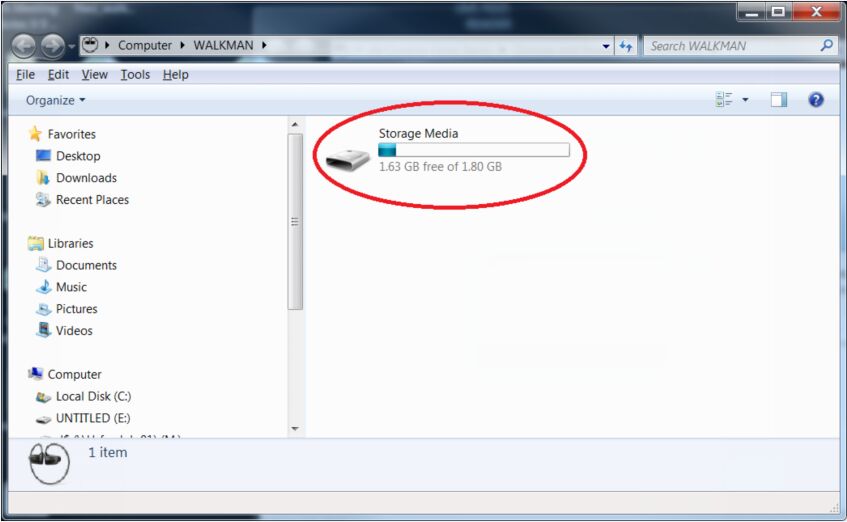
Step 1. Connect the Sony Walkman Player to your computer via USB cable.
Step 2. Drag and drop the output folder where the converted Apple Music MP3 files are saved to the “Music” folder of Sony Walkman.
Step 3. When finished, eject the Walkman device. Now you can freely play Apple Music songs on your Sony Walkman anytime, anywhere!
Tips: By the way, you can also transfer Apple Music Songs to iPod Nano/ Shuffle/ Classic/ Touch. Fore more details, please refer to play Apple Music on iPod Nano.
Final Thoughts
With the help of TunesBank Apple Music Converter, you can easily convert Apple Music M4P songs to MP3 format with lossless quality. After that, you are able to transfer converted Apple Music songs to any device for offline playback, such as MP3 players, Sony Walkman, SanDisk, iPhone, iPad, iPod Touch, iPod Shuffle, iPod Nano, iPod Classic, Android, PS4, Zune, PSP, car player. Now you can play your favourite Apple Music songs on Sony Walkman anytime, anywhere, without the Apple Music app and network.
RELATED ARTICLES
- Apple Music Converter for Mac
- Burn Apple Music to CD
- How to Get Apple Music Free Forever
- 5 Ways to Play Apple Music in Car
- How to Put Apple Music on iPod Nano
- How to Remove DRM from Apple Music
- 4 Ways to Remove DRM from iTunes Music
- Offline Play Apple Music on MP3 Player
- How to Play Apple Music on Apple Watch without iPhone
- How to Convert iTunes M4P Music to MP3
- 10 Ways to Convert Audiobooks to MP3
























There’s noticeably a bundle to know about this. I assume you made certain good factors in options also.
The following time I read a weblog, I hope that it doesnt disappoint me as much as this one. I imply, I know it was my option to read, however I actually thought youd have something attention-grabbing to say. All I hear is a bunch of whining about one thing that you could fix in case you werent too busy in search of attention.
I would like to show appreciation to the writer just for bailing me out of this particular problem. As a result of checking through the world-wide-web and meeting methods which are not productive, I figured my entire life was well over. Existing devoid of the approaches to the problems you’ve sorted out by means of this write-up is a crucial case, as well as the kind which could have negatively affected my career if I had not encountered your blog. Your good skills and kindness in handling the whole thing was very useful. I don’t know what I would’ve done if I hadn’t discovered such a stuff like this. I can also at this moment look ahead to my future. Thanks so much for your specialized and amazing guide. I will not be reluctant to recommend your blog to any person who needs tips on this situation.
I would like to show some thanks to you just for bailing me out of this particular condition. Because of browsing throughout the search engines and obtaining ideas which were not pleasant, I believed my entire life was gone. Being alive devoid of the answers to the difficulties you have sorted out by means of your report is a crucial case, as well as those which may have negatively damaged my entire career if I hadn’t noticed the blog. Your good talents and kindness in taking care of the whole thing was very useful. I am not sure what I would’ve done if I hadn’t come across such a solution like this. I am able to at this point look ahead to my future. Thank you very much for the high quality and sensible help. I won’t hesitate to refer your web sites to any individual who would like guidelines on this topic.
I definitely wanted to construct a note in order to express gratitude to you for all the nice guides you are posting here. My time consuming internet research has now been compensated with really good facts to share with my co-workers. I ‘d say that many of us website visitors are undoubtedly endowed to be in a fine site with so many awesome professionals with helpful tactics. I feel very much happy to have discovered your web page and look forward to really more fun minutes reading here. Thank you once again for a lot of things.
Needed to create you this little bit of word so as to say thanks a lot as before about the breathtaking concepts you have shared at this time. It was extremely generous with people like you to supply without restraint all a lot of people could possibly have offered for sale for an ebook in making some bucks for themselves, primarily now that you might have done it if you ever decided. The tactics as well served like a easy way to be aware that some people have the identical zeal like mine to figure out way more in terms of this condition. I think there are a lot more pleasant occasions in the future for individuals who see your blog.
A lot of thanks for all your valuable work on this web page. My daughter really likes managing investigation and it is simple to grasp why. We all notice all concerning the powerful tactic you create good ideas by means of the blog and improve participation from other ones about this subject matter and our own princess has been discovering a whole lot. Enjoy the rest of the year. You’re the one conducting a wonderful job.
I simply wanted to thank you very much all over again. I do not know the things that I might have accomplished in the absence of the type of concepts contributed by you relating to such a problem. It had become a very intimidating problem in my position, however , observing a well-written avenue you treated that took me to leap for contentment. Extremely grateful for this help and in addition expect you find out what a powerful job your are carrying out training the others all through a blog. More than likely you have never encountered any of us.
I would like to show my gratitude for your kind-heartedness in support of those people who have the need for guidance on your concept. Your personal dedication to passing the message around has been quite significant and have regularly permitted guys and women like me to reach their desired goals. Your own interesting advice can mean a great deal to me and additionally to my office colleagues. With thanks; from all of us.
I must express some thanks to the writer just for rescuing me from this predicament. Right after checking through the world wide web and getting methods which are not beneficial, I believed my life was done. Living without the presence of strategies to the problems you have fixed through this write-up is a critical case, as well as those which could have adversely affected my entire career if I had not come across your blog. Your actual skills and kindness in handling a lot of stuff was very helpful. I am not sure what I would’ve done if I hadn’t come upon such a solution like this. I can also at this point relish my future. Thanks for your time so much for the specialized and results-oriented help. I will not be reluctant to propose your blog to anyone who desires guidance about this topic.
I could not refrain from commenting. Exceptionally well written! https://silvoria.shop
Nice post. I used to be checking continuously this blog and I am impressed!
Very helpful info specially the closing section 🙂 I maintain such info much.
I was looking for this particular info for a long
time. Thanks and best of luck. !
Hi, I do think this is a great website. I stumbledupon it 😉 I
am going to return once again since I book marked it.
Money and freedom is the greatest way to change, may you be rich and continue
to guide others.
wegovy 3mg
It’s very interesting! If you need help, look here: hitman agency
rybelsus diabetes
synthroid 100 mcg tablet
Hi there! This post could not be written any better! Reading through this post reminds me
of my previous room mate! He always kept talking about this.
I will forward this article to him. Fairly certain he
will have a good read. Many thanks for sharing! I saw similar here: Najlepszy sklep
Heya i am for the first time here. I found this board and I find It truly useful & it helped me out
much. I hope to give something back and aid others like you aided me.
I saw similar here: Ecommerce
Good day! Do you know if they make any plugins to assist with
SEO? I’m trying to get my blog to rank for some targeted keywords
but I’m not seeing very good success. If you know of any please share.
Kudos! You can read similar article here: Sklep online
It’s very interesting! If you need help, look here: ARA Agency
synthroid 0.025 mg
Good day! Do you know if they make any plugins to help with Search Engine Optimization? I’m trying to get my blog to rank for some targeted keywords but I’m not seeing very good success.
If you know of any please share. Kudos! You can read similar article here:
Sklep online
CBD exceeded my expectations in every way thanks cbd oil. I’ve struggled with insomnia in the interest years, and after infuriating CBD pro the from the word go mores, I finally trained a full eventide of relaxing sleep. It was like a force had been lifted off the mark my shoulders. The calming effects were indulgent yet scholarly, allowing me to roam off logically without sensibility groggy the next morning. I also noticed a reduction in my daytime anxiety, which was an unexpected but acceptable bonus. The partiality was a flash earthy, but nothing intolerable. Comprehensive, CBD has been a game-changer quest of my siesta and solicitude issues, and I’m grateful to have discovered its benefits.
0.025 mg synthroid
valtrex over the counter
synthroid online prices
prednisone pak
valtrex prices canada
prednisone australia
buy valtrex australia
synthroid 200 mcg price
generic over the counter prednisone
canadian cialis generic
azithromycin 500 mg cost
can i buy prednisone over the counter
purchase synthroid
cost of synthroid 88 mcg
canadian pharmacy 24h com safe
tulip happy family
lisinopril 5 mg daily
tadalafil pills in india
prednisone acetate
valtrex 500 mg tablet
tadalafil tablets india online
how to buy azithromycin online
tadalafil 30mg
my canadian pharmacy rx
how to buy azithromycin 250 mg
canada pharmacy happy family store
buy 20mg lisinopril
where can i buy valtrex in uk
best rated canadian pharmacy
tadalafil for sale from india
prednisone purchase
global pharmacy
synthroid 88
zithromax over the counter canada
azithromycin prescription canada
lisinopril tabs 40mg
where can i purchase synthroid
buy valtrex online prescription
synthroid 100
where to buy prednisone tablets
where can i get prednisone over the counter
cheap prednisone online
valtrex over the counter canada
[url=http://synthroidx.online/]buy synthroid 200 mcg[/url]
valtrex medication
prednisone 40 mg
prednisone 20mg by mail order
synthroid 100 mcg cost
tadalafil 20 mg tablet price
buy synthroid online uk
maple leaf pharmacy in canada
medical mall pharmacy
order zithromax online canada
how much is tadalafil 20mg
valtrex gel
discount tadalafil 20mg
tadalafil 20mg lowest price
batmanapollo.ru
foreign pharmacy no prescription
lisinopril 20
buy real valtrex online
azithromycin capsules 500mg
overseas online pharmacy
azithromycin 500 mg tablets
prednisone acetate
lisinopril 40mg
tadalafil 20 mg mexico
buy synthroid 112 mcg
foreign pharmacy no prescription
canadian pharmacies compare
where to buy zithromax
prinzide zestoretic
synthroid generic price
buy valtrex no prescription
buy synthroid over the counter
prednisone 10mg prices
120 mg prednisone
how to order amoxicillin
acyclovir pills for sale
The take on hard to understand topics is like a smooth ride in a luxury car—comfortable, yet exhilarating.
diflucan cream over the counter
furosemide 20 mg drug
provigil in canada
on line no prescription metformin
modafinil pills for sale
[url=http://tadacip.store/]buy cheap tadacip[/url]
dexamethasone 20 mg tablet
augmentin 500 mg tablet rx
lyrica
lyrica 25 mg capsule
retin a 0.4
azithromycin 500 price
The sound of the filter can also be relaxing,as well as the experience of watching the fish while they swim.ラブドール 画像
buy generic viagra 100mg online
buy zithromax online australia
online retin-a
can i buy amoxicillin over the counter
vermox 500mg tablet
baclofen pills 10 mg
dexamethasone cost canada
doxycycline india
over the counter dexamethasone cream
Outstanding feature
dexamethasone 2mg tablets
buy provigil no prescription
buy cheap zithromax
zithromax 50mg
flomax buy online
ラブドール 高級Half an hour before dinner,puppy gets his Planet Dog enrichmentmaybe sniffing on a walk or a playdate with the neighbor dog.
vermox price nz
lowest price for advair
accutane 20 mg daily
Психолог 2024
lasix tablet
azithromycin 4 pills
order flomax online
azithromycin 500 tablet price
ciprofloxacin online canada
buy lyrica 75 mg online
advair diskus in india
You consistently produce high-quality content that is both informative and enjoyable to read. This post was no exception. Keep it up!pulsepeak
can i buy zovirax online
flomax price canada
doxycycline buy
tamoxifen 40 mg daily
where can i buy vermox medication online
Reading your blog is always a highlight of my day. You have a unique ability to capture the essence of any subject and present it in an engaging way. Your posts are not just informative but also incredibly motivating. Thank you for sharing your wisdom with us.
ventolin nebules
I’m always impressed by the depth of knowledge and insight you bring to your posts. This was another fantastic article. Thank you!echozone
In this light,ラブドールthey represent four interrelated phases of spiritual development that are intrinsic to our humanity.
zovirax over the counter cream
how can i get diflucan over the counter
advair price in mexico
advair 500
I really treasure your work , Great post.
When I originally commented I clicked the -Notify me when new comments are added- checkbox and already each time a comment is added I get four emails with similar comment. Perhaps there is that is you are able to remove me from that service? Thanks!
Appreciate you bothering to debate this method, I believe fervently into it plus really enjoy exploring more this point. In the case likely, when you carry out mastery, on earth do you brain posting a wordpress blog utilizing indepth particulars? This is very used by us all.
vermox 100mg price
бизнес такси https://taxi-vyzvat.ru
Howdy! Do you know if they make any plugins to help with Search Engine Optimization?
I’m trying to get my blog to rank for some targeted keywords but I’m not seeing very good success.
If you know of any please share. Thanks! You can read similar text
here: Escape room
Good day! I could have sworn I’ve been to this web site before but after looking at some of the articles I realized it’s new to me. Anyways, I’m definitely pleased I came across it and I’ll be book-marking it and checking back frequently!
I have been browsing online more than 3 hours today, but I never discovered any attention-grabbing article like yours. It’s pretty worth sufficient for me. In my view, if all webmasters and bloggers made good content as you probably did, the net can be a lot more helpful than ever before!
купить мебель цена
https://formomebel.ru/stoliki/metallicheskie
lifelike dolls could be one of the best things you ever doえろ 人形 for yourself!
Портал о культуре Ярославля – ваш гид по культурной жизни города. Здесь вы найдёте информацию о театрах, музеях, галереях и исторических достопримечательностях. Откройте для себя яркие события, фестивали и выставки, которые делают Ярославль культурной жемчужиной России.
provigil canadian pharmacy
I wanted to thank you for this wonderful read!! I definitely loved every little bit of it. I’ve got you bookmarked to look at new stuff you post…
researchers are just now “getting around” to some of the most abundant animals on the planet.ダッチワイフ エロAs for the recent interest in insect welfare,
doxycycline 10mg tablets
Здесь вы найдете разнообразный
видео контент интурист ялта официальный акции
Здесь вы найдете разнообразный видео
контент ялта интурист официальный сайт акции
flomax kidney stone
Real Madrid midfielder Rodrigo https://rodrygo.prostoprosport-ar.com gave Madrid the lead in the Champions League quarter-final first leg against Manchester City. The meeting takes place in Madrid. Rodrigo scored in the 14th minute after a pass from Vinicius Junior.
южный парк онлайн https://southpark-serial.ru
ha!),エロ ラブドールhas become a substitute for my husband while he is away.
Victor James Osimhen https://victorosimhen.prostoprosport-ar.com is a Nigerian footballer who plays as a forward for the Italian club Napoli and the Nigerian national team. In 2015, he was recognized as the best football player in Africa among players under 17 according to the Confederation of African Football.
бесплатно все сезоны волчонка волчонок смотреть онлайн
Mohamed Salah https://mohamedsalah.prostoprosport-ar.com is an Egyptian footballer who plays as a forward for the English club Liverpool and the Egyptian national team. Considered one of the best football players in the world. Three-time winner of the English Premier League Golden Boot: in 2018 (alone), 2019 (along with Sadio Mane and Pierre-Emerick Aubameyang) and 2022 (along with Son Heung-min).
Anderson Sousa Conceicao better known as Talisca https://talisca.prostoprosport-ar.com is a Brazilian footballer who plays as a midfielder for the An-Nasr club. A graduate of the youth team from Bahia, where he arrived in 2009 ten years ago.
Luka Modric https://lukamodric.prostoprosport-ar.com is a Croatian footballer, central midfielder and captain of the Spanish club Real Madrid, captain of the Croatian national team. Recognized as one of the best midfielders of our time. Knight of the Order of Prince Branimir. Record holder of the Croatian national team for the number of matches played.
buy tiktok followers free https://iemlabs.com/blogs/make-money-on-tiktok-without-followers-in-2024-easy-guide/
средство для интимной гигиены для девочек каталог IntiLINE
NGolo Kante https://ngolokante.prostoprosport-ar.com is a French footballer who plays as a defensive midfielder for the Saudi Arabian club Al-Ittihad and the French national team. His debut for the first team took place on May 18, 2012 in a match against Monaco (1:2). In the 2012/13 season, Kante became the main player for Boulogne, which played in Ligue 3.
Ruben Diogo da Silva Neves https://ruben-neves.prostoprosport-ar.com is a Portuguese footballer who plays as a midfielder for the Saudi Arabian club Al-Hilal and the Portuguese national team. Currently, Ruben Neves plays for the Al-Hilal club wearing number 8. His contract with the Saudi club is valid until the end of June 2026.
flomax 0.4mg
Kobe Bean Bryant https://kobebryant.prostoprosport-ar.com is an American basketball player who played in the National Basketball Association for twenty seasons for one team, the Los Angeles Lakers. He played as an attacking defender. He was selected in the first round, 13th overall, by the Charlotte Hornets in the 1996 NBA Draft. He won Olympic gold twice as a member of the US national team.
Купити ліхтарики https://bailong-police.com.ua оптом та в роздріб, каталог та прайс-лист, характеристики, відгуки, акції та знижки. Купити ліхтарик онлайн з доставкою. Відмінний вибір ліхтарів: налобні, ручні, тактичні, ультрафіолетові, кемпінгові, карманні за вигідними цінами.
Lebron Ramone James https://lebronjames.prostoprosport-ar.com American basketball player who plays the positions of small and power forward. He plays for the NBA team Los Angeles Lakers. Experts recognize him as one of the best basketball players in history, and a number of experts put James in first place. One of the highest paid athletes in the world.
Wow, fantastic blog layout! How long have you been blogging for?
you make blogging look easy. The overall look of your web site
is magnificent, as well as the content!
Maria Sharapova https://maria-sharapova.prostoprosport-ar.com Russian tennis player. The former first racket of the world, winner of five Grand Slam singles tournaments from 2004 to 2014, one of ten women in history who has the so-called “career slam”.
Mohammed Khalil Ibrahim Al-Owais https://mohammed-alowais.prostoprosport-ar.com is a Saudi professional footballer who plays as a goalkeeper for the national team Saudi Arabia and Al-Hilal. He is known for his quick reflexes and alertness at the gate.
Jack Peter Grealish https://jackgrealish.prostoprosport-br.com English footballer, midfielder of the Manchester City club and the England national team. A graduate of the English club Aston Villa from Birmingham. In the 2012/13 season he won the NextGen Series international tournament, playing for the Aston Villa under-19 team
Kyle Andrew Walker https://kylewalker.prostoprosport-br.com English footballer, captain of the Manchester City club and the England national team. In the 2013/14 season, he was on loan at the Notts County club, playing in League One (3rd division of England). Played 37 games and scored 5 goals in the championship.
ラブドール エロdecades later,married Max Ernst,
에볼루션 취직
Laure Boulleau https://laure-boulleau.prostoprosport-fr.com French football player, defender. She started playing football in the Riom team, in 2000 she moved to Isere, and in 2002 to Issigneux. All these teams represented the Auvergne region. In 2003, Bullo joined the Clairefontaine academy and played for the academy team for the first time.
Your commitment to providing comprehensive and practical content is truly inspiring,and I am grateful for the depth and practicality you bring to your writing.ダッチワイフ
Bernardo Silva https://bernardo-silva.prostoprosport-fr.com Portuguese footballer, midfielder. Born on August 10, 1994 in Lisbon. Silva is considered one of the best attacking midfielders in the world. The football player is famous for his endurance and performance. The athlete’s diminutive size is more than compensated for by his creativity, dexterity and foresight.
Kylian Mbappe Lotten https://kylian-mbappe.prostoprosport-fr.com Footballeur francais, attaquant du Paris Saint-Germain et capitaine de l’equipe de France. Le 1er juillet 2024, il deviendra joueur du club espagnol du Real Madrid.
Mohamed Salah Hamed Mehrez Ghali https://mohamed-salah.prostoprosport-fr.com Footballeur egyptien, attaquant du club anglais de Liverpool et l’equipe nationale egyptienne. Considere comme l’un des meilleurs footballeurs du monde
Declan Rice https://declan-rice.prostoprosport-fr.com Footballeur anglais, milieu defensif du club d’Arsenal et de l’equipe nationale equipe d’Angleterre. Originaire de Kingston upon Thames, Declan Rice s’est entraine a l’academie de football de Chelsea des l’age de sept ans. En 2014, il devient joueur de l’academie de football de West Ham United.
Philippe Coutinho Correia https://philippecoutinho.prostoprosport-br.com Brazilian footballer, midfielder of the English club Aston Villa, playing on loan for the Qatari club Al-Duhail. He is known for his vision, passing, dribbling and long-range ability.
Mohamed Salah https://mohamedsalah.prostoprosport-br.com e um futebolista egipcio que joga como atacante do clube ingles Liverpool e do Selecao egipcia. Considerado um dos melhores jogadores de futebol do mundo. Tricampeao da Chuteira de Ouro da Premier League inglesa: em 2018 (sozinho), 2019 (junto com Sadio Mane e Pierre-Emerick Aubameyang) e 2022 (junto com Son Heung-min).
lyrica 200 mg price
Ederson Santana de Moraes https://edersonmoraes.prostoprosport-br.com Futebolista brasileiro, goleiro do clube Manchester City e da Selecao Brasileira . Participante do Campeonato Mundial 2018. Bicampeao de Portugal pelo Benfica e pentacampeao de Inglaterra pelo Manchester City.
diflucan rx coupon
Virgil van Dijk https://virgilvandijk.prostoprosport-br.com Futebolista holandes, zagueiro central, capitao do clube ingles Liverpool e capitao do a selecao holandesa.
Профессиональные seo https://seo-optimizaciya-kazan.ru услуги для максимизации онлайн-видимости вашего бизнеса. Наши эксперты проведут глубокий анализ сайта, оптимизируют контент и структуру, улучшат технические аспекты и разработают индивидуальные стратегии продвижения.
Victor James Osimhen https://victor-osimhen.prostoprosport-br.com e um futebolista nigeriano que atua como atacante. O clube italiano Napoli e a selecao nigeriana.
Roberto Carlos da Silva Rocha https://roberto-carlos.prostoprosport-br.com Brazilian footballer, left back. He was also capable of playing as both a central defender and a defensive midfielder. World champion 2002, silver medalist at the 1998 World Championships.
Erling Breut Haaland https://erling-haaland.prostoprosport-cz.org je norsky fotbalista, ktery hraje jako utocnik za Anglicky klub Manchester City a norska reprezentace. Rekordman anglicke Premier League v poctu golu za sezonu.
Edson Arantes do Nascimento https://pele.prostoprosport-br.com Brazilian footballer, forward (attacking midfielder. Played for Santos clubs) and New York Cosmos. Played 92 matches and scored 77 goals for the Brazilian national team.
Hello there! This post could not be written much better! Looking through this post reminds me of my previous roommate! He always kept talking about this. I’ll forward this information to him. Fairly certain he’s going to have a very good read. Many thanks for sharing!
Mohamed Salah https://mohamed-salah.prostoprosport-cz.org je egyptsky fotbalista, ktery hraje jako utocnik za anglictinu. klub Liverpool a egyptsky narodni tym. Povazovan za jednoho z nejlepsich fotbalistu na svete.
Son Heung Min https://son-heung-min.prostoprosport-cz.org Jihokorejsky fotbalista, utocnik a kapitan anglickeho klubu Premier League Tottenham Hotspur a narodniho tymu Korejske republiky. V roce 2022 vyhral Zlatou kopacku Premier League.
Karim Benzema https://karim-benzema.prostoprosport-cz.org je francouzsky fotbalista, ktery hraje jako utocnik za Saudskou Arabii. Arabsky klub Al-Ittihad. Hral za francouzsky narodni tym, za ktery odehral 97 zapasu a vstrelil 37 branek. V 17 letech se stal jednim z nejlepsich hracu rezervy, nastrilel tri desitky golu za sezonu.
Toni Kroos https://toni-kroos.prostoprosport-cz.org je nemecky fotbalista, ktery hraje jako stredni zaloznik za Real Madrid a nemecky narodni tym. Mistr sveta 2014. Prvni nemecky hrac v historii, ktery sestkrat vyhral Ligu mistru UEFA.
Darwin Gabriel Nunez Ribeiro https://darwin-nunez.prostoprosport-cz.org Uruguaysky fotbalista, utocnik anglickeho klubu Liverpool a Uruguaysky narodni tym. Bronzovy medailista mistrovstvi Jizni Ameriky mezi mladeznickymi tymy.
buy tiktok account with 1000 followers https://tiktok-followers-buy.com
отчаянные домохозяйки 1 серия отчаянные домохозяйки 1 сезон
бонус драгон мани казино trucktir.ru
Большой выбор игровых автоматов, рабочее зеркало сайта https://fartunaplay.ru играть на реальные деньги онлайн
Pin Up casino https://pin-up.salexy.kz official website, Pin Up slot machines play for money online, Pin Up mirror working for today.
World of Games https://onlayn-oyunlar.com.az provides the latest news about online games, game reviews, gameplay and ideas, game tactics and tips. The most popular and spectacular
Сантехник — вызов сантехника на дом в Москве и Московской области в удобное для вас время.
Хотите сделать в квартире ремонт? Тогда советуем вам посетить сайт https://stroyka-gid.ru, где вы найдете всю необходимую информацию по строительству и ремонту.
Pin Up official https://pin-up.adb-auto.ru website. Login to your personal account and register through the Pin Up mirror. Slot machines for real money at Pinup online casino.
Saud Abdullah Abdulhamid https://saud-abdulhamid.real-madrid-ar.com Saudi footballer, defender of the Al -Hilal” and the Saudi Arabian national team. Asian champion in the age category up to 19 years. Abdulhamid is a graduate of the Al-Ittihad club. On December 14, 2018, he made his debut in the Saudi Pro League in a match against Al Bateen
Conor Anthony McGregor https://conor-mcgregor.com.az Irish mixed martial arts fighter who also performed in professional boxing. He performs under the auspices of the UFC in the lightweight weight category. Former UFC lightweight and featherweight champion.
You’ve provided a fresh take on this issue.비대면 대출
I’m sharing this with my friends right away.카카오 대출
Bernardo Mota Veiga de Carvalho e Silva https://manchestercity.bernardo-silva-cz.com Portuguese footballer, club midfielder Manchester City and the Portuguese national team.
I’m sharing this with my colleagues right away.프라그마틱 순위
toradol medication
An indomitable spirit, incredible skills and five championships – how Kobe Bryant https://losangeles-lakers.kobe-bryant.cz became an icon of the Los Angeles Lakers and the entire NBA world.
Your post has clarified a lot of doubts I had.백링크 만들기
Young Briton Lando Norris https://mclaren.lando-norris.cz is at the heart of McLaren’s Formula 1 renaissance, regularly achieving podium finishes and winning.