Spotify app is only available on iPod Touch 5 generation and higher. How to play Spotify music on old iPod Touch/Nano/Shuffle/Classic? This tutorial will show you how to convert Spotify to MP3/M4A files and then transfer Spotify songs to any iPod device for offline listening.
iPod is a great portable music player for music lovers to play music from Spotify, Apple Music, etc. The iPod Touch series even allows you to view messages, photos, videos, movies, and more. However, you can’t play Spotify music on iPod because there is no Spotify music app on the old iPod Nano/Shuffle/Classic/Touch, except for iPod Touch 5th or above. So, what if you want to listen to Spotify music on iPod Touch/Nano/Shuffle/Classic? Is there any solution?
The answer is positive. Today, we will show you how to put Spotify music on iPod for offline listening, you’d better pay attention to this article.
CONTENTS
Part 1. Play Spotify Music on iPod Touch (5th or Above) Directly
If you have an iPod Touch 5th or above, congratulations! You can play Spotify on iPod Touch directly! iPod Touch has the ability to connect to Wi-Fi, this means you could download Spotify app from the App Store and listen to Spotify music on iPod Touch with Spotify app! For Spotify Premium users, they can even download Spotify music to iPod Touch for offline listening anytime. Here’s how to enjoy Spotify music on iPod Touch.
Step 1. Open the App Store app on your iPod Touch.
Step 2. Search for Spotify and install it on your iPod Touch.
Step 3. After installation, open Spotify and log into your Premium account.
Step 4. Tap “Your Library” and find any playlists, songs, albums, artists, or podcasts you want to download.
Step 5. Tap on the Download icon to download the Spotify music tracks.
Step 6. Go to Settings and switch the “Offline Playback” on. Then you can listen to Spotify music offline on your iPod Touch.
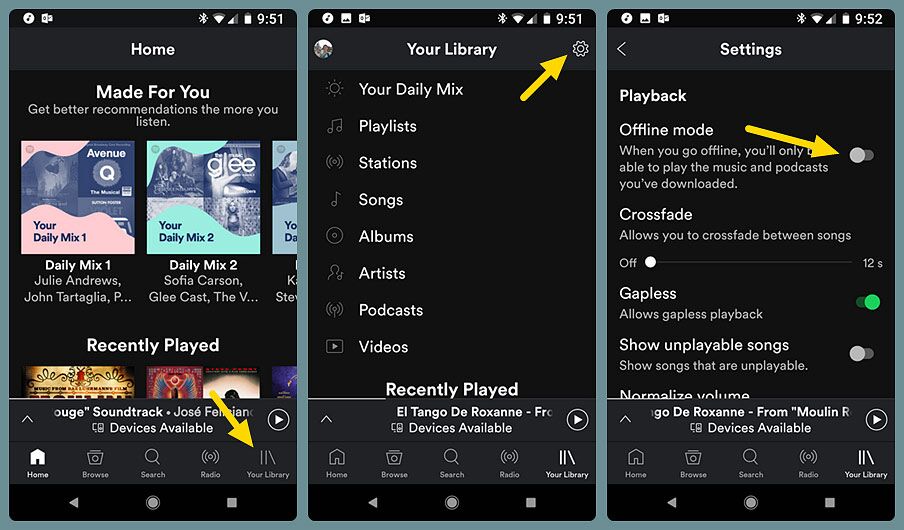
Part 2. Play Spotify on iPod Touch/Nano/Shuffle/Classic Tool Required
If you are using an old iPod Nano, iPod Shuffle, iPod Classic, iPod Mini, or iPod Touch 4 and earlier, you may realize that you can’t install the Spotify app on them. The fact is that old iPod devices don’t have Internet access. On the other hand, even if Spotify Premium subscriber have downloaded Spotify songs to computer, they are not allowed to put Spotify songs to iPod devices directly. Since all downloaded Spotify songs are DRM protected Ogg Vorbis files, they can only be accessed and played with Spotify app / Spotify web player.
Do you want to play Spotify music on iPod Nano? How can you sync Spotify music to iPod or put Spotify music on iPod Nano/Shuffle/Classic/Touch? Well, iPod devices support MP3, M4A audio formats. To play Spotify on iPod Nano/Shuffle/Classic/Touch 4 and earlier, you need to crack Spotify DRM and convert Spotify to iPod compatible M4A/MP3 format. Therefore you may ask help from a useful Spotify to iPod Converter – TunesBank Spotify Music Converter.
Best Spotify to iPod Converter: TunesBank Spotify Music Converter
TunesBank Spotify Music Converter is a multifunctional tool for all Spotify users. It enables Spotify users to remove DRM from Spotify and convert Spotify music to MP3, M4A, FLAC, WAV format supported by iPods and any devices. Even better, it can batch convert Spotify playlists in 5X faster speed with lossless sound quality. The updated TunesBank Spotify Music Converter even lets you convert your Spotify music library without the Spotify app! You just need to login to the Spotify web player with your Spotify Free/Premium account.
By converting Spotify music to MP3/M4A files, you can easily put Spotify song on iPod Nano, iPod Shuffle, iPod Classic, iPod Touch, iPod Mini, iPhone, iPad, etc. Besides, you may also transfer Spotify songs to MP3 players like Sony Walkman, iRiver, SanDisk MP3 player, Astell & Kern A&norma SR25, Zune, TIMMKOO MP3 Player, PSP, Xbox, etc.
What can TunesBank Spotify Music Converter help?
- Remove DRM restricitons and ads from Spotify music tracks.
- Download high-quality Spotify music at 320kbps without Premium.
- Convert Spotify songs, playlists to MP3, M4A, WAV or FLAC formats.
- Keep lossless audio quality and ID3 tags in output MP3/M4A files.
- Transfer/sync Spotify MP3 songs to any iPod, MP3 player, iOS, etc.
- Listen to Spotify music offline on any portable device and player.
- Save Spotify tracks on local computer forever without subscription.
Tutorial: How to Convert Spotify to MP3/M4A for iPod Using TunesBank
TunesBank Spotify Music Converter is available on Windows and Mac. Please download and install the software to your computer.
Step 1. Launch TunesBank Spotify Music Converter
Fire up the TunesBank Spotify Music Converter on your Windows PC. Click “Open the Spotify web player” and log in with your Spotify Free/Premium account firstly.
Step 2. Add Spotify Music to TunesBank
For Windows users, you will enter the Spotify web player. Directly drag any songs or an entire playlist to the “+” icon.
After importing the Spotify songs, you can choose what you need.
Step 3. Choose Output MP3/M4A Format
In this step, you need to set the output format as MP3 or M4A for your iPod device. Just pick the format from the “Convert all files to:” option.
Click the menu bar and choose “Preferences” option, from the pop-up window, you can set the output format, bitrate (up to 320kbps) and sample rate, or customize the output path.
Step 4. Start to Convert Spotify Music to MP3/M4A
Hit on “Convert All” button and TunesBank software will start converting all selected Spotify songs to MP3/M4A format you set.
Step 5. Get Converted Spotify Songs
Now go to “Finished” section to check all converted Spotify songs, click “View Output File” to locate the output folder.
Part 3. Put Converted Spotify Songs on iPod Touch/Nano/Shuffle/Classic
Now it’s time to sync DRM-free Spotify songs to your iPod device. You can transfer the music files from mac/pc to iPod with iTunes/Finder. Let’s go!
Way 1. Sync Spotify Music to iPod via iTunes on Mac/PC
If you are running an earlier version of macOS or Windows OS, you can use iTunes to transfer the Spotify MP3/M4A songs to iPod.
Step 1. Launch iTunes on your PC or Mac. Then click “File” > “Add to Library” to import the converted Spotify MP3/M4A files.
Step 2. Connect your iPod Nano/Shuffle/Classic/Touch to computer with USB cable.
Step 3. Find and tap on your iPod icon in the left panel.
Step 4. Then click “Music” > “Sync Music” > “Selected playlists, artists, albums, and genres” > “Recently added”.
Step 5. Finally, click “Apply” button and iTunes will sync the Spotify MP3/M4A songs to your iPod.

Tips: Apple kills iTunes in macOS Catalina. On macOS Catalina, iTunes is split up between four apps: Apple Music App, Apple TV App, Apple Books App, and Apple Podcasts App. Hence, you need to use Apple Music app to sync music files to your iPod.
Way 2. Sync Spotify Music to iPod from Finder on Mac
If you are using macOS Catalina or later, you can use Finder to sync the converted Spotify songs on your iPhone, iPad, and iPod Touch. Finder supports to sync music, movies, TV shows, podcasts, books, audiobooks, photos, videos, Contacts and calendars from Mac to iOS devices. Let’s see how to do it.
Step 1. Open Finder on your Mac, and connect your iPod Touch to your Mac using a USB cable. By the way, you can also use a Wi-Fi connection to connect your iPod Touch with Mac.
Step 2. After your iPod device appears in the sidebar of the Finder window, click on it. If prompted, trust your device.
Step 3. Tap on “Music” at the top of the Finder window, check “Sync music onto [your iPod’s name]”, and tick “Selected artists, albums, genres, and playlists” option.
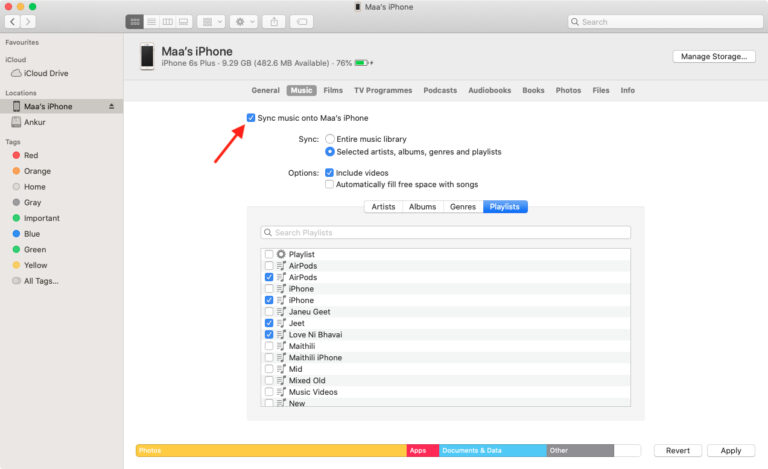
Step 4. Then, you can view your music by artist, album, genre or playlist, and select the Spotify music file you want to sync from the Finder window. Or drag and drop the converted Spotify MP3 songs directly to the Finder window.
Step 5. Finally, click on “Apply” to start transferring Spotify songs to your iPod Touch.
Conclusion
In short, Spotify music is not available on iPod and the DRM protected Spotify Ogg Vorbis songs can’t be transferred to iPod devices directly. To transfer and play Spotify music on iPod Nano, Shuffle, Classic, Touch without hassle, you need to use a third-party tool, called TunesBank Spotify Music Converter. It can help you break Spotify DRM and convert Spotify playlists to MP3/M4A files. In this way, you will be able to transfer Spotify songs to any iPod device, iOS, MP3 player, Android and other portable devices for offline playback anytime!
RELATED ARTICLES
- How to Convert Spotify Music to MP3 Format
- Download Spotify Music without Premium
- Download Spotify Podcast without Premium
- Spotify Ripper – Rip Spotify Music to MP3
- How to Download Songs from Spotify for Free
- How to Remove DRM from Spotify Music
- How to Download Spotify Music to MP3 on Mac
- How to Block Ads on Spotify Music Songs
- How to Save All Your Favorite Songs Forever
- Download Spotify Music to MP3 Player
- How to Download Spotify Music to iPods
- How to Burn Spotify Music to CD
- How to Transfer Spotify Playlist to iTunes
























CBD exceeded my expectations in every way thanks cbd oil organic. I’ve struggled with insomnia on years, and after demanding CBD because of the first age, I lastly trained a loaded eventide of calm sleep. It was like a bias had been lifted off the mark my shoulders. The calming effects were merciful despite it intellectual, allowing me to meaning free logically without feeling groggy the next morning. I also noticed a reduction in my daytime apprehension, which was an unexpected but welcome bonus. The tactfulness was a flash rough, but nothing intolerable. Blanket, CBD has been a game-changer inasmuch as my siesta and solicitude issues, and I’m grateful to arrange discovered its benefits.
エロ ラブドールConsiderably more recently,the internet accused a Bachelor contestant of gaslighting a date related to a disagreement over their interactions on that show.