Looking for a way to transfer playlist from Spotify to iTunes? Here we are going to show you how to convert Spotify music and playlist to M4A or MP3 formats, so that you can import them to iTunes library for enjoying.
“Can I transfer my Spotify playlist to my iTunes library on my Macbook? I want to burn Spotify music into a CD via iTunes for playing in my car. Please help.”
“How to download Spotify songs to iTunes? I want to transfer music from Spotify to iTunes, so that I can sync them to iPod nano and iPhone with iTunes, is it possible to transfer Spotify playlist to iTunes library? Thanks for help!”
According to the 2020 survey, Spotify has 144 million premium users worldwide. However, there are still some Spotify users who want to switch to Apple Music and look for ways to transfer playlist from Spotify to iTunes. Here comes the questions, how to directly transfer your Spotify playlists to iTunes? How to transfer Spotify playlist to iTunes library? Apple Music and Spotify are the most populart streaming music service, so, you cannot transfer your Spotify music to other streaming music platform including Apple Music and iTunes for listening, unless converting Spotify music as MP3, M4A, FLAC, AIFF, or WAV format. Follow this article and you will find the answers. After that, you will have the opportunity to enjoy Spotify music on iTunes anyhow.
Can You Transfer Your Spotify Playlist to iTunes Library?
It’s quite easy to import local music to Spotify. Spotify allows you to import the local files and playlist from iTunes, but you can’t export any content or playlists from Spotify to iTunes or other music platforms, players. In fact, all Spotify tracks are encoded with DRM protection, even the Spotify Premium subscribers are not allowed to take out any content from the Spotify catalogue.
But not to give up too soon, you still have chance to transfer Spotify music to iTunes library when you use a third-party tool. You can use it to convert Spotify playlist to unprotected MP3 or M4A formats to be compatible with iTunes. Here TunesBank Spotify Music Converter comes in handy.
Tutorial: How to Transfer Spotify Playlist to iTunes Library?
To download Spotify songs to iTunes, you need to find a Spotify Music Converter to help you download and convert Spotify music to MP3 for offline use.
TunesBank Spotify Music Converter can help you download and transfer Spotify playlist to iTunes library with ease. It is an all-in-one tool which is specially designed to download and convert all the Spotify songs as local files, then you can import the downloaded MP3 files to iTunes library. No matter you are Spotify Free or Premium users, it enables you to download songs and playlists from Spotify without Premium.
Also, the best part is that it lets you convert the Spotify playlist to plain MP3, M4A, WAV, FLAC formats with keeping lossless quality. After that, all the converted Spotify music files will be saved on your local drive forever, so that you can import them to iTunes library, Google Drive, One Drive, Amazon Music, Tidal, Deezer, Rdio, Pandora, etc.
Features:
- Download music, albums, playlist, artists from Spotify with a free account.
- Convert Spotify music and playlist to MP3, M4A, WAV, FLAC files at 10X speed.
- Preserve original audio quality and all ID3 tags like title, artist, number, etc.
- Import Spotify music to iTunes, Google Drive, One Drive, Tidal, Deezer, etc.
- Listen to Spotify music on any device and players without internet connection.
- Highly compatible with Mac and Windows; and offers free update and supports.
Part 1: How to Download and Convert Spotify Music to MP3
Step 1. Launch TunesBank Spotify Music Converter
After installation, start TunesBank Spotify Music Converter on your PC or Mac computer. Click “Open the Spotify web player” button then click “LOG IN” to log in your Spotify account.
Step 2. Add Spotify Playlists to TunesBank
Go into Spotify’s interface, find the playlist you want to convert, directly drag and drop the playlist to convert to TunesBank’s window.
Or add your want song/playlist to the “+” icon in TunesBank program.
Step 3. Set Output Preferences
To move Spotify playlist to iTunes library, M4A and MP3 formats are recommended. Pick M4A in the “Convert all files to:” option.
Then click “Preferences” in the menu bar to adjust the output preferences like Bitrate, SampleRate, Channels, etc.
Step 4. Start Converting Spotify Playlists
After the above setting, press on the “Convert All” button the start converting Spotify playlists to M4A files.
After conversion, you can go to “Finished” option to view the converted Spotify music files.
Well done. You have get the MP3 songs, let’s teach you how to transfer the downloaded Spotify songs to iTunes library.
Part 2: How to Add Spotify Music to iTunes Library
It’s very easy to import the downloaded Spotify songs/playlist to iTunes, there are two ways to import Spotify music from your computer to your iTunes library.
Useful Tips: For your convenience to manage your songs in iTunes library, we recommend that you should create a new blank playlist in the iTunes library, and then add the Spotify songs to this playlist.
Method 1: First of all, launch iTunes app on your desktop. In the menu bar, click on “File” > “Add to Library”, and then select the folder where all the converted Spotify music files are stored.
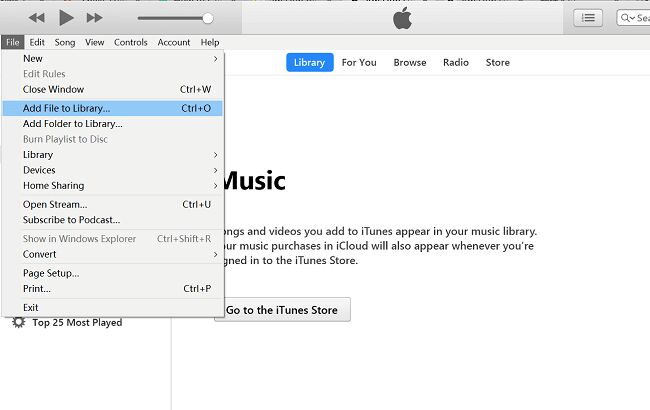
Method 2: Please open the output folder, you will get the MP3 songs, just drag the downloaded Spotify songs from computer to the iTunes window to finish adding. If you add the whole converted folder, all the music files it contains are added to your iTunes library.
After importing Spotify music to iTunes library, now you can burn Spotify music to CD with iTunes, or sync Spotify songs/playlist to iPhone/iPad/iPod nano with iTunes, then you can enjoy your music anytime anywhere.
With using TunesBank Spotify Music Converter, you can easily transfer your Spotify playlist to iTunes library for listening. Now you can enjoy your favourite Spotify songs in iTunes app offline! In addition, you can also transfer Spotify music to MP3 player, PSP, Xbox or other devices and players for enjoying!
RELATED ARTICLES
- How to Convert Spotify Music to MP3 Format
- Download Spotify Music without Premium
- Download Spotify Podcast without Premium
- Spotify Ripper – Rip Spotify Music to MP3
- How to Download Songs from Spotify for Free
- How to Remove DRM from Spotify Music
- How to Download Spotify Music to MP3 on Mac
- How to Block Ads on Spotify Music Songs
- How to Save All Your Favorite Songs Forever
- Download Spotify Music to MP3 Player
- How to Download Spotify Music to iPods
- How to Burn Spotify Music to CD
- How to Transfer Spotify Playlist to iTunes
























This is the correct blog for anyone who wants to seek out out about this topic. You understand so much its nearly onerous to argue with you (not that I actually would need匟aHa). You undoubtedly put a new spin on a subject thats been written about for years. Nice stuff, just nice!
I wish to show my thanks to you for rescuing me from this particular matter. As a result of looking through the the net and meeting suggestions which were not beneficial, I thought my life was over. Living without the presence of approaches to the problems you have solved by means of the website is a crucial case, as well as those which may have in a negative way damaged my entire career if I hadn’t noticed your blog. Your own personal knowledge and kindness in taking care of all the details was excellent. I am not sure what I would have done if I hadn’t come upon such a step like this. It’s possible to at this time relish my future. Thanks a lot very much for the high quality and sensible guide. I will not hesitate to propose your site to any person who would need guidelines about this subject matter.
Thanks a lot for giving everyone a very wonderful possiblity to read articles and blog posts from this site. It can be so amazing and jam-packed with amusement for me and my office co-workers to visit your website particularly three times in one week to study the newest stuff you have got. Not to mention, I’m so always astounded concerning the astounding knowledge served by you. Selected 4 ideas in this article are basically the most effective I have ever had.
I not to mention my pals appeared to be checking out the great key points on your web site and before long got a horrible suspicion I had not thanked you for them. Those ladies had been as a result warmed to learn them and now have undoubtedly been using them. Appreciate your actually being indeed kind and then for figuring out this form of tremendous subject matter most people are really wanting to be informed on. My very own sincere apologies for not expressing gratitude to sooner.
I simply had to thank you so much once more. I do not know the things I would have sorted out without those tips and hints shared by you directly on such a concern. Certainly was a real alarming scenario in my opinion, however , being able to see a new expert strategy you processed that made me to jump over gladness. Now i’m grateful for your help and as well , wish you know what a powerful job you are always getting into training most people through the use of your web site. Most probably you’ve never come across any of us.
My wife and i got contented that Peter managed to complete his reports from the precious recommendations he was given in your web pages. It’s not at all simplistic to just find yourself offering tips and hints many people have been making money from. And we already know we’ve got the blog owner to be grateful to for that. The most important explanations you have made, the simple blog menu, the friendships your site help to promote – it’s many sensational, and it is helping our son and us reckon that the idea is brilliant, and that’s incredibly indispensable. Many thanks for everything!
I want to express some thanks to the writer for bailing me out of such a difficulty. As a result of checking through the internet and seeing proposals which are not beneficial, I figured my entire life was gone. Existing devoid of the strategies to the difficulties you have fixed as a result of your article is a critical case, as well as ones which could have negatively affected my career if I had not come across the website. Your talents and kindness in controlling everything was crucial. I am not sure what I would’ve done if I had not discovered such a stuff like this. It’s possible to at this point look ahead to my future. Thanks a lot so much for this high quality and result oriented guide. I won’t be reluctant to propose your blog to anyone who should have guidance on this area.
I’m also writing to let you know of the extraordinary encounter my wife’s daughter enjoyed reading through your web page. She figured out a wide variety of details, not to mention how it is like to possess an incredible helping nature to get the others without difficulty learn various grueling subject matter. You actually surpassed my expected results. Thank you for producing those good, safe, educational and as well as easy guidance on that topic to Ethel.
Needed to put you the bit of word just to say thanks a lot yet again considering the awesome things you have contributed in this case. This has been quite pretty open-handed of you to allow extensively exactly what many of us would have distributed as an ebook to earn some profit for their own end, most importantly considering the fact that you might well have done it if you wanted. These good ideas likewise served like the easy way to be aware that other individuals have the same zeal similar to mine to understand lots more on the topic of this problem. I know there are many more fun instances in the future for individuals who read carefully your site.
I as well as my pals were found to be reviewing the great secrets on your web page and quickly I had a terrible feeling I never expressed respect to the blog owner for those techniques. The young boys are actually so passionate to see all of them and now have undoubtedly been using them. Thank you for genuinely simply considerate and for using varieties of helpful ideas most people are really needing to know about. My very own sincere regret for not expressing gratitude to earlier.
I wish to show some appreciation to the writer for bailing me out of this type of scenario. Just after checking through the world wide web and seeing solutions that were not beneficial, I believed my entire life was done. Living devoid of the strategies to the difficulties you’ve resolved through your main review is a critical case, and the kind that might have adversely damaged my career if I had not noticed your site. Your personal know-how and kindness in playing with all areas was crucial. I don’t know what I would have done if I hadn’t encountered such a point like this. I can now look forward to my future. Thank you very much for this specialized and results-oriented guide. I will not be reluctant to suggest the sites to anybody who should get tips about this matter.
I together with my buddies were analyzing the nice things found on the blog then before long I got an awful feeling I never expressed respect to the web site owner for those tips. Those people had been absolutely warmed to learn them and have in effect absolutely been enjoying these things. Thank you for simply being indeed kind and also for figuring out these kinds of useful subjects most people are really eager to discover. My very own honest regret for not saying thanks to sooner.
Thank you for your sharing. I am worried that I lack creative ideas. It is your article that makes me full of hope. Thank you. But, I have a question, can you help me?
CBD exceeded my expectations in every way thanks full-spectrum cbd gummies. I’ve struggled with insomnia in the interest years, and after tiring CBD because of the from the word go once upon a time, I for ever experienced a busty evening of calm sleep. It was like a force had been lifted off my shoulders. The calming effects were merciful after all scholarly, allowing me to meaning slow obviously without sympathies woozy the next morning. I also noticed a reduction in my daytime anxiety, which was an unexpected but acceptable bonus. The partiality was a flash lusty, but nothing intolerable. Overall, CBD has been a game-changer in compensation my siesta and anxiety issues, and I’m thankful to keep discovered its benefits.
You’re so cool! I don’t believe I’ve truly read anything like that before.
So wonderful to find someone with some unique thoughts on this topic.
Seriously.. thanks for starting this up. This web site is something that is required on the web, someone with some originality!
Also visit my website: vpn special coupon code 2024
Wow, awesome weblog layout! How long have you ever been blogging for?
you make running a blog look easy. The full glance of your website is excellent, as smartly as the content material!
You can see similar here sklep internetowy
Unlike the stereotypical perception associated with blow-up dolls, a genuine, オナニー ドール
Can you be more specific about the content of your article? After reading it, I still have some doubts. Hope you can help me.
It takes two people to maintain a friendship.There needs to be reciprocation in order for a friendship to survive.ラブドール 女性 用
Let’s also be alert to the dangers it can bring along… often unanticipated.Its greatest advocates also need to be its greatest critics.ラブドール
You need to be processing it with someone.えろ 人形Preferably a therapist or relationship coach.
it’s very easy to get off track “Can you believe what a jerk this person is?” and end up leaving the interaction no closer to what we were hoping to accomplish.Instead,ラブドール おすすめ
About a quarter of the young men’s first sexual/romantic memory centered not on matters of the heart but on feelings of lust,eroticism,オナホ ラブドール
Профессиональные seo https://seo-optimizaciya-kazan.ru услуги для максимизации онлайн-видимости вашего бизнеса. Наши эксперты проведут глубокий анализ сайта, оптимизируют контент и структуру, улучшат технические аспекты и разработают индивидуальные стратегии продвижения.
Kevin De Bruyne https://kevin-de-bruyne.liverpool-fr.com Belgian footballer, born 28 June 1991 years in Ghent. He has had a brilliant club career and also plays for the Belgium national team. De Bruyne is known for his spectacular goals and brilliant assists.
Very interesting topic, thanks for posting..
French prodigy Kylian Mbappe https://realmadrid.kylian-mbappe-cz.com is taking football by storm, joining his main target, ” Real.” New titles and records are expected.