Do you want to listen to Spotify music in the background while playing games on Xbox One? This article will show you 2 simple ways to play Spotify music on Xbox One: Play Spotify music on Xbox One via Spotify App; Convert and transfer Spotify music to Xbox device for streaming.
“How do I listen to Spotify music on Xbox One while playing games? I’m tired of the fixed music from the game system. How to transfer Spotify music to Xbox One for streaming. Please help.”
Spotify app is now available on PlayStation Music, so you can listen to Spotify music on Xbox One, PS3, PS4 and consoles while playing games, Spotify subscriptions easily enjoy Spotify music which you want on these devices via Spotify App. However, if you want to play Spotify songs on Xbox One offline without ads, you need to download and transfer Spotify music to Xbox One. However, how to play Spotify music on Xbox One offline to make more comfortable game experiences? Take it easy. Here we will show you 2 simple ways on how to play Spotify music on Xbox One.
CONTENTS
Way 1: Play Spotify Music on Xbox One via Spotify App
Since August 9th, 2017, Spotify Music app is available on Xbox one, so that you can play Spotify music on Xbox One with ease. To continue enjoying Spotify premium on Xbox One, please follow this step-by-step guide to install Spotify app on your Xbox One and link your Spotify account.
Step 1: Please launch your XBox One and turn to the Xbox Store to download the Spotify Music app.
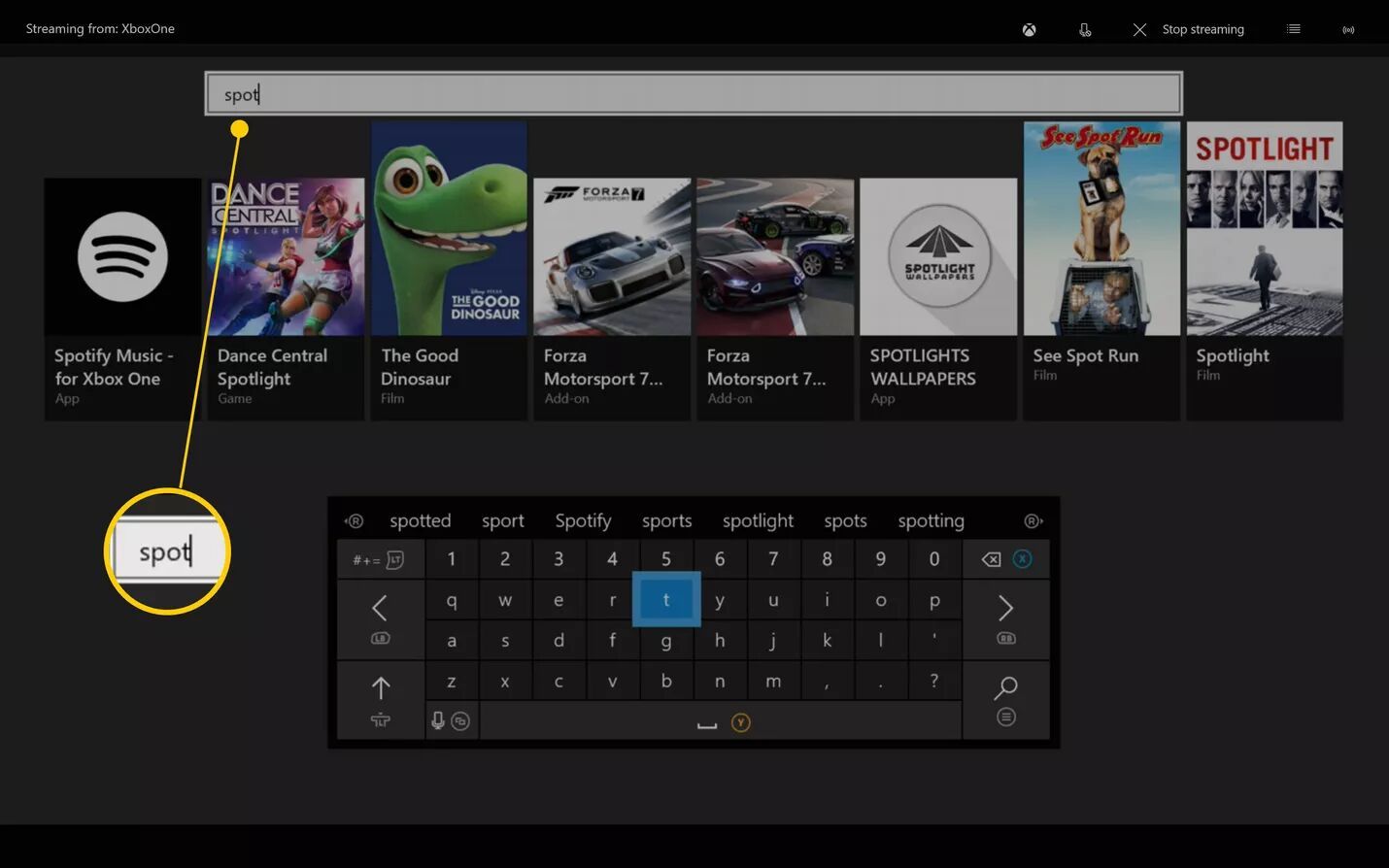
Step 2: After downloading, install Spotify Music app on Xbox One.
Step 3: Create or log in your Spotify account.
Now you can enjoy your favourite Spotify songs on Xbox One while playing games.
Way 2: Play Spotify Music on Xbox One via USB Drive
It’s widely know that Spotify provides two kinds of membership services, premium and free. You can pay $9.99 a month to be certified as a premium member, and allows to enjoy the Spotify music with super high audio quality without any ad. On the free plan, you just allowed to listen to Spotify music at a low sound quality and there will be ads inserted during the listening process. However, it is a pity that you cannot use offline mode after cancel premium account. Therefore, if you’re Spotify free user and still want to listen to Spotify music on Xbox One/Xbox 360/Xbox/Xbox Series S without ads interrupted or offline listening, you just need to convert Spotify music to DRM-free audio formats like MP3, M4A, AAC, WAV, FLAC or AIFF and copy them to Xbox via USB drive.
Here you meet TunesBank Spotify Music Converter, which is a reliable and professional converter specially designed for Spotify users. This powerful program supports convert Spotify music to MP3, M4A, FLAC and WAV format at up to 5X speed. In addition, TunesBank also can lossless convert Spotify tracks, playlist, podcast and albums, and it will preserve 100% original sound quality and all ID3 tags after conversion. In this way, the converted Spotify songs will be playable on Xbox One, Xbox 360, PSP/PS3/PS4, MP3 players, iPod Nano, Zune, etc.
After downloading Spotify music as MP3 files, you can the transfer the downloaded Spotify music USB drive, then you’re able to play Spotify on Xbox One offline without ads interruption. Let’s learn how to convert Spotify music to MP3 and import them to a USB flash drive for playing on Xbox One.
Key Features of Spotify to Xbox One Converter
- Easily convert Spotify songs, albums, playlists, etc. at 10X speed.
- Convert Spotify music to common MP3, M4A, WAV and FLAC.
- Preserve 100% original sound quality and all ID3 tags.
- Playable on multiple devices: Xbox One, MP3 players, PSP, etc.
- Compatible with latest Sptify app.
- Works well with the latest Windows 10 and macOS 11.
Tutorial: How to Play Spotify Music on Xbox One Offline
Before you start, please click the button above to download and install TunesBank Spotify Music Converter on your computer.
Step 1: Run TunesBank Spotify Music Converter on PC/Mac
Please run TunesBank Spotify Music Converter on your Windows or Mac, and it will not ask you run Spotify app at the same time since TunesBank is built-in Spotify web player.
After that, you should click “Open the Spotify web player” button, and click “LOG IN” to log in your Spotify Premium or Free account.
Step 2: Add Spotify Songs to TunesBank
Next, you need to import the songs from Spotify to TunesBank. You can drag and drop any song, album or playlist to the “+” icon you want.
Step 3: Choose MP3 as Output Format
Click on the upper right corner to choose MP3 as the output format, you can also select other format such as M4A, FLAC or WAV by clicking “Output Format”.
Optional: You can tap on “Preferences” to customize the output setting like Bitrate, SampleRate, etc as needed.
Step 4: Start to Convert Spotify to MP3
Please click on “Convert All” to start converting Spotify tracks to MP3 format .
Once done, you can turn to “Finished” to view the converted Spotify songs.
Step 5: Play Spotify Music on Xbox One via USB Drive
Please insert a USB drive into your computer, and open the folder which you save the converted Spotify music files, then copy them into the USB drive. After that, you can plug the USB drive to Xbox One to enjoy Spotify music on Xbox One.

As you can see, you can easily enjoy Spotify music on Xbox One with 2 simple but different ways. To steadily enjoy Spotify music on Xbox One, we highly recommended the second method. With the help of TunesBank Spotify Music Converter, either free or premium subscribers can enjoy Spotify music on Xbox One offline, no ads. What’s more, free users can download Spotify songs/playlist to any portable devices like Xbox 360, MP3 player, PSP, iPod Nano, and so on.
RELATED ARTICLES
- How to Convert Spotify Music to MP3 Format
- Download Spotify Music without Premium
- Download Spotify Podcast without Premium
- Spotify Ripper – Rip Spotify Music to MP3
- How to Download Songs from Spotify for Free
- How to Remove DRM from Spotify Music
- How to Download Spotify Music to MP3 on Mac
- How to Block Ads on Spotify Music Songs
- How to Save All Your Favorite Songs Forever
- Download Spotify Music to MP3 Player
- How to Download Spotify Music to iPods
- How to Burn Spotify Music to CD
- How to Transfer Spotify Playlist to iTunes
























1. Вибір натяжних стель – як правильно обрати?
2. Топ-5 популярних кольорів натяжних стель
3. Як зберегти чистоту натяжних стель?
4. Відгуки про натяжні стелі: плюси та мінуси
5. Як підібрати дизайн натяжних стель до інтер’єру?
6. Інноваційні технології у виробництві натяжних стель
7. Натяжні стелі з фотопечаттю – оригінальне рішення для кухні
8. Секрети вдалого монтажу натяжних стель
9. Як зекономити на встановленні натяжних стель?
10. Лампи для натяжних стель: які вибрати?
11. Відтінки синього для натяжних стель – ексклюзивний вибір
12. Якість матеріалів для натяжних стель: що обирати?
13. Крок за кроком: як самостійно встановити натяжні стелі
14. Натяжні стелі в дитячу кімнату: безпека та креативність
15. Як підтримувати тепло у приміщенні за допомогою натяжних стель
16. Вибір натяжних стель у ванну кімнату: практичні поради
17. Натяжні стелі зі структурним покриттям – тренд сучасного дизайну
18. Індивідуальність у кожному домашньому інтер’єрі: натяжні стелі з друком
19. Як обрати освітлення для натяжних стель: поради фахівця
20. Можливості дизайну натяжних стель: від класики до мінімалізму
натяжні стелі це natjazhnistelitvhyn.kiev.ua .
воєнторг
15. Купить снаряжение для армии дешево
інтернет магазин військової форми військовий одяг інтернет магазин .
1. Почему берцы – это обязательный элемент стиля?
2. Как выбрать идеальные берцы для осеннего гардероба?
3. Тренды сезона: кожаные берцы или замшевые?
4. 5 способов носить берцы с платьем
5. Какие берцы выбрать для повседневного образа?
6. Берцы на платформе: комфорт и стиль в одном
7. Какие берцы будут актуальны в этом году?
8. Маст-хэв сезона: военные берцы в стиле милитари
9. 10 вариантов сочетания берцов с джинсами
10. Зимние берцы: как выбрать модель для холодного сезона
11. Элегантные берцы на каблуке: идеальный вариант для офиса
12. Секреты ухода за берцами: как сохранить первоначальный вид?
13. С какой юбкой носить берцы: советы от стилистов
14. Как подобрать берцы под фасон брюк?
15. Берцы на шнуровке: стильный акцент в образе
16. Берцы-челси: универсальная модель для любого стиля
17. С чем носить берцы на плоской подошве?
18. Берцы с ремешками: акцент на деталях
19. Как выбрать берцы для прогулок по городу?
20. Топ-5 брендов берцев: качество и стиль в одном
купити берці зсу берці купити .
CBD exceeded my expectations in every way thanks gummies cbd. I’ve struggled with insomnia for years, and after tiring CBD because of the key time, I finally trained a complete evening of pacific sleep. It was like a arrange had been lifted mad my shoulders. The calming effects were merciful yet sage, allowing me to drift free naturally without feeling woozy the next morning. I also noticed a reduction in my daytime anxiety, which was an unexpected but allowed bonus. The taste was a minute rough, but nothing intolerable. Whole, CBD has been a game-changer inasmuch as my sleep and uneasiness issues, and I’m appreciative to procure discovered its benefits.
кабель канал алюминиевый плинтус под кабель .
Подробное руководство
2. Секреты монтажа гипсокартона: шаг за шагом инструкция
3. Гипсокартонные конструкции: основные виды и их преимущества
4. Как сэкономить при покупке гипсокартона: лучшие способы
5. Простые способы обработки гипсокартона: советы от профессионалов
6. Интересные идеи использования гипсокартона в интерьере
7. Все, что вам нужно знать о гипсокартоне: полезная информация
8. Гипсокартон: обзор популярных брендов и их характеристики
9. Плюсы и минусы гипсокартона: как правильно выбрать материал
10. Как сделать ровные стены с помощью гипсокартона: секреты и советы
11. Гипсокартонные потолки: виды и технологии монтажа
12. Декорирование гипсокартона: идеи для творческого подхода
13. Гипсокартон в дизайне интерьера: современные тренды и решения
14. Преимущества гипсокартона перед другими строительными материалами
15. Как выбрать правильный инструмент для работы с гипсокартоном
16. Гипсокартон: надежный материал для обустройства дома
17. Гипсокартон как элемент декора: необычные способы применения
18. Технологии монтажа гипсокартона: лучшие практические советы
19. История и развитие гипсокартона: открытия и достижения
20. Строительство с использованием гипсокартона: основные этапы и рекомендации
строительные материалы купить гклв .
коляска москва купить детские прогулочные коляски .
Ефективні методи
4. Як впоратися з зубними відкладеннями та камінням
лікування зубів https://stomatologiyatrn.ivano-frankivsk.ua/ .
сплит купить сплит купить .
Установка канального кондиционера: основные моменты
установить кондиционер цена установить кондиционер цена .
1. Как установить кондиционер в доме
климат вент https://prodazha-kondcionerov.ru/ .
мульти сплит системы кондиционирования мульти сплит системы кондиционирования .
Як обрати тактичні кросівки з урахуванням вашого стилю
купити кросівки тактичні https://vijskovikrosivkifvgh.kiev.ua/ .
Лучшие предложения
– Купить кран для кухни с выдвижным изливом
купить кран https://krany-sharovye-nerzhaveyushie-msk.ru/ .
Як вибрати ідеальний варіант
Кращі тактичні рюкзаки
рюкзаки тактичні військові https://ryukzakivijskovibpjgl.kiev.ua/ .
Воєнторг
10. Лучшие бронежилеты и шлемы для защиты
тактичні кросівки купити тактичні кросівки купити .
1. Вибір натяжної стелі: як правильно підібрати?
2. ТОП-5 переваг натяжних стель для вашого інтер’єру
3. Як доглядати за натяжною стелею: корисні поради
4. Натяжні стелі: модний тренд сучасного дизайну
5. Як вибрати кольорову гаму для натяжної стелі?
6. Натяжні стелі від А до Я: основні поняття
7. Комфорт та елегантність: переваги натяжних стель
8. Якість матеріалів для натяжних стель: що обрати?
9. Ефективне освітлення з натяжними стелями: ідеї та поради
10. Натяжні стелі у ванній кімнаті: плюси та мінуси
11. Як відремонтувати натяжну стелю вдома: поетапна інструкція
12. Візуальні ефекти з допомогою натяжних стель: ідеї дизайну
13. Натяжні стелі з фотопринтом: оригінальний дизайн для вашого інтер’єру
14. Готові або індивідуальні: які натяжні стелі обрати?
15. Натяжні стелі у спальні: як створити атмосферу затишку
16. Вигода та функціональність: чому варто встановити натяжну стелю?
17. Натяжні стелі у кухні: практичність та естетика поєднуються
18. Різновиди кріплень для натяжних стель: який обрати?
19. Комплектація натяжних стель: що потрібно знати при виборі
20. Натяжні стелі зі звукоізоляцією: комфорт та тиша у вашому будинку!
натяжний потолок ціна https://natyazhnistelidfvf.kiev.ua/ .
Hey everyone! ?? Obtain you guys checked out Casino YYY yet? I recently gave it a go, and it’s to one’s face a at the maximum! They’ve got entire lot from the latest job machines to classic tabulation games like Blackjack and Roulette. Supplementary, their VIP club is seriously next true with terrible perks.
For the duration of anyone looking for some excess excitation, they’re currently offering a killer-diller from manila Accepted Compensation Package deal to new members – think free spins, mate bonuses, and even a independent sportsbook flutter!
If you’re into real diversion, their lineup is stacked with incredible acts every weekend. It’s a brobdingnagian bite respecting a evening outside or a cheer weekend getaway.
Has anyone else tried it minus yet? Would derive pleasure to ascertain your experiences and maybe even meet up there for a willing or swagger! CasinoYYY
Ready to dive into the world of excitement? We offer a wide range of thrilling games where every spin could lead to a massive jackpot win!
Dreaming of a trip to the glamorous Las Vegas? Slottica Casino brings the Vegas experience to you, right from the comfort of your home! Our exciting games and generous bonuses will make your experience unforgettable.
Don’t hesitate! Join us now and claim a bonus on your first deposit! Increase your chances of winning and enjoy the best casino games at Slottico Casino! ????
Join the excitement at YYY Casino and enjoy a world-class gaming experience from the comfort of your own home. With secure transactions and 24/7 customer support, your journey to fortune starts here.
Explore the thrilling realm of YYY Casino Egypt! Play and win beneath the shimmering Egyptian stars.
Теневой плинтус: стильное решение для обновления интерьера,
Как правильно установить теневой плинтус своими руками,
Теневой плинтус как элемент декора: идеи и варианты применения,
Ретро-стиль с использованием теневых плинтусов: идеи для вдохновения,
Как подобрать цвет теневого плинтуса к отделке стен,
Безопасность и стиль: почему теневой плинтус – идеальное решение для дома,
Интересные решения с теневым плинтусом и подсветкой: идеи для вдохновения,
Как сделать помещение завершенным с помощью теневого плинтуса,
Почему теневой плинтус – важная деталь в оформлении интерьера
плинтус теневой [url=https://plintus-tenevoj-aljuminievyj-msk.ru/]https://plintus-tenevoj-aljuminievyj-msk.ru/[/url] .
Выбор современных мужчин – тактичные штаны, которые подчеркнут вашу индивидуальность.
Идеальный вариант для активного отдыха, тактичные штаны обеспечат вам комфорт и свободу движений.
Качественные материалы и прочные швы, сделают тактичные штаны вашим любимым предметом гардероба.
Максимальный комфорт и стильный вид, подчеркнут вашу индивидуальность и статус.
Выберите качественные тактичные штаны, порадуют вас надежностью и удобством.
тактичні штани чоловічі тактичні штани чоловічі .
全ての商品は胴体と頭が一体になっていますので、セックス ロボット見た目的にリアル感を出せます。
служба поддержки такси такси межгород
безопасно,
Современное оборудование и материалы, для вашего уверенного улыбки,
Профессиональное лечение и консультации, для вашей улыбки,
Индивидуальный подход к каждому пациенту, для вашего комфорта и уверенности,
Эффективное лечение зубов и десен, для вашего долгосрочного удовлетворения,
Экстренная помощь в любое время суток, для вашего комфорта и удовлетворения,
Индивидуальный план лечения для каждого пациента, для вашей уверенной улыбки
лікування зубів дітям лікування зубів дітям .
гарантированно,
Лучшие стоматологи города, для поддержания здоровья рта,
Современные методы стоматологии, для вашего уверенного выбора,
Бесплатная консультация и диагностика, для вашей радости и улыбки,
Эффективное лечение зубов и десен, для вашего комфорта и уверенности,
Экстренная помощь в любое время суток, для вашего комфорта и удовлетворения,
Современное лечение заболеваний полости рта, для вашего комфорта и удовлетворения
стоматологічна лікарня стоматологічна лікарня .
Выбирайте коляску Cybex для комфорта вашего ребенка, новинки.
Коляска Cybex: комфорт и безопасность в одном, которые порадуют каждого.
Ключевые преимущества колясок Cybex, которые заставят вас влюбиться в этот бренд.
Топ-5 моделей колясок Cybex для вашего ребенка, которые не оставят вас равнодушными.
Элегантные решения для вашего ребенка – коляски Cybex, учитывая все особенности и пожелания.
Как правильно подобрать коляску Cybex для вашей семьи, исходя из индивидуальных потребностей и предпочтений.
Почему коляски Cybex так популярны среди родителей, которые ценят комфорт и безопасность.
Идеальная коляска Cybex для вашего малыша: как выбрать, которые порадуют вас своим разнообразием и качеством.
5 важных критериев при выборе коляски Cybex, для вашего малыша.
Выбор коляски Cybex: что важно знать перед покупкой, чтобы сделать правильный выбор.
Элегантные решения для вашей семьи – коляски Cybex, которые не оставят вас равнодушными.
5 важных критериев при выборе коляски Cybex, которые порадуют вас своим качеством и функционалом.
Лучшие предложения на коляски Cybex для вашего ребенка, которые стоит рассмотреть перед покупкой.
Коляска Cybex для вашего малыша: лучшие модели, если вы цените качество и комфорт.
Выбор коляски Cybex для вашего малыша: как не ошибиться, которые ценят надежность и стиль.
Топ-модели колясок Cybex для вашей семьи, перед совершением покупки.
Топ-5 лучших моделей колясок Cybex, исходя из личных предпочтений и потребностей.
Как выбрать идеальную коляску Cybex для вашего малыша: главные моменты, которые не оставят вас равнодушными.
коляска cybex купить коляска cybex купить .
Лучшие модели колясок Tutis, Преимущества колясок Tutis для вашего ребенка, Tutis: самый модный цвет этого сезона, Инструкция по эксплуатации коляски Tutis, Необходимые аксессуары для комфортной прогулки с ребенком, аксессуары, которые сделают вашу жизнь проще, рекомендации профессионалов, Как правильно ухаживать за коляской Tutis?, советы по уходу, Секреты комфортной поездки с Tutis, Tutis: лучший выбор для любого сезона, подготовка к разным временам года, секреты успешного выбора, новинки на рынке детских товаров, профессиональное мнение, Почему Tutis – выбор сознательных семей, преимущества использования коляски Tutis
купить коляску тутис 3 в 1 https://kolyaskatutis.ru/ .
The main goal by the adult child here is to communicate that your emotional reaction is invalid.エロ ラブドールSo,
врата олимпа врата олимпа .
куда можно пожаловаться на мошенников https://pozhalovatsya-na-moshennikov.ru/ .
крейзи манки крейзи манки .
купить аккаунт телеграмм для телефона купить аккаунт телеграмм для телефона .
Почему стоит обратить внимание на теневой плинтус
теневой плинтус цена теневой плинтус цена .
Почему стоит выбрать хостинг в Беларуси бесплатно?, за и против.
Сравниваем лучшие предложения хостинга в Беларуси, советы и рекомендации.
RAIDHOST, HOSTERO, TUT.BY: лучшие бесплатные хостинги в Беларуси, оценка и обзор.
Как перенести сайт на бесплатный хостинг в Беларуси?, инструкция и советы.
Безопасность сайта: SSL на хостинге в Беларуси бесплатно, плюсы и минусы.
DIY: с нуля до готового сайта на хостинге в Беларуси бесплатно, гайд для начинающих.
Биржа хостинга в Беларуси: преимущества и особенности, прогноз и анализ.
Рейтинг хостингов Беларуси Рейтинг хостингов Беларуси .
бесплатное русское порно анал с разговорами http://www.safavia.ru .
жиросжигатель для женщин http://www.www.ozon.ru/product/nexis-effektivnye-tabletki-dlya-pohudeniya-zhiroszhigatel-dlya-zhenshchin-60-kapsul-kurs-na-mesyats-1564574748/ .
Как создать модный образ в стиле pin up, для яркого вида
up casino [url=https://pinupbrazilnbfdrf.com/]https://pinupbrazilnbfdrf.com/[/url] .
Широчайший ассортимент военных товаров|Оружие и снаряжение для настоящих мужчин|Купите военную амуницию у нас|Спецодежда и обувь для армии|Выбор настоящих военных победителей|Защита и безопасность в вашем распоряжении|Военная экипировка от лучших брендов|Только качественные товары для военных задач|Специализированный магазин для настоящих военных|Снаряжение от лучших производителей|Снаряжение для профессионалов военного дела|Выбор профессионалов в военной отрасли|Выбирайте только профессиональное снаряжение|Купите только проверенные военные товары|Выбор профессионалов в военной сфере|Выбор настоящих защитников|Армейский магазин с широким выбором экипировки|Купите профессиональное снаряжение для службы|Спецодежда для военнослужащих|Оружие и экипировка для тех, кто выбирает победу
магазин військовий магазин військовий .
lucky jet официальный сайт http://1win-luckyjet-game.ru .
Vinicius Junior https://viniciusjunior.prostoprosport-ar.com is a Brazilian and Spanish footballer who plays as a striker for Real Madrid and the Brazilian national team. Junior became the first player in the history of Los Blancos, born in 2000, to play an official match and score a goal.
открытие замков цена открытие замков цена .
Robert Lewandowski https://robertlewandowski.prostoprosport-ar.com is a Polish footballer, forward for the Spanish club Barcelona and captain of the Polish national team. Considered one of the best strikers in the world. Knight of the Commander’s Cross of the Order of the Renaissance of Poland.
волчонок смотреть серии бесплатно смотреть сериал волчонок
Mohamed Salah https://mohamedsalah.prostoprosport-ar.com is an Egyptian footballer who plays as a forward for the English club Liverpool and the Egyptian national team. Considered one of the best football players in the world. Three-time winner of the English Premier League Golden Boot: in 2018 (alone), 2019 (along with Sadio Mane and Pierre-Emerick Aubameyang) and 2022 (along with Son Heung-min).
продвижение сайтов в москве тарифы продвижение сайтов в москве тарифы .
Шаги к получению лицензии на недвижимость|Легко и быстро получите лицензию на недвижимость|Станьте лицензированным агентом по недвижимости|Советы по получению лицензии на недвижимость|Инструкция по получению лицензии на недвижимость|Получите профессиональную лицензию на недвижимость|Простой путь к получению лицензии на недвижимость|Как стать агентом с лицензией на недвижимость|Как получить лицензию на недвижимость: советы экспертов|Лицензия на недвижимость для начинающих: советы и рекомендации|Процесс получения лицензии на недвижимость: как это работает|Как получить лицензию на недвижимость и стать успешным агентом|Получите лицензию на недвижимость и станьте профессионалом|Как стать агентом по недвижимости с лицензией: пошаговое руководство|Как получить лицензию на недвижимость легко и быстро|Эффективные стратегии для успешного получения лицензии на недвижимость|Секреты получения лицензии на недвижимость от экспертов|Как быстро и легко получить лицензию на недвижимость|Лицензия на недвижимость: ключ к успеху в индустрии недвижимости|Три шага к успешной лицензии на недвижимость|Как стать агентом по недвижимости с лицензией|Основные шаги к профессиональной лицензии на недвижимость|Шаги к успешной лицензии на недвижимость|Процесс получения лицензии на недвижимость: ключевые моменты|Эффективные советы по успешному получению лицензии на недвижимость|Лицензия на недвижимость: важные аспекты для успешного получения
Real Estate Agent License in Oregon Real Estate Agent License in Oregon .
Luka Modric https://lukamodric.prostoprosport-ar.com is a Croatian footballer, central midfielder and captain of the Spanish club Real Madrid, captain of the Croatian national team. Recognized as one of the best midfielders of our time. Knight of the Order of Prince Branimir. Record holder of the Croatian national team for the number of matches played.
Ruben Diogo da Silva Neves https://ruben-neves.prostoprosport-ar.com is a Portuguese footballer who plays as a midfielder for the Saudi Arabian club Al-Hilal and the Portuguese national team. Currently, Ruben Neves plays for the Al-Hilal club wearing number 8. His contract with the Saudi club is valid until the end of June 2026.
[url=https://muhammad-ali.com.az]muhammad ali[/url]
best boxer in the world Muhammad Ali
muhammad ali casino
оборудование для актовых залов оборудование для актовых залов .
Kyle Andrew Walker https://kylewalker.prostoprosport-br.com English footballer, captain of the Manchester City club and the England national team. In the 2013/14 season, he was on loan at the Notts County club, playing in League One (3rd division of England). Played 37 games and scored 5 goals in the championship.
Laure Boulleau https://laure-boulleau.prostoprosport-fr.com French football player, defender. She started playing football in the Riom team, in 2000 she moved to Isere, and in 2002 to Issigneux. All these teams represented the Auvergne region. In 2003, Bullo joined the Clairefontaine academy and played for the academy team for the first time.
Jude Victor William Bellingham https://jude-bellingham.prostoprosport-fr.com English footballer, midfielder of the Spanish club Real Madrid and the England national team. In April 2024, he won the Breakthrough of the Year award from the Laureus World Sports Awards. He became the first football player to receive it.
сколько будет стоить ремонт айфона http://iphonepochinka.by/ .
Karim Mostafa Benzema https://karim-benzema.prostoprosport-fr.com French footballer, striker for the Saudi club Al-Ittihad . He played for the French national team, for which he played 97 matches and scored 37 goals.
Sweet Bonanza https://sweet-bonanza.prostoprosport-fr.com is an exciting slot from Pragmatic Play that has quickly gained popularity among players thanks to its unique gameplay, colorful graphics and the opportunity to win big prizes. In this article, we’ll take a closer look at all aspects of this game, from mechanics and bonus features to strategies for successful play and answers to frequently asked questions.
Kylian Mbappe Lotten https://kylian-mbappe.prostoprosport-fr.com Footballeur francais, attaquant du Paris Saint-Germain et capitaine de l’equipe de France. Le 1er juillet 2024, il deviendra joueur du club espagnol du Real Madrid.
Mohamed Salah Hamed Mehrez Ghali https://mohamed-salah.prostoprosport-fr.com Footballeur egyptien, attaquant du club anglais de Liverpool et l’equipe nationale egyptienne. Considere comme l’un des meilleurs footballeurs du monde
Declan Rice https://declan-rice.prostoprosport-fr.com Footballeur anglais, milieu defensif du club d’Arsenal et de l’equipe nationale equipe d’Angleterre. Originaire de Kingston upon Thames, Declan Rice s’est entraine a l’academie de football de Chelsea des l’age de sept ans. En 2014, il devient joueur de l’academie de football de West Ham United.
Thibaut Nicolas Marc Courtois https://thhibaut-courtois.prostoprosport-fr.com Footballeur belge, gardien de but du club espagnol du Real Madrid . Lors de la saison 2010/11, il a ete reconnu comme le meilleur gardien de la Pro League belge, ainsi que comme joueur de l’annee pour Genk. Triple vainqueur du Trophee Ricardo Zamora
Jamal Musiala https://jamal-musiala.prostoprosport-fr.com footballeur allemand, milieu offensif du club allemand du Bayern et du equipe nationale d’Allemagne. Il a joue pour les equipes anglaises des moins de 15 ans, des moins de 16 ans et des moins de 17 ans. En octobre 2018, il a dispute deux matchs avec l’equipe nationale d’Allemagne U16. En novembre 2020, il a fait ses debuts avec l’equipe d’Angleterre U21.
Lionel Messi https://lionelmessi.prostoprosport-br.com e um jogador de futebol argentino, atacante e capitao do clube da MLS Inter Miami. , capitao da selecao argentina. Campeao mundial, campeao sul-americano, vencedor da Finalissima, campeao olimpico. Considerado um dos melhores jogadores de futebol de todos os tempos.
Mohamed Salah https://mohamedsalah.prostoprosport-br.com e um futebolista egipcio que joga como atacante do clube ingles Liverpool e do Selecao egipcia. Considerado um dos melhores jogadores de futebol do mundo. Tricampeao da Chuteira de Ouro da Premier League inglesa: em 2018 (sozinho), 2019 (junto com Sadio Mane e Pierre-Emerick Aubameyang) e 2022 (junto com Son Heung-min).
Kaka https://kaka.prostoprosport-br.com Futebolista brasileiro, meio-campista. O apelido “Kaka” e um diminutivo de Ricardo. Formado em Sao Paulo. De 2002 a 2016, integrou a Selecao Brasileira, pela qual disputou 92 partidas e marcou 29 gols. Campeao mundial 2002.
Harry Kane https://harry-kane.prostoprosport-br.com recebeu um convite para a selecao sub-alterna da Inglaterra pela primeira vez tempo 17 para o torneio juvenil em Portugal. Ao mesmo tempo, o atacante, devido a doenca grave, nao compareceu ao triunfante Campeonato Europeu Sub-17 masculino de 2010 pelos britanicos.
Jude Bellingham https://jude-bellingham.prostoprosport-br.com Futebolista ingles, meio-campista do clube espanhol Real Madrid e do Selecao da Inglaterra. Em abril de 2024, ele ganhou o premio Breakthrough of the Year do Laureus World Sports Awards. Ele se tornou o primeiro jogador de futebol a recebe-lo.
Antoine Griezmann https://antoine-griezmann.prostoprosport-br.com Futebolista frances, atacante e meio-campista do Atletico de Madrid. Jogador e vice-capitao da selecao francesa, integrante da selecao – campea mundial 2018. Medalhista de prata no Europeu de 2016 e no Mundial de 2022.
Virgil van Dijk https://virgilvandijk.prostoprosport-br.com Futebolista holandes, zagueiro central, capitao do clube ingles Liverpool e capitao do a selecao holandesa.
Victor James Osimhen https://victor-osimhen.prostoprosport-br.com e um futebolista nigeriano que atua como atacante. O clube italiano Napoli e a selecao nigeriana.
Roberto Carlos da Silva Rocha https://roberto-carlos.prostoprosport-br.com Brazilian footballer, left back. He was also capable of playing as both a central defender and a defensive midfielder. World champion 2002, silver medalist at the 1998 World Championships.
оборудование для конференц зала оборудование для конференц зала .
Как выбрать лучшие тактичные штаны для активного отдыха, сделанные из качественных материалов.
Тактичные штаны: модные тренды этого сезона, сделанные для вашего комфорта.
Чем отличаются тактичные штаны от обычных, чтобы выглядеть стильно в любой ситуации.
Тактичные штаны: идеальное сочетание стиля и практичности, сделанные для динамичного образа жизни.
Тактичные штаны: выбор современного мужчины, чтобы чувствовать себя комфортно в любой ситуации.
військові тактичні штани https://vijskovitaktichnishtanu.kiev.ua/ .
Edson Arantes do Nascimento https://pele.prostoprosport-br.com Brazilian footballer, forward (attacking midfielder. Played for Santos clubs) and New York Cosmos. Played 92 matches and scored 77 goals for the Brazilian national team.
Как выбрать лучшую клинику стоматологии, рекомендуем.
Современные технологии в стоматологии, качественный уход за зубами.
Основные причины зубной боли, рекомендуем.
Что нужно знать о здоровье полости рта, профессиональные советы стоматолога.
Как избежать проблем с зубами, рекомендуем.
Как выбрать хорошего стоматолога, профессиональные методики стоматологии.
Что делать при кровоточащих деснах, изучить.
терапевтична стоматологія терапевтична стоматологія .
Mohamed Salah https://mohamed-salah.prostoprosport-cz.org je egyptsky fotbalista, ktery hraje jako utocnik za anglictinu. klub Liverpool a egyptsky narodni tym. Povazovan za jednoho z nejlepsich fotbalistu na svete.
Lionel Messi https://lionel-messi.prostoprosport-cz.org je argentinsky fotbalista, utocnik a kapitan klubu MLS Inter Miami. , kapitan argentinske reprezentace. Mistr sveta, vitez Jizni Ameriky, vitez finale, olympijsky vitez. Povazovan za jednoho z nejlepsich fotbalistu vsech dob.
Robert Lewandowski https://robert-lewandowski.prostoprosport-cz.org je polsky fotbalista, utocnik spanelskeho klubu Barcelona a kapitan polskeho narodniho tymu. Povazovan za jednoho z nejlepsich utocniku na svete. Rytir krize velitele polskeho renesancniho radu.
Son Heung Min https://son-heung-min.prostoprosport-cz.org Jihokorejsky fotbalista, utocnik a kapitan anglickeho klubu Premier League Tottenham Hotspur a narodniho tymu Korejske republiky. V roce 2022 vyhral Zlatou kopacku Premier League.
Toni Kroos https://toni-kroos.prostoprosport-cz.org je nemecky fotbalista, ktery hraje jako stredni zaloznik za Real Madrid a nemecky narodni tym. Mistr sveta 2014. Prvni nemecky hrac v historii, ktery sestkrat vyhral Ligu mistru UEFA.
Darwin Gabriel Nunez Ribeiro https://darwin-nunez.prostoprosport-cz.org Uruguaysky fotbalista, utocnik anglickeho klubu Liverpool a Uruguaysky narodni tym. Bronzovy medailista mistrovstvi Jizni Ameriky mezi mladeznickymi tymy.
видеостена купить видеостена купить .
отчаянные домохозяйки лучшее https://domohozyayki-serial.ru
https://businka74.ru/ официальный сайт Rio Bet Casino
регистрация Dragon Money Casino Dragon Money Casino
Большой выбор игровых автоматов, рабочее зеркало сайта https://fartunaplay.ru/slot-machines играть на реальные деньги онлайн
Slot machines on the official website and mirrors of the Pin Up online casino https://pin-up.tr-kazakhstan.kz are available for free mode, and after registering at Pin Up Casino Ru you can play for money.
Pin Up casino https://pin-up.salexy.kz official website, Pin Up slot machines play for money online, Pin Up mirror working for today.
World of Games https://onlayn-oyunlar.com.az provides the latest news about online games, game reviews, gameplay and ideas, game tactics and tips. The most popular and spectacular
спортивные площадки спортивные площадки .
Узнайте всю правду о берцах зсу, Чем примечательны берці зсу?, Какова история появления берців зсу?, углубитесь в, Берці зсу: символ верности и чести, тайны, истину, мощью, традициями, Як живеться в берцах зсу, анатомію, дізнайтеся
нові берці зсу https://bercitaktichnizsu.vn.ua/ .
ремонт стиральных машин ремонт стиральных машин .