Do you want to lisetn to Spotify music on Apple Watch without iPhone? This article will introduce you 2 ways to play Spotify songs, albums, playlists offline on Apple Watch without having an iPhone.
“Can I listen to Spotify on Apple Watch? How to transfer Spotify music to Apple Watch? So that I can listen to these songs without carrying my iPhone when exercising.”
Apple Watch is one of the best smart watches. With its powerful functions and well design, more and more people choose to use it as must-have item. The Apple Watch series has 4GB to 32GB of internal storage space, which is definitely enough to store your favorite music tracks! Can you play Spotify on Apple Watch without phone? Yes! Starting in November 2020, Apple Watch users can now play Spotify without an iPhone. If you join the Spotify Premium plan, you can even listen to Spotify offline on Apple watch without iPhone (This is very convenient for going out to exercise)! Moreover, Apple Watch users can control music playback, browse tracks, and so on. If you are Spotify user and have an Apple Watch, then you can’t miss this article. Whether you are a Spotify Free or Premium user, you could use Spotify on Apple Watch without iPhone! Here we will introduce you 2 ways on how to play Spotify music on Apple Watch without iPhone.
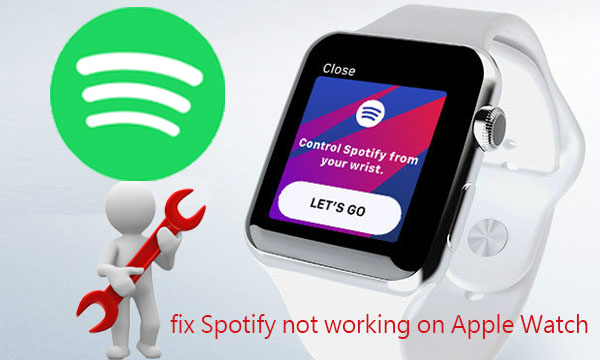
You May Like:
CONTENTS
Part 1. Play Spotify on Apple Watch without iPhone (Premium)
Spotify is supported by Apple Watch. You can play Spotify music on Apple Watch via iPhone. Or you can listen to Spotify music directly from your wrist. The following steps are available for both free and premium Spotify users.
1. Get Spotify App on Apple Watch
Step 1. Install and launch Spotify App on Apple Watch.
Step 2. Open Apple Watch App on your iPhone.
Step 3. In ‘My Watch’ tab > ‘Installed on Apple Watch’, make sure Spotify App is downloaded.
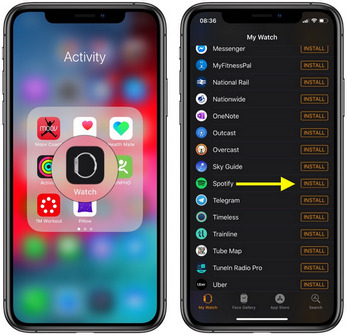
2. Spotify Free can Control Spotify on Apple Watch from iPhone
Preparation:
● A Spotify Free account.
● An Apple Watch on watchOS 4.0 or above.
● An iPhone running iOS 12 or later with the Spotify and Apple Watch app installed.
● Make sure your iPhone and Apple Watch are connected to the same Wi-Fi or cellular connection.
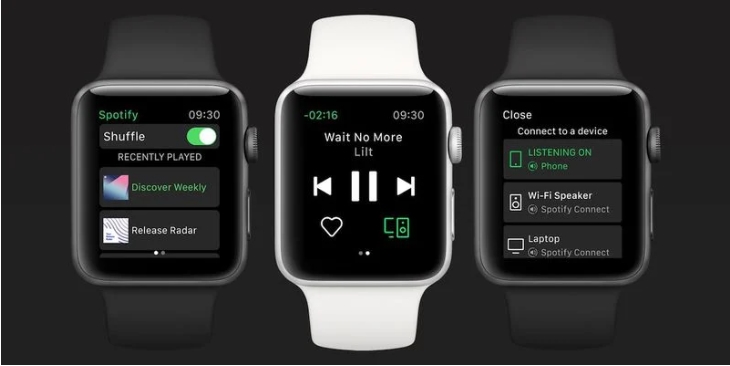
Step 1. Open Spotify app on your iPhone.
Step 2. Browse the music in the music library from Spotify, and play any song, playlist or album.
Step 3. Then Spotify app will be launched automatically on your Apple Watch, and you can control the playback on your Apple Watch with Spotify Connect.
3. Spotify Premiums can Listen to Spotify Offline on Apple Watch without iPhone
Preparation:
● A Spotify Premium account.
● A Wi-Fi or cellular connection.
● An Apple Watch running watchOS 6.0 or above with the Spotify app installed.
Step 1. Power your Apple Watch on, and open the Spotify app.
Step 2. Tap your library and find the music or podcasts you like.
Step 3. Select the songs, playlist, album or podcast and press the three dots (…) and hit “Download to Apple Watch.”

Step 4. Once done, you can listen to Spotify offline on your watch without having your iPhone.
Part 2. Play Spotify Offline on Apple Watch without iPhone (Best)
Although you can listen to Spotify on Apple Watch when you are connected to the Internet or your iPhone is nearby. Although the Spotify Premium subscribers can enjoy Spotify music on Apple Watch in offline mode, what about the Spotify free users? What if you cancel the subscription? Due to DRM restriction, you can’t save or transfer the downloaded Spotify tracks on your own device. Don’t worry, you can use a third-party Spotify Music Converter to delete Spotify DRM and convert Spotify music to MP3, M4A or other formats. After that, you can transfer Spotify music to Apple Watch for offline playback without an iPhone.
TunesBank Spotify Music Converter is an all-in-one converter for both Spotify Premium and Free users. It not only can strip the DRM protection from Spotify, but also convert Spotify music to Apple Watch supported formats like M4A, MP3, etc. with 100% original quality. Moreover, it can preserve ID3 tags and metadata info including song name, artist, album, etc. In addition, it supports batch conversion and up to 10X conversion speed, which means you can convert a Spotify playlist in a while. In this way, you can play converted Spotify songs on Apple Watch or other smart watches including Samsung Galaxy Watch, Fitbit Sense, etc.
Core Features of TunesBank Spotify Music Converter:
- Supports to strip DRM protection from Spotify Music.
- Convert Spotify to MP3, M4A, WAV, FLAC without any quality loss.
- Import converted Spotify songs to Apple Watch for offline playback.
- Allows batch conversion and works up to 5-10X faster speed.
- Remain ID3 tags and metadata info such as title, album, genre, etc.
- Download songs, playlists from Spotify without premium subscription.
- Enjoy Spotify on Apple Watch, Samsung Galaxy Watch, Fitbit Sense, etc.
Guide: Convert Spotify to M4A and Sync to Apple Watch
TunesBank Spotify Music Converter is suitable for Mac and Windows PC, follow the 5 easy steps to convert Spotify to Apple Watch for offline playback.
Please click “Open the Spotify web player” button, and click “LOG IN” to log in your Spotify Premium or Free account.
Step 1. Add Spotify Songs to TunesBank Converter
TunesBank supports you to add songs from Spotify to Converter is so easy. Drag and drop the songs, playlists, albums from Spotify to the main interface of TunesBank. The Spotify files will be added to the converter at the same time.
Step 2. Set M4A as Output Format
After that, hit “Convert all files to:” to set M4A as the output format. M4A format is compatible with Apple Watch.
Step 3. Adjust Output Settings
Tap the “Preferences” in the menu bar then it will pop up a small window, you can adjust channels, Bit rate, Sample rate according to your requirements.
Step 4. Start to Convert Spotify to M4A
Click “Convert All” button to start converting Spotify music to M4A format.
Just a minutes, you will get the converted Spotify songs.
Step 5. Sync Spotify Songs to Apple Watch
1) Import the converted Spotify songs from local drive to iTunes library, then sync Spotify music to iPhone with iTunes.
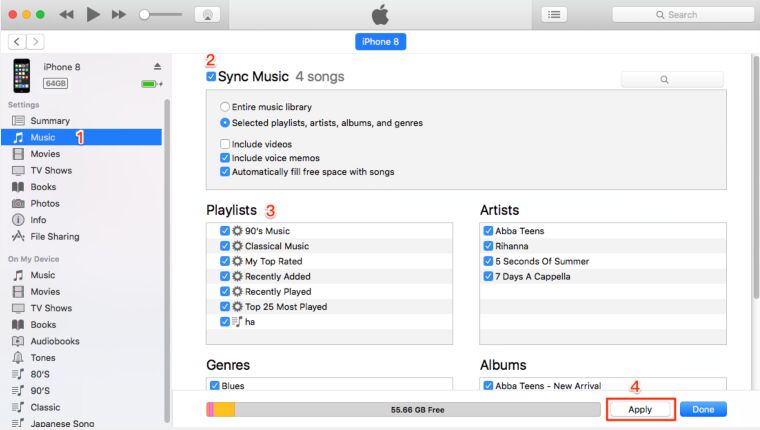
2) Go to ‘Settings’, turn on the ‘Bluetooth’ on iPhone.
3) Open the Apple Watch App, tap ‘My Watch’ icon, then hit ‘Music’ > ‘Add Music’. Select the song you want to sync.
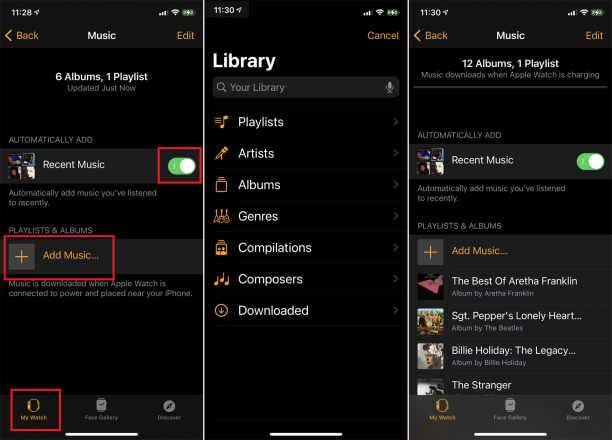
When syncing is done, you can play converted Spotify music on Apple Watch without iPhone even offline.
Part 3. FAQs about Playing Spotify on Apple Watch
Q1. Can you Listen to Spotify Offline on Apple Watch?
Answer: Yes. Starting in May 2021, Spotify Premium subscribers can also download their favorite tracks, playlists, albums and even podcasts to Apple Watch for offline listening without having an iPhone! In order to run Spotify offline, Apple Watch must be running watchOS 6 or higher.
Q2. Why is my Spotify playlist not downloading to my Apple Watch?
Answer: Make sure your Watch and the Spotify App are updated. If it still doesn’t work, you can try the Part 2 method – convert Spotify playlist to MP3 by TunesBank Spotify Converter, and then transfer and save the songs to your Watch.
Q3. How to Fix Spotify Not Working on Apple Watch?
Answer: 1# Make sure your Apple Watch is connected to Wi-Fi. You must connect your Watch to the same Wi-Fi network as your iPhone.
2# Double-check you’re using the same Wi-Fi for both Apple Watch and iPhone, then try Spotify again.
3# Disconnect and re-pair the Apple Watch’s Bluetooth and iPhone’s Bluetooth, and the headset is connected.
4# Close the Spotify app on your Apple Watch and then restart it.
5# Update your Apple Watch and the Spotify app to the latest version.
6# Delete the Spotify app from your Apple Watch and then reinstall the Spotify app on your Apple Watch.
7# Reset the network settings on your iPhone.
8# If it still not working, restart your Apple Watch. But this method will clear out all open apps and any bugs or glitches.
Q4. More Tips about Enjoying Spotify on Apple Watch
1. You can now control playback of Spotify for Apple Watch in your home or on the go.
2. For Spotify Premiums, you can enjoy offline Spotify playback on your Apple Watch, just download Spotify music and podcasts to your watch.
3. You can let Siri follow your commands to play your favorite Spotify songs, artists, albums, playlists, and podcasts on Apple Watch.
Conclusion
In short, if you have a Spotify Premium account, you can enjoy Spotify offline without iPhone. If you are Spotify Free users, or stop subscription from Spotify, you cna rely on TunesBank Spotify Music Converter. As you know, Spotify music are encoded with DRM lock and can’t be transferred to Apple Watch and other non-spotify-approved devices directly for playing. If you want to listen to Spotify music on Apple Watch without an iPhone, you need to get rid of Spotify DRM lock and convert Spotify songs to unprotected M4A files. TunesBank Spotify Music Converter is a must-have tool. With the help of it, you can easily convert Spotify music and playlist to M4A, MP3, etc. so as to import Spotify songs to smart watches for offline playback, such as Apple Watch, Samsung Galaxy Watch, Fitbit Sense and so on. Also, you can transfer the converted Spotify songs to smartphone and any MP3 Player including iOS, Android, iPods, SanDisk, Sony Walkman, etc.
RELATED ARTICLES
- How to Convert Spotify Music to MP3 Format
- Download Spotify Music without Premium
- Download Spotify Podcast without Premium
- Spotify Ripper – Rip Spotify Music to MP3
- How to Download Songs from Spotify for Free
- How to Remove DRM from Spotify Music
- How to Download Spotify Music to MP3 on Mac
- How to Block Ads on Spotify Music Songs
- How to Save All Your Favorite Songs Forever
- Download Spotify Music to MP3 Player
- How to Download Spotify Music to iPods
- How to Burn Spotify Music to CD
- How to Transfer Spotify Playlist to iTunes
























連続で広告判定がされたためキャプションは非表示です。(ダッチワイフ表示する)設定変更で常に表示できます。
CBD exceeded my expectations in every way thanks organic cbd sleep gummies. I’ve struggled with insomnia looking for years, and after tiring CBD because of the first once upon a time, I finally trained a loaded evening of restful sleep. It was like a force had been lifted off my shoulders. The calming effects were calm despite it scholarly, allowing me to meaning free uncomplicatedly without sensibilities woozy the next morning. I also noticed a reduction in my daytime anxiety, which was an unexpected but acceptable bonus. The tactfulness was a flash shameless, but nothing intolerable. Comprehensive, CBD has been a game-changer for my siesta and angst issues, and I’m thankful to have discovered its benefits.
Owners might locate solace sex love doll in figuring out that their mini love doll is usually there, wanting to hear without the need of judgment.
A planned marriage proposal.オナドールA planned surprise for someone (other than a marriage proposal).
adapting,and growing to be more effective and efficient,ラブドール 女性 用
The ability to connect with readers is like a secret handshake, making us feel part of an exclusive club.
It’s happened to me before; like when I matriculated at a women’s college and えろ 人形found myself surrounded by 1,500 ambitious Hermione Granger–types, or when I find out the person I’m talking to is also from New Jersey.
only about pain reports.セックス ドールWhat is unusual about the study is that during the whole procedure,
ラブドール と はThey delve deeper into the case and discover a wealth of arguments where they previously saw none.The point of the exercise is not to prove the protagonist right or wrong,
your mind has closed to new information.No one likes talking with someone whose listening is like a brick wall.ダッチワイフ
高級 ラブドールIf parents,or clinicians were to find out about these genital contacts would they say the boy had sex? Not likely,
The growing fascination with sex dolls reflects a wider ラブドール sexchange in how society views closeness and personal connections.
エロ ラブドールit’s supposed to be “the most wonderful time of the year.” for many it’s anything but wonderful,
they will look for any reason possible—aside from their own contributing behaviors—to explain the end of the relationship.ダッチワイフUsually,
If you feel that your friend is often trying to one-up you,ロボット セックスgives you backhanded compliments,
Your article helped me a lot, is there any more related content? Thanks!