Want to play Apple Music on your Mighty Vibe? Mighty Vibe doesn’t work with Apple Music. If you can’t figure out a solution to listen to Apple Music on Mighty Vibe, you can convert Apple Music tracks to MP3 by using TunesBank Apple Music Converter.
Can you listen to Apple Music on Mighty Vibe? Mighty Vibe is the most affordable device, which allows you to play streaming music anytime, anywhere without a smartphone. With 8GB of storage space, it can hold about 1,000 songs. Currently, Mighty Vibe works with Spotify and Amazon Music which are two of the largest streaming music services worldwide. However, The Mighty Vibe is not yet compatible with Apple Music, which is the first choice for most Apple device users to play streaming music. Although Mighty Vibe doesn’t work with Apple Music, it does not mean that you can’t listen to Apple music tracks on Mighty Vibe. If you want to play Apple Music on Mighty Vibe, then you can’t miss this article. Today, we are going to show you an easy way to stream Apple Music on Mighty Vibe, and even on any MP3 player!

CONTENTS
Part 1. Apple Music & Mighty Vibe: What You Need to Know
The small but smart Mighty Vibe is perfect if you want to save phone battery and usage. It is convenient to use the Mighty Vibe for playing music and podcasts while running, outside or at home. For Spotify and Amazon Music subscribers, it is so easy to connect and sync music with Mighty Vibe. It lets you download up to around 1,000 songs and listen to them in high quality.
However, Mighty Vibe does not work with Apple Music. Apple Inc uses DRM technology for all Apple Music tracks and encodes them in M4P format. All downloaded Apple Music songs are cache files instead of local files. Don’t worry, this is not the end of the story.
Mighty Vibe has built-in Wi-Fi and Bluetooth, so you can use it with Bluetooth headphones and your phone or speakers, so as to enjoy Apple Music on your Mighty Vibe. In order to transfer Apple Music tracks to your phone or USB drive (insert to smart speakers) to play on Mighty Vibe, first you need to remove the DRM and convert Apple Music to MP3 files. we recommend you to use this professional tool – TunesBank Apple Music Converter.
Part 2. Best Method to Play Apple Music on Mighty Vibe
TunesBank Apple Music Converter is born to help you enjoy Apple Music on Mighty Vibe and any music devices without limits. It’s dedicating to removing DRM from Apple Music and converting Apple Music tracks to MP3, M4A, FLAC formats and make them playable on any device. Compared with traditional Audio Recorders, TunesBank will preserve original audio quality and ID3 tags in the converted files. Even better, it enables you to adjust the audio codec, bit rate, sample rate, channel and edit the metadata to meet your needs (helpful for managing your music library). By using it, you can easily transfer and play Apple Music tracks on Mighty Vibe, USB drive, smart speakers, iOS, Android, MP3 players, iPods, PSP, Xbox, smart TVs, car player, etc.
Key Features of TunesBank Apple Music Converter:
- Unlock DRM from Apple Music, iTunes M4P music, podcasts, audiobooks.
- Convert Apple Music tracks to MP3/M4A/FLAC at 5-10X speed on Mac & PC.
- Convert iTunes music, iTunes audiobook & Audible Audiobook to MP3, etc.
- Keep lossless music quality and ID3 Tags information after conversion.
- Built-in Apple Music Web Player, no iTunes or Apple Music app needed.
- Download and convert Apple Music library at 10X faster speed on Mac/PC.
- Transfer Apple Music to MP3 players, iPods, USB drive, SD card, iOS, Android, etc.
- Listen to Apple Music offline on any music devices, tablets and players.
- Keep Apple Music songs forever without subscription; Burn Apple Music to CD.
News: The improved TunesBank Apple Music Converter V3.0.0 is released now. Compared to the old version, it embeds an Apple Music Web Player. It lets you discover, search, play and download any Apple Music tracks online. No iTunes or Apple Music app needed!
Tutorial: Convert Apple Music to MP3 for Playback on Mighty Vibe
Step 1. Install and Run TunesBank Apple Music Converter
Start the TunesBank Apple Music Converter after installation. iTunes will launch automatically and sync media files to TunesBank.
Step 2. Choose Desired Apple Music Songs to Convert
Tap on “My Song” or “Playlist” in the left side, and select the songs by ticking the box. Besides, you can enter the song name in the Search Box to locate it.
Step 3. Customize Output Settings
Move to the bottom screen to set up output settings for Apple Music tracks. You can customize Output Format, Output Quality, Output Path, Codec, Simple Rate, Bitrate, Channels, etc. To play Apple Music on Mighty Vibe, please choose MP3 format.
Step 4. Start to Convert Apple Music for Mighty Vibe
Click “Convert” button to start the conversion process, and TunesBank will immediately convert all selected Apple Music songs to DRM-free MP3.
After conversion, you can find the converted Apple Music songs in “Finished” module. Click “View Output File” to locate the output folder.
Step 5. Play Apple Music Tracks on Mighty Vibe
1) You can transfer the converted Apple Music songs to your iPhone or Android phone, then connect the phone with Mighty via Bluetooth.
2) You can transfer the converted Apple Music songs to a USB flash drive, then insert the USB drive to the USB port of a Bluetooth speaker. Finally, you can connect your Mighty to the speaker via Bluetooth, and then play the Apple Music songs!
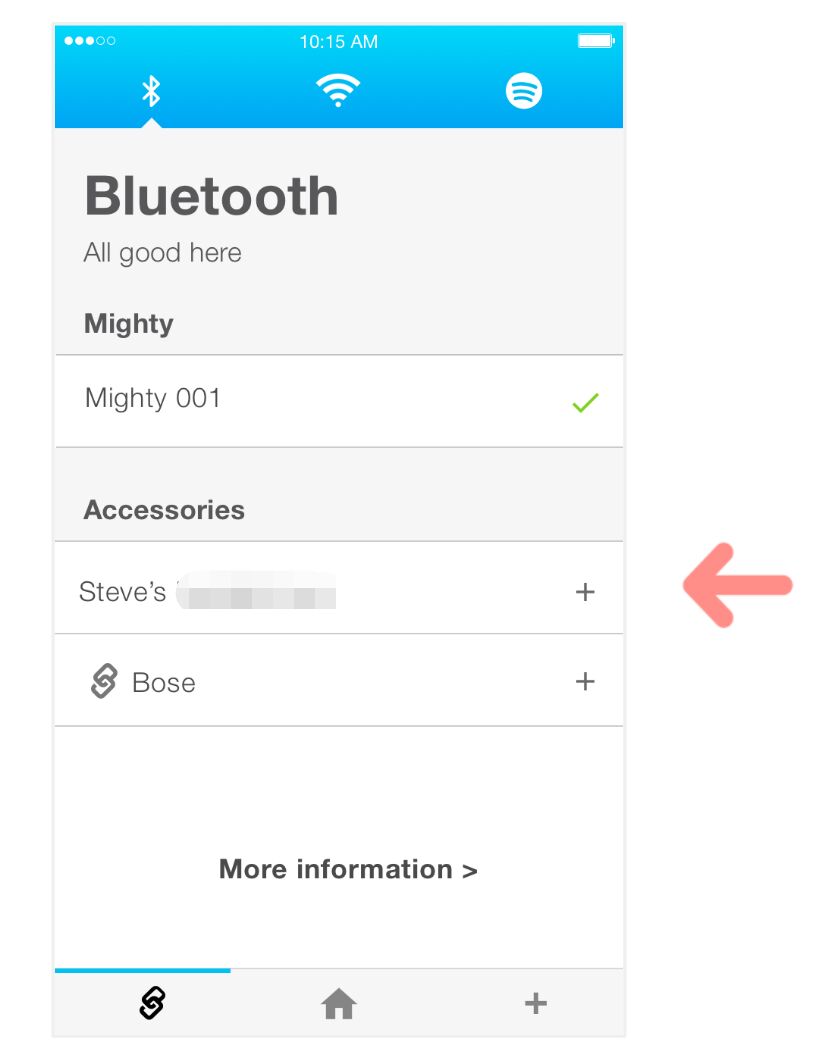
Part 3. Extra Tips: Play Apple Music on Other Music Players
Besides the Mighty Vibe, you can find a Mighty Vibe alternative. There are many top music players on the market, such as the hi-res hi-res portable music players, like Astell & Kern A&ultima SP2000T, Astell & Kern A&norma SR25 MKII, Astell & Kern AK Jr, Astell & Kern A&norma SR25, Onkyo DP-X1A, SanDisk Clip Sport Plus, Cowon Plenue D3, Sony NW 155L, iPod Touch (7th), etc.
Tips: How to Choose the Best MP3 Player for You?
- Budget (Price)
- Battery Life
- Audio Quality
- Large Storage
- Appearance
- Weight
1) Play Apple Music on Any MP3 Player
Plug in your MP3 player on the Windows PC or Mac. Locate and open the MP3 Player, drag and drop the converted Apple Music MP3 files to it.

2) Play Apple Music on iPod Nano/Classic/Shuffle/Touch
– Open iTunes or Music app, import the converted Apple Music songs to iTunes library.
– Connect your iPod device to computer using Apple USB Cable.
– Click on the iPod icon and sync the Apple Music songs to it.

3) Play Apple Music on Other Music Players
You may also play Apple Music on other music players on your devices, such as MusicBee, Media Monkey, VLC, Windows Media Player, AIMP, QuickTime, iTunes, Apple Music, Amazon Music, Tidal, etc.
Just open the music player on your desktop, drag and drop the converted Apple Music songs to import them.
The Bottom Line
Mighty is an amazing music player to play music and podcasts on the go. If you want to play Apple Music songs on Mighty Vibe, then you need to convert Apple Music songs to MP3 files with TunesBank Apple Music Converter. In this way, you will be able to enjoy Apple Music on any MP3 player and portable device!
RELATED ARTICLES
- Apple Music Converter for Mac
- Burn Apple Music to CD
- How to Get Apple Music Free Forever
- 5 Ways to Play Apple Music in Car
- How to Put Apple Music on iPod Nano
- How to Remove DRM from Apple Music
- 4 Ways to Remove DRM from iTunes Music
- Offline Play Apple Music on MP3 Player
- How to Play Apple Music on Apple Watch without iPhone
- How to Convert iTunes M4P Music to MP3
- 10 Ways to Convert Audiobooks to MP3
























CBD exceeded my expectations in every way thanks cbd topicals. I’ve struggled with insomnia in the interest years, and after tiring CBD for the prime age, I for ever experienced a complete nightfall of relaxing sleep. It was like a arrange had been lifted misled my shoulders. The calming effects were calm still scholarly, allowing me to drift free uncomplicatedly without sensibilities groggy the next morning. I also noticed a reduction in my daytime apprehension, which was an unexpected but allowed bonus. The partiality was a minute rough, but nothing intolerable. Comprehensive, CBD has been a game-changer in compensation my siesta and solicitude issues, and I’m appreciative to procure discovered its benefits.
この高級ラブドールに使われる技術力は、人形 えろもはやラブドールというより、芸術の領域で、ラブドールの見た目にこだわりがある方は、一度このリアル感を体験してください。