Wonder how to watch Hulu video offline without the app? In this article, we will introduce an effective tool called TunesBank Hulu Video Downloader to help you download Hulu videos locally and watch them offline without the Hulu app.
“I want play Hulu video on my MP4 player, but it doesn’t support installing the app. Is there any way to watch Hulu video offline without the app?”
When it comes to offering the latest TV shows and movies, Hulu is a top choice. What makes Hulu unique is its ability to provide users with new TV episodes just a day after they’re aired. Moreover, for busy users who might miss out on fresh content, Hulu allows downloading for offline viewing, making it convenient for those without internet access. If you’re a Hulu subscriber, you know that its appeal goes beyond these features.
While these benefits may appear almost too good to be true, they are indeed genuine. However, it’s important to recognize that Hulu has its limitations, particularly when it comes to supporting offline viewing.
- Downloads are only accessible for subscribers on the Hulu (No Ads) and Hulu (No Ads) + Live TV plans, and they can only be played through the Hulu app.
- Hulu allows the creation of just 5 profiles, each of which can store a maximum of 5 videos. In other words, Hulu users can keep a total of 25 videos at any given time.
- Time restrictions apply to downloaded content. Downloads remain valid for only 30 days, and once a video is initiated, the viewing window is shortened to 48 hours. If you don’t finish watching within this timeframe, you’ll need to download it again.
If you love Hulu Video and want to download videos for offline viewing without any restrictions on subscriptions, quantities, timing, or apps, we have good news. Introducing TunesBank Hulu Video Downloader, a powerful tool that lets you download Hulu videos to MP4 for offline watching without Hulu app.
Tool Required – TunesBank Hulu Video Downloader
TunesBank Hulu Video Downloader is a helpful tool with a user-friendly search engine. It quickly finds your desired videos by either typing the name or entering the URL. The software effortlessly downloads Hulu movies and TV series as MP4 or MKV files, allowing you to enjoy them on your computer or other devices without needing Wi-Fi. It also preserves multiple audio tracks and subtitles available on the Hulu online player. While watching videos, you can freely adjust the audio tracks and subtitles. Additionally, it supports batch downloads, letting you add all episodes for download at once.
Key Features of TunesBank Hulu Video Downloader
- Download a wide range of movies and TV shows from Hulu effortlessly.
- Save Hulu videos in the MP4 or MKV format of your choice.
- Enjoy high-definition downloads in 1080p or 720p quality.
- Retain multi-language audio tracks and subtitles for a versatile viewing experience.
- Benefit from the convenience of batch downloading at a rapid speed for efficient management of multiple videos.
- Access and watch Hulu videos without the need for the official Hulu app.
- Compatible with both Windows and Mac operating systems, ensuring accessibility across various devices.
Guide: How to Download Hulu Video with TunesBank
TunesBank Hulu Video Downloader works seamlessly on both Windows and Mac operating systems. To begin, click the ‘Download’ button above to access the installation package designed for your specific computer.
Step 1. Run Hulu Downloader and Login Your Hulu Account
Run TunesBank Hulu Video Downloader on your computer. Sign in to your Hulu account, then select your desired option from hulu.com, hulu.jp, or hulu.jp/store.
Then select a user profile.
Step 2. Search Hulu Videos You Wish to Download
You have two methods for locating the content you wish to download. You can either enter the title of the movie or TV show in the search bar, or copy and paste the link from the Hulu website. After that, just click on the Search icon.
Method 1: Input the name of the movie or TV show into the search box to find it directly.
Method 2: Copy and paste the URL of the Hulu video you want to download.
Step 3. Customize Output Settings
Choose the “Gear” icon to select the video format (MP4/MKV). Furthermore, you can customize codec settings (H264 or H265), choose your desired audio and subtitle languages, adjust output folder preferences, and fine-tune additional settings according to your preferences.
Step 4. Start to Download Videos from Hulu
To download movies, simply click on the download icon next to your chosen film, and the download will begin instantly. Once the movie has been successfully downloaded, click the ‘History’ button to easily find it in your downloads.
When downloading with TV shows, choose the download icon next to your selected show, and then indicate the episodes you want to download. Start the download process by clicking the ‘Download’ button.
Step 5. View the Downloaded History
After the download is finished, you can check the ‘History’ section to see the Hulu movies and TV shows you’ve downloaded. To find the directory where your downloaded videos are stored on your computer, simply click on the ‘Blue Folder’ icon.
Now, you have the flexibility to enjoy these downloaded Hulu videos offline without the app, and you can also play them on various media players and devices, including Android TV, iPad, Android tablet, and more.
Conclusion
Different Hulu subscription plans have varying limitations, permitting only no-ad plan subscribers to download videos for offline viewing. However, there’s an alternative. TunesBank Hulu Video Downloader provides a more flexible solution, allowing users to download unlimited Hulu videos without ads, even with a basic plan. With the help of TunesBank Hulu Video Downloader, you can enjoy watching Hulu videos offline without the need for the app.
The Latest Articles
– Download Hulu Videos to MKV Format
– 3 Methods to Download Hulu Movies on Mac
– Download Hulu Videos on Windows 11/10
– Download and Watch Hulu Movies Offline on Any Devices
– 7 Best Hulu Video Downloaders in 2025
– How to Get Hulu Free Trial in 2025
– Download Hulu Videos with an Ad-Supported Plan
– 3 Ways to Download Movies to Watch Offline
– Download HBO Max Videos to MKV Format
– How to Watch HBO Max Videos on Macbook Offline
– Download HBO Max Videos on Windows PC
– 3 Ways to Rip HBO Max Videos in Best Output Quality
– Download HBO Max Movies & Shows to Watch Offline
– How to Keep HBO Max Video Downloads Forever
– How to Get Max Free Trial in 2025
– How to Get HBO Max Student Discount
– How to Download Netflix Video to MKV
– How to Download Netflix Movies on Mac
– How to Download Netflix Movies on Windows Computer
– How to Watch Netflix Movies on CarPlay
– How to Play Netflix Videos Without Netflix App
– Flixgrab Full Review in 2025
– How to Keep Netflix Videos Forever
– Top 8 Solutions to Download Streaming Video
– Top 10 Free Movie Download Sites Recommended
– 3 Ways to Download Movies to Watch Offline
– 2 Verified Methods to Download X/Twitter Videos to MP4
– Download Twitter(X) Videos on PC, Mac and Mobile Phone
– Download Facebook Videos on PC, Mac and Mobile Phone
– 3 Ways to Download Facebook Video to MP4

Hulu Video Downloader
A simple and effective Hulu video downloader for Windows and Mac. Batch download movies and TV shows from Hulu, Hulu JP, Hulu JP Store to MP4, MKV in full HD 1080p. Download Hulu videos with ad-supported plan and enjoy them anywhere.











 Download ad-free movies, episodes and original series from Hulu.
Download ad-free movies, episodes and original series from Hulu.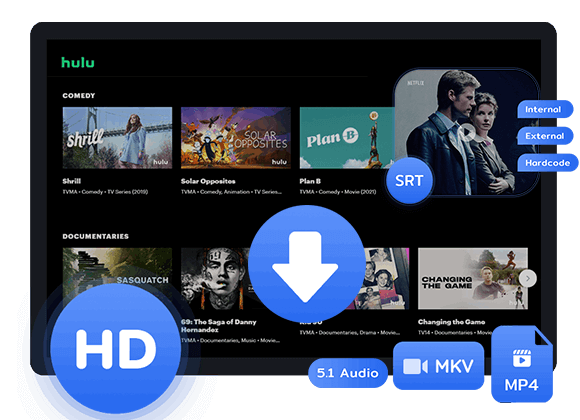









One Reply to “How to Watch Hulu Video on Any Devices without Hulu App”
Comments are closed.