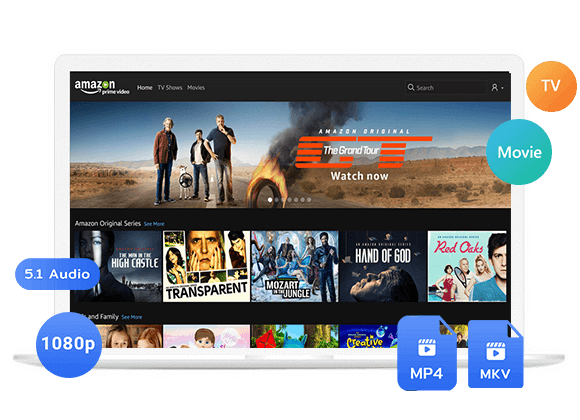Do you want to know the way to download Amazon Prime Movies to computer? In this article, you will learn 3 ways to download movies from Amazon Prime on your computer, so that you can watch them offline without limits.
“I want to watch Amazon Prime movies offline when I am on the plan, so is there any way to download Amazon Prime movies to computer?”
Sometimes, a weak internet connection can interrupt your Amazon Prime Video streaming on a Windows computer. The good news is, you can use the app’s download feature to save movies and shows to watch offline. However, some Reddit users have said the app’s design isn’t very user-friendly. They’ve also had problems with subtitles not syncing properly in downloaded videos. In this post, we will show you a helpful Amazon Prime Video Downloader, and explain how to use it to download Amazon Preim movies to computer. We hope this helps you fix these issues and enjoy a better viewing experience.
Method 1. Download Amazon Prime Movies to Computer via Amazon Video Downloader [Recommended]
TunesBank Amazon Video Downloader is a powerful tool that lets you download Amazon Prime videos to MP4 or MKV on your computer for unlimited offline viewing. It removes ads and restrictions, so you can enjoy your favorite movies and shows anytime without interruptions. Moreover, the software preserves the original video and audio quality, ensuring a smooth and high-quality watching experience. Plus, with no expiration dates on your downloads, you’ll never have to worry about losing access to your saved content.
Features of TunesBank Amazon Prime Video Downloader
Unlimited Offline Viewing:
TunesBank empowers you to save Amazon movies and TV shows for offline viewing without any restrictions. This means you can enjoy your favorite content whenever and wherever you desire, even without an internet connection.
Diverse Subtitle and Audio Choices:
The software offers a wide array of options for subtitles and audio languages. You have the flexibility to select from multiple languages to enhance your viewing experience, ensuring you can understand and enjoy the content in your preferred language.
Enhanced Performance:
TunesBank is optimized for efficiency with support for hardware acceleration, allowing for a seamless and swift downloading process. Additionally, it offers adjustable download speeds, giving you control over the pace of your downloads.
Efficient Batch Downloads:
TunesBank simplifies the process of building your offline library by enabling batch downloads. This feature lets you queue up multiple videos for downloading simultaneously, saving you time and effort.
Download Resumption:
In the event of an interrupted download due to unforeseen circumstances, TunesBank allows you to resume the download from where it left off. This ensures that you don’t lose progress or have to restart the entire download process.
Broad Compatibility:
TunesBank is designed to be compatible with a wide range of laptops and desktops. It seamlessly operates on computers running Windows 7, 8, 8.1, 10, and 11, as well as macOS 10.11 and higher, ensuring that users across different platforms can benefit from its capabilities.
Guide: How to Download Amazon Prime Video to Computer
Are you now familiar with TunesBank Amazon Prime Video Downloader? In the forthcoming steps, we will offer you an extensive tutorial on how to effectively employ this outstanding downloader for downloading Amazon Prime videos on your computer.
Kindly proceed to access step-by-step guidance.
Step 1. Open TunesBank Amazon Prime Video Downloader
After successfully installing TunesBank Amazon Prime Video Downloader on your computer, kindly open the program. Subsequently, log in using your Amazon Prime account credentials to enable full access to the integrated Amazon video web player.
Step 2. Three Modes to Search for Amazon Prime Video
1# Upon successfully logging in, you can immediately utilize the search bar to find the specific Amazon Prime video you intend to download. This can be achieved by entering relevant keywords or or titles.
2# In the Browse tab, search through Amazon’s built-in catalog, open any title, and press the “+” button to queue it for download. Before downloading, you can play the video online!
3# Copy the video URL from Amazon’s web player or app, and paste the video URL in to TunesBank Amazon Prime Video Downloader. It will retrieve the search results after accessing Amazon’s video library resources.
Step 3. Adjust Output Setting
By clicking the “Settings” icon located in the top-right corner of the screen, you gain direct access to configuring the output format, audio and subtitle language preferences, and other settings that apply to all videos collectively.
Step 4. Start Downloading Amazon Prime Video to computer
To initiate the download of your selected Amazon Prime movie in MP4/MKV format using the tool, just click on the “Download” icon positioned adjacent to the movie title.
When dealing with TV shows, the program will furnish you with an extensive catalog featuring all the seasons and individual episodes available. You have the freedom to choose whether to download specific episodes according to your preferences or opt for the convenience of downloading the entire series.
Step 5. Get Amazon Prime Videos
Once the download process has been successfully completed, you can access the Amazon Prime videos you’ve downloaded by simply navigating to the “History” section. To locate your downloaded content, all you need to do is click on the blue folder icon, which will lead you to the output folder where they are stored.
After downloading Amazon Prime videos in MP4 or MKV format for offline use, you can savor them on any of your devices and retain the content for as long as you desire, without concerns about expiration.
Method 2. Download Amazon Prime Movies to Computer via Amazon Prime App
If you prefer not to use third-party tools, you have the option to utilize the official Prime Video application. With the official app, you can download and enjoy Amazon Prime videos offline, whether you’re a Prime Video subscriber or have purchased/rented videos through it.
However, there are a couple of important points to keep in mind:
1. The official Amazon Prime Video app is only compatible with Windows 10 (version 17763.0) or later.
2. While the official app does offer a download feature, it comes with certain limitations:
- Not all video content is available for download.
- Downloaded videos can only be viewed using the Prime Video app.
- Downloaded Prime videos have a validity period of 30 days and expire 48 hours after you start watching them.
- You are allowed to download a maximum of 15-25 videos across your Amazon account.
- If your subscription is canceled or expires, all downloaded Amazon Prime videos will be removed.
If you’d like to bypass these restrictions, you can opt for TunesBank Amazon Video Downloader, as mentioned earlier. However, if you can tolerate these limitations and your computer meets the system requirements, you can install the official app and follow these steps:
Step 1. Install the Prime Video app from the Microsoft Store, launch it, and log in to your Prime Video account.
Step 2. Once logged in, search for the Amazon Prime title you wish to download.
Step 3. Open the title, and you’ll find the Download button. Simply click it to download the video in the highest available Amazon Prime quality.
Method 3. Download Amazon Prime Movies to Computer via Online Converter
Besides desktop programs, online tools such as Keepvid can convert Amazon Prime movies to MP4 and let you download them to your computer for offline viewing. These tools are easy to use and don’t need installation, but they might not work with all content and can fail due to internet issues. Still, they are a fast and convenient option. If you want a simple way to download Amazon Prime movies, Keepvid is a good choice. Here’s how to use it:
Step 1. Open Keepvid in your browser.
Step 2. Copy the URL of the Amazon Prime video you want to download and paste it into the search bar.
Step 3. Convert the video to MP4 and download it to your computer.
FAQs about Downloading Amazon Prime Movies on Computer
Q1. How can I Download Rented Amazon Movies on My Laptop?
You can choose to download rented Prime videos using the official Prime Video app (for Windows 10/11), or you can use third-party tools like TunesBank Amazon Video Downloader (compatible with any Windows system) to save them as MP4 files. The detailed steps are mentioned earlier; you can scroll up for more information. Please make sure that your rented movies are still valid before you start the download.
Q2. Where can I Find Downloaded Amazon Prime Movies Stored on My Computer?
The default download location is the C: disk as follow.
C:\Users\UserName\AppData\Local\Packages\AmazonVideo.PrimeVideo_pwbj9vvecjh7j\LocalState\Downloads
In the PC app, you are unable to modify the video quality or alter the download location. To store the video on other disks, you must manually adjust the system storage settings in the “Settings” section on your computer.
Conclusion
Since Amazon Prime’s download feature has some limits, it’s a good idea to have TunesBank Amazon Prime Video Downloader on your computer. This tool lets you safely download Amazon Prime videos as high-quality MP4 or MKV files to keep forever. It works with many Windows & Mac versions, even older ones like Windows 7. With TunesBank, you can enjoy Amazon Prime’s content anytime, without restrictions.
The Latest Articles
– Top 8 Solutions to Download Streaming Video
– Top 10 Free Movie Download Sites Recommended
– 3 Ways to Download Movies to Watch Offline
– 2 Verified Methods to Download X/Twitter Videos to MP4
– Download Twitter(X) Videos on PC, Mac and Mobile Phone
– Download Facebook Videos on PC, Mac and Mobile Phone
– 3 Ways to Download Facebook Video to MP4

Amazon Video Downloader
Download Amazon Prime Video to MP4 or MKV format. Up to 50X fast downloading speed. Keep Amazon Prime Video forever.











 Download HD movies & TV shows from Prime Video fastly and losslessly.
Download HD movies & TV shows from Prime Video fastly and losslessly.