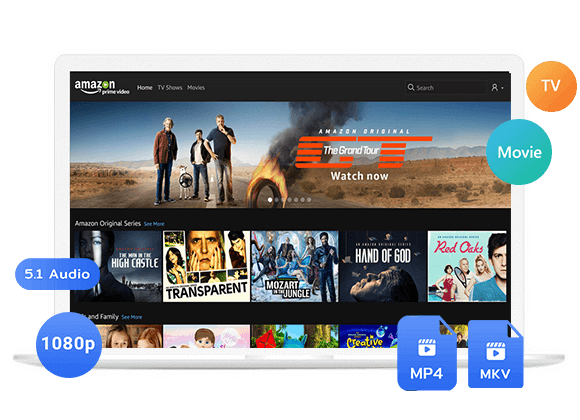Wondering how to download purchased videos from Amazon Prime? This article covers two ways about how to download purchased Amazon Prime shows & movies using the Prime Video App or third-party Amazon Video Downloader tool.
Amazon Prime video is known for its extensive library, diverse content and convenience access and more. While it’s convenient to stream Amazon Prime content online, there are some situations where you can only watch Amazon Prime movies offline, when you’re commuting, traveling, or living in an area with spotty internet. If you’ve purchased digital content on Amazon, you may be wondering how to download purchased Amazon Prime shows and movies for offline viewing.
This guide covers everything you need to know about how to download purchased Amazon Prime movies and shows across devices like Windows, Mac, Android, and iPhone. We’ll also explore a professional tool that lets you download purchased videos from Amazon Prime to MP4, so you can keep them permanently and watch without limitations.
Is it Possible to Download Movies Purchased from Amazon?
Of course. It’s indeed possible to download movies and TV shows you have purchased on Amazon Prime, but there are certain restrictions and requirements to consider. If you’ve bought a show or movie on Amazon, you can only download it onto your computer, laptop or mobile device through the official Prime Video App. This download option is not available for browsers.
Way 1. Download Purchased Amazon Shows & Movies via Prime Video App
If you’ve purchased movies and shows on Amazon, you can download your purchased content to your computer, laptop or mobile device to watch offline.
On Windows & Mac
It will be a great experience to watch Amazon Prime movies in a bigger screen such as computer or laptop. Follow below steps to download purchased Amazon Prime shows and movies on your desktop:
Step 1. Download and install the Prime Video app from the Microsoft Store (Windows) or Amazon website (Mac).
Note: The Amazon Prime Video app only works on Windows 10/11, macOS X 11.4 or higher versions.
Step 2. Fire up Prime Video app, and log in using your Amazon account.
Step 3. Navigate to “My Stuff” > “Rent or Buy” to find the content you own.
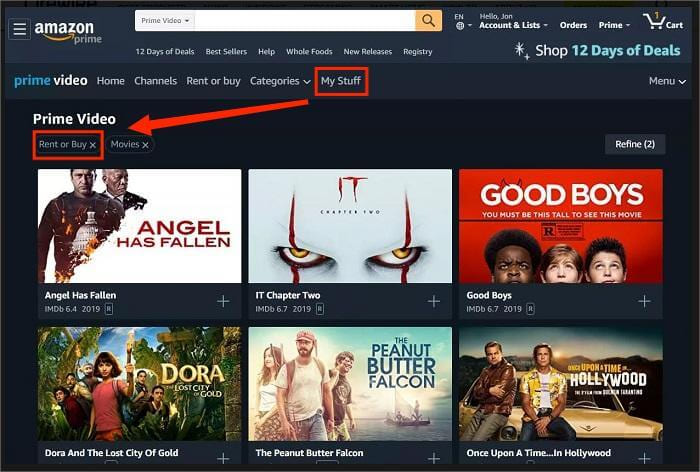
Step 3. Click on the movie or show you want to download. Hit the “Download” icon next to the title.

Step 4. Once downloaded, your movie or show will be available for offline playback within the app.
On iPhone & Android
If you prefer watching Amazon Prime videos on your smartphone, then you can download the purchased Amazon movies and shows on your mobile device for offline viewing. Make sure your mobile device is running iOS 9.3 or higher, Android 4.1, or higher. You also need to download the Prime Video app on your mobile device first.
Step 1. Open the Amazon Prime Video app on your phone.
Step 2. Sign in with your Amazon account, and tap on your “Profile” icon at the upper right corner, tap “Purchases” tab.
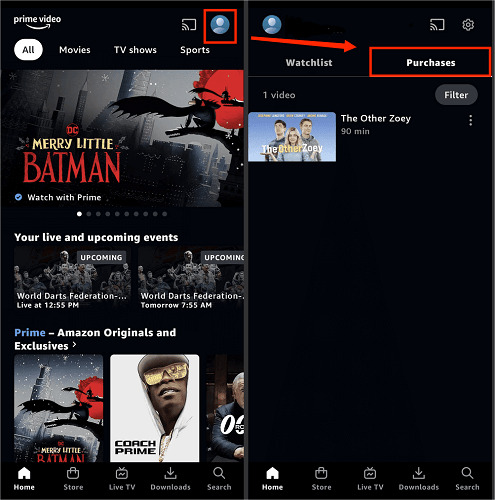
Step 3. Click “Find Something to Download” and find the title you want to save.
Step 4. Tap the “Download” button below the title or next to each episode if it’s a series.
Step 5. Choose your preferred download quality: Data Saver, Good, Better, or Best.
Step 6. After completion, tap “Downloads” at the bottom of screen, and you’ll be able to watch your downloaded Amazon movie or show without an internet connection.
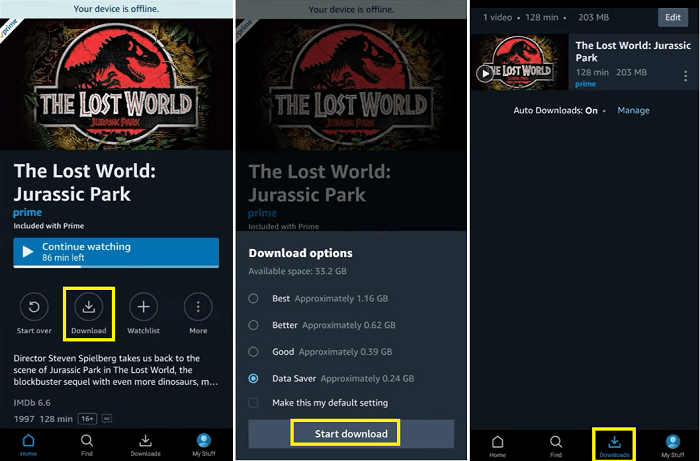
🔒 Expiration Date
Your downloaded Amazon movies and shows will expire after a certain period of time, even if you’ve purchased them. Once you start watching, it will be removed from your device after 48 hours.
🖥️ Devices Limits
You cannot download purchased Amazon movies on more than two devices simultaneously.
📶 Playback Limits
Downloaded Amazon movies and shows are only playable within the Prime Video app. You cannot transfer your Amazon downloads to other devices or players.
🛠️ Solution
To download purchased shows/movies from Amazon, you’d typically need a specialized software, such as TunesBank Amazon Video Downloader. This tool can help you download purchased Amazon videos to MP4, so that you can permanently save Amazon Prime movies & shows and watch them anytime, anywhere.
Way 2. Download Purchased Amazon Movies & Shows to MP4 via Desktop Tool
In addition, you may also use a third-party tool to download purchased Amazon Prime videos. TunesBank Amazon Video Downloader is the best solution for effortlessly downloading your purchased or rented Amazon videos to your computer for offline viewing. Plus, it also lets you download Amazon Prime Video movies, TV shows, sports, Originals and Channels in bulk. With it, users can easily download Amazon Prime content to MP4 or MKV formats in HD 1080p quality.
With its built-in web browser, users can directly search for any video title on the software, without having to switch to other software repeatedly. After downloading, you can watch your favorite Amazon content on any device anytime, anywhere, without worrying about the expiration or playback limitations. In a word, this tool is perfect if you want to download purchased videos from Amazon Prime for storage on USB drives, SD cards, or external hard drives.
More Features of TunesBank Amazon Video Downloader:
All Content Supported: Download any Amazon Prime Video, including streaming movies, TV shows, Originals, Purchases/rentals to computer.
1080p HD Quality: Grab Amazon Prime shows and movies in 1080p to ensure the best viewing experience.
Multi-language Support: Save Amazon movies and shows with subtitles and audio in multiple languages.
Batch Download: Able to download multiple episodes or movies from Amazon Prime at once.
Built-in Browser: Search and download content from Amazon Prime directly within the app.
50X Speed: Using advanced technology to achieve 50X super-fast download speed to save time.
No Expiration: Keep your favorite Amazon videos permanently even if Amazon removes them later.
How to Download Purchased Amazon Movies & Shows to MP4?
Step 1. Run TunesBank Amazon Video Downloader
To begin with, download and install TunesBank Amazon Video Downloader on your laptop, Mac or Windows computer. Launch TunesBank, and you’ll see a built-in browser. Sign in to your Amazon account within the software. Make sure to use the same account you used to purchase the movies or shows.
Step 2. Search for Amazon Prime Movies/Shows
Use the search bar to locate the purchased Amazon Prime shows and movies. You can enter paste the video URL or enter the keyword name.
Step 3. Modify Download Settings
Access the settings window by clicking the “Gear” icon. Select MP4 as the output format, pick your desired resolution (up to 1080p). And select audio and subtitle languages for Amazon movie/show.
Step 4. Begin Downloading Purchased Amazon Video to MP4
Click the “Download” button. The tool will automatically download purchased Amazon movies to your computer in MP4 format you set.
For downloading Amazon shows, you need to choose your desired episodes or seasons first, then click on the “Download” button to continue.
Step 5. Get Downloaded Amazon Movies/Shows
When everything is done, go to the “History” section to find all Amazon Video downloads. Click “Blue Folder” icon to locate the output folder and get MP4 Amazon Video files.
Conclusion
While the Prime Video app allows basic downloads, it comes with certain restrictions. If you’re looking for a more permanent solution, using a professional tool like TunesBank Amazon Video Downloader is your best ideal to download purchased Amazon Prime shows and movies to MP4 or MKV format. Whether you’re planning a long trip or simply want to back up your video library, TunesBank ensures you can download purchased or rented shows & movies, as well as streaming video content from Amazon Prime hassle-free. So, just give it a try!
The Latest Articles
– Top 8 Solutions to Download Streaming Video
– Top 10 Free Movie Download Sites Recommended
– 3 Ways to Download Movies to Watch Offline
– 2 Verified Methods to Download X/Twitter Videos to MP4
– Download Twitter(X) Videos on PC, Mac and Mobile Phone
– Download Facebook Videos on PC, Mac and Mobile Phone
– 3 Ways to Download Facebook Video to MP4

Amazon Video Downloader
Download movies and TV shows from Amazon Prime Video in MP4 or MKV format with audio track and subtitles kept. Up to 50X downloading speed. Save your favorite Amazon Prime videos to your computer for viewing offline.











 Download HD movies & TV shows from Prime Video fastly and losslessly.
Download HD movies & TV shows from Prime Video fastly and losslessly.