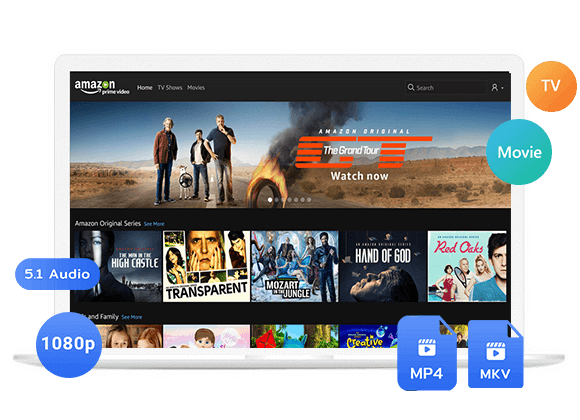Want to learn how to find and delete your Amazon Prime video watch history? In this guide, we’ll show you how to find, remove, hide, and even stop videos from appearing in your watch history by downloading Amazon Prime Video to MP4 using a reliable tool.
Like other streaming services, Amazon Prime Video saves the movies and shows you’ve watched in your Prime Video watch history. It also has a Continue Watching section that lets you easily resume what you were watching right from the homepage.
Sometimes, you may want to find and delete Amazon Prime Video watch history to keep your viewing private, especially if you share your account or device. Prime Video also uses your watch history to suggest new shows and movies, so clearing it can help refresh your recommendations. Removing old or unwanted titles is also a good way to keep your history tidy.
In this guide, we’ll show you how to find and manage your Prime Video watch history, delete titles from the Continue Watching section, and stop certain videos from showing up in your watch history or Continue Watching list.
Part 1. How to Find and Edit Your Prime Video Watch History
Amazon Prime Video lets you easily view and delete your watch history. But this feature is only available on the web browser, not in the mobile or TV apps. When you remove a video from your Prime Video watch history, it will also be taken off your Continue Watching list. Here’s how to do it:
Step 1. Go to amazon.com/video and sign in to your account.
Step 2. Click your profile icon, then choose Account & Settings from the menu.
Step 3. Open the Watch History tab to see all the shows and movies you’ve watched, listed by date.
Step 4. Find the title you want to remove and click Delete movie/episodes from Watch History. If you’ve watched multiple episodes, you can expand the list and delete them one by one.
Part 2. How to Hide or Delete a Video from Continue Watching
You can also view your recent activity through the Continue Watching section on the Prime Video homepage. This feature works on both the web player and the Prime Video app, just scroll down to find it. From here, you can remove or hide movies and shows so they don’t appear in your list anymore.
If you hide a title, it won’t show up again even if you watch it later. But if you remove it and then rewatch, it will come back. Note that hidden or removed videos still stay in your Prime Video watch history, and you can find them anytime by searching. You can hide a video using the web player or the Prime Video app on your phone, computer, or TV.
Remove Videos from Continue Watching on the Web Player
Step 1. Find the video you want to remove in the Continue Watching section.
Step 2. Move your mouse over the title and click the X icon. The video will then disappear from your list.
Hide Videos from Continue Watching on the Desktop App
Step 1. Press and hold the video you want to hide until a menu appears.
Step 2. Choose Hide this video from the menu.
Hide or Remove Videos from Continue Watching on iOS & Android
Depending on your device or app version, the option may appear as Hide this video on iOS or Remove from Continue Watching on Android.
Step 1. Tap and hold the video under Continue Watching.
Step 2. When the menu appears, select Hide this video or Remove from Continue Watching.
Hide Videos on Prime Video Smart TV
Step 1. Navigate to the video you want to hide.
Step 2. Press and hold the Menu or Select button on your remote.
Step 3. Choose Hide this video or Hide this season from the menu.
How to Unhide Videos on Prime Video
To view hidden titles, you need to use the Amazon website.
Step 1. Sign in at amazon.com/video, click your profile icon, and go to Account & Settings.
Step 2. Open Hidden Videos.
Step 3. Find the title you want to show again and click Don’t hide.
Part 3. How to Download Prime Video to MP4 and Watch Offline [Hot]
Another way to keep certain videos out of your Prime video watch history is to download Amazon Prime video as MP4 files and watch offline. This method also helps when you don’t have a reliable internet connection. While the Prime Video app allows offline downloads, these files can only be viewed within the app on the device you downloaded them to. Watching them this way still adds the titles to your Continue Watching section and overall watch history. To avoid this, you can use TunesBank Amazon Prime Video Downloader, which lets you download movies and TV shows in MP4 format to play on any device.
TunesBank Amazon Prime Video Downloader supports Prime Video movies and TV shows, including free titles (formerly Freevee content), in both MP4 and MKV formats. Once downloaded, you can transfer the files to any compatible device and watch them without the Prime Video app. The software works on both Mac and Windows and removes concerns about expiration dates. This solution makes it easy to find and delete Amazon Prime video watch history while enjoying your favorite content offline whenever you want.
👍Key Features of TunesBank Amazon Prime Video Downloader
- Download movies, TV shows, sports, Originals, Channels from Amazon Prime.
- Download Amazon Prime Video in MP4/MKV format.
- Support downloading Prime video in HD 1080P quality.
- Keep audio track and subtitles in multiple language.
- 50X fast download speed in batches.
- Keep Amazon Prime video permanently for offline playback on any device.
- Fully compatible with Windows & Mac.
Guide: How to Download Amazon Prime Video to MP4 with TunesBank
Step 1. Open TunesBank Amazon Prime Video Downloader
First, download, install, and run TunesBank Amazon Prime Video Downloader on your Mac or Windows computer. Sign in with your Amazon account to get started.
Step 2. Add Amazon Prime Movies or TV Shows
There are two ways to add videos for download:
Way 1: Copy the video link from the Amazon Prime website or app and paste it into TunesBank’s search bar, then click Search.
Way 2: Type the title of the movie or show directly into the search bar.
Step 3. Select MP4 as Output Format
Click the Gear icon in the top right corner to open settings. Choose MP4 as the output format and configure other options like video codec, audio language, subtitle language, and output folder.
Step 4. Start to Download Prime Video to MP4
Click the Download button and TunesBank will download them to your computer as MP4 files.
Step 5. View Your Downloaded Videos
After downloading, go to the History tab to see your saved movies and shows. You can now watch these Prime Video MP4 files offline anytime, on any device without affecting your watch history or Continue Watching list.
Conclusion
Keeping your Prime video watch history organized is important for privacy, relevant recommendations, and managing your viewing list. Whether you want to hide or remove videos from Continue Watching, unhide hidden titles, or clean up your account, knowing how to find and delete Amazon Prime video watch history is key.
The best way to manage your watch history and watch offline is to use TunesBank Amazon Prime Video Downloader. It lets you download Amazon Prime Video movies and shows in MP4 format, so you can watch them on any device without affecting your watch history or Continue Watching list.
The Latest Articles
– Top 8 Solutions to Download Streaming Video
– Top 10 Free Movie Download Sites Recommended
– 3 Ways to Download Movies to Watch Offline
– 2 Verified Methods to Download X/Twitter Videos to MP4
– Download Twitter(X) Videos on PC, Mac and Mobile Phone
– Download Facebook Videos on PC, Mac and Mobile Phone
– 3 Ways to Download Facebook Video to MP4

Amazon Video Downloader
Download movies and TV shows from Amazon Prime Video in MP4 or MKV format with audio track and subtitles kept. Up to 50X downloading speed. Save your favorite Amazon Prime videos to your computer for viewing offline.











 Download HD movies & TV shows from Prime Video fastly and losslessly.
Download HD movies & TV shows from Prime Video fastly and losslessly.