Do you want to watch Amazon Prime video offline without the Internet? This article covers 5 ways to download movies and TV shows from Amazon Prime Video to computer, smartphone, tablet. You can even download Amazon videos to plain MP4 files for offline viewing anytime, anywhere.
As we all know that Amazon Prime Video is a popular subscription video on-demand over-the-top streaming and rental service. It’s great to stream movies and TV shows on Amazon Prime Video. Paid users can download movies and TV shows for viewing offline via Amazon Prime Video app, and download purchased and rented titles to compatible devices. But step further. Is it possible to watch Amazon Prime Video offline without Prime Video app? How to download Amazon Prime Video movies as plain MP4 for watching offline?
Today in this article, we are going to show you different methods to download and watch Amazon Prime Video offline on any devices, such as iOS/Android smartphone, Android tablet, iPad, Fire tablet, desktop, or even any MP4 player.
-
A Subscription Account: You need a valid Amazon Prime membership account or Amazon Video subscription.
A Compatible Device: You need to install the Amazon Prime Video App on iOS (running iOS 9.3 and later), Android (running Android 4.1 and later and), macOS (macOS Big Sur 11.4 or above systems), or Windows 10, Fire tablet in advance.
Rented or Purchased Prime Videos: If you’ve rented or purchased movies and TV shows, you can download it to watch offline.
Enough Storage: When downloading Amazon Prime movies, TV shows, or any other content, it’s essential to ensure that you have enough storage space on your device to save the downloaded videos.
Part 1. Watch Amazon Prime Video Offline on iOS/Android
Watching Amazon Prime offline is handy when you’re on a train or on a long flight. At this time, we can download Amazon Prime videos on mobile devices in advance. Then you can play Amazon Prime videos offline when you don’t have internet connection. You can refer to the detailed steps below:
1.1 Download and Watch Prime Video Offline on Mobile with Prime Member
Step 1. Open Amazon Prime Video app on your iOS, Android or Fire tablet, sign with your Prime member account.
Step 2. Find the movie or TV series you want to download, and open it.
Step 3. Tap “Download” button below to the video. Choose the desired video quality, tap “Start download”.
Step 4. When the download is finished, tap “Download” icon at the bottom of the screen, and you can watch Prime videos offline.
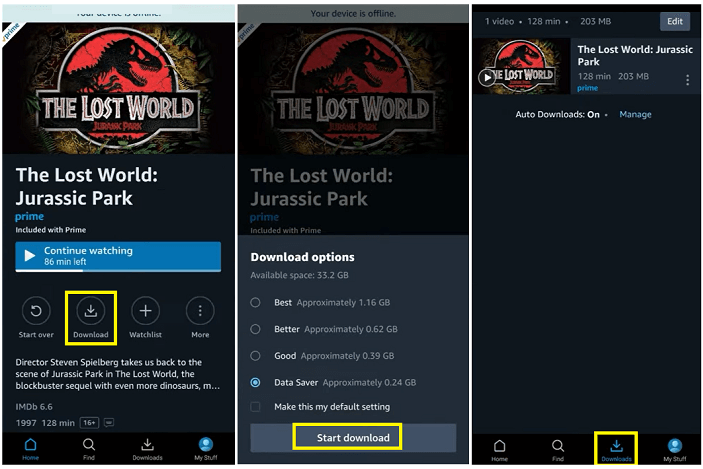
1.2 Download Purchased or Rental Movie/TV Show to Watch Offline
Step 1. Open the Prime app, go to the menu bar and choose “Video Library”.
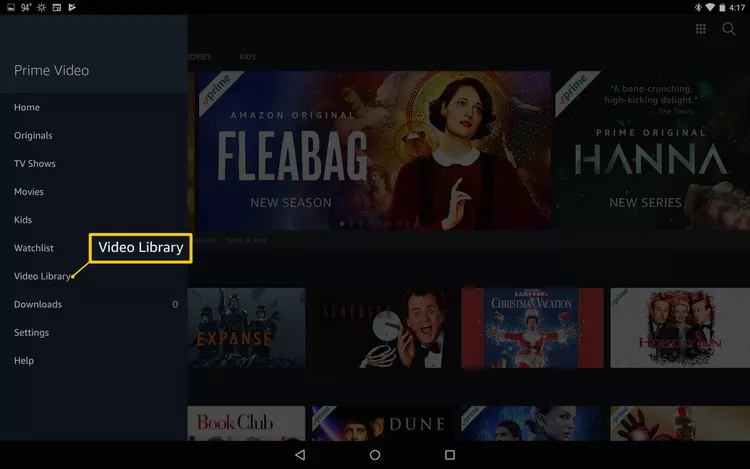
Step 2. Tap “Movies” or “TV Shows” at the top.
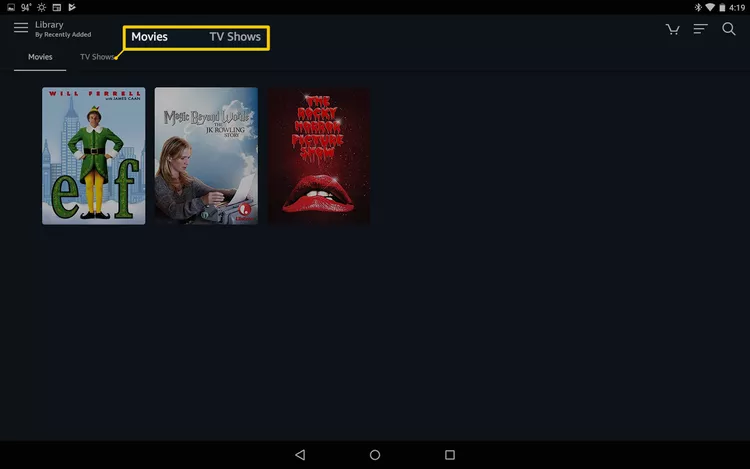
Step 3. Find and tap on your movie or TV show, and click the “Download” button in the right side.
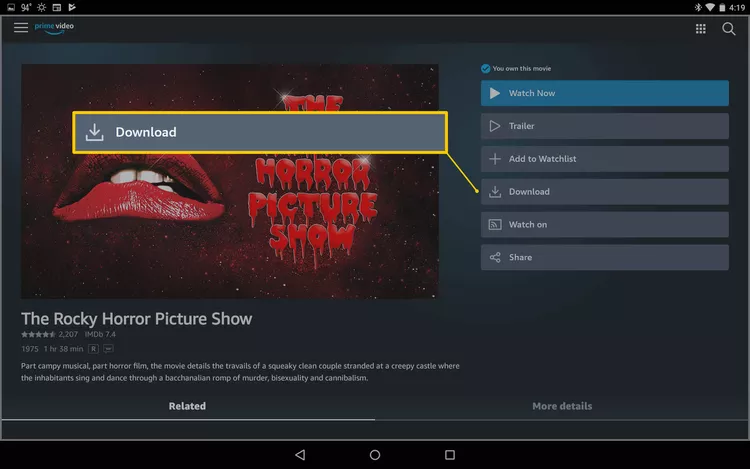
Step 4. Under the “Download Options”, select your perfect file size (Best, Better, Good, or Data Saver).
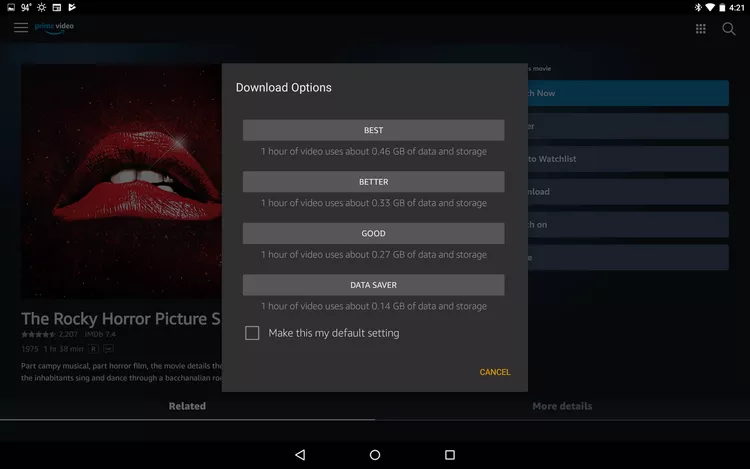
Step 5. You can see the download progress bar on the right.
Step 6. When finished, tap “Complete” > “Take me to the downloads page”.
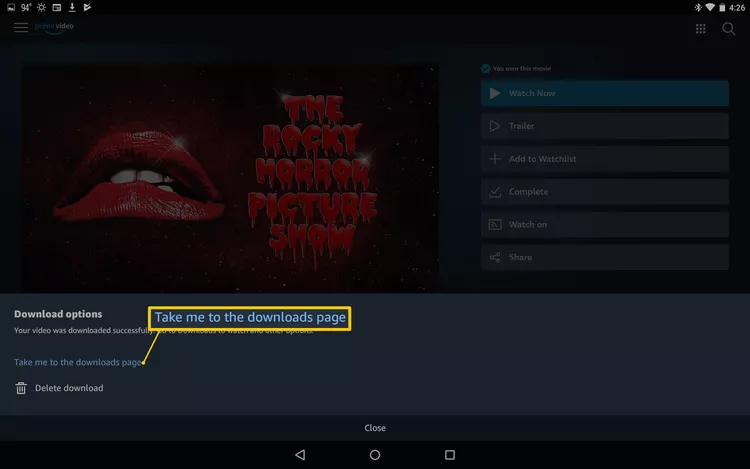
Step 7. Go to the Menu bar again, choose “Downloads” and play the downloaded Prime video offline!
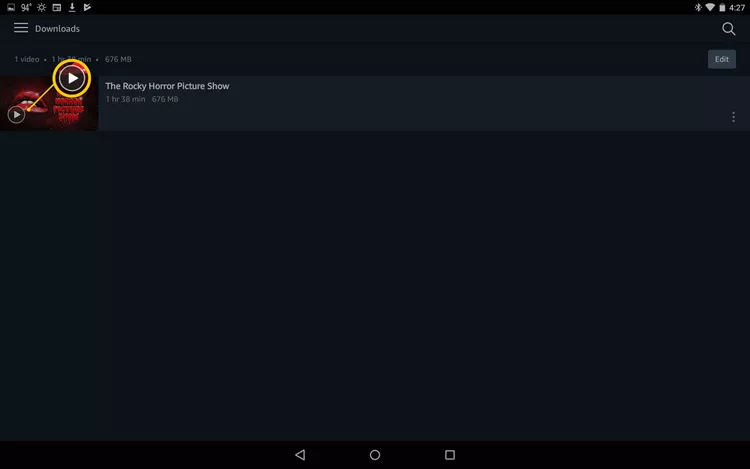
Part 2. Watch Amazon Prime Video Offline on Windows/Mac
Compared with rival Netflix, Amazon Prime Video has added download function for Mac computers. You can download Amazon Prime video to your PC or Mac, and watch it offline. Follow the steps below to perform it.
Step 1. Open the Amazon Prime Video app on your Windows 11 or macOS Big Sur 11.4 or above.
Step 2. You need to log into your Amazon Prime member account.
Step 3. Tap a movie or TV show you like, and click the “Download” button
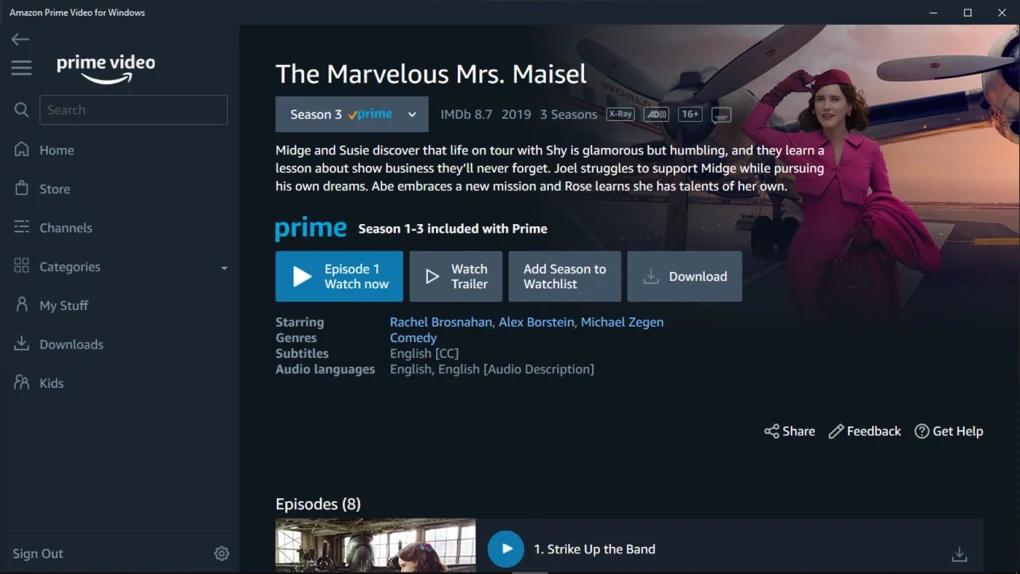
Step 4. After the download is complete, select “Downloads” tab in the left, and watch Amazon videos offline on your PC/Mac/laptop!
Tips: Besides the streaming Amazon video content, you can also download your purchased or rental movies and TV shows on Amazon Prime for Windows 10 app or Mac, and then watch Amazon Prime offline at will.
Part 3. Watch Amazon Prime Videos Offline on Any Devices
You can download Amazon Prime video for offline viewing as you have been a Prime video subscription or purchased/rented videos on it. However, you should notice that the device, playback and download time limitation on it.
* Device Limit: You can only download Amazon Prime Video for offline viewing on Amazon Prime Video app on a few compatible devices. And the Prime videos can’t be downloaded to more than four devices at the same time.
* Playback Limit: Even if you’ve downloaded titles, you can only watch them within the Prime app, let alone move them to other devices for playback.
* Download Time Limit: Actually, the downloaded titles on Amazon Prime can only be last for 30 days. After your first play, you only have 48 hours to finish watching it.
* Quantity Limited: You can only download a maximum of 15-25 Videos across your Amazon account. And not all video content is available for download.
To bypass these restrictions and watch Amazon Prime offline on all your devices, you can use a tool to download Amazon Prime videos to MP4. Here we bring this powerful Amazon Prime Video Downloader, called TunesBank Amazon Video Downloader.
Watch Amazon Prime Videos Offline with Amazon Video Downloader
TunesBank Amazon Video Downloader is skilled at removing DRM from Amazon Prime Video, and download any Prime videos to MP4, MKV video format. With its help, users can easily download Amazon Prime Video movies, TV shows, sports, Originals, Channels, as well as rentals/purchases to HD MP4 locally.
Another advantage is that it will preserve multilingual subtitle and audio track in downloaded videos. The download Prime videos will be permanently saved on your local drive, you can watch Prime videos offline with other players at any time. Also, you could transfer the Prime videos to your MP4 player, USB drive, smartphone, tablet, smart TV, game consoles, car player and more devices for offline playback!
Features of TunesBank Amazon Video Downloader:
- Unlimited Downloads. This tools enables you to download unlimited movies, TV shows, original content, purchased and rental videos from Amazon Prime to computer for watching offline.
- HD Quality. You can download and save Amazon Prime videos as MP4, MKV files with HD 720p/1080p quality kept.
- Batch Download. This dedicated Amazon video downloader allows multiple video download tasks at the same time so that you can download many movies or even entire episodes with ease.
- In-Built Browser. It comes with a built-in Amazon Prime web browser. Simply sign with your Amazon account, then you can access the entire Amazon video library, search and download all Amazon video content with few clicks.
- Select Language. TunesBank not only preserve original audio and subtitle, but also offers multilingual subtitle & audio language selections.
- Offline Watch. After downloading, you can watch Amazon Prime movies and TV shows offline on computer without Amazon Prime app. Also, you can transfer Amazon Prime videos to any device for offline playback.
Let’s watch below video guide to learn more information about how to download Amazon Prime videos to MP4 for offline watching anywhere.
Download Amazon Prime Videos/Movies to Plain MP4 Files to Watch Offline
Step 1. Run TunesBank Amazon Video Downloader
After installation, launch TunesBank Amazon Video Downloader. Sign with your Amazon account to enter its in-built Amazon Prime Video web browser.
Step 2. Add Amazon Prime Video
Once the login is completed, you can easily add your desired Amazon Prime movies, TV shows, sports and other content for download.
Way 1. Navigate to “Browse” tab and use the on-screen Amazon interface to locate a movie, TV show, and other title, then tap the “+” icon to add it to TunesBank’s download list.
Way 2. Access “Search” tab, you are allowed to add any movie or TV show by typing the name in the Search bar.
Way 3. Or you can copy the video URL from Amazon Prime app or web player. Then paste the URL to TunesBank’s program, and click the “Search” icon to locate it.
Step 3. Set Output Parameters
Next, you need to choose video format for Amazon Prime videos. Click “Gear” icon at the upper right corner. In the pop-up window, choose MP4 in “Video format” option.
By the way, you may also set other video parameters according to your needs.
Step 4. Start Downloading Amazon Prime Videos
Once all settings are completed, eventually, click on the “Download” button to start the download process.
Step 5. Watch Amazon Prime Videos Offline
When finished, you can tap “History” tab to get the well downloaded Prime videos. Click the blue folder icon, you can watch Prime video offline through other players (like iTunes, Windows Media Player, VLC, QuickTime, etc).
In addition, you can transfer these downloaded Prime videos to your iPhone, iPad via iTunes. Or move them to your USB drive, Android using USB cable.
Part 4. Save Amazon Videos for Offline Playback Using Recorders
4.1 UkeySoft Screen Recorder
Another common solution is to record Amazon videos when playing Amazon videos from your computer. There are many video recorder tools can help you accomplish the task, such as UkeySoft Screen Recorder. It works perfectly on both Mac and Windows computers. It can help you record HD Amazon Prime movies and TV shows with no lag, and export them as MP4, AVI, MOV and other common file formats. The recorded Amazon videos will never expire, and you can watch them offline at any time!
What’s more, this tool also supports recording any activity on desktop. You can use it to capture your screen, take a screenshot, record from your webcam, streaming music/video sites and even live streams!
Step 1. Download UkeySoft Screen Recorder and install it on your computer.
Step 2. Open the program and choose “Screen Recorder” option. Select “Record Screen” and set “Computer Sounds”. Access “Settings” window and choose MP4 format.
Step 3. On Amazon Prime Video App or website, play the video you wish to watch, and hit on “REC” button to begin recording.
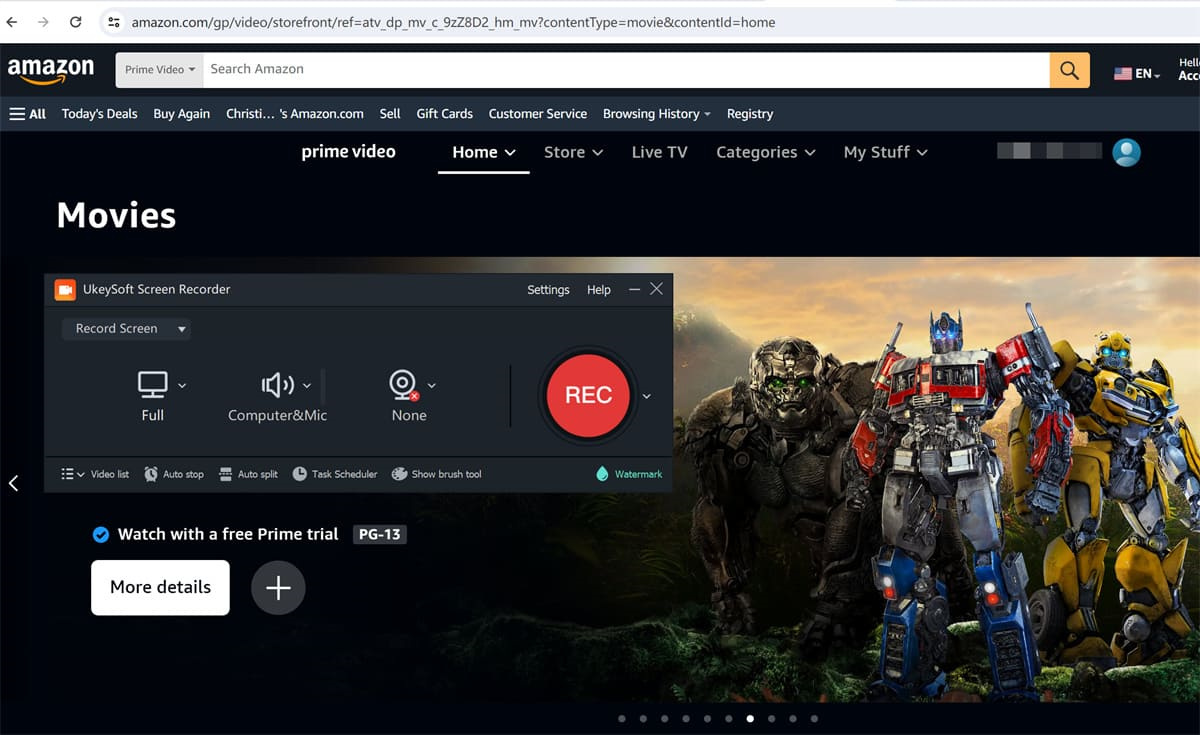
4.2 OBS Studio
OBS Studio is a free and open-source software for video recording and live streaming. You can use it to record video from Amazon Prime and enjoy Amazon videos offline! OBS Studio has a complex user interface, making recording videos more challenging. So, we suggest that you try the TunesBank Amazon Video Downloader or the UkeySoft Screen Recorder.
Step 1. Downloand and launch OBS Studio on computer.
Step 2. Click on the “+” button under the “Scenes” box to create a new scene.
Step 3. In the “Sources” box, click the “+” button and select “Display Capture” or “Window Capture”.
Step 4. Click on Settings in the bottom-right corner to adjust settings for recording.
Step 5. Go to Amazon Prime and start playing the video. In OBS Studio, click “Start Recording”.
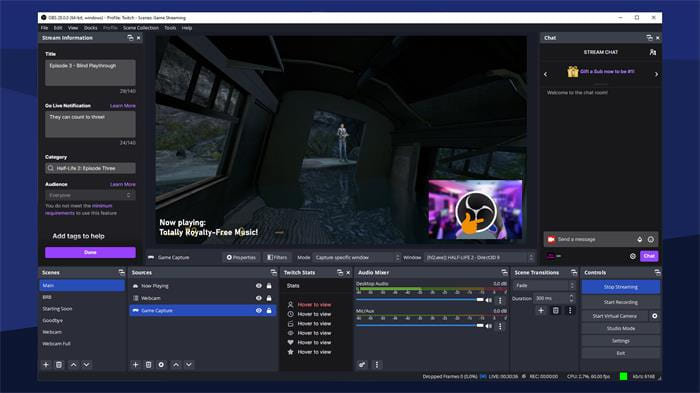
FAQs about Watching Amazon Prime Video Offline
❓ Can I watch Amazon Prime Video without Internet?
Answer: Yes. Amazon Prime allows paid users to download Prime video to watch offline. You can download your favorite Amazon videos on your devices and enjoy them offline without Internet.
❓ What Devices Support Watching Amazon Prime Movies Offline?
Answer: According to Amazon Prime Video, you need a Fire tablet, or the Prime Video app for iOS, Android, macOS, or Windows 10/11 to download and watch Amazon Prime video offline.
❓ Why is there no download option on Amazon Prime?
Answer: Not all video are downloadable on Amazon Prime Video App. Some Amazon videos only let you stream online. To download any Amazon video title, TunesBank Amazon Video Downloader the your perfect option.
❓ Where are Amazon Video Downloads Stored?
Apple Devices (iPhone, iPad or Mac):
After you download Amazon videos to iPhone or Mac, the downloads are stored in the app.
Android Devices:
Open “File Management”, navigate to the folder:
“/data/data/com.amazon.avod.thirdpartyclient”
or
“internal storage/android/data/com.amazon.avod.thirdpartyclient”
Windows 10 Devices:
Press “Windows + E” to open the File Explorer, visit this path:
C:\Users\[Your Username]\AppData\Local\Packages\AmazonVideo.PrimeVideo_pwbj9vvecjh7j\LocalState\Downloads
❓ How long do Amazon Prime offline Downloads last?
Answer: The downloaded titles are not permanent. Amazon Prime downloads last typically last 30 days. But they only last for 48 hours once you start watching. But once you start watching, they only last 48 hours.
❓ Can I watch downloaded Prime Video offline after subscription ends?
Answer: No, your offline videos will be removed from your device after your subscription ends. You can always subscribe to Amazon Prime Video again to re-download and save your Prime videos offline again, watch on-demand.
❓ How to watch Amazon Prime video offline on your smart TV?
Answer: The official download option doesn’t work on smart TVs. To watch Amazon Prime Video on your smart TV without Internet/Wi-Fi, you can use a Amazon Video downloader to download Prime videos to MP4 files, then move them to a USB disk for viewing on TV.
The Bottom Line
Downloading Amazon Prime videos for offline watching is a great way to ensure you always have a smooth offline playback. Above, we’ve introduced 5 ways to download/record Amazon videos for offline viewing. But if you want to watch Amazon videos offline on any device and keep them forever, try TunesBank Amazon Video Downloader. It can help you download and save any content from Amazon Prime Video to your local computer as MP4/MKV files. Thus, you can enjoy Amazon videos on-demand!
The Latest Articles
– Download Amazon Prime Videos to MP4 in 1080P
– 2 Ways to Download Amazon Prime Movies
– Download Amazon Prime Video to Macbook
– Download Amazon Prime Video to Windows PC
– TuneFab Amazon Video Downloader Review
– 5 Ways to Watch Amazon Video Offline
– Watch Amazon 4K Video
– Top 8 Solutions to Download Streaming Video
– Top 10 Free Movie Download Sites Recommended
– 3 Ways to Download Movies to Watch Offline
– 2 Verified Methods to Download X/Twitter Videos to MP4
– Download Twitter(X) Videos on PC, Mac and Mobile Phone
– Download Facebook Videos on PC, Mac and Mobile Phone
– 3 Ways to Download Facebook Video to MP4

Amazon Video Downloader
Download movies and TV shows from Amazon Prime Video in MP4 or MKV format with audio track and subtitles kept. Up to 50X downloading speed. Save your favorite Amazon Prime videos to your computer for viewing offline.











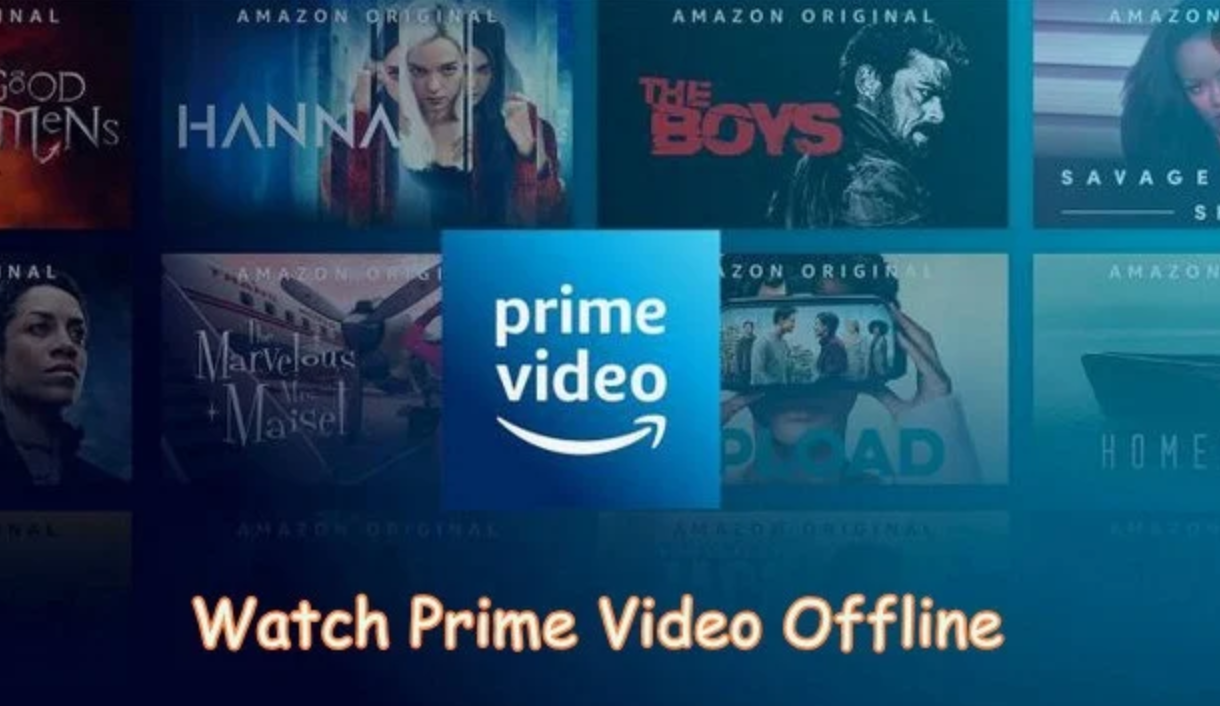
 Download HD movies & TV shows from Prime Video fastly and losslessly.
Download HD movies & TV shows from Prime Video fastly and losslessly.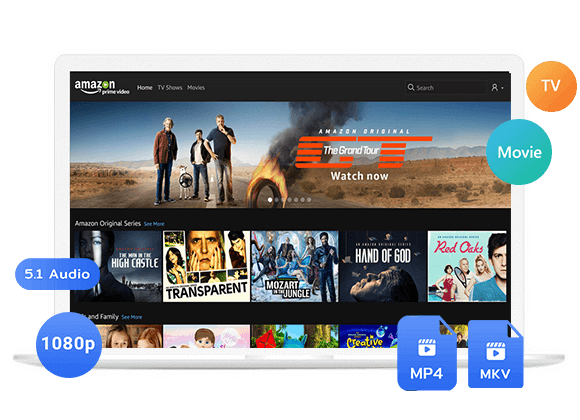









2 Replies to “5 Ways to Watch Amazon Prime Video Offline”
Comments are closed.