Looking for a way to download Disney+ videos to MP4 for flexible playback? Here we will introduce three methods to help you get high-quality MP4 Disney Plus videos. You can rely on professional Disney Plus downloader to download Disney Plus movies, try an online tool, or record Disney Plus videos to MP4 on computer directly.
“How do I download Disney Plus videos to MP4?”
Disney Plus offers many great movies and original series. It is becoming increasingly common to download Disney Plus to MP4. This is due to the limitation that movies and shows downloaded on Disney Plus are only viewable on the mobile app. Disney Plus (also known as Disney+) only allows its ad-free subscribers to download movies and TV shows. You can’t enjoy this feature if you are using a Disney Plus Basic plan (with ads).
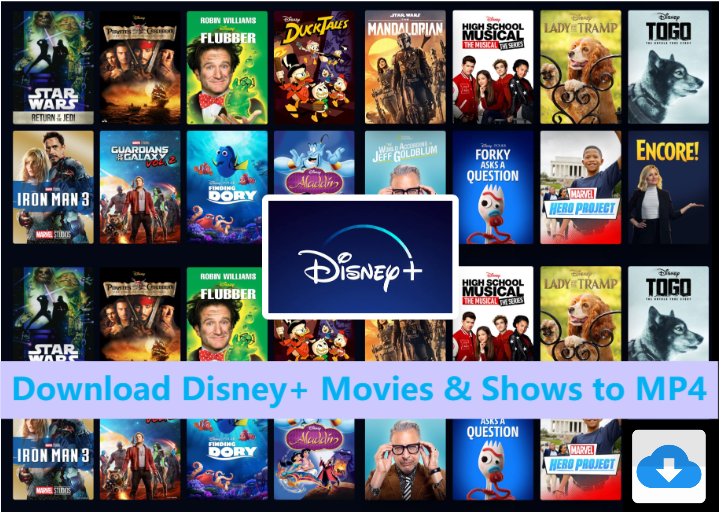
To help you successfully download Disney Plus movies and TV shows to MP4 and enjoy them on other devices you like, I will introduce a method with 100% success rate, using a professional Disney Plus video downloader that enables you to save all Disney+ videos as MP4 files with high quality.
CONTENTS
- Can You Download from Disney Plus to MP4?
- Why Do You Need to Download Disney Plus to MP4?
- Method 1. Download Disney Plus Movies, Shows to MP4 via Professional Downloader 🔥
- Method 2. Download Disney Plus Movies and TV Shows to MP4 with Online Tool
- Method 3. Record Disney Plus Movies and TV Shows as MP4 via Screen Recorder
Can You Download from Disney Plus to MP4?
Typically, Disney Plus allows users to download movies and shows for offline viewing on mobile devices. You are able to download videos on the Disney+ app with a Premium account, but you cannot to download Disney Plus to MP4 format.
How to Download Disney Plus Content to Your Phone?
Step 1. Open the Disney Plus app and sign in with your Premium account credentials.
Step 2. Browse through the available movies and shows to find the video you want to download.
Step 3. Open any movie or TV series, tap on the “Download” icon to initiate the download process.
Step 4. Once the download is complete, go to the “Downloads” section to access your offline content.
Why Do You Need to Download Disney Plus to MP4?
Just like other streaming services, Disney Plus encrypts its video library, even the paid members are unable to play the videos outside the Disney Plus mobile app, edit or transfer Disney Plus videos. That’s why more and more people expect to download Disney Plus videos to MP4 for flexible playback or further usage. Let’s take a look at more details on the Disney+ download limit.
* The Disney Plus download feature and offline viewing is only available on mobile app.
* You can only store your downloads on up to 10 devices with an ad-free subscription plan.
* The downloaded Disney+ videos have a deadline (within 30 days). Some titles even expire 48 hours once you start the playback.
* When you cancel your subscription, all your Disney Plus downloads will become inaccessible.
* Not all titles are supported for download on Disney Plus. And Disney Plus will remove some titles without notice.
* You cannot transfer the downloaded Disney+ movies or shows to other devices or players.
In short, to bypass Disney Plus download limit and have a flexible playback, the best solution is to download Disney Plus movies and TV shows to MP4. So how to do that? Keep reading!
Method 1. Download Disney Plus Movies & Shows to MP4 via Professional Downloader
Disney Plus Video Downloader is a must-have tool when it comes to downloading Disney Plus videos to MP4 format. There are many Disney Plus Video Downloaders you can find in the market. But if you want to fast, high-quality and stable tool, you can’t miss TunesBank Disney+ Downloader.
TunesBank Disney+ Downloader is a top-ranking video downloader for Disney+ users. This handy tool supports users to download Disney Plus movies and TV shows in MP4 or MKV format with HD quality. This means that the downloaded Disney Plus videos will be permanently saved on your local computer and can be viewed by any compatible players, devices.
With an in-built Disney+ web browser, it makes it easy to search and download everything from Disney+, including movies, TV shows, episodes and seasons, etc. Users can search any Disney Plus title by entering keyword or pasting URL. Thanks to its advanced decrypting processor, it offers 5X ultra-fast download speed and hardware acceleration enabled. To improve your viewing experience, it will preserve all original audio tracks and subtitles in various languages.
Outstanding Features of Disney Plus Video Downloader:
Download Disney Plus Video to MP4/MKV
This downloader offers MP4 and MKV output format, which is compatible with most media players and devices. By downloading Disney+ to MP4, you can transfer Disney+ videos to USB drive, SD card, burn them into a CD, etc.
Download Disney Plus Videos With HD Quality
The program helps you download any video from Disney+ with HD quality kept. You can use it to download Disney+ movies and series in 720p HD resolution. Thus, you can watch high-quality Disney+ on your mobile device, TV, laptop and more devices without interruption.
Built-in Web Player & Handy Search Function
With the integrated web browser, users can access any movie or TV series with ease. Just log in to your Disney+ account, enter the video name or keywords in the search box, or paste the video URL to find it.
Efficient Download Speed and Batch Mode
As an advanced Disney Plus Video Downloader, TunesBank program offers ultra-fast download speed up 10X. Besides, batch mode lets you download multiple movies or all episodes in a serie from Disney+ at once.
Keeps Multilingual Audio Tracks & Subtitles
TunesBank Disney Plus Video Downloader not only preserves original audios and subtitles, but also provides multiple audio tracks and subtitles to select. You can also saves subtitles in any form you need, including Embedded subtitles, Hard subtitles, and External subtitles.
How to Download Disney Plus Movies and TV Shows to MP4?
Here is a detailed step-by-step tutorial on how to download Disney Plus movies and shows to MP4 format with TunesBank Disney+ Downloader. TunesBank Disney+ Downloader supports both Windows and Mac computer. Please download and install this software on your desktop before you start.
Step 1. Open TunesBank Disney+ Downloader
Fire up TunesBank Disney+ Downloader, sign with your Disney Plus account to let it access the built-in web browser.
Step 2. Add Disney+ Movies & TV Shows
There are 3 ways you can add your favorite movies and shows to the downloader. One is to enter the video name or keyword in the search box. Another is to browse the content online and add it directly. Let’s take a look.
Way 1. Access the “Browse” tab at the top of the screen. You will see all popular Disney+ videos showing in the screen. Simply scroll through and select the movie or TV show you want to download. Then click the “+” icon to add it directly to your download list.
Way 2. If you don’t know the exact title, you are allowed to enter the video name or keyword in the search box. For example, searching “dog” may bring up titles like “Puppy Dog Pals”, “Isle of Dogs”, “Dog: Impossible”, etc.
Way 3. Another is to copy and paste the URL in the search box, then click the Search icon.
Step 3. Select the MP4 Format
Click the “Setting” (a gear icon) on the top right corner to customize the output settings for your videos. Here you need to select MP4 in the “Video format” option.
You may also modify the video codec, audio languages, subtitle languages, and more as you prefer.
Step 4. Download Disney+ Movies and Shows to MP4
Click the “Download” button to begin download movies or TV shows from Disney+ and export them to MP4 format.
The program supports batch download. You can add more videos for download. For TV shows, please select the episodes you want, and hit on “Download” button.
Step 5. Get Downloaded Disney+ MP4 Videos
After the download is complete, tap “History” tab to check the downloaded Disney+ movies and shows.
You can navigate to the output folder by clicking the blue folder icon. As you can see, the downloaded Disney+ videos are stored in .mp4 format!
Method 2. Download Disney Plus Movies and TV Shows to MP4 with Online Tool
If you want a free tool to download Disney Plus movies to MP4, this FreeDisneyPlusDownload comes into rescue. It supports downloading Disney Plus videos to MP4 for free. Check the simple guides below:
Step 1. Download this free Disney Plus Downloader on your Windows PC, and start the program.
Note: It doesn’t support Mac computers.
Step 2. Copy the Disney Plus movie or show link from your browser.
Step 3. Click “Paste” button to let it analyze the link.
Step 3. Then click “Download” button, wait a few minutes to complete the download task.
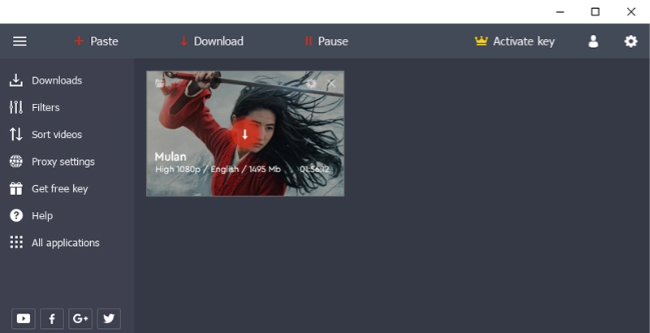
What I don’t like:
* It takes a long time to analyze the video link.
* Not 100% working, sometimes it fail to analyze the link.
* Slow, it took nearly an hour to download a movie from Disney Plus.
Method 3. Record Disney Plus Movies and TV Shows as MP4 via Screen Recorder
If method 2 is not working, then you can try to save Disney Plus videos as MP4 via recording. The powerful UkeySoft Screen Recorder is able to rip video content from popular streaming video & music platforms, including Disney Plus, Amazon Prime, Hulu, Netflix, HBO Max, Spotify, Apple Music, etc. You can choose to record Disney Plus videos in full screen or customizable areas. The recorded videos will be stored in MP4, FLV, AVI, WMV, MOV formats while keeping HD quality.
Unlike traditional recorders, the UkeySoft program offers advanced recording and annotation features. You can record your computer screen, online videos, webcam, gameplay, and any desktop activity and add annotations like text, number, line, letter, etc. during the recording process.
Key Features of UkeySoft Screen Recorder:
- Screen record on Disney Plus easily with no lag
- Record Disney Plus videos in full screen or selected region
- Save Disney Plus with HD quality to enhance your viewing experience
- Support various audio/video input and output formats
- One-stop solution to simply capture and edit Disney Plus videos
- Capture all screen activities on your Mac or Windows PC
How to Record Disney Plus Movies and Shows as MP4?
Step 1. Launch UkeySoft Screen Recorder
Download and launch the UkeySoft Screen Recorder on a Mac or PC, choose “Screen Recorder” function.
Step 2. Designate the Selection
Be prepared to open Disney Plus in your browser. Select “Record Screen” mode and select the region or full screen for Disney Plus recording.
Step 3. Set Audio Input
To capture Disney Plus audio in high quality, choose “Computer sounds” option.
Step 4. Set Your Preferences
Click “Settings” button, a settings window pops up. There show many options including video format, video quality, bitrate, video folder, etc. Pick MP4 format, and highest quality option.
Step 5. Start Recording on Disney Plus
Now begin playing your favorite Disney Plus movie or TV show. It’s supported to use your mouse to demarcate the recording range, then start recording by clicking the red “REC” button.
Alternatively, you can press hotkey F5/F6 shortcut to control the recording.
F5: Start/Stop
F6: Pause
Step 6. Get MP4 Disney Plus Videos
After the recording is complete, you can preview the recorded Disney Plus videos by clicking “Video list”.
As you can see, the Disney Plus videos are saved in .mp4 file format, you can enjoy them freely!
Final Words
As Disney Plus doesn’t allow you to download Disney Plus to MP4 directly, you can ask help from a third-party tool. There are 3 effective methods for downloading Disney Plus videos to MP4 via Disney Pus downloader, screen recorder or online tool. Compare to the security, performance and speed, TunesBank Disney Plus Video Downloader is your best option to download Disney Plus videos to MP4 with HD quality without restrictions. For those who stream videos on different platforms, then UkeySoft Screen Recorder is worth to try. If you just want to free tool to get MP4 from Disney Plus, you can try the free Disney Plus downloader. Hope these methods can help you and enhance your Disney+ viewing experience.
























One Reply to “How to Download Disney Plus Movies and TV Shows to MP4”
Comments are closed.