Do you want to download your favorite movies from Netflix for offline watching without the Internet connection? This post will show you how to download Netflix movies to MP4, so that you can watch Netflix movies offline on any device, including iPhone, iPad, Android, Fire devices, Macbook, Windows PC, smart TVs, game consoles, etc.
Netflix gives you access to a large number of original movies, TV shows and documents in HD quality. Can you download Netflix movies to watch offline? Of course! If you want to enjoy Netflix videos offline when you have a poor Wi-Fi network or while bad signal during flight trip, the easiest way is to join the Netflix ad-free plans. Currently, Netflix allows Netflix Basic, Netflix Standard, and Netflix Premium subscribers to download Netflix movies, TV shows from its mobile app or Windows and watch Netflix downloads offline without an Internet connection.
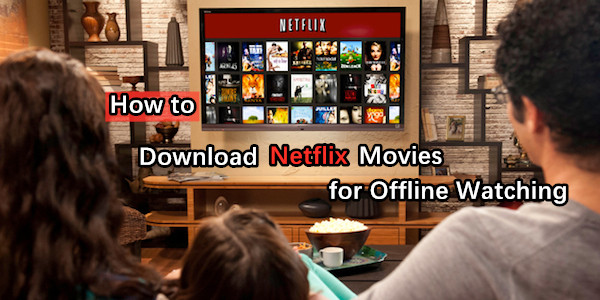
In this post, we will show you 3 ways to download Netflix movies to watch offline, you can download Netflix movies on Mac and Windows computer for offline watching without Netflix app, or download Netflix videos on iPhone, iPad, Android phone with the official Netflix app.
Even though you are able to download movies for offline watching in the Netflix app, the Netflix downloads can only be viewable within the official app. And the downloaded Netflix videos have expiration date. To save Netflix movies forever or watching it on other devices offline, you need to download Netflix movies to MKV or MP4 format so that you can offline watching them on any device!
To download Netflix videos to computer for offline viewing, you need a professional Netflix Video Downloader. TunesBank iMovieTool is an all-in-one streaming video downloader, including Netflix Video Downloader, Disney+ Video downloader, Amazon Prime video downloader, Hulu video downloader, Apple TV+ video downloader, etc. This powerful tool can help you batch download movies from Netflix/Amazon Prime/Disney+/Apple TV+/Max/YouTube/Hulu and save it as MP4 for offline watching without limits.
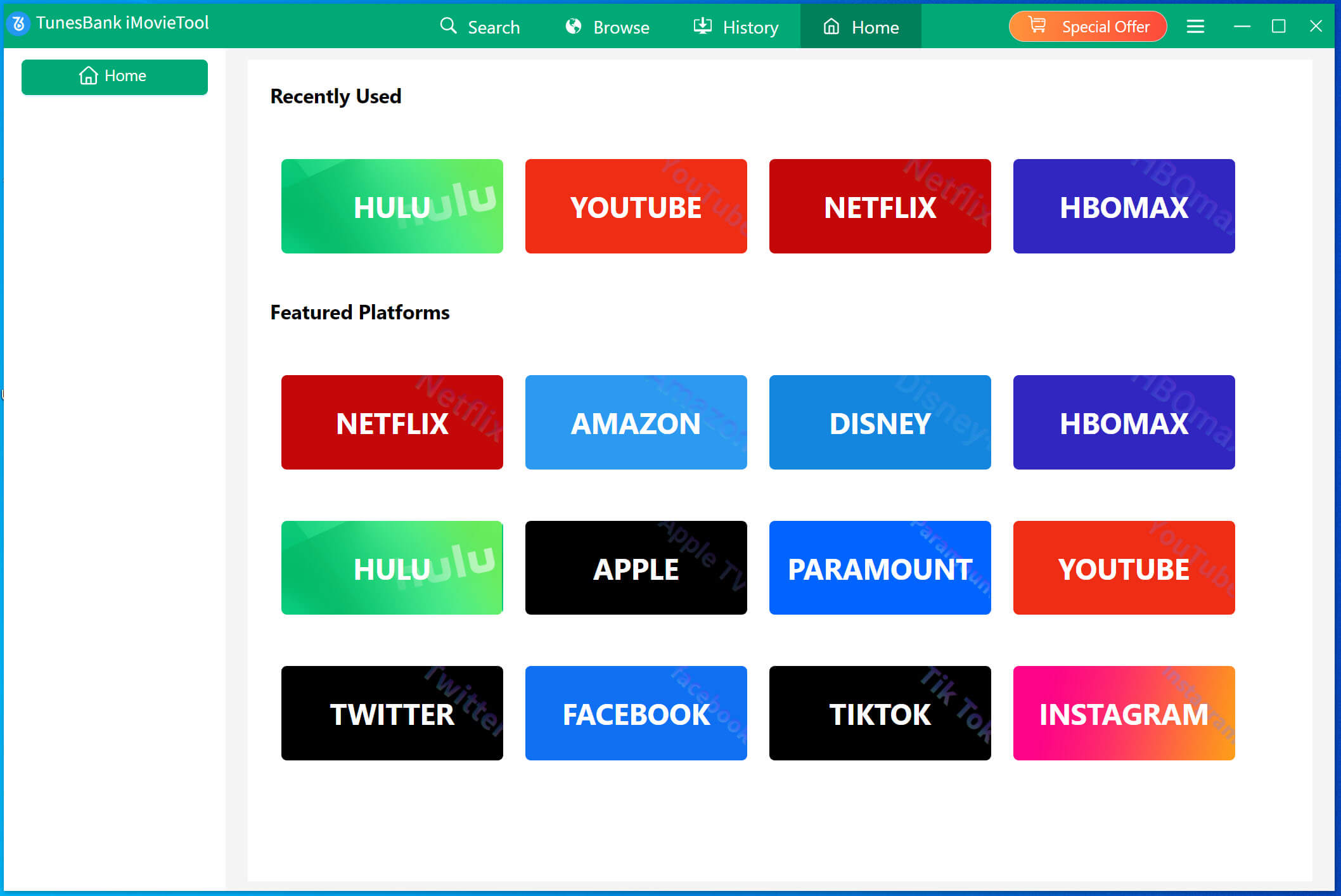
TunesBank iMovieTool offers free trial version, the tiral version allows new users download the first six minutes of each video files. Please click the below download button to download iMovieTool for Windows or Mac version. The latest version of iMovieTool has added free Facebook video downloader and free Twitter/X video downloader function, you can use this program to download HD videos from Facebook and Twitter/X.
Video Guide – How to Download Netflix Movies for Offline Watching:
Way 1. How to Download Netflix Movies on iOS/Android in the App
As we mentioned above, Netflix allows users to download Netflix movies for offline viewing through the Netflix app. For mobile users, downloading Netflix is not a difficylt task, when the official Netflix app for mobile devices are equipped with a direct download function. Moreover, this download feature is available for both Netflix ad-free and ad-supported plan subscribers.
Hence, before proceeding with the Netflix movie download, you are required to subscribe to Netflix Standard with Ads, Standard, or Premium plan. Subsequently, when you plan to cancel your Netflix subscription but still keep your Netflix downloads, please walk through the Way 2 to download Netflix movies offline on your computers or laptops.
Now, you to check the below steps to download Netflix movies to watch offline on your mobile devices.
Step 1. Open the Netflix app on your mobile device or Windows, and log in to your ad-free account.
Step 2. Browse or search for a movie you want to download.
Step 3. Open any movie, find the “Download” icon and click on it.
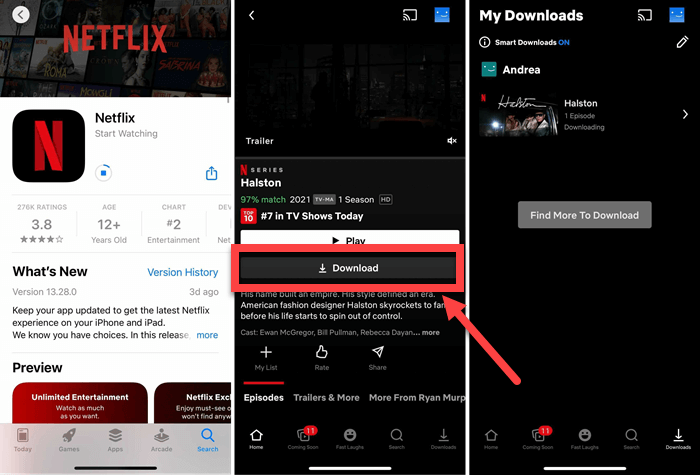
Tips: When you get the offline Netflix movies on your Android or Fire tablet, the Netflix downloads will take up a lot of storage space. To free up storage space on your device, you can save Netflix movies to SD card.
Plus, you can try automatic downloads of the Netflix app. Netflix introduced “Downloads For You” and “Smart Downloads” for mobile users.
Step 1. Open the Netflix app on your phone or tablet, and tap on your Profile icon.
Step 2. Next, select “Downloads”, tap on “Smart Downloads”.
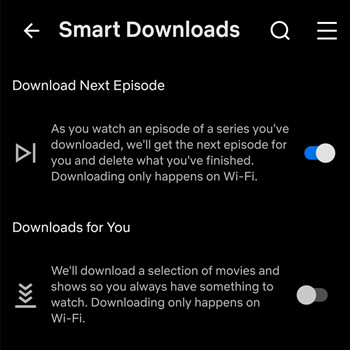
Step 3. (Option 1) Turn on “Download next episode” option. Once enabled, It will automatically delete a watched episode and download the next one ine the series.
(Option 2) Turn on “Downloads for You”, based on your viewing history and tastes, movies or TV shows will be automatically downloaded for you once connected to WiFi.
Next, use the Plus and Minus icons in “Allocate Storage” to set the amount of storage (1GB, 3GB, or 5GB) the app, and then select “Turn On” to activate the feature.
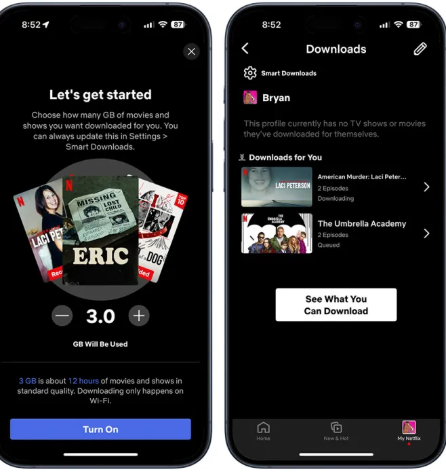
However, Netflix downloads have certain restrictions:
● Not all content is available for download. You can go to the Menu and select the ‘Available for Download’ option, from where you can find downloadable movies and TV shows.
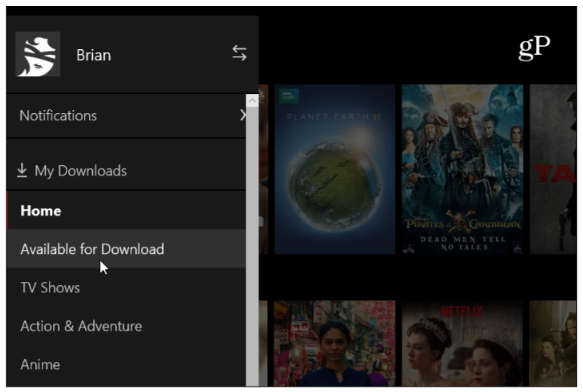
● If you are using Netflix Standard with Ads plan, you can only download 15 title at maximum and keep them offline.
● You have 7/30 days to watch downloaded Netflix movies offline. Once you start watching, the movie will be deleted from your device after 48 hours.
So, how to keep the downloaded Netflix movies forever? How to watch Netflix offline on other devices like Mac, smart TV, or game console? Keep reading. Next, we will guide you how to download Netflix movies for offline viewing on any device!
Way 2. Download Netflix Movies to MP4 on PC/Mac (Best)
Netflix has removed Download feature in its Windows App. This means either Windows or Mac users can only stream Netflix content online with a stable Internet connection. So, is it possible to download Netflix movies to watch offline on computer or laptop?
Luckily, there are some third-party Netflix downloaders can help you download Netflix movies to watch offline elsewhere. Among them, we highly recommend the TunesBank iMovieTool (All-in-One Video Downloader) and 4kFinder Netflix Video Downloader. It gives you option to download Netflix video content on Mac and Windows computers without the Netflix app. It works independently. This handy tool enables you to search and download any Netflix video title with the integrated Netflix web player. Another attractive feature is that it will retain Full HD 1080p quality, video metadata, and original audio tracks and subtitles.
With TunesBank iMovieTool and 4kFinder Netflix Downloader, you can download unlimited Netflix movies and TV shows to local computer as MP4 or MKV files. In other words, your Netflix movies will be permanently saved in a local folder, giving you the flexibility to play them offline using any media player such as iTunes, VLC, Windows Media Player, etc. What’s more, you can also move these Netflix movies to your USB disk, smartphone, tablet, MP4 player, car player, Xbox, PSP and any other device.
Main Features of the Netflix Video Downloader:
- Download Netflix movies, TV shows, documents, anime to Mac, PC.
- Download any Netflix video titles to MP4/MKV with HD 1080p.
- Download Netflix movies and shows at 50X faster speed.
- Save Netflix movies with multi-lingual audio tracks and subtitles.
- Built-in Netflix web browser for smart searching and downloading.
- Keep downloaded Netflix videos forever and enjoy them everywhere.
- Watch Netflix movies offline on computer without Netflix app.
How to Download Netflix Movies to MP4 on PC/Mac
Step 1: Install and Run Netflix Video Downloader
First, click the Download button above, get the Netflix Video Downloader installed on your PC or Mac. Then start the program and select Netflix account, and log into your Netflix account.
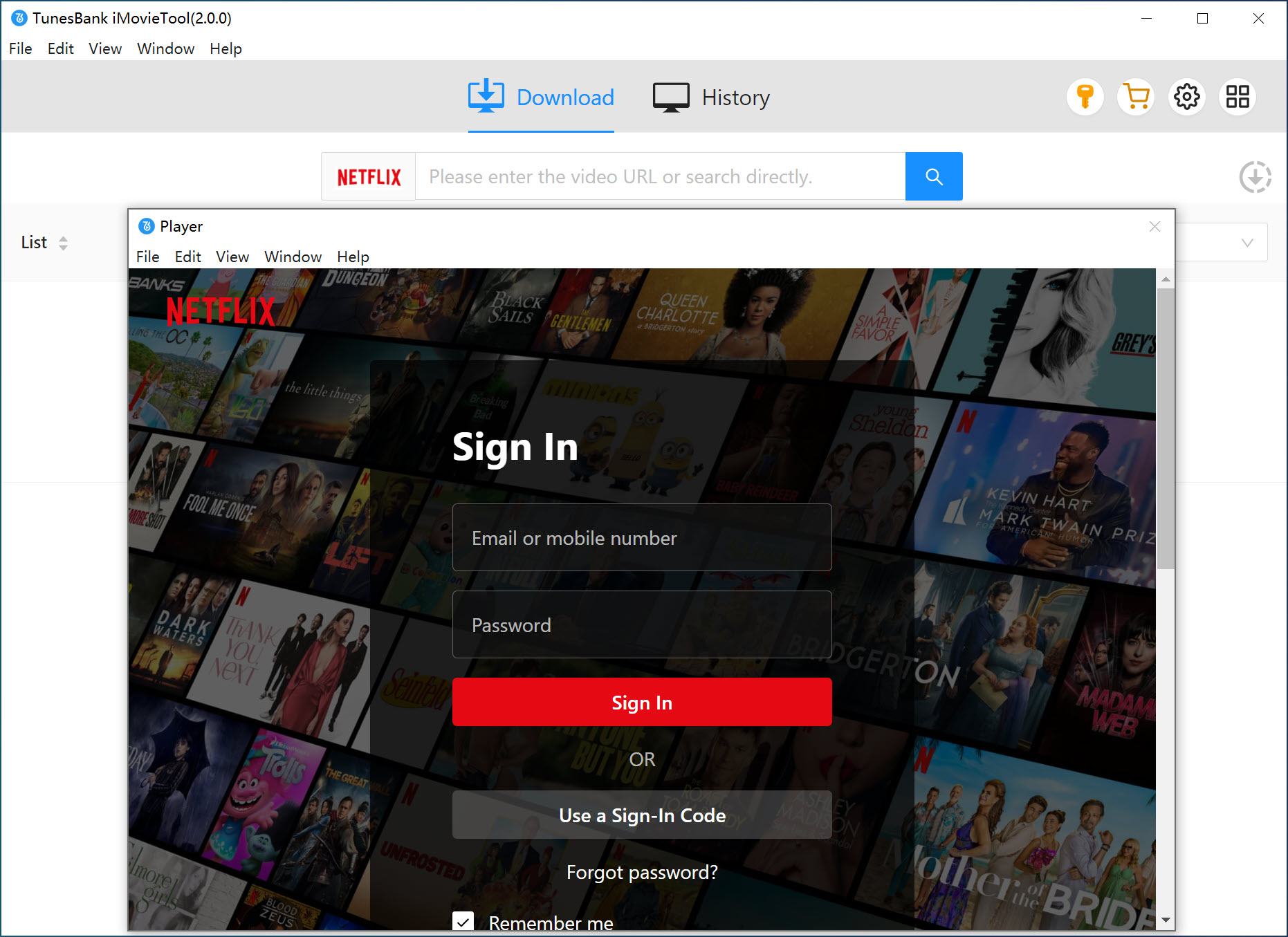
Step 2: Search Your Desired Netflix Movie in 3 Modes
You can find your target Netflix video title in either “Search” or “Browse” section.
1# In the “Search” section, you can search for any movie on the search bar by entering the keyword or name.
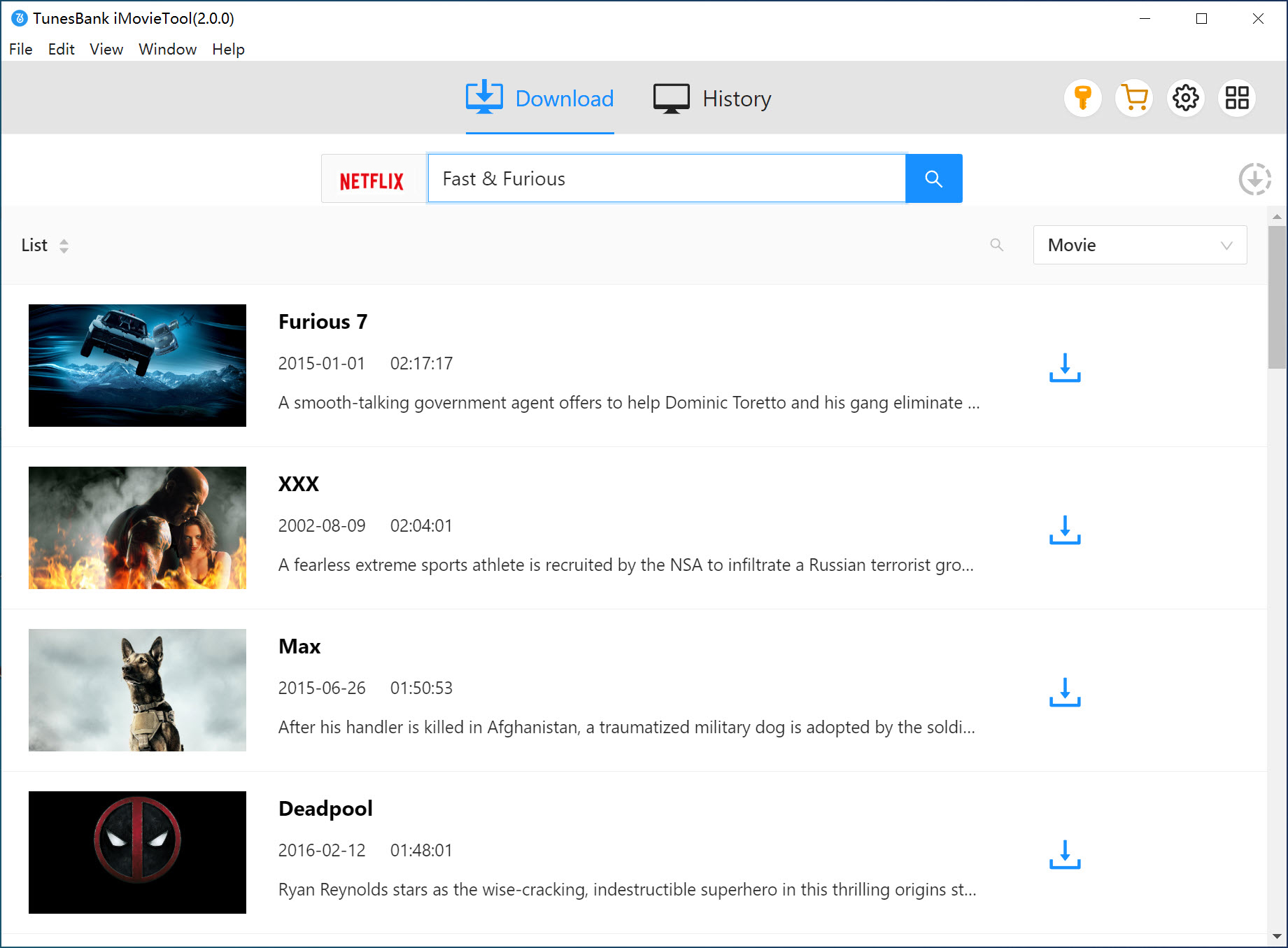
2# Or copythe movie URL from Netflix website, and then paste it into the downloader program.
3# In the “Browse” section, access the video library, and locate your target video by category, open it, and hit the “+” icon.
Step 3: Customize Output Settings
Before downloading, the software allows you to customize the download settings. Simply click the “Menu” icon to select the video format, video quality, subtitle language and more as you like.
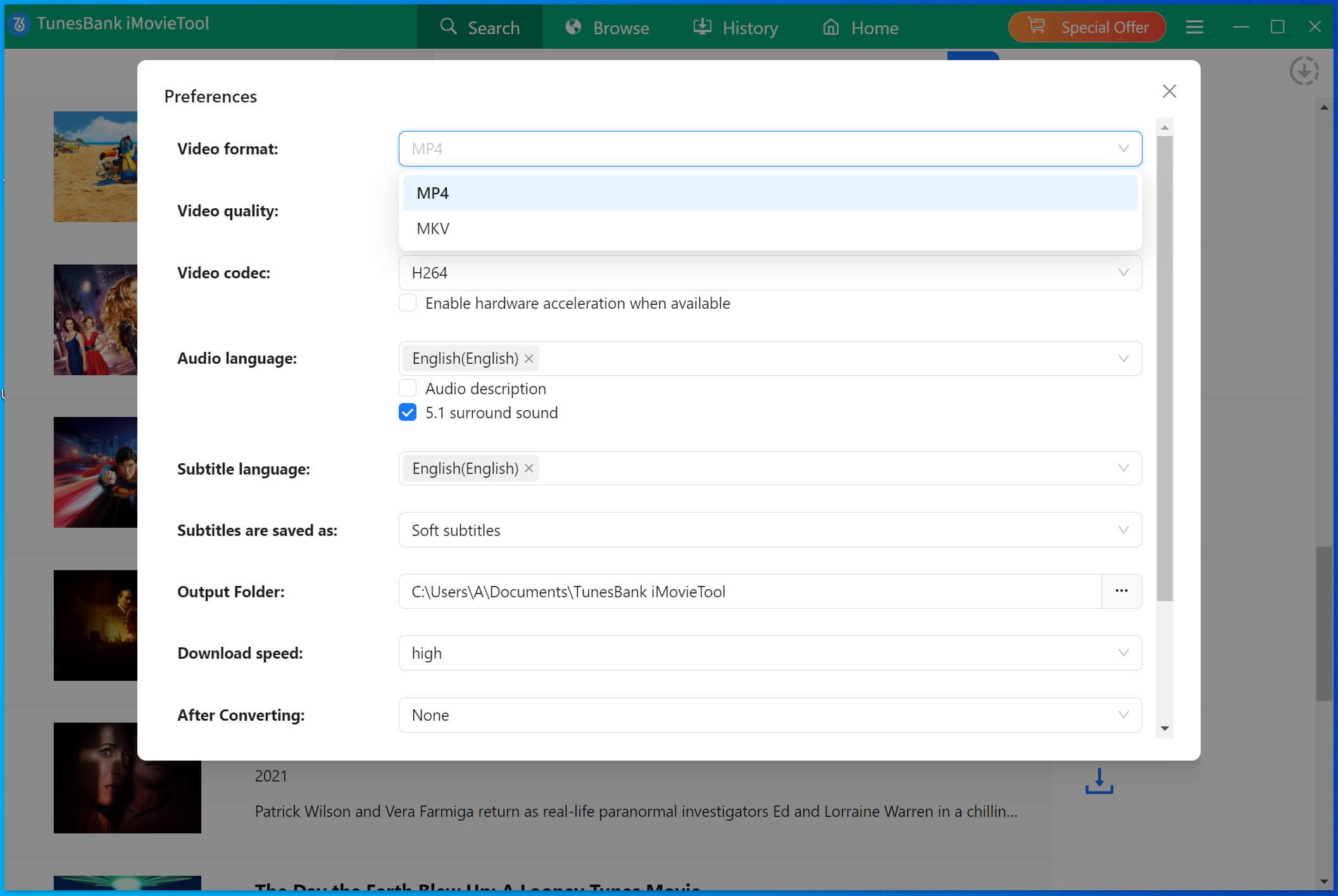
Step 4: Start to Download Netflix Movies on PC/Mac
Once you have configured your settings, hit on the “Download” icon to let the tool begin downloading movie from Netflix to your local folder.
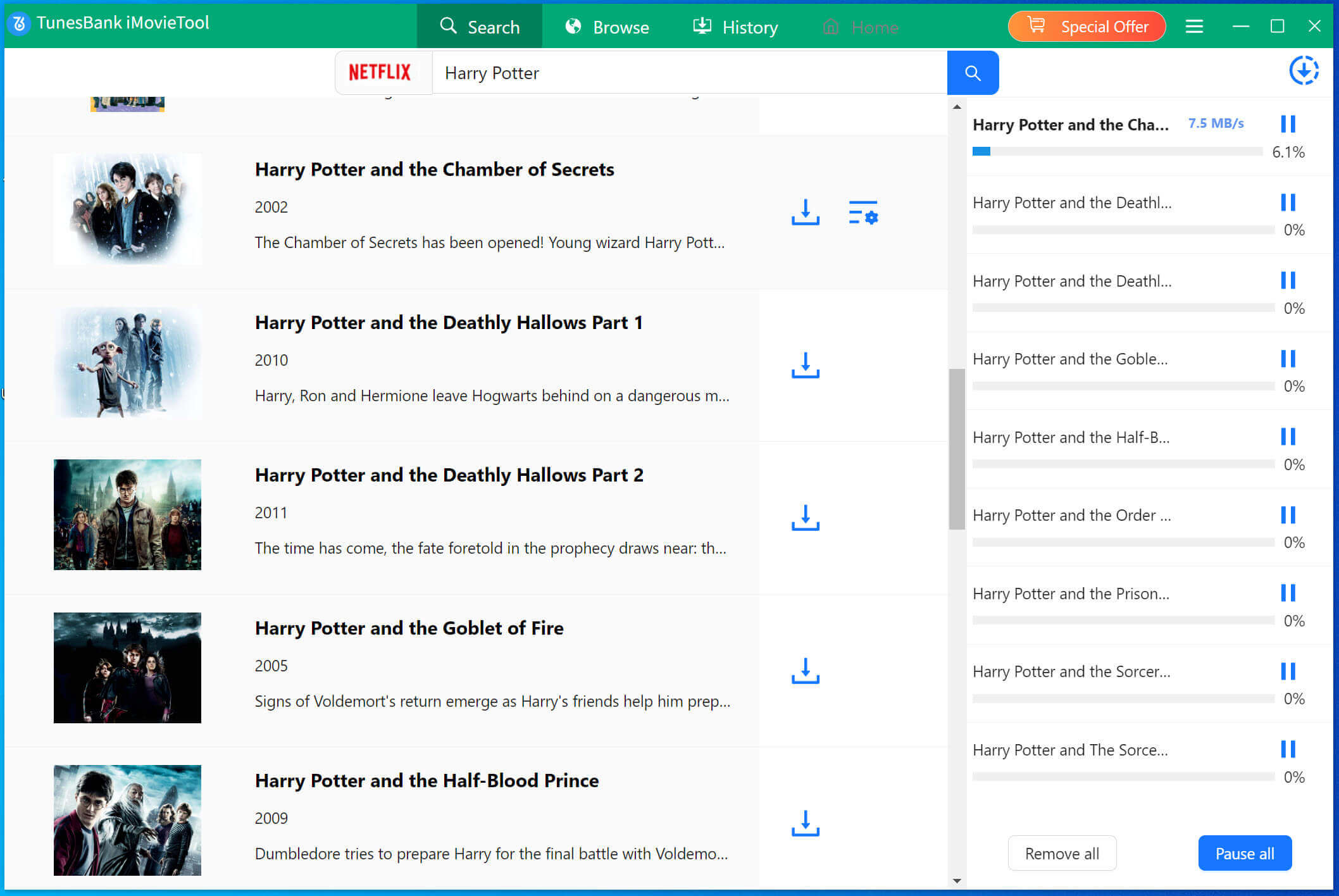
Step 5: Watch Downloaded Netflix Movies Offline on PC/Mac
After the download is complete, you can go to “History” to check the downloaded Netflix movies. Click the “Blue Folder” icon to watch the Netflix movie offline using local player.
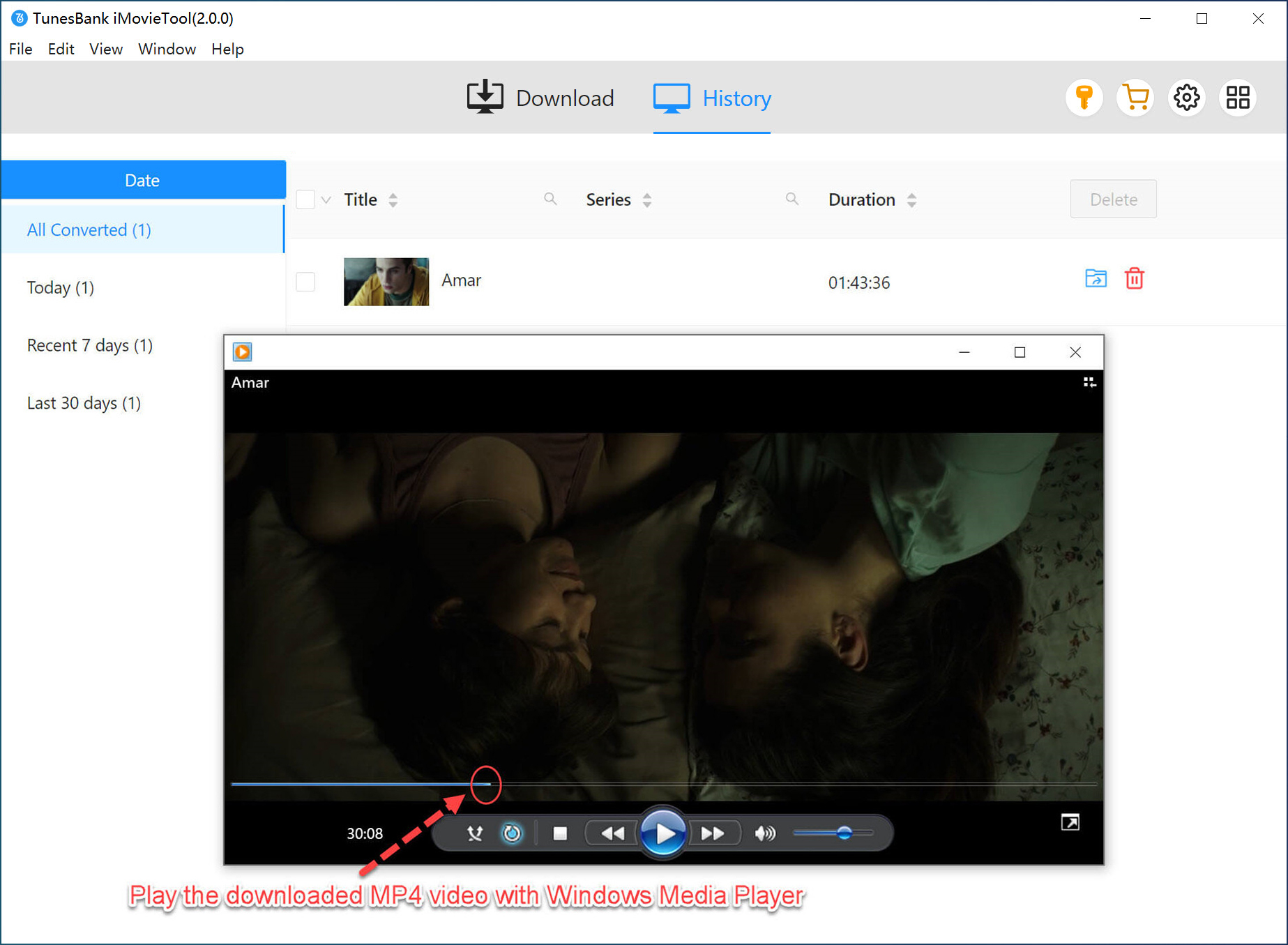
Way 3. Download Movie from Netflix via Online Tool
Another way to download movies from Netflix for offline viewing is to use the online tool ConverterFactory. It is a free web-based Netflix to MP4 Converter than can can convert Netflix videos to MP4 for free. It allows you to paste the downloadable Netflix video URL or import a downloaded Netflix video file for conversion with simple one click.
However, it is a pity that not all movies from Netflix can be successfull parsed. Moreover, this tool doesn’t support downloading multiple movies from Netflix at once. You can only download the Netflix movie one by one. After my testing this tool on different devices for several times, based on the success rate of conversion, efficiency, stability, etc., I think TunesBank iMovieTool Netflix Video Downloader is the best Netflix video downloader as it is the most trustworthy and powerful one that you can use. It enables you to. It empowers to download movies from the Netflix web player to your Mac or PC locally.
Now, let’s see how to use this converter to convert Netflix video to MP4.
Step 1. Visit this Netflix to MP4 Converter in your browser.
Step 2. In the search bar, paste the movie URL you want to download and hit “Convert” button.
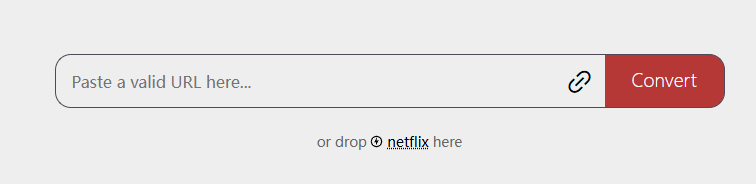
Step 3. When the download button appears, click on “Download” to download movie from Netflix.
Way 4. Download Netflix Movies For Free
Netflix Download.Net is another online Netflix movie downloader without payment. It enables you to download Netflix movies directly into common MP4 or MKV formats, by your browser of computers or mobile devices. When using this online service, you don’t need to download the Netflix App or log in to your Netflix account, as it downloads Netflix videos with URLs.
Compared with above mentioned online tool, this Netflix Download.Net is very stable on every platform. And it has no ads and is really easy to operate. However, it can’t download multiple Netflix movies or entire episodes in one click. If you want batch downloads and high efficiency, please turn to the professional desktop software – iMovieTool Netflix Video Downloader.
Step 1. Visit Netflix official web player, find the movie you like, and copy its URL from address bar.
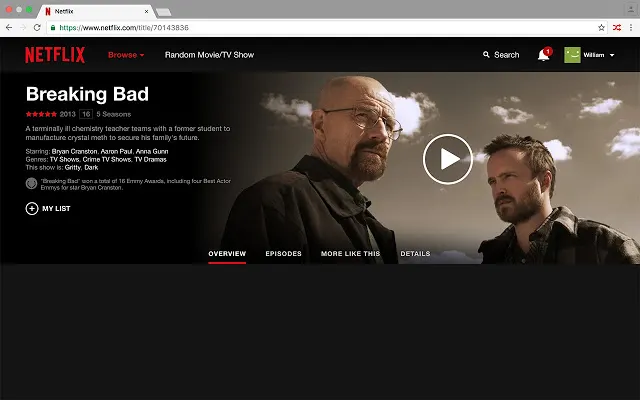
Step 2. Go to the page of Netflix Download.Net in your browser, paste the URL on the search box and click “Download” button.
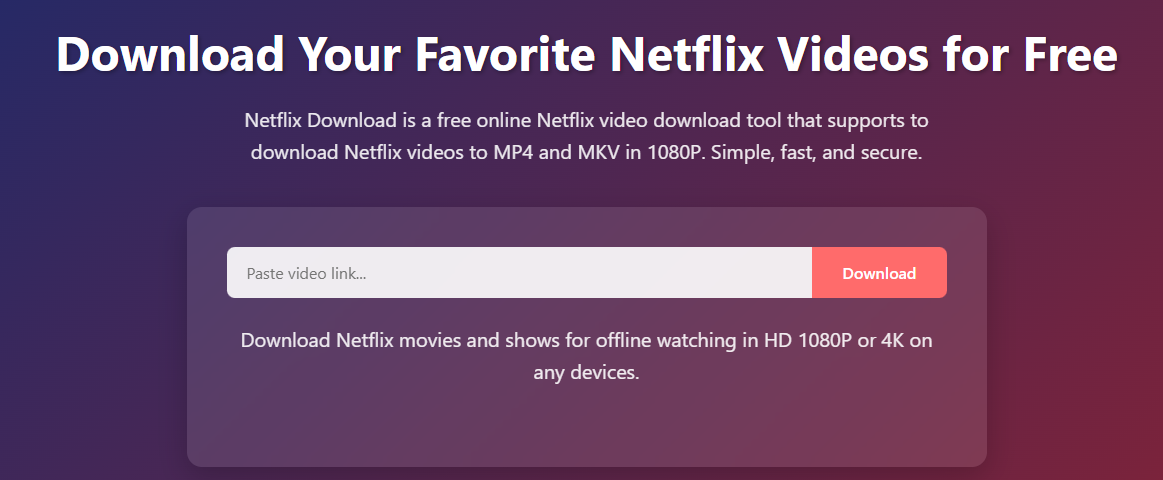
Step 3. Wait for it to analyze the URL, then select your preferred format (MP4 or MKV), hit “Download” button.
Bonus Tips: Watch Netflix Movies Offline on Any Device
Once you get MP4 Netflix movies with above Netflix video downloader programs, you can them transfer these downloaded Netflix movies to any device for offline watching. Even without a Netflix subscription, no Netflix app or network, you are able to watch Netflix movies offline on different devices at the same time!
Watch Netflix Movies Offline on iPhone, iPad
– First, import the downloaded MP4 Netflix movies to iTunes.
– Then connect your iOS device with iTunes using Apple USB cable.
– Finally, sync the Netflix movies to your iOS device and enjoy them offline.
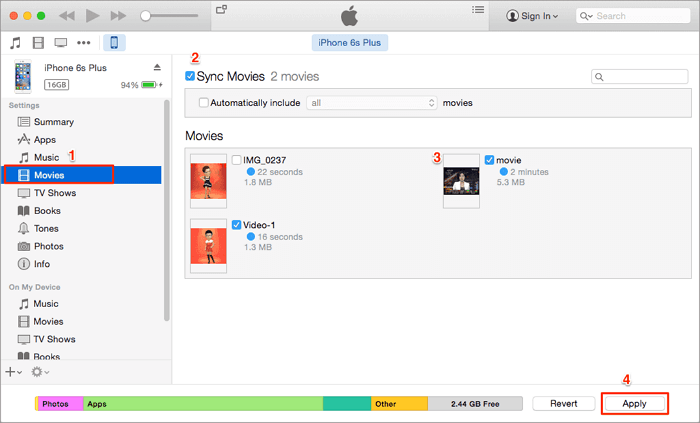
Watch Netflix Movies Offline on Android, Fire tablet, MP4 Player
– Use a USB cable to connect your device with computer.
– Next, find the output folder where the downloaded Netflix movies are stored.
– Drag and drop the Netflix movies to the “Video” folder of your device.
– When finished, you can disconnect and enjoy your movies offline on your device.
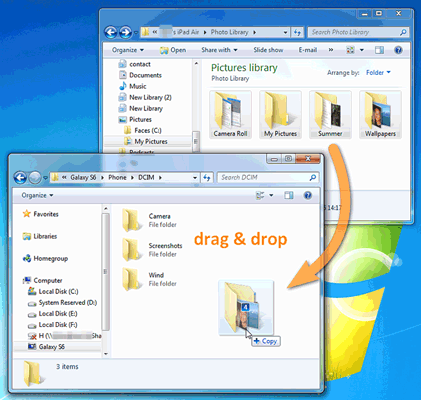
Watch Netflix Movies Offline on Game Consoles, Smart TVs, Car
– First of all, insert a USB disk to the USB port of your computer.
– Then copy and paste the Netflix MP4 movie files to USB disk.
– Once done, eject your USB disk from computer.
– Plug the USB disk into any PSP, PS3, PS4, PS5, Xbox, smart TV or car with a USB port.
– Then you can start play Netflix movies offline from the media type (video).

FAQs About Downloading Netflix Movies
Q1. Can I Download Netflix Movies to SD Card?
Yes. If you Android or Amazon fire tablet come with a microSD card, you can set the SD card as the location to save the downloaded Netflix movies or shows.
Step 1. Open the Netflix app on your Android phone or tablet.
Step 2. Tap “More” and select “App Settings”.
Step 3. In “Downloads” section, select “Download Location”.
Step 4. Select “SD Card” as the location to save Netflix downloads.
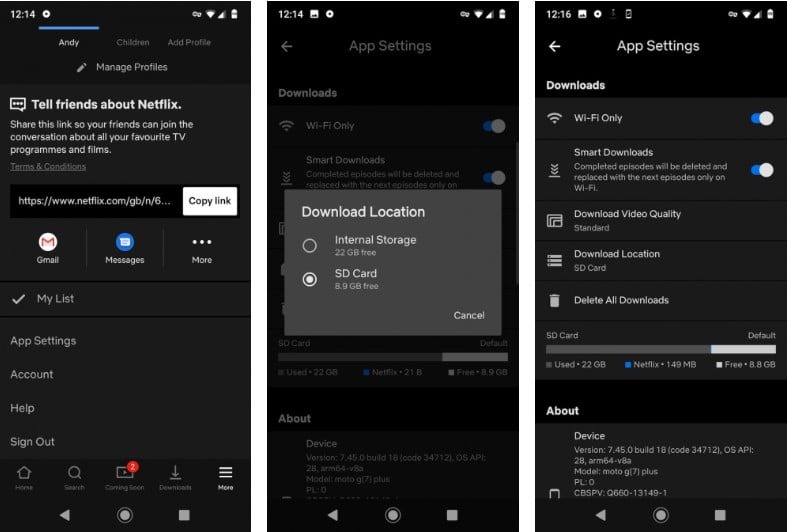
Q2. Can You Download Netflix Movies on a Mac?
Netflix doesn’t introduce a native app for macOS. You cannot download any content on Netflix on Mac. Fortunately, there are many helpful third-party Netflix downloader tools such as TunesBank iMovieTool Netflix Video Downloader. It can help download Netflix movies and shows on Mac and PC in MP4 or MKV format for offline watching without limits.
Q3. How to Download Movies from Netflix to USB Drive?
Netflix does not let you download or save any downloaded content to a USB flash drive. You can utilize a third-party tool like TunesBank iMovieTool Netflix Video Downloader to get Netflix-downloaded videos on USB. This tool allows you to download all the movies, TV shows and other content from Netflix to your computer as normal MP4 files. Thus, you can easily move your Netflix downloads to a USB drive for saving or playback.
Conclusion
Above, we have introduced how to download Netflix movies to watch offline on any device. While using the official Netflix app enables you to download Netflix movies offline on mobile devices and Windows computer. The TunesBank iMovieTool and 4kFinder Netflix Video Downloader help you batch download Netflix movies and shows to local computer in MP4 or MKV format. Thus, you can watch Netflix offline on your computer, or move them to all devices for offline playback, no expiration. You can download this tool to have a try, and you will get a perfect Netflix offline viewing experience!
The Latest Articles
– Top 8 Solutions to Download Streaming Video
– Top 10 Free Movie Download Sites Recommended
– 3 Ways to Download Movies to Watch Offline
– 2 Verified Methods to Download X/Twitter Videos to MP4
– Download Twitter(X) Videos on PC, Mac and Mobile Phone
– Download Facebook Videos on PC, Mac and Mobile Phone
– 3 Ways to Download Facebook Video to MP4

Netflix Video Downloader
Download Netflix video to MP4 or MKV with multi-language audio track and subtitle kept. Up to 50X downloading speed. Easily to download your favorite movies/TV shows from Netflix to your computer for offline viewing.











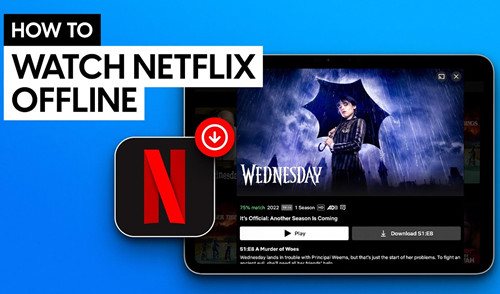
 Download Netflix Movies and TV shows to watch offline.
Download Netflix Movies and TV shows to watch offline.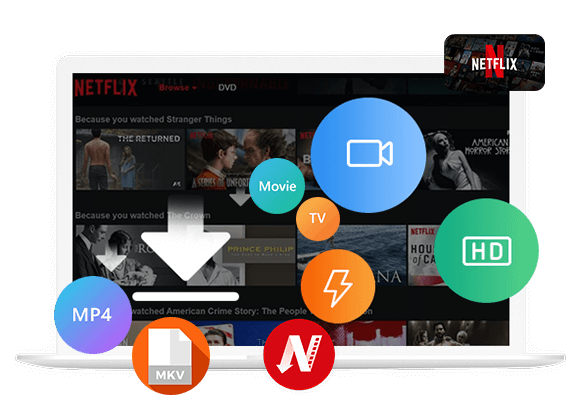









One Reply to “How to Download Netflix Movies for Offline Watching”
Comments are closed.