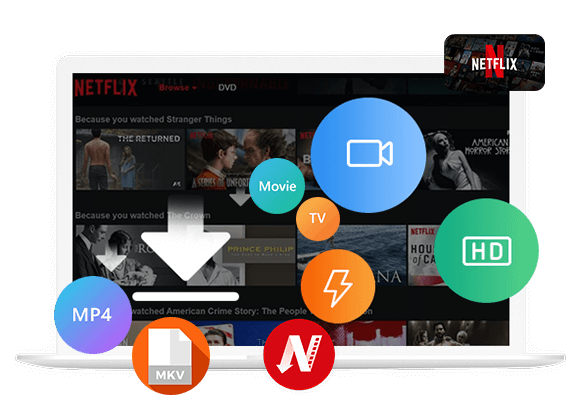Wondering how to download Netflix movies to your Android phone or tablet? In this easy guide, we’ll show you two simple ways to save Netflix movies directly to your Android device. Keep reading to learn step-by-step how to download and enjoy your favorite Netflix content offline anytime, anywhere.
Android phones and tablets are a great choice for watching Netflix offline. The Netflix app for Android lets you easily download movies and shows, so you can enjoy them anytime, even without an internet connection. Whether you’re flying, commuting, or in an area with spotty Wi-Fi, downloading Netflix content on your Android device lets you watch without interruptions. In this guide, we’ll show you everything you need to know about using the Netflix download feature on Android. You’ll learn how to download Netflix movies to Android phone and tablet, so you can watch your favorite content anytime, anywhere.
Part 1. Can You Download Netflix Movies on Android?
Yes, but There Are a Few Requirements. Before you start downloading Netflix movies and shows on your Android device, make sure everything is set up correctly. Both your Netflix subscription and your device need to meet certain requirements.
Which Netflix Plans Support Downloads?
You’ll need an active Netflix subscription to access downloads. However, what you can download depends on your plan:
- Ad-Free Plans (Standard & Premium): You get the full download feature with up to 100 titles per device.
- Standard with Ads: You can download, but you’re limited to 15 titles per device per month.
- Basic with Ads: Downloads are also allowed (with ads), but some content might be unavailable. The 15 titles/month limit per device still applies.
What Are the Device & App Requirements?
Your Android device must meet some technical conditions:
Operating System:
- Android OS 5.0 or higher is required.
- For the latest Netflix app, Android 9.0 or later is recommended.
- Samsung devices follow the same rule: Android 9+ for the newest app version.
| Device | For Older App | For Latest App |
|---|---|---|
| Android Phone/Tablet | Android 5 – 8 | Android 9+ |
| Samsung Galaxy | Android 7 – 8 | Android 9+ |
Netflix App:
Install the latest version from the Google Play Store:
Step 1. Open the Play Store on your device.
Step 2. Search for Netflix.
Step 3. Tap Install.
Step 4. Once installed, open the app and sign in.
If your Android device is rooted or modified, you may run into issues downloading or running the Netflix app.
Part 2. How to Download Netflix Movies to Android Officially
Once your Android phone or tablet is set up with the Netflix app, downloading movies and shows for offline viewing is quick and easy. Here’s how to do it step by step.
Keep in Mind
Netflix has some limits on downloads. These include expiration dates, regional restrictions, and limits on how many titles or devices you can use for downloading. To skip these limits, check out Part 3 for how to use 4kFinder Netflix Video Downloader.
Steps to Download Netflix Content on Android:
Step 1. Open the Netflix App
Launch the app on your Android phone or tablet and sign in—or sign up if you don’t have an account yet.
Step 2. Select Your Profile
If your account has multiple profiles, choose the one you want to use.
Step 3. Find Content to Download
Use the Home tab or the Search bar to look for a title, or browse the “Available for Download” section for downloadable options.
Step 4. Tap the Download Icon
On the title’s page:
- For movies, tap the Download icon (downward arrow).
- For TV shows, tap the arrow next to each episode or below the title to download a full season (if available).
Step 5. Access Your Downloads
Go to My Profile > My Downloads to find and watch your saved movies and episodes offline.
Not all titles are available for download. If you don’t see a download icon, go to My Profile > Downloads > See What You Can Download.
Want to download anything from Netflix with no restrictions? Try 4kFinder Netflix Video Downloader to download and save videos freely.
Part 3. How to Download Netflix Movies to Android without Limits [Hot]
While the Netflix app lets you download content on Android, it comes with some restrictions, such as limited viewing time, regional availability, and device limits. If you want full control over your downloads, a professional tool like 4kFinder Netflix Video Downloader is a great solution.
With 4kFinder Netflix Video Downloader or iMovieTool Netflix Video Downloader, you can download Netflix movies and shows without any of those limits. It lets you save videos in MP4 or MKV format on your computer, so you can keep them forever and transfer them to any device for offline viewing, there is no app or internet required. Even better, 4kFinder supports up to 1080p resolution and offers 50X faster download speeds, making it fast and easy to build your own offline Netflix library.
Key features of 4kFinder Netflix Video Downloader
- Download Netflix movies in MP4/MKV format.
- Support multilingual audio tracks and subtitles.
- Retain original quality with up to 1080P resolution.
- Batch download Netflix movies at 50X speed.
- Download Netflix movies to Android phone /tablet.
- Watch Netflix movies offline on any device without Netflix app.
- Compatible with Windows & Mac.
Guide: Download Netflix Movies to Android Phone and Tablet from Computer
Follow these simple steps to download Netflix movies and shows using 4kFinder and transfer them to your Android phone or tablet.
Step 1. Open 4kFinder on Your Computer
Download and install 4kFinder Netflix Video Downloader on your Windows PC or Mac. When you launch the program, it will automatically open its built-in Netflix web player. Log in with your Netflix account to get started.
Step 2. Find the Movie or Show
You have two easy options to find the video you want to download:
Option 1: Type the name of the movie or TV show into the search bar.
Option 2: Copy and paste the URL of the Netflix video into the search box.
Step 3. Choose Output Format and Quality
Click the gear icon in the top right corner to open the settings menu. Here, you can select MP4 or MKV as the output format, or adjust video quality and other preferences as needed
Step 4. Start to Download Netflix Movie
After choosing your settings, click the Download button. The program will start downloading and converting the Netflix video. Just wait a few moments while it completes.
Step 5. Check Your Downloads
Once the download is finished, go to the “History” section to view all your downloaded videos.
Step 6. Transfer to Your Android Device
Connect your Android phone or tablet to your computer with a USB cable. Then, simply drag and drop the downloaded videos to your Android’s storage. Alternatively, you can save the videos to a USB drive and play them on other devices too!
Part 4. FAQs on Downloading Netflix Movies to Android
Q1. Why Isn’t Netflix Download Working on My Android Device?
A1. There are several reasons why downloads might not work on your Android phone or tablet. Here are the most common ones:
- Geo-Restrictions: Some movies or shows may not play in other countries—even if you downloaded them earlier.
- Device Compatibility: Older Android versions or rooted/modified devices may not support Netflix downloads properly.
- Expired Downloads: Some titles expire after a set time. If you see an “Expired” label, the video can’t be played unless it’s available for re-download (some titles can only be downloaded once per year).
- Account Verification: Netflix may require periodic verification. You might need to connect to the internet to verify your account before watching offline.
Q2. Can I Download Netflix Movies for Free on Android?
A2. The Netflix app is free to install from the Google Play Store, but you must have a paid Netflix subscription to download and watch content. Some people use modified APKs (like Netflix Premium Mod) to access content for free, but these are unofficial, often unreliable, and may pose security risks. It’s best to avoid them.
Q3. Where Are Netflix Downloads Stored on Android?
A3. Netflix saves downloaded videos in a hidden folder on your device. To find them:
Step 1. Open the Files app or any file manager.
Step 2. Go to Settings and enable Show Hidden Files.
Step 3. Navigate to:
Internal Storage > Android > data > com.netflix.mediaclient > files > download
Step 4. Inside, you’ll see folders with random 8-digit names. These hold your downloaded videos—but they’re encrypted and can only be played through the Netflix app.
Conclusion
This article covers two easy ways to download Netflix movies to your Android phone or tablet. The first method uses the Netflix app’s built-in download feature. It’s simple and convenient, but it does come with some limitations, such as download restrictions, expiration dates, and limited device support.
If you’re looking for more flexibility and no limits, the 4kFinder Netflix Video Downloader is a great choice. With 4kFinder, you can download Netflix movies in 1080p quality as MP4 or MKV files directly to your computer. After that, you’re free to transfer and watch those videos on any Android device without restrictions.
The Latest Articles
– Top 8 Solutions to Download Streaming Video
– Top 10 Free Movie Download Sites Recommended
– 3 Ways to Download Movies to Watch Offline
– 2 Verified Methods to Download X/Twitter Videos to MP4
– Download Twitter(X) Videos on PC, Mac and Mobile Phone
– Download Facebook Videos on PC, Mac and Mobile Phone
– 3 Ways to Download Facebook Video to MP4

Netflix Video Downloader
Download Netflix video to MP4 or MKV with multi-language audio track and subtitle kept. Up to 50X downloading speed. Easily to download your favorite movies/TV shows from Netflix to your computer for offline viewing.











 Download Netflix Movies and TV shows to watch offline.
Download Netflix Movies and TV shows to watch offline.