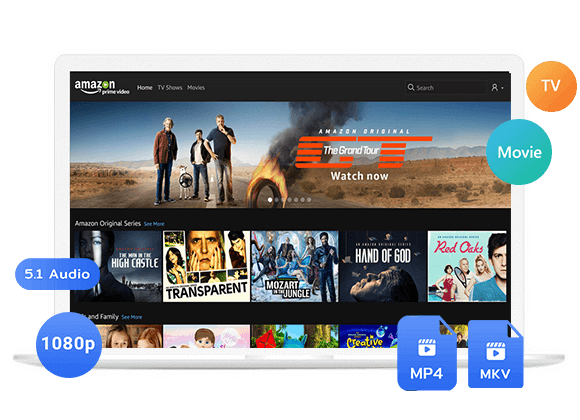Can I watch Amazon Prime on Apple TV? Yes. Whether you have an older Apple TV or Apple TV 3rd gen or later, you can follow this guide to get Amazon Prime Video on Apple TV, by installing the Prime Video app or mirroring from iOS/Mac via AirPlay.
Amazon Prime Video is home to thousands of movies, TV shows, sports and exclusive content. While it’s convenient to stream Prime Video on your phone, tablet, or computer, many of us prefer the immersive atmosphere of a bigger screen. Luckily, Amazon Prime Video is available on some smart TV models, such as Apple TV (3rd generation or later), Samsung TV, Sony TV, and more. If you own an Apple TV and want to watch Amazon Prime Video on Apple TV, you’ve come to the right place.
In this comprehensive tutorial, we’ll show you how to setup Amazon Prime Video on Apple TV, and watch Prime Video on Apple TV through the App or AirPlay feature. You can even get extra tips to download Amazon Prime Video to MP4 for USB playback on any smart TV! Let’s explore!
Part1. Watch Amazon Prime Video on Apple TV through the App
One of the easiest way to watch Prime video on your Apple TV is by installing the app directly. Fortunately, the Apple TV 3rd generation or later comes with the Prime Video app either pre-installed or available for download through the App Store. Below is the guide to help you install the Prime Video App on your Apple TV.
Before you start, make sure you have the following:
-
An Apple TV (3rd gen or later) with tvOS 18.2+
An active Amazon Prime Video subscription
A stable internet connection
How to Install the Prime Video App on Apple TV?
To get the Amazon Prime Video app on Apple TV, follow these steps:
Step 1. Turn on your Apple TV and connect it to the Wi-Fi.
Step 2. Navigate to the App Store from the home screen of your Apple TV. Search for Amazon Prime Video.
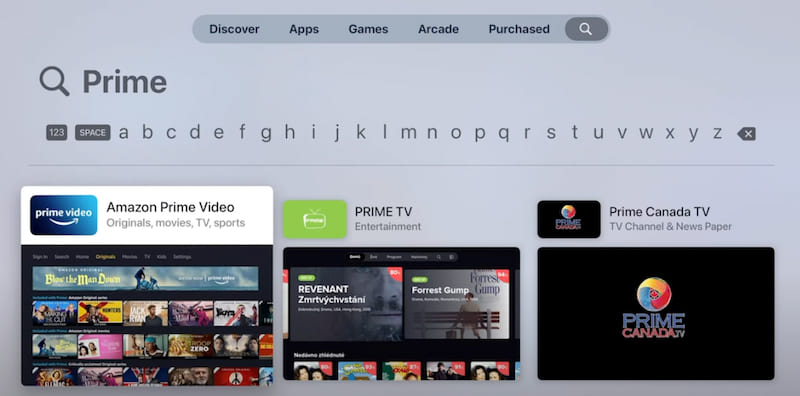
Step 3. Click on the app, then press “Install”. Wait for it to complete.
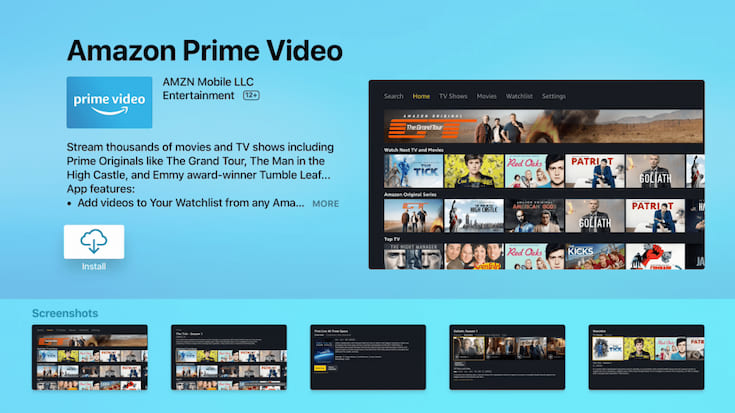
How to Activate Prime Video on Apple TV?
When you launch the Prime Video App on Apple TV for the first time, you need to enter the registration code to access the video library. Follow below steps:
Step 1. Launch Prime Video app on your Apple TV. Sign in with your Amazon account.
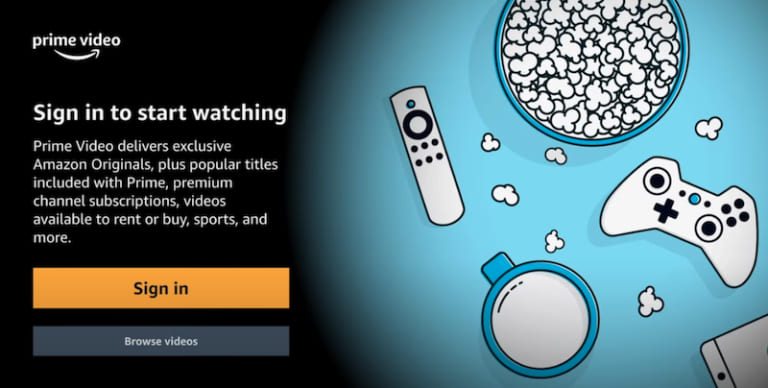
Step 2. Choose “Register on the Prime Website”. You will then see the registration code on the left side of the screen.
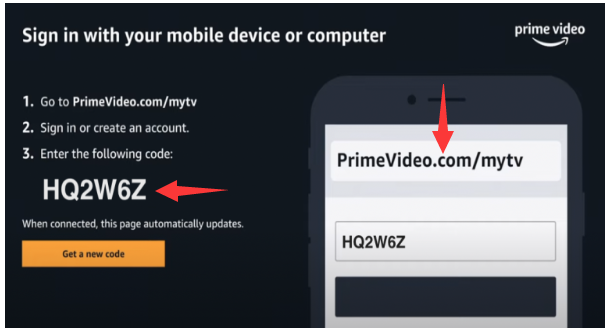
Step 3. On your iPhone, iPad or Mac, go to PrimeVideo.com/mytv in a browser.
Step 4. Then enter your registration code, tap on “Register Device” to complete the registration process.
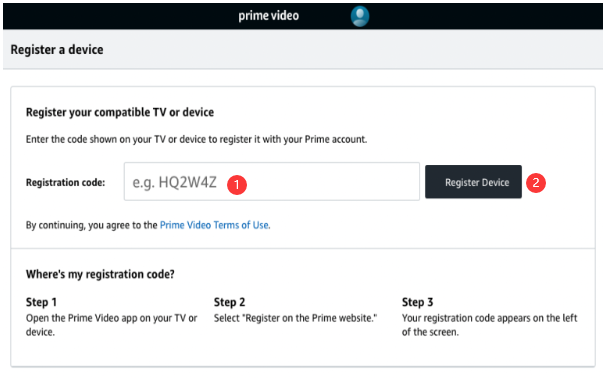
Afterwards, you are available to access Amazon Prime content on your Apple TV!
How to Watch Amazon Prime Video on Apple TV with the App?
Once the activation is finished, here’s how to watch Prime Video on Apple TV directly.
Step 1. Use your Apple TV remote to launch the Amazon Prime Video app.
Step 2. Browse and search the movie, TV show or other content.
Step 3. Select a title, press the “Play” button to start streaming immediately.
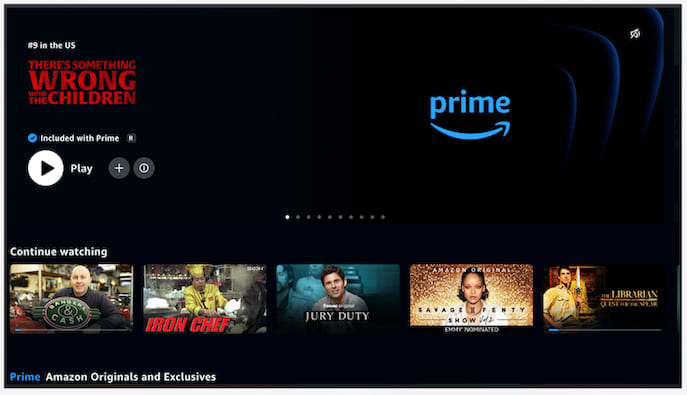
Part 2. Watch Amazon Prime Video to Apple TV via AirPlay
To watch Amazon Prime Video on non-supported Apple TV (1st/2nd-gen), you can use the AirPlay feature. AirPlay is Apple’s proprietary wireless streaming technology that allows you to mirror or cast Prime Video content from your iPhone, iPad, or Mac directly to your Apple TV. With just a few simple steps, you can stream Prime Video movies and shows to your Apple TV using AirPlay.
Stream Amazon Prime Video to Apple TV from iOS
Step 1. Connect both your iOS device and Apple TV to the same Wi-Fi network.
Step 2. Open the Amazon Prime Video app on your iPhone or iPad.
Step 3. Choose the video content you want to stream.
Step 4. Tap the AirPlay icon at the top of the screen.
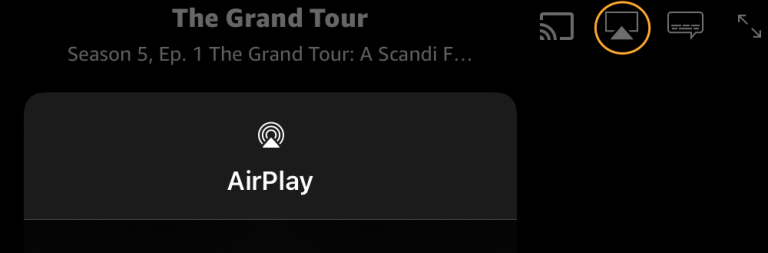
Step 5. Select your Apple TV from the list of available devices.
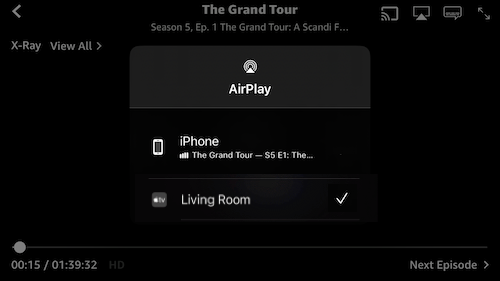
Step 6. The Amazon Prime video will begin playing on your Apple TV.
Stream Amazon Prime Video to Apple TV from Mac
Step 1. On you iMac or MacBook, open Safari. Go to https://www.amazon.com/Prime-Video.
Step 2. Sign in with your Amazon account.
Step 3. Choose a movie or show and start playback.
Step 4. Click the “AirPlay ” icon in the Mac menu bar, then choose your Apple TV to begin streaming.
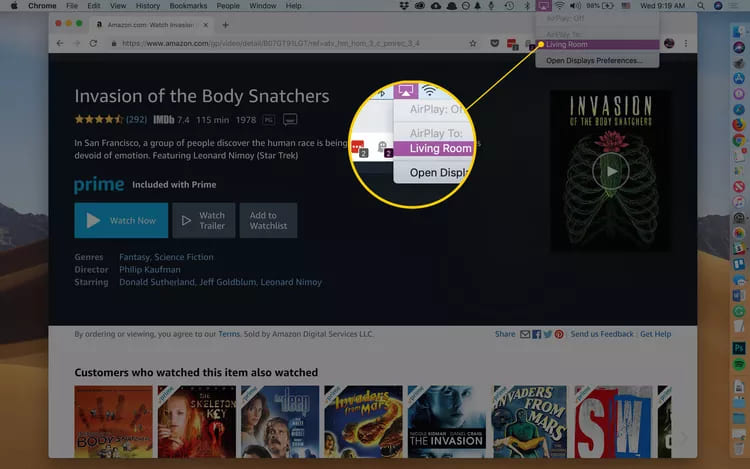
Step 5. Your Mac screen will be mirrored, and you’ll see the Prime Video content on your Apple TV.
By following above methods, you can easily play Amazon Prime Video on Apple TV with/without the App. However, these methods all have requirements and restrictions on network, membership, and device. Next, we will share a flexible method to help you watch Amazon Prime Video on any smart TV, as well as other devices without the network and Prime Video app!
Part 3. Bonus: Download Amazon Prime Video to MP4 for Playback on Any Device
While Apple TV offers an excellent streaming experience, some users prefer to watch content offline, especially when traveling or in areas with limited internet. Downloading Prime Video content to watch on your smart TV via a USB disk is a strongly flexible and convenient method, especially if you want to play your favorite Amazon Prime movies and shows offline on non-supported devices. To do this, you need to download Amazon Prime Video to MP4 using a third-party tool. Here TunesBank Amazon Video Downloader comes into handy.
TunesBank Amazon Video Downloader is a versatile tool that enables users to download movies, TV shows, sports, Originals, purchased and rental videos from Amazon Prime to Windows and Mac. The program has embedded the official Amazon Prime Video web browser, simplifying the downloading process. With support for mainstream video formats (MP4, MKV), HD 1080p output and multilingual options, it delivers a great viewing experience.
Once downloaded, these Amazon videos can be transferred to a USB drive, external hard disk, or local media player and played back on any device – no app, internet, or subscriptions required. These Amazon videos have no expiration, even if you cancel your subscription!
Key Features of TunesBank Amazon Video Downloader:
High-Quality Downloads: Save Amazon videos in up to 1080p Full HD with EAC3 5.1 audio tracks.
Multiple Formats Supported: Download Prime Video movies, shows to MP4/MKV, compatible with all devices including smart TVs, tablets, and game consoles.
Smart Search: Find your desired Amazon Video title by entering name, keyword or pasting URL.
Batch Download: Able to download entire episodes/seasons or multiple movies at once.
Meta Info Preservation: Keep video metadata like channel, duration, cast, cover, shooting time, etc.
Fast Speed: Using GPU acceleration inside the program to boost the efficiency, with up to 50X faster.
Cross-Regional Support: Ability to download high-quality videos from all Amazon Prime regional sites (US, UK, JP, etc.)
How to Play Amazon Video on Any Device in MP4 Format?
Step 1. Run TunesBank Amazon Video Downloader
Download and launch TunesBank Amazon Video Downloader on your Windows, Mac or laptop. Sign in using your Amazon account to access your video library.
Step 2. Search for Amazon Prime Movies/Shows
Search for your desired show or movie within the built-in browser. You can either type the video name or keyword.
Also, you may copy the video URL from Amazon Prime and paste it to the downloader. This will help you find exactly the video you want.
Step 3. Modify Output Settings
The default format is MP4, and most video devices media players support MP4 video format, so you don’t need to change it.
Click the “Gear” icon, choose video quality, audio language, and subtitles before downloading.
Step 4. Start Downloading Amazon Video to MP4
After the settings, press on the “Download” button to begin saving the Amazon Prime video in MP4 format with 1080p resolution.
Step 5. Get Downloaded Amazon Video Files
When finished, go to the “History” section, click the “Blue Folder” icon to locate the output Amazon video files. You can then copy the MP4 files to a USB drive or any other devices for offline viewing!
Conclusion
Watching your favorite Amazon Prime movies and shows on Apple TV brings an immersive atmosphere with its big screen. To get Amazon Prime Video on Apple TV, there are several ways to do so, including using the official Prime Video app directly, mirroring from iOS device or Mac. But if you want to watch Prime Video on any device or player without restrictions, you can consider using the professional tool – TunesBank Amazon Video Downloader. As it can download Amazon Prime videos to MP4 or MKV formats. This way you can easily watch those Amazon videos on your TV, Projector, game console, car screen via USB drive, without any hassle!
The Latest Articles
– Top 8 Solutions to Download Streaming Video
– Top 10 Free Movie Download Sites Recommended
– 3 Ways to Download Movies to Watch Offline
– 2 Verified Methods to Download X/Twitter Videos to MP4
– Download Twitter(X) Videos on PC, Mac and Mobile Phone
– Download Facebook Videos on PC, Mac and Mobile Phone
– 3 Ways to Download Facebook Video to MP4

Amazon Video Downloader
Download movies and TV shows from Amazon Prime Video in MP4 or MKV format with audio track and subtitles kept. Up to 50X downloading speed. Save your favorite Amazon Prime videos to your computer for viewing offline.











 Download HD movies & TV shows from Prime Video fastly and losslessly.
Download HD movies & TV shows from Prime Video fastly and losslessly.