Do you want to save Amazon Prime videos to USB drive? Check out this article. Here, you will get a simple method to download Amazon Prime movies and TV shows to MP4, so that you can transfer Amazon Prime videos to USB drive or other external drives for backup and flexible playback.
“Can I download movies from Amazon Prime to a flash drive?”
Amazon Prime Video is a famous streaming video platform, offering a large number of TV series and movies content. You have two ways to access Prime videos: a standalone Amazon Video subscription ($8.99 a month for non-Prime users), or an Amazon Prime subscription ($14.99 a month). Both subscription tiers are able to allowed to download movies and TV shows via Prime Video app for iOS, Android, macOS, Windows 10 PC or Fire tablet. But the more Prime Videos you download, the storage space takes up a lot of space on your device. Therefore, more and more people would like to transfer Amazon Prime videos to USB drive.
Similar to other streaming services, Amazon Prime also sets many download limits. Amazon Prime encodes its video content in a proprietary format, making it difficult to transfer the downloaded videos to other devices, such as USB flash drive. Additionally, you can have up to 25 videos saved on one device at any given time. Worse, the downloaded titles will be removed after 30 days, or even expire in 48 hours after your first watching.
So is it possible to transfer Amazon Prime movies to USB flash drive? YES! To move Amazon video to USB drive and play them normally, first you need to download Amazon Prime videos as local MP4 files. In such case, a powerful third-party Amazon Prime Video Downloader comes into rescue. Here you can turn to TunesBank Amazon Video Downloader. In the following content, we will show you how to download and save Amazon Prime movies or TV series to USB flash drive with the help of TunesBank Amazon Video Downloader.
Tool Required: TunesBank Amazon Video Downloader
TunesBank Amazon Video Downloader is the top-ranking video downloader for Amazon Prime videos, as well as purchases and rentals from Amazon’s entire catalog. It can download any Amazon Prime movie and TV series to computer in MP4 or MKV format with full HD 1080p quality. Thanks to the built-in Amazon Prime web browser, users can search and add and video content to the downloader, without the Amazon Prime app needed.
What’s more, it will preserve multiple subtitle and audio tracks for Prime videos. Only in a few clicks, you can download and save your favorite Prime videos on local drive, and transfer Amazon Prime video to USB flash drive without limits. Even if you cancel your subscription, you can still enjoy Prime videos on computer, or other devices (like game consoles, smart TVs, car player, etc.) via USB drive.
Check Out Its Outstanding Features:
- Download Amazon Prime movies, TV shows to MP4 and MKV
- Download Prime videos with HD (1080p and 720p) quality kept
- Support downloading subtitles and audio tracks in multiple languages
- Batch download mode, fast download speed
- Search Amazon Prime videos using keyword or URL
- Built-in Amazon Prime web browser, no Prime Video app needed
- Save Amazon Prime videos on computer forever
- Transfer prime videos to USB drive, SD card, external drive, etc.
- Offline watch Amazon Prime movies and shows on any device without Prime Video app
Tutorial: How to Transfer Amazon Prime Videos to USB Drive
Follow the detailed guide to download Amazon Prime videos to MP4 using TunesBank Amazon Video Downloader, and then plug in your USB drive, and move Amazon video to USB drive.
Step 1. Run TunesBank Amazon Video Downloader
Download and install TunesBank Amazon Video Downloader on your Windows PC, desktop, laptop, Mac, MacBook or iMac. Then launch the downloader, and log into your Amazon Prime account and password to get access its built-in browser.
Step 2. Search and Add Amazon Videos
You can copy and paste the link of movie/show from Amazon Prime Video app or web player to TunesBank Amazon Video Downloader.
Or enter the name of movies/show in the search field, then press “Enter” on the keyboard to load all of the related videos.
Step 3. Adjust Amazon Prime Video Settings
Click the “Setting” (a gear icon) in the upper right corner to customize the download settings: video format, video quality, video codec, audio language, subtitle, output folder, download speed, etc.
Tips: If you want to download Amazon Prime movies to USB flash drive directly, you can insert a USB flash drive to computer, and set the USB drive as the output folder.
Step 4. Start Downloading Amazon Prime Movies and TV Shows to PC
After the above settings, hit on the “Download” button to start downloading Amazon Prime videos to local drive or USB drive directly.
For TV shows, when you click the “Download” icon, it will pop up a new window that indicates you select the seasons. You can also select the audio track and subtitles by clicking on the “Advanced Settings” icon next to the title. Then press on “Download” button to go on.
Step 5. Find Downloaded Prime Videos on PC
When the download is finished, you can go to the “History” section to view the well downloaded Amazon Prime videos.
Step 6. Transfer Downloaded Prime Videos to USB Drive
Now you can move Amazon videos to USB drive from Windows or Mac computer.
On Windows PC:
– Plug in your USB flash drive to the USB port of PC.
– Open File Explorer, and open your USB drive, you can create a new folder in USB.
– Then drag and drop the downloaded Amazon MP4 videos to it.
– When finished, eject the USB drive safely and unplug it.
On Mac:
– First, you need to format the USB flash drive to FAT32 and and it’ll work on both macOS and Window OS.
– Then insert the USB flash drive into a USB port on your Mac.
– Open Finder, once your USB drive has been recognized, it will be named “Mac Transfer” in Finder.
– Next, using a Finder window, go to the location of the downloaded Amazon videos stored.
– Drag the Amazon videos to the USB flash drive (Mac Transfer) in the left sidebar.
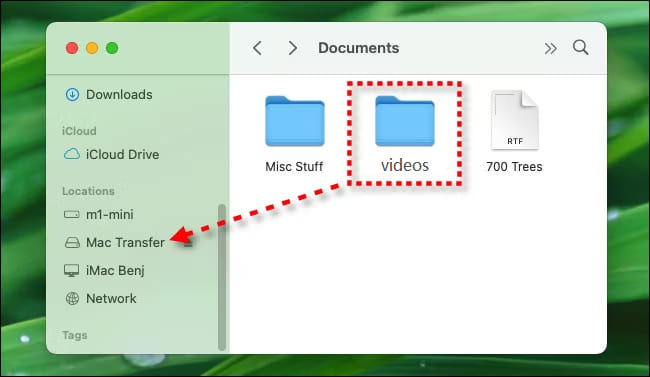
– Wait for the process to complete and then safely eject the USB flash drive.
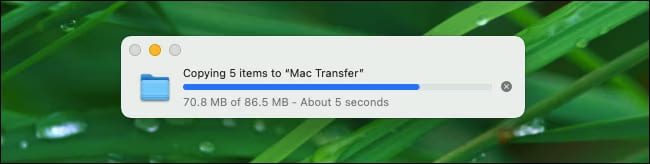
Great! You can now watch Amazon Prime videos on smart TV, car player, or game consoles via USB drive!























