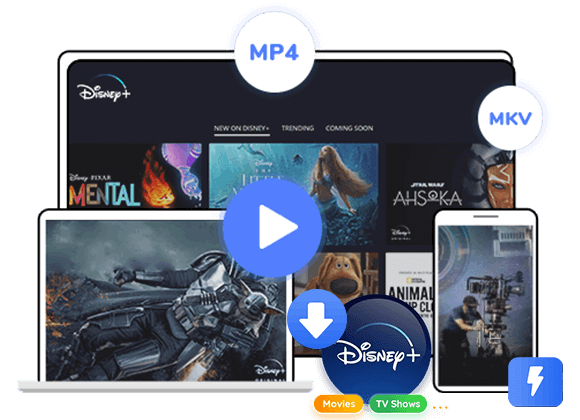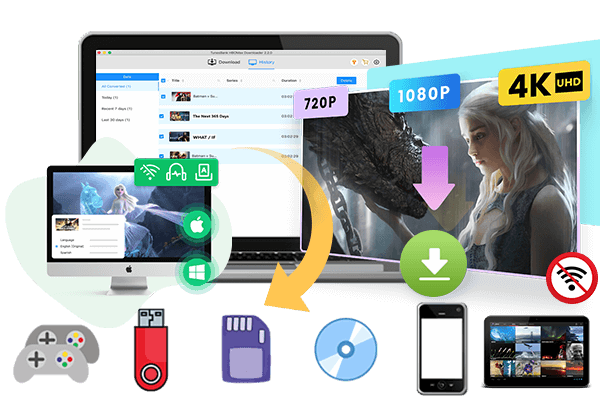Want to learn more about Disney+ login and activation? In this post, we’ll walk you through a full tutorial on how to sign in and activate Disney+ on different devices. Whether you’re setting it up on a smart TV, streaming device, or game console, this guide will help you access your favorite movies and shows with ease.
If you love Disney movies and TV shows, watching them on a large screen like a smart TV can make the experience even more enjoyable. It’s a great way to immerse yourself in your favorite shows and movies. However, to watch Disney+ on your smart TV, you first need to activate the Disney+ app on your device.
Here’s a quick guide to help: disneyplus.com/login is where you go to login to your Disney+ account, while disneyplus.com/begin is the URL you’ll use to activate Disney+ on your smart TV or any connected device. If you’re unsure about how to get started, don’t worry! This guide will explain each step, so you can easily login & activate Disney+ on your TV and begin enjoying your favorite content. Just keep reading to find out how to set it up and start watching in no time!
Part 1. Login to Disney+ via disneyplus.com/login
If you already have a Disney+ account, you can easily log in by visiting disneyplus.com/login on your PC. Follow these simple steps:
Step 1. Access the Disney+ Login Page
Click on disneyplus.com/login to open the login screen. Enter your email address in the provided field and click Continue.
Step 2. Enter Your Password
On the next screen, type your password in the designated field. Be sure to enter it correctly, including uppercase letters and special characters if applicable. To verify your entry, click the eye icon to reveal the password.
Step 3. Sign In to Your Account
After entering your login details, click Log In or Sign In to access your Disney+ account. If a security check appears, follow the instructions, such as entering a verification code sent to your email or phone.
Additional Tips:
– If you’re using a personal device, you can check “Remember Me” or “Keep Me Logged In” to stay signed in.
– disneyplus.com/login is strictly for logging in. If you don’t have an account yet, sign up first at disneyplus.com/sign-up, then return to the login page.
Part 2. Activate Disney+ Using disneyplus.com/begin Code
After logging into your Disney+ account, you can stream on various devices like smart TVs and gaming consoles, not just PCs and phones. To do this, activate your device using an 8-digit code at disneyplus.com/begin. Follow the steps below to get started!
Activating Disney+ on Smart TVs and Gaming Consoles
Step 1. Install the Disney+ app on your smart TV or gaming console. Open the app and select “Log In”—an 8-digit code will appear on the screen.
Step 2. On your computer or mobile device, open a web browser and go to disneyplus.com/begin.
Step 3. Enter the 8-digit code displayed on your TV or gaming console screen into the webpage.
Step 4. Once the code is submitted, your TV or console screen will refresh, confirming successful activation.
Step 5. Click “Start Streaming” to begin watching Disney+ on your device.
Activating Disney+ on Mobile Devices
Step 1. Open the Disney+ app on your mobile device (iPad, Android phone, or tablet) and sign in to your account.
Step 2. After logging in, an 8-digit activation code will appear on the screen.
Step 3. Open a web browser on your device and go to disneyplus.com/begin.
Step 4. Enter the 8-digit code and press “Enter” to complete the activation.
Part 3. Troubleshoot Common Issues with disneyplus.com/login/begin
If you’re having trouble logging in or activating Disney+, try these simple fixes for common disneyplus.com/login and disneyplus.com/begin errors. Before you begin, make sure your internet connection is stable and your Disney+ app is up to date.
Check Your Login Details
Ensure you’re entering the correct email and password. If you forgot your password, click “Forgot Password?” to reset it.
Verify Device Compatibility
If your details are correct but you still can’t log in, your device might not be supported. Check Disney+’s official list of compatible devices (availability may vary by region).
Check Your Subscription
If you can log in but can’t activate Disney+, visit your Account Page to confirm your subscription is active. An expired subscription can cause activation issues.
Turn Off Profile Restrictions
If you’re still facing issues, check if Restrict Profile Creation is enabled. This setting can block access on devices like smart TVs. To fix it, go to Profile > Account > Restrict Profile Creation and turn it OFF.
Bonus Tip: Watch Disney+ Without Activation
To watch Disney+ content on any device, you need an active subscription. But what happens if your subscription expires or you cancel it? Can you still access Disney+ videos? Unfortunately, without an active subscription, streaming Disney+ content is not possible. However, there’s a way to download Disney+ videos and keep them forever for offline viewing.
TunesBank Disney+ Video Downloader is a powerful tool that lets you download Disney+ movies and shows in MP4 or MKV format with HD quality on your Windows or Mac computer. It also preserves multiple-language audio tracks and subtitles for seamless viewing experience. With TunesBank, you can download Disney+ content directly to your local storage, there is no need for internet connection or Disney+ subscription status. Plus, you can transfer Disney+ videos to a USB drive and watch them on any device offline any time, anywhere.
Main Features of TunesBank Disney+ Video Downloader
- Download Disney+ movies or TV shows to MP4/MKV.
- Download Disney + video at 50X faster speed in batch.
- Preserve original audio track and subtitles in multiple languages.
- Paly Disney+ video offline and keep them permanently.
- Built-in Disney+ web browser, no Disney+ app required.
- Fully compatible with Windows and Mac.
Tutorial: How to Download Disney+ to Watch Offline
With these impressive features, TunesBank Disney+ Video Downloader stands out as one of the top tools for saving Disney+ videos. Now, let’s go through a few simple steps to watch Disney+ offline forever.
Step 1. Launch TunesBank Disney+ Downloader
Download and install TunesBank Disney+ Video Downloader on your computer. Then, log into its built-in web player using your Disney+ account.
Step 2. Add Disney+ Movies or TV Shows
TunesBank provides two easy ways to add videos for downloading:
Option 1: Type the name of the movie or show into the search bar. TunesBank will instantly find and display relevant results.
Option 2: Copy the video URL from the Disney+ website and paste it into TunesBank’s search field, then click the Search icon.
Step 3. Customize Output Settings
Click the Gear icon in the top-right corner to open the settings window. Here, you can choose your preferred video format (MP4/MKV), quality, codec, audio language, subtitle language, and output folder.
Step 4. Start Downloading Disney+ Content
Once you’ve customized the settings, click the Download icon next to the selected movie or show to begin downloading.
Step 5. Access Your Downloaded Disney+ Videos
After the download is complete, go to the History section to view your saved videos. Click the Blue Folder icon next to any title to locate the file on your computer.
Now, you can enjoy your favorite Disney+ movies and shows offline, anytime. You can even transfer them to other devices for unrestricted viewing!
FAQs about Disneyplus.com Login/Begin
Q1. Where Do I Enter My 8-Digit Disney+ Code?
If you see an 8-digit code on your TV, streaming device, or game console, go to https://www.disneyplus.com/identity/begin on your phone or computer and follow the instructions.
Q2. How Do I Log Into Disney+ on My TV?
To sign in, open disneyplus.com/begin on your phone or computer. Enter the 8-digit code shown on your TV, then select Continue. Your Disney+ app will update, and you’ll be logged in. For step-by-step instructions, see Part 2 of this article.
Q3. Which Devices Support Disney+?
Phones & Tablets: iPhone, iPad, Android, Amazon Fire tablets
Computers: Windows 10/11 laptops & desktops
TVs & Streaming Devices: Fire TV, Apple TV, Chromecast, Google TV, LG, Samsung, and other smart TVs
Gaming Consoles: Xbox, PlayStation
Conclusion
In short, knowing how to use and activate the disneyplus.com/login/begin code on different smart devices is essential. However, device compatibility issues can sometimes make the process challenging. With TunesBank Disney+ Video Downloader, you can easily enjoy any Disney+ movies or TV shows without hassle. Click the button below and start watching with ease!
The Latest Articles
– Top 8 Solutions to Download Streaming Video
– Top 10 Free Movie Download Sites Recommended
– 3 Ways to Download Movies to Watch Offline
– 2 Verified Methods to Download X/Twitter Videos to MP4
– Download Twitter(X) Videos on PC, Mac and Mobile Phone
– Download Facebook Videos on PC, Mac and Mobile Phone
– 3 Ways to Download Facebook Video to MP4

Disney+ Video Downloader
Download any Disney+ movies/series/originals to MP4/MKV in high quality on your computer.











 Download HD movies & TV shows from Disney Plus.
Download HD movies & TV shows from Disney Plus.