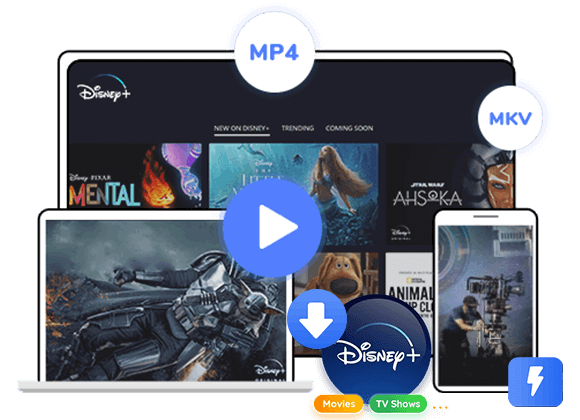Wondering how to download Disney Plus videos from Google Chrome? In this article, we will introuduce a practical way to help you download Disney Plus videos from Google Chrome easily. Check out this handy guide and get started.
“I want to download Disney Plus videos on my computer. Is it possible to download Disney Plus Videos from Google Chrome?”
Disney Plus offers streaming options via its dedicated app and web browsers, including Google Chrome. To enjoy Disney+ content on your computer, you can access the Disney Plus website using Google Chrome. However, it’s important to note that Google Chrome does not support a download feature for Disney+ videos on desktop devices. The download functionality is exclusive to mobile devices, which means you cannot directly download videos and movies to your PC using Google Chrome.
But there’s a solution: TunesBank Disney Plus Video Downloader. This exceptional tool is designed to cater to your Disney Plus downloading needs, making it the top choice in the market. With TunesBank, all you need to do is enter the video’s name or copy its link from Google Chrome, paste it into the program, and TunesBank will seamlessly download the video directly from your browser.
What’s TunesBank Disney Plus Video Downloader
TunesBank Disney Plus Video Downloader stands out as a professional solution for downloading Disney+ videos directly from Google Chrome. This user-friendly program boasts an intuitive interface and a robust feature set. With TunesBank, you can effortlessly download Disney+ content in either MP4 or MKV formats. It excels in preserving the high quality of videos, ensuring that multilingual audio tracks and subtitles remain intact. Furthermore, you have the flexibility to choose from three types of subtitles: external, internal, or hardcoded.
What’s more, TunesBank Disney Plus Video Downloader offers the convenience of batch downloading at remarkable speeds. You can queue up an entire season for download, and thanks to hardware acceleration, the download process is notably faster compared to other software options. Additionally, in case your device is running low on storage space, you can switch video codecs from H.264 to H.265 or easily transfer downloads to other storage-equipped devices like SD cards or USB drives.
Tutorial: How to Download Disney Plus Videos from Google Chrome?
Step 1. Launch TunesBank Disney+ Video Downloader & Log In
Begin by downloading, installing, and opening TunesBank Disney+ Video Downloader on your Mac or Windows computer. Proceed by logging into your Disney+ account.
Step 2. Search and Add Disney+ movies/TV shows
TunesBank offers users two options for bringing Disney+ Video movies and series into the application for downloading.
Method 1: Enter the movie or TV show title into the search box.
As an alternative, you can copy and paste the link of the movie or TV show from the Disney+ website, and then proceed by clicking the Search icon.
Step 3. Customize the output settings
Select the video format (MP4/MKV), video codec (H264/H265), output location, as well as your preferred audio track and subtitle language by clicking the Settings button located in the upper right corner.
Step 4. Start to Download Disney+ movies and TV shows
Subsequently, initiate the download process by clicking on the Download button located in the lower-right corner.
If you intend to download a TV show, a new window will emerge, allowing you to pick the specific episodes you want to download.
To access advanced settings for TV series, such as choosing your preferred audio tracks and subtitle languages, kindly click on the “Gear” icon.
Step 5. Get the Downloaded Disney+ Videos
After the download process is complete, you can click on “History” to review the Disney+ videos that have been successfully downloaded in MP4/MKV format.
The downloaded videos are now stored in the designated output folder of your choice. You can enjoy these downloaded videos on various devices without the need for the Disney+ app. Importantly, these videos remain fully playable even if you decide to cancel your Disney+ subscription.
Conclusion
While Google Chrome serves as an excellent browser for streaming Disney+ videos online, it lacks a built-in download feature on its website. Fortunately, there’s a solution at hand – TunesBank Disney Plus Video Downloader. This versatile tool effortlessly addresses this issue by enabling you to directly download all your desired Disney+ videos from Google Chrome, without the need to install the Disney+ app. Moreover, the downloaded videos are compatible with a wide range of devices, granting you the freedom to enjoy them wherever you please. Why not give it a try and experience the convenience for yourself?












 Download HD movies & TV shows from Disney Plus.
Download HD movies & TV shows from Disney Plus.