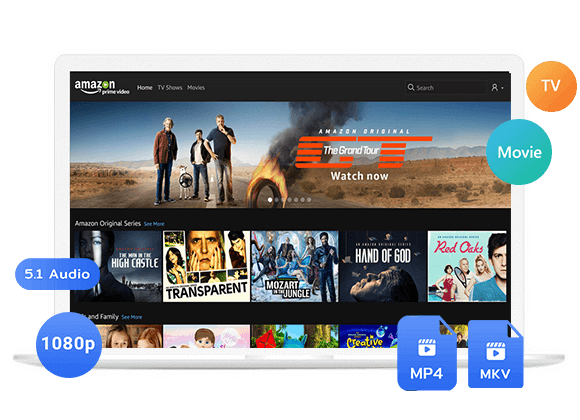Looking for a way to download Amazon videos from Google Chrome? This guide will show you how to use a trusted third-party tool to save Amazon Prime videos as MP4 files. It’s a great way to bypass the usual download restrictions and enjoy your favorite shows and movies offline whenever you want.
Amazon Prime Video has some strict rules when it comes to downloading videos. You’re only allowed to save up to 25 videos within the Amazon Prime Video app. Plus, those videos won’t stay on your device forever, they expire after 30 days. And once you start watching a downloaded video, you must finish it within 48 hours, or it will be removed automatically. These rules can be frustrating, especially if you’re traveling or don’t have a stable internet connection.
Because of these limits, many users look for better ways to save their favorite Amazon videos for offline viewing. One popular method is using a web browser to download them. Among all browsers, Google Chrome is considered one of the best options due to its fast speed and wide compatibility.
In this guide, we’ll show you how to download Amazon videos from Google Chrome. To make this work, you’ll need a professional and easy-to-use video downloader. One highly recommended tool is TunesBank Amazon Prime Downloader. It allows you to download Amazon Prime videos directly from Google Chrome and save them as MP4 or MKV files. With TunesBank, you can keep your downloaded videos longer and watch them anytime without worrying about the 48-hour or 30-day restrictions.
Part 1. Best Tool to Download Amazon Video from Google Chrome [Hot]
TunesBank Amazon Prime Downloader is a powerful and user-friendly tool that helps you download movies and TV shows from Amazon Prime Video. It has a clean and simple interface, making it easy for anyone to use. With this tool, you can download Amazon Prime videos in MP4 or MKV format in Full HD 1080p quality, while keeping the original subtitles and audio tracks in different languages.
What makes TunesBank even more convenient is its built-in Prime Video browser. You just need to log in to your Amazon account, search for the video you want, and start downloading, there is no need to install the Prime Video app or any other software. With TunesBank, you can save Amazon videos on your device and watch them anytime, without worrying about expiration limits or internet connection.
Key Features of TunesBank Amazon Prime Downloader
Download Movies and TV Shows from Amazon Prime to Your Computer
Easily save your favorite movies and shows from Amazon Prime Video directly to your computer for offline viewing without internet required.
Save Videos as MP4 or MKV in HD 1080P Quality
Choose between MP4 and MKV formats and enjoy smooth playback in full HD 1080p resolution on any device.
Keep Original Audio Tracks and Subtitles in Multiple Languages
TunesBank preserves the original multilingual audio tracks and subtitles, which allows you to watch videos in your preferred language or with subtitles when needed.
50X Faster Download Speed with Batch Mode
Download multiple videos at once with blazing-fast 50X speed. There is no need to wait long, everything is downloaded quickly and efficiently.
Download Amazon Prime Videos Using Google Chrome
Use the familiar and fast Google Chrome browser to download videos with ease, no need to switch to other platforms or apps.
Built-in Prime Video Web Browser
The software includes a built-in web browser that lets you log in to your Amazon account, search, browse, and download videos all within one place.
Works on Both Windows and Mac Computers
Whether you’re using a PC or a Mac, TunesBank is fully compatible with both systems, giving you flexibility and convenience across platforms.
Part 2. Tutorial: How to Download Amazon Video from Google Chrome
Step 1. Launch TunesBank and Sign In to Your Amazon Account
First, download and install TunesBank Amazon Video Downloader on your computer. Open the program, and sign in to your Amazon Prime Video account so you can access the content you want to download.
Step 2. Add Movies or TV Shows to Download
TunesBank gives you two easy ways to find and add videos:
Option 1: Copy the video link from the Amazon Prime Video website or app, then paste it into the search bar in TunesBank and click the “Search” button.
Option 2: Type the name of the movie or TV show directly into the search bar. TunesBank will search and show you the matching videos after a short moment.
Step 3. Choose Output Format – MP4 or MKV
Click the gear icon in the top-right corner to open the settings menu. Here, you can set your preferred video format (MP4 or MKV), choose the video quality, select audio and subtitle languages, and pick a folder to save the downloaded videos.
Step 4. Start Downloading the Video
Click the “Download” button next to the video you want. TunesBank will begin downloading it to your computer and save it in the format you selected.
Step 5. Find and Watch Your Downloaded Videos
Once the download is done, go to the “History” tab to view all your saved movies and shows. You can now watch them offline anytime, on any device, with no time limits.
Conclusion
Now you don’t need to rely on the Amazon Prime Video app anymore, which often takes up extra space and comes with download limits. By using Google Chrome and a handy tool like TunesBank Amazon Prime Downloader, you can easily download any movie or TV show from Amazon Prime Video straight from Google Chrome. With just a few simple steps, TunesBank lets you save videos in high quality and in popular formats like MP4 or MKV, so you can enjoy your favorite content offline anytime, on any device with no restrictions or expiration dates.
The Latest Articles
– Top 8 Solutions to Download Streaming Video
– Top 10 Free Movie Download Sites Recommended
– 3 Ways to Download Movies to Watch Offline
– 2 Verified Methods to Download X/Twitter Videos to MP4
– Download Twitter(X) Videos on PC, Mac and Mobile Phone
– Download Facebook Videos on PC, Mac and Mobile Phone
– 3 Ways to Download Facebook Video to MP4

Amazon Video Downloader
Download movies and TV shows from Amazon Prime Video in MP4 or MKV format with audio track and subtitles kept. Up to 50X downloading speed. Save your favorite Amazon Prime videos to your computer for viewing offline.











 Download HD movies & TV shows from Prime Video fastly and losslessly.
Download HD movies & TV shows from Prime Video fastly and losslessly.