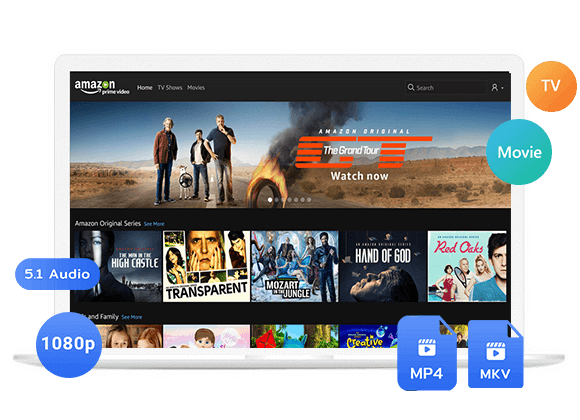People cancel subscriptions on Amazon for different reasons, such as expensive bill, unsatisfied value offering or restrictions, etc. Learn the different ways to cancel and unsubscribe from your Amazon Prime membership in this guide.
“How do I cancel my Amazon Prime subscription?”
As an Amazon Prime member, you can get great benefits, including fast, free shipping, unlimited cloud photo storage, and exclusive access to Prime Video, Prime Music, and more. But some people still want to cancel an Amazon Prime membership because of the expensive subscription fees. Over the years, Amazon has increased the price of Prime nearly 17% to $139 per year.
Amazon Prime Pricing History:
| 2005 | 2016 | 2018 | 2022 | |
|---|---|---|---|---|
| Monthly | n/a | $10.99 | $12.99 | $14.99 |
| Annually | $79 | $99 | $119 | $139 |
Whether you want to cancel your Amazon Prime membership or Prime Video subscription, this guide is for you! Here you will learn the different ways to cancel Amazon Prime on any platform. Additionally, you can even keep Amazon videos playable after the subscription expires! Let’s get started!
Part 1. Cancel Amazon Prime Membership From Web Browser
If you prefer to cancel a Prime membership using a web browser, follow these steps:
Step 1. Go to Amazon.com in your web browser, sign in your Amazon account.
Step 2. Hover over the “Accounts & Lists” menu at the upper right corner, then select “Prime Membership” option.
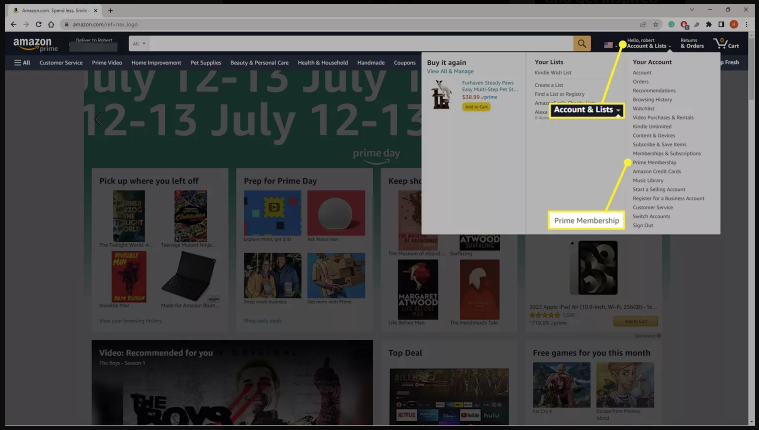
Step 3. On the top of the page, click on “Membership Subscription”. Then select “End membership”.
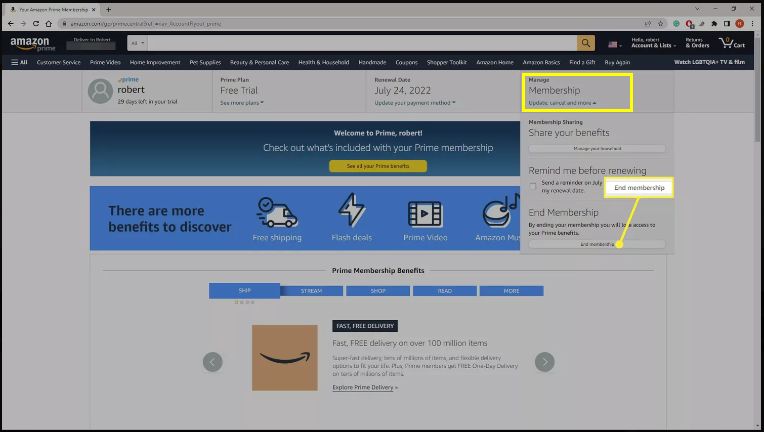
Step 4. On the next page, click “Cancel My Benefits”. Go ahead, and click on “Continue to Cancel”.
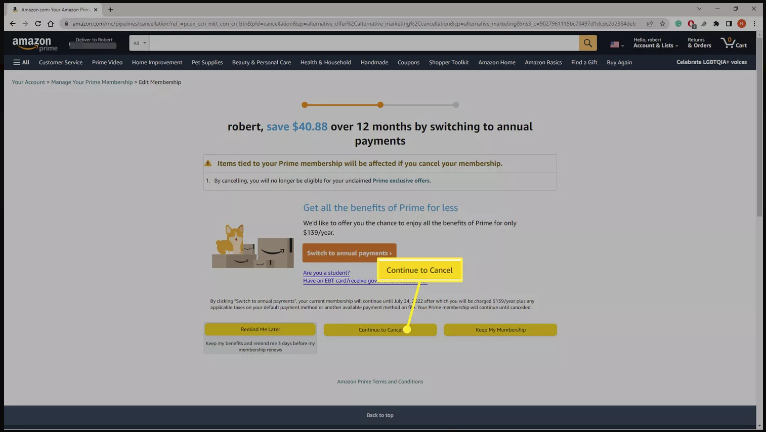
Step 5. Amazon will ask to confirm if you want to cancel your Prime membership, click “Cancel Membership”.
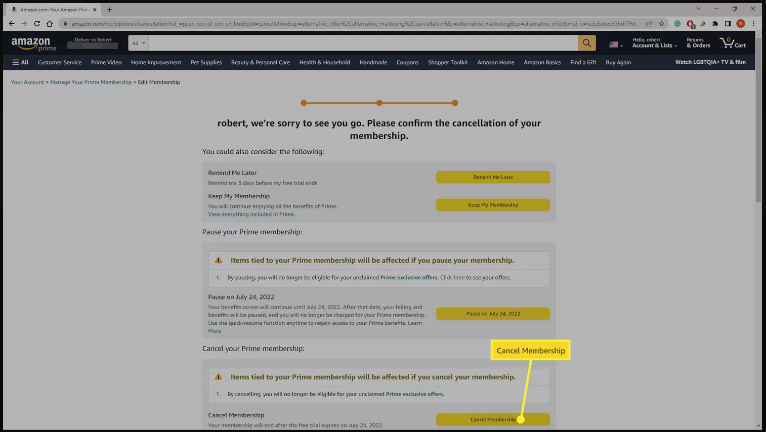
Part 2. Cancel Amazon Prime Membership On Mobile App
If you’re an iOS or Android user, you can cancel your Amazon Prime membership directly through the app. Here’s How:
Step 1. Open the Amazon Shopping app on your iOS or Android device.
Step 2. Tap the Profile icon on the bottom of the screen, tap “Your Account”.
Step 3. Scroll down and choose “Memberships & subscriptions” option.
Step 4. Press on “Prime Membership Settings”, then tap “Manage membership”.
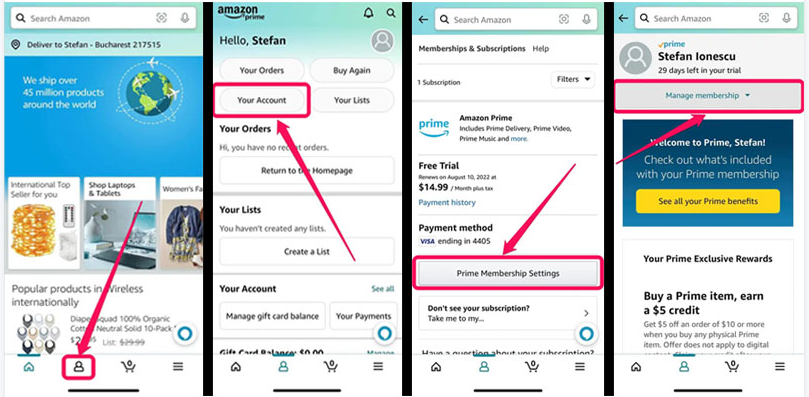
Step 5. Select “Manage Membership – Update, cancel and more” option.
Step 6. Tap on “End membership”, click “Cancel My Benefits”. And follow the on-screen instructions to confirm your cancellation.
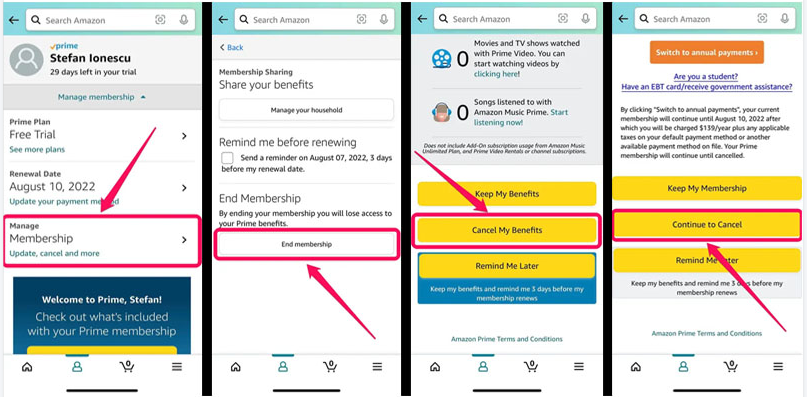
Part 3. Cancel Amazon Prime Video Subscriptions
An Amazon Prime membership also includes Prime Video. To cancel Amazon Prime Video subscription, you can go to the Manage Your Prime Membership website and follow the on-screen instructions to cancel it. Just like the steps listed in Part 1.
Or, if you have a standalone Amazon Prime Video subscription, you may follow these steps to cancel Prime Video subscription.
Step 1. Go to Prime Video “Account & Settings”.
Step 2. Access “Your Account” tab.
Step 3. Then, go to “Your Membership”, select “Edit with Amazon”.
Step 4. Finally, click on “End Membership”.
Note: This will also automatically cancel the Prime Video channels you have subscribed to so far.
Cancel Your Prime Video Channel Subscription
Step 1. Go to Manage Your Prime Video Channels, and select “Prime Video Channels”.
Step 2. Find the subscription that you want to cancel, click “Cancel Subscription” link.
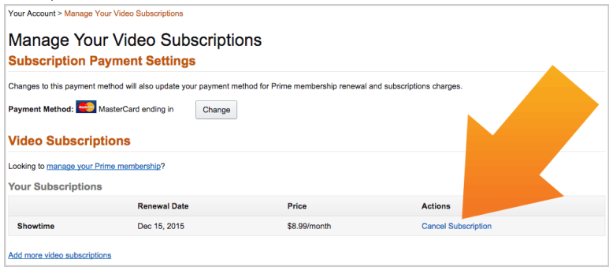
Step 3. In the pop-up message, select “Cancel Subscription” and confirm.
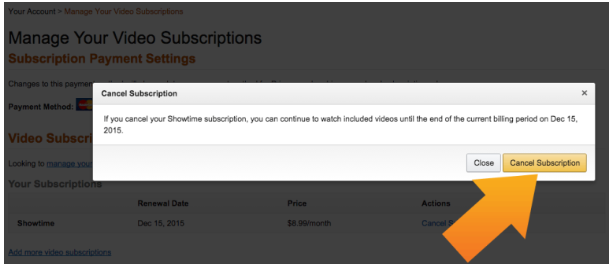
Tips: If your subscription was created through a third party (such as a mobile service provider), you will need to contact them for further assistance.
Part 4. Benefits: Keep Amazon Video after Canceling Subscription 🔥
You can easily cancel your Amazon Prime membership through a web browser or mobile app. Once you cancel your Prime membership, your Amazon Prime benefits will still stay until the next payment date. After that, you will lose all Amazon Prime downloaded content after your subscription ends. So, is it possible to keep Amazon videos after canceling subscription? The answer is positive. All you need is to use a third-party downloader to save Amazon videos as MP4 files.
Here TunesBank Amazon Video Downloader is exactly what you want. It is a popular and 100% clean program designed to download any video from Amazon Prime Video, including TV shows, movies, Originals, as well as purchased and rental video content. The program can help you download and save Amazon Prime videos to MP4/MKV with HD 1080p/720p resolution. After downloading, you could save all your downloaded Amazon videos on local computer drive forever. They will never expire, even if you cancel your subscription.
Why Choose TunesBank Amazon Video Downloader?
- Download Amazon Prime videos in all regions and types.
- Download Amazon Prime Video movies and TV shows in MP4 or MKV.
- Supports downloading rentals/purchases from Amazon Prime Video.
- High resolution, up to full HD 1080p or 720p output.
- Download Amazon videos in H.264 or H.265 video codec.
- Batch download and faster speed, saving your time.
- Keep multilingual subtitle and audio tracks.
- Save Amazon videos on computer forever.
- Transfer and watch Prime Video offline on any device, player.
Easy Steps to Download Amazon Prime Videos with TunesBank
Step 1. Run TunesBank Amazon Video Downloader
Download and launch TunesBank Amazon Video Downloader, sign in with your Amazon account.
Step 2. Add Amazon Prime Movies/Shows
Enter the video name or paste the URL to search for Amazon video.
Step 3. Modify Output Settings
Click on the “Settings” at the upper corner to customize output settings.
Step 4. Start Downloading Amazon Videos
Hit on “Download” button to start downloading Amazon video to computer in high quality.
The Latest Articles
– Top 8 Solutions to Download Streaming Video
– Top 10 Free Movie Download Sites Recommended
– 3 Ways to Download Movies to Watch Offline
– 2 Verified Methods to Download X/Twitter Videos to MP4
– Download Twitter(X) Videos on PC, Mac and Mobile Phone
– Download Facebook Videos on PC, Mac and Mobile Phone
– 3 Ways to Download Facebook Video to MP4

Amazon Video Downloader
Download movies and TV shows from Amazon Prime Video in MP4 or MKV format with audio track and subtitles kept. Up to 50X downloading speed. Save your favorite Amazon Prime videos to your computer for viewing offline.











 Download HD movies & TV shows from Prime Video fastly and losslessly.
Download HD movies & TV shows from Prime Video fastly and losslessly.