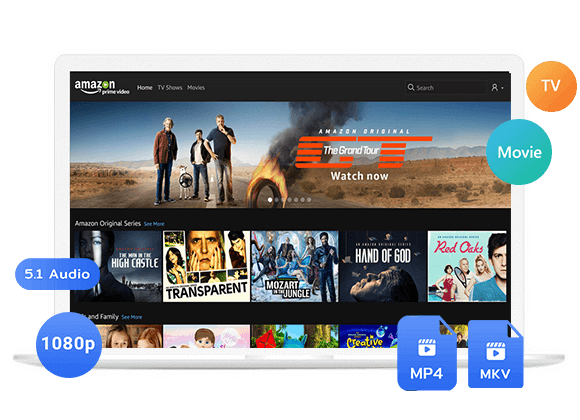Wondering how to save Amazon Prime videos to SD card? Read this article, you will learn how to download Amazon videos to SD card with its app directly. Alternatively, we will show you how to download Amazon videos to MP4, so that you can transfer them to SD card without limits.
At times, when downloading Amazon videos, you may encounter insufficient space on your phones or tablets. Recognizing this storage constraint, the Amazon Prime Video app introduces the option to save videos directly to SD cards on Android devices. By setting the SD card as the default download location, you can liberate internal memory. Below, we will demonstrate two methods for downloading and storing Amazon Videos on an SD card.
Part 1. Directly Download Amazon Prime Video to SD Card
You have the option to designate the SD card as the storage location for your Android phones or tablets and save Amazon videos directly to the SD card. Follow these steps to download Amazon videos to an SD card:
Step 1. Install and open Amazon Prime Video on your phone or tablet.
Step 2. Go to “My Stuff > Settings > Stream & Download” and scroll down to locate the “Download Videos to SD” option.
Step 3. Switch it on by Toggling the Switch Beside It.
However, please be mindful of certain limitations associated with downloading Amazon videos to the SD card, here are the limitations.
Time Limits: Amazon downloads remain valid for 30 days; once playback begins, you must complete viewing within 48 hours. Otherwise, you’ll need to re-rent or repurchase the videos after the download expires.
Download Limits: Not all titles are eligible for downloading, as the availability of downloadable titles depends on your subscription plan.
Device Limits: Downloaded movies are exclusively viewable on Amazon Prime Video. Amazon allows viewing on devices such as Fire tablets, Android, iOS, MacOS, and Windows 10, as long as they have the Prime Video app installed.
Part 2. Download Amazon Videos to MP4 and Transfer to SD Card
Storing Amazon Video on an SD card clears internal memory but comes with limitations for watching directly from the SD card. You’re restricted in the player you can use for your Amazon videos. To bypass these limits, it is advisable to use a third-party Amazon video downloader to save videos as MP4 files. Then, transfer these files to an SD card for offline viewing.
Tool Required – TunesBank Amazon Video Downloader
As the top Amazon video downloader, TunesBank Amazon Video Downloader ensures a reliable download experience for both Windows and Mac users, enabling the saving of Amazon videos in full HD 1080P MP4 format. It preserves original audio tracks and subtitles, ensuring an experience identical to watching on the Amazon platform. You can save these downloaded videos as MP4 files on your SD card, and there’s no need to worry about them expiring, even if your subscription ends.
Key Features of TunesBank Amazon Video Downloader
High-Quality Formats
TunesBank Amazon Video Downloader allows you to save Amazon videos in either MP4 or MKV formats, both in full HD 1080P resolution. This ensures a crisp and visually immersive viewing experience for your downloaded content.
Comprehensive Content Compatibility
This versatile tool is designed to download almost all Amazon content, spanning a wide array of categories, including movies and shows. It offers a broad spectrum of accessibility, allowing users to acquire an extensive range of Amazon video content for offline enjoyment.
Multilingual Audio and Subtitle Preservation
TunesBank goes beyond mere video downloading by preserving the original audio tracks and subtitles in various languages. This feature enhances the overall viewing experience, ensuring that you can enjoy your favorite Amazon content in the language of your choice.
High-Speed Downloads
With TunesBank Amazon Video Downloader, you can benefit from a rapid download experience. The tool is ten times faster, making it much quicker to download Amazon videos. This is great for users who want to access their favorite content offline with both speed and convenience.
Guide: How to Download Amazon Video to MP4 and Transfer to SD Card
You will be provided with a detailed guide on how to convert Amazon Prime movies and series into MP4 format. It’s crucial to mention that TunesBank Amazon Video Downloader caters to both Windows and Mac computers. Therefore, make sure to download the version that aligns with your system before initiating the process.
Step 1. Launch TunesBank Amazon Video Downloader
Open TunesBank Amazon Video Downloader, and you will be prompted to sign in to your Amazon account.
Step 2. Add Amazon Prime Video
You can choose between two methods to add Amazon Prime videos to the TunesBank program.
Option 1: Input the movie or TV show title, or relevant keywords, into the search bar. TunesBank will then present the corresponding videos for you.
Option 2: Alternatively, you can copy and paste the URL of the movie or TV show into the TunesBank program. The software will automatically recognize and process it for you.
Step 3. Choose MP4 Format
Click on the “Gear” icon to access the settings menu. Within this menu, you can tailor various parameters to your preferences. This includes choosing the video format (opt for MP4), selecting the video codec (decide between H264 and H265), picking preferred audio and subtitle languages, and specifying the destination output folder, among other configurable options.
Step 4. Start Downloading Amazon Prime Video to MP4
Choose the “Download” icon positioned alongside the movie to initiate the download of the Amazon Prime movie in MP4 format using the tool.
When handling TV shows, the program will present a list of all seasons and episodes. You can opt to choose and download specific episodes based on your preference or decide to download all of them simultaneously.
Step 5. Get the Downloaded MP4 Amazon Prime Videos
Once the download process is complete, you can locate the Amazon Prime videos you’ve downloaded in the “History” section. Just click on the blue folder icon to access the output folder where they are saved.
Step 5. Transfer Amazon Video to SD Card
After completing the download, click the folder icon next to the video to reveal the location where the downloaded videos are stored. Now, proceed to transfer the videos to your SD card.
1. Insert your SD card into the SD port on your computer or connect it using an SD reader to a USB port.
2. Click on the “My Computer” icon on your desktop. Identify the icon representing the SD card and open it.
3. Double-click to enter the folder containing the video, and then paste it into the SD card folder.
Now, you can effortlessly enjoy these Amazon movies on any device without any time restrictions while simultaneously freeing up your internal memory.
Conclusion
Android users can save internal space by downloading Amazon videos directly to the SD card, a convenient feature. For non-Android users, this can be frustrating. Now, TunesBank Amazon Video Downloader makes this process easy for everyone. It supports batch downloading of Amazon shows and videos in 1080P MP4 format. After downloading, you can transfer them to an SD card and play them on your preferred media players without any hassles.
The Latest Articles
– Top 8 Solutions to Download Streaming Video
– Top 10 Free Movie Download Sites Recommended
– 3 Ways to Download Movies to Watch Offline
– 2 Verified Methods to Download X/Twitter Videos to MP4
– Download Twitter(X) Videos on PC, Mac and Mobile Phone
– Download Facebook Videos on PC, Mac and Mobile Phone
– 3 Ways to Download Facebook Video to MP4

Amazon Video Downloader
Download Amazon Prime Video to MP4 or MKV format. Up to 50X fast downloading speed. Save Amazon Prime Video forever.











 Download HD movies & TV shows from Prime Video fastly and losslessly.
Download HD movies & TV shows from Prime Video fastly and losslessly.