Wondering how to keep Amazon video after canceling subscription? In his post, we will show you how to cancel Amazon Prime subscription, and the way to keep videos after Amazon Prime subscription ends.
“When the Amazon Prime subscription ends, all my videos are gone. So is there any way to keep the videos even after Amazon Prime ends?”
When we think about Amazon, we usually think of it as a well-known global brand that sells a wide range of high-quality products. However, it’s more than just a store – it also offers music and video streaming services. Many people enjoy the large collection of online videos available with an Amazon Prime Video subscription. But if you consider canceling your subscription, you’ll lose access to the video library. This means you’ll need to keep paying to watch. Even as a premium member, you can only watch downloaded content on the Amazon platform. And if you cancel, you won’t be able to watch any movies or videos.
This brings up a common question: Can you keep downloaded videos or movies after your Amazon Prime Video subscription ends? Officially, the answer is no. However, this article shows a way around this. In the following sections, we’ll explain how to keep Amazon videos after canceling your subscription.
Part 1. How to Cancel Amazon Prime Subscription
To cancel your Amazon Prime subscription, please follow the steps.
Step 1. Access Amazon using any web browser of your choice. After that, log in to your Amazon Prime account. Once you’ve successfully logged in, navigate to the top-right corner and click on “Account & Lists.” From the drop-down menu, choose “Your Prime Membership.
Step 2. Under the “Manage Membership” section, select the option that reads “Update your settings”. After that, locate the “End membership” choice from the drop-down menu and click on it.
Step 3. On the following page, select the middle option labeled “Cancel My Benefits”.
Step 4. You’ll navigate through multiple pages where you’ll need to confirm your desire to terminate the subscription each time. Once this process is completed, your cancellation will be successful, and your membership will be discontinued.
Note: If you wish to cancel your Amazon Prime Video plan exclusively, you can select “Memberships & Subscriptions” and proceed to cancel your Amazon Prime Video Plan as well as any Prime Video Channels.
Part 2. Keep Amazon Video after Canceling Subscription
It is a well-established fact that videos sourced from Amazon Prime are exclusively available in encrypted formats. To retain these videos beyond the subscription period, it is imperative to convert them to commonly used formats while the subscription is active. TunesBank Amazon Video Downloader is a remarkable tool designed for downloading Amazon Prime videos to MP4 or MKV files. This process effectively liberates the videos from the constraints imposed by Amazon Prime. Once downloaded through TunesBank, these videos become permanently accessible to you, allowing for unrestricted playback on any device of your choosing.
Key Features of TunesBank Amazon Video Downloader
- Download Amazon movies, TV shows, and original series.
- Download Amazon Prime videos to MP4 or MKV formats.
- Keep audio tracks and subtitles.
- Support up to 1080p HD videos with 5.1 audios.
- Keep Amazon Prime video forever.
- Batch download in fast speed.
Guide: How to Download Amazon Prime Video with TunesBank
Let’s now delve into the steps for enjoying Amazon Prime videos offline with the TunesBank Amazon Video Downloader. Begin by downloading the software and installing it on your Windows or Mac computer.
Step 1. Open TunesBank Amazon Video Downloader & Sign In
Launch the TunesBank Amazon Video Downloader, and you’ll receive a prompt to sign in to your Amazon account.
Step 2. Search Amazon Prime Video
You can import Amazon Prime videos into the TunesBank program using either of the following two methods:
Method 1: Enter the title of the movie or TV show, or relevant keywords, into the search bar. TunesBank will then present the corresponding video results.
Method 2: Alternatively, you can copy and paste the URL of the movie or TV show directly into the TunesBank program, where it will be automatically detected and processed.
Step 3. Select Output Settings
To reach the settings menu, just click on the “Gear” icon. Within this menu, you can personalize several settings, such as the video format (MP4/MKV), video codec (choose between H264 and H265), your preferred audio and subtitle languages, and designate the output folder destination, along with other customizable preferences.
Step 4. Start to Download Amazon Prime Video
To initiate the download of an Amazon Prime video, simply click the “Download” icon positioned beside the title.
While downloading TV shows, the program will present a complete list of seasons and episodes. You can select specific episodes based on your preferences or choose to download all episodes simultaneously in a single batch.
Step 5. View Amazon Prime Videos
Once the download is finished, you can locate the downloaded Amazon Prime videos in the “History” section. Just click on the blue folder icon to access the output folder where they are stored.
Conclusion
With TunesBank Amazon Video Downloader, you’ve successfully saved Amazon videos in MP4/M4V formats on your local PC. Consequently, you can now enjoy and play these MP4/M4V videos at your convenience, without any concerns about the expiration of your Amazon Prime subscription.
The Latest Articles
– Top 8 Solutions to Download Streaming Video
– Top 10 Free Movie Download Sites Recommended
– 3 Ways to Download Movies to Watch Offline
– 2 Verified Methods to Download X/Twitter Videos to MP4
– Download Twitter(X) Videos on PC, Mac and Mobile Phone
– Download Facebook Videos on PC, Mac and Mobile Phone
– 3 Ways to Download Facebook Video to MP4

Amazon Video Downloader
Download Amazon Prime Video to MP4 or MKV format. Up to 50X fast downloading speed. Save Amazon Prime Video forever.











 Download HD movies & TV shows from Prime Video fastly and losslessly.
Download HD movies & TV shows from Prime Video fastly and losslessly.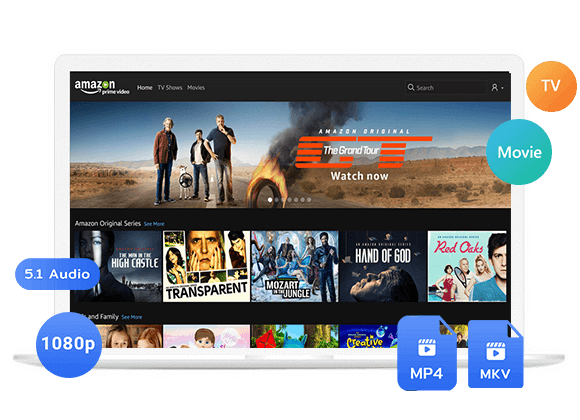









One Reply to “How to Keep Amazon Video after Canceling Subscription”
Comments are closed.