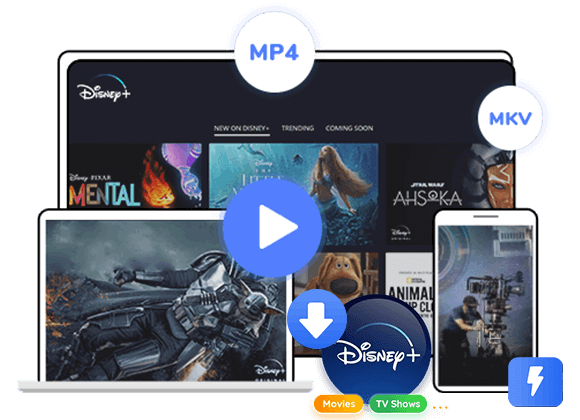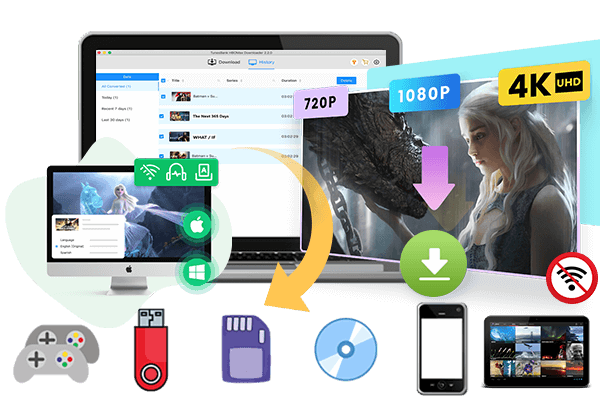Wondering how to watch Disney+ on Nintendo Switch? Since there isn’t a Disney Plus app available, we will guide you the best way to download Disney+ video on your computer, then you can play your favourite Disney+ video on Nintendo Switch using Plex.
Disney Plus is a popular streaming service with a growing library of movies and shows. It works on phones, web browsers, game consoles, set-top boxes, and smart TVs. However, there is no official Disney Plus on Nintendo Switch app. So, how can you watch Disney Plus on Nintendo Switch?
Since Disney Plus is perfect for families and the Nintendo Switch is a favorite console for kids, being able to connect them would be ideal. Currently, only Hulu, YouTube, and Funimation are available on the Nintendo Switch eShop, Disney Plus, Netflix, and other streaming services aren’t supported. To play Disney on Nintendo Switch, you can download Disney Plus videos to your device first and then use Plex to watch them offline.
Part 1. How to Download Disney Plus Videos on Computer
Disney+ allows you to enjoy and download all your favorite Pixar, Star Wars, Marvel, and classic Disney content. With a Disney Plus subscription and the app on your mobile device, you can stream and save shows for offline viewing. However, downloads from the app cannot be easily moved or played on a computer. To fix this, we recommend TunesBank Disney Plus Video Downloader.
TunesBank Disney Plus Video Downloader lets you download videos directly from the Disney+ website without using the app. It saves Diensy Plus video in MP4 or MKV format in high quality and quickly finds movies or shows by name or URL. The downloader also supports multiple audio tracks and subtitles in various languages, making them compatible with any player. With TunesBank, you can download unlimited Disney+ videos to your computer and transfer them to any device. This makes it the easiest way to watch Disney Plus on Nintendo Switch, offering a practical solution for enjoying Disney Plus on Nintendo Switch anytime.
If you have subscriptions to multiple streaming services like Netflix, Prime Video, Disney+, Hulu, Apple TV+ and YouTube, TunesBank iMovieTool is perfect for you. It’s a flexible video downloader that can download videos from all these platforms without limitations!
Main Features of TunesBank Disney+ Downloader
- Download movies, and TV shows including original series from Disney Plus.
- Save Disney+ videos to MP4/MKV format.
- Select some or the whole audio tracks and subtitles to keep.
- Download Disney+ HD videos.
- Support 5.1 audio kept.
- Download Disney+ video at 50x faster speed with batch feature.
- Play Disney+ video on any device offline.
- Compatible with Windows & Mac.
Guide: How to Download Disney+ Video to Computer
Step 1. Launch TunesBank Disney+ Downloader
Launch TunesBank Disney+ Downloader on computer, and log in it’s built-in web player via your Disney+ account.
Step 2. Add Your Desired Disney+ Video
TunesBank provides two ways to add Disney+ movies and series for downloading.
Way 1. Enter the name of the movie or show in the search field. The TunesBank program will then search and display all related videos for you.
Way 2. Alternatively, you can copy the video’s URL from the Disney+ website, paste it into TunesBank’s search bar, and click the “Search” icon.
Step 3. Adjust Output Settings
Click the “Gear” icon in the upper right corner of TunesBank to open the settings window. Here, you can choose the video format (MP4 or MKV), video quality, codec, audio language, subtitle language, output folder, and other parameters according to your preferences.
Step 4. Start Downloading Disney+ Video to Computer
After customizing your settings, click the “Download” icon next to the movie to begin the downloading process.
Step 5. Get the Downloaded Disney+ Videos
Once the download is complete, click “History” to view your downloaded Disney+ videos.
You can click the “Blue Folder” icon next to the title to open the output folder.
Part 2. How to Watch Downloaded Disney Plus Videos on Nintendo Switch
Currently, the Nintendo Switch lacks an official app for playing media files directly from the console or an SD card. To watch local videos, follow this guide to use Plex Media Server for playing Disney Plus videos on your Nintendo Switch.
Step 1. Go to the official Plex Media Server website. Click the Download button to get the software on your computer, then follow the installation prompts.
Step 2. Open Plex Media Server and add the downloaded Disney Plus videos.
Step 3. In the web browser on your Nintendo Switch, enter the URL of your Plex server. You will see your videos in Plex; just click on the one you want to start playing.
Conclusion
The Nintendo Switch is a fantastic portable console, perfect for streaming your kids’ favorite shows. But since there’s no official app, you can’t directly play videos on the device. Don’t worry, this tutorial shows you a solution. With TunesBank Disney Plus Video Downloader, you can save Disney Plus videos to your computer and easily watch Disney Plus on Nintendo Switch anytime. This makes it simple to play Disney on Nintendo Switch and enjoy Disney Plus on Nintendo Switch without limits.
Please note that the trial version allows downloading only the first 6 minutes of each video. To enjoy the full video, we recommend purchasing a license. Feel free to download the trial version and try it out before deciding to buy.
The Latest Articles
– Top 8 Solutions to Download Streaming Video
– Top 10 Free Movie Download Sites Recommended
– 3 Ways to Download Movies to Watch Offline
– 2 Verified Methods to Download X/Twitter Videos to MP4
– Download Twitter(X) Videos on PC, Mac and Mobile Phone
– Download Facebook Videos on PC, Mac and Mobile Phone
– 3 Ways to Download Facebook Video to MP4

Disney+ Video Downloader
Download any Disney+ movies/series/originals to MP4/MKV in high quality on your computer.











 Download HD movies & TV shows from Disney Plus.
Download HD movies & TV shows from Disney Plus.