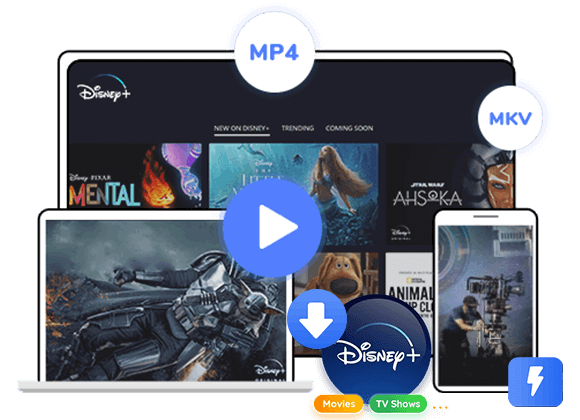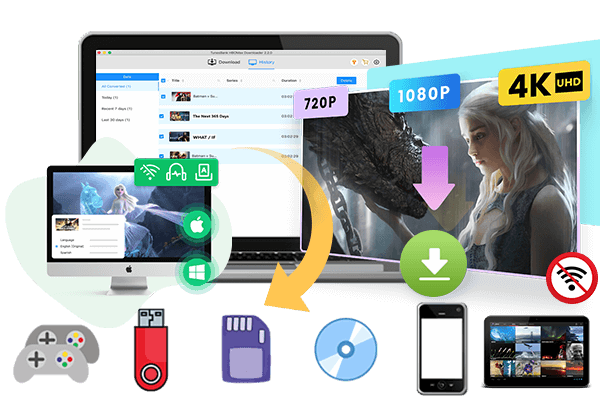Wonder how to download Taylor Swift’s ‘The Eras Tour’ movie to watch offline? In this article, you’ll find two ways to download Disney+ movies for offline viewing. You can use the Disney+ app with a subscription to download directly to your mobile device. Alternatively, you can use TunesBank Disney+ Downloader to download Disney+ movies to your computer for offline viewing on any device.
Taylor Swift’s “Eras Tour” movie premiered on Disney+ on March 14, 2024. Now, Swifties worldwide can enjoy the pop star’s record-breaking, fashion-filled tour from the comfort of their homes. Directed by Sam Wrench, the film initially debuted in theaters last October and quickly became the highest-grossing concert movie ever, earning over $261 million during its limited run. The new streaming version, titled “Taylor Swift: The Eras Tour (Taylor’s Version),” includes extra footage of the 14-time Grammy winner performing “Cardigan” along with four additional acoustic songs. In this post, you’ll discover two ways to download Taylor Swift’s ‘The Eras Tour’ movie for offline viewing.
You May Like:
Part 1. How to Download ‘The Eras Tour’ Movie with App
Taylor Swift’s ‘The Eras Tour’ movie is only available on Disney+. You can download and watch it offline using the Disney+ app on your mobile device. A subscription is needed, starting at $7.99 per month for the ad-supported version. This gives you access to the entire Disney+ library, including movies and shows from Disney, Pixar, Marvel, “Star Wars,” and National Geographic. There is no free trial, but the service offers a lot of content for subscribers. Here are the steps to download Disney+ movie to watch offline with the app.
Step 1. Open the Disney+ app on your smartphone or tablet.
Step 2. Sign in with your subscription account.
Step 3. Find the movie or TV show you want to download.
Step 4. Tap the “Download” button below the video and wait for it to complete.
Step 5. Tap the “Download” icon at the bottom of the screen to access and play your downloaded content offline.
However, there are some restrictions:
- The ad-free plan includes unlimited downloads, but the Disney+ library is not permanent.
- Some titles may be removed and might not return.
- Not all Disney+ titles are available for download.
- Downloaded titles expire after 48 hours or 30 days from the first play.
- Offline content can only be viewed within the Disney+ app.
Part 2. How to Download ‘The Eras Tour’ Movie to Watch Offline on PC [Hot]
To get around these limits, the best option is to download Taylor Swift’s ‘The Eras Tour’ movie to watch offline and keep it permanently on your computer. For this, a reliable tool like TunesBank Disney+ Downloader is highly recommended.
TunesBank Disney+ Downloader is an easy but powerful program for both Windows and Mac. It lets you download Disney+ videos, including Taylor Swift’s concert film, in MP4 or MKV format with HD quality. Thanks to its advanced technology, it works at up to 50X faster speeds and even supports batch downloading, so you can save entire series or multiple episodes at once. With TunesBank, you can quickly download movies, shows, or full seasons from Disney+ and keep them forever. This way, you can enjoy Taylor Swift’s ‘The Eras Tour’ and any Disney+ content offline on your computer or transfer them to any device without restrictions.
👍 Key Features of TunesBank Disney+ Downloader
- Download Disney Plus movie to MP4/MKV.
- Support HD quality download.
- Download Disney+ movie at 50X faster speed in batch.
- Keep all original audio and subtitles in multiple languages.
- Built-in Disney Plus web player, no Disney Plus app needed.
- Keep Disney+ movie forever even subscription is canceled.
- Play Disney Plus videos offline on any media player and device.
- Available on Windows & Mac.
Guide: How to Download ‘The Eras Tour’ Movie to Watch Offline on PC
Follow these steps to download Disney+ movies and watch them offline using TunesBank Disney+ Downloader:
Step 1. Launch TunesBank Disney+ Downloader
Download and install TunesBank Disney+ Downloader on your PC. Open the program and log into your Disney+ account.
Step 2. Add Taylor Swift’s ‘The Eras Tour’ Movie
TunesBank Disney+ Video Downloader makes it easy to find and add your desired videos for unlimited downloads.
1# You can use the built-in Disney+ web browser to access, browse and play any video online. Select the video you like, and click the “+” icon to add it to the download list.
2# Choose “Search” mode at the top of the screen. Search for any movie by entering its name. For example, here you can type “The Eras Tour” in the search box.
3# Alternatively, visit the Disney+ website, copy the link of the “The Eras Tour” movie, paste it into TunesBank’s search bar, and click the “Search” icon.
Step 3. Customize Output Settings
Click the “Settings” gear icon in the top right corner. In the pop-up window, customize the settings:
Video format: MP4 or MKV
Video codec: H264 or H265
Audio language: English, French, German, Japanese, Spanish, Chinese
Subtitle language: English, French, German, Japanese, Spanish, Chinese
Subtitles saved as: Embedded, Hard, or External subtitles
Language: English, German, Spanish, French, Japanese, Simplified Chinese
Step 4. Start Downloading Disney+ Movies
After configuring the settings, click the “Download” icon next to each video to begin the download process.
Step 5. Watch Disney+ Movies/TV Shows Offline
Once the download is complete, go to the “History” section to find your downloaded Disney+ titles. Click the blue folder icon to locate the output folder. You can now watch Disney+ movies and shows offline on your computer using any media player.
Conclusion
We’ve outlined two methods above for downloading Taylor Swift’ s ‘The Eras Tour’ movie for offline viewing. One option is to subscribe to Disney+ and use their app to download movies for offline viewing on mobile devices, though this comes with restrictions. Alternatively, you can utilize a third-party tool like TunesBank Disney+ Downloader. This software allows you to download any Disney+ movie to MP4/MKV format on your computer permanently. Once downloaded, you can enjoy these movies offline on any device without limitations.

Disney+ Video Downloader
Download any Disney+ movies/series/originals to MP4/MKV in high quality on your computer.











 Download HD movies & TV shows from Disney Plus.
Download HD movies & TV shows from Disney Plus.