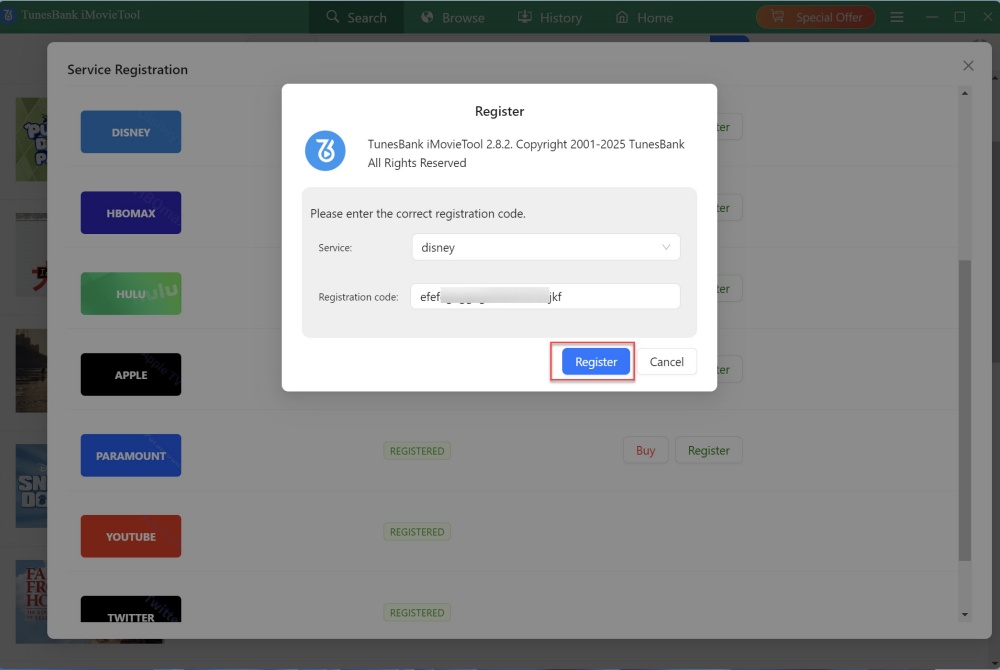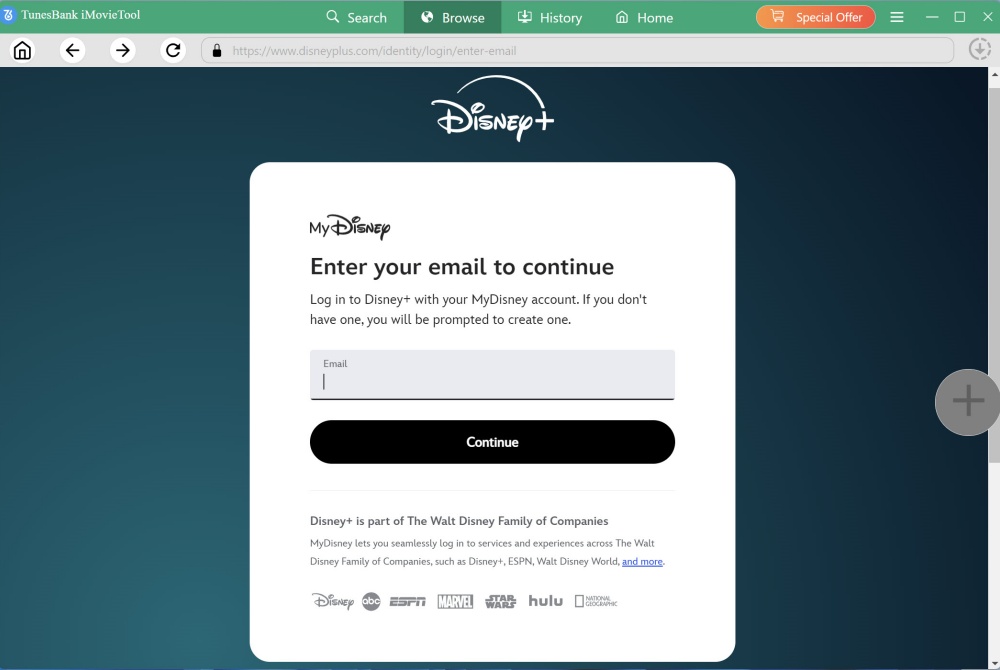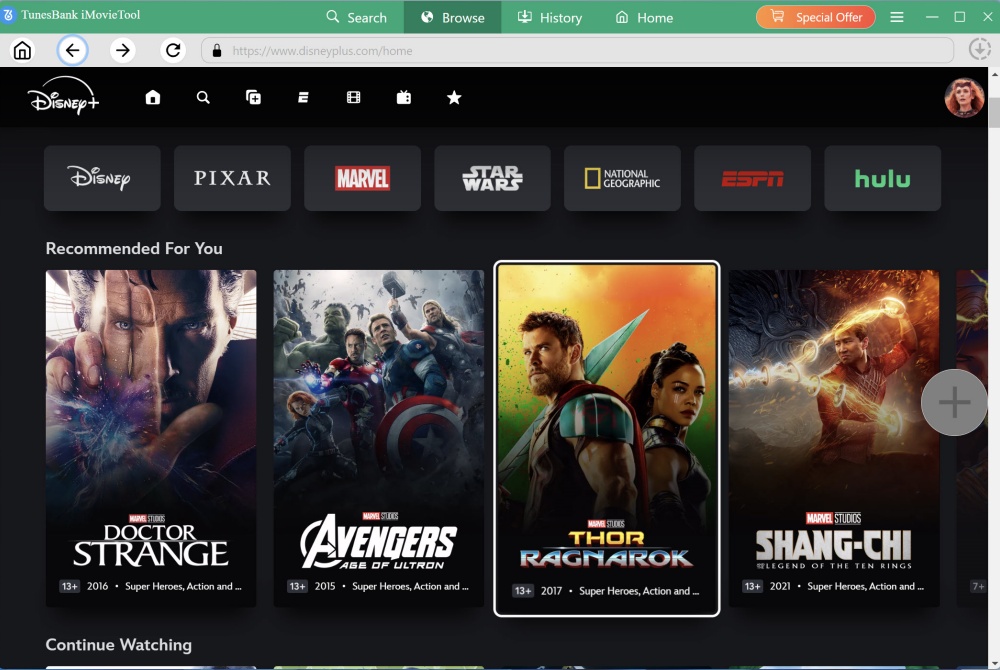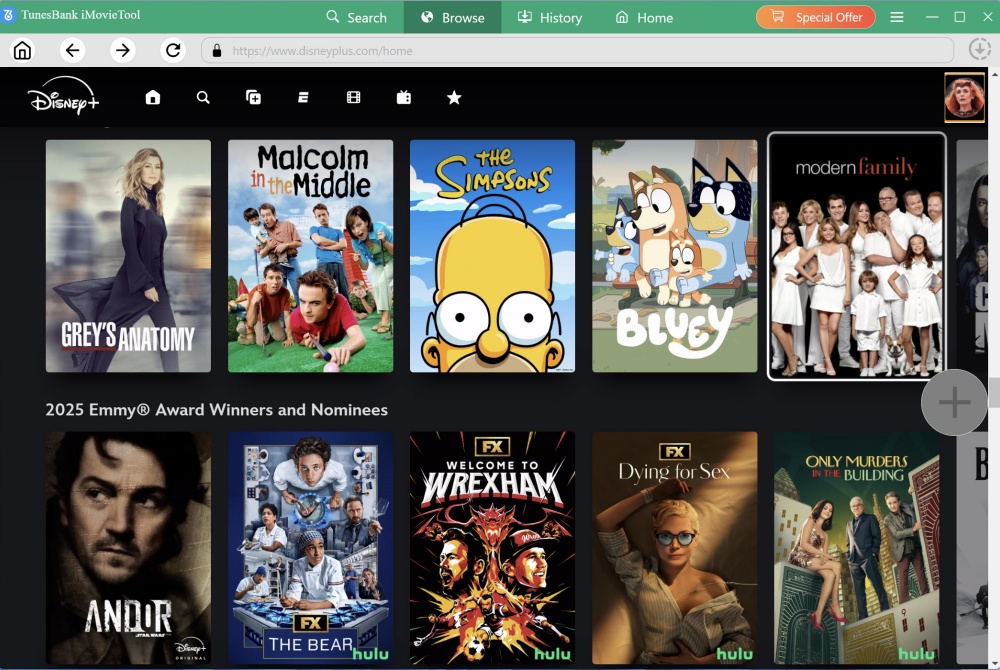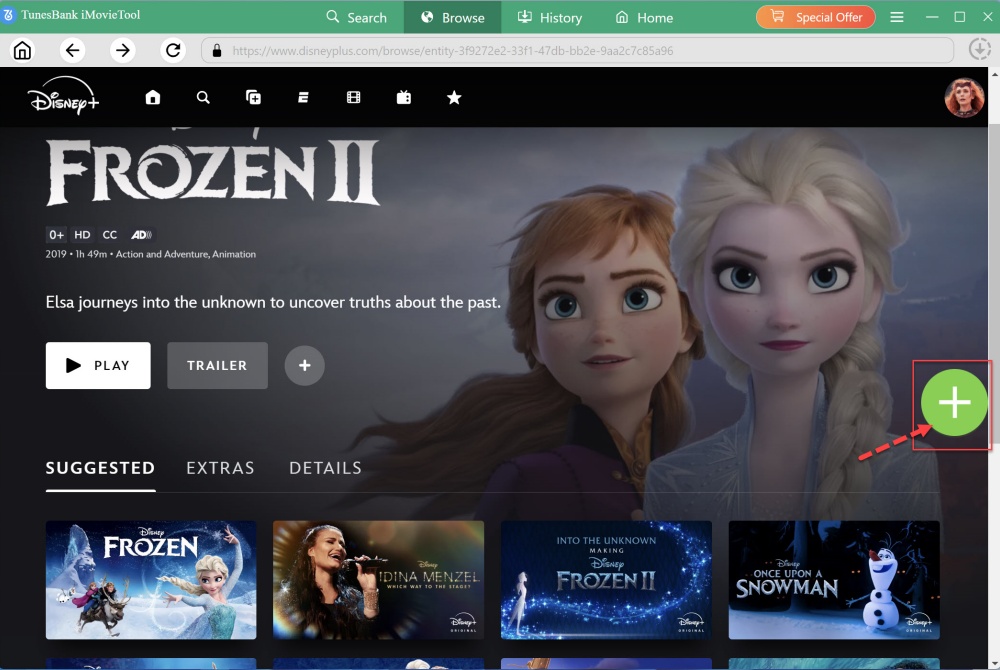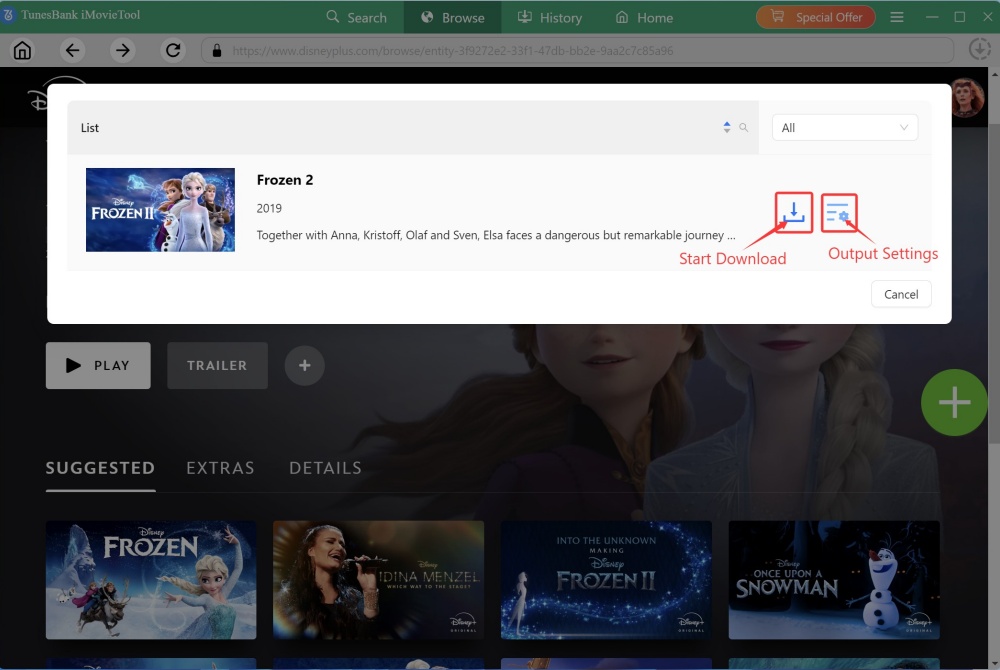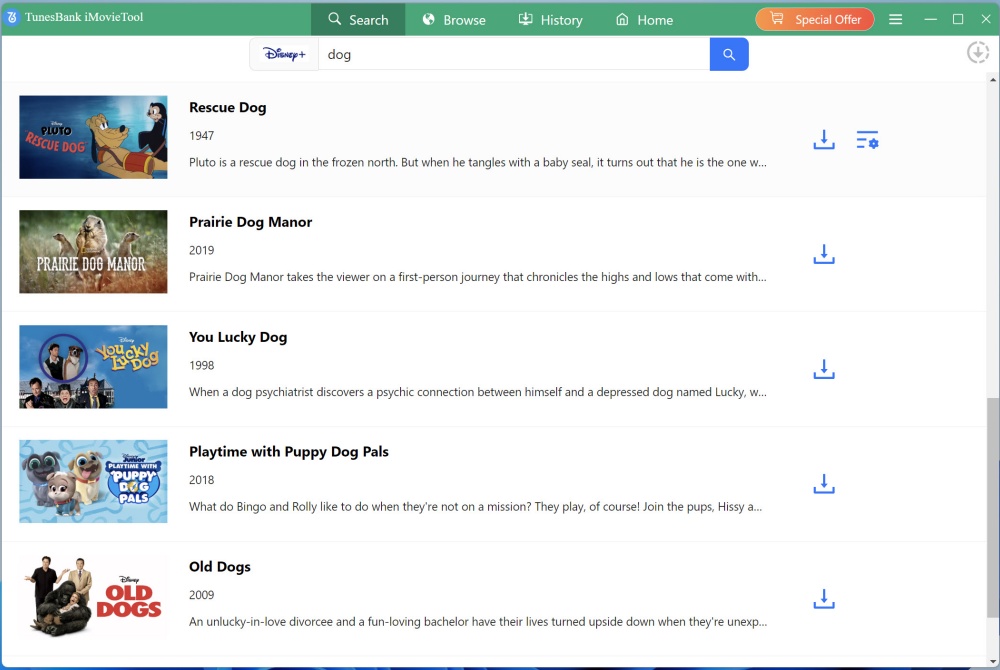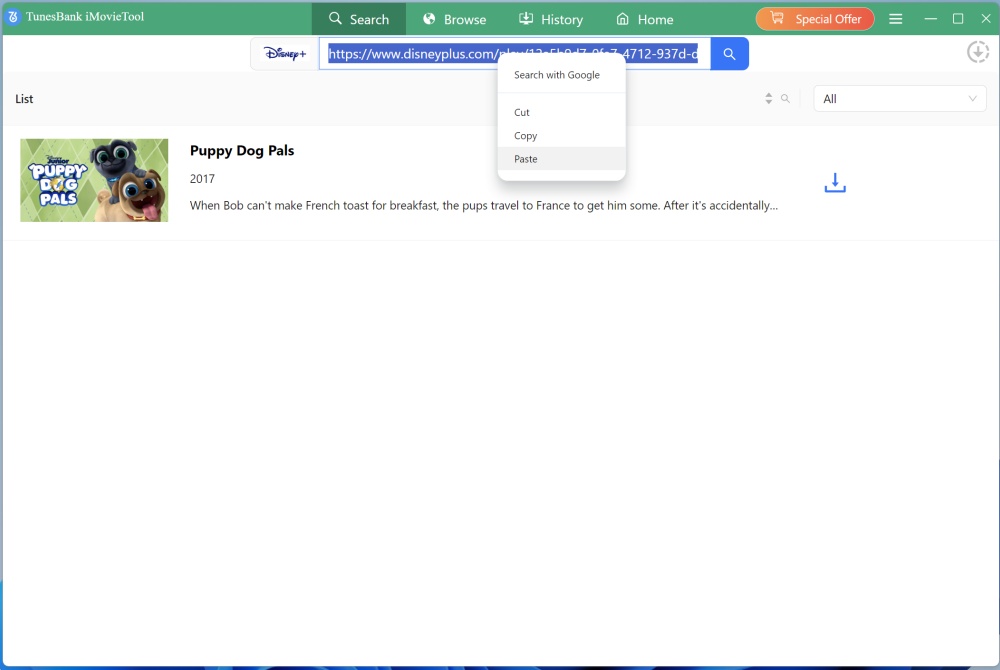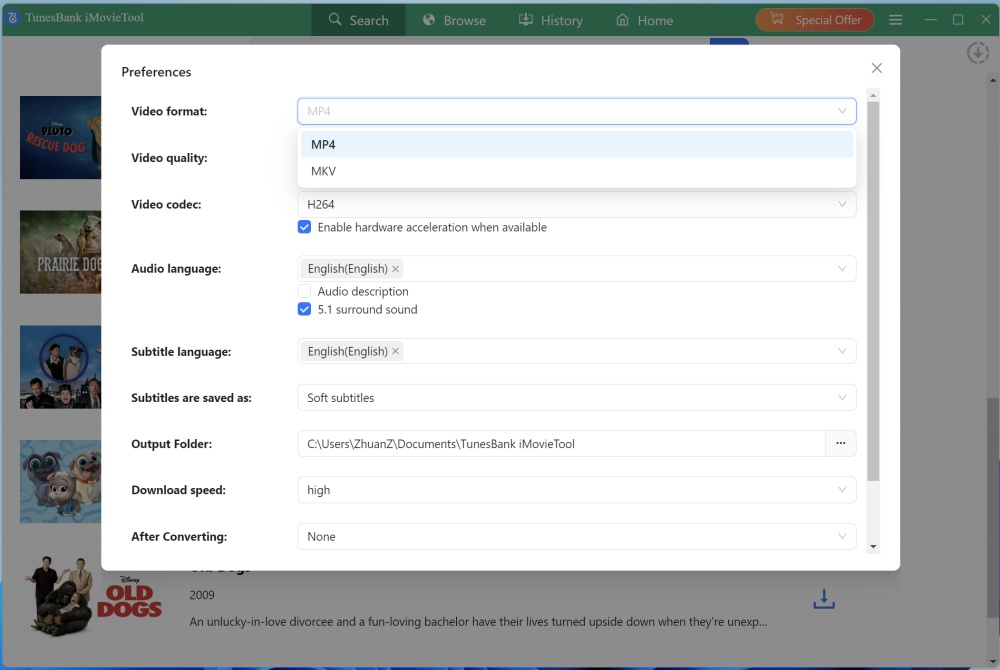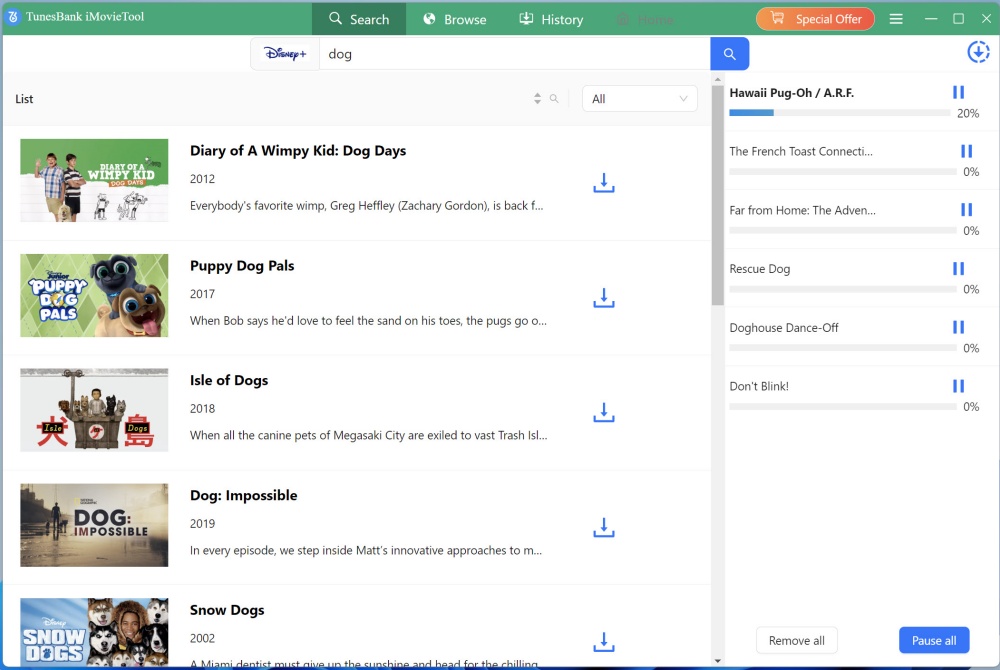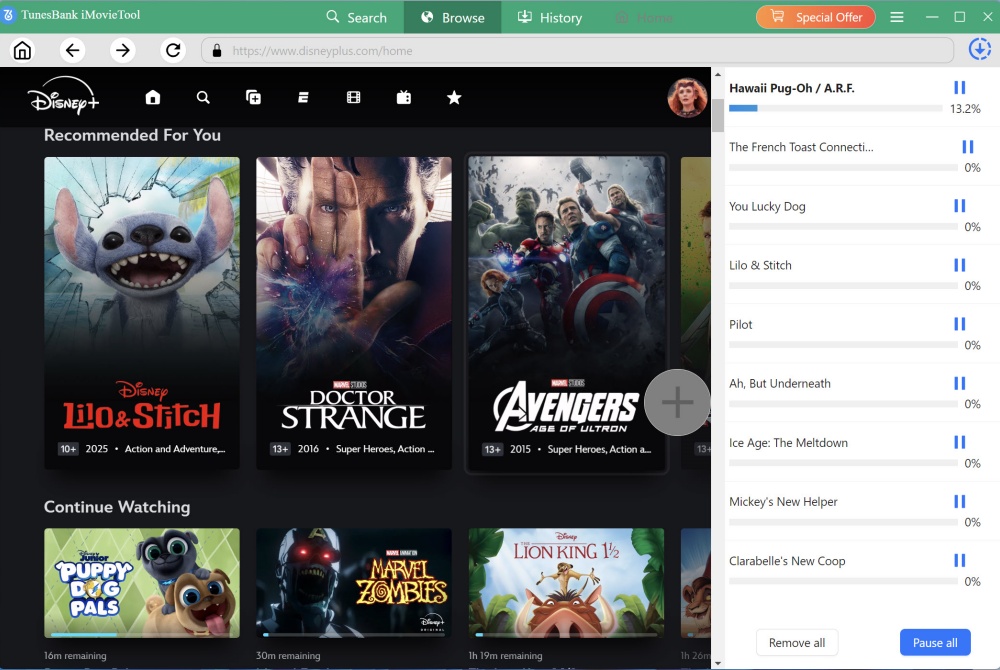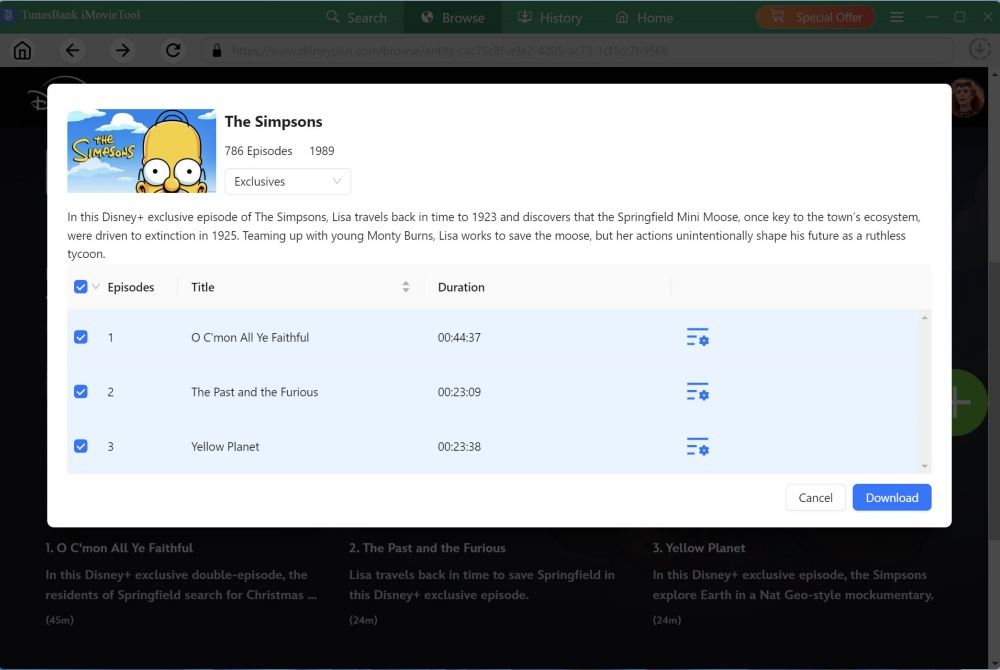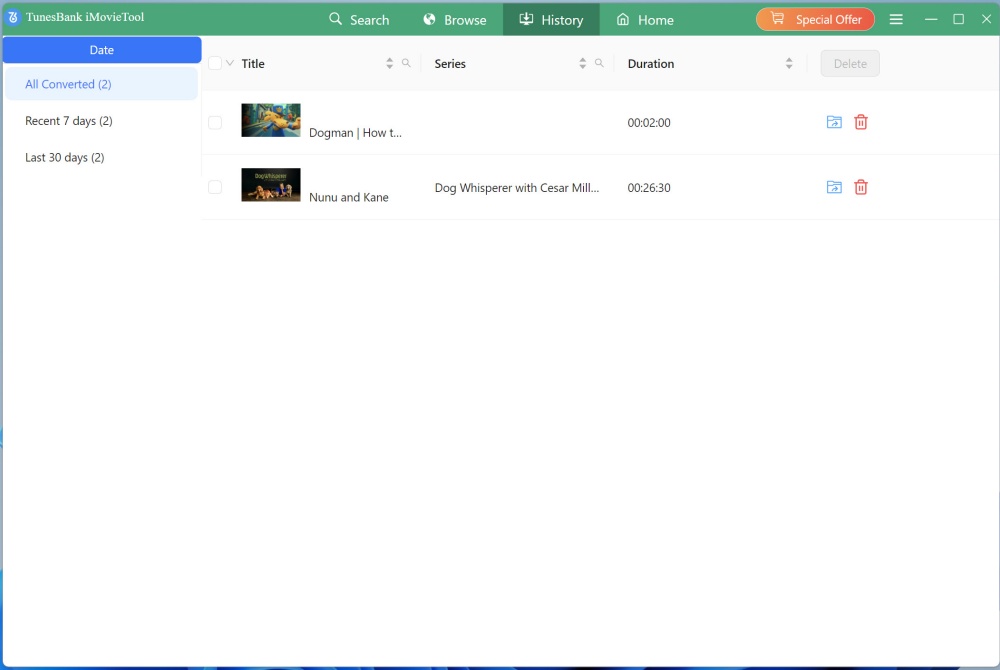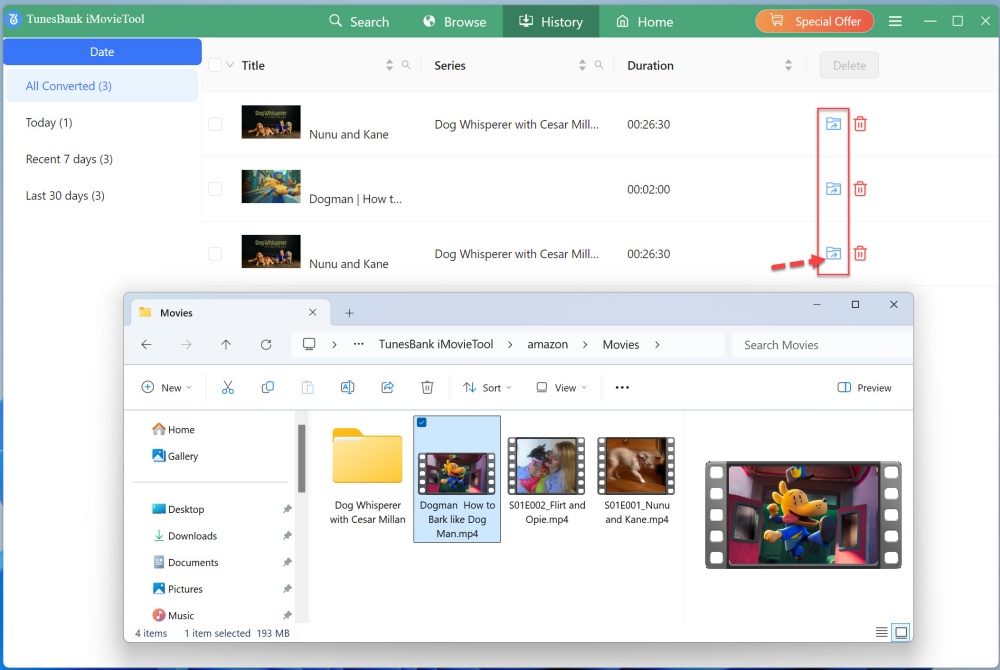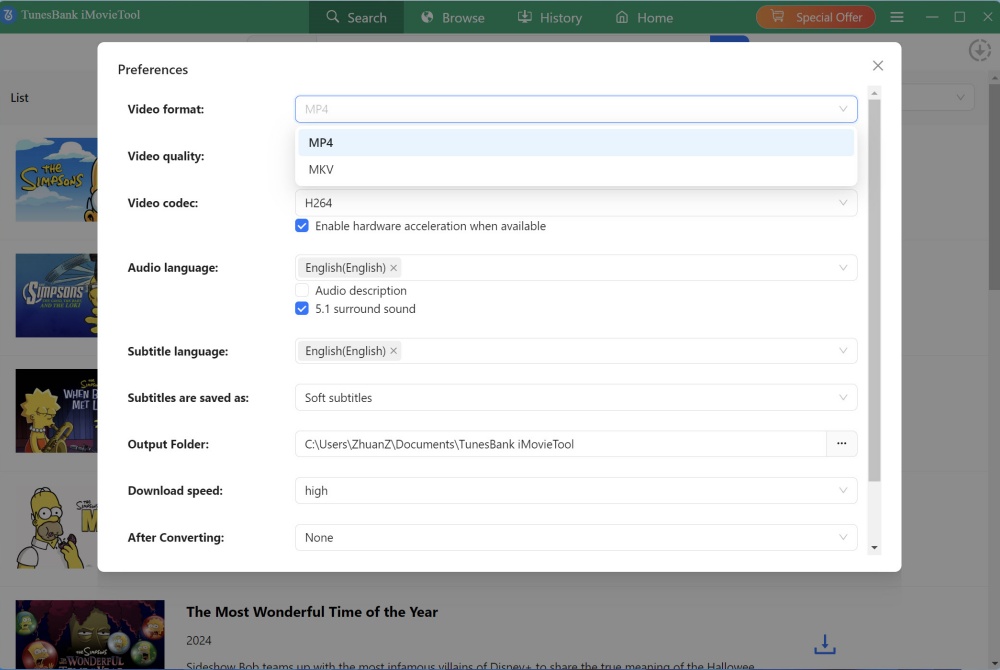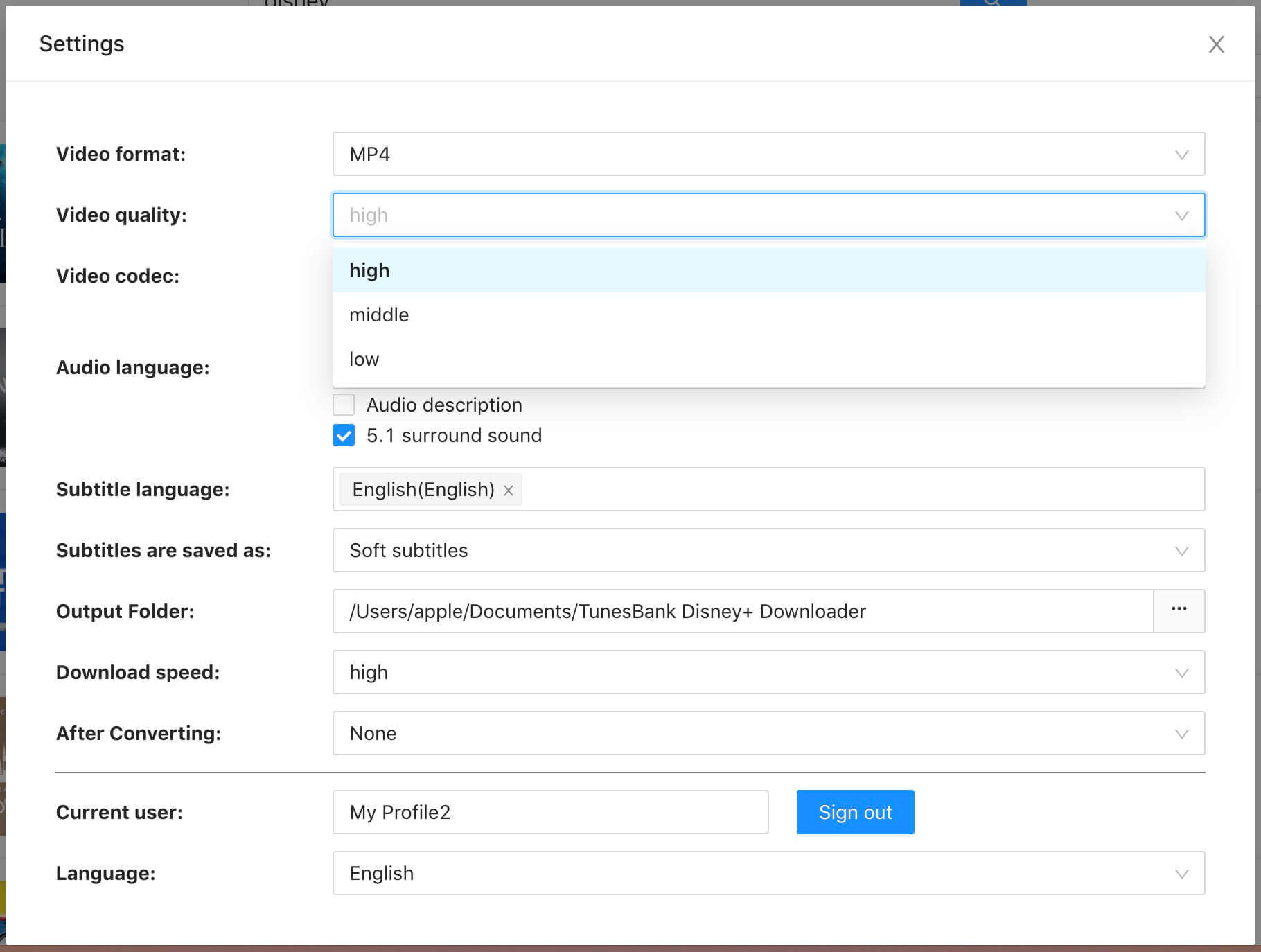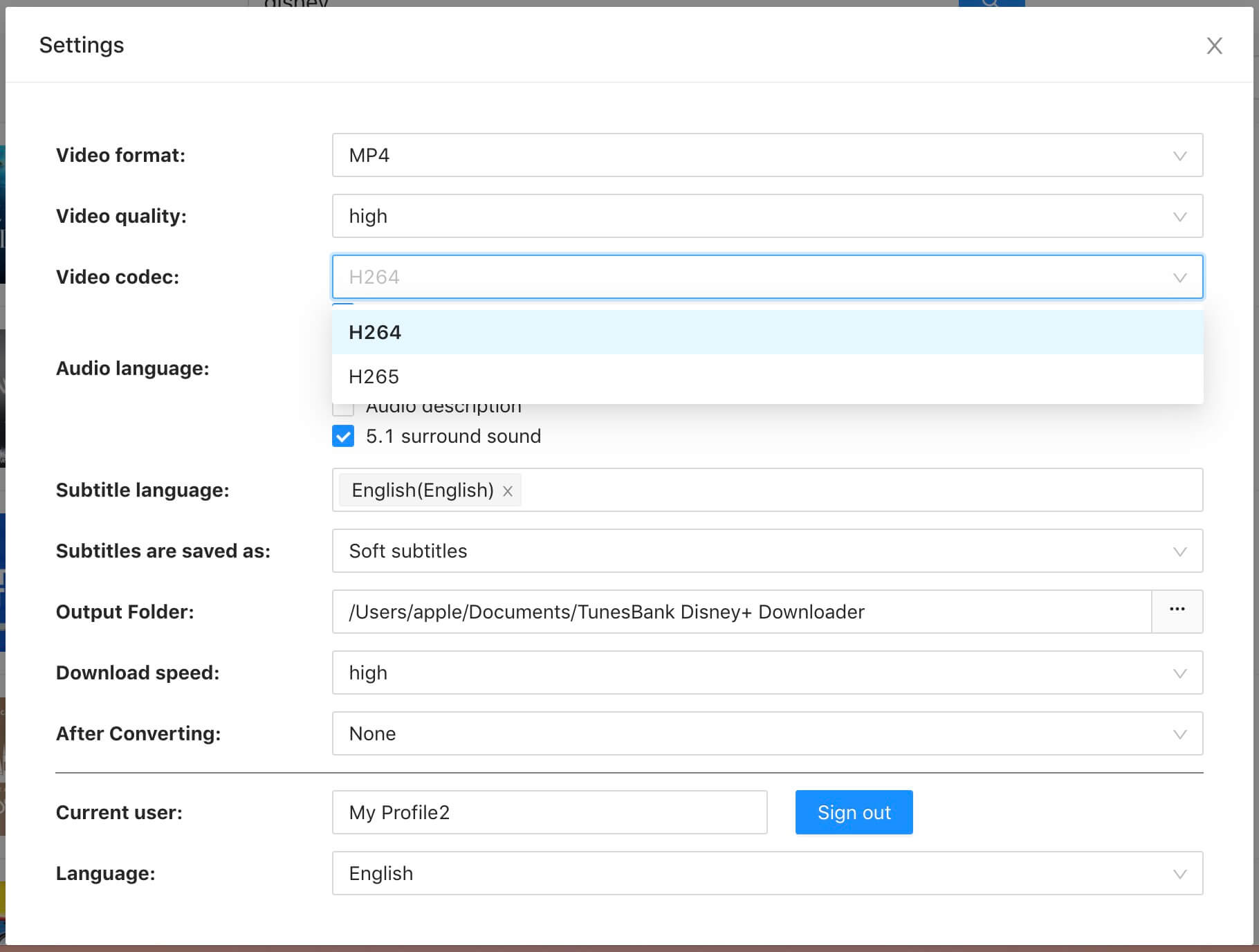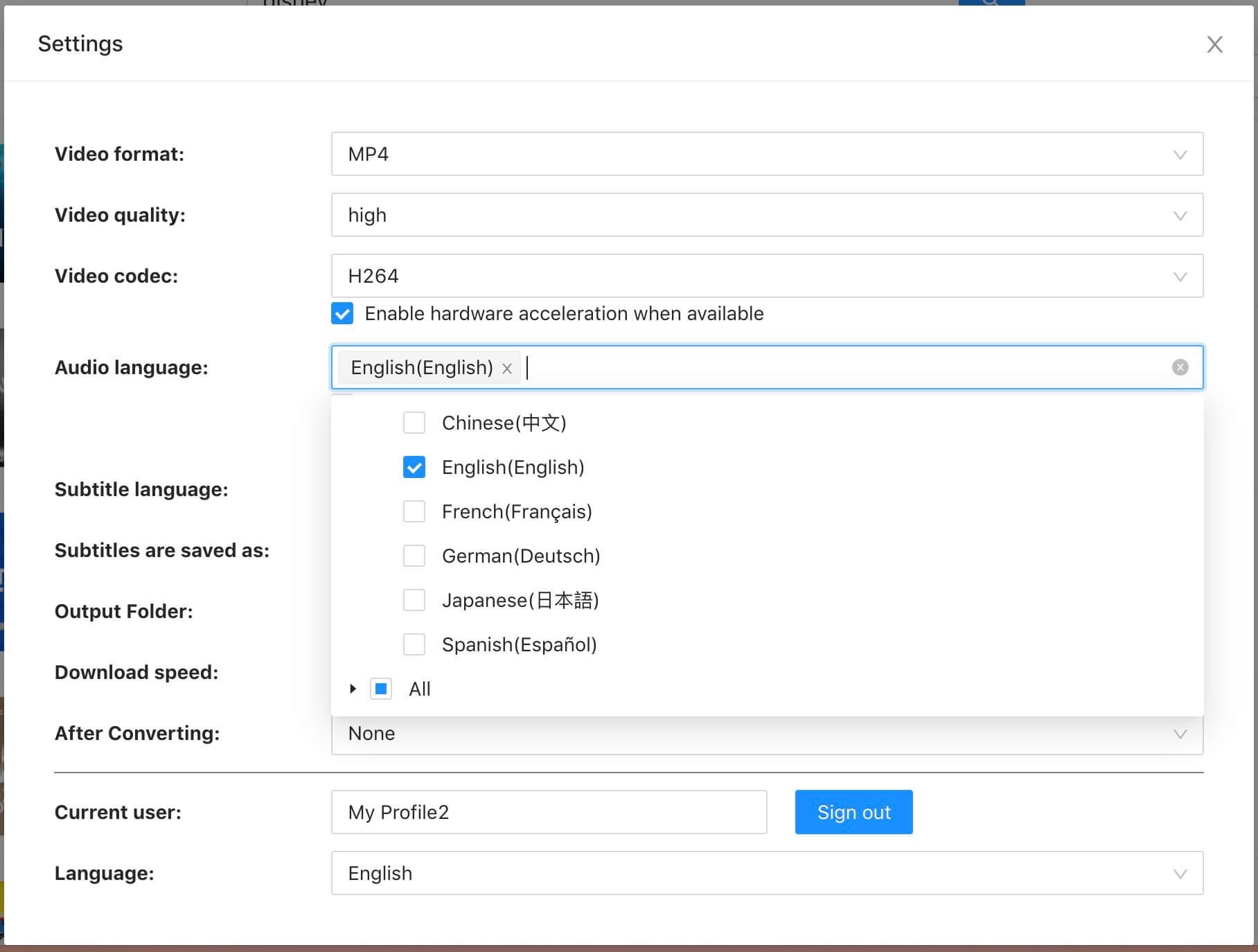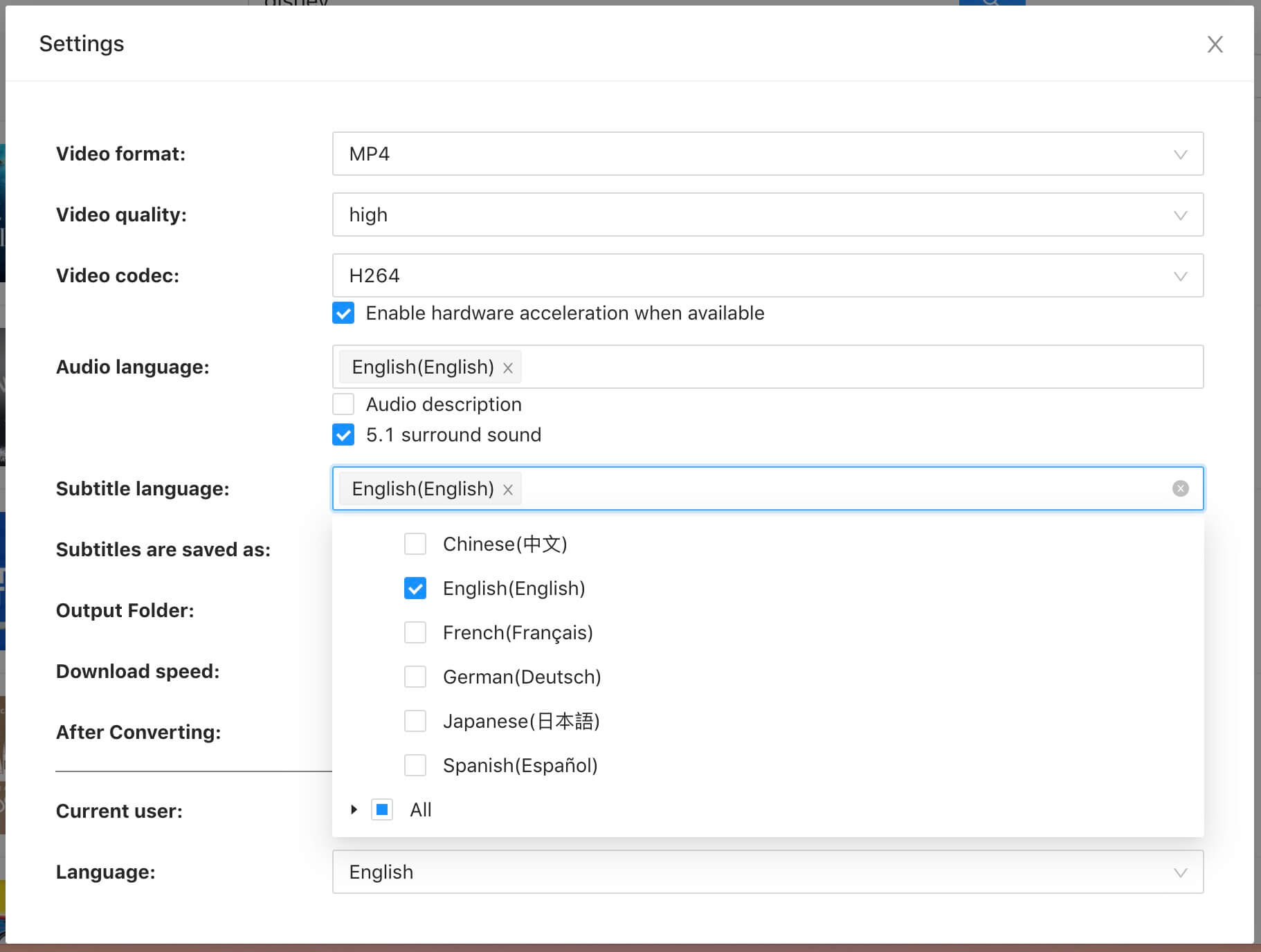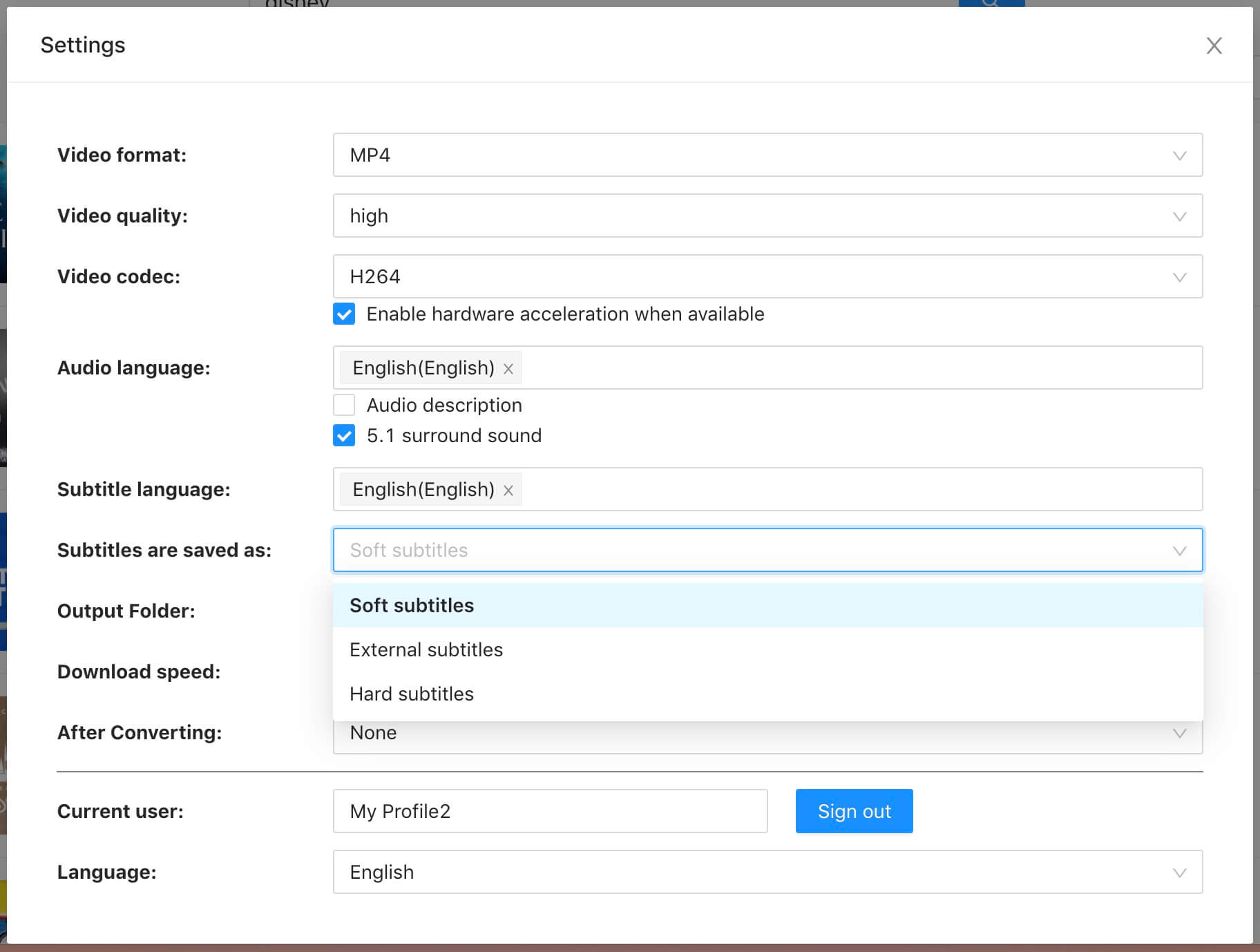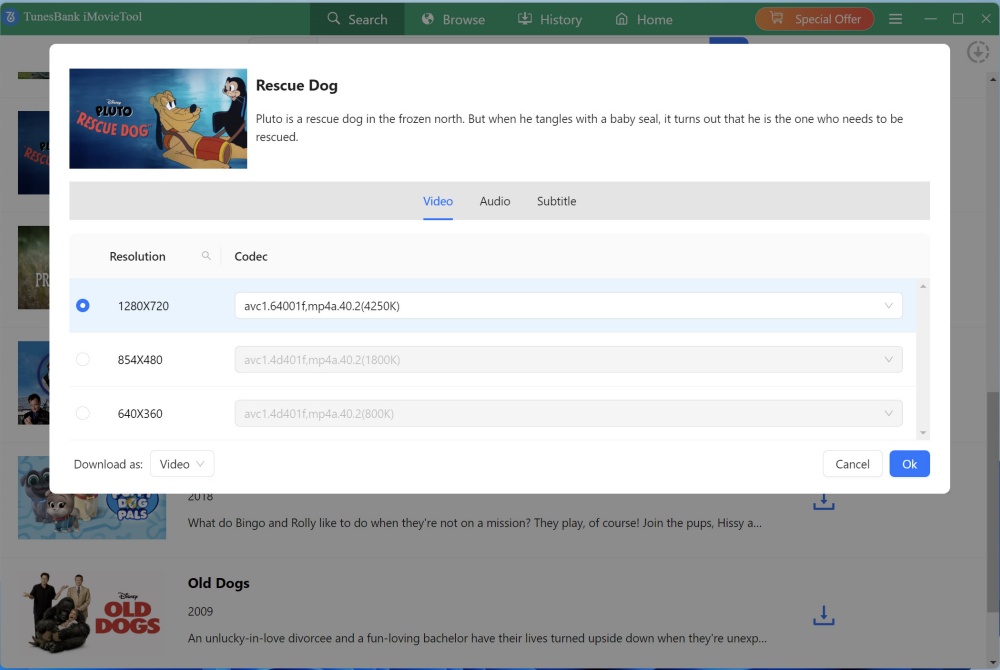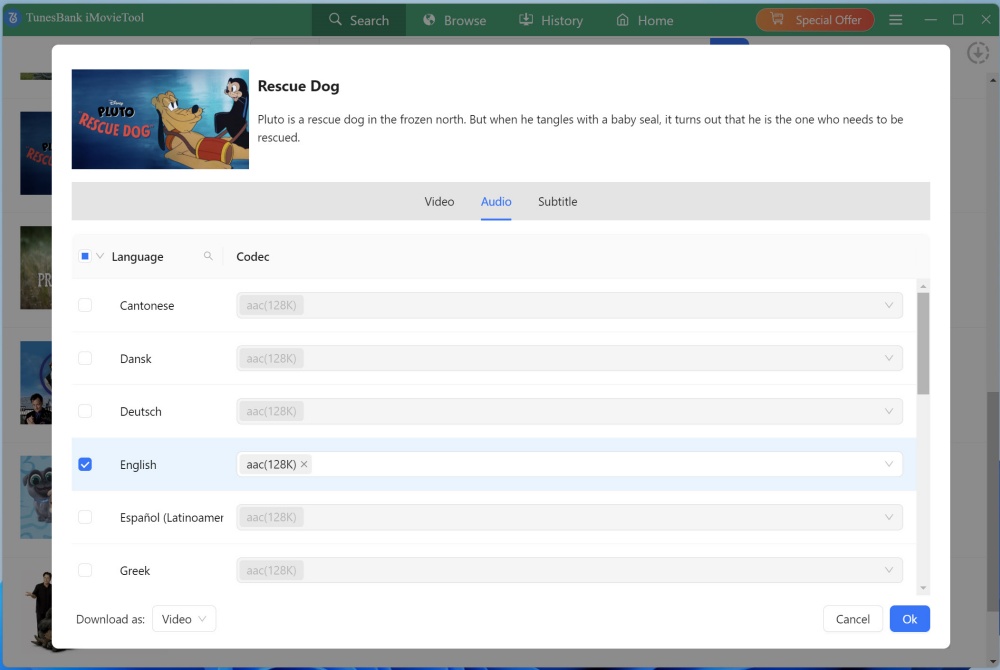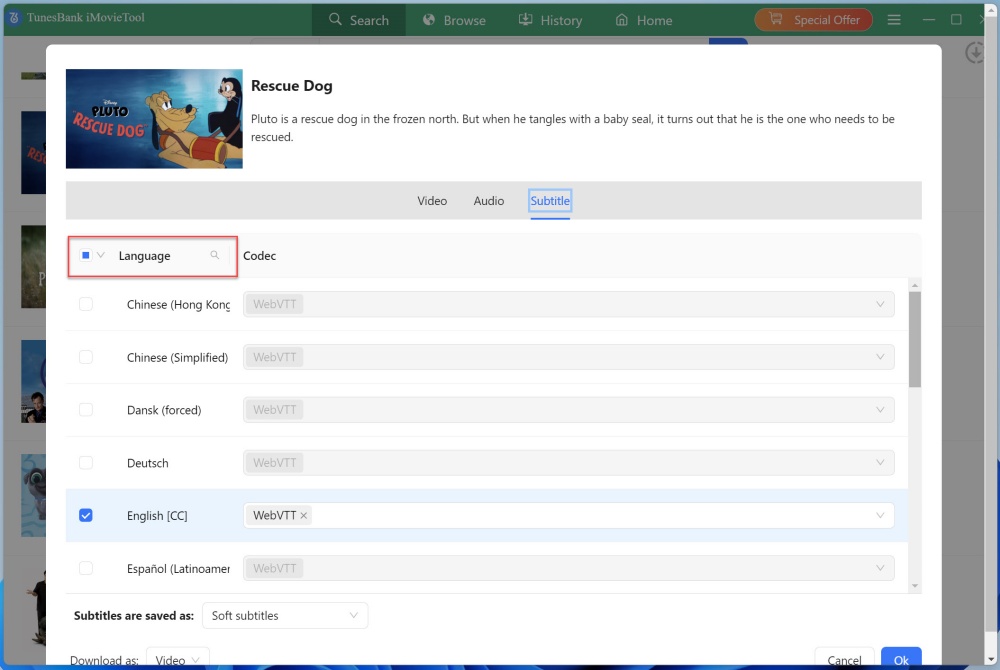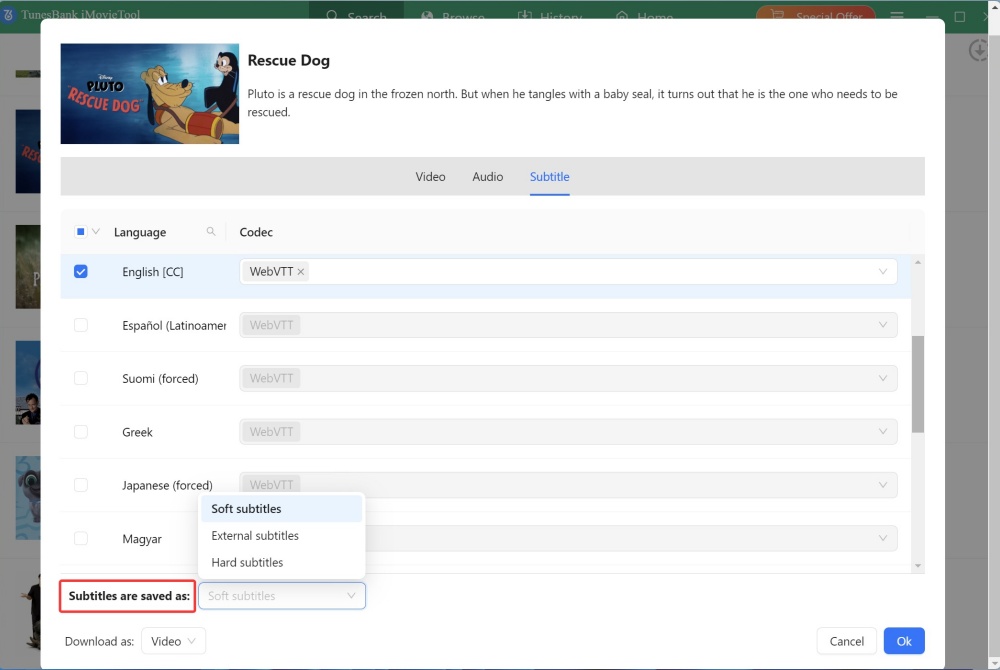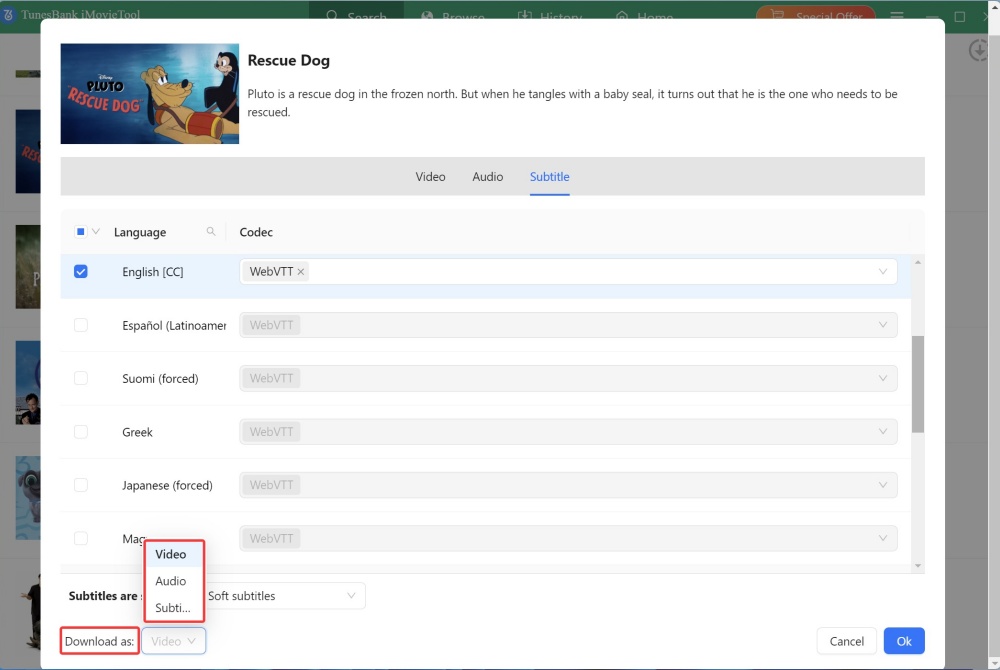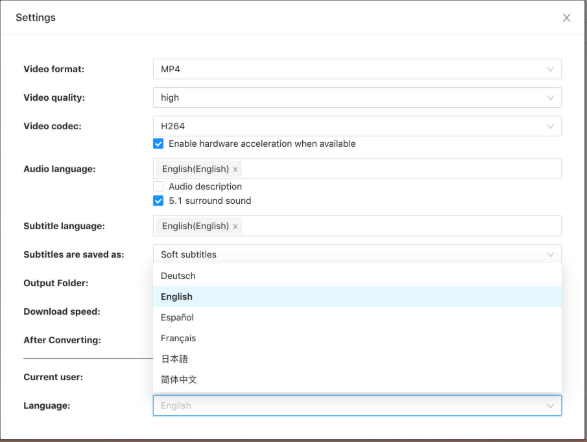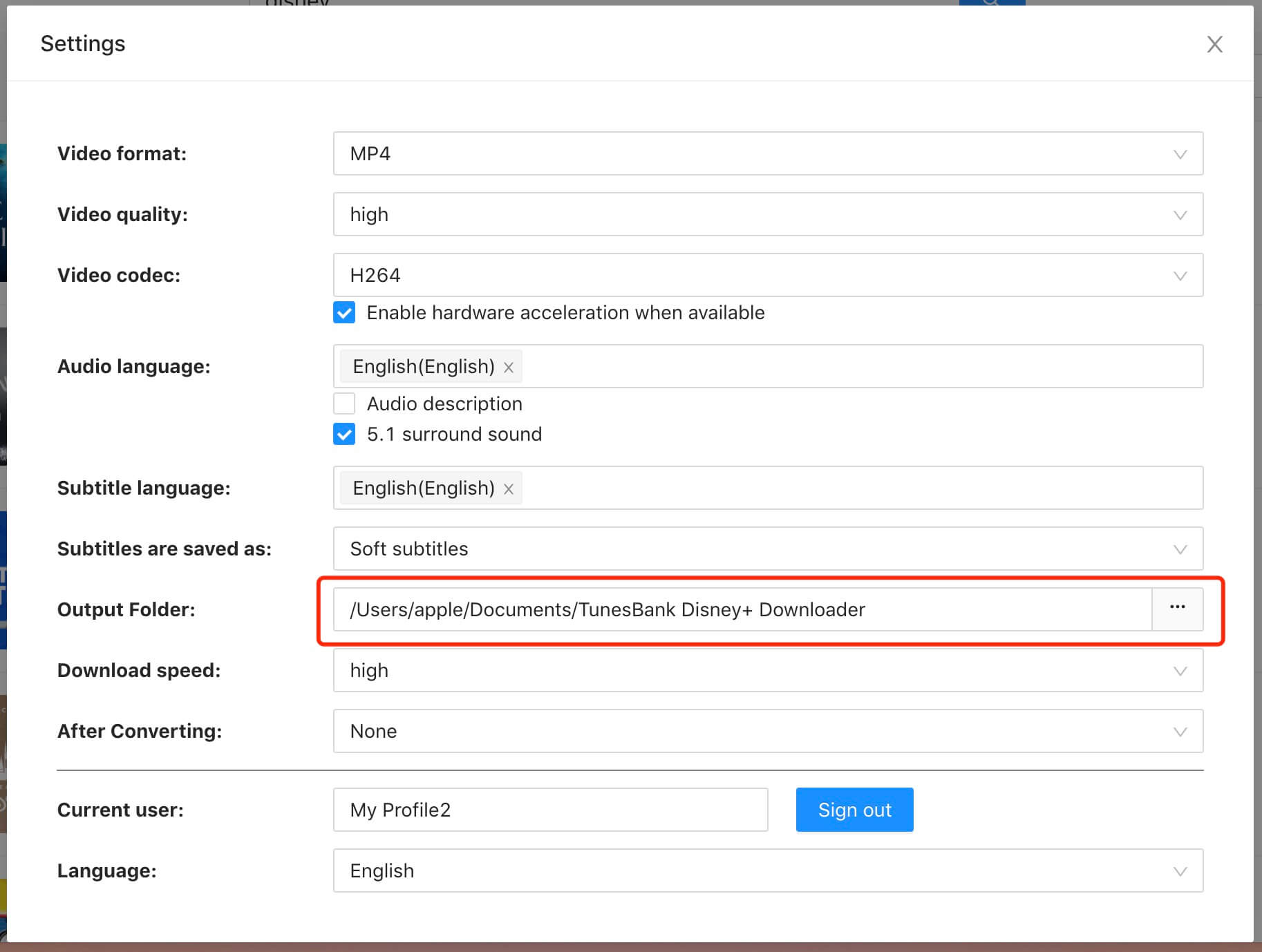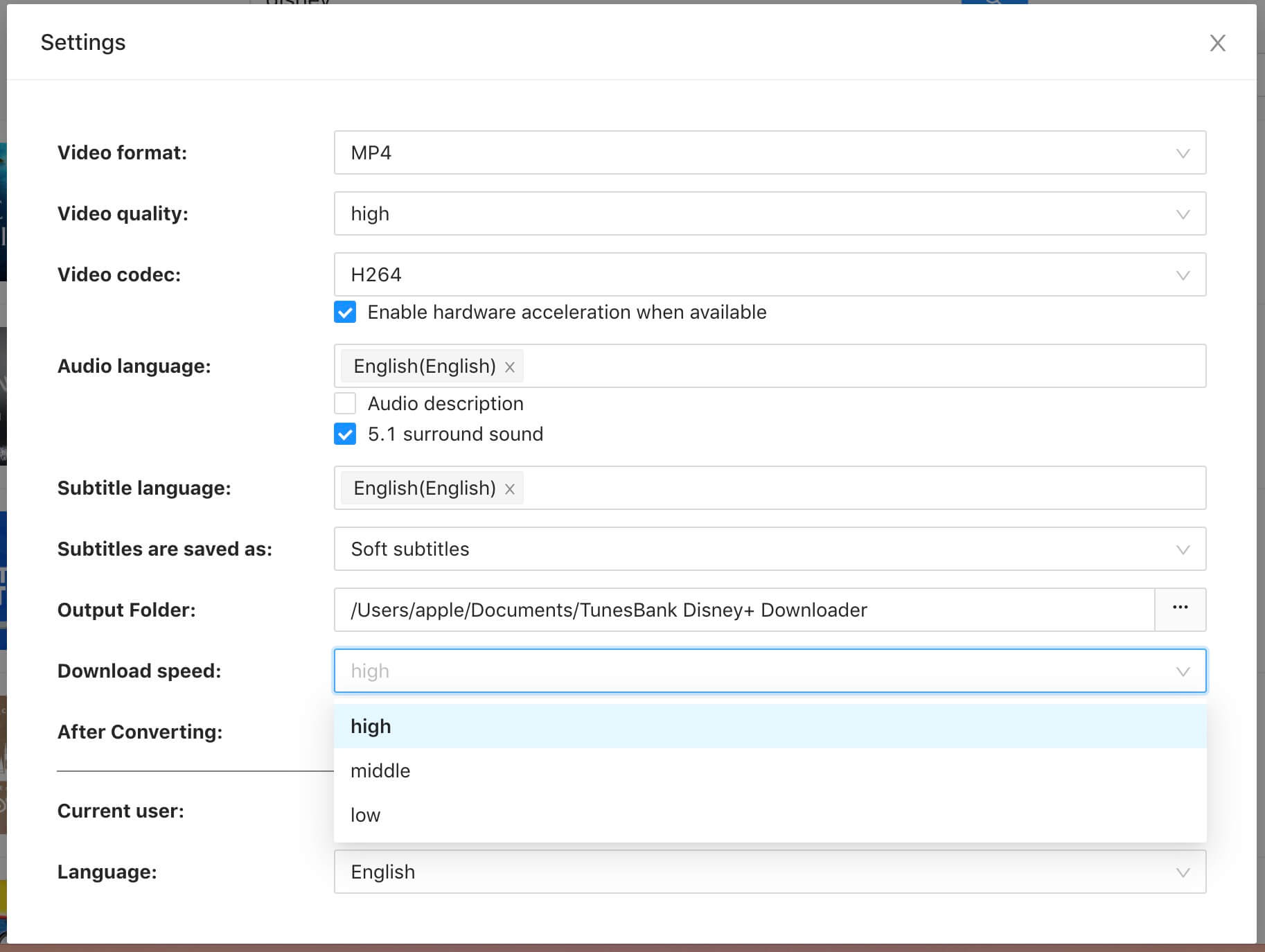Part 1. Register TunesBank Disney+ Downloader
TunesBank is a professional tool that assists you to download movies and TV shows from Disney+ to your Mac and Windows computer, it can save Disney+ movies and series as local MP4 or MKV video files. After that you can watch Disney+ videos on any device without the Disney+ app or website. It provides high-definition Disney+ video to MP4 converter, flexible search function, multilingual subtitles & audio tracks, and a fantastic playback experience.
With a built-in Disney+ video web player, users don't need to install the Disney Plus app for video downloading. Just log in to your Disney+ account, search for any video content by entering the video name or URL in the search bar, set the output parameters, and start Disney+ video downloading. That's it!
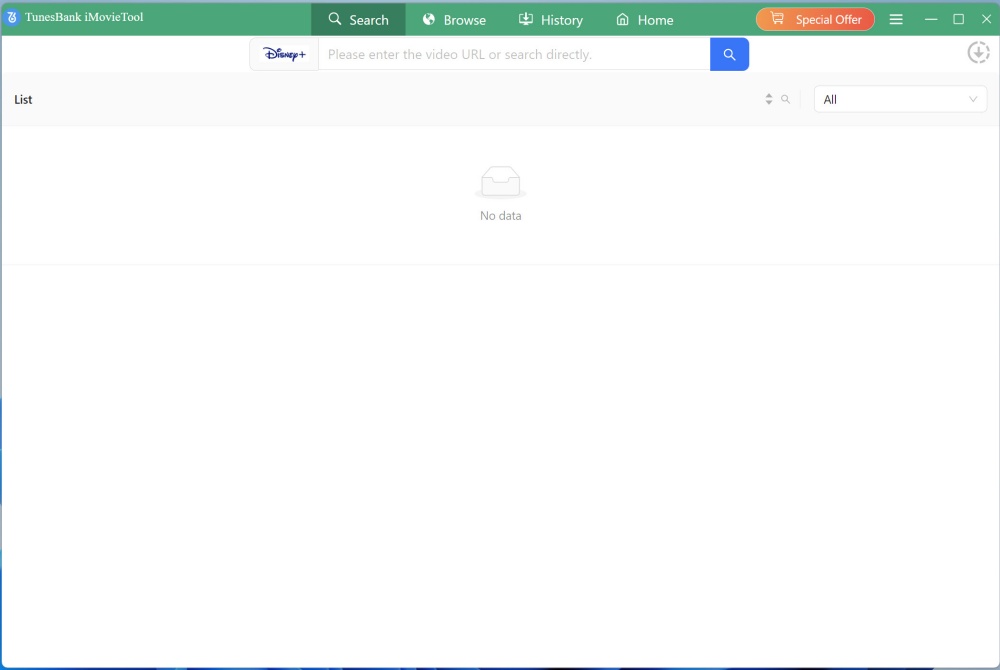
To better meet requirements of users from all over the world, we have released multilingual version of TunesBank Disney+ Downloader. The interface languages include: English, Chinese Simplified (简体中文), French (Français), Japanese (日本語), Spanish (Español) and German(Deutsch).
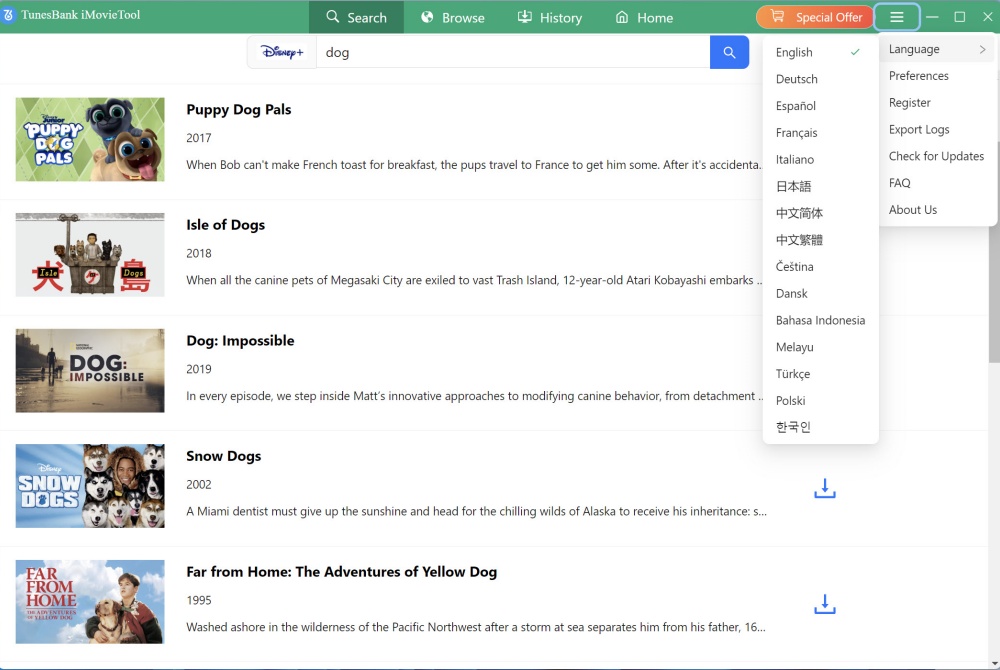
Free Trial vs. Paid Version
TunesBank Disney+ Downloader is a paid software, but it also offers a free trial for new users. With the free trial version, users can only download the first 6 minutes of each video. If you purchase a full version, you can unlock all limits and enjoy unlimited downloads from Disney+.
Step 1. Download TunesBank Disney+ Downloader
Please download TunesBank Disney+ Downloader on your Mac or Windows computer, you can click the above download button to download the software.
Step 2. Install and Launch TunesBank Disney+ Downloader
It is easy to install the TunesBank Disney+ Downloader. All you need to do is follow its on-page instructions. Then start the program on your desktop.
Step 3. Select Disney Plus Service
From the list of supported platforms, click on Disney+ as the video source.
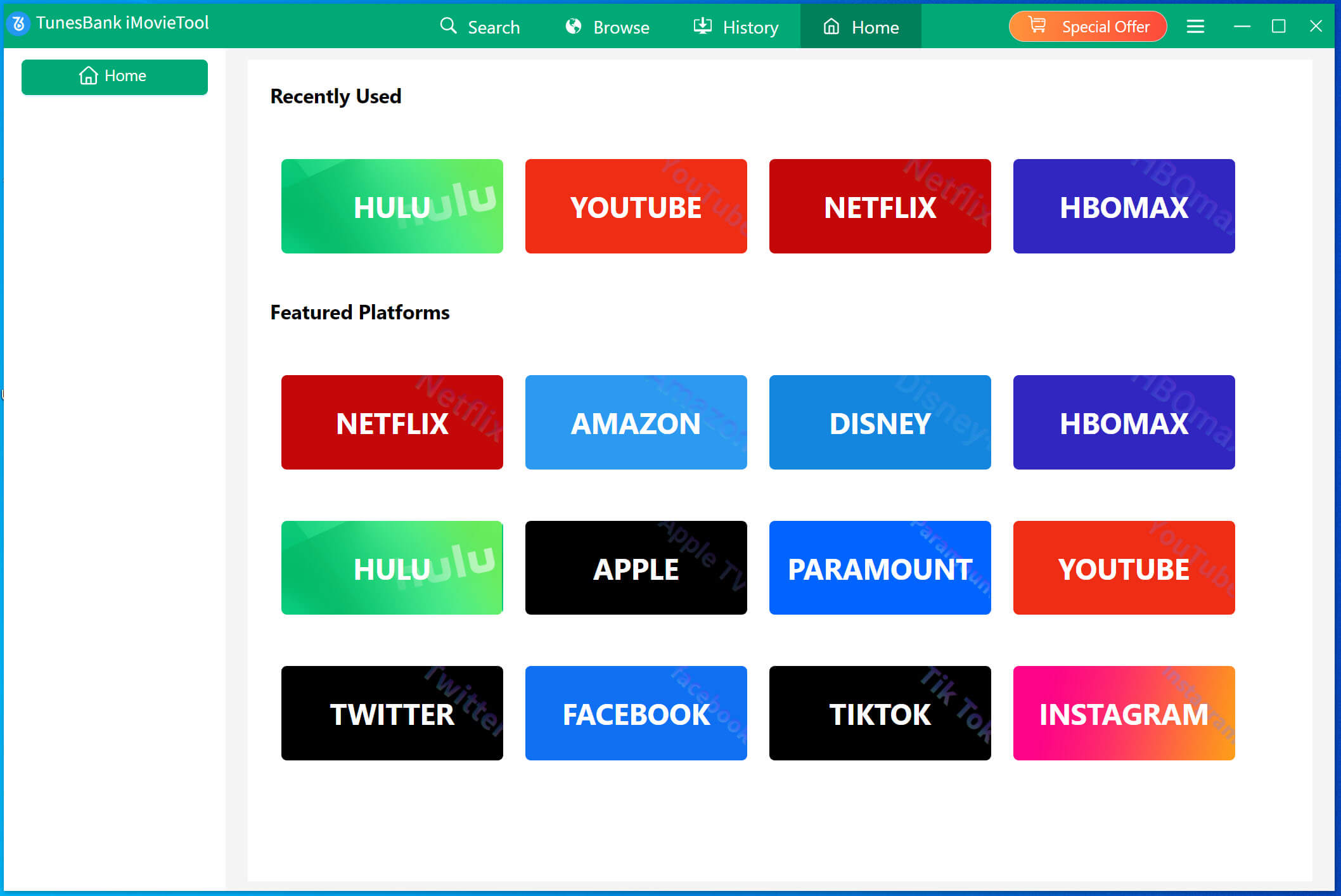
Step 4. Login Your Disney+ Account
TunesBank Disney+ Downloader needs to work with your Disney+ account to access Disney+ video content.
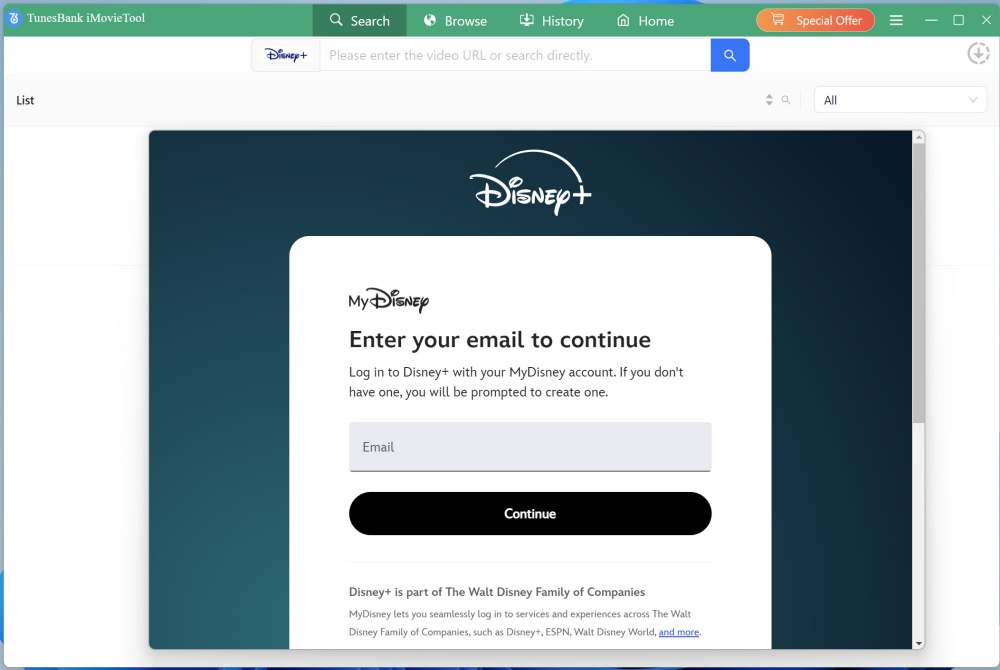
Tips: Don't worry, TunesBank software is 100% safe. It won't record or steal any of your personal privacy or information.
Step 5. Register TunesBank Disney+ Downloader
Once you purchased a registration, TunesBank Inc will send you the registration code via email. Click the "Register" option in the DISNEY section. Enter your registration code, and click "Register" button to unlock the full version.