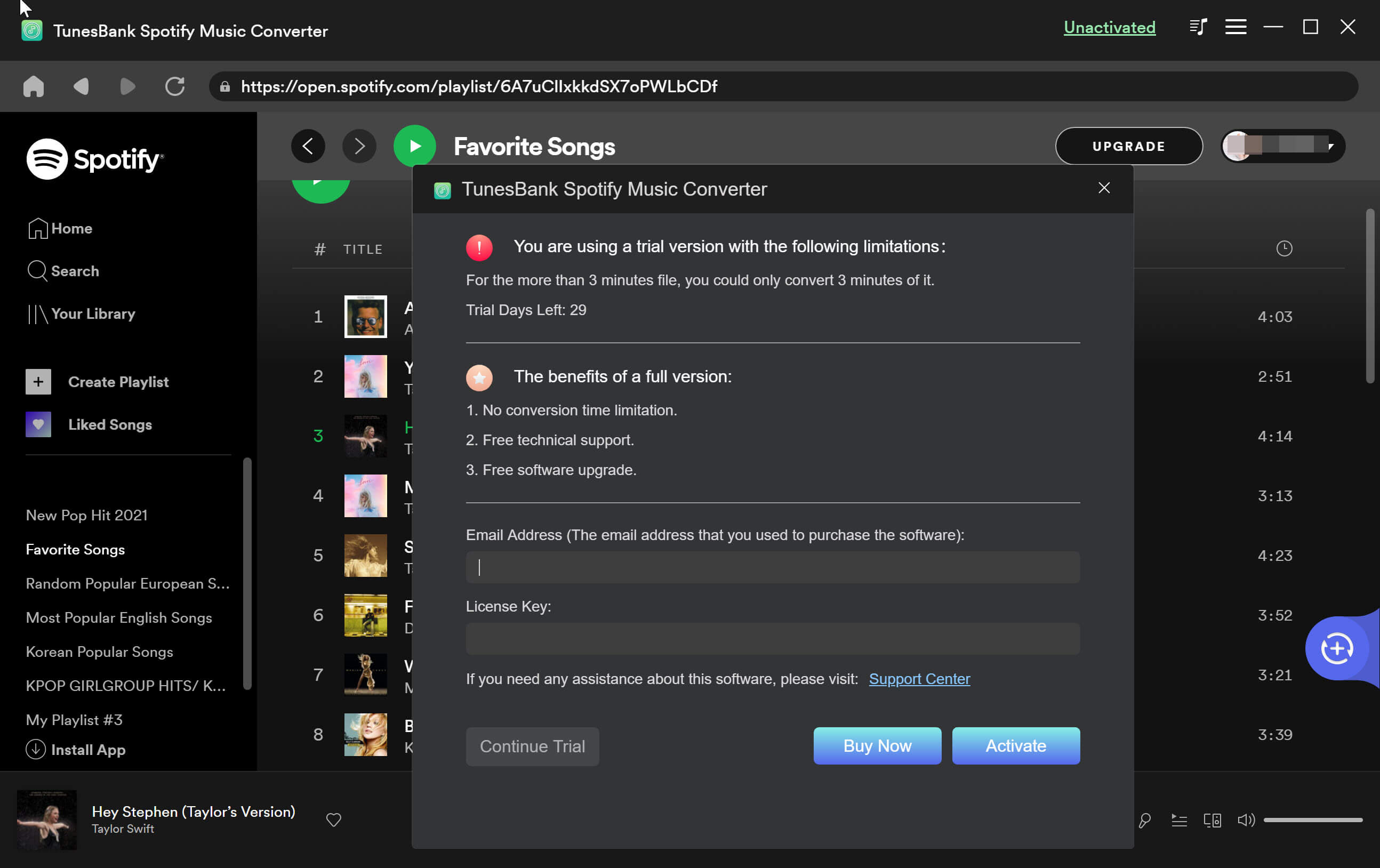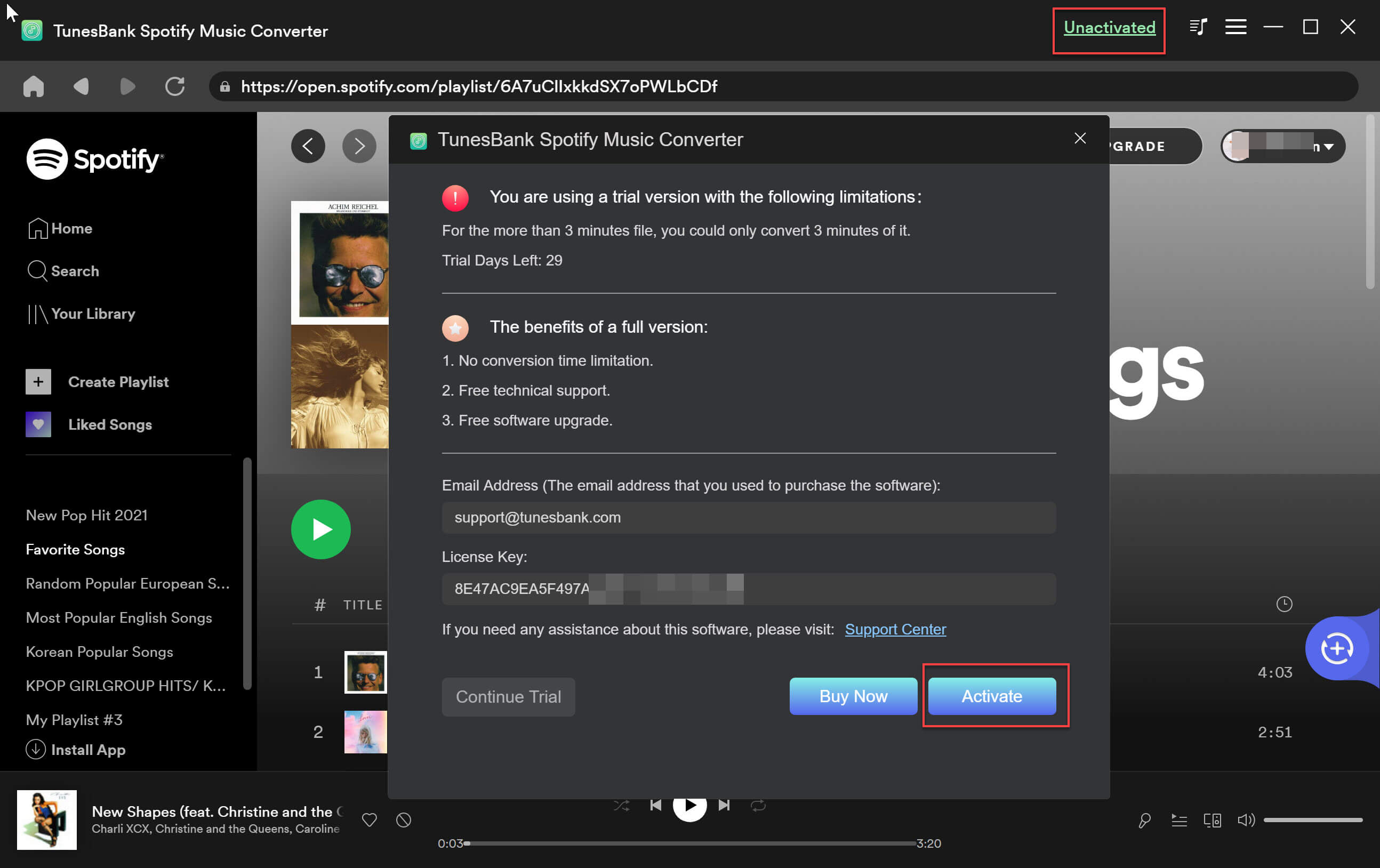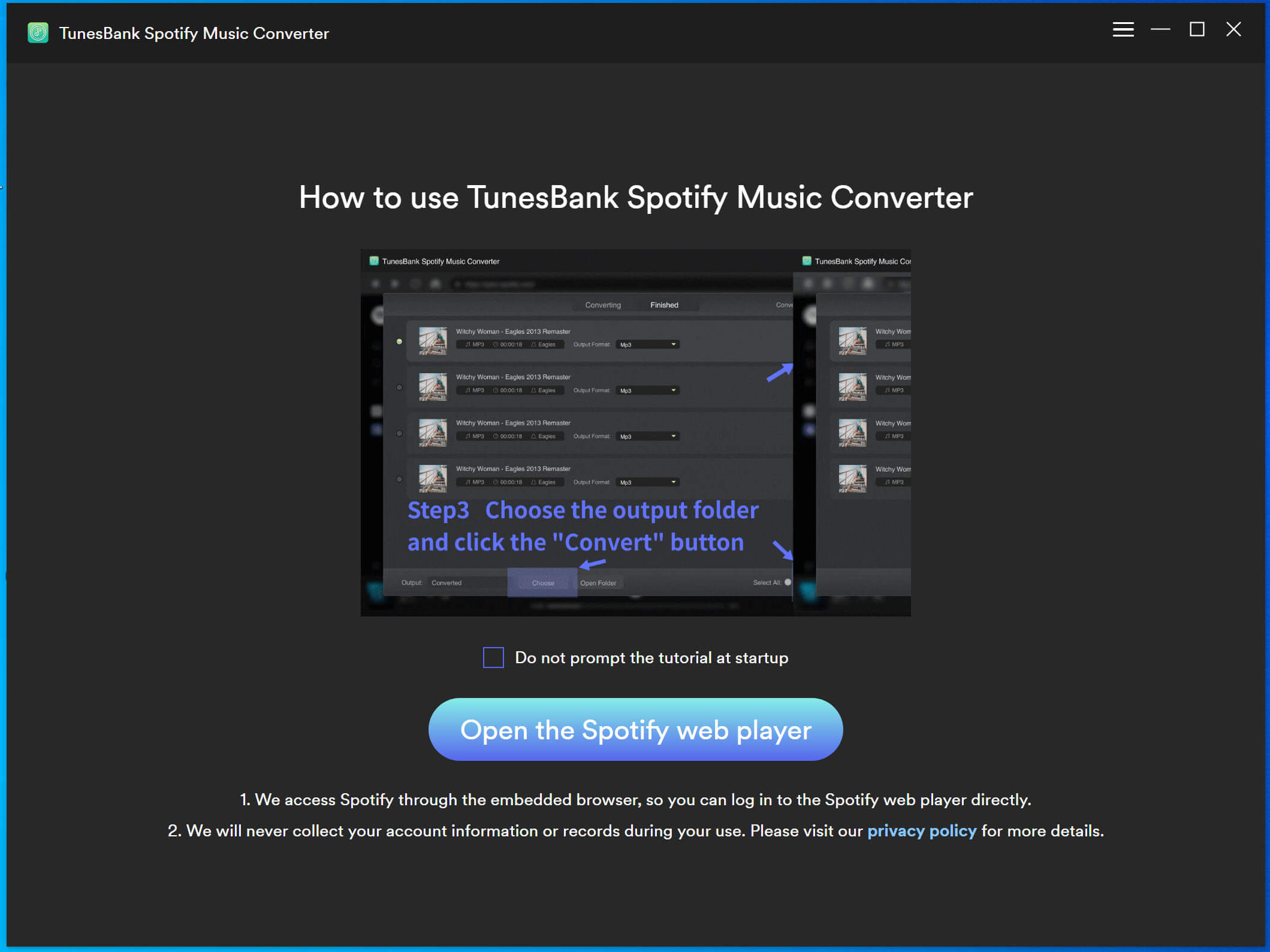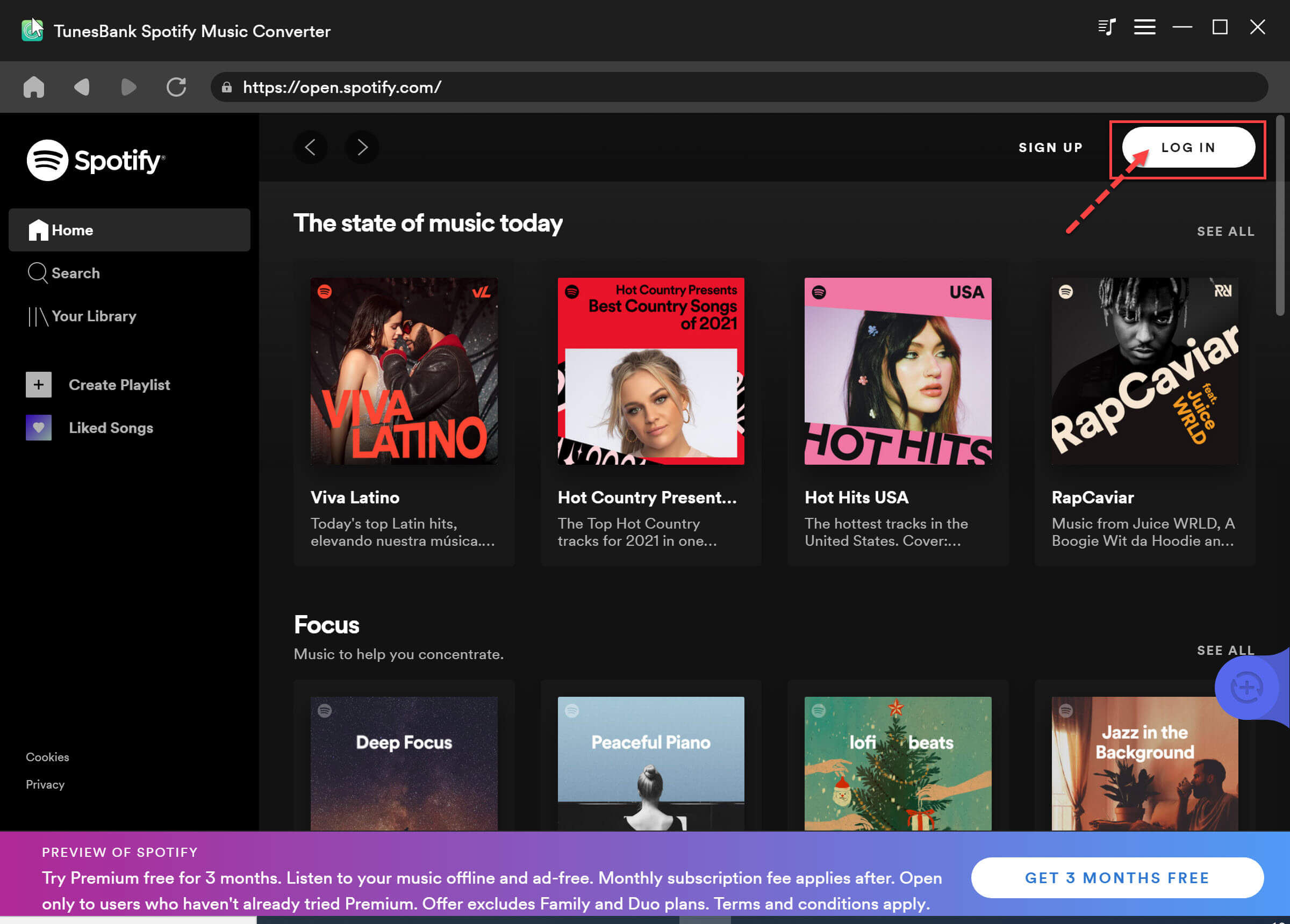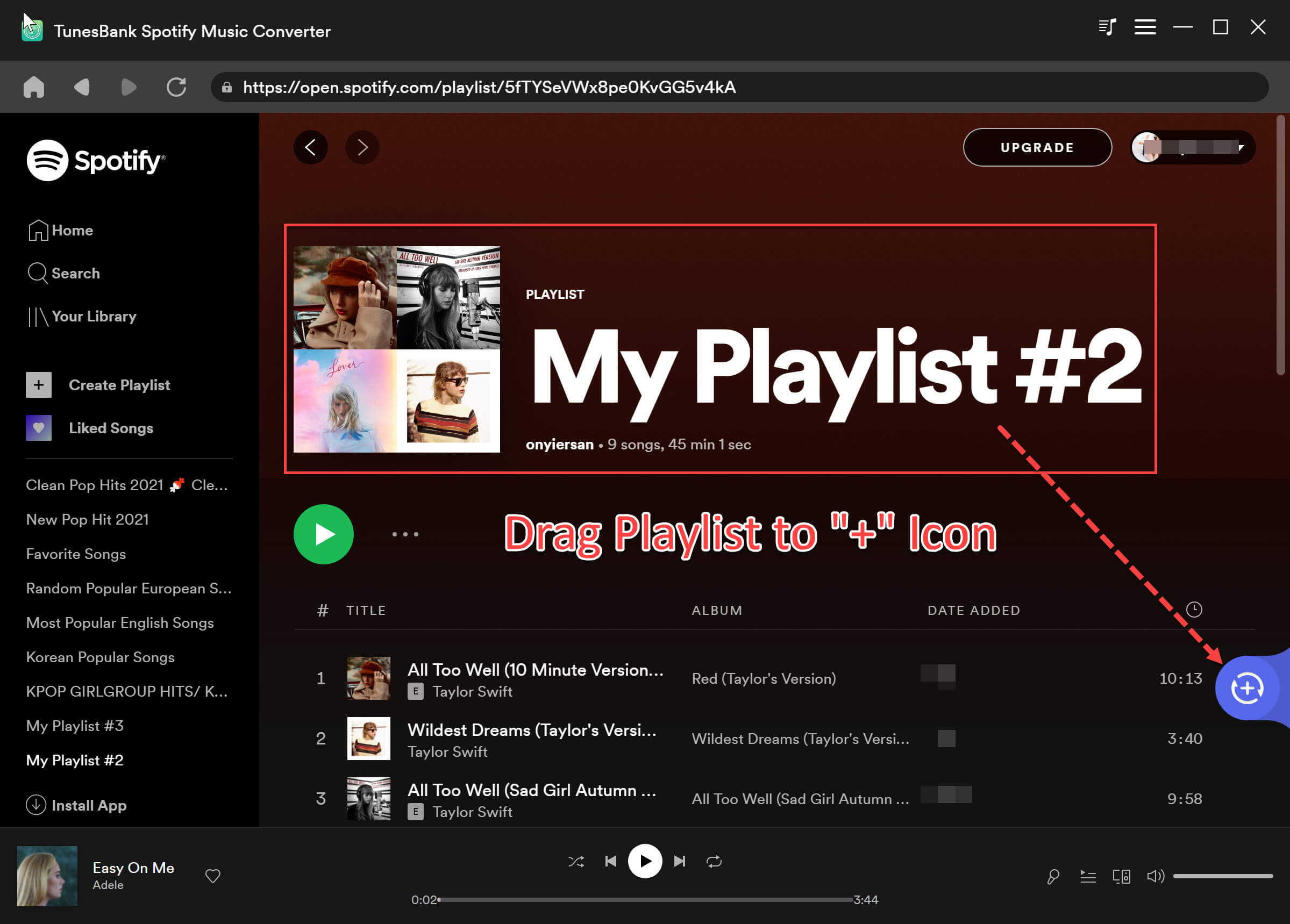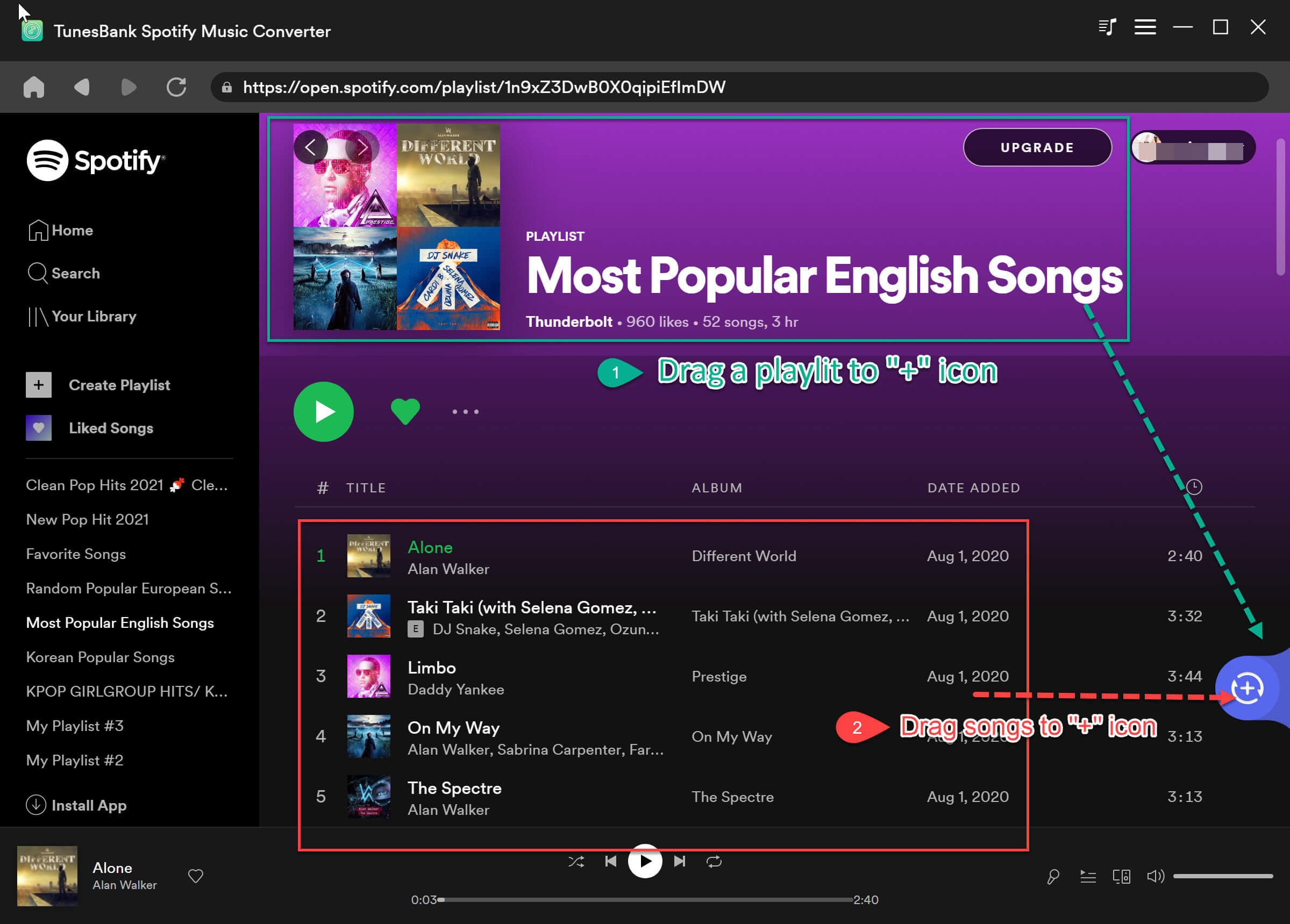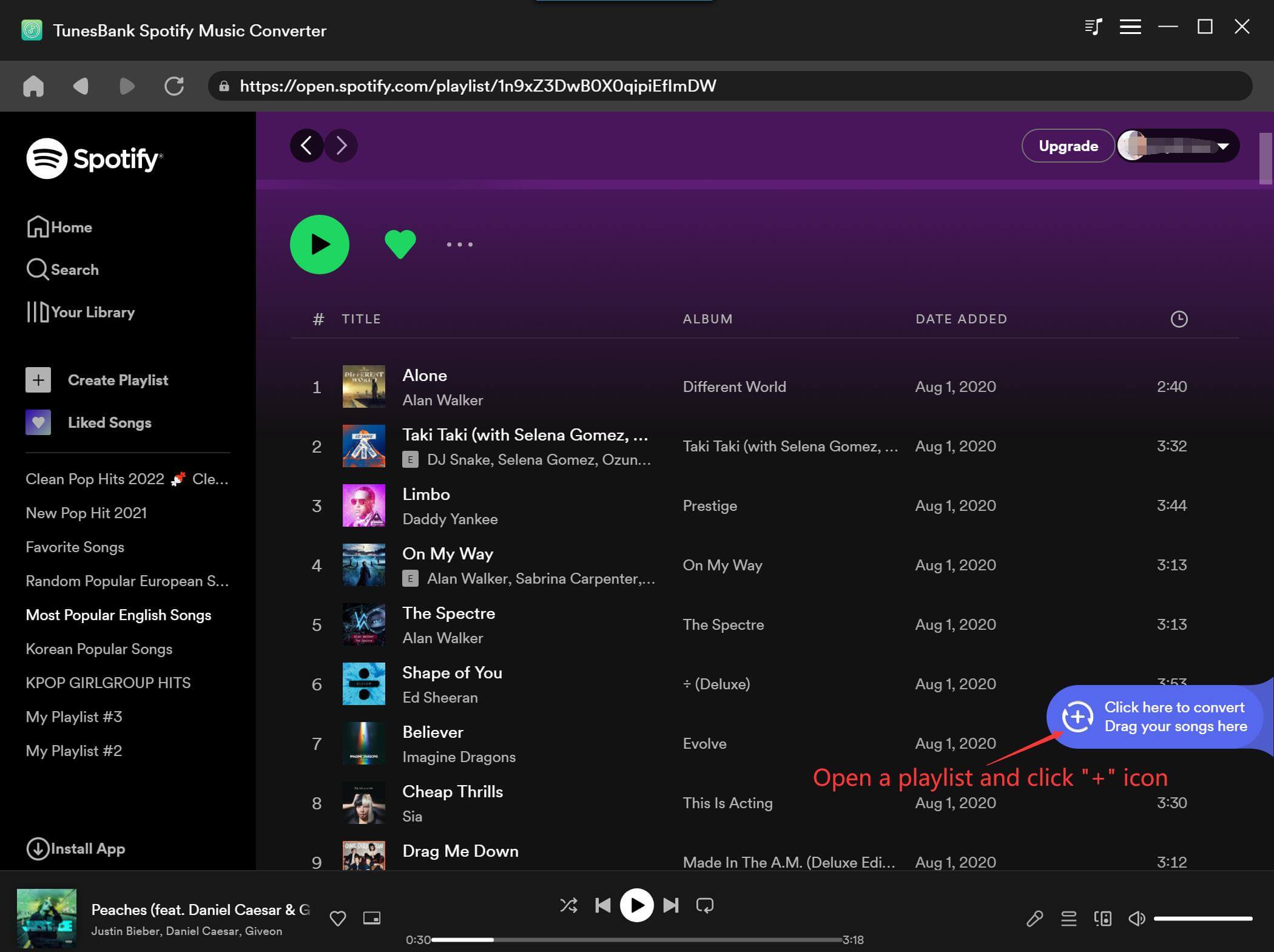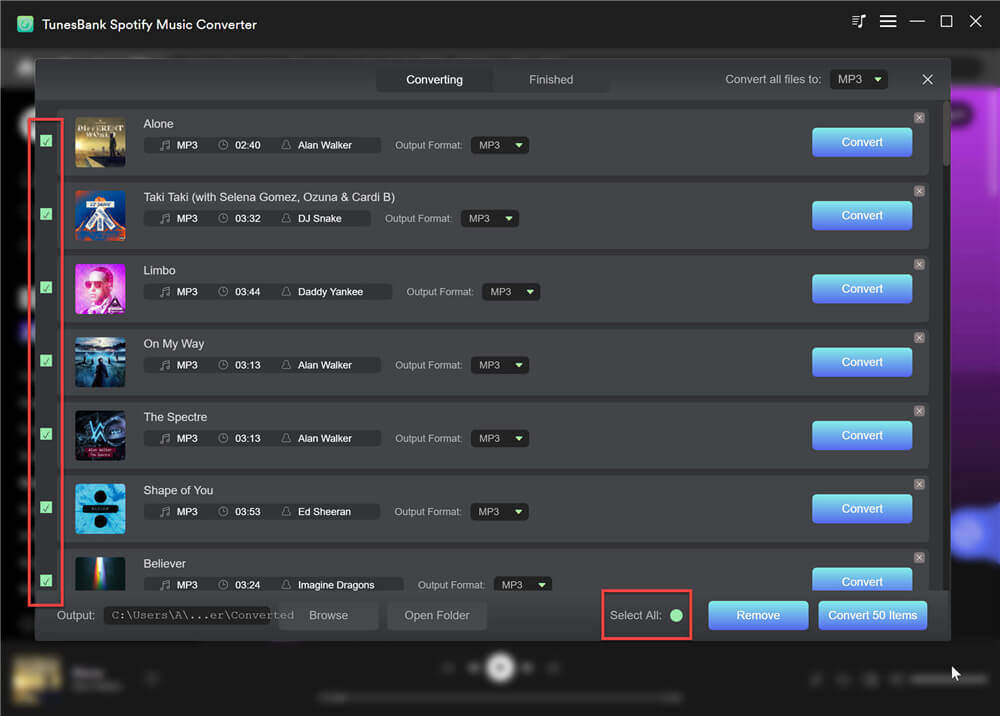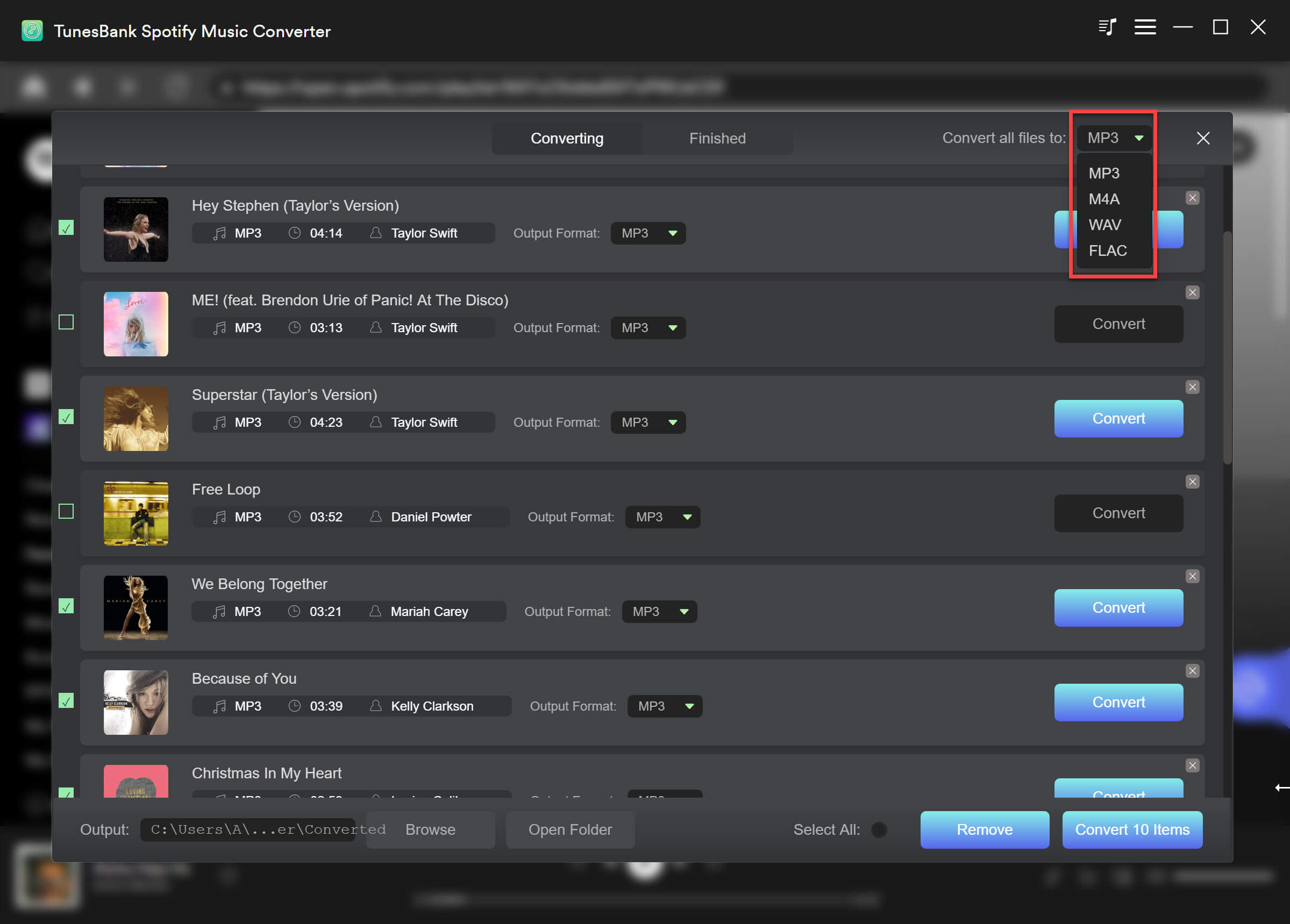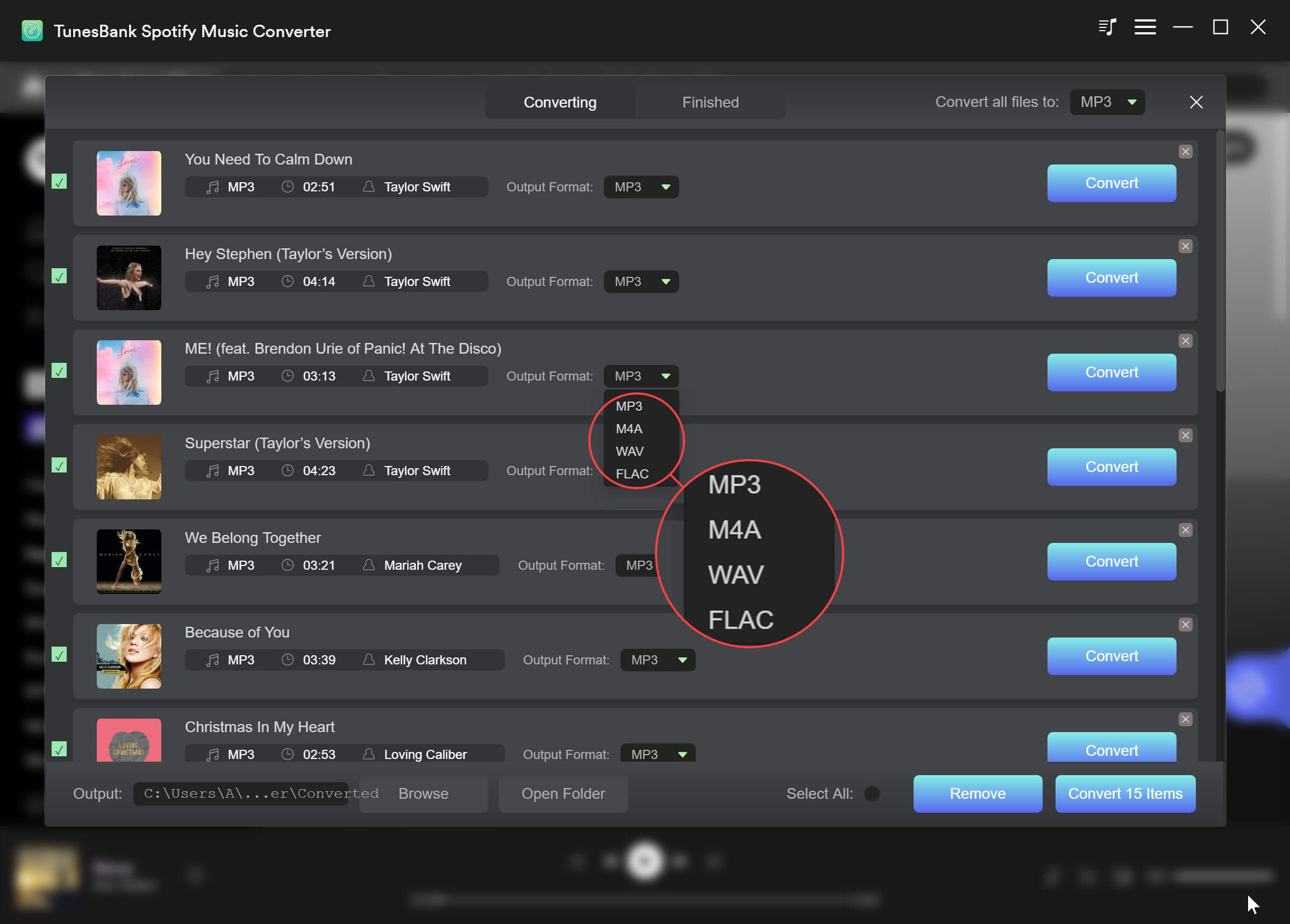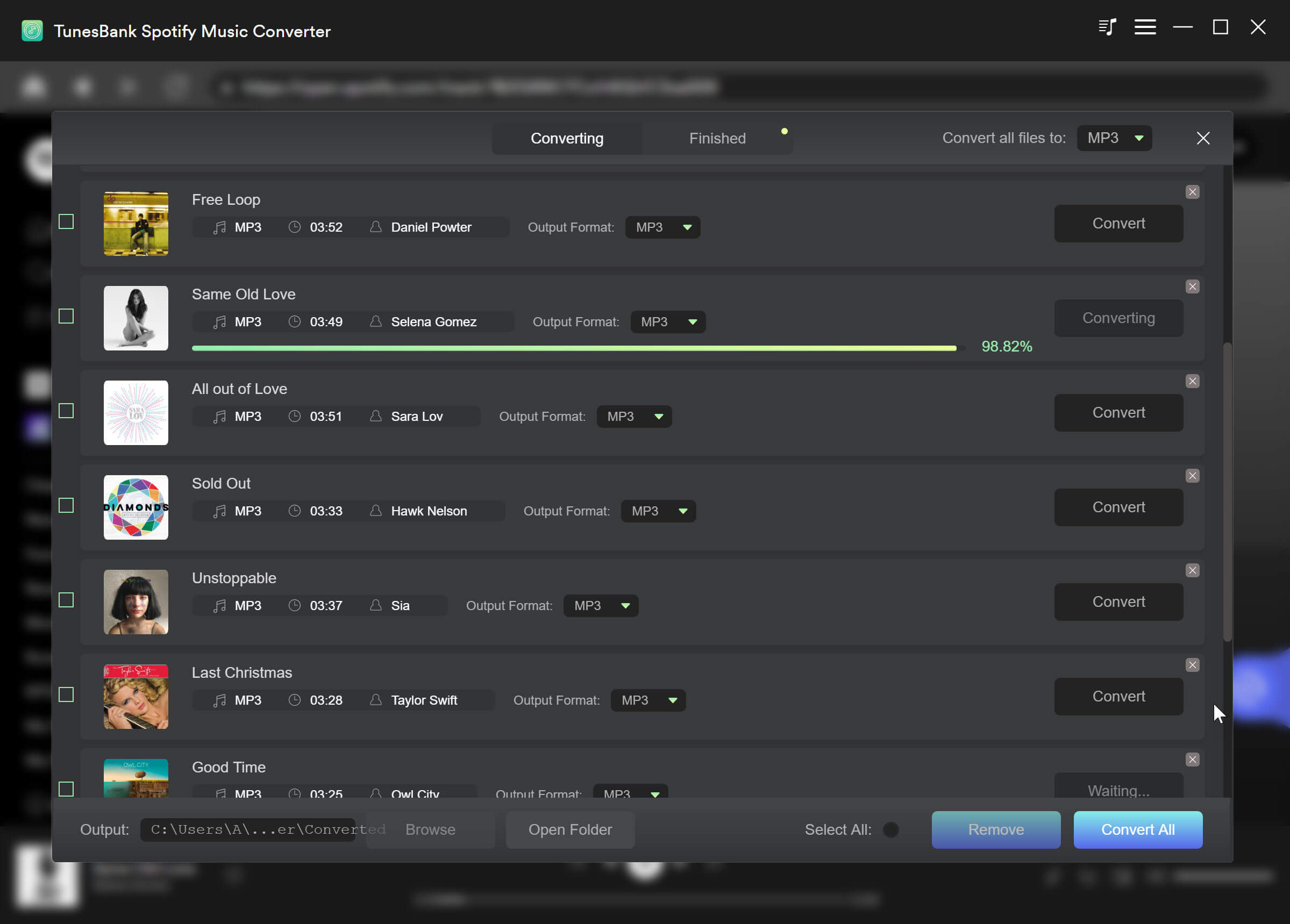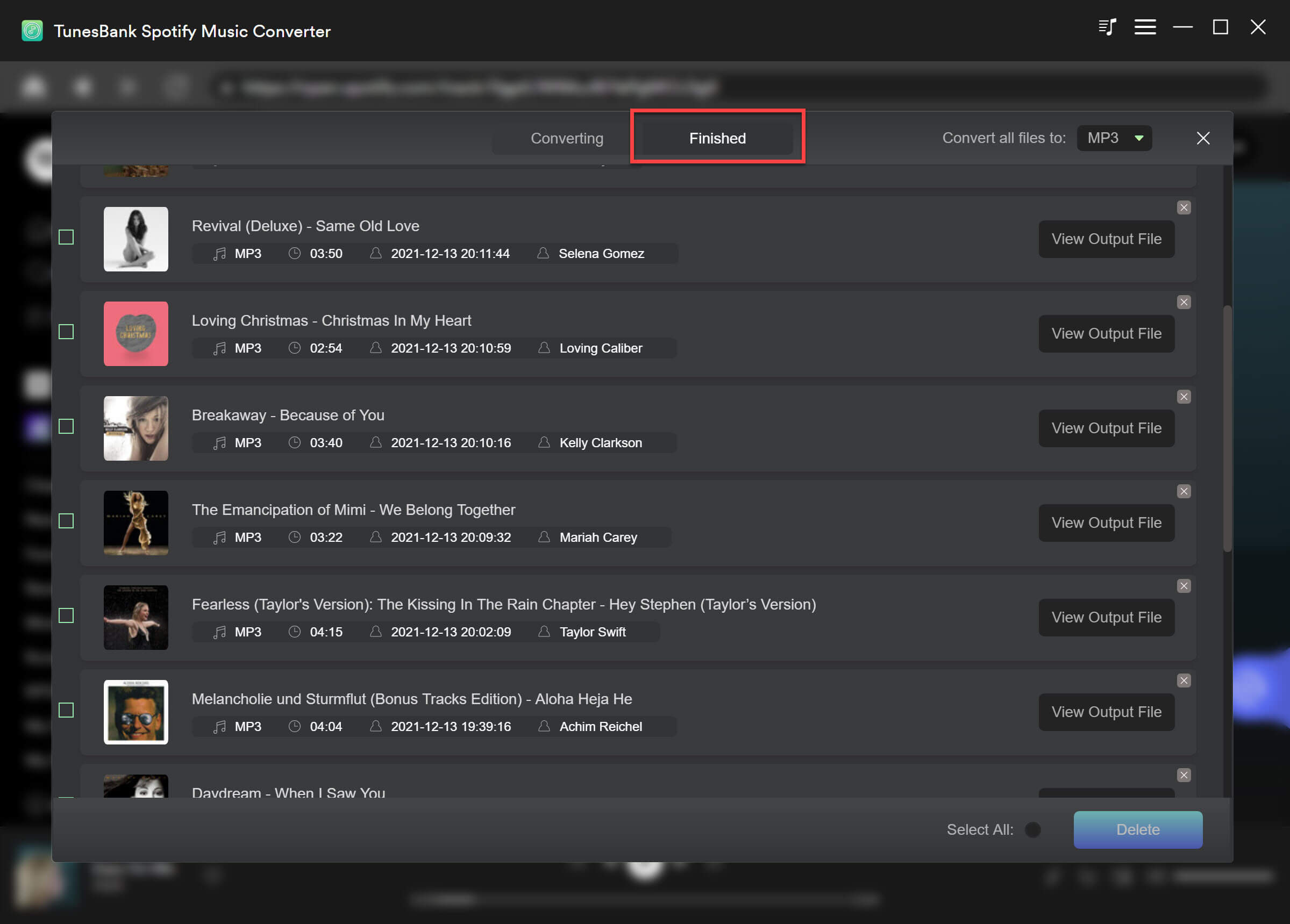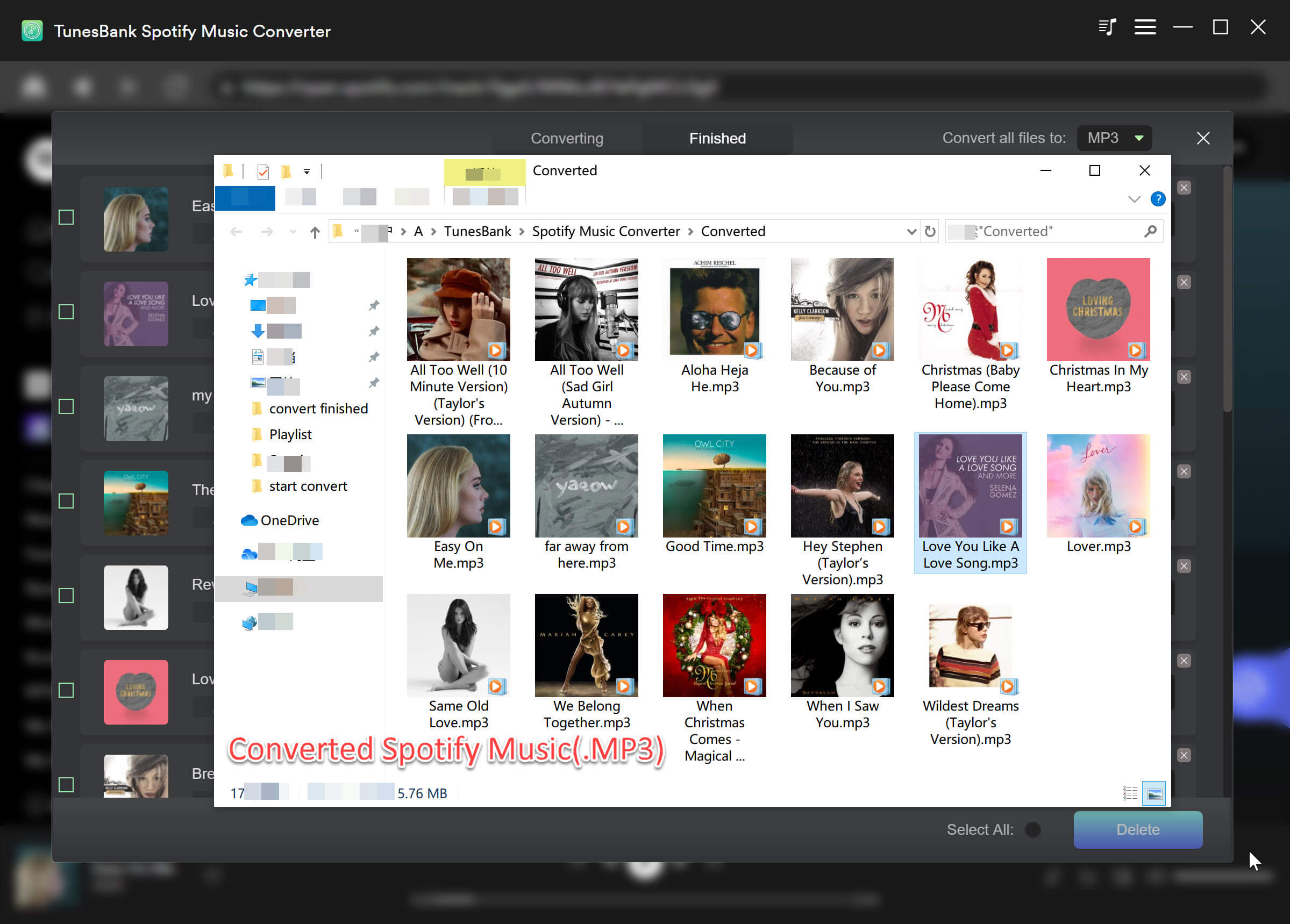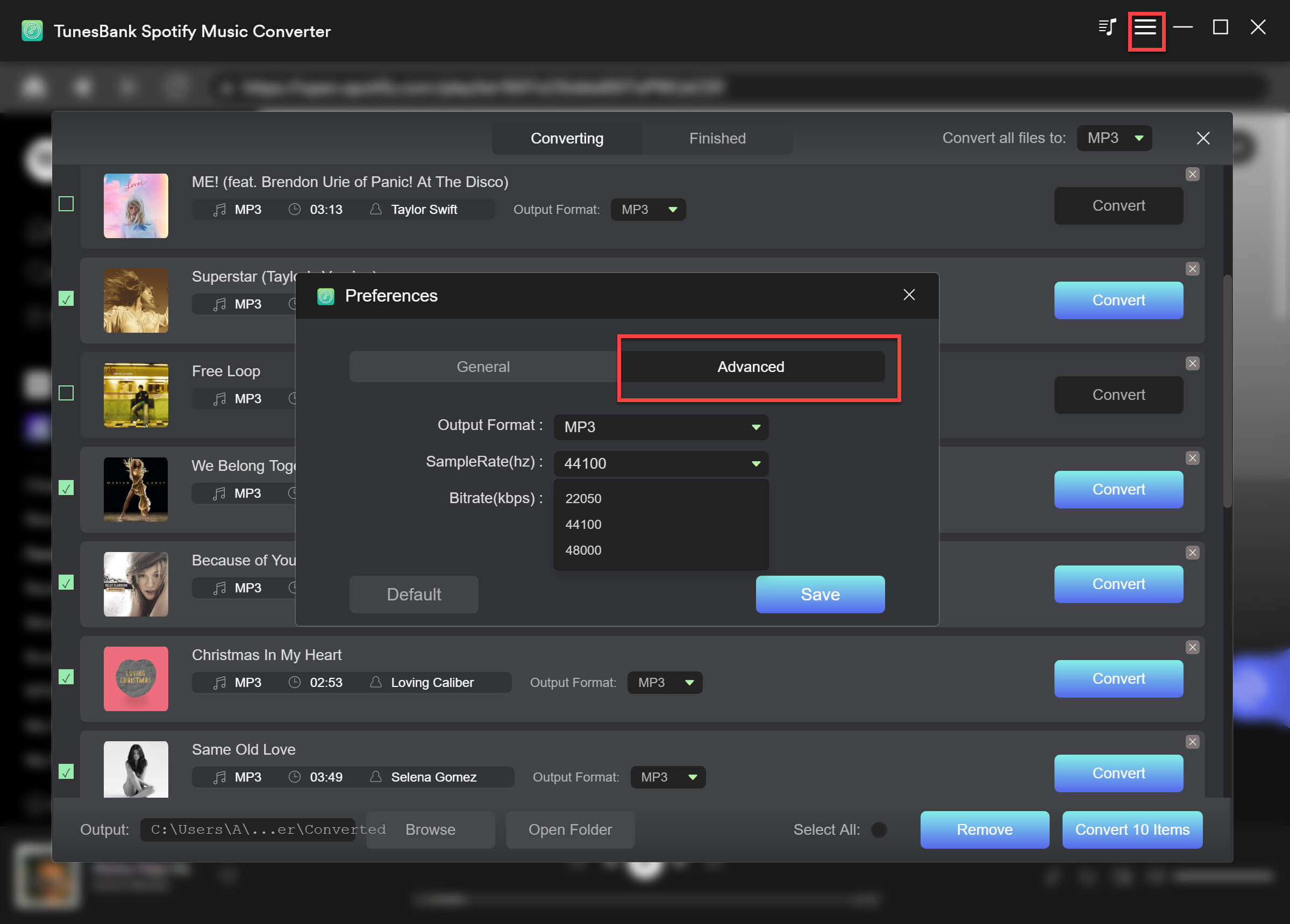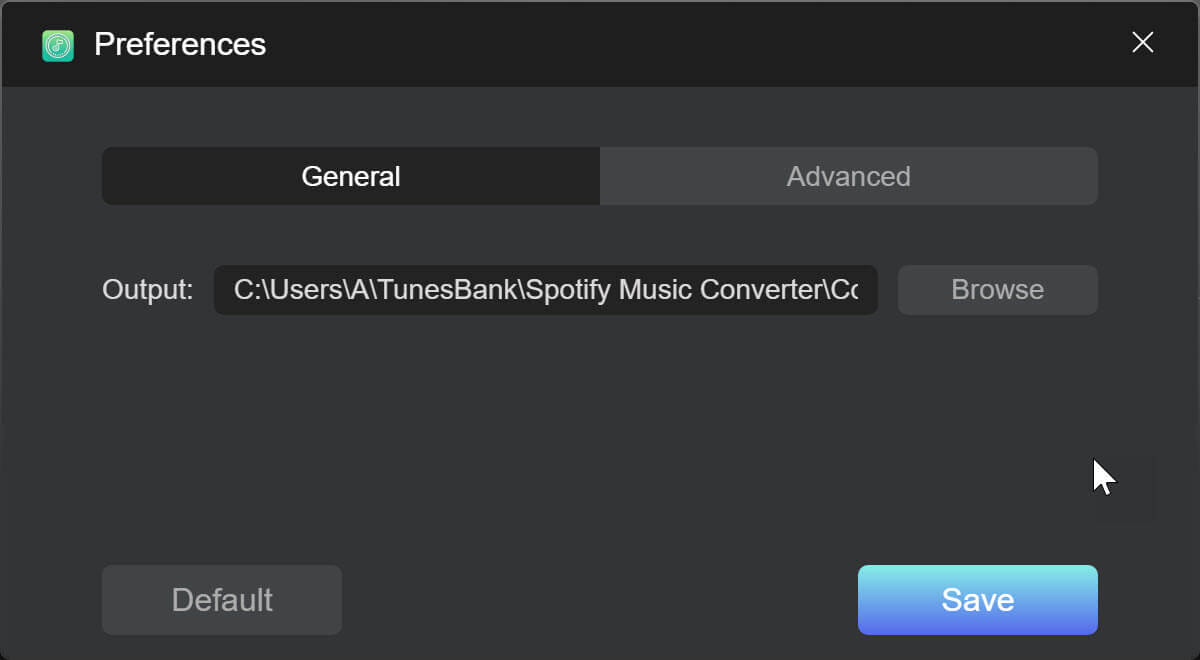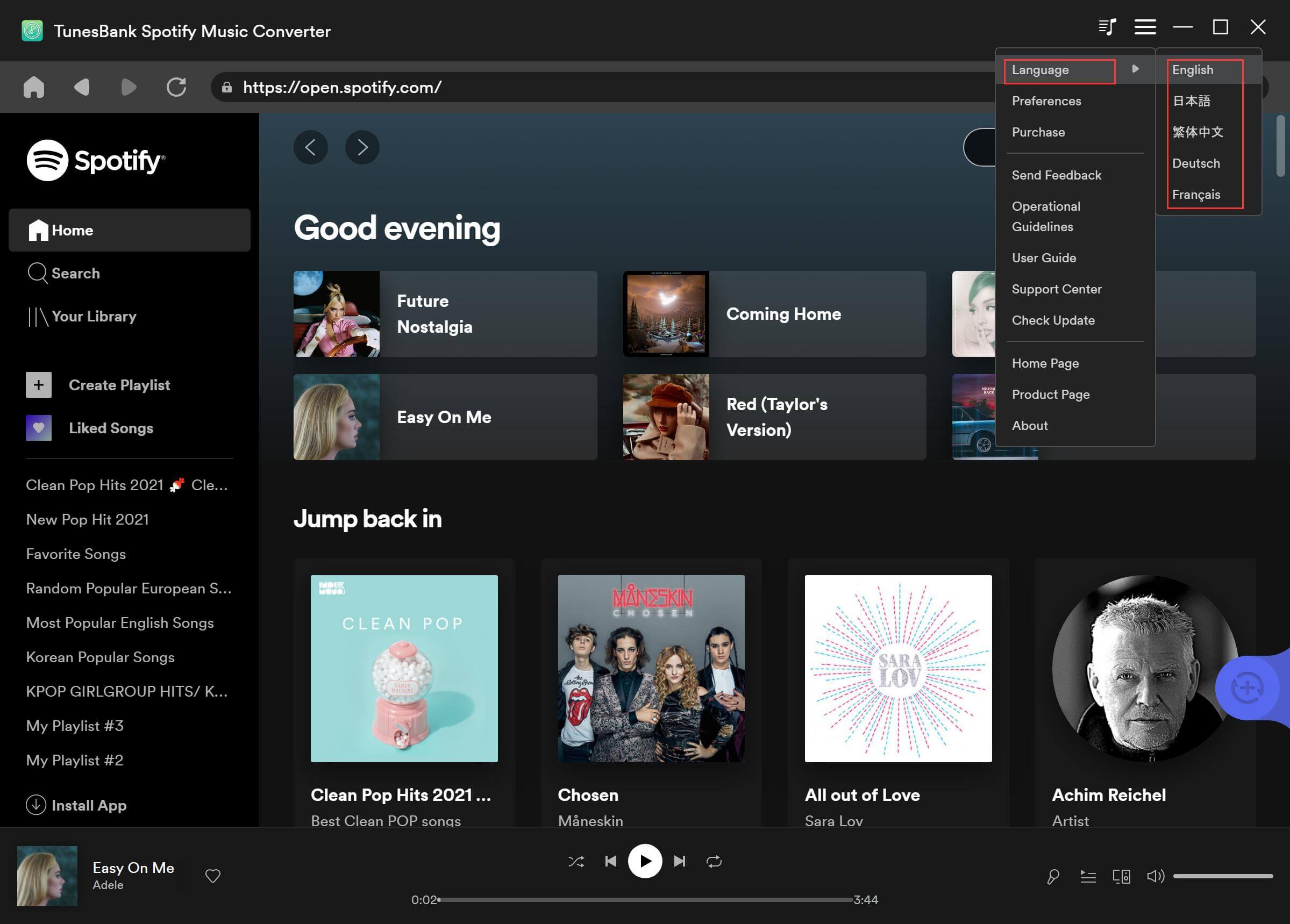Part 3: How to Convert Spotify Music/Playlist/Podcast to MP3/M4A/FLAC/WAV
Step 1. Launch TunesBank Spotify Music Converter on PC
Launch TunesBank Spotify Music Converter. When you are on the welcome page, you can see a built-in web music player in the program. Please click the "Open the Spotify web player" to enter the main feature of the converter. TunesBank Spotify Music Converter no longer requires to works with Spotify app to process the music conversion anymore, you can play, download and convert music in a place now.
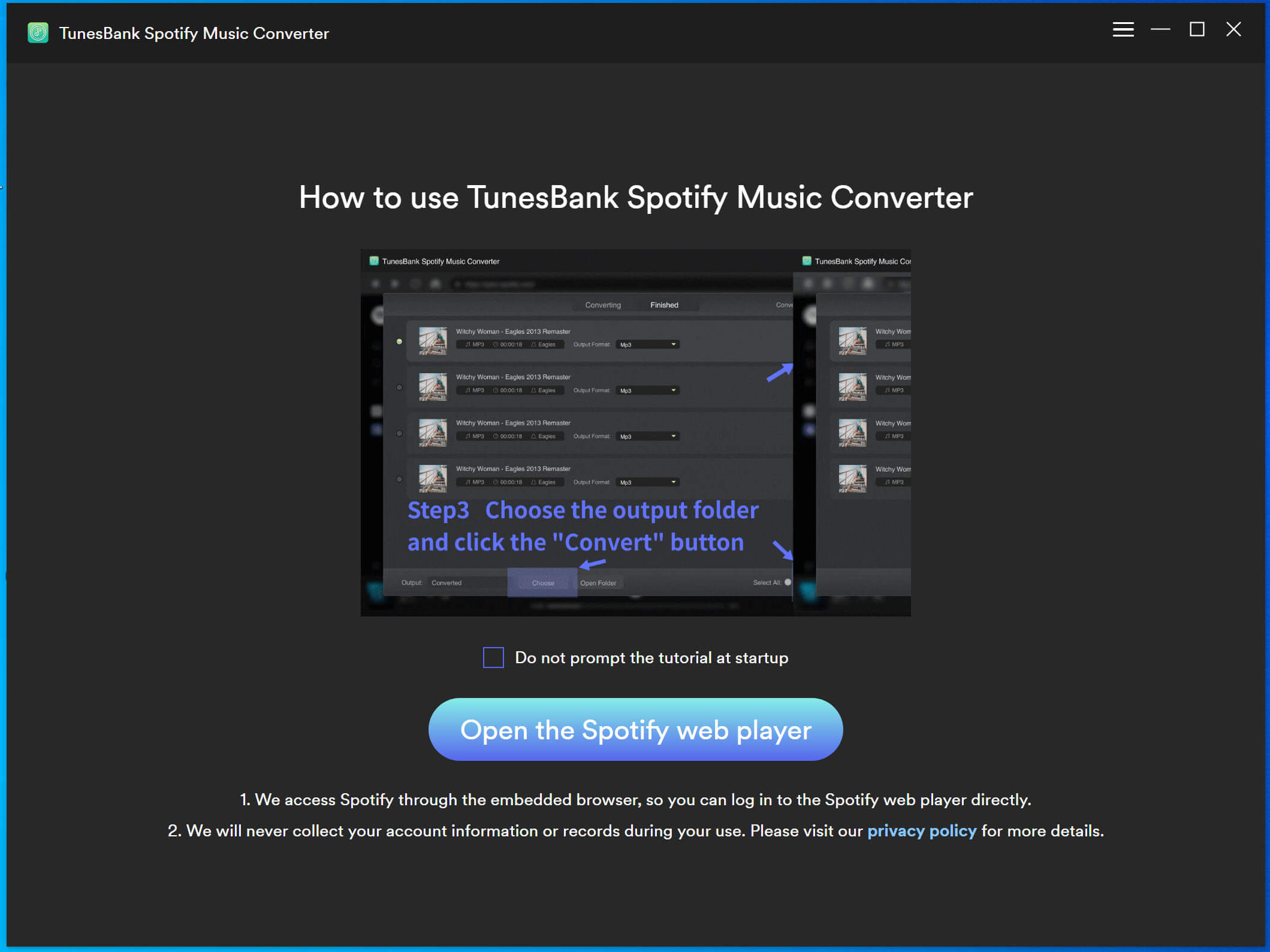
Then, please log in your Spotify account, whether Free or Premium. With this tool, either free or premium users account can convert Spotify songs to MP3/M4A/WAV/FLAC for better offline music experience.
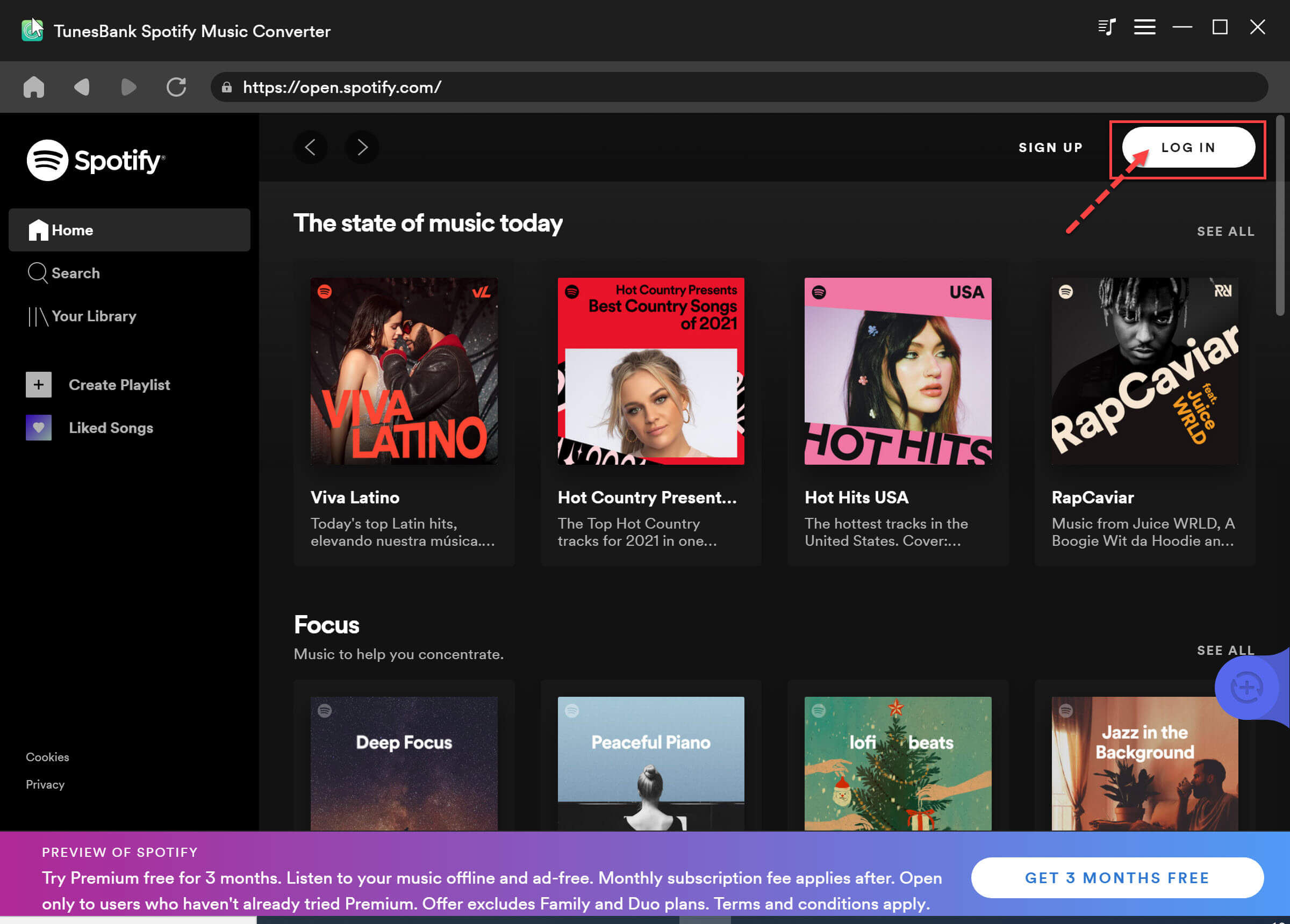
Step 2. Add Spotify Music Songs to Converting List
After successfully logging in, you will get access your Spotify music library. You can browse, search and play any Spotify song/playlist on the converter.

There are two ways to add songs, playlist or albums to the Converting List:
1) Drag and Drop: Open a playlist, you can drag an entire playlist to the blue "+" icon, all songs under this playlist be added to the "Converting List".
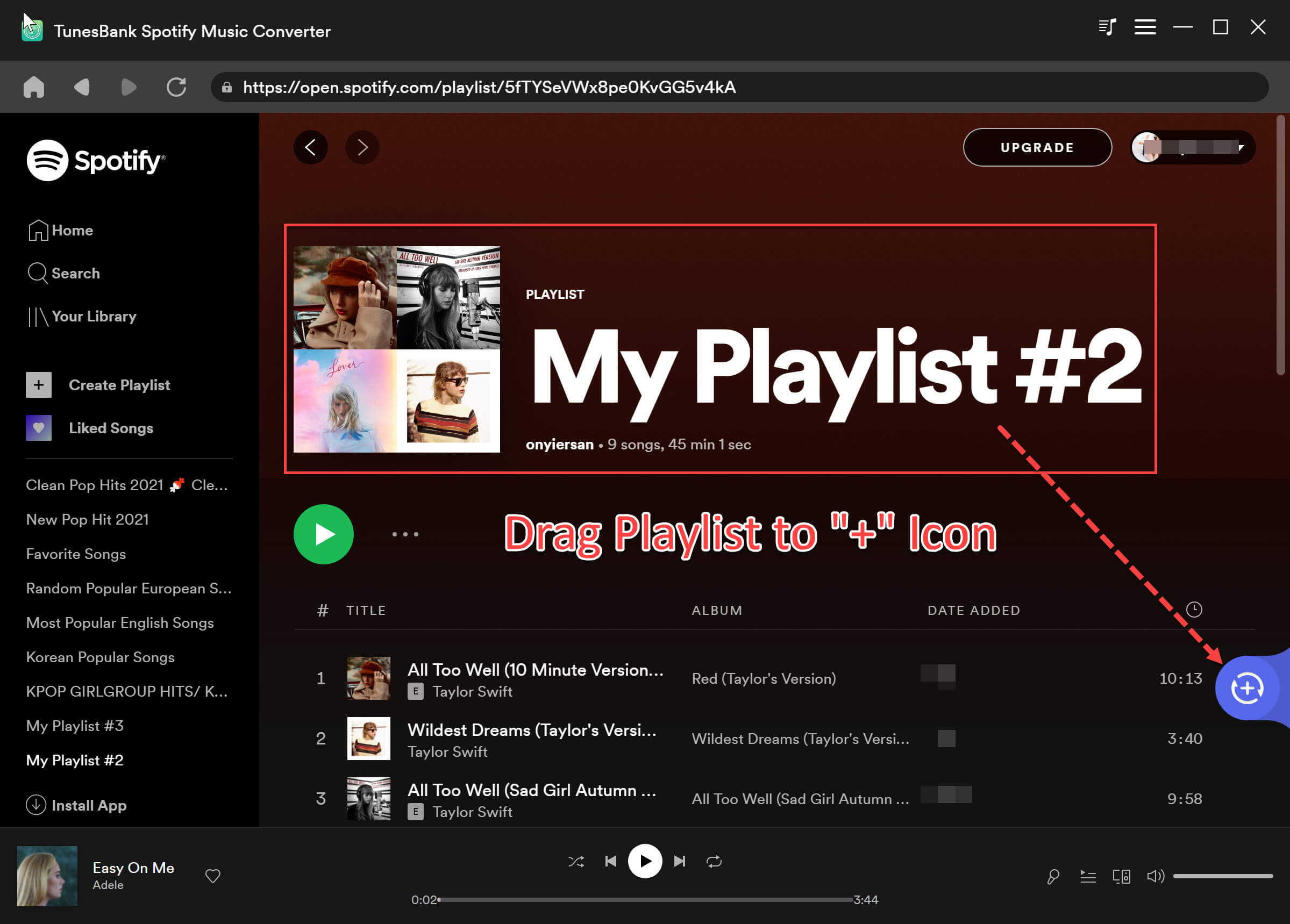
Also, you can drag a single song or more song to the blue "+" icon, and the Spotify songs will be added to the conversion queue immediately.
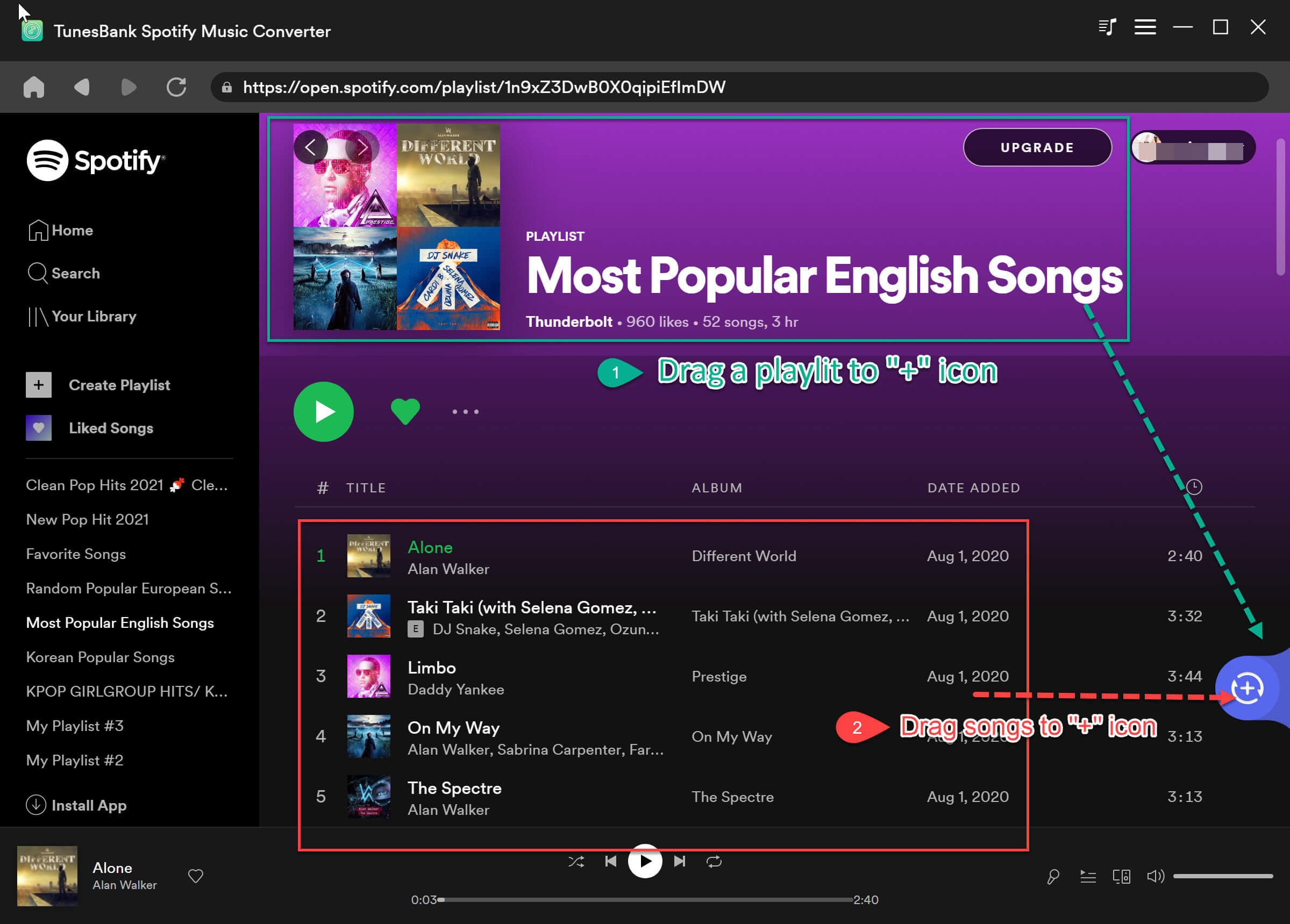
2) Clicking Add Icon Directly: Or, you can also open a playlist/album, then directly click the "+" icon in the lower right corner, all songs in this playlist will be added into the converting list.
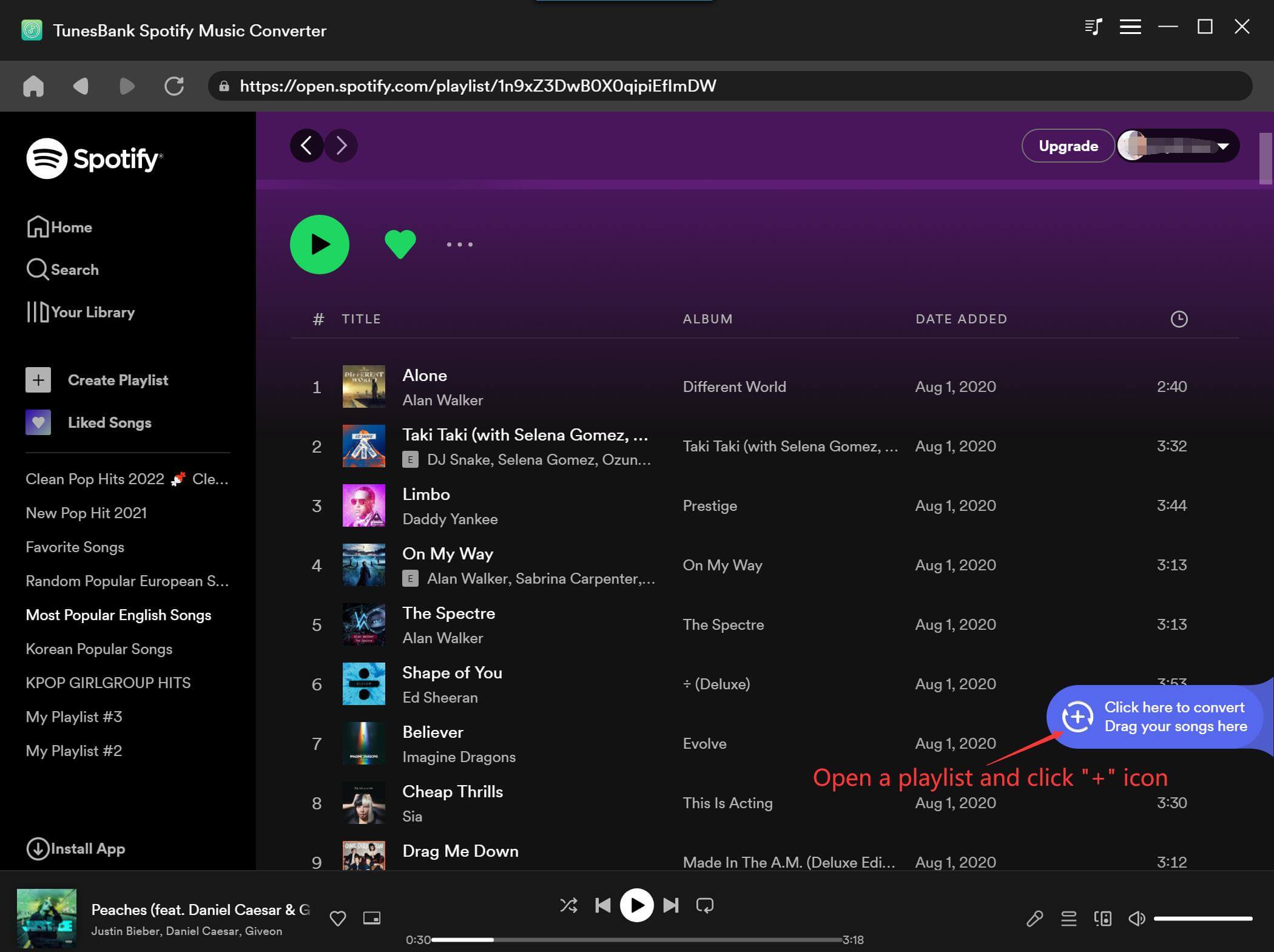
Step 3. Select Spotify Songs to Convert
All Spotify songs will be imported to the conversion list immediately. You can select the songs you want by ticking the checkbox before each song. Or tick the "Select All:" option on the bottom screen.
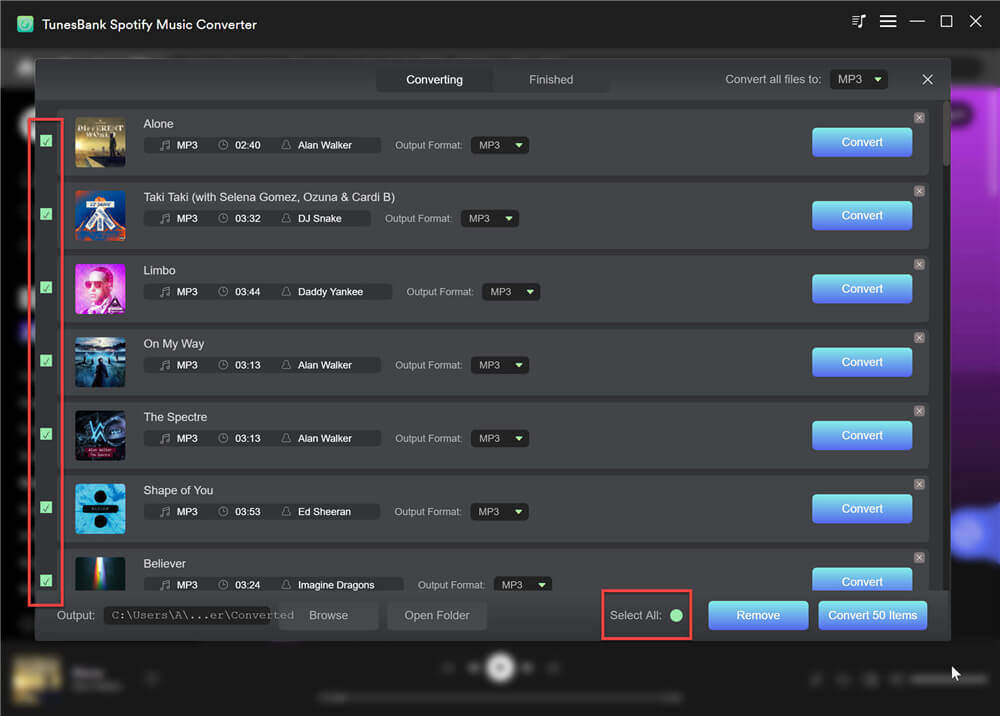
Step 4. Select Output Format
After adding songs, click "Convert all files to" in the upper right corner of the interface, where you can convert all songs to the same audio format, such as MP3, M4A, FLAC or WAV.
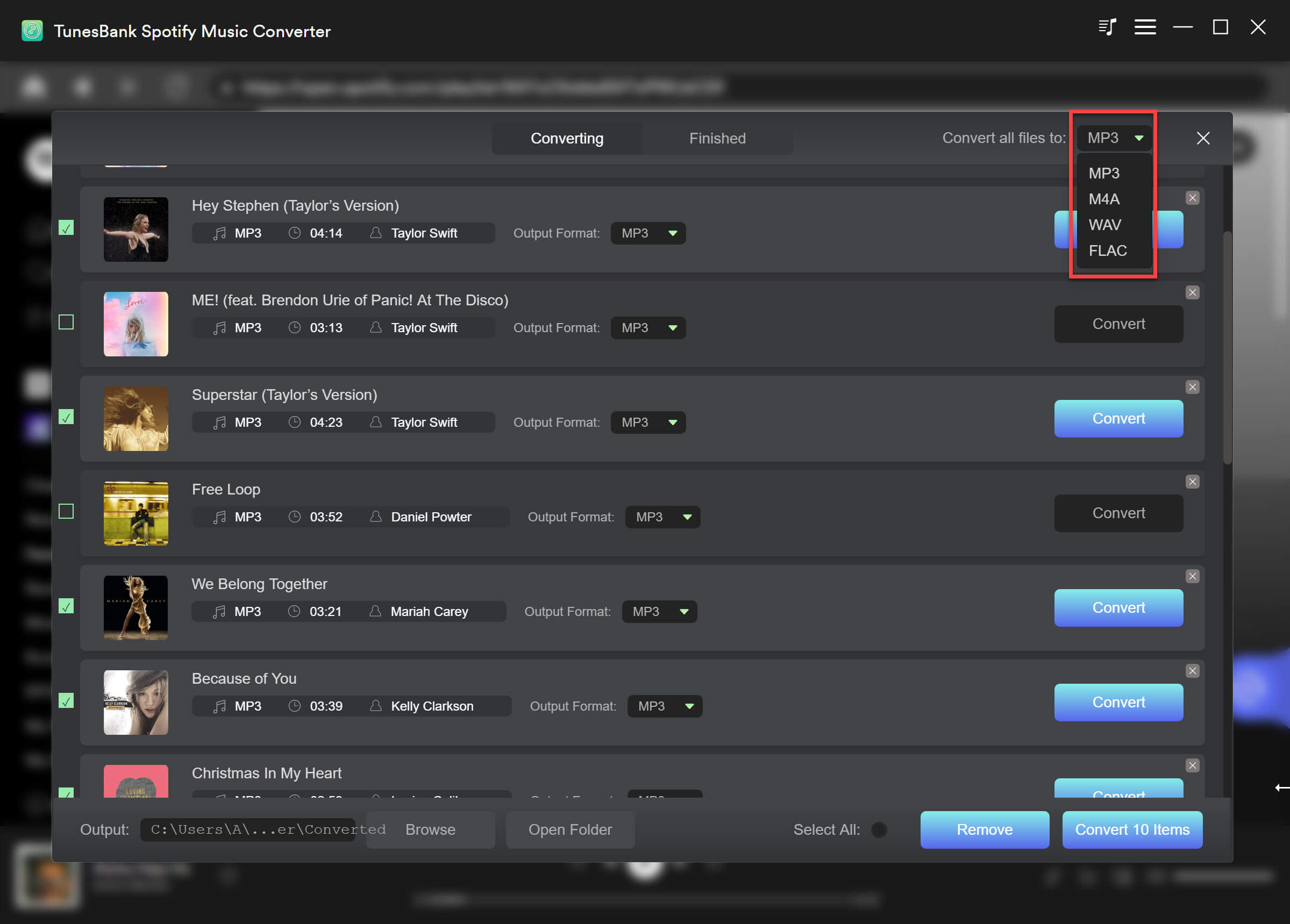
If you want to convert some songs to different audio format, please go to "Output Format:" option next to each songs and then select your desired audio format, such as MP3, M4A, FLAC or WAV.
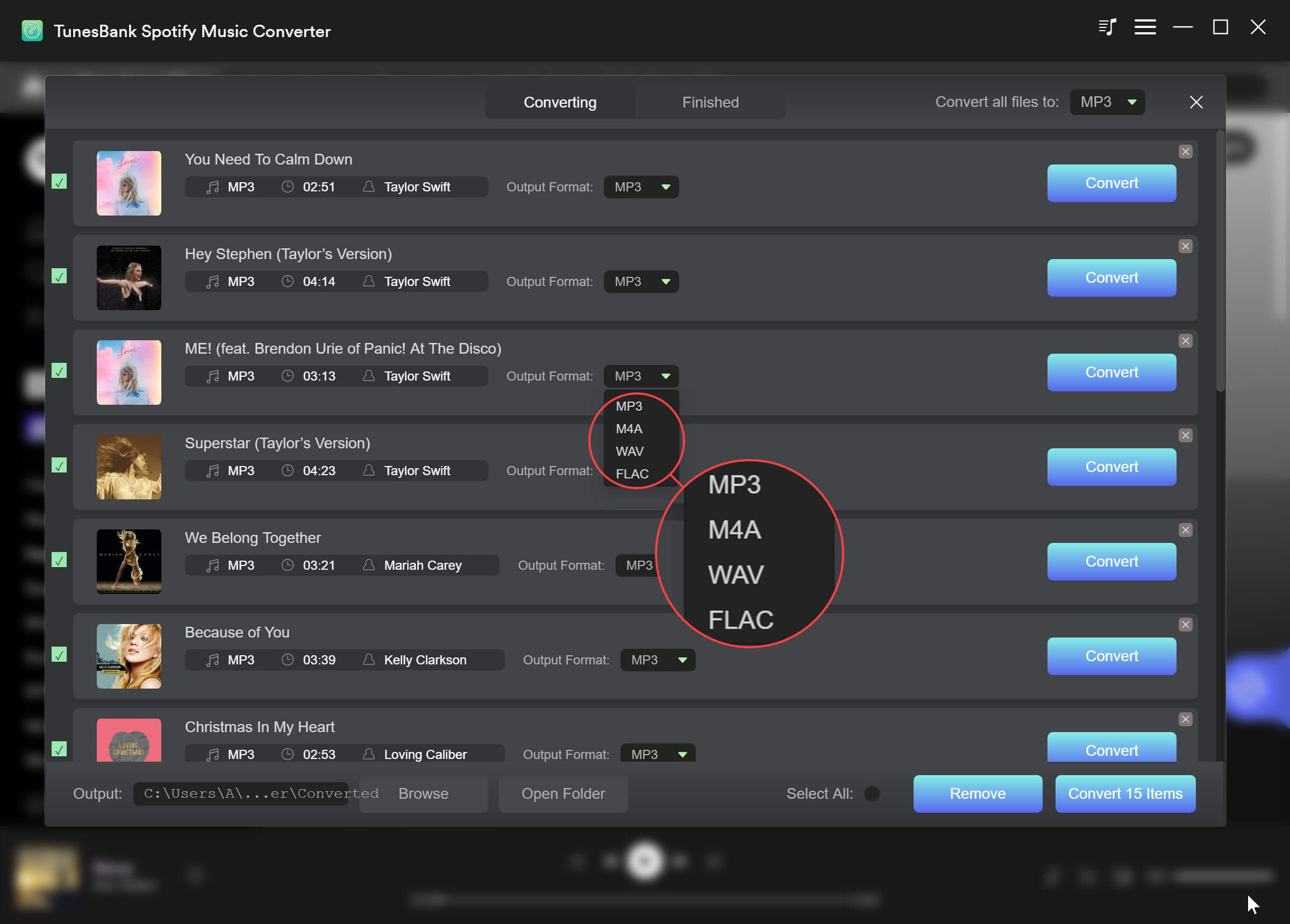
TunesBank Pros: Not all Spotify converter can convert Spotify music to different audio format at once, TunesBank can do it!
Step 5. Convert Spotify Songs to MP3/M4A/WAV/FLAC
After completing the above settings, press on "Convert All" button in the lower right corner. TunesBank Spotify Music Converter will begin to download songs from Spotify web player and convert them into unprotected MP3 or other format you set.
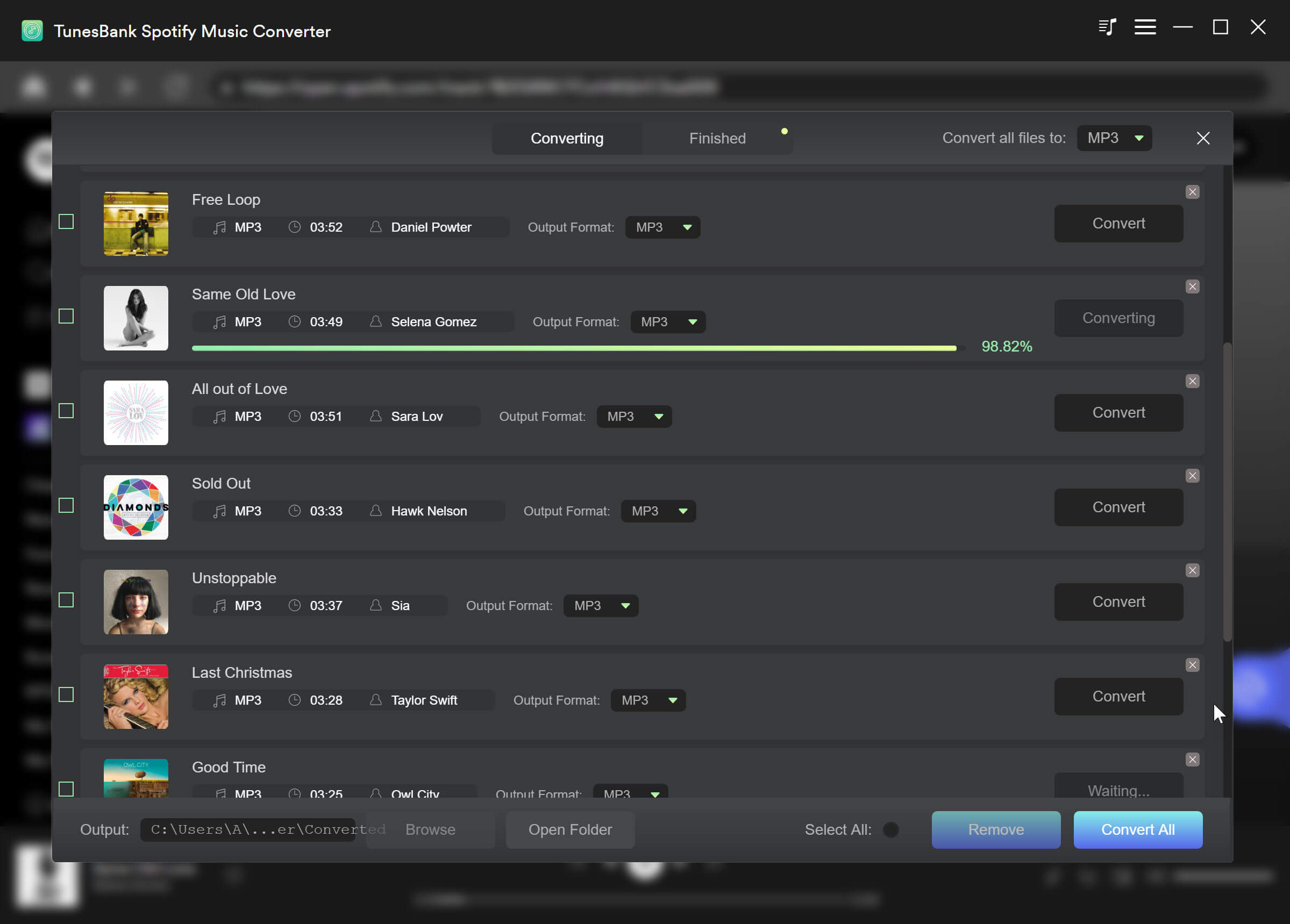
Step 6. View the Converted Spotify Songs
After conversion, you can go to the "Finished" section and click "View Output File" to get the converted Spotify songs in MP3 format, you also can download Spotify music in M4A, FLAC or WAV format.
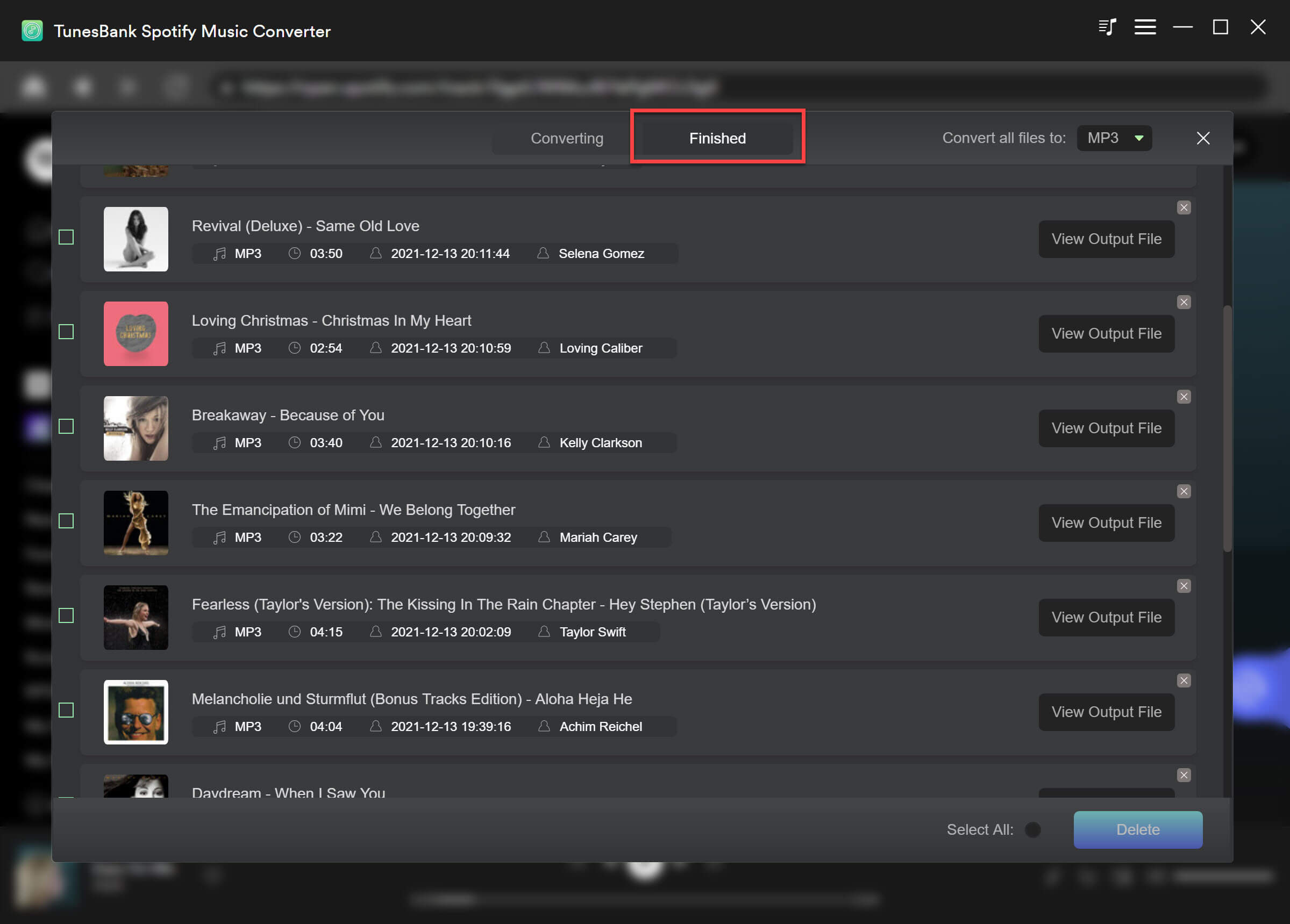
After downloading and converting Spotify files to MP3 format, you can play these Spotify music files through Windows Media Player, iTunes, VLC Media Player and more. Besides, you can transfer these Spotify music files to any popular devices, like iPod nano, iPod classic, MP3 player, PSP, smartphone, tablet, USB drive, and more.
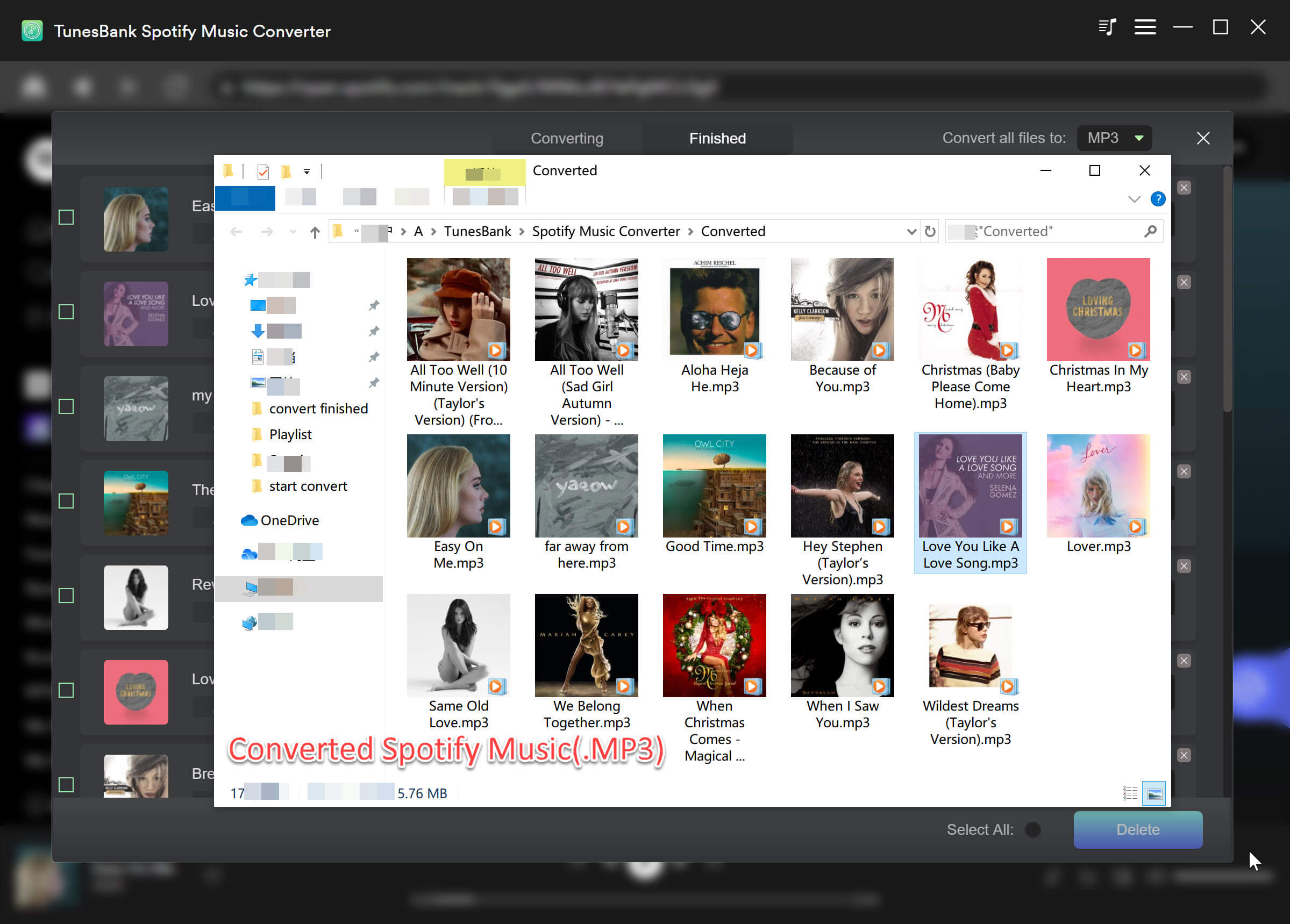
TunesBank Spotify Music Converter is a a quick and convenient Spotify download tool mainly used to download high quality music (up to 320 Kbps) and convert music in MP3, M4A, FLAC or WAV formats. TunesBank supports 10X speed and increased its conversion success rate to 90% with the built-in Spotify web player. Now, you can download, convert and play music with TunesBank Spotify Music Converter.