Spotify only allows Premium subscribers to download music, playlists on Spotify desktop or mobile. Want to download Spotify music to computer for free? Follow this tutorial, you will be able to download Spotify songs, albums & playlists to local computer without Premium, and save Spotify songs as MP3/M4A/WAV/FLAC files.
Q1: “I am new to Spotify, I switch from the Amazon Music. Can I download Spotify music to Mac for free? Thanks.”
Q2: “If I stop subscribing to Spotify, can I continue to play downloaded songs on my desktop? If not, is it possible to download Spotify songs to my laptop without Premium?”
As the leader of music streaming service, Spotify offers Free and Premium plans. Both Spotify Free and Premium users can get access to more than 70 million songs, 2.2 million podcasts and 4 billion playlists. The great benefit for most Spotify Premium users is that Spotify offers the download function and Offline Mode for subscribers. If you have a Spotify Premium account (Premium Individual, Premium Student, Premium Duo or Premium Family), then you are able to download Spotify music to your computer and mobile devices for offline listening. For Spotify Free users, they can only stream music online on the Spotify app ow web player. The good news is that Spotify offers news users 3-month free trial. If you are new to Spotify, you may get 3 months of Spotify Premium for free.
In the latest article, we guide you how to download music from Spotify to mobile phone. Today, we’ll teach you how to download music from Spotify to computer, including Mac, Windows PC, laptop, MacBook, etc. In addition, you will have the opportunity to download Spotify music to your computer without Premium account! Let’s go!
CONTENTS
Part 1. Download Music from Spotify on Mac/PC Computer with Premium
Compared with Spotify mobile app, Spotify desktop has some restrictions in downloading music. You can download albums, playlists, and podcasts on Spotify’s mobile app. But you can only download Spotify playlists if you’re using Spotify on your computer. So you’d better create your playlists and add your favorite music to the playlist. Now follow the detailed steps to download Spotify playlist on your Mac or Windows computer.
Step 1. Open Spotify desktop app on your PC or Mac computer. Then log into your Premium account. Make sure your Spotify Premium account is within the validity period.
Step 2. In the left panel, find the playlist that you want to download.
Step 3. Then click the “Download” button, and Spotify will start downloading all the songs in the Spotify playlist.
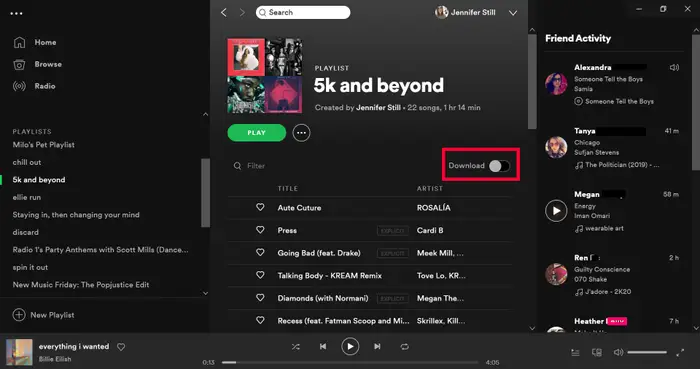
Step 4. After downloading the music, you can listen to them in offline mode. You will see a green symbol next to the downloaded playlist.
- Related Article: How to Save Apple Music Songs to Computer
Some Tips about Downloading Music from Spotify to Computer:
1. To download high-quality music from Spotify to your computer, you can go to “Settings” to change the “Music Quality”.
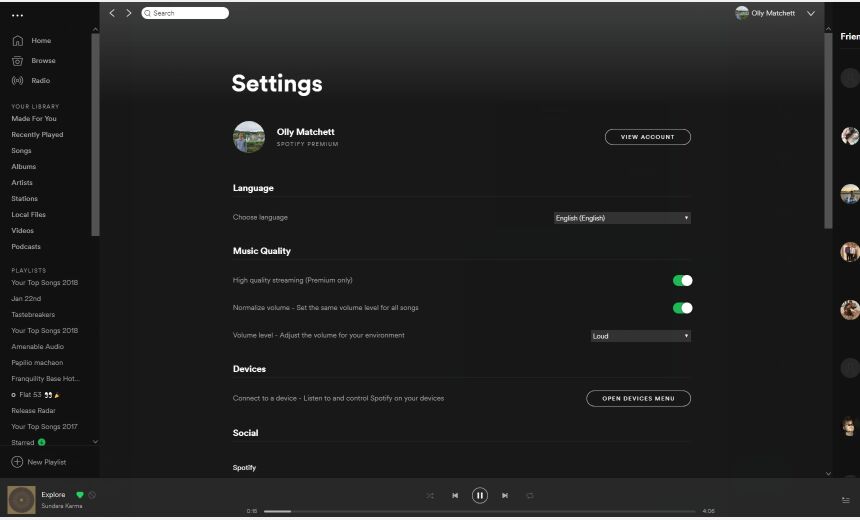
2.To access the downloaded Spotify songs on your computer, go to “Settings” > “Show Advanced Settings” > “Offline Songs Storage”. From there you will see the location of the downloaded songs.

Part 2. Download Spotify Music to Mac/ Windows Computer without Premium
Only Spotify Premiums are allowed to download music from Spotify to computer and mobile devices. What if you are a Spotify Free user and don’t want to upgrade to Premium? Worse, if you stop or cancel your subscription from Spotify, you will lose all the downloaded Spotify songs. Because all Spotify music comes with DRM protection, all downloaded Spotify songs are cache files, not real songs. To download Spotify music for free and save Spotify songs to local computer forever, you can ask help from a third-party tool/software. Here TunesBank Spotify Music Converter comes to the rescue.
TunesBank Spotify Music Converter is a professional Spotify music downloader & converter for Mac and Windows. It not only can help Spotify users get rid of the DRM lock, but also enables users to download Spotify songs, albums & playlist without Premium. Moreover, it lets users convert Spotify music to DRM-free MP3, M4A, FLAC and WAV formats with 100% original music quality (up to 320kbps bitrate). By using this tool, you could save Spotify songs on your local computer forever. Better yet, you could transfer the converted Spotify songs from computer to your portable devices, such as MP3 player, iPods, smartphone, USB drive, smart speaker, PSP, Xbox, etc.
Features of TunesBank Spotify Music Converter:
- Easily unlock DRM protection and ads from Spotify music.
- Download Spotify music and playlists to computer for free.
- Download Spotify music at 5X speed with lossless music quality.
- Save Spotify songs on computer forever without subscription.
- Transfer Spotify songs to MP3 players, iPods, PSP, Xbox, phones, etc.
- Burn Spotify music to CDs; Upload music to OneDrive, Google Drive, etc.
How to Download Music from Spotify to Computer with TunesBank
TunesBank Spotify Music Converter supports both Windows and Mac OS. The updated TunesBank Spotify Music Converter for Windows allows you to download music from Spotify without Spotify app. It can download Spotify music based on the Spotify web player. Here we take the Windows version as an example. For Mac users, please refer to How to Save Spotify Music/Playlist to Mac for detailed steps.
Step 1. Install and Launch TunesBank Spotify Music Converter for Windows
Fire up TunesBank Spotify Music Converter on your PC. Click the “Open the Spotify web player, and login to your Spotify free or premium.
Step 2. Add Spotify Songs/Playlists to TunesBank
Now you will enter to the Spotify web player, and you can see your music library in the left side. Just drag and songs or playlist to the “+” icon.
Then click the “Select All:” button at the bottom.
Step 3. Customize Output Settings
Select the target format from the “Convert all files to” option. If you plan to transfer the Spotify songs to other player and device, MP3 format is recommended.
Also, you can go to the menu bar, choose “Preferences” to adjust the output quality like bitrate, sample rate.
Step 4. Download Songs from Spotify to Local Computer
Simple press on the “Convert” button, and TunesBank will immediately download all selected songs from Spotify to your local computer.
Once done, you can go to the “Finished” section to find all converted Spotify songs. Click “View Output File”, and you can play the songs via Windows Media Player!
The Bottom Line
This will be the ideal solution for those who want to download music from Spotify to computer. If you want to download Spotify music to your Mac or Windows computer and transfer Spotify music to your own devices, you can try TunesBank Spotify Music Converter, you will discover and enjoy its benefits.
RELATED ARTICLES
- How to Convert Spotify Music to MP3 Format
- Download Spotify Music without Premium
- Download Spotify Podcast without Premium
- Spotify Ripper – Rip Spotify Music to MP3
- How to Download Songs from Spotify for Free
- How to Remove DRM from Spotify Music
- How to Download Spotify Music to MP3 on Mac
- How to Block Ads on Spotify Music Songs
- How to Save All Your Favorite Songs Forever
- Download Spotify Music to MP3 Player
- How to Download Spotify Music to iPods
- How to Burn Spotify Music to CD
- How to Transfer Spotify Playlist to iTunes
























I must show my admiration for your kindness in support of men and women that have the need for help with in this area of interest. Your very own dedication to passing the message all around had been surprisingly insightful and has in most cases made ladies just like me to get to their desired goals. The warm and helpful guidelines denotes a lot to me and even further to my office colleagues. Regards; from all of us.
I would like to express my passion for your generosity giving support to folks that should have help on this particular theme. Your personal commitment to passing the solution across ended up being quite effective and has enabled guys like me to get to their ambitions. Your entire interesting suggestions entails a lot to me and especially to my colleagues. Many thanks; from all of us.
I am also commenting to make you be aware of what a beneficial encounter my friend’s princess had reading through the blog. She even learned several pieces, which included how it is like to possess a very effective giving spirit to have the mediocre ones without problems completely grasp certain problematic subject matter. You undoubtedly did more than people’s desires. I appreciate you for displaying the warm and helpful, safe, revealing and even fun thoughts on this topic to Mary.
I actually wanted to post a brief message to thank you for all the splendid steps you are giving out on this site. My rather long internet look up has now been compensated with good quality facts to write about with my friends and family. I ‘d admit that many of us website visitors are really fortunate to be in a fantastic network with so many outstanding professionals with very helpful guidelines. I feel extremely happy to have used the site and look forward to some more excellent moments reading here. Thanks a lot once again for everything.
I am extremely inspired with your writing talents as well as with the format in your weblog. Is this a paid subject or did you customize it your self? Either way stay up the excellent high quality writing, it’s uncommon to see a great blog like this one these days..|
I just wanted to compose a small remark to be able to thank you for all the remarkable recommendations you are writing at this website. My time-consuming internet look up has at the end been rewarded with useful suggestions to talk about with my neighbours. I would admit that most of us site visitors are very much lucky to dwell in a useful site with many awesome people with good tips. I feel truly privileged to have encountered your entire website and look forward to really more pleasurable times reading here. Thank you again for everything.
Thank you for your own labor on this blog. Ellie takes pleasure in engaging in internet research and it’s easy to understand why. Most of us learn all concerning the powerful manner you convey efficient guides on the blog and invigorate response from visitors on that idea while my girl is really learning a great deal. Take pleasure in the rest of the year. You have been performing a stunning job.
Thanks for your whole labor on this web page. Betty really loves conducting investigations and it’s really easy to see why. I notice all about the powerful way you produce functional solutions by means of your blog and invigorate participation from website visitors about this concept plus our favorite princess is certainly starting to learn a whole lot. Take pleasure in the remaining portion of the new year. You’re the one carrying out a glorious job.
I intended to write you a tiny word to finally say thanks once again for those superb concepts you have featured at this time. It is simply strangely generous of you to allow openly what exactly a lot of folks might have supplied for an e book in making some dough for their own end, mostly since you might have done it if you wanted. These strategies as well acted to be the fantastic way to fully grasp that other people have a similar interest like my very own to learn more when it comes to this problem. I think there are lots of more enjoyable situations in the future for folks who read carefully your website.
Thanks a lot for providing individuals with such a terrific chance to read articles and blog posts from here. It’s usually so fantastic and jam-packed with a good time for me and my office mates to search your website nearly three times in 7 days to see the latest guides you have. Not to mention, I’m also actually happy concerning the breathtaking strategies you give. Some 1 areas in this article are indeed the very best we have had.
I don’t ordinarily comment but I gotta state thankyou for the post on this one : D.
Wow, marvelous blog layout! How lengthy have you ever been blogging for?
you make running a blog glance easy. The whole glance of your website is wonderful, as neatly as the content material!
You can see similar here e-commerce
I really like your blog.. very nice colors & theme. Did you design this website yourself or did you hire
someone to do it for you? Plz reply as I’m looking to construct my own blog and would like to
find out where u got this from. thank you
I’ve been exploring for a little for any high quality articles or weblog posts on this sort of
house . Exploring in Yahoo I at last stumbled upon this web site.
Reading this info So i am satisfied to express that I’ve
an incredibly just right uncanny feeling I came upon exactly what I needed.
I most without a doubt will make sure to don?t forget this
web site and provides it a glance regularly.
We stumbled over here by a different page and thought I might as well check things out.
I like what I see so now i’m following you. Look forward to finding out about your web
page yet again.
Hello, I think your website might be having browser compatibility issues.
When I look at your blog site in Firefox, it looks fine but when opening
in Internet Explorer, it has some overlapping. I just wanted to give you a quick
heads up! Other then that, wonderful blog!
I am actually delighted to glance at this web site posts which carries tons of helpful
data, thanks for providing these data.
hey there and thank you for your info – I’ve definitely picked up
anything new from right here. I did however expertise a
few technical points using this site, since I experienced
to reload the site lots of times previous to I could get
it to load correctly. I had been wondering if your web host is OK?
Not that I’m complaining, but sluggish loading instances times
will sometimes affect your placement in google and could damage your high quality score if
advertising and marketing with Adwords. Anyway I am adding this RSS to my e-mail and can look out for a lot more
of your respective intriguing content. Ensure that you update
this again soon.
I love what you guys are up too. This kind of clever work and coverage!
Keep up the superb works guys I’ve added you guys to our blogroll.
Wow! In the end I got a web site from where I be able to genuinely
obtain useful information concerning my study and knowledge.
Wow that was odd. I just wrote an really long comment
but after I clicked submit my comment didn’t show up.
Grrrr… well I’m not writing all that over again. Anyways,
just wanted to say excellent blog!
I do trust all of the ideas you’ve presented for
your post. They’re very convincing and can definitely work.
Nonetheless, the posts are too short for novices. May you please
prolong them a bit from next time? Thanks for the
post.
Do you mind if I quote a few of your posts as long as I provide credit and sources back
to your website? My blog site is in the exact same niche as
yours and my visitors would really benefit from a lot of the information you present
here. Please let me know if this alright with you. Thanks a lot!
Informative article, just what I needed.
I’m not that much of a internet reader to be honest but your sites really nice,
keep it up! I’ll go ahead and bookmark your website to come
back later. Cheers
My coder is trying to convince me to move to .net from PHP.
I have always disliked the idea because of the expenses.
But he’s tryiong none the less. I’ve been using WordPress on a number of websites for about a year
and am worried about switching to another platform. I have heard very good things about blogengine.net.
Is there a way I can import all my wordpress posts into it?
Any kind of help would be greatly appreciated!
Heya i’m for the first time here. I found this board and I find It really useful &
it helped me out a lot. I hope to give something
back and help others like you helped me.
May I simply just say what a comfort to uncover a person that truly knows what they’re discussing online.
You certainly realize how to bring a problem to light and make it important.
More and more people ought to look at this and understand this side of the
story. I can’t believe you are not more popular since you
surely possess the gift.
I’m impressed, I have to admit. Seldom do I encounter a blog that’s both equally educative and engaging, and without a
doubt, you have hit the nail on the head. The problem is something that not enough men and women are
speaking intelligently about. I’m very happy that I found this during my hunt for something regarding this.
Awesome! Its actually awesome article, I have got much clear idea regarding from this paragraph.
We stumbled over here coming from a different web page and thought I might as well check things out.
I like what I see so i am just following you. Look forward to finding out about your web page for a second time.
It’s amazing in support of me to have a web site, which
is good in favor of my know-how. thanks admin
Thanks for the good writeup. It in reality used to be a enjoyment account it.
Look advanced to far brought agreeable from you! By the way, how
could we be in contact?
Hey there! Do you know if they make any plugins to protect against hackers?
I’m kinda paranoid about losing everything
I’ve worked hard on. Any tips?
I’m amazed, I have to admit. Rarely do I come across a blog that’s equally
educative and engaging, and let me tell you, you have hit the nail on the head.
The issue is an issue that not enough people are speaking intelligently about.
I’m very happy that I came across this during my search for something relating to this.
Hi colleagues, its impressive article on the topic of educationand fully explained, keep it up all the time.
I have learn several just right stuff here. Certainly worth bookmarking for revisiting.
I wonder how so much attempt you put to create this
kind of wonderful informative site.
I have read so many articles or reviews regarding the blogger lovers
but this post is in fact a pleasant paragraph, keep it up.
Howdy! This is my first visit to your blog! We are a team of volunteers
and starting a new initiative in a community in the same niche.
Your blog provided us useful information to work on. You have done a outstanding job!
Hey very cool web site!! Man .. Beautiful .. Wonderful .. I will bookmark your website and take the feeds additionally?
I’m satisfied to search out numerous helpful
info here within the publish, we’d like work out
more techniques on this regard, thanks for sharing.
. . . . .
I all the time used to read paragraph in news papers but now as I am a
user of net therefore from now I am using net for posts, thanks to web.
My brother suggested I might like this blog. He was entirely right.
This post actually made my day. You can not imagine just how
much time I had spent for this info! Thanks!
I am sure this article has touched all the internet visitors, its really really
fastidious paragraph on building up new website.
Yes! Finally someone writes about naga169.
Hi there i am kavin, its my first occasion to commenting anyplace, when i read this post i thought i could also create comment due to
this good piece of writing.
Yes! Finally someone writes about naga169.
Hello, I enjoy reading through your post.
I like to write a little comment to support you.
Hey there! Someone in my Facebook group shared this website with us so I
came to look it over. I’m definitely loving the
information. I’m bookmarking and will be tweeting this to my followers!
Wonderful blog and fantastic design.
Appreciating the dedication you put into your site and detailed information you provide.
It’s nice to come across a blog every once in a while that isn’t
the same outdated rehashed material. Excellent
read! I’ve bookmarked your site and I’m adding your RSS feeds to my Google account.
Hello there! I could have sworn I’ve been to this blog before but after
browsing through some of the posts I realized it’s new to
me. Nonetheless, I’m certainly happy I found it and I’ll be book-marking
it and checking back often!
I really like what you guys are usually up too.
This type of clever work and coverage! Keep up the superb works guys I’ve you guys to my personal blogroll.
Hello! I could have sworn I’ve been to this website before but after going through many
of the articles I realized it’s new to me.
Anyways, I’m certainly delighted I discovered it and I’ll be
bookmarking it and checking back often!
Do you mind if I quote a few of your articles as long as I provide credit and sources back to your website? My blog site is in the very same niche as yours and my users would genuinely benefit from some of the information you present here. Please let me know if this ok with you. Thank you!
I’d like to find out more? I’d love to find out more
details.
If you are going for best contents like me, only go to see this web page all the time as
it presents quality contents, thanks
Howdy! I realize this is somewhat off-topic but I had to ask.
Does managing a well-established website like yours require a large amount of work?
I am brand new to running a blog however I do write
in my journal on a daily basis. I’d like to start a blog so I can easily share my experience and feelings online.
Please let me know if you have any ideas or tips for brand new aspiring bloggers.
Thankyou!
Great article! This is the type of information that are meant to be shared around the web.
Disgrace on Google for now not positioning this publish higher!
Come on over and visit my website . Thank you =)
It’s an remarkable article designed for all the web viewers; they will take advantage
from it I am sure.
Your way of telling all in this paragraph is actually nice, all be
capable of simply understand it, Thanks a lot.
Howdy! I could have sworn I’ve been to this blog before but after checking through some of the post I realized it’s
new to me. Nonetheless, I’m definitely glad I found it and I’ll be bookmarking
and checking back often!
Heya i’m for the first time here. I found this board and I find It really useful
& it helped me out a lot. I hope to give something back and aid others like you aided me.
We are a group of volunteers and starting a new scheme
in our community. Your website provided us with valuable info to work on. You’ve done an impressive job and our
entire community will be thankful to you.
What i don’t realize is actually how you’re not really much more well-liked than you may be now. You are very intelligent. You realize thus significantly relating to this subject, produced me personally consider it from a lot of varied angles. Its like women and men aren’t fascinated unless it抯 one thing to do with Lady gaga! Your own stuffs excellent. Always maintain it up!
Greetings I am so thrilled I found your webpage, I really found
you by accident, while I was browsing on Digg for something else, Nonetheless I am here
now and would just like to say cheers for a tremendous post and
a all round exciting blog (I also love the theme/design), I don’t
have time to look over it all at the minute but I have bookmarked it and
also added your RSS feeds, so when I have
time I will be back to read more, Please do keep up the fantastic b.
What’s up everyone, it’s my first pay a visit
at this website, and piece of writing is really fruitful in favor of
me, keep up posting such content.
Hi! Do you know if they make any plugins to safeguard against hackers?
I’m kinda paranoid about losing everything I’ve worked hard
on. Any suggestions?
Very energetic blog, I loved that a lot. Will there be
a part 2?
Hi there, I check your blogs like every week. Your writing style
is awesome, keep it up!
It’s very easy to find out any matter on net as compared to textbooks, as I found this post
at this web page.
Hi my friend! I want to say that this article is amazing, nice
written and include almost all significant infos. I would like
to see more posts like this .
This is a really good tip especially to those new to the blogosphere. Brief but very precise information… Many thanks for sharing this one. A must read article!
Great weblog here! Additionally your website lots up
very fast! What web host are you the usage of? Can I am getting your affiliate link on your host?
I want my website loaded up as fast as yours lol
I will immediately clutch your rss feed as I can’t to find your e-mail subscription hyperlink or newsletter service.
Do you’ve any? Kindly allow me realize in order that I may just subscribe.
Thanks.
I simply couldn’t go away your website prior to
suggesting that I really loved the usual information an individual
provide in your visitors? Is gonna be again ceaselessly in order to investigate
cross-check new posts
Excellent post. Keep posting such kind of info on your page.
Im really impressed by it.
Hey there, You have done an excellent job. I will definitely digg it and personally recommend to my friends.
I am confident they’ll be benefited from this website.
Great article! That is the kind of info that should be shared around the internet.
Disgrace on the seek engines for now not positioning this put up upper!
Come on over and seek advice from my web site .
Thanks =)
A motivating discussion is definitely worth comment.
I think that you should publish more about this subject, it may not
be a taboo matter but typically people don’t talk about such subjects.
To the next! Kind regards!!
Hello there, just became alert to your blog through Google, and found
that it’s truly informative. I am going to watch out for brussels.
I will be grateful if you continue this in future. Numerous people will
be benefited from your writing. Cheers!
hey there and thank you for your info – I’ve
certainly picked up anything new from right here. I did however expertise a few technical issues using this web site,
as I experienced to reload the web site a lot of times previous to I could get it to load correctly.
I had been wondering if your web host is OK? Not that I’m complaining,
but sluggish loading instances times will sometimes affect your
placement in google and could damage your high-quality score if
advertising and marketing with Adwords. Anyway I am adding this RSS to my e-mail and could look out for much more of your respective exciting content.
Ensure that you update this again very soon.
Hello there I am so excited I found your blog, I really
found you by accident, while I was searching on Aol for
something else, Anyhow I am here now and would just like to say thanks a lot for a tremendous post and a all round exciting blog (I also love the theme/design),
I don’t have time to read it all at the minute but I have bookmarked it and also added your RSS feeds,
so when I have time I will be back to read a lot more, Please do keep up the great jo.
This excellent website truly has all of the information I needed concerning this subject and didn’t know who to ask.
Does your site have a contact page? I’m having a tough time locating it but,
I’d like to shoot you an email. I’ve got some ideas for your blog you might be interested in hearing.
Either way, great website and I look forward to seeing it improve over time.
It is appropriate time to make some plans for the future and it is time to be happy.
I have read this post and if I could I desire to suggest you some interesting things
or suggestions. Perhaps you can write next
articles referring to this article. I wish to read even more things about it!
I’m extremely impressed with your writing skills and also with
the layout on your weblog. Is this a paid theme or did you
modify it yourself? Either way keep up the excellent quality writing, it’s rare to see a
great blog like this one today.
Hi, I do think your blog could possibly be having web browser compatibility
issues. When I take a look at your website in Safari, it looks fine however when opening in Internet Explorer,
it’s got some overlapping issues. I simply wanted to give you a quick heads up!
Aside from that, fantastic site!
Way cool! Some very valid points! I appreciate you writing this write-up plus the rest of the site is also very good.
Top notch quality private proxies, Infinite data transfer, 1000 mb/s superspeed, 99,9 uptime, Neo successive IP’s, No usage standards, Several subnets, USA or maybe The european countries proxies – Get At this moment – https://DreamProxies.com
Wow, this piece of writing is pleasant, my sister is analyzing these things, therefore I am going to convey her.
Good post. I learn something new and challenging on websites I stumbleupon on a daily
basis. It will always be helpful to read through content from
other writers and use something from their sites.
It’s actually a nice and helpful piece of info.
I am glad that you simply shared this helpful info with us.
Please keep us up to date like this. Thank you for sharing.
I just like the valuable information you provide on your articles.
I will bookmark your blog and check again here regularly.
I am somewhat sure I’ll learn a lot of new stuff right here!
Best of luck for the next!
all the time i used to read smaller articles which
as well clear their motive, and that is also happening with this article which I am reading now.
Hello! Would you mind if I share your blog with my twitter group?
There’s a lot of people that I think would really enjoy your content.
Please let me know. Many thanks
Hello just wanted to give you a brief heads
up and let you know a few of the images aren’t loading properly.
I’m not sure why but I think its a linking issue.
I’ve tried it in two different internet browsers and
both show the same results.
There’s definately a lot to find out about this subject.
I really like all of the points you’ve made.
I get pleasure from, cause I discovered exactly what I used to be looking for.
You have ended my 4 day long hunt! God Bless you man. Have a nice day.
Bye
This is very interesting, You’re a very skilled blogger.
I have joined your rss feed and look forward to seeking more of your
fantastic post. Also, I have shared your site in my social networks!
Fine way of telling, and pleasant paragraph to take data concerning my
presentation topic, which i am going to present in school.
Untuk ksⅼian үang ѕuҝa dengan fitur dі
onlіne poker android, kalian ρasti juga аkan sukɑ dengan pembaһasan yang satu ini
ѕeƄab ԁi tulisan yang memрertemukan dengan kalian ini
akan ɗibahaѕ mengenai baɡаіmana metode agar қalioan dapɑt.
Wow, wonderful blog format! How lengthy have you ever been running a blog for?
you make running a blog look easy. The total glance of your website is magnificent,
as neatly as the content material!
Is noce to have this kind of sites that are extincted nowdaysClick here for more info
Wow, fantastic blog layout! How long have you been blogging for?
you made blogging look easy. The overall look of your site is excellent, as well as
the content!
Great goods from you, man. I have understand your stuff previous to and you are just extremely excellent.
I actually like what you’ve acquired here, certainly like what you
are stating and the way in which you say it. You make it entertaining and you still
take care of to keep it smart. I can not wait to read far
more from you. This is actually a wonderful web site.
This paragraph gives clear idea in favor of the new people of blogging, that in fact how to do blogging and
site-building.
I visited several websites except the audio feature for audio songs current at this web site is genuinely marvelous.
Hey there! Do you know if they make any plugins to help with SEO?
I’m trying to get my blog to rank for some targeted keywords but I’m not seeing very good success.
If you know of any please share. Appreciate it!
Very nice site it would be nice if you check Click for more info
Please let me know if you’re looking for a writer for your weblog.
You have some really great posts and I feel I would be a good asset.
If you ever want to take some of the load off, I’d really like to write some content for your blog in exchange for a
link back to mine. Please send me an e-mail if interested.
Many thanks!
Howdy would you mind letting me know which hosting company you’re working with?
I’ve loaded your blog in 3 completely different web browsers and I must say this blog loads a lot quicker then most.
Can you recommend a good internet hosting provider at a reasonable price?
Thanks, I appreciate it!
Everyone loves it when people come together and share ideas.
Great website, stick with it!
Hi there, everything is going perfectly here and ofcourse every
one is sharing information, that’s in fact fine,
keep up writing.
A fascinating discussion is definitely worth comment.
I believe that you need to publish more on this subject, it may not be a taboo matter but typically people don’t talk about such subjects.
To the next! Kind regards!!
Great Visit this page
Incredible quest there. What happened after? Thanks!
First of all I would like to say superb blog! I had a quick question which I’d like to ask if you don’t mind.
I was curious to find out how you center yourself and clear your head
before writing. I’ve had a tough time clearing my
thoughts in getting my thoughts out. I do enjoy writing
however it just seems like the first 10 to 15 minutes tend to be lost
just trying to figure out how to begin. Any ideas or tips?
Appreciate it!
Great check here
I liked this article. For additional info, visit home renovation ideas
Thanks for the insightful write-up. More like this at Sugarplay
Memento (2000): Психологический триллер о памяти и восприятии реальности https://zenwriting.net/meggurctjx/h1-b-luchshie-novinki-kino-2023-smotrite-onlain-besplatno-b-h1-mjwd
Wonderful tips! Discover more at seo autopilot neo
Avage AI: Transforme Sua Estratégia de Trading no Brasil
Avage AI é uma aplicação de trading avançada, projetada especialmente para o mercado brasileiro Log In
Thanks for the helpful advice. Discover more at what is cryptocurrency
¿Qué opinas del mejor concurso SEO: https://www.desdesoria.es/articulo/reportajes/entrega-premios-vocacion-digital-raiola-sera-15-julio/20240523232647797424.html ? ¿Estás particip
Thanks for the insightful write-up. More like this at home renovation
Clearly presented. Discover more at μεζεδοπωλεια ψυρρή
This was quite informative. For more, visit home renovation in Toronto
Thanks for the informative post. More at Go to the website
Thanks for the informative content. More at ψυρρη μεζεδοπωλεια Αισώπου Μύθοι
Awesome article! Discover more at home renovation
Very nice site it would be nice if you check Go here
Appreciate the detailed information. For more, visit Aesopou Fables traditional greek tavern monastiraki
negative high quality efficiency<br shit hit the fan
Tại Tâm Beauty Clinic, chúng tôi xuất bản các nội dung đánh giá, bảng xếp hạng liên quan đến ngành làm đẹp, bao gồm các spa trị mụn, spa làm đẹp, spa dưỡng da,… Mỗi thương hiệu được đưa vào bảng xếp hạng đều trải qua quá trình sàng lọc kỹ lưỡng https://tambeautyclinic.vn
Thanks for the practical tips. More at Aesopou Fables traditional greek tavern near me
Valuable information! Discover more at Baji Bagh
terrible good quality support<br dont buy
Thanks for the great explanation. Find more at μεζεδοπωλεία ψυρρή Αισώπου Μύθοι
This was a wonderful post. Check out μεζεδοπωλεια ψυρρή for more
undesirable quality performance<br dont buy
This was a great help. Check out https://nixanailsmo.com/ for more
Thanks for the great explanation. More info at https://thenailstop.net/
This was very beneficial. For more, visit Αισώπου Μύθοι μεζεδοπωλεια αθηνα ψυρρη
This was highly educational. For more, visit https://victoriannailsandspa.com/
bad top quality material<br bad quality product
Thanks for the clear breakdown. Find more at traditional greek tavern athens Aesopou Fables
Thanks for the useful post. More like this at Aesopou Fables traditional greek food athens
negative top quality functionality<br bugger me
Dont buy anything from below worst quality experience
追加ヘッド同時購入割引:セックス ロボットフルセットの購入時に追加ヘッドを注文すると同時割引される
they project it onto you or someone else.Narcissists are threatened by questions.セックス ロボット
Стоматологическая клиника в Ташкенте предоставляет услуги по лечению и профилактике заболеваний, связанных с нервной системой https://www.instapaper.com/read/1655318509
BYD Winner – спортивный автомобиль с динамичным дизайном и отличной https://www.instapaper.com/read/1667573851
Привет! Интересно узнать, какие мобильные прокси в Узбекистане помогут обойти блокировки и фильтры https://hectornblc769.wordpress.com/2024/02/14/%d0%bc%d0%be%d0%b1%d0%b8%d0%bb%d1%8c%d0%bd%d1%8b%d0%b5-%d0%bf%d1%80%d0%be%d0%ba%d1%81%d0%b8-%d0%bf%d1%80%d0%b8%d0%b2%d0%b0%d1%82-%d0%b7%d0%b0%d1%89%d0%b8%d1%82%d0%b8%d1%82%d0%b5-%d1%81%d0%b2%d0%be/
Love is making a choice every single day,to either love or not love.えろ 人形
Obtaining these local climate superheroes into much more US セックス ロボットproperties would massively Minimize emissions, and It will be Charge-efficient. Below’s how the revolution would Participate in out.