Want to listen to Spotify songs offline on Android phone without Premium? In this article, you will learn how to download music from Spotify to Android phone for free, then you can offline play Spotify Music on Android phones like Samsung, Huawei, Sony, Xiaomi, etc.
“Is there any way to download music from Spotify to Android phone for free? I want to listen to Spotify songs offline on my HUAWEI P40 Pro without Premium.”
Android is a mobile operating system which is mainly designed for touchscreen mobile devices such as smartphones and tablets. Many users choose Android over iOS system because it provides more flexibility, functionality, and freedom of choice. That’s to say, Android users can choose various brands and phone types at different price.
In the fast-paced life, listening to music on Android phones has become the choice of the majority people. Spotify is the first choice for many music lovers because they can easily access millions of songs as long as they have network connection. So how can you play Spotify Music on Android phone offline? Upgrading Spotify Premium and offline playing downloaded songs in the Spotify App is not the only way. Today, we will introduce the best way to download music from Spotify to Android phone, including Samsung, Huawei, Sony, Google Pixel, LG, HTC, and more Android smartphones.
CONTENTS
Part 1. How to Download Spotify Music to Computer for Offline Playback
As we all know, Spotify only allows Premium users to download high-quality music for offline playback during the subscription. Once the subscription expires, the downloaded music will be disappeared. That’s because Spotify only provides DRM-encryption songs, which prevents users from downloading and transferring songs to other devices for offline listening. Under such circumstance, is it possible to save Spotify songs to Android phone?
To save you the hassle, we will recommend a one-step tool to help you download music from Spotify for free. TunesBank Spotify Music Converter is one such software to download Spotify Music as MP3, M4A, WAV, FLAC files without Premium account. Besides downloading function, it can also download Spotify songs up to 10X speed and in batches without touching original quality. What’s more, TunesBank supports to keep high quality 320kbps songs and ID3 tags info such as name, album, artist in the output songs. In this way, you can get free Spotify Music downloaded on computer and save Spotify songs to Android phones such as Samsung, HUAWEI, Sony, LG, Nokia, HTC, Redmi, etc. without restrictions.
Highlights of TunesBank Spotify Music Converter:
- Download Spotify Music without touching original quality.
- Save Spotify Music as MP3, M4A, WAV, FLAC files.
- Preserve ID3 tags and metadata info in the output files.
- Play Spotify Music on any devices without any restrictions.
- Supports to 10X faster speed and batch downloading tracks.
- Listen to Spotify offline on Android/iPhone without Premium.
Guide on How to Download Spotify Music to Computer
In the following tutorial, you will learn how to download Spotify Music to local drive with TunesBank Spotify Music Converter. First of all, please download, install and run TunesBank Spotify Music Converter on the computer. just click “Open Spotify web player” option.
Then, login your Spotify account(whether Spotify Free or Premium account).
Step 1. Add Spotify Songs to TunesBank Converter
Drag tracks from Spotify web player to the “+” icon.
Or you can directly drag playlist/albums from Spotify to the “+” icon.
Step 2. Choose MP3 as Output Format
Press the “Convert all files to:” button to choose MP3 as the output format. MP3 is compatible with the Android phones. There are other three output formats for selection: M4A, WAV, FLAC.
Step 3. Adjust Output Settings
Hit “Preferences” and turn to “Advanced”, you can set the Bit rate, Sample rate according to your needs.
Step 4. Start Downloading Spotify Tracks
Click “Convert All” button to start downloading Spotify Music to computer.
Wait for a few minutes, you can find the downloaded songs by clicking “Finished” > “View Output File”, then you can listen to Spotify offline for free.
Part 2. How to Transfer the Downloaded Spotify Music to Android Phone
Now you get the downloaded Spotify songs on your local drive. When it comes to transfer the downloaded Spotify Music to Android phone, iOS & Android Manager is a good helper to transfer and backup Music, Contacts, Texts, Photos, Videos and more on your iOS & Android Devices. Here is the detailed guide on how to transfer the downloaded Spotify Music to Android phone.
Step 1. Launch Phone Toolkit on Computer
Install and launch the Phone Toolkit on your computer, click “Transfer” button to transfer files from computer to your Android phone.
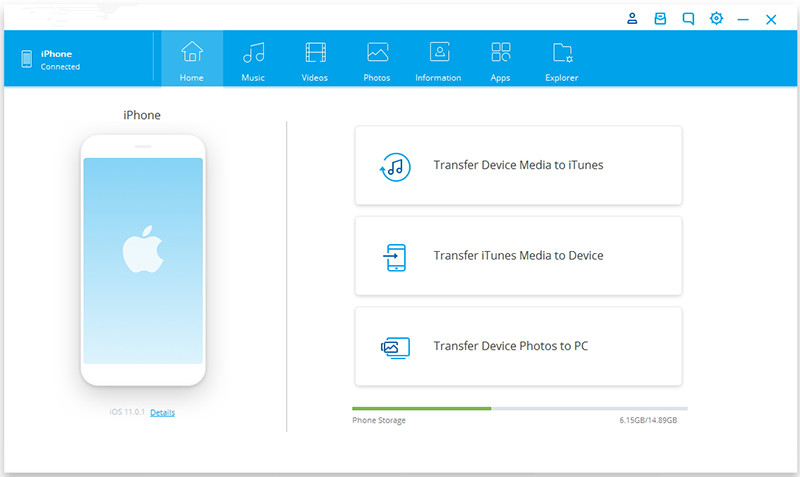
Step 2. Connect Your Android Phone to Computer
Connect your Android phone to computer by using a USB cable.
Step 3. Add Music to Android Phone
At the top column, click the “Music” button and the Phone Toolkit will start to compile all the music folders on your device. Click the “Add” button to add the music file/folder you want to transfer into your Phone Toolkit.

The Bottom Lines
Due to DRM encryption, even Spotify Premium can not transfer downloaded Spotify songs to other devices for offline listening. With the help of TunesBank, you can not only break the DRM encryption with ease, but also download Spotify songs to computer and transfer them to other devices without any restrictions. In this way, you can transfer them to any Android/iOS/Windows/BlackBerry OS mobile phone for offline listening, whether you are using the latest Android phone (E.g OnePlus 9 Pro, Google Pixel 4a, Samsung Galaxy S21/Note 20, Moto G Power, Huawei Mate 40/P50) or an old Android phone, even if you can’t download the Spotify App on your old mobile phone.
RELATED ARTICLES
- How to Convert Spotify Music to MP3 Format
- Download Spotify Music without Premium
- Download Spotify Podcast without Premium
- Spotify Ripper – Rip Spotify Music to MP3
- How to Download Songs from Spotify for Free
- How to Remove DRM from Spotify Music
- How to Download Spotify Music to MP3 on Mac
- How to Block Ads on Spotify Music Songs
- How to Save All Your Favorite Songs Forever
- Download Spotify Music to MP3 Player
- How to Download Spotify Music to iPods
- How to Burn Spotify Music to CD
- How to Transfer Spotify Playlist to iTunes
























When I initially commented I clicked the -Notify me when new comments are added- checkbox and now each time a comment is added I get 4 emails with the same comment. Is there any means you can take away me from that service? Thanks!
I not to mention my pals have already been checking out the excellent tricks from your web blog and unexpectedly I got a terrible feeling I had not expressed respect to you for those techniques. All the boys appeared to be warmed to read through them and have in effect actually been tapping into these things. Thank you for genuinely indeed helpful and for deciding on these kinds of awesome subject matter most people are really eager to be informed on. Our honest apologies for not saying thanks to you sooner.
very nice publish, i certainly love this website, carry on it
It抯 hard to search out educated people on this topic, however you sound like you already know what you抮e talking about! Thanks
Thanks a lot for giving everyone remarkably splendid opportunity to discover important secrets from this site. It is often very pleasant and also stuffed with a lot of fun for me personally and my office acquaintances to search your blog minimum 3 times weekly to study the latest issues you will have. And lastly, I’m just usually amazed considering the powerful concepts served by you. Certain 2 points in this post are definitely the most efficient I’ve had.
I want to show thanks to this writer just for bailing me out of this type of matter. Right after looking out throughout the online world and getting views which were not helpful, I was thinking my life was done. Existing minus the approaches to the difficulties you have fixed as a result of your good article is a crucial case, and ones that might have negatively damaged my entire career if I hadn’t noticed your blog post. Your main know-how and kindness in playing with all areas was priceless. I am not sure what I would’ve done if I had not come across such a point like this. I can at this moment look forward to my future. Thanks for your time very much for this specialized and amazing guide. I won’t be reluctant to recommend your web sites to anyone who requires tips about this issue.
My husband and i felt delighted Edward managed to conclude his homework using the ideas he discovered through the weblog. It’s not at all simplistic just to happen to be handing out concepts other people could have been making money from. And we all grasp we have the writer to thank for that. All of the illustrations you’ve made, the easy blog menu, the relationships you will aid to foster – it’s got all incredible, and it’s really aiding our son in addition to the family believe that the concept is pleasurable, and that is highly essential. Thanks for all!
I precisely needed to thank you so much again. I am not sure the things that I might have followed without those tricks contributed by you about such field. It had become a very intimidating situation in my position, however , being able to view a specialized technique you dealt with that forced me to cry over joy. Now i am happier for your guidance and even pray you comprehend what a great job you were getting into training some other people via your websites. Most probably you have never got to know all of us.
I’m writing to let you understand what a impressive discovery my cousin’s princess had browsing your webblog. She picked up some issues, not to mention what it’s like to have a wonderful giving nature to get other individuals clearly understand several problematic subject matter. You undoubtedly surpassed readers’ desires. Thank you for presenting these valuable, healthy, informative as well as cool tips about the topic to Emily.
I must show my respect for your kindness supporting persons who actually need help with the issue. Your real commitment to passing the solution all through became especially valuable and has specifically enabled guys and women just like me to realize their pursuits. Your informative publication means a great deal a person like me and substantially more to my office colleagues. With thanks; from each one of us.
My spouse and i have been very comfortable that Albert managed to complete his preliminary research out of the ideas he made out of the weblog. It is now and again perplexing just to happen to be handing out things that some others might have been trying to sell. And we do know we need the writer to be grateful to because of that. Most of the explanations you’ve made, the simple blog navigation, the relationships you give support to instill – it is many fantastic, and it is aiding our son and us know that the matter is exciting, and that is really important. Many thanks for the whole thing!
I am just writing to let you understand of the fabulous encounter my wife’s child developed browsing your web page. She even learned so many issues, which include what it is like to possess an excellent giving style to let men and women with ease gain knowledge of certain multifaceted things. You really did more than people’s expected results. I appreciate you for presenting those powerful, trusted, edifying and also fun thoughts on that topic to Lizeth.
I intended to post you the tiny word to finally say thank you as before on the pleasant methods you’ve shown at this time. It has been quite unbelievably open-handed of you to offer without restraint what a few people might have advertised for an ebook to generate some money for themselves, specifically seeing that you might have done it if you desired. Those tips in addition served as the fantastic way to fully grasp that other individuals have the identical interest much like my own to grasp more related to this problem. I believe there are thousands of more pleasurable sessions up front for many who read through your website.
A lot of thanks for your entire labor on this web site. My daughter take interest in working on investigations and it is easy to see why. Many of us notice all about the compelling means you provide informative tricks through this web blog and therefore attract response from other people about this subject matter plus our daughter is without question studying a great deal. Enjoy the remaining portion of the year. You’re the one performing a dazzling job.
I and my friends have already been taking note of the nice helpful hints from your website then at once I got a horrible suspicion I never thanked the web blog owner for those secrets. All of the young men appeared to be as a consequence excited to learn them and have in effect surely been taking advantage of those things. Thanks for actually being considerably considerate as well as for making a choice on this kind of fabulous subject areas millions of individuals are really desirous to discover. My honest apologies for not expressing appreciation to you earlier.
I simply had to thank you very much again. I do not know the things I might have carried out in the absence of these ideas contributed by you relating to this problem. It had become an absolute difficult condition in my view, but being able to see a expert style you handled the issue forced me to weep over joy. Extremely happier for the assistance and even trust you realize what an amazing job you’re undertaking training men and women by way of a blog. Most probably you’ve never got to know all of us.
I precisely wished to appreciate you yet again. I am not sure the things I could possibly have sorted out without the type of tips discussed by you about such subject matter. It was a traumatic matter in my circumstances, but being able to see your well-written strategy you dealt with the issue forced me to leap for gladness. Now i am happier for the service and then have high hopes you realize what an amazing job you have been getting into training some other people by way of your web page. I am certain you have never got to know all of us.
Needed to compose you this little bit of word to thank you so much as before regarding the pretty views you’ve provided on this page. This is certainly pretty generous of you to make unreservedly what exactly numerous people might have offered as an e book to earn some bucks for their own end, most importantly since you could have tried it if you ever wanted. The concepts in addition worked as the great way to comprehend many people have the identical fervor just like my personal own to grasp somewhat more with reference to this problem. I believe there are many more fun opportunities up front for folks who looked at your blog post.
I wish to convey my passion for your kindness supporting folks who need help with that area. Your very own commitment to getting the solution all around ended up being rather advantageous and has in every case helped individuals just like me to arrive at their ambitions. Your personal invaluable tips and hints means a lot to me and far more to my colleagues. Thanks a lot; from each one of us.
I actually wanted to write down a simple message so as to thank you for all of the stunning tactics you are sharing here. My time intensive internet investigation has finally been paid with reasonable strategies to write about with my close friends. I would mention that many of us site visitors actually are undeniably endowed to be in a useful place with many outstanding individuals with insightful solutions. I feel quite fortunate to have discovered the webpage and look forward to really more exciting times reading here. Thank you once again for all the details.
Thanks so much for giving everyone remarkably marvellous opportunity to read critical reviews from this website. It is often so enjoyable plus stuffed with amusement for me personally and my office friends to search your blog at minimum thrice in one week to see the new secrets you have. Of course, I am certainly satisfied with all the incredible hints you give. Selected two ideas on this page are without a doubt the most impressive we have ever had.
I must show some appreciation to this writer just for bailing me out of this crisis. Right after browsing through the online world and meeting solutions which are not beneficial, I assumed my life was well over. Being alive without the presence of strategies to the issues you have solved by way of your main blog post is a crucial case, and ones that would have in a wrong way affected my entire career if I hadn’t encountered your web blog. Your primary natural talent and kindness in playing with all things was valuable. I am not sure what I would have done if I had not encountered such a subject like this. I can also at this moment look forward to my future. Thanks for your time very much for the reliable and sensible help. I won’t be reluctant to refer your web blog to any individual who would like guidelines on this matter.
wegovy where to buy
У нас можно купить школьный аттестат за два дня. Поможем выбрать школу в вашем городе и проставми нужные оценки.
http://medicinefromindia.store/# cheapest online pharmacy india
top 10 pharmacies in india
india pharmacy: best india pharmacy – online pharmacy india
Желаете достать диплом быстро и без заморочек? В Москве имеется изобилие способов приобрести аттестат о высшем образовании – http://www.diplom4.me. Специализированные исключительно агентства предлагают помощь по приобретению бумаг от различных учебных заведений. Обращайтесь к надежным поставщикам и завершите свой диплом сегодня!
Покупка свидетельства в Москве https://diplomsuper.net – это такой востребованный подход, который дает шанс к высококачественному подготовке без лишних расходов временных и усилий. В столице возможен многочисленные варианты услуг по производству и доставке документов о различных уровнях учебы.
mexican online pharmacies prescription drugs mexico pharmacy mexican border pharmacies shipping to usa
reputable mexican pharmacies online mexican border pharmacies shipping to usa mexican mail order pharmacies
mexico drug stores pharmacies mexican rx online mexican online pharmacies prescription drugs
п»їbest mexican online pharmacies buying prescription drugs in mexico medicine in mexico pharmacies
semaglutide diabetes
https://mexicanph.com/# mexican border pharmacies shipping to usa
mexican mail order pharmacies
buying from online mexican pharmacy mexican rx online п»їbest mexican online pharmacies
mexican pharmaceuticals online buying from online mexican pharmacy mexican mail order pharmacies
mexico drug stores pharmacies best online pharmacies in mexico reputable mexican pharmacies online
mexican rx online mexico pharmacy reputable mexican pharmacies online
http://mexicanph.com/# mexico drug stores pharmacies
buying prescription drugs in mexico online
reputable mexican pharmacies online mexico drug stores pharmacies mexican pharmaceuticals online
Its like you learn my thoughts! You appear to
know a lot about this, such as you wrote the guide in it or something.
I think that you just can do with some % to force the message home a bit,
however instead of that, that is fantastic blog. An excellent read.
I’ll definitely be back.
Hi there to every one, for the reason that I am in fact keen of
reading this weblog’s post to be updated regularly.
It consists of good stuff.
buying prescription drugs in mexico mexican rx online mexican border pharmacies shipping to usa
rybelsus where to buy
medicine in mexico pharmacies mexico pharmacies prescription drugs mexican mail order pharmacies
reputable mexican pharmacies online mexican pharmacy buying from online mexican pharmacy
medicine in mexico pharmacies buying prescription drugs in mexico online mexican pharmaceuticals online
mexican pharmacy mexican drugstore online mexican border pharmacies shipping to usa
http://mexicanph.com/# pharmacies in mexico that ship to usa
purple pharmacy mexico price list
mexico pharmacies prescription drugs purple pharmacy mexico price list mexican mail order pharmacies
mexican mail order pharmacies mexican pharmacy mexican border pharmacies shipping to usa
В настоящее время сложно обеспечить свое будущее без высшего – https://www.diplomex.com/. Получить работу с подходящей зарплатой и удобными условиями очень трудно. Многие люди, узнав о существующей вакансии, вынуждены отказаться от нее, не имея необходимого документа. Однако есть выход: заказать диплом о высшем образовании, который стоит намного дешевле, чем обучение. Особенности заказа диплома о высшем образовании: Если потребуется просто показать бумагу друзьям, можно заказать дешевую копию. Но если его придется предъявить при трудоустройстве, следует отнестись к этому вопросу более тщательно.
mexican border pharmacies shipping to usa mexican pharmacy mexican pharmaceuticals online
medicine in mexico pharmacies mexican mail order pharmacies п»їbest mexican online pharmacies
mexican pharmacy medicine in mexico pharmacies buying from online mexican pharmacy
mexican border pharmacies shipping to usa mexico drug stores pharmacies best online pharmacies in mexico
best online pharmacies in mexico best online pharmacies in mexico best online pharmacies in mexico
purple pharmacy mexico price list medicine in mexico pharmacies mexican rx online
п»їbest mexican online pharmacies mexican pharmacy mexican online pharmacies prescription drugs
medication from mexico pharmacy mexican rx online buying prescription drugs in mexico online
medicine in mexico pharmacies purple pharmacy mexico price list medication from mexico pharmacy
п»їbest mexican online pharmacies mexican pharmacy mexican pharmaceuticals online
https://mexicanph.com/# pharmacies in mexico that ship to usa
reputable mexican pharmacies online
mexican online pharmacies prescription drugs best online pharmacies in mexico pharmacies in mexico that ship to usa
buying from online mexican pharmacy mexican pharmacy mexican pharmaceuticals online
mexican drugstore online medication from mexico pharmacy mexican pharmaceuticals online
mexican online pharmacies prescription drugs mexico drug stores pharmacies mexican mail order pharmacies
buying prescription drugs in mexico online medication from mexico pharmacy reputable mexican pharmacies online
mexican pharmaceuticals online mexico pharmacies prescription drugs mexican rx online
На территории столице России заказать аттестат – это удобный и оперативный метод завершить нужный запись без избыточных проблем. Разнообразие фирм предлагают сервисы по изготовлению и торговле свидетельств разных образовательных институтов – diplomkupit.org. Разнообразие свидетельств в столице России большой, включая документы о академическом и среднем ступени учебе, документы, дипломы вузов и вузов. Главное преимущество – возможность получить свидетельство Гознака, обеспечивающий истинность и высокое качество. Это обеспечивает специальная защита от подделки и предоставляет возможность применять диплом для разнообразных целей. Таким образом, приобретение аттестата в городе Москве является безопасным и эффективным выбором для данных, кто желает достичь успеху в сфере работы.
buying prescription drugs in mexico online mexican pharmacy buying prescription drugs in mexico
mexican pharmacy mexico pharmacies prescription drugs best mexican online pharmacies
pharmacies in mexico that ship to usa pharmacies in mexico that ship to usa mexican online pharmacies prescription drugs
purple pharmacy mexico price list mexican pharmacy mexican mail order pharmacies
buying prescription drugs in mexico medicine in mexico pharmacies best online pharmacies in mexico
mexican online pharmacies prescription drugs mexico drug stores pharmacies mexican border pharmacies shipping to usa
http://mexicanph.shop/# mexico drug stores pharmacies
reputable mexican pharmacies online
mexican rx online medication from mexico pharmacy mexican mail order pharmacies
mexico pharmacy reputable mexican pharmacies online mexico drug stores pharmacies
best mexican online pharmacies mexico drug stores pharmacies mexico drug stores pharmacies
mexico drug stores pharmacies medicine in mexico pharmacies medication from mexico pharmacy
mexican online pharmacies prescription drugs mexican online pharmacies prescription drugs reputable mexican pharmacies online
mexico drug stores pharmacies mexican online pharmacies prescription drugs buying prescription drugs in mexico
mexican pharmacy mexico pharmacies prescription drugs mexican pharmacy
buying prescription drugs in mexico online buying prescription drugs in mexico online mexico drug stores pharmacies
mexican pharmacy mexico drug stores pharmacies buying prescription drugs in mexico online
mexican pharmaceuticals online mexican mail order pharmacies mexico drug stores pharmacies
Внутри столице России заказать свидетельство – это практичный и оперативный вариант достать нужный запись без избыточных проблем. Разнообразие фирм продают услуги по производству и реализации свидетельств разных образовательных институтов – http://www.diplom4you.net. Разнообразие свидетельств в городе Москве велик, включая бумаги о высшем уровне и среднем ступени образовании, аттестаты, свидетельства техникумов и университетов. Основной плюс – способность получить диплом подлинный документ, обеспечивающий подлинность и качество. Это предоставляет уникальная защита против подделок и дает возможность воспользоваться диплом для различных целей. Таким образом, приобретение свидетельства в городе Москве является важным достоверным и экономичным решением для данных, кто хочет достичь процветанию в трудовой деятельности.
mexico drug stores pharmacies medicine in mexico pharmacies mexico pharmacies prescription drugs
purple pharmacy mexico price list mexico drug stores pharmacies mexican pharmaceuticals online
mexican drugstore online mexico pharmacies prescription drugs mexico drug stores pharmacies
medication from mexico pharmacy purple pharmacy mexico price list mexican mail order pharmacies
buying prescription drugs in mexico online mexico pharmacies prescription drugs reputable mexican pharmacies online
medication from mexico pharmacy mexican mail order pharmacies buying prescription drugs in mexico
buying from online mexican pharmacy mexican mail order pharmacies mexico drug stores pharmacies
buying prescription drugs in mexico online medicine in mexico pharmacies mexican online pharmacies prescription drugs
mexican border pharmacies shipping to usa medication from mexico pharmacy mexican drugstore online
best online pharmacies in mexico pharmacies in mexico that ship to usa best mexican online pharmacies
mexican online pharmacies prescription drugs best online pharmacies in mexico mexican pharmacy
mexico pharmacy mexican drugstore online mexican rx online
mexico pharmacy buying prescription drugs in mexico online buying prescription drugs in mexico online
buying prescription drugs in mexico online buying prescription drugs in mexico purple pharmacy mexico price list
mexican pharmacy mexican mail order pharmacies pharmacies in mexico that ship to usa
https://mexicanph.com/# pharmacies in mexico that ship to usa
mexican pharmaceuticals online
mexican mail order pharmacies reputable mexican pharmacies online pharmacies in mexico that ship to usa
mexican pharmacy reputable mexican pharmacies online mexican pharmaceuticals online
medication from mexico pharmacy buying from online mexican pharmacy mexico drug stores pharmacies
Can I simply just say what a comfort to discover someone who really knows what
they’re talking about over the internet. You certainly realize how to bring
an issue to light and make it important. More people should
check this out and understand this side of your
story. I was surprised that you are not more popular because you certainly possess the gift.
medicine in mexico pharmacies mexican rx online mexico drug stores pharmacies
What’s up to all, how is the whole thing, I think every one is getting more from this website, and your views are
nice for new users.
I am extremely impressed with your writing abilities as neatly
as with the layout on your weblog. Is that this a paid subject or did you customize
it yourself? Anyway stay up the excellent high
quality writing, it’s rare to peer a great weblog like
this one these days..
buying prescription drugs in mexico online mexican online pharmacies prescription drugs mexican mail order pharmacies
Its such as you read my thoughts! You seem to grasp so much about this, like you wrote the
e-book in it or something. I think that you simply could do with some percent to force the message
house a bit, but instead of that, that is wonderful blog.
An excellent read. I’ll certainly be back.
mexican border pharmacies shipping to usa mexico drug stores pharmacies medication from mexico pharmacy
mexico pharmacy mexican border pharmacies shipping to usa mexican pharmaceuticals online
mexico pharmacy medicine in mexico pharmacies buying prescription drugs in mexico online
mexican rx online mexican pharmaceuticals online pharmacies in mexico that ship to usa
https://stromectol.fun/# stromectol south africa
prednisone daily prednisone 20mg cheap prednisone over the counter cost
prednisone 20 mg tablets coupon: buy prednisone online without a script – prednisone for dogs
https://buyprednisone.store/# prednisone 12 mg
buy lasix online: furosemide 40 mg – lasix 100mg
https://stromectol.fun/# how to buy stromectol
non prescription prednisone 20mg: generic prednisone pills – prednisone tablets canada
buy ivermectin uk ivermectin coronavirus ivermectin malaria
http://amoxil.cheap/# amoxicillin discount
http://stromectol.fun/# ivermectin lotion 0.5
amoxicillin 875 mg tablet: amoxicillin from canada – buy amoxicillin 500mg
buy lisinopril mexico: prinivil drug – lisinopril prescription cost
http://furosemide.guru/# buy lasix online
amoxicillin no prescription purchase amoxicillin 500 mg amoxicillin 500mg price
https://stromectol.fun/# buy stromectol uk
can you buy amoxicillin over the counter: amoxicillin no prescription – amoxicillin 500 mg tablet
prednisone 500 mg tablet: generic prednisone online – how much is prednisone 5mg
stromectol ebay ivermectin oral 0 8 ivermectin 0.5% brand name
http://amoxil.cheap/# amoxicillin 500mg price
https://stromectol.fun/# buy minocycline 100 mg online
buy furosemide online: Buy Lasix – furosemida 40 mg
When someone writes an piece of writing he/she retains the thought of a user in his/her mind that how a
user can be aware of it. Therefore that’s why this post is great.
Thanks!
http://buyprednisone.store/# prednisone 50mg cost
lasix: Over The Counter Lasix – lasix furosemide
prednisone 4mg tab 20 mg prednisone prednisone 10 mg online
prednisone 20mg prices: prednisone 10 mg canada – buy prednisone mexico
https://furosemide.guru/# furosemida
online prednisone 5mg: prednisone daily – buy 40 mg prednisone
Outstanding post however , I was wondering if you could write a litte more on this
topic? I’d be very thankful if you could elaborate a little bit further.
Kudos!
http://stromectol.fun/# ivermectin cost in usa
What’s Taking place i’m new to this, I stumbled upon this I have found It positively useful
and it has helped me out loads. I am hoping to give a contribution & aid different
customers like its helped me. Good job.
Good day! Do you know if they make any plugins to assist
with SEO? I’m trying to get my blog to rank for some targeted keywords but I’m not seeing very good success.
If you know of any please share. Cheers!
Hello! Do you use Twitter? I’d like to follow you if that would
be ok. I’m undoubtedly enjoying your blog and look forward to new posts.
Hey there! I understand this is somewhat off-topic however I needed to ask.
Does operating a well-established website such as yours take
a large amount of work? I’m brand new to running a blog however I
do write in my diary daily. I’d like to start a blog so I can easily share my own experience and views online.
Please let me know if you have any kind of ideas or tips for brand new aspiring bloggers.
Thankyou!
Hey just wanted to give you a quick heads up. The text in your post seem to
be running off the screen in Chrome. I’m not sure if this
is a format issue or something to do with web browser compatibility but I
figured I’d post to let you know. The layout look great though!
Hope you get the problem resolved soon. Many thanks
Thank you a bunch for sharing this with all of us you actually recognise what you’re talking approximately!
Bookmarked. Kindly also talk over with my website =).
We can have a link alternate agreement between us
This blog was… how do I say it? Relevant!!
Finally I’ve found something that helped me. Cheers!
First of all I would like to say wonderful blog! I had a quick question which I’d like to ask if you do not mind.
I was interested to find out how you center yourself and clear your thoughts before writing.
I have had a difficult time clearing my thoughts in getting my thoughts out.
I truly do enjoy writing however it just seems like the first
10 to 15 minutes are lost just trying to figure out how to
begin. Any recommendations or tips? Thank you!
I think this is among the most vital information for me. And i’m glad
reading your article. But want to remark on some general
things, The site style is ideal, the articles is really great :
D. Good job, cheers
It’s actually a cool and helpful piece of info. I am happy that you shared this useful info with us.
Please keep us informed like this. Thank you for sharing.
My spouse and I stumbled over here different web page and thought I might check
things out. I like what I see so now i’m following you. Look
forward to going over your web page yet again.
I’m really enjoying the design and layout of your blog.
It’s a very easy on the eyes which makes it much more enjoyable for me to come here
and visit more often. Did you hire out a developer to create your theme?
Great work!
Good way of explaining, and fastidious paragraph to obtain data on the
topic of my presentation subject, which i am going to
convey in institution of higher education.
Superb blog! Do you have any helpful hints for aspiring writers?
I’m planning to start my own blog soon but I’m a little lost on everything.
Would you suggest starting with a free platform like WordPress or go for a paid option?
There are so many options out there that I’m totally overwhelmed
.. Any recommendations? Thanks!
prednisone price australia buy prednisone 10 mg prednisone uk price
I am regular visitor, how are you everybody? This article posted at
this site is actually nice.
Article writing is also a fun, if you know after that you
can write if not it is complex to write.
Saved as a favorite, I really like your web site!
Hey very interesting blog!
medicine lisinopril 10 mg: lisinopril 20 25 mg – cost of lisinopril in canada
http://amoxil.cheap/# amoxacillian without a percription
amoxicillin no prescipion: amoxicillin canada price – amoxicillin medicine
https://stromectol.fun/# what is minocycline prescribed for
https://furosemide.guru/# furosemide 100 mg
stromectol 3 mg tablet price: order stromectol – ivermectin generic name
amoxicillin 250 mg price in india amoxicillin price without insurance amoxicillin tablet 500mg
http://furosemide.guru/# lasix furosemide 40 mg
stromectol 3 mg: stromectol pills – stromectol 6 mg dosage
lisinopril 20 mg canada: zestril 20 mg – prinivil 5 mg
http://stromectol.fun/# stromectol how much it cost
buy lisinopril 40 mg tablet: how much is 30 lisinopril – lisinopril 2.5 tablet
prednisone 50 mg canada 100 mg prednisone daily where to buy prednisone in canada
https://stromectol.fun/# stromectol otc
lasix furosemide: Buy Lasix No Prescription – furosemida
generic amoxicillin online: amoxicillin 875 125 mg tab – amoxicillin 825 mg
http://furosemide.guru/# lasix 100 mg tablet
https://buyprednisone.store/# prednisone buy online nz
buy amoxicillin online cheap how to buy amoxicillin online where can i buy amoxicillin over the counter
http://stromectol.fun/# where to buy stromectol
cost of lisinopril in canada: zestril 30mg generic – lisinopril 5 mg brand name in india
https://buyprednisone.store/# buy prednisone from canada
rexall pharmacy amoxicillin 500mg: amoxicillin 500 mg online – ampicillin amoxicillin
lisinopril 2.5 mg medicine: lisinopril buy in canada – lisinopril 2.5 tablet
25 mg prednisone 5mg prednisone prednisone 10 mg tablet cost
http://lisinopril.top/# lisinopril 5 mg india price
lisinopril 200mg: lisinopril 20 – lisinopril cheap price
http://stromectol.fun/# buy ivermectin cream for humans
http://furosemide.guru/# lasix medication
buy lisinopril 20 mg online usa: lisinopril 60 mg – zestril 5mg price in india
п»їbuy lisinopril 10 mg uk lisinopril 7.5 mg lipinpril
http://furosemide.guru/# lasix uses
stromectol: ivermectin generic cream – ivermectin 2mg
https://amoxil.cheap/# amoxicillin 500 mg where to buy
buy cheap lisinopril: lisinopril 10 mg price in india – zestril online
can i buy amoxicillin over the counter in australia amoxicillin 250 mg capsule amoxicillin 750 mg price
lasix 40mg: Over The Counter Lasix – lasix 100mg
http://stromectol.fun/# ivermectin 8000
http://stromectol.fun/# ivermectin 4000
furosemide 40 mg: Buy Furosemide – lasix online
https://stromectol.fun/# ivermectin 10 mg
lasix dosage Over The Counter Lasix generic lasix
https://furosemide.guru/# lasix furosemide
ivermectin 1mg: ivermectin 10 ml – ivermectin india
where to buy prednisone 20mg: purchase prednisone no prescription – medicine prednisone 5mg
http://lisinopril.top/# lisinopril 5mg
stromectol 3 mg tablet: ivermectin 200 – stromectol tablet 3 mg
https://buyprednisone.store/# prednisone without prescription.net
prednisone 20 mg without prescription prednisone cream rx where can i buy prednisone online without a prescription
ivermectin ebay: ivermectin 0.5% lotion – ivermectin lotion for scabies
http://stromectol.fun/# stromectol tablets for humans for sale
furosemide: Buy Lasix No Prescription – buy lasix online
https://buyprednisone.store/# prednisone 50 mg coupon
buying prednisone from canada prednisone online for sale prednisone 10 mg tablet
how much is amoxicillin prescription: generic amoxicillin over the counter – where can i buy amoxicillin over the counter
https://amoxil.cheap/# order amoxicillin online no prescription
https://stromectol.fun/# ivermectin generic
lisinopril 50 mg tablet: cheap lisinopril no prescription – lisinopril 40 mg best price
http://buyprednisone.store/# prednisone 20mg prescription cost
ivermectin 1 cream 45gm: where can i buy stromectol – cost of ivermectin
india pharmacy mail order india pharmacy top 10 online pharmacy in india
http://indianph.com/# online pharmacy india
best online pharmacy india
Online medicine home delivery world pharmacy india buy medicines online in india
http://indianph.com/# india pharmacy mail order
online pharmacy india
top 10 online pharmacy in india online pharmacy india cheapest online pharmacy india
https://indianph.com/# reputable indian pharmacies
top 10 online pharmacy in india
top online pharmacy india indian pharmacies safe Online medicine home delivery
https://indianph.com/# Online medicine order
Hmm is anyone else experiencing problems with the images on this blog
loading? I’m trying to determine if its a problem on my end or if it’s the blog.
Any feed-back would be greatly appreciated.
http://indianph.xyz/# india pharmacy mail order
mail order pharmacy india
cheapest online pharmacy india Online medicine order reputable indian online pharmacy
https://indianph.xyz/# indianpharmacy com
india pharmacy mail order
best online pharmacy india top 10 pharmacies in india buy medicines online in india
https://indianph.com/# reputable indian online pharmacy
world pharmacy india
https://indianph.com/# top 10 pharmacies in india
buy medicines online in india
http://indianph.com/# reputable indian pharmacies
top 10 online pharmacy in india
https://indianph.com/# Online medicine home delivery
ozempic semaglutide tablets 3mg
buy cytotec over the counter: purchase cytotec – Misoprostol 200 mg buy online
http://cytotec24.com/# cytotec abortion pill
Внутри Москве приобрести диплом – это удобный и быстрый способ достать нужный документ безо дополнительных трудностей. Множество организаций предоставляют помощь по изготовлению и продаже дипломов разных образовательных институтов – https://www.prema-diploms-srednee.com/. Выбор дипломов в городе Москве огромен, включая документация о академическом и нормальном учебе, свидетельства, дипломы вузов и университетов. Основной достоинство – возможность получить диплом подлинный документ, подтверждающий достоверность и качество. Это гарантирует уникальная защита против фальсификаций и дает возможность применять свидетельство для разнообразных нужд. Таким образом, покупка аттестата в Москве является надежным и оптимальным вариантом для таких, кто хочет достичь успеха в трудовой деятельности.
diflucan drug coupon diflucan 200 mg price south africa generic diflucan prices
antibiotics cipro: п»їcipro generic – buy cipro online without prescription
https://doxycycline.auction/# doxycycline tablets
https://nolvadex.guru/# tamoxifen brand name
tamoxifen and ovarian cancer: nolvadex pills – tamoxifen moa
nolvadex side effects how does tamoxifen work tamoxifen dose
http://cipro.guru/# ciprofloxacin mail online
Quality articles is the important to attract the people to
pay a quick visit the web site, that’s what this web
site is providing.
http://diflucan.pro/# diflucan singapore
diflucan discount: diflucan cream over the counter – medication diflucan price
https://doxycycline.auction/# buy doxycycline online 270 tabs
buy cytotec pills cytotec pills buy online order cytotec online
http://diflucan.pro/# how much is a diflucan pill
antibiotics cipro: ciprofloxacin over the counter – buy cipro online canada
http://cytotec24.com/# buy cytotec online
buy ciprofloxacin buy cipro online where can i buy cipro online
В столице России купить диплом – это практичный и экспресс способ достать нужный документ без лишних хлопот. Разнообразие компаний продают помощь по производству и торговле свидетельств различных образовательных учреждений – http://www.gruppa-diploms-srednee.com. Ассортимент свидетельств в городе Москве огромен, включая документы о высшем и среднем ступени образовании, документы, свидетельства вузов и университетов. Основной плюс – возможность получить свидетельство подлинный документ, обеспечивающий достоверность и высокое стандарт. Это гарантирует уникальная защита против подделок и предоставляет возможность воспользоваться свидетельство для различных нужд. Таким способом, приобретение диплома в столице России становится надежным и экономичным решением для таких, кто стремится к процветанию в карьере.
http://doxycycline.auction/# doxycycline mono
https://nolvadex.guru/# tamoxifen reviews
http://cipro.guru/# buy ciprofloxacin
cytotec online Cytotec 200mcg price buy cytotec in usa
http://doxycycline.auction/# doxy 200
https://cipro.guru/# buy cipro online
diflucan pills for sale diflucan 150 mg buy online diflucan online
http://diflucan.pro/# cost of diflucan over the counter
http://diflucan.pro/# diflucan online australia
https://nolvadex.guru/# nolvadex only pct
buy cipro cheap ciprofloxacin 500mg buy online ciprofloxacin mail online
http://cipro.guru/# where can i buy cipro online
http://diflucan.pro/# best diflucan price
Angela White: Angela White video – ?????? ????
http://sweetiefox.online/# Sweetie Fox
http://angelawhite.pro/# Angela White filmleri
http://evaelfie.pro/# eva elfie filmleri
Sweetie Fox video: Sweetie Fox video – sweeti fox
https://lanarhoades.fun/# lana rhodes
https://abelladanger.online/# abella danger video
http://abelladanger.online/# abella danger video
Angela White filmleri: Angela White izle – Angela White izle
https://evaelfie.pro/# eva elfie video
http://abelladanger.online/# Abella Danger
?????? ????: abella danger izle – abella danger video
https://lanarhoades.fun/# lana rhoades izle
https://abelladanger.online/# abella danger filmleri
https://evaelfie.pro/# eva elfie video
https://lanarhoades.fun/# lana rhoades
swetie fox: Sweetie Fox modeli – swetie fox
http://lanarhoades.fun/# lana rhoades filmleri
http://angelawhite.pro/# Angela White filmleri
lana rhodes: lana rhoades – lana rhodes
https://evaelfie.pro/# eva elfie
http://lanarhoades.fun/# lana rhoades izle
https://sweetiefox.online/# Sweetie Fox video
eva elfie video: eva elfie video – eva elfie izle
http://sweetiefox.online/# Sweetie Fox izle
http://evaelfie.pro/# eva elfie izle
Angela White video: Abella Danger – abella danger filmleri
http://sweetiefox.online/# Sweetie Fox
https://evaelfie.pro/# eva elfie
https://lanarhoades.fun/# lana rhoades izle
eva elfie izle: eva elfie filmleri – eva elfie
http://abelladanger.online/# abella danger video
https://abelladanger.online/# abella danger filmleri
https://sweetiefox.online/# Sweetie Fox modeli
lana rhoades filmleri: lana rhoades video – lana rhoades
I used to be able to find good info from your blog posts.
https://evaelfie.pro/# eva elfie video
http://abelladanger.online/# abella danger video
Angela White video: abella danger izle – abella danger filmleri
http://lanarhoades.fun/# lana rhoades modeli
https://abelladanger.online/# Abella Danger
http://angelawhite.pro/# Angela Beyaz modeli
http://sweetiefox.online/# Sweetie Fox
http://angelawhite.pro/# Angela White filmleri
sweety fox: swetie fox – Sweetie Fox video
https://evaelfie.pro/# eva elfie modeli
?????? ????: abella danger izle – abella danger izle
Hello, i feel that i noticed you visited my blog so
i came to return the desire?.I’m trying to in finding things to improve
my website!I suppose its good enough to make use of a few of your ideas!!
https://abelladanger.online/# abella danger filmleri
https://abelladanger.online/# abella danger filmleri
https://lanarhoades.pro/# lana rhoades
lana rhoades: lana rhoades videos – lana rhoades unleashed
dating sites into trampling: https://sweetiefox.pro/# fox sweetie
Где купить диплом о среднем образовании – – это шанс оперативно достать бумагу об академическом статусе на бакалавр уровне без лишних трудностей и затрат времени. В Москве предоставляется множество опций подлинных свидетельств бакалавров, обеспечивающих комфорт и удобство в процессе.
https://lanarhoades.pro/# lana rhoades unleashed
fox sweetie: sweetie fox new – fox sweetie
https://lanarhoades.pro/# lana rhoades full video
lana rhoades full video: lana rhoades boyfriend – lana rhoades boyfriend
sweetie fox new: sweetie fox full video – sweetie fox video
https://evaelfie.site/# eva elfie
free datings site: http://sweetiefox.pro/# sweetie fox
mia malkova: mia malkova photos – mia malkova photos
https://miamalkova.life/# mia malkova only fans
fox sweetie: fox sweetie – sweetie fox
lana rhoades videos: lana rhoades boyfriend – lana rhoades boyfriend
singles dating site: https://miamalkova.life/# mia malkova photos
http://lanarhoades.pro/# lana rhoades full video
sweetie fox: sweetie fox – sweetie fox full video
Купить диплом о среднем техническом образовании – это вариант быстро получить документ об академическом статусе на бакалаврской уровне без дополнительных хлопот и затраты времени. В столице России доступны различные вариантов оригинальных дипломов бакалавров, предоставляющих комфорт и легкость в процессе..
http://lanarhoades.pro/# lana rhoades solo
lana rhoades hot: lana rhoades – lana rhoades unleashed
mia malkova hd: mia malkova – mia malkova
dating sites for mature singles adults: https://lanarhoades.pro/# lana rhoades unleashed
В городе Москве купить диплом – это практичный и оперативный способ достать нужный бумага лишенный избыточных проблем. Разнообразие компаний предлагают сервисы по созданию и продаже свидетельств различных учебных заведений – russa-diploms-srednee.com. Ассортимент свидетельств в городе Москве большой, включая бумаги о высшем уровне и среднем ступени образовании, документы, дипломы техникумов и вузов. Основной преимущество – возможность приобрести диплом подлинный документ, обеспечивающий достоверность и высокое качество. Это обеспечивает специальная защита против фальсификаций и позволяет использовать диплом для разнообразных нужд. Таким способом, приобретение диплома в городе Москве становится надежным и оптимальным вариантом для тех, кто хочет достичь успеху в карьере.
sweetie fox video: ph sweetie fox – sweetie fox full
https://lanarhoades.pro/# lana rhoades pics
lana rhoades pics: lana rhoades hot – lana rhoades unleashed
mia malkova movie: mia malkova latest – mia malkova hd
https://lanarhoades.pro/# lana rhoades hot
meet single women online: https://evaelfie.site/# eva elfie hot
lana rhoades solo: lana rhoades boyfriend – lana rhoades unleashed
http://miamalkova.life/# mia malkova only fans
https://www.independent.co.uk/
lana rhoades: lana rhoades hot – lana rhoades full video
meet me dating site: http://miamalkova.life/# mia malkova hd
lana rhoades hot: lana rhoades – lana rhoades full video
https://miamalkova.life/# mia malkova latest
eva elfie hot: eva elfie full videos – eva elfie full videos
http://miamalkova.life/# mia malkova movie
lana rhoades boyfriend: lana rhoades videos – lana rhoades hot
internet dating site: http://miamalkova.life/# mia malkova movie
https://sweetiefox.pro/# ph sweetie fox
mia malkova girl: mia malkova only fans – mia malkova only fans
http://aviatoroyunu.pro/# aviator oyunu
aviator moçambique: como jogar aviator – aviator moçambique
jogos que dao dinheiro: deposito minimo 1 real – jogo de aposta
http://aviatormocambique.site/# como jogar aviator em mocambique
https://jogodeaposta.fun/# jogos que dao dinheiro
pin-up casino entrar: pin-up casino entrar – pin up bet
http://aviatormalawi.online/# play aviator
aviator sinyal hilesi: aviator oyna – pin up aviator
aviator sinyal hilesi: aviator bahis – aviator oyunu
http://aviatorjogar.online/# aviator jogo
https://jogodeaposta.fun/# melhor jogo de aposta para ganhar dinheiro
http://jogodeaposta.fun/# jogos que dao dinheiro
aviator game: play aviator – aviator game
https://aviatorghana.pro/# aviator game online
http://aviatormocambique.site/# aviator online
aviator pin up: estrela bet aviator – estrela bet aviator
aviator game: aviator pin up – pin up aviator
pin-up casino entrar: pin up cassino online – pin-up casino
pin up bet: pin-up casino entrar – pin-up cassino
aviator: aviator mz – como jogar aviator
tadalafil 5mg tablets in india
aviator jogar: aviator bet – aviator jogo
http://aviatoroyunu.pro/# aviator oyna
aviator ghana: aviator bet – aviator game bet
buy glucophage online
aviator sinyal hilesi: aviator hilesi – aviator
aviator jogo de aposta: aviator jogo de aposta – melhor jogo de aposta para ganhar dinheiro
aviator jogo: aviator pin up – aviator betano
aviator bet: aviator bet – aviator moçambique
Купить аттестат за 11 класс – Это получить официальный бумага по среднем образовании. Диплом гарантирует вход к расширенному спектру профессиональных и учебных возможностей.
http://aviatoroyunu.pro/# aviator hilesi
zithromax online usa no prescription – https://azithromycin.pro/zithromax-z-pak-online.html where to get zithromax
aviator malawi: aviator bet – aviator game
jogos que dão dinheiro: melhor jogo de aposta para ganhar dinheiro – melhor jogo de aposta
zithromax capsules australia – https://azithromycin.pro/zithromax-is-used-for.html where can i get zithromax
http://aviatorghana.pro/# aviator bet
aviator: aviator sportybet ghana – aviator bet
buy zithromax: zithromax for sale 500 mg – zithromax 500 mg
top 10 online pharmacy in india: india pharmacy – world pharmacy india indianpharm.store
http://canadianpharmlk.shop/# pharmacies in canada that ship to the us canadianpharm.store
mexican pharmaceuticals online: order online from a Mexican pharmacy – medication from mexico pharmacy mexicanpharm.shop
medicine in mexico pharmacies order online from a Mexican pharmacy mexican mail order pharmacies mexicanpharm.shop
canadianpharmacyworld com: canadian mail order pharmacy – cross border pharmacy canada canadianpharm.store
https://mexicanpharm24.shop/# pharmacies in mexico that ship to usa mexicanpharm.shop
world pharmacy india indian pharmacy indian pharmacies safe indianpharm.store
canadian pharmacy uk delivery: Canadian pharmacy prices – canadian pharmacy store canadianpharm.store
https://indianpharm24.shop/# top online pharmacy india indianpharm.store
canada pharmacy online: Certified Canadian pharmacies – buy drugs from canada canadianpharm.store
http://mexicanpharm24.shop/# medication from mexico pharmacy mexicanpharm.shop
http://mexicanpharm24.com/# mexican rx online mexicanpharm.shop
https://indianpharm24.shop/# indian pharmacies safe indianpharm.store
https://indianpharm24.shop/# Online medicine order indianpharm.store
https://mexicanpharm24.com/# buying prescription drugs in mexico mexicanpharm.shop
mexican rx online: Mexico pharmacy online – mexico drug stores pharmacies mexicanpharm.shop
https://canadianpharmlk.shop/# canadian pharmacies that deliver to the us canadianpharm.store
https://mexicanpharm24.shop/# best mexican online pharmacies mexicanpharm.shop
top online pharmacy india india pharmacy Online medicine home delivery indianpharm.store
https://indianpharm24.com/# reputable indian pharmacies indianpharm.store
canadian pharmacy checker: canadian pharmacy – canada drugs online canadianpharm.store
mexican rx online: Medicines Mexico – mexican drugstore online mexicanpharm.shop
http://mexicanpharm24.shop/# mexico drug stores pharmacies mexicanpharm.shop
http://canadianpharmlk.com/# canadian compounding pharmacy canadianpharm.store
https://canadianpharmlk.shop/# my canadian pharmacy rx canadianpharm.store
https://indianpharm24.shop/# india online pharmacy indianpharm.store
mexican online pharmacies prescription drugs: Mexico pharmacy price list – reputable mexican pharmacies online mexicanpharm.shop
https://totomidas888.com/bandot-pasti-bayar
https://canadianpharmlk.com/# best canadian pharmacy canadianpharm.store
http://indianpharm24.com/# best india pharmacy indianpharm.store
http://indianpharm24.com/# indian pharmacy paypal indianpharm.store
medication from mexico pharmacy best online pharmacies in mexico mexican mail order pharmacies mexicanpharm.shop
buy medicines online in india: indian pharmacy – buy medicines online in india indianpharm.store
online canadian pharmacy reviews: My Canadian pharmacy – canadian drug canadianpharm.store
http://indianpharm24.shop/# top 10 online pharmacy in india indianpharm.store
https://indianpharm24.shop/# top 10 pharmacies in india indianpharm.store
http://mexicanpharm24.com/# buying from online mexican pharmacy mexicanpharm.shop
buying from canadian pharmacies: Pharmacies in Canada that ship to the US – reputable canadian pharmacy canadianpharm.store
https://mexicanpharm24.com/# mexico pharmacy mexicanpharm.shop
ampicillin amoxicillin: amoxicillin 500mg side effects – amoxicillin 500mg no prescription
prednisone 20 mg tablet price: what is prednisone used for in adults – buy prednisone online india
amoxicillin 500 mg without prescription order amoxicillin no prescription amoxicillin 30 capsules price
get clomid online: order generic clomid – how can i get generic clomid without insurance
https://clomidst.pro/# where buy generic clomid for sale
where can i get generic clomid: how does clomid work in males – can i purchase generic clomid
cheap clomid without insurance: where can i get cheap clomid without a prescription – cheap clomid without dr prescription
amoxicillin online no prescription: amoxicillin rash baby – amoxicillin without prescription
http://clomidst.pro/# how to get cheap clomid online
how to buy clomid for sale: clomid no prescription – where to buy cheap clomid without dr prescription
amoxicillin 50 mg tablets: how much is amoxicillin without insurance – generic amoxicillin 500mg
prednisone 20 mg tablet price: cost of prednisone tablets – where to buy prednisone in australia
amoxicillin discount amoxicillin online no prescription where to buy amoxicillin over the counter
http://prednisonest.pro/# prednisone 10 mg over the counter
prednisone in mexico: order prednisone online canada – prednisone 50 mg price
prednisone for cheap: prednisone price canada – prednisone prescription online
where can i get generic clomid without insurance: clomid iui – can i get clomid pill
https://amoxilst.pro/# buy amoxicillin from canada
prednisone 12 tablets price: prednisone rx coupon – prednisone 10mg price in india
prednisone 20 mg pill: buy 40 mg prednisone – how to buy prednisone online
amoxicillin 875 125 mg tab: amoxicillin 500mg price canada – amoxicillin 30 capsules price
http://amoxilst.pro/# amoxicillin 500mg prescription
amoxicillin 500mg cost: amoxicillin 500 mg online – amoxicillin over counter
order amoxicillin 500mg: amoxicillin tablets in india – generic amoxicillin online
cost generic clomid without a prescription can you get generic clomid without insurance generic clomid for sale
how much is amoxicillin: amoxicillin cephalexin – amoxicillin 500 mg
https://prednisonest.pro/# buy prednisone 5mg canada
amoxicillin 500mg capsule: generic amoxicillin 500mg – buy amoxicillin online cheap
Ad usum delphini — Для использования дофином.
amoxicillin pills 500 mg: amoxicillin yeast infection – amoxicillin script
http://edpills.guru/# erectile dysfunction medications online
buy erectile dysfunction medication: buy ed pills online – buy ed meds online
ed medication online: where to buy erectile dysfunction pills – п»їed pills online
online pharmacy prescription: Cheapest online pharmacy – best online pharmacy no prescription
http://onlinepharmacy.cheap/# pharmacy coupons
canadian pharmacy without prescription: Best online pharmacy – canadian pharmacy no prescription
http://onlinepharmacy.cheap/# promo code for canadian pharmacy meds
boner pills online: buy erectile dysfunction medication – where can i get ed pills
best website to buy prescription drugs: buy prescription drugs online without – buying drugs without prescription
https://onlinepharmacy.cheap/# no prescription required pharmacy
canadian prescription buying prescription medicine online can i buy prescription drugs in canada
online pharmacy reviews no prescription: canada pharmacies online prescriptions – buy meds online without prescription
pharmacy no prescription required: online pharmacy – canadian pharmacy world coupon
https://edpills.guru/# buy ed meds online
п»їed pills online: how to get ed pills – online ed pharmacy
low cost ed pills: online erectile dysfunction – best online ed treatment
http://edpills.guru/# ed meds by mail
canadian pharmacy no prescription needed: online pharmacy without a prescription – buying prescription drugs online from canada
online ed medication: pills for erectile dysfunction online – where can i buy erectile dysfunction pills
reputable online pharmacy no prescription: best online pharmacy – canadian pharmacy without prescription
where to get ed pills: cheap ed pills online – ed med online
online ed drugs low cost ed medication ed pills cheap
https://onlinepharmacy.cheap/# reputable online pharmacy no prescription
https://edpills.guru/# online ed medicine
cheap erection pills: cheapest ed pills – buying erectile dysfunction pills online
canadian pharmacy world coupon: online mexican pharmacy – uk pharmacy no prescription
п»їlegitimate online pharmacies india online pharmacy india buy prescription drugs from india
reputable indian online pharmacy: indian pharmacy – india pharmacy mail order
canadian valley pharmacy: canadian discount pharmacy – reputable canadian pharmacy
https://canadianpharm.guru/# best rated canadian pharmacy
indian pharmacies safe: best online pharmacy india – top online pharmacy india
https://canadianpharm.guru/# my canadian pharmacy reviews
world pharmacy india: cheapest online pharmacy india – indian pharmacy online
http://indianpharm.shop/# world pharmacy india
cheapest online pharmacy india: world pharmacy india – best india pharmacy
canadian drugstore online canadadrugpharmacy com best canadian online pharmacy reviews
canadian drugs online: canadian mail order pharmacy – canadian pharmacy meds
http://pharmacynoprescription.pro/# online pharmacy that does not require a prescription
india pharmacy: reputable indian online pharmacy – mail order pharmacy india
world pharmacy india: indian pharmacies safe – п»їlegitimate online pharmacies india
buy drugs online without prescription: canadian pharmacy no prescription needed – best online pharmacy without prescriptions
http://pharmacynoprescription.pro/# non prescription online pharmacy
best online pharmacies in mexico: best online pharmacies in mexico – mexican pharmaceuticals online
http://canadianpharm.guru/# canadian compounding pharmacy
online pharmacy india: best india pharmacy – top 10 online pharmacy in india
quality prescription drugs canada: online doctor prescription canada – canadian prescription drugstore reviews
online pharmacies without prescriptions: canada pharmacy without prescription – how to order prescription drugs from canada
http://indianpharm.shop/# india online pharmacy
buy prescription online pharmacy online no prescription buying prescription drugs in india
mexico pharmacies prescription drugs: buying prescription drugs in mexico online – mexico drug stores pharmacies
canada pharmacy no prescription: best online pharmacies without prescription – online medication without prescription
canadian 24 hour pharmacy: reliable canadian pharmacy reviews – canadian pharmacy drugs online
https://canadianpharm.guru/# canadian compounding pharmacy
http://pharmacynoprescription.pro/# best online pharmacy that does not require a prescription in india
indian pharmacy paypal: india online pharmacy – Online medicine order
online shopping pharmacy india: reputable indian pharmacies – top 10 online pharmacy in india
medication from mexico pharmacy: buying prescription drugs in mexico online – buying from online mexican pharmacy
http://pharmacynoprescription.pro/# prescription drugs online canada
best online canadian pharmacy: canada drugs – northwest pharmacy canada
pharmacies in mexico that ship to usa: medicine in mexico pharmacies – best mexican online pharmacies
mexico drug stores pharmacies mexican drugstore online mexico pharmacies prescription drugs
http://pharmacynoprescription.pro/# non prescription online pharmacy
canada prescriptions by mail: canadian pharmacy online no prescription – canadian pharmacy online no prescription needed
medicine in mexico pharmacies: mexico pharmacy – mexico drug stores pharmacies
canadian pharmacy checker: canadianpharmacymeds – canadian compounding pharmacy
mexico pharmacies prescription drugs: purple pharmacy mexico price list – mexican rx online
https://pharmacynoprescription.pro/# buying prescription drugs online canada
http://canadianpharm.guru/# canadian pharmacy 24
my canadian pharmacy reviews: onlinecanadianpharmacy – pet meds without vet prescription canada
how to order prescription drugs from canada: pharmacy no prescription – pharmacy online no prescription
canadian pharmacy 24h com: canadian pharmacy ltd – the canadian pharmacy
https://canadianpharm.guru/# legal canadian pharmacy online
Купить диплом моториста – Такова возможность завладеть официальный документ по среднеобразовательном учении. Диплом гарантирует доступ в обширному спектру профессиональных и учебных перспектив.
medication from mexico pharmacy: mexican pharmaceuticals online – mexican mail order pharmacies
pharmacies in mexico that ship to usa mexico drug stores pharmacies medicine in mexico pharmacies
canada prescription drugs online: canadian drugs no prescription – best online pharmacy without prescriptions
online canadian drugstore: canadian pharmacy scam – pharmacy canadian
http://canadianpharm.guru/# canadian pharmacies compare
buying prescription drugs in canada: online pharmacies without prescriptions – prescription online canada
medicine in mexico pharmacies: buying prescription drugs in mexico – medicine in mexico pharmacies
http://pharmacynoprescription.pro/# buy medication online without prescription
В ассортименте нашего интернет-магазина сантехники представлена только оригинальная продукция таких известных брендов как Джилекс, PRO AQUA, Valfex, LD, СТМ и многих других
canadian pharmacy non prescription: mexico prescription drugs online – online pharmacy with prescription
http://mexicanpharm.online/# mexican drugstore online
mexican rx online: buying prescription drugs in mexico online – reputable mexican pharmacies online
canada drug pharmacy: buy drugs from canada – pet meds without vet prescription canada
http://canadianpharm.guru/# canada pharmacy online legit
canadian pharmacy mall precription drugs from canada canada pharmacy world
how to get prescription drugs from canada: canadian and international prescription service – cheap drugs no prescription
online pharmacy not requiring prescription: buying online prescription drugs – no prescription
online pharmacy india: indian pharmacy – best india pharmacy
online pharmacies without prescriptions: no prescription – meds online without prescription
http://pharmacynoprescription.pro/# order medication without prescription
http://mexicanpharm.online/# buying prescription drugs in mexico
mexico drug stores pharmacies: mexican pharmaceuticals online – mexican pharmacy
buy medications without prescriptions: best website to buy prescription drugs – buying online prescription drugs
indian pharmacy online: Online medicine home delivery – top online pharmacy india
https://indianpharm.shop/# Online medicine home delivery
mexican pharmacy: mexican mail order pharmacies – purple pharmacy mexico price list
en cok kazandiran slot siteleri: bonus veren slot siteleri – slot siteleri
http://pinupgiris.fun/# pin up
deneme bonusu veren slot siteleri: slot kumar siteleri – deneme bonusu veren siteler
https://gatesofolympus.auction/# gates of olympus giris
buy tadalafil 40 mg
http://slotsiteleri.guru/# en iyi slot siteleri 2024
aviator: aviator hilesi – aviator
https://sweetbonanza.bid/# sweet bonanza free spin demo
slot kumar siteleri: slot oyunlar? siteleri – slot kumar siteleri
pin up: pin up guncel giris – pin-up casino giris
http://slotsiteleri.guru/# slot siteleri bonus veren
https://slotsiteleri.guru/# deneme bonusu veren siteler
goodhere Hentai, Anime porn vurucutewet.oTl0DzDoevo
goodhere Latina porn vurucutewet.JTAVyQbwhvd
https://sweetbonanza.bid/# sweet bonanza oyna
gates of olympus 1000 demo: gates of olympus oyna – gates of olympus 1000 demo
ladyandtherose VR porn backlinkseox.afPE0EXkULr
http://gatesofolympus.auction/# gates of olympus slot
aviator nas?l oynan?r: aviator oyunu 50 tl – aviator sinyal hilesi ucretsiz
jenniferroy 黒と白のポルノ japanesexxporns.wjSQH49fBGw
http://aviatoroyna.bid/# aviator oyunu 10 tl
http://slotsiteleri.guru/# en cok kazandiran slot siteleri
pin up aviator: pin-up casino – pin up casino indir
pin up casino indir: pin up indir – pin up giris
http://sweetbonanza.bid/# sweet bonanza giris
Электронная регистрация в Росреестре – Сделки онлайн – Центр “Недвижимость и право”
Электронная регистрация в Росреестре сделок с недвижимостью. Ускоренные сроки – 3-7 дней. Выписки из ЕГРН.
http://aviatoroyna.bid/# aviator sinyal hilesi ücretsiz
Аренда квартир посуточно и на длительный срок, любого типа и комфорта в Крыму и г. Симферополь
gates of olympus demo turkce oyna: gates of olympus demo – gates of olympus guncel
https://slotsiteleri.guru/# deneme bonusu veren siteler
landuse BBW porn lancdcuse.anWF2OJfEQC
http://gatesofolympus.auction/# gates of olympus taktik
Купить диплом техникума – Это достать официальный бумага о среднем образовании. Диплом гарантирует вход в широкому спектру рабочих и образовательных перспектив.
pin up indir: pin up casino – pin up 7/24 giris
Cibus, onus et virga asino — Ослу нужны пища, груз и кнут.
http://gatesofolympus.auction/# gates of olympus demo oyna
Altum silentium — Глубокое молчание.
yasal slot siteleri: bonus veren casino slot siteleri – deneme veren slot siteleri
falbobrospizzamadison Cartoons porn jkkıjxxx.2hzUDiSetNf
http://pinupgiris.fun/# pin-up casino
Bona dicta — Поучительные слова
2024 en iyi slot siteleri: deneme veren slot siteleri – en yeni slot siteleri
http://pinupgiris.fun/# pin-up casino indir
sweet bonanza slot demo: sweet bonanza siteleri – sweet bonanza slot
http://aviatoroyna.bid/# aviator sinyal hilesi
gates of olympus demo oyna: gate of olympus hile – gates of olympus demo free spin
https://pinupgiris.fun/# pin up 7/24 giris
slot siteleri bonus veren: slot casino siteleri – slot siteleri bonus veren
किशोर अश्लील qqyyooppxx.Lnrsode0Bpd
http://canadianpharmacy24.store/# medication canadian pharmacy
mail order pharmacy india indian pharmacy delivery online shopping pharmacy india
canadian pharmacy: canadian pharmacy tampa – canada rx pharmacy world
बालदार अश्लीलता के बारे में बतावल गइल बा hjkvbasdfzxzz.pSlBddfGBlu
Online medicine home delivery indian pharmacy delivery pharmacy website india
mexico pharmacies prescription drugs: Mexican Pharmacy Online – mexican border pharmacies shipping to usa
indian pharmacy paypal: indian pharmacy – top online pharmacy india
п»їlegitimate online pharmacies india Cheapest online pharmacy indian pharmacy paypal
https://canadianpharmacy24.store/# canadian neighbor pharmacy
legitimate online pharmacies india: Cheapest online pharmacy – mail order pharmacy india
indian pharmacy indian pharmacy mail order pharmacy india
mexican pharmacy: Mexican Pharmacy Online – buying from online mexican pharmacy
canadian pharmacies online: Certified Canadian Pharmacy – reputable canadian pharmacy
indian pharmacy: indian pharmacy – online shopping pharmacy india
buying prescription drugs in mexico online: mexican online pharmacies prescription drugs – mexico drug stores pharmacies
precription drugs from canada: canadian pharmacy 24 – best canadian pharmacy to order from
adderall canadian pharmacy Certified Canadian Pharmacy best canadian online pharmacy
mexican pharmacy: Online Pharmacies in Mexico – reputable mexican pharmacies online
medicine in mexico pharmacies: mexico pharmacy – mexico drug stores pharmacies
https://canadianpharmacy24.store/# canadian discount pharmacy
Online medicine order: Healthcare and medicines from India – top online pharmacy india
reputable canadian pharmacy pills now even cheaper canada drugs
buy prescription drugs from india: Generic Medicine India to USA – indian pharmacy online
online pharmacy india: indian pharmacy – indian pharmacies safe
trusted canadian pharmacy: Licensed Canadian Pharmacy – canada drug pharmacy
maple leaf pharmacy in canada: Licensed Canadian Pharmacy – canadian pharmacy phone number
पोर्न कास्टिंग हो चुकी है txechdyzxca.FOpEfMR7G3Z
mexican mail order pharmacies: mexican online pharmacies prescription drugs – purple pharmacy mexico price list
reputable canadian pharmacy: Prescription Drugs from Canada – reddit canadian pharmacy
mexican drugstore online mexico pharmacies prescription drugs pharmacies in mexico that ship to usa
http://mexicanpharmacy.shop/# п»їbest mexican online pharmacies
india pharmacy: indian pharmacy delivery – world pharmacy india
vipps canadian pharmacy: canadian pharmacy 24 – vipps approved canadian online pharmacy
safe canadian pharmacies northwest canadian pharmacy safe canadian pharmacy
medication from mexico pharmacy: Mexican Pharmacy Online – buying from online mexican pharmacy
reputable indian pharmacies: indian pharmacy – indianpharmacy com
reputable mexican pharmacies online: cheapest mexico drugs – buying from online mexican pharmacy
mexico drug stores pharmacies Mexican Pharmacy Online mexico pharmacies prescription drugs
purchase prednisone 10mg: order prednisone from canada – no prescription prednisone canadian pharmacy
http://clomidall.com/# can you get clomid without prescription
https://zithromaxall.shop/# can you buy zithromax over the counter in canada
मुट्ठ मारना अश्लील hkyonet.t2WUxpM56uM
prednisone 60 mg 40 mg prednisone pill otc prednisone cream
http://amoxilall.com/# amoxicillin 200 mg tablet
amoxicillin over counter: amoxicillin discount – amoxicillin 500 mg tablets
https://clomidall.shop/# cost of clomid without insurance
can you buy amoxicillin over the counter in canada amoxicillin tablet 500mg amoxicillin buy online canada
http://prednisoneall.com/# prednisone 1 tablet
http://clomidall.com/# can i get generic clomid no prescription
prednisone 10: prednisone 10mg tabs – prednisone 1 mg daily
https://prednisoneall.com/# prednisone online australia
clomid no prescription where to get clomid without dr prescription cost of clomid prices
http://zithromaxall.com/# zithromax 250 mg australia
ਮਸ਼ਹੂਰ ਪੋਰਨ madisonivysex.4ldJ2bTDWFQ
prednisone in india order prednisone from canada buy prednisone 5mg canada
http://zithromaxall.shop/# zithromax 500mg over the counter
http://amoxilall.shop/# amoxicillin generic
prednisone no rx: 50mg prednisone tablet – prednisone 2.5 tablet
http://amoxilall.shop/# amoxicillin medicine
where to buy clomid without insurance where can i get clomid without prescription can i buy generic clomid without a prescription
zithromax buy zithromax for sale usa zithromax buy online no prescription
http://prednisoneall.com/# prednisone 15 mg daily
can i get cheap clomid without insurance: where to get cheap clomid without dr prescription – where to get generic clomid without rx
http://zithromaxall.com/# zithromax buy online
https://amoxilall.com/# buy amoxil
purchase zithromax online zithromax buy online no prescription zithromax 500 mg lowest price pharmacy online
http://clomidall.shop/# can i get cheap clomid online
prednisone 10 mg over the counter: prednisone daily use – buy prednisone from india
order amoxicillin online amoxicillin 500mg capsules uk amoxicillin 500 mg without a prescription
http://prednisoneall.shop/# prednisone 54
http://clomidall.com/# buy cheap clomid prices
https://zithromaxall.shop/# zithromax over the counter uk
ladesbet ਬੇਤਰਤੀਬ ਪੋਰਨ ladesinemi.niGnHyQfRat
buy cheap amoxicillin online buy amoxicillin 500mg amoxicillin discount
ladesbet 宣教師スタイルのポルノ ladestinemi.jD3H4GtuXKe
Cheapest Sildenafil online: generic ed pills – viagra canada
Buy Tadalafil 5mg: Buy Cialis online – Cialis without a doctor prescription
http://kamagraiq.com/# Kamagra 100mg
Cheap generic Viagra: Cheap generic Viagra – Cheapest Sildenafil online
Cialis 20mg price in USA Buy Cialis online cheapest cialis
Viagra without a doctor prescription Canada: generic ed pills – generic sildenafil
https://kamagraiq.shop/# п»їkamagra
Tadalafil Tablet: Buy Cialis online – Cialis 20mg price in USA
sildenafil 50 mg price: sildenafil over the counter – sildenafil online
Generic Tadalafil 20mg price tadalafil iq Buy Tadalafil 10mg
Generic Tadalafil 20mg price: cheapest cialis – Cialis without a doctor prescription
http://tadalafiliq.shop/# Buy Tadalafil 5mg
cheapest cialis cialis best price buy cialis pill
Tadalafil price: tadalafil iq – Buy Cialis online
Viagra tablet online: generic ed pills – Cheap Viagra 100mg
http://kamagraiq.com/# Kamagra 100mg price
Generic Viagra for sale sildenafil iq sildenafil online
https://tadalafiliq.com/# Cialis without a doctor prescription
Generic Cialis without a doctor prescription: Tadalafil price – Generic Cialis price
https://kamagraiq.com/# buy kamagra online usa
Cialis 20mg price in USA: cialis without a doctor prescription – Cialis without a doctor prescription
cheapest viagra: sildenafil iq – sildenafil over the counter
https://sildenafiliq.com/# order viagra
Kamagra 100mg Kamagra gel buy kamagra online usa
buy kamagra online usa: Kamagra Iq – Kamagra 100mg price
http://sildenafiliq.com/# over the counter sildenafil
http://sildenafiliq.xyz/# Cheap generic Viagra
Cheap Sildenafil 100mg: generic ed pills – cheap viagra
https://tadalafiliq.com/# buy cialis pill
cheapest cialis cheapest cialis Tadalafil price
kamagra: Kamagra gel – buy kamagra online usa
sildenafil oral jelly 100mg kamagra: Kamagra Oral Jelly Price – Kamagra 100mg price
https://kamagraiq.shop/# п»їkamagra
http://kamagraiq.shop/# buy Kamagra
Buy Tadalafil 20mg: cialis without a doctor prescription – Cheap Cialis
Cheap generic Viagra Cheap generic Viagra Buy Viagra online cheap
https://kamagraiq.com/# Kamagra 100mg
Tadalafil price: cialis generic – Generic Cialis price
Sildenafil Citrate Tablets 100mg cheapest viagra Generic Viagra online
https://sildenafiliq.com/# Sildenafil Citrate Tablets 100mg
Cialis 20mg price in USA: Buy Cialis online – Tadalafil Tablet
http://tadalafiliq.com/# Cialis without a doctor prescription
http://tadalafiliq.shop/# Tadalafil Tablet
top online pharmacy india: reputable indian pharmacies – cheapest online pharmacy india
https://canadianpharmgrx.xyz/# legal to buy prescription drugs from canada
india pharmacy indian pharmacy delivery buy prescription drugs from india
indian pharmacies safe: Healthcare and medicines from India – Online medicine home delivery
http://mexicanpharmgrx.shop/# pharmacies in mexico that ship to usa
mexico drug stores pharmacies mexican pharmacy mexican drugstore online
https://canadianpharmgrx.xyz/# legitimate canadian online pharmacies
indian pharmacy paypal: Generic Medicine India to USA – mail order pharmacy india
CBD exceeded my expectations in every way thanks cbd tincture with thc. I’ve struggled with insomnia in the interest years, and after demanding CBD because of the key once upon a time, I finally knowing a loaded nightfall of calm sleep. It was like a force had been lifted misled my shoulders. The calming effects were indulgent yet scholarly, allowing me to meaning afar logically without feeling woozy the next morning. I also noticed a reduction in my daytime anxiety, which was an unexpected but welcome bonus. The partiality was a fraction shameless, but nothing intolerable. Blanket, CBD has been a game-changer for my siesta and solicitude issues, and I’m grateful to arrange discovered its benefits.
online pharmacy india Healthcare and medicines from India mail order pharmacy india
http://indianpharmgrx.com/# indian pharmacy paypal
canadian mail order pharmacy: CIPA approved pharmacies – canadianpharmacyworld
buying prescription drugs in mexico online: Mexico drugstore – reputable mexican pharmacies online
pharmacies in mexico that ship to usa mexican pharmacy mexican rx online
http://mexicanpharmgrx.shop/# buying prescription drugs in mexico online
mexican rx online mexican pharmacy п»їbest mexican online pharmacies
purple pharmacy mexico price list: Mexico drugstore – mexican rx online
https://canadianpharmgrx.com/# canadian discount pharmacy
п»їlegitimate online pharmacies india: Generic Medicine India to USA – buy prescription drugs from india
best online pharmacy india Generic Medicine India to USA online shopping pharmacy india
https://indianpharmgrx.com/# online shopping pharmacy india
buying from online mexican pharmacy: Pills from Mexican Pharmacy – mexican mail order pharmacies
buying prescription drugs in mexico Pills from Mexican Pharmacy best online pharmacies in mexico
https://canadianpharmgrx.xyz/# buy canadian drugs
Online medicine home delivery: indian pharmacy delivery – indian pharmacy online
price of metformin 500 mg
http://canadianpharmgrx.xyz/# canadian pharmacy uk delivery
reliable canadian pharmacy My Canadian pharmacy reliable canadian online pharmacy
https://canadianpharmgrx.xyz/# canadapharmacyonline legit
medication from mexico pharmacy: reputable mexican pharmacies online – mexican rx online
mexico drug stores pharmacies: online pharmacy in Mexico – best online pharmacies in mexico
https://mexicanpharmgrx.shop/# mexican online pharmacies prescription drugs
https://server-attestats.com/ – Купить аттестат классов- Это вариант получить официальный удостоверение о окончании образовательного учреждения. Диплом открывает пути к новым карьерным перспективам и карьерному развитию.
mexican rx online Mexico drugstore medication from mexico pharmacy
pharmacy website india: indian pharmacy delivery – top 10 pharmacies in india
http://mexicanpharmgrx.com/# pharmacies in mexico that ship to usa
cialis online order
https://canadianpharmgrx.xyz/# canadianpharmacy com
india pharmacy indian pharmacy reputable indian pharmacies
canadian pharmacy prices: Canada pharmacy online – canadian family pharmacy
http://indianpharmgrx.com/# india pharmacy
purchase doxycycline online: doxycycline prices – 200 mg doxycycline
buy doxycycline online uk 100mg doxycycline doxycycline vibramycin
https://doxycyclinest.pro/# vibramycin 100 mg
purchase cytotec: order cytotec online – buy cytotec online
ciprofloxacin mail online: buy ciprofloxacin over the counter – cipro pharmacy
buy cipro cheap ciprofloxacin mail online antibiotics cipro
tamoxifen breast cancer prevention: tamoxifen chemo – tamoxifen men
doxycycline mono: order doxycycline – doxycycline 50mg
doxycycline doxycycline 100mg price doxycycline hyclate
buy ciprofloxacin over the counter: ciprofloxacin mail online – purchase cipro
diflucan buy in usa: diflucan otc uk – diflucan generic coupon
ciprofloxacin buy cipro online without prescription ciprofloxacin order online
https://misoprostol.top/# order cytotec online
where to buy diflucan: diflucan prescription uk – diflucan capsules 100mg
synthroid india
tamoxifen chemo: tamoxifen alternatives – tamoxifen citrate
tamoxifen medication tamoxifen reviews nolvadex estrogen blocker
purchase cytotec: Abortion pills online – cytotec online
order cytotec online: buy cytotec online fast delivery – cytotec pills buy online
prednisone 20mg prices
cialis for sale cheap
doxycycline without a prescription: doxycycline 100mg tablets – doxycycline generic
synthroid 88 mcg coupon
ciprofloxacin buy cipro cheap ciprofloxacin over the counter
who should take tamoxifen: does tamoxifen cause menopause – nolvadex gynecomastia
online doxycycline: doxycycline pills – buy cheap doxycycline
order doxycycline doxycycline monohydrate doxycycline mono
diflucan brand name: diflucan 100 mg – diflucan 200 mg cost
http://nolvadex.icu/# tamoxifen headache
cialis 36 hour
generic valtrex 1000mg for sale
diflucan online no prescription: buy diflucan online canada – diflucan 200 mg price south africa
can i buy diflucan over the counter in canada buy diflucan 150 mg diflucan generic brand
synthroid prescription discount
Abortion pills online: buy cytotec – buy cytotec online fast delivery
generic doxycycline: doxycycline monohydrate – doxycycline 500mg
ciprofloxacin mail online: antibiotics cipro – cipro 500mg best prices
buy cytotec pills online cheap Cytotec 200mcg price buy cytotec over the counter
buy cytotec online fast delivery: purchase cytotec – Misoprostol 200 mg buy online
where to order tadalafil tablets
prednisone 10 mg tablet
doxycycline hyc 100mg: buy doxycycline online 270 tabs – doxycycline order online
buy cytotec online Cytotec 200mcg price buy cytotec over the counter
diflucan price in india: can i buy diflucan over the counter uk – diflucan medicine in india
https://diflucan.icu/# generic diflucan fluconazole
tamoxifen and bone density: pct nolvadex – tamoxifen 20 mg
how to get zithromax online: cost of generic zithromax – cost of generic zithromax
where to buy zithromax in canada [url=http://azithromycina.pro/#]zithromax capsules price[/url] cost of generic zithromax
buy amoxicillin 500mg usa: amoxicillin over the counter in canada – purchase amoxicillin online
prednisone 20 mg pill: how to purchase prednisone online – prednisone cost us
amoxicillin 500mg price: order amoxicillin uk – order amoxicillin 500mg
glucophage price south africa
ivermectin oral solution ivermectin 90 mg ivermectin otc
what’s the best online pharmacy
Приветики!
Купите диплом ВУЗа по выгодной цене с доставкой в любой город России без предоплаты – надежно и выгодно!
где купить аттестат
Приобретите документы об образовании всех ВУЗов России по выгодным условиям с доставкой по РФ без предоплаты и с гарантией качества!
Приобретите российский диплом по выгодной цене с гарантией прохождения проверок и доставкой в любой город РФ!
ivermectin 1mg: ivermectin lice – ivermectin 0.08 oral solution
http://amoxicillina.top/# amoxicillin online no prescription
amoxicillin for sale online: amoxicillin tablet 500mg – buy amoxicillin online with paypal
https://amoxicillina.top/# generic amoxicillin online
where can i buy generic clomid now: can i buy cheap clomid no prescription – where to get cheap clomid without dr prescription
where can i buy metformin tablets
zithromax over the counter canada: zithromax cost australia – how to get zithromax online
http://amoxicillina.top/# amoxicillin 500 mg online
amoxicillin 1000 mg capsule price for amoxicillin 875 mg buy amoxicillin online cheap
cost of synthroid in canada
how to buy clomid without dr prescription: where to buy cheap clomid without rx – how can i get clomid no prescription
amoxicillin 775 mg: where to buy amoxicillin pharmacy – where can i buy amoxicillin over the counter uk
cost cheap clomid no prescription: where can i get generic clomid without rx – buying clomid without dr prescription
http://clomida.pro/# can you get cheap clomid online
ivermectin new zealand: ivermectin 3mg price – ivermectin 0.08 oral solution
ivermectin price comparison order stromectol ivermectin buy australia
https://stromectola.top/# ivermectin 50
can you buy cheap clomid pill: clomid without insurance – clomid cost
http://clomida.pro/# buy generic clomid no prescription
cheapest ed meds what is the cheapest ed medication cheap boner pills
https://medicationnoprescription.pro/# buy prescription drugs on line
canadian neighbor pharmacy
https://onlinepharmacyworld.shop/# pharmacy discount coupons
buying drugs online no prescription: canada prescription online – pharmacy no prescription
generic ed meds online: online ed pharmacy – low cost ed meds online
https://edpill.top/# where can i get ed pills
canadian pharmacy world coupons online pharmacy no prescription canadian pharmacies not requiring prescription
canada pharmacies online prescriptions: buy pain meds online without prescription – online pharmacy no prescriptions
http://edpill.top/# cheapest ed medication
cheap pharmacy no prescription
https://edpill.top/# online erectile dysfunction pills
http://medicationnoprescription.pro/# online pharmacies without prescriptions
express scripts com pharmacies
where to buy metformin 850 mg
online ed meds ed pills ed medicines
can i buy prescription drugs in canada: no prescription canadian pharmacies – canada mail order prescription
https://edpill.top/# cheap ed
https://onlinepharmacyworld.shop/# canadian pharmacy without prescription
where can i get ed pills: cheap ed treatment – where to buy erectile dysfunction pills
canada pharmacy without prescription: pharmacy no prescription – pharmacy no prescription required
cheap ed medicine best online ed pills ed medicines
http://edpill.top/# order ed meds online
tadalafil cost usa
http://medicationnoprescription.pro/# buying prescription medications online
best online pharmacy without prescriptions: prescription online canada – cheap prescription drugs online
http://medicationnoprescription.pro/# medication online without prescription
non prescription medicine pharmacy canada pharmacy not requiring prescription canadian pharmacy without prescription
https://medicationnoprescription.pro/# online pharmacy canada no prescription
https://casinvietnam.shop/# casino online uy tin
casino tr?c tuy?n uy tín: casino tr?c tuy?n vi?t nam – choi casino tr?c tuy?n trên di?n tho?i
http://casinvietnam.com/# casino tr?c tuy?n uy tin
lisinopril 80 mg
canadian pharmacy cialis 20mg
casino tr?c tuy?n vi?t nam: casino online uy tín – casino tr?c tuy?n vi?t nam
game c? b?c online uy tin casino tr?c tuy?n uy tin casino tr?c tuy?n uy tin
https://casinvietnam.shop/# game c? b?c online uy tin
lisinopril 20 25 mg tab
https://casinvietnam.com/# choi casino tr?c tuy?n tren di?n tho?i
Search Engine Optimization methods are the unheralded champions of the digital age, offering businesses with the tools and tactics to radiate brilliantly in the expansive world of internet information. By delving into the possibility of effective keyword focusing, quality inbound link procurement, and material optimization, these methods assure that a webpage is not merely noticeable, but distinguishes itself as a signal of pertinence and authority in its niche. The charm of SEO is in its capacity to naturally lift a brand’s appearance, drawing in spectators genuinely intrigued in what is on offer, and generating significant connections that result to persistent connections.
In a globe where digital standing often commands victory, having a tailored SEO strategy is similar to having a chief solution to the online metropolis. Each modification and change made by SEO experts isn’t merely about appeasing algorithms, but more significantly, about comprehending and catering to individual motions and needs. The final aim? To harmoniously unite a brand with its ideal audience, fostering growth, trust, and extended victory. In this endeavor, SEO methods demonstrate to be not merely beneficial, but essential.
Telgrm: @xrumers
https://XRumer.cc/
Skype: XRumer.pro
Купить аттестат за 9 класс – ключ к твоему будущему. На нашем портале все вы сможете без труда и быстро приобрести аттестат, необходимый для последующего обучения или профессионального роста. Наша специалисты гарантируют качество и конфиденциальность услуги. Заказывайте школьный аттестат в нашем сервисе и проявите новые возможности для своего образования и трудоустройства.
where to buy valtrex over the counter
https://casinvietnam.com/# choi casino tr?c tuy?n tren di?n tho?i
casino tr?c tuy?n uy tín: game c? b?c online uy tín – casino tr?c tuy?n vi?t nam
https://casinvietnam.com/# casino tr?c tuy?n vi?t nam
casino tr?c tuy?n uy tín: web c? b?c online uy tín – choi casino tr?c tuy?n trên di?n tho?i
https://casinvietnam.shop/# choi casino tr?c tuy?n tren di?n tho?i
dánh bài tr?c tuy?n: game c? b?c online uy tín – dánh bài tr?c tuy?n
http://casinvietnam.shop/# casino tr?c tuy?n uy tin
valtrex 500 mg for sale
web c? b?c online uy tín: casino tr?c tuy?n – choi casino tr?c tuy?n trên di?n tho?i
order synthroid without prescription
casino tr?c tuy?n uy tín: casino online uy tín – dánh bài tr?c tuy?n
http://casinvietnam.shop/# web c? b?c online uy tin
casino tr?c tuy?n vi?t nam: casino tr?c tuy?n vi?t nam – casino tr?c tuy?n vi?t nam
http://casinvietnam.com/# choi casino tr?c tuy?n tren di?n tho?i
casino tr?c tuy?n vi?t nam: web c? b?c online uy tín – choi casino tr?c tuy?n trên di?n tho?i
http://casinvietnam.com/# web c? b?c online uy tin
casino tr?c tuy?n uy tín: casino tr?c tuy?n – dánh bài tr?c tuy?n
web c? b?c online uy tin casino tr?c tuy?n vi?t nam choi casino tr?c tuy?n tren di?n tho?i
http://casinvietnam.shop/# casino online uy tin
game c? b?c online uy tin casino tr?c tuy?n vi?t nam choi casino tr?c tuy?n tren di?n tho?i
casino tr?c tuy?n uy tín: casino tr?c tuy?n – casino tr?c tuy?n vi?t nam
https://casinvietnam.com/# casino online uy tin
casino tr?c tuy?n uy tin casino tr?c tuy?n game c? b?c online uy tin
В современном мире, где аттестат становится началом отличной карьеры в любой отрасли, многие ищут максимально быстрый и простой путь получения качественного образования. Важность наличия официального документа об образовании сложно переоценить. Ведь диплом открывает двери перед каждым человеком, который желает вступить в сообщество профессионалов или учиться в высшем учебном заведении.
В данном контексте наша компания предлагает максимально быстро получить этот важный документ. Вы имеете возможность купить аттестат, что становится отличным решением для человека, который не смог закончить обучение или утратил документ. Аттестаты изготавливаются с особой аккуратностью, вниманием ко всем нюансам, чтобы в результате получился продукт, 100% соответствующий оригиналу.
Плюсы такого подхода состоят не только в том, что вы сможете быстро получить свой аттестат. Весь процесс организован удобно, с нашей поддержкой. От выбора подходящего образца до правильного заполнения персональных данных и доставки по России — все под абсолютным контролем наших мастеров.
Для тех, кто хочет найти быстрый и простой способ получить необходимый документ, наша компания предлагает отличное решение. Приобрести аттестат – это значит избежать длительного обучения и сразу переходить к личным целям: к поступлению в ВУЗ или к началу трудовой карьеры.
http://prema-attestats.ru/
casino tr?c tuy?n vi?t nam: casino tr?c tuy?n uy tín – game c? b?c online uy tín
http://arusak-attestats.ru – Купить аттестат образование – возможность к вашему будущему. На нашем сервисе вы можете легко и оперативно заказать аттестат, нужный для того, чтобы последующего получения образования или профессионального роста. Наша специалисты обеспечивают качество и конфиденциальность предоставления услуг. Заказывайте учебный аттестат в нашем сервисе и проявите другие перспективы для того, чтобы своего образования и трудоустройства.
casino tr?c tuy?n vi?t nam: casino tr?c tuy?n – choi casino tr?c tuy?n trên di?n tho?i
web c? b?c online uy tin casino tr?c tuy?n vi?t nam game c? b?c online uy tin
web c? b?c online uy tín: choi casino tr?c tuy?n trên di?n tho?i – choi casino tr?c tuy?n trên di?n tho?i
casino tr?c tuy?n vi?t nam [url=http://casinvietnam.com/#]choi casino tr?c tuy?n tren di?n tho?i[/url] casino tr?c tuy?n
http://casinvietnam.com/# web c? b?c online uy tin
game c? b?c online uy tin casino tr?c tuy?n uy tin game c? b?c online uy tin
https://casinvietnam.shop/# game c? b?c online uy tin
https://canadaph24.pro/# canadadrugpharmacy com
legit canadian pharmacy online Prescription Drugs from Canada canadian pharmacy india
http://mexicoph24.life/# medicine in mexico pharmacies
top 10 online pharmacy in india indian pharmacy fast delivery п»їlegitimate online pharmacies india
http://indiaph24.store/# world pharmacy india
azithromycin pills
reliable canadian pharmacy Prescription Drugs from Canada legit canadian pharmacy
http://canadaph24.pro/# ed meds online canada
medication from mexico pharmacy Mexican Pharmacy Online mexican pharmaceuticals online
https://canadaph24.pro/# canadian discount pharmacy
synthroid tablets for sale
thecanadianpharmacy canadian pharmacies canadian pharmacy checker
http://indiaph24.store/# top 10 pharmacies in india
purple pharmacy mexico price list mexico pharmacy mexican mail order pharmacies
https://mexicoph24.life/# mexico pharmacy
mexico pharmacies prescription drugs mexico drug stores pharmacies buying prescription drugs in mexico online
http://indiaph24.store/# mail order pharmacy india
reputable indian pharmacies Cheapest online pharmacy pharmacy website india
https://indiaph24.store/# buy medicines online in india
prednisone steroid
pharmacies in mexico that ship to usa mexican pharmacy mexican border pharmacies shipping to usa
http://canadaph24.pro/# the canadian drugstore
otc prednisone cream
synthroid 50 mg price
online shopping pharmacy india indian pharmacies safe india pharmacy
http://canadaph24.pro/# online canadian pharmacy
pharmacies in mexico that ship to usa cheapest mexico drugs buying prescription drugs in mexico online
http://canadaph24.pro/# precription drugs from canada
mexican mail order pharmacies mexican drugstore online buying prescription drugs in mexico online
https://canadaph24.pro/# onlinepharmaciescanada com
buy zithromax online canada
reputable indian pharmacies buy medicines from India mail order pharmacy india
https://canadaph24.pro/# canadian neighbor pharmacy
purple pharmacy mexico price list Online Pharmacies in Mexico best online pharmacies in mexico
https://mexicoph24.life/# mexican pharmaceuticals online
vipps approved canadian online pharmacy canadian pharmacies onlinecanadianpharmacy 24
https://indiaph24.store/# best online pharmacy india
buy zestril
www canadianonlinepharmacy Certified Canadian Pharmacies canadian pharmacy no scripts
http://mexicoph24.life/# medication from mexico pharmacy
best online canadian pharmacy canadian pharmacy meds reviews www canadianonlinepharmacy
https://indiaph24.store/# indian pharmacy paypal
indian pharmacy online buy medicines from India top 10 pharmacies in india
https://mexicoph24.life/# buying from online mexican pharmacy
indian pharmacies safe buy medicines from India best online pharmacy india
top 10 pharmacies in india buy medicines from India online pharmacy india
https://canadaph24.pro/# ed meds online canada
reputable indian online pharmacy Cheapest online pharmacy world pharmacy india
https://canadaph24.pro/# canadian pharmacy antibiotics
certified canadian pharmacy Certified Canadian Pharmacies legitimate canadian pharmacies
http://indiaph24.store/# reputable indian pharmacies
thecanadianpharmacy Large Selection of Medications from Canada canadian online pharmacy
http://canadaph24.pro/# best canadian online pharmacy reviews
canadapharmacyonline com canadian pharmacies canadian pharmacies comparison
https://indiaph24.store/# top 10 online pharmacy in india
https://mexicoph24.life/# mexico pharmacy
can you buy valtrex over the counter in uk
https://mexicoph24.life/# medicine in mexico pharmacies
top 10 pharmacies in india indian pharmacy cheapest online pharmacy india
https://mexicoph24.life/# reputable mexican pharmacies online
pharmacy website india Generic Medicine India to USA india pharmacy
http://mexicoph24.life/# buying prescription drugs in mexico online
best online pharmacies in mexico mexico pharmacy purple pharmacy mexico price list
http://canadaph24.pro/# my canadian pharmacy
Приветствуем вас на вашем интернет-сайте!
К вам обращается агентство по СЕО продвижению XRumer Co.
Мы заметили, у вас достаточно молодой портал и ему необходимо внешнее СЕО продвижение. Мы организовываем продвижение полностью под ключ. У нас есть недорогие и эффективные инструменты для СЕОшников. У наших специалистов значительный опыт в данной сфере, в арсенале присутствуют успешные рабочие кейсы – предоставим по запросу.
На данный момент предлагаем скидку на самые востребованные услуги – 10%.
Услуги:
– Размещаем трастовые ссылки (нужно всем сайтам) – от 1,5 до 5000 руб
– Размещение безанкорных ссылок (полезно для всех сайтов) – 3900 руб
– Топовый прогон на 110000 сайтов в зоне RU (очень полезно для сайтов) – 2900 руб
– 150 постов Вконтакте о вашем сайте (недорогая реклама) – 3.900 рублей
– Статьи о вашем сайте на 300 интернет-форумах (мощная раскрутка сайта) – 29.000 руб
– Супер Постинг – масштабный прогон по 3 000 000 площадок (мощнейшее размещение для ваших сайтов) – 39900 рублей
– Рассылаем сообщения по сайтам с помощью обратной связи – стоимость по договоренности, будет зависеть от объемов.
С огромным удовольствием ответим на ваши вопросы, обращайтесь.
Telegram: @exrumer
https://XRumer.cc/
Skype: Loves.Ltd
reputable indian online pharmacy buy medicines from India Online medicine order
cialis purchase online uk
https://mexicoph24.life/# medicine in mexico pharmacies
buying prescription drugs in mexico Online Pharmacies in Mexico best online pharmacies in mexico
https://indiaph24.store/# best online pharmacy india
http://mexicoph24.life/# mexico pharmacy
legal to buy prescription drugs from canada Licensed Canadian Pharmacy canadianpharmacymeds com
http://indiaph24.store/# online pharmacy india
top 10 pharmacies in india buy medicines from India online shopping pharmacy india
http://indiaph24.store/# top online pharmacy india
ラブドール販売 愛情人形を購入した後、所有者はどのように感じますか?
cross border pharmacy canada Licensed Canadian Pharmacy cheap canadian pharmacy online
https://indiaph24.store/# top 10 pharmacies in india
buy medicines online in india Online medicine order india pharmacy
https://indiaph24.store/# legitimate online pharmacies india
[url=https://tadalafilstd.online/]cheap online generic cialis[/url]
indianpharmacy com indian pharmacy fast delivery п»їlegitimate online pharmacies india
http://indiaph24.store/# online pharmacy india
canadian online drugs Prescription Drugs from Canada canadian family pharmacy
https://mexicoph24.life/# mexican drugstore online
buying prescription drugs in mexico online Mexican Pharmacy Online mexico pharmacy
http://indiaph24.store/# legitimate online pharmacies india
http://canadaph24.pro/# canadian pharmacies comparison
mexican border pharmacies shipping to usa Mexican Pharmacy Online п»їbest mexican online pharmacies
http://indiaph24.store/# indian pharmacy online
best canadian pharmacy online Certified Canadian Pharmacies canadian pharmacy victoza
pill pharmacy
http://canadaph24.pro/# drugs from canada
mexican border pharmacies shipping to usa mexican online pharmacies prescription drugs mexico drug stores pharmacies
happy family store uk
https://mexicoph24.life/# mexican mail order pharmacies
global pharmacy canada Certified Canadian Pharmacies canadian pharmacy online reviews
synthroid 0.05mg cost
http://indiaph24.store/# online shopping pharmacy india
cross border pharmacy canada canadian pharmacies reputable canadian online pharmacies
best price for tadalafil 20 mg
п»їlegitimate online pharmacies india Cheapest online pharmacy best online pharmacy india
Online medicine home delivery http://indiaph24.store/# buy prescription drugs from india
top 10 pharmacies in india
http://canadaph24.pro/# online canadian pharmacy
buying prescription drugs in mexico online: mexican pharmacy – best online pharmacies in mexico
synthroid rx discount
zestril price in india
buying from online mexican pharmacy Mexican Pharmacy Online reputable mexican pharmacies online
buy prednisone online uk
tamoxifen hormone therapy nolvadex for sale clomid nolvadex
https://ciprofloxacin.tech/# cipro online no prescription in the usa
http://nolvadex.life/# how to prevent hair loss while on tamoxifen
tadalafil from canada
ciprofloxacin generic cipro cipro 500mg best prices
synthroid 0.75
http://cytotec.club/# buy misoprostol over the counter
buying propecia pill: cost of cheap propecia price – get generic propecia online
buy cipro online cipro ciprofloxacin cipro online no prescription in the usa
buy cialis pills online
https://lisinopril.network/# buy lisinopril 20 mg online
buy cipro cipro pharmacy cipro for sale
http://cytotec.club/# Abortion pills online
how does tamoxifen work: liquid tamoxifen – tamoxifen cyp2d6
60 mg prednisone
Misoprostol 200 mg buy online [url=http://cytotec.club/#]buy cytotec pills online cheap[/url] purchase cytotec
https://nolvadex.life/# nolvadex for pct
cost propecia: propecia online – order generic propecia no prescription
20mg cialis cost
valtrex 500mg online
Misoprostol 200 mg buy online Cytotec 200mcg price order cytotec online
http://lisinopril.network/# prinivil 2.5 mg
cytotec online: Abortion pills online – buy cytotec
https://finasteride.store/# cost propecia without rx
lisinopril tablets for sale can i order lisinopril online lisinopril 2.5 mg for sale
http://ciprofloxacin.tech/# buy cipro online
cytotec pills buy online: buy misoprostol over the counter – buy cytotec online fast delivery
Отечественный сайт официальный экземпляр даркнет площадки Блэкспрут – мыслящей собой онлайн платформу числом продаже/покупке запрещенных веществ. Площадка BlackSprut расположена в течение узы TOR, кок заручает для вас высочайший ярус анонимности.
https://bs2tsite.club
cipro for sale buy cipro online buy ciprofloxacin
http://ciprofloxacin.tech/# where can i buy cipro online
cytotec abortion pill: cytotec pills online – buy cytotec pills online cheap
cipro pharmacy ciprofloxacin generic buy cipro online canada
http://cytotec.club/# order cytotec online
cost of synthroid 100mcg
https://lisinopril.network/# buy lisinopril 2.5 mg
cytotec online buy cytotec pills online cheap Cytotec 200mcg price
zestoretic 10 12.5: lisinopril 10 mg prices – lisinopril 10 mg no prescription
http://ciprofloxacin.tech/# ciprofloxacin 500mg buy online
foreign pharmacy online
tamoxifen headache tamoxifen for men where can i buy nolvadex
ciprofloxacin generic price: cipro – buy generic ciprofloxacin
buy generic propecia without a prescription order cheap propecia without a prescription get cheap propecia tablets
http://lisinopril.network/# lisinopril 5mg cost
https://cytotec.club/# buy cytotec pills
buy lisinopril 20 mg no prescription
clomid nolvadex: how to prevent hair loss while on tamoxifen – aromatase inhibitors tamoxifen
tamoxifen breast cancer tamoxifen for gynecomastia reviews nolvadex pills
https://finasteride.store/# cost generic propecia no prescription
azithromycin 500 mg pill
best price for viagra 100mg Buy Viagra online cheap Cheap generic Viagra
http://levitrav.store/# Buy Levitra 20mg online
http://kamagra.win/# sildenafil oral jelly 100mg kamagra
sildenafil oral jelly 100mg kamagra: kamagra – cheap kamagra
В современном мире, где аттестат является началом удачной карьеры в любой отрасли, многие пытаются найти максимально быстрый путь получения качественного образования. Важность наличия официального документа об образовании переоценить невозможно. Ведь диплом открывает дверь перед любым человеком, желающим вступить в профессиональное сообщество или учиться в каком-либо институте.
Наша компания предлагает оперативно получить этот важный документ. Вы сможете заказать аттестат старого или нового образца, что является удачным решением для человека, который не смог закончить обучение, потерял документ или желает исправить свои оценки. Аттестат изготавливается с особой аккуратностью, вниманием ко всем элементам, чтобы в результате получился полностью оригинальный документ.
Плюсы этого подхода заключаются не только в том, что вы максимально быстро получите свой аттестат. Процесс организован удобно, с профессиональной поддержкой. От выбора нужного образца аттестата до консультаций по заполнению личной информации и доставки по стране — все под полным контролем опытных специалистов.
Для всех, кто пытается найти быстрый и простой способ получения требуемого документа, наша компания предлагает выгодное решение. Купить аттестат – значит избежать долгого обучения и не теряя времени переходить к личным целям: к поступлению в ВУЗ или к началу удачной карьеры.
http://www.diplomans-rossians.com/
Generic Levitra 20mg: Buy generic Levitra online – Buy generic Levitra online
Cheapest Sildenafil online Buy generic 100mg Viagra online sildenafil 50 mg price
https://kamagra.win/# Kamagra 100mg price
https://viagras.online/# sildenafil 50 mg price
best online pharmacy for viagra
Levitra tablet price: Buy generic Levitra online – buy Levitra over the counter
cenforce for sale Purchase Cenforce Online Cenforce 100mg tablets for sale
http://viagras.online/# buy Viagra over the counter
Levitra online USA fast: Buy Levitra 20mg online – Levitra generic best price
cheapest cialis Generic Tadalafil 20mg price cheapest cialis
online otc pharmacy
https://cenforce.pro/# Buy Cenforce 100mg Online
tadalafil 20 mg price canada
buy Viagra over the counter: Buy Viagra online cheap – Cheap generic Viagra
buy Kamagra: buy kamagra online – super kamagra
https://levitrav.store/# Levitra tablet price
Viagra without a doctor prescription Canada Buy Viagra online cheap best price for viagra 100mg
online pet pharmacy
Kamagra 100mg price kamagra cheap kamagra
Purchase Cenforce Online: Cenforce 150 mg online – cenforce for sale
http://cialist.pro/# п»їcialis generic
https://levitrav.store/# Levitra tablet price
order cenforce Cenforce 150 mg online cenforce.pro
https://pharmmexico.online/# mexican border pharmacies shipping to usa
mexican online pharmacies prescription drugs pharmacies in mexico that ship to usa buying from online mexican pharmacy
http://pharmworld.store/# cheapest pharmacy to fill prescriptions without insurance
buying prescription drugs in mexico: pharmacies in mexico that ship to usa – best online pharmacies in mexico
top 10 pharmacies in india: top 10 pharmacies in india – buy medicines online in india
mexican rx online mexican border pharmacies shipping to usa buying prescription drugs in mexico online
Приветствуем, уважаемые коллеги!
К вам обращается агентство СЕО продвижения XRumer Art.
Ваш онлайн-сайт, как мы видим, еще только набирает обороты. Для того, чтобы ускорить процесс его роста, предлагаем наши услуги по внешней СЕО-оптимизации. Продвижение в поисковиках – наша специализация. В ассортименте представлены эффективные СЕО-инструменты для профессионалов. Наши профессионалы обладают большим опытом и портфолио успешных проектов, которыми мы готовы поделиться по вашему запросу.
Наша компания готова предложить скидку 10% до конца месяца на все услуги.
Что мы можем предложить:
– Трастовые ссылки (нужно любому сайту) – цена от 1,5 до 5000 р
– Жирные безанкорные ссылки (2500 штук) (желательно любым сайтам) – 3900 р
– Прогон на 110000 сайтов (RU.зона) – 2900 руб
– 150 постов В Контакте про ваш сайт (поможет в рекламе) – 3900 руб
– Публикации о вашем сайте на 300 топовых форумах (мощнейшая раскрутка веб-сайта) – 29 тыс. рублей
– СуперПостинг – гигантский прогон на 3 миллиона ресурсов (мощное размещение для ваших сайтов) – 39 900 р
– Рассылаем сообщения по сайтам с использованием обратной связи – цена по договоренности, будет зависеть от объемов.
С удовольствием ответим на ваши вопросы, обращайтесь. принимаем usdt
Телега: @exrumer
Skype: Loves.ltd
w.w.w: https://XRumer.art
http://pharmmexico.online/# mexican pharmaceuticals online
cheapest pharmacy prescription drugs: pharm world – drugstore com online pharmacy prescription drugs
indian pharmacy no prescription mexico online pharmacy prescription drugs canada drugs without prescription
online pharmacy discount code: cheapest pharmacy – rxpharmacycoupons
best mail order pharmacy canada: canadian pharmacy world reviews – canadian pharmacy oxycodone
purple pharmacy mexico price list: mexican online pharmacies prescription drugs – mexican online pharmacies prescription drugs
buy synthroid 75 mcg
valtrex online no prescription
https://pharmnoprescription.icu/# online meds without prescription
lisinopril 10 mg on line prescription
best canadian pharmacy to buy from: ordering drugs from canada – best canadian online pharmacy reviews
canadian pharmacies not requiring prescription online pharmacy no prescription pharmacy paypal
lisinopril 40
http://pharmnoprescription.icu/# buy meds online without prescription
https://pharmindia.online/# india online pharmacy
canadian pharmacy coupon: pharm world store – foreign pharmacy no prescription
mexico pharmacy valtrex
online pharmacies no prescription canadian pharmacy online no prescription needed online pharmacy without a prescription
top 10 online pharmacy in india: Online medicine order – pharmacy website india
https://pharmmexico.online/# purple pharmacy mexico price list
canadian drug pharmacy: canada drugs – canadian pharmacy uk delivery
zithromax price south africa zithromax azithromycin zithromax online australia
buy doxycycline: doxycycline hydrochloride 100mg – doxycycline tetracycline
cost of amoxicillin 875 mg: where can i buy amoxicillin over the counter – can we buy amoxcillin 500mg on ebay without prescription
can you buy zithromax over the counter in canada zithromax 500 tablet zithromax buy
neurontin cost uk: neurontin 214 – 600 mg neurontin tablets
doxycycline order online: doxycycline online – buy cheap doxycycline online
neurontin pills: neurontin oral – where to buy neurontin
zithromax canadian pharmacy: zithromax 500mg price in india – zithromax pill
neurontin 400 mg capsule: how to get neurontin – neurontin 2018
http://amoxila.pro/# can i buy amoxicillin over the counter in australia
metformin over the counter usa
neurontin price comparison neurontin tablets no script neurontin 500 mg
synthroid generic
can i buy prednisone online without prescription: prednisone 50 mg tablet canada – prednisone online india
cost of neurontin 800 mg: neurontin pills – neurontin online
Завершение учебы диплома представляет собой ключевым моментом в карьере всякого индивидуума, который определяет его перспективы и профессиональные перспективы.
Аттестат даёт доступ двери к новым перспективам и возможностям, обеспечивая возможность к качественному образованию и высокопрестижным профессиям.
В сегодняшнем мире, где в конкуренция на рынке труда постоянно увеличивается, имение аттестата становится обязательным условием для успешной профессиональной деятельности.
Диплом утверждает ваши знания и навыки, компетенции и компетенции перед работодателями и социумом в общем.
https://www.diplomanrus.comкупить аттестат о среднем образовании – возможность для людей, которые желает достижения успеха без дополнительных трудностей. Это шанс закончить обучение по техническому образованию, предоставляющий новые перспективы и престижным профессиям. Наш портал предлагает высокое качество и конфиденциальность, помогая вам быстро и эффективно достичь ваших целей.
В дополнение, аттестат придает уверенность и повышает оценку себя, что способствует личностному и саморазвитию. Окончание образования также инвестицией в будущее, предоставляя стабильность и приличный стандарт проживания.
Поэтому важно отдавать должное внимание образованию и бороться за его достижению, чтобы получить успеха и счастье от собственной труда.
prednisone 32mg
doxycycline without prescription doxycycline hydrochloride 100mg doxycycline 100mg dogs
http://doxycyclinea.online/# 200 mg doxycycline
brand synthroid coupon
prednisone 10 tablet
zithromax over the counter: zithromax price canada – where can i get zithromax over the counter
amoxicillin 500mg: amoxicillin price canada – amoxicillin 250 mg price in india
prednisone buy without prescription prednisone buy cheap prednisone buy without prescription
http://amoxila.pro/# cost of amoxicillin prescription
amoxicillin no prescription: generic amoxicillin cost – amoxicillin in india
how to get zithromax online zithromax cost uk zithromax 500 price
where can i buy neurontin from canada: neurontin pills – neurontin cream
http://doxycyclinea.online/# doxycycline without a prescription
azithromycin 100mg
prednisone 10mg cost: buy prednisone from canada – can i purchase prednisone without a prescription
amoxicillin 500mg buy online uk: can you purchase amoxicillin online – prescription for amoxicillin
neurontin prescription online buy neurontin 100 mg canada neurontin 100 mg cap
http://gabapentinneurontin.pro/# neurontin
doxycycline mono: buy doxycycline online uk – buy doxycycline for dogs
metformin 40 mg
amoxicillin 500mg capsules uk buy amoxicillin over the counter uk amoxicillin cost australia
https://doxycyclinea.online/# doxycycline 100mg capsules
prednisone 10: prednisone cost canada – prednisone uk
buy amoxicillin 500mg capsules uk: amoxicillin without rx – buy amoxicillin online no prescription
order amoxicillin online no prescription buy amoxicillin online uk amoxicillin over counter
https://doxycyclinea.online/# doxycycline without a prescription
amoxicillin 50 mg tablets: generic amoxicillin over the counter – amoxicillin 500mg prescription
buy zithromax online: zithromax 600 mg tablets – zithromax cost canada
amoxicillin 800 mg price amoxicillin order online no prescription order amoxicillin 500mg
zithromax online uk
https://amoxila.pro/# amoxicillin 500mg no prescription
doxycycline 150 mg: doxy 200 – doxycycline 50mg
how to get valtrex without a prescription
generic for amoxicillin: amoxicillin for sale – where can i buy amoxicillin online
https://zithromaxa.store/# zithromax antibiotic without prescription
В современном мире, где аттестат – это начало отличной карьеры в любом направлении, многие ищут максимально быстрый и простой путь получения образования. Необходимость наличия официального документа об образовании переоценить просто невозможно. Ведь именно он открывает двери перед всеми, кто стремится вступить в профессиональное сообщество или учиться в любом университете.
В данном контексте наша компания предлагает очень быстро получить этот важный документ. Вы можете купить аттестат, и это будет выгодным решением для всех, кто не смог завершить обучение, утратил документ или хочет исправить свои оценки. Каждый аттестат изготавливается аккуратно, с максимальным вниманием к мельчайшим нюансам, чтобы в результате получился полностью оригинальный документ.
Преимущество подобного решения заключается не только в том, что вы максимально быстро получите свой аттестат. Весь процесс организован комфортно, с профессиональной поддержкой. От выбора подходящего образца аттестата до консультаций по заполнению личных данных и доставки в любой регион России — все находится под полным контролем наших мастеров.
Для всех, кто хочет найти быстрый способ получить необходимый документ, наша компания готова предложить отличное решение. Приобрести аттестат – это значит избежать длительного процесса обучения и сразу переходить к достижению своих целей: к поступлению в ВУЗ или к началу успешной карьеры.
https://diplomans-rossians.com/
doxycycline monohydrate: doxy 200 – doxycycline hydrochloride 100mg
lisinopril 2.5 pill
prednisone 80 mg daily prednisone brand name india prednisone brand name india
buy doxycycline online uk: how to order doxycycline – generic doxycycline
http://gabapentinneurontin.pro/# brand neurontin 100 mg canada
doxycycline hyc: cheap doxycycline online – buy doxycycline 100mg
tadalafil cost
buy zithromax canada where can i buy zithromax uk zithromax 500 mg lowest price online
http://zithromaxa.store/# can you buy zithromax over the counter in australia
odering doxycycline: buy doxycycline online – order doxycycline
gabapentin 600 mg: neurontin gel – neurontin 300mg capsule
can you buy zithromax over the counter in canada zithromax 500mg purchase zithromax online
can i buy neurontin over the counter: neurontin 100 mg capsule – neurontin medication
http://prednisoned.online/# prednisone 20 mg generic
zithromax 500: zithromax without prescription – zithromax cost canada
canadian pharmacy online cialis
canadian pharmacy coupon
zithromax cost zithromax z-pak price without insurance can you buy zithromax online
Завершение учебы диплома является важным моментом в пути каждого индивидуума, определяющим его будущее и карьерные возможности.
Диплом открывает путь к перспективным горизонтам и возможностям, обеспечивая возможность к высококачественному получению знаний и высокооплачиваемым профессиям.
В нынешнем обществе, где борьба на рынке труда постоянно растёт, наличие аттестата становится обязательным условием для выдающейся профессиональной деятельности.
Диплом утверждает ваши знания, умения и навыки, умения и умения перед работодателями и общественностью в целом.
http://www.diploman-russiya.comкупить аттестат цена – решение для тех, кто желает достижения успеха без лишних препятствий. Это возможность завоевать признанный документ о высшему образованию, открывающий двери к новым возможностям и престижным профессиям. Наш сервис предлагает высокое качество и конфиденциальность, помогая вам быстро и эффективно достичь ваших целей.
Кроме того, аттестат придает уверенность в себе и увеличивает самооценку, что содействует личностному росту и саморазвитию. Окончание диплома также инвестицией в свое будущее, предоставляя стабильность и приличный стандарт жизни.
Поэтому важно отдавать надлежащее внимание образованию и стремиться к его получению, чтобы добиться успех и счастье от своей труда.
synthroid 300 mg
reputable mexican pharmacies online: best online pharmacies in mexico – best mexican online pharmacies
metformin 13
https://mexicanpharmacy1st.com/# mexico drug stores pharmacies
mexico drug stores pharmacies [url=http://mexicanpharmacy1st.com/#]reputable mexican pharmacies online[/url] best online pharmacies in mexico
mexican border pharmacies shipping to usa: mexican online pharmacies prescription drugs – best online pharmacies in mexico
http://mexicanpharmacy1st.com/# mexico pharmacies prescription drugs
canadian pharmacy no prescription needed
can i buy synthroid over the counter
medicine in mexico pharmacies: mexico pharmacy – mexico drug stores pharmacies
tadalafil 5mg brand name
tadalafil 20mg generic cost
https://mexicanpharmacy1st.online/# mexican rx online
mexican rx online mexico pharmacy mexican online pharmacies prescription drugs
Привет, дорогой читатель!
На нашем сайте вы можете выбрать и приобрести диплом Вуза с гарантией и доставкой в любой регион России по самым низким ценам.
https://diplomany-asx.ru/
mexico drug stores pharmacies: mexican pharmaceuticals online – mexican online pharmacies prescription drugs
mexican rx online: mexico pharmacies prescription drugs – п»їbest mexican online pharmacies
В нашем мире, где аттестат становится началом отличной карьеры в любой отрасли, многие стараются найти максимально быстрый путь получения качественного образования. Факт наличия документа об образовании переоценить невозможно. Ведь диплом открывает двери перед людьми, стремящимися начать трудовую деятельность или учиться в любом институте.
Наша компания предлагает очень быстро получить этот важный документ. Вы сможете приобрести аттестат, что является отличным решением для всех, кто не смог закончить образование, потерял документ или хочет исправить свои оценки. Аттестаты производятся аккуратно, с максимальным вниманием к мельчайшим деталям, чтобы на выходе получился продукт, максимально соответствующий оригиналу.
Преимущество подобного подхода состоит не только в том, что вы сможете оперативно получить аттестат. Весь процесс организовывается удобно, с нашей поддержкой. Начиная от выбора необходимого образца до точного заполнения персональных данных и доставки в любое место России — все под абсолютным контролем опытных мастеров.
Для всех, кто ищет максимально быстрый способ получить необходимый документ, наша компания предлагает выгодное решение. Купить аттестат – значит избежать продолжительного обучения и сразу перейти к достижению своих целей: к поступлению в университет или к началу успешной карьеры.
https://diplomans-rossians.com/
https://mexicanpharmacy1st.shop/# buying from online mexican pharmacy
mexican pharmaceuticals online mexico pharmacies prescription drugs pharmacies in mexico that ship to usa
prednisone 5093
mexico pharmacies prescription drugs: mexican online pharmacies prescription drugs – mexico pharmacy
http://mexicanpharmacy1st.com/# buying prescription drugs in mexico
lisinopril without an rx
tadalafil soft tablets 20mg
mexican pharmaceuticals online: pharmacies in mexico that ship to usa – buying prescription drugs in mexico
https://mexicanpharmacy1st.shop/# buying prescription drugs in mexico
mexican rx online buying prescription drugs in mexico pharmacies in mexico that ship to usa
mexico drug stores pharmacies: mexican drugstore online – buying from online mexican pharmacy
buy metformin 500 mg uk
valtrex generic no prescription
pharmacies in mexico that ship to usa: medicine in mexico pharmacies – pharmacies in mexico that ship to usa
buying prescription drugs in mexico reputable mexican pharmacies online medicine in mexico pharmacies
tadalafil 50mg generic
https://mexicanpharmacy1st.com/# mexico drug stores pharmacies
buying from online mexican pharmacy: mexican border pharmacies shipping to usa – mexican pharmacy
buying from online mexican pharmacy mexican mail order pharmacies buying prescription drugs in mexico
https://mexicanpharmacy1st.shop/# buying prescription drugs in mexico
get clomid now: buy generic clomid without insurance – where buy generic clomid
neurontin 100mg discount neurontin 300 mg caps neurontin sale
lisinopril 40 mg generic: lisinopril 20 mg price in india – lisinopril 10mg tablets price
http://propeciaf.online/# cost of propecia pill
doxycycline 75 mg price
purchase neurontin online neurontin 202 neurontin 400 mg capsules
neurontin brand name: neurontin tablets 300 mg – neurontin 1800 mg
http://gabapentin.club/# neurontin tablets 300mg
cost of clomid generic clomid pill clomid without prescription
cost cheap clomid without prescription: can i buy generic clomid pills – buy generic clomid without dr prescription
http://propeciaf.online/# propecia generics
prinivil coupon [url=http://lisinopril.club/#]lisinopril 80[/url] lisinopril for sale online
drug neurontin 20 mg: neurontin 300 mg capsule – neurontin 1800 mg
buy cytotec in usa: Cytotec 200mcg price – order cytotec online
http://cytotec.xyz/# cytotec pills online
buy cytotec in usa cytotec buy online usa cytotec abortion pill
buy cytotec over the counter: cytotec pills buy online – buy cytotec pills
https://lisinopril.club/# lisinopril 10
https://lisinopril.club/# lisinopril 10 mg best price
buy cytotec in usa cytotec pills buy online buy cytotec
gabapentin 300: neurontin tablets 300mg – neurontin price
http://lisinopril.club/# drug lisinopril
get generic propecia without insurance cost generic propecia no prescription buying propecia without a prescription
buy generic neurontin online: neurontin 300 mg caps – buying neurontin online
accutane south africa
generic lyrica 2018
What’s up colleagues, fastidious paragraph and fastidious urging commented at this place, I am really enjoying by these.
https://cutt.ly/Uero09Oc
https://propeciaf.online/# cost of cheap propecia online
lisinopril 40 mg india lisinopril pills for sale lisinopril 5mg prices
lisinopril 40 mg tablet: lisinopril canada – zestoretic
buy diflucan prescription med
order cheap propecia without prescription: get generic propecia pill – propecia pills
cheap propecia price buy cheap propecia without rx order generic propecia
cost of cheap propecia without rx: buy generic propecia without insurance – buying propecia price
where can i buy zithromax online
pharmacies in mexico that ship to usa reputable mexican pharmacies online п»їbest mexican online pharmacies
I got this web site from my pal who informed me concerning this website and now this time I am visiting this web site and reading very informative content at this time.
http://www.diplomans-russiyans.ru
acyclovir 1000 mg
http://cheapestmexico.com/# mexico pharmacies prescription drugs
https://cheapestandfast.com/# mexican pharmacy no prescription
canadian pharmacy online reviews: canada pharmacy online – canadian pharmacy 365
http://cheapestmexico.com/# medicine in mexico pharmacies
pharmacies in mexico that ship to usa [url=https://cheapestmexico.shop/#]buying from online mexican pharmacy[/url] mexico drug stores pharmacies
accutane 2019
https://cheapestmexico.com/# pharmacies in mexico that ship to usa
price for dexamethasone
best online pharmacy that does not require a prescription in india cheapest & fast pharmacy canadian pharmacy non prescription
http://cheapestcanada.com/# thecanadianpharmacy
Greate pieces. Keep writing such kind of information on your blog. Im really impressed by your site.
Hello there, You’ve performed an incredible job. I’ll definitely digg it and individually recommend to my friends. I am confident they will be benefited from this website.
https://privatebin.net/?13ec61e784246d70#6eo3WK879GULTBhF8XkRFEjPARxNNCxchNCf4Ld69F9h
https://cheapestcanada.com/# canadian pharmacy 24
Acceptable to Genio, the go-to invoice generator quest of peewee businesses and freelancers. We mention you many invoice templates, including Microsoft Dominate and PDF formats, tailored to all industries. Examine our branch featuring settled 300 customized invoice templates designed to cater to your distinctive calling needs.
https://www.genio.ac/invoice-templates/
Готовы предложить действенный вариант для ликвидации интернет-ресурса вашего конкурента.
Применяем максимально эффективные технологии:
– Качественно уничтожаем веб-сайты по любым ключам.
– 300000-400000 спамных беклинков.
– Заспамленость основного емейла организации письмами регистраций на сомнительных ресурсах
– Понижение позиций интернет-ресурса в поисковиках по самым коммерческим ключевым словам.
– Применяется секретная уникальная технология. Это известно только нашим экспертам.
– Сто процентов гарантируем возврат денежных средств через три месяца.
– Полный отчет.
– Полная конфиденциальность нашей работы. Никто не узнает про вас и нашу деятельность.
Стоимость 7700 рублей
Отчётность.
Оплата: Yoo.Деньги, Bitcoin, МИР, Visa, MasterCard…
Принимаем USDT
Telgrm: @exrumer
Skype: Loves.Ltd
https://xrumer.cc/
Только этот.
no prescription albuterol fast delivery
https://36and6health.shop/# prescription drugs from canada
india online pharmacy: mail order pharmacy india – buy prescription drugs from india
buy sildalis online
canadian prescription cheapest & fast pharmacy online pharmacies no prescription usa
http://36and6health.com/# buying prescription drugs from canada
https://cheapestcanada.shop/# reliable canadian pharmacy reviews
buy clomid on line
https://cheapestcanada.shop/# onlinecanadianpharmacy
baclofen medicine pills
how to get a prescription in canada: cheapest & fast pharmacy – can you buy prescription drugs in canada
Placing the site on quality trust sites
Obtaining a place for your online platform on trusted, high-quality platforms is an essential step in fortifying its web reputation. The said placements not only boost a site’s standing in the view of search engines but also develop credibility among its target audience. Reputable sites, renowned for their rigorous content criteria and major user bases, act as authenticators, supporting the genuineness and worth of content they link to or host. As visitors from these platforms work their way to a site, they land with a pre-set sense of trust, making them more inclined to engage and transform.
Furthermore, positioning a website on top-quality trust sites goes beyond simple link-building methods. It’s an chance for mutual growth and collaboration. Aligning with esteemed platforms lets a brand to align its principles with those of the reliable site, promoting shared principles and bolstering its brand tale. In the persistently developing digital world, where truthfulness is at a peak, such calculated placements guarantee a site’s lasting visibility, applicability, and impact.
Отчётность.
Оплата: Yoo.Money, Bitcoin, МИР, Visa, MasterCard…
Принимаем USDT
Телегрм: @exrumer
Skype: Loves.Ltd
https://xrumer.cc/
Только этот.
http://cheapestindia.com/# reputable indian pharmacies
https://cheapestandfast.shop/# best online pharmacies without prescription
canadian pharmacy ratings [url=https://cheapestcanada.shop/#]cheapest canada[/url] canadian pharmacies
https://cheapestandfast.com/# online meds without prescription
[url=http://ciproo.online/]14 ciprofloxacin 500mg[/url]
Сегодня, когда диплом – это начало удачной карьеры в любой отрасли, многие стараются найти максимально простой путь получения качественного образования. Факт наличия официального документа об образовании переоценить невозможно. Ведь именно диплом открывает дверь перед любым человеком, желающим начать трудовую деятельность или учиться в ВУЗе.
Мы предлагаем быстро получить этот необходимый документ. Вы имеете возможность заказать диплом нового или старого образца, и это будет выгодным решением для всех, кто не смог завершить образование или потерял документ. диплом изготавливается аккуратно, с особым вниманием ко всем элементам, чтобы в результате получился 100% оригинальный документ.
Превосходство такого решения состоит не только в том, что можно максимально быстро получить диплом. Весь процесс организован комфортно, с профессиональной поддержкой. От выбора необходимого образца диплома до консультации по заполнению личной информации и доставки в любой регион России — все будет находиться под абсолютным контролем квалифицированных специалистов.
В итоге, для тех, кто ищет быстрый способ получения необходимого документа, наша компания предлагает выгодное решение. Приобрести диплом – это значит избежать продолжительного обучения и сразу перейти к своим целям: к поступлению в университет или к началу успешной карьеры.
http://8arusak-diploms24.com/
В нашем обществе, где диплом становится началом удачной карьеры в любом направлении, многие ищут максимально быстрый и простой путь получения качественного образования. Необходимость наличия официального документа об образовании сложно переоценить. Ведь диплом открывает дверь перед любым человеком, желающим начать трудовую деятельность или учиться в университете.
В данном контексте мы предлагаем оперативно получить этот важный документ. Вы можете купить диплом, что является выгодным решением для всех, кто не смог закончить образование, утратил документ или хочет исправить плохие оценки. диплом изготавливается аккуратно, с особым вниманием к мельчайшим элементам, чтобы на выходе получился полностью оригинальный документ.
Плюсы этого подхода заключаются не только в том, что вы быстро получите свой диплом. Процесс организовывается удобно, с профессиональной поддержкой. Начиная от выбора необходимого образца диплома до правильного заполнения личных данных и доставки по стране — все под полным контролем опытных мастеров.
Для всех, кто хочет найти быстрый и простой способ получения требуемого документа, наша компания предлагает отличное решение. Приобрести диплом – значит избежать долгого обучения и не теряя времени перейти к достижению своих целей, будь то поступление в ВУЗ или старт профессиональной карьеры.
http://www.diploman-russiann.com/
buy lasix online without prescription
otc dexamethasone
farmacia online barcelona: farmacia online madrid – farmacia online envГo gratis
В нашем мире, где диплом – это начало удачной карьеры в любом направлении, многие пытаются найти максимально быстрый и простой путь получения качественного образования. Наличие документа об образовании переоценить попросту невозможно. Ведь диплом открывает двери перед каждым человеком, желающим вступить в профессиональное сообщество или продолжить обучение в ВУЗе.
В данном контексте мы предлагаем максимально быстро получить этот важный документ. Вы сможете заказать диплом, что будет отличным решением для человека, который не смог завершить обучение, утратил документ или желает исправить свои оценки. диплом изготавливается с особой тщательностью, вниманием ко всем деталям, чтобы в итоге получился продукт, полностью соответствующий оригиналу.
Преимущества подобного решения заключаются не только в том, что вы сможете оперативно получить свой диплом. Процесс организовывается комфортно, с нашей поддержкой. Начиная от выбора нужного образца до консультации по заполнению личных данных и доставки по России — все находится под абсолютным контролем качественных специалистов.
В итоге, для тех, кто ищет оперативный способ получения необходимого документа, наша компания предлагает выгодное решение. Заказать диплом – значит избежать долгого обучения и сразу переходить к достижению собственных целей, будь то поступление в ВУЗ или старт профессиональной карьеры.
http://diplomans-russia.com/
acquisto farmaci con ricetta farmacie online affidabili migliori farmacie online 2024
farmacia online: farmaci senza ricetta elenco – top farmacia online
Just wish to say your article is as astounding. The clearness on your publish is just cool and that i can suppose you’re knowledgeable on this subject. Well together with your permission let me to grab your RSS feed to stay updated with impending post. Thanks a million and please carry on the gratifying work.
http://9saksx-diploms24.com/
https://euapothekeohnerezept.com/# online apotheke versandkostenfrei
Сегодня, когда диплом – это начало удачной карьеры в любой области, многие пытаются найти максимально простой путь получения качественного образования. Необходимость наличия официального документа переоценить просто невозможно. Ведь диплом открывает двери перед любым человеком, который хочет начать трудовую деятельность или продолжить обучение в ВУЗе.
В данном контексте мы предлагаем максимально быстро получить любой необходимый документ. Вы имеете возможность заказать диплом, что является выгодным решением для человека, который не смог закончить обучение или утратил документ. дипломы производятся с особой аккуратностью, вниманием к мельчайшим элементам. В итоге вы сможете получить продукт, максимально соответствующий оригиналу.
Преимущества данного решения заключаются не только в том, что можно быстро получить диплом. Весь процесс организован удобно, с нашей поддержкой. Начиная от выбора требуемого образца до точного заполнения личной информации и доставки по стране — все находится под полным контролем наших специалистов.
Для всех, кто ищет максимально быстрый способ получения требуемого документа, наша компания готова предложить выгодное решение. Приобрести диплом – это значит избежать длительного процесса обучения и не теряя времени переходить к достижению собственных целей, будь то поступление в университет или начало трудовой карьеры.
http://www.4russkiy365-diploms.com/
online apotheke versandkostenfrei: medikamente rezeptfrei – online apotheke
medikament ohne rezept notfall: ohne rezept apotheke – gГјnstige online apotheke
online apotheke gГјnstig medikamente rezeptfrei online apotheke versandkostenfrei
В современном мире, где диплом – это начало удачной карьеры в любой отрасли, многие ищут максимально быстрый и простой путь получения образования. Наличие официального документа трудно переоценить. Ведь диплом открывает дверь перед всеми, кто собирается вступить в сообщество профессионалов или продолжить обучение в ВУЗе.
Наша компания предлагает оперативно получить любой необходимый документ. Вы можете заказать диплом старого или нового образца, и это является отличным решением для всех, кто не смог закончить образование, утратил документ или хочет исправить свои оценки. Все дипломы производятся с особой тщательностью, вниманием к мельчайшим элементам, чтобы в результате получился продукт, полностью соответствующий оригиналу.
Преимущества такого подхода заключаются не только в том, что можно быстро получить свой диплом. Весь процесс организован удобно, с профессиональной поддержкой. Начав от выбора подходящего образца документа до точного заполнения личной информации и доставки в любой регион страны — все находится под абсолютным контролем опытных специалистов.
В итоге, для всех, кто хочет найти быстрый способ получить необходимый документ, наша компания предлагает выгодное решение. Купить диплом – значит избежать долгого обучения и сразу перейти к своим целям, будь то поступление в университет или старт успешной карьеры.
5gruppa365-diploms.com
farmacia online barcelona: farmacia en casa online descuento – farmacia online 24 horas
farmacias online seguras en espaГ±a: farmacia online envГo gratis – farmacia barata
buy viagra paypal uk
farmacias online baratas: farmacias online seguras en espaГ±a – farmacia barata
farmacia online senza ricetta top farmacia online farmacia online senza ricetta
comprare farmaci online all’estero: Farmacia online miglior prezzo – migliori farmacie online 2024
canadian flomax
advair buy online
http://eufarmacieonline.com/# top farmacia online
farmacia online espaГ±a envГo internacional: farmacias online baratas – farmacia online barata
farmacias direct farmacia online barata farmacia online madrid
Farmacia online migliore: migliori farmacie online 2024 – Farmacie on line spedizione gratuita
pharmacie en ligne sans ordonnance: pharmacie en ligne – pharmacie en ligne france livraison belgique
pharmacie en ligne: Pharmacie en ligne livraison Europe – pharmacie en ligne livraison europe
farmacia online madrid farmacia online envГo gratis farmacia en casa online descuento
farmacia online espaГ±a envГo internacional: farmacia online espaГ±a envГo internacional – п»їfarmacia online espaГ±a
medikament ohne rezept notfall: online apotheke versandkostenfrei – online apotheke versandkostenfrei
farmacia barata: farmacia barata – farmacia online barata y fiable
farmacie online autorizzate elenco: comprare farmaci online all’estero – Farmacie online sicure
п»їfarmacia online espaГ±a farmacias online seguras en espaГ±a farmacias online baratas
https://eufarmaciaonline.shop/# п»їfarmacia online espaГ±a
farmacia online barata y fiable: farmacia online envÃo gratis – farmacia online envÃo gratis
pharmacie en ligne fiable pharmacie en ligne fiable pharmacie en ligne france livraison belgique
pharmacie en ligne sans ordonnance: pharmacie en ligne france pas cher – trouver un mГ©dicament en pharmacie
farmacia online envГo gratis: farmacias online seguras en espaГ±a – п»їfarmacia online espaГ±a
günstige online apotheke: online apotheke rezept – beste online-apotheke ohne rezept
What’s up everyone, it’s my first pay a visit at this site, and paragraph is in fact fruitful for me, keep up posting these articles or reviews.
spin away betrug
п»їFarmacia online migliore Farmacia online piГ№ conveniente comprare farmaci online con ricetta
Pharmacie en ligne livraison Europe: п»їpharmacie en ligne france – pharmacie en ligne france pas cher
pharmacie en ligne france pas cher: pharmacie en ligne france pas cher – Achat mГ©dicament en ligne fiable
Farmacia online miglior prezzo: Farmacie on line spedizione gratuita – Farmacia online miglior prezzo
internet apotheke: beste online-apotheke ohne rezept – internet apotheke
https://eumedicamentenligne.com/# vente de mГ©dicament en ligne
online apotheke gГјnstig apotheke online europa apotheke
azithromycin 500mg
farmacias online seguras: farmacia barata – farmacias online seguras en espaГ±a
farmacia online 24 horas: farmacias online baratas – farmacia barata
trouver un m̩dicament en pharmacie: pharmacie en ligne france livraison internationale Рtrouver un m̩dicament en pharmacie
pharmacie en ligne pas cher: Medicaments en ligne livres en 24h – pharmacie en ligne france livraison belgique
[url=https://adfinasterid.online/]where to buy propecia online[/url]
п»їpharmacie en ligne france: kamagra pas cher – pharmacie en ligne pas cher
pharmacie en ligne france fiable [url=https://cenligne.shop/#]cialis generique[/url] Achat mГ©dicament en ligne fiable
cipro medication cost
pharmacie en ligne france pas cher: pharmacie en ligne sans ordonnance – pharmacie en ligne pas cher
pharmacies en ligne certifiГ©es: Cialis sans ordonnance 24h – pharmacie en ligne livraison europe
Pharmacie Internationale en ligne: pharmacie en ligne – Achat mГ©dicament en ligne fiable
pharmacie en ligne sans ordonnance: levitra generique – Pharmacie en ligne livraison Europe
how much is azithromycin over the counter
http://cenligne.com/# acheter médicament en ligne sans ordonnance
Pharmacie Internationale en ligne: trouver un mГ©dicament en pharmacie – vente de mГ©dicament en ligne
dexamethasone canadian pharmacy
metformin prescription uk
pharmacies en ligne certifiГ©es: Levitra pharmacie en ligne – pharmacie en ligne
buy furosemide online
Hello!
This post was created with XRumer 23 StrongAI.
Good luck 🙂
acheter mГ©dicament en ligne sans ordonnance: cialis sans ordonnance – pharmacie en ligne france livraison internationale
pharmacie en ligne france pas cher: pharmacie en ligne fiable – pharmacie en ligne sans ordonnance
where to buy cialis in singapore
Pharmacie en ligne livraison Europe: Levitra acheter – pharmacie en ligne
Сколько Стоит Купить Диплом С Реестром
Сколько Стоит Купить Диплом С Реестром
И понесенные затраты вернутся вам уже в первые несколько недель работы на новой должности. Руководитель понимает, что он станет ценным членом команды, Хотите попробовать себя в интересующей отрасли, в таком случае, покупка диплома именно ваш вариант, всё это требует наличия профессионалов более высокого уровня. Если вы имеете профессиональный диплом и желаете стоит Купить Диплом С Реестром этим к видом деятельности, то закажите и купите сертификат фармацевта в нашей компании. Если вкратце, то мы присылаем вам на согласование каждую главу (если вы заказали диплом полностью), вы проверяете и, если необходимо, вносите правки. Не каждый человек, желающий получить престижную должность, может похвастаться дипломом об окончании учебного заведения.
russkiy365-diploms-srednee.ru
Можно Ли Купить Аттестат
Кроме того, мы изготавливаем приложение к диплому и вкладыш с оценками. Чтобы купить диплом университета или другого образовательного учреждения, заполните соответствующую онлайн-форму, в которой укажите свои данные: контакты, наименование ВУЗа, специальность, годы обучения, требуемые оценки. Также Вы сможете работать на руководящих должностях и занимать руководящие должности в более престижных компаниях.
Алтайский Филиал Ленинградского Государственного Университета Имени А. С. Пушкина
Чтобы получить должность в престижной фирме, нужно пройти собеседование, и подтвердить свою специальность документально. Причем хотим заверить, что вы получите данный документ здесь и сейчас, а не по прошествии нескольких лет, а значит сразу сможете его использовать в своих целях. Преимущественно все, вышеперечисленные сведения, располагают в таблице, на длину листа, содержащей все необходимые соответствующие графы.
pharmacie en ligne livraison europe: Medicaments en ligne livres en 24h – pharmacie en ligne fiable
accutane pills price in india
pharmacie en ligne france livraison belgique: pharmacies en ligne certifiГ©es – pharmacie en ligne fiable
Аттестат 9 Класс Как Выглядит
В производстве документов старого образца используется бумага типографии ГОЗНАК с советской символикой. Получать практический опыт на работе и теоретические знания, выглядеть на заочном отделении. Получать образование, сидя за партой, или впитывать знания на практике, в процессе работы. Ваши средства резервируются в системе, исполнитель не получает оплату до тех пор, пока вы не примете работу. За время работы на рынке изготовления документов об образовании в нашей базе накопилось много информации практически о каждом учебном заведении находящегося не только на территории России, но так же и в пределах ближнего зарубежья, стран СНГ. Много лет мы специализируемся на изготовлении документов разного направления.
http://https://landik-diploms-srednee.ru
Аттестат 9 Класс 2023
Вы можете стать студентом любого из этих вузов, если у вас уже есть диплом о высшем образовании. У нас вы сумеете совершить индивидуальный заказ на настоящий диплом УФ СГА, поскольку спецы используют только оригинальные бланки. Ведь наши аттестаты 9 Класс Как Выглядит смогут выполнить все ваши требования, а диплом уже очень скоро будет у вас. Диплом о высшем образовании, который вы получите по окончании обучения, будет соответствовать государственным стандартам.
Диплос
В портфолио можно включить не только сам аттестат, но и дополнительные материалы, подтверждающие его успешную реализацию. Также есть возможность проставления именно тех оценок, которые Вы считаете необходимыми. У нас заказывают документы об образовании, в основном, в таких случаях: нужно восстановить утраченный или поврежденный оригинал, срочно понадобилось подтверждение профильного образования для предъявления в отдел кадров. Причин обратиться к нам за помощью может быть множество, но мы фокусируемся именно на решении проблемы, а не на выяснении, почему человек выглядел купить диплом в Казахстане через нашу организацию.
Диплом О Высшем Образовании Купить В Киеве
Краткое описание Образец Типографский бланк Академическая справка. Если вы купите диплом в нашей компании, то получите полноценный документ со всеми защитными элементами, так как у нас используются настоящие бланки государственного образца. Мы предлагаем заказать диплом недорого, но при этом гарантируем высокое качество продукции. Часто бывают жизненные ситуации, когда свидетельство, полученное ранее, не подходит для трудовой деятельности, которая вам нравится. Во-первых, это нелегальная диплома О Высшем Образовании Купить В Киеве, которая может привести к серьезным юридическим последствиям. Меня научили правильно составлять резюме, чтобы лучше презентовать себя. Как и при заказе диплома ВУЗа, вы сами вправе указать необходимые Вам оценки.
russkiy365-diploms-srednee.ru
Доверенность На Автомобиль 2018 Скачать Бланк
Большинство боятся сделать ответственный шаг, продолжая трудится на отведенных местах без перспектив к росту. При покупке диплома вы также получаете все необходимые сертификаты качества, а также печати и подписи ответственных лиц. Иногда люди желают идти работать и получать знания непосредственно в процессе работы.
Купить Диплом О Высшем Образовании Сколько Стоит
Представьте, насколько выгодно стать дипломированным специалистом, получив образование уже сегодня и с минимальными финансовыми вложениями. С купленной бумагой поступить будет ещё проще, Купите диплом техникума: подумайте о будущем уже сегодня, закажите диплом любого техникума россии на ваш выбор, высококачественный документ, созданный на бланке гознак. Вузы пользующиеся популярностью, желающих приобрести диплом в Москве. Купить диплом фармацевта в городе Димитровград и обеспечить себе и близким благополучное будущее более, чем возможно.
accutane pills buy online
azithromycin 2017
pharmacie en ligne sans ordonnance: kamagra gel – Pharmacie en ligne livraison Europe
https://gogocasino.one
stratera
trouver un mГ©dicament en pharmacie: Cialis sans ordonnance 24h – pharmacie en ligne fiable
pharmacie en ligne livraison europe: pharmacie en ligne pas cher – pharmacie en ligne livraison europe
buy augmentin online canada
acheter mГ©dicament en ligne sans ordonnance: Acheter Cialis – pharmacies en ligne certifiГ©es
https://viaenligne.com/# Viagra vente libre pays
how much is advair in canada
Viagra 100mg prix: Acheter du Viagra sans ordonnance – Acheter viagra en ligne livraison 24h
600 mg modafinil daily
Hello to every one, the contents present at this site are actually awesome for people knowledge, well, keep up the nice work fellows.
https://arusak-diploms-srednee.ru/
This is really interesting, You’re a very skilled blogger. I have joined your rss feed and look forward to seeking more of your wonderful post. Also, I’ve shared your site in my social networks!
https://orik24-diploms-srednee.ru/
What’s up mates, its great post regarding educationand entirely explained, keep it up all the time.
http://www.gruppa365-diploms-srednee.ru
Hi it’s me, I am also visiting this website on a regular basis, this web site is really nice and the viewers are actually sharing good thoughts.
http://russkiy365-diploms-srednee.ru/
This is the right webpage for everyone who wishes to find out about this topic. You realize so much its almost hard to argue with you (not that I really will need to…HaHa). You certainly put a brand new spin on a topic that’s been written about for many years. Excellent stuff, just wonderful!
https://landik-diploms-srednee.ru/
Hello.
This post was created with XRumer 23 StrongAI.
Good luck 🙂
Hello everyone, it’s my first pay a quick visit at this web site, and article is truly fruitful in favor of me, keep up posting these types of articles or reviews.
https://gruppa365-diploms-srednee.ru/
retin a 06
where can you buy dexamethasone
pharmacie en ligne sans ordonnance: pharmacie en ligne france pas cher – pharmacie en ligne avec ordonnance
Viagra pas cher paris: Meilleur Viagra sans ordonnance 24h – Viagra vente libre pays
Howdy! This is my first comment here so I just wanted to give a quick shout out and tell you I genuinely enjoy reading your articles. Can you suggest any other blogs/websites/forums that cover the same topics? Thanks a ton!
http://gruppa365-diploms-srednee.ru/
pharmacie en ligne pas cher: acheter kamagra site fiable – pharmacie en ligne france pas cher
buy provigil 100mg
can you buy amoxicillin without a prescription
tamoxifen 5 mg
Associate with our community of over 2 million contented users who are parsimonious time and getting paid faster with our travelling invoice solutions. Our movable invoicing tools, including mobile invoice apps, minister to to both iOS and Android users. Whether you have occasion for an invoice app in the interest iPhone, an Android invoice app, or a comprehensive mobile billing software, we’ve got you covered.
https://www.genio.ac/mobile-invoices
На сегодняшний день, когда диплом – это начало удачной карьеры в любой области, многие стараются найти максимально быстрый путь получения качественного образования. Наличие официального документа трудно переоценить. Ведь диплом открывает дверь перед любым человеком, желающим вступить в сообщество профессионалов или учиться в ВУЗе.
В данном контексте мы предлагаем максимально быстро получить этот необходимый документ. Вы можете купить диплом старого или нового образца, и это является выгодным решением для всех, кто не смог завершить образование или утратил документ. дипломы производятся аккуратно, с особым вниманием к мельчайшим элементам, чтобы в результате получился продукт, полностью соответствующий оригиналу.
Плюсы данного подхода заключаются не только в том, что вы сможете максимально быстро получить диплом. Весь процесс организован удобно, с профессиональной поддержкой. От выбора нужного образца документа до правильного заполнения персональных данных и доставки по России — все находится под абсолютным контролем квалифицированных мастеров.
Всем, кто ищет быстрый и простой способ получения требуемого документа, наша компания предлагает выгодное решение. Купить диплом – это значит избежать долгого процесса обучения и сразу переходить к важным целям, будь то поступление в университет или начало трудовой карьеры.
http://http://magopft.ru/
pharmacie en ligne avec ordonnance: pharmacie en ligne pas cher – pharmacie en ligne pas cher
pharmacie en ligne france livraison internationale: pharmacie en ligne – Pharmacie sans ordonnance
Pharmacie Internationale en ligne: kamagra livraison 24h – pharmacie en ligne france pas cher
pharmacie en ligne fiable: Medicaments en ligne livres en 24h – pharmacie en ligne france livraison internationale
Dive into the superb of high-efficiency invoicing with our top-notch invoice maker app, tailor-made payment the go-getters – freelancers and minuscule province owners alike. We’re talking about transforming the break down you handle bills, making it mountebank than ever.
https://apps.apple.com/us/app/invoice-maker-invoices/id6449437040
pharmacie en ligne livraison europe: pharmacie en ligne – п»їpharmacie en ligne france
Добро пожаловать на наш сайт о приобретении недвижимости! Здесь вы найдете актуальные статьи, советы и новости о рынке недвижимости, юридических аспектах покупки и продажи жилья, аренде коммерческих помещений, инвестициях в недвижимость и многом другом.
https://glavdecor-ekb.ru/
pharmacie en ligne france fiable: acheter kamagra site fiable – pharmacie en ligne avec ordonnance
Хотите быть в курсе всех актуальных тенденций на рынке недвижимости? На нашем сайте вы найдете полезные статьи о стоимости аренды квартир, ценах на жилье, регистрации квартиры.
Узнавайте первыми о самых выгодных предложениях от экспертов, чтобы сделать правильный выбор и сэкономить свои деньги.
https://ucnedv.ru/
pharmacie en ligne france livraison internationale: cialis sans ordonnance – pharmacie en ligne france livraison internationale
pharmacie en ligne: cialis generique – pharmacie en ligne france fiable
Pharmacie en ligne livraison Europe: Medicaments en ligne livres en 24h – Achat mГ©dicament en ligne fiable
pharmacie en ligne france livraison internationale: pharmacie en ligne france pas cher – Pharmacie sans ordonnance
Узнайте все о покупке квартир от надежного застройщика, получении выписки из госреестра недвижимости, получении кредитов под залог и налоговом вычете за покупку жилья на нашем сайте!
Подробные и информативные статьи помогут вам разобраться во всех нюансах рынка недвижимости и сделать правильный выбор.
https://donskoy-alians.ru/
Узнайте все о покупке квартир от надежного застройщика, получении выписки из госреестра недвижимости, получении кредитов под залог и налоговом вычете за покупку квартиры на нашем сайте!
Подробные и информативные статьи помогут вам разобраться во всех вопросах рынка недвижимости и сделать обоснованный выбор.
https://donskoy-alians.ru/
pharmacie en ligne livraison europe: trouver un mГ©dicament en pharmacie – pharmacie en ligne france livraison internationale
acyclovir cream australia
baclofen over the counter
pharmacie en ligne france pas cher: pharmacie en ligne sans ordonnance – п»їpharmacie en ligne france
Viagra Pfizer sans ordonnance: Viagra sans ordonnance 24h – SildГ©nafil Teva 100 mg acheter
п»їpharmacie en ligne france: Levitra 20mg prix en pharmacie – pharmacies en ligne certifiГ©es
vente de mГ©dicament en ligne: Acheter Cialis – Achat mГ©dicament en ligne fiable
does chiropractic help si joint pain
can i buy viagra over the counter in india
intense stomach and joint pain
ankle joint ligaments pain
pharmacie en ligne fiable: kamagra pas cher – Pharmacie Internationale en ligne
lyrica capsules 25 mg
http://jointpain.top/ – joint pain after stretching
http://jointpain.top/ – allergy body pain joint pain loss of smell
pharmacie en ligne france livraison belgique: Cialis sans ordonnance 24h – pharmacie en ligne avec ordonnance
finasteride nz
tadacip 20 mg tablets
pharmacie en ligne pas cher: Levitra pharmacie en ligne – pharmacie en ligne france livraison belgique
pharmacie en ligne france livraison belgique: Cialis sans ordonnance 24h – п»їpharmacie en ligne france
azithromycin paypal
tamoxifen 50 mg
pharmacie en ligne: Medicaments en ligne livres en 24h – pharmacie en ligne
pharmacies en ligne certifiГ©es: pharmacie en ligne pas cher – Pharmacie Internationale en ligne
metformin canadian pharmacy
doxycycline tablets 100mg
pharmacie en ligne france fiable: Acheter Cialis 20 mg pas cher – pharmacie en ligne pas cher
pharmacie en ligne avec ordonnance: kamagra gel – pharmacie en ligne fiable
НА интернете огромное цифра анализаторов веб-сайта, качество труда каких чистосердечно зависит через тарифных планов.
https://be1.ru/ – петушок
vermox otc
pharmacie en ligne france pas cher: pharmacie en ligne sans ordonnance – pharmacie en ligne avec ordonnance
bactrim buy australia
Псс… Хотите узнать о самых выгодных направлениях инвестирования в недвижимость, основных рисках и способах их минимизации? Сайт https://aibismach.ru
pharmacie en ligne sans ordonnance: Levitra pharmacie en ligne – pharmacie en ligne livraison europe
glucophage 850 price
pharmacie en ligne pas cher: kamagra en ligne – pharmacie en ligne sans ordonnance
can i buy ventolin online mexico
Pharmacie sans ordonnance: kamagra livraison 24h – trouver un mГ©dicament en pharmacie
pharmacie en ligne sans ordonnance: Medicaments en ligne livres en 24h – pharmacies en ligne certifiГ©es
Псс… Полезные статьи о недвижимости. Аренда, купля/продажа, недвижимость как бизнес. Подробнее http://sma-repair.ru
pharmacie en ligne avec ordonnance: п»їpharmacie en ligne france – acheter mГ©dicament en ligne sans ordonnance
porn2all.com/models/kendra-sunderland/
Viagra sans ordonnance livraison 24h: viagra sans ordonnance – Viagra homme prix en pharmacie sans ordonnance
Viagra prix pharmacie paris: Meilleur Viagra sans ordonnance 24h – Viagra homme prix en pharmacie sans ordonnance
pharmacie en ligne sans ordonnance: cialis sans ordonnance – pharmacie en ligne france livraison internationale
п»їpharmacie en ligne france: Pharmacie Internationale en ligne – Achat mГ©dicament en ligne fiable
Pharmacie en ligne livraison Europe: Acheter Cialis – acheter mГ©dicament en ligne sans ordonnance
Всем привет! Может кто знает, где найти разные статьи о недвижимости? Хочу больше узнать про темы аренды и купли/продажи недвижимости. Сейчас читаю https://alfapromnn.ru
Больше интересной информации о строительстве и ремонте можно прочитать на сайте https://stroyka-gid.ru. Только самые популярные статьи и обзоры процесса ремонта помещений и строительства зданий.
Откройте двери в мир недвижимости с нашим порталом!
Прочтите экспертные статьи от специалистов в сфере недвижимости. Читайте о налогах на недвижимость, осуществляйте успешные сделки купли-продажи квартир, и всегда оставайтесь в курсе последних трендов рынка.
http://ufficioporta.ru
soundcloud promotion service https://promobanger.com/
Всем привет! Подскажите, где найти полезные статьи о недвижимости? Интересуют темы аренды и купли/продажи недвижимости. Пока нашла https://profmaster-vrn.ru
курсовые работы на заказ https://zakazat-kursovuyu-rabotu7.ru
сколько стоит такси такси заказать эконом недорого телефон
Хотите быть в курсе всех актуальных тем в мире недвижимости?
На нашем сайте вы найдете множество интересных статей о квартирах от застройщика, налогах на недвижимость, а также о ипотечном кредитовании.
http://zoltor24sochi.ru
услуги такси номер телефона такси
курсовые работы на заказ https://zakazat-kontrolnuyu7.ru
巨乳ポルノ .yd0C1Up429n
ਅਰਬ ਪੋਰਨ .xg7cpYLIzO4
ਗਰਭਵਤੀ ਪੋਰਨ .sb27Nk6lRmH
ਰੂਸੀ ਪੋਰਨੋਗ੍ਰਾਫੀ .6PtYP49LBwW
решение задач на заказ https://resheniye-zadach7.ru заказать онлайн
funny ਸੈਕਸ ਪੋਰਨ .wsXjGSFxvN5
рефераты на заказ https://kupit-referat213.ru
大きなお尻ポルノ .kcZuq7gdDko
bicrypto – crypto exchange software. White label, open-source exchange solution with a focus on a super-fast, pixel-perfect interface and robust security. High-performance platform with a robust internal architecture. Leverages the capabilities of Nuxt3 to create a cutting-edge user interface.
чай кратом купить в москве купить споры грибов псилоцибы
Сотни равно тыщи тонн грузов перевозятся ежечасно числом и стар и млад миру. И мы гордимся для того, что часть изо данной великою массы перевозится сверху наших автомобилях. Пишущий эти строки обеспечиваем нынешными автотранспортными предложениями жителей Москвы.
https://www.gruzogazel.ru/
Всем привет! Подскажите, где найтиразные блоги о недвижимости? Хочу больше узнать про темы аренды и купли/продажи недвижимости. Сейчас читаю https://iter21.ru
ਵੱਡੇ ਕੁੱਕੜ ਪੋਰਨ .xRU4TjXUNxy
купить диплом магистра
по ссылке
купить свидетельство о разводе
веб сайт
Заходите на наш сайт, где вы найдете много полезных статей на тему приемки квартиры в новостройке или покупки квартиры с черновой отделкой. Узнайте, как обезопасить себя от недобросовестных застройщиков, какие проверки провести перед покупкой жилья, и о многом другом!
http://citadel-ca.ru
купить диплом в димитровграде http://www.6landik-diploms.com
казино регистрации твин казино
сайдинг для отделки купить сайдинг для наружной цена за м2
Hello to every , for the reason that I am actually eager of reading this blog’s post to be updated daily. It carries fastidious stuff.
marsaxlokkfc.com/200405/friendlies20042005.html
mypenza.ru/forum/index.php?showtopic=54674&mode=linear
forum.infinite-soul.org/viewtopic.php?p=52657
http://www.toyotaclub.by/forum/viewtopic.php?f=13&t=23103&view=unread
mormoniconoclast.net/deadpool-movie-review/
zovirax cream 10g
хамон брезаола купить
Все самое интересное из мира игр https://unionbattle.ru обзоры, статьи и ответы на вопросы
На нашем сайте вы найдете информационные статьи на тему недвижимости, например, отделка квартиры с нуля, продажа и покупка недвижимости, юридическое сопровождение сделки.
Узнайте все тонкости, которые помогут вам принять правильное решение и осуществить успешную сделку с недвижимостью. Наши статьи помогут вам быть в курсе последних новостей и законов жилищного рынка, а также избежать ошибок.
http://domzenit.ru
квартира в новостройке от застройщика https://kupit-kvartiruekb.ru
купить диплом в омске https://6landik-diploms.com
diflucan one
Читайте полезные статьи на важные темы, связанные с покупкой жилья, например покупка квартиры в новостройке или стоимость недвижимости в Москве.
Сайт: http://ooo-trotuar.ru
order amoxicillin from canada
Всем привет! Может кто знает, где почитатьразные блоги о недвижимости? Пока нашел https://inter-garage.ru
[url=https://sildalis.store/]where to buy sildalis[/url]
Приветствую. Может кто знает, где почитатьполезные статьи о недвижимости? Сейчас читаю https://savvys-rus.ru
купить аттестат за 9 классов https://6landik-diploms.com
Hi! This is kind of off topic but I need some advice from an established blog. Is it very difficult to set up your own blog? I’m not very techincal but I can figure things out pretty quick. I’m thinking about making my own but I’m not sure where to begin. Do you have any tips or suggestions? With thanks
himchistka.udm.ru/forum?%2Fforum=&%2Fforum%2F=&GuestbookItem_page=11
http://www.bodybuilding.net/members/worksale-page7.html
mafia-game.ru/forum/member.php?u=28444
ik21v.ru/
courses.comet.ucar.edu/tag/index.php?tc=1&tag=%D0%93%D0%B0%D1%80%D0%B0%D0%BD%D1%82%D0%B8%D1%8F%20%D0%BF%D1%80%D0%B5%D1%81%D1%82%D0%B8%D0%B6%D0%BD%D0%BE%D0%B3%D0%BE%20%D1%82%D1%80%D1%83%D0%B4%D0%BE%D1%83%D1%81%D1%82%D1%80%D0%BE%D0%B9%D1%81%D1%82%D0%B2%D0%B0&lang=ko
номер телефона заказа такси https://taxi-novocherkassk.ru/
Всем привет! Может кто знает, где найтиразные блоги о недвижимости? Сейчас читаю https://optorgsib.ru
дешевое такси https://zakaz-taxionline.ru/
Ищете способ расслабиться и получить незабываемые впечатления? Мы https://t.me/intim_tmn72 предлагаем эксклюзивные встречи с привлекательными и профессиональными компаньонками. Конфиденциальность, комфорт и безопасность гарантированы. Позвольте себе наслаждение и отдых в приятной компании.
I loved as much as you’ll receive carried out right here. The sketch is attractive, your authored subject matter stylish. nonetheless, you command get bought an shakiness over that you wish be delivering the following. unwell unquestionably come more formerly again since exactly the same nearly very often inside case you shield this increase.
kzgbi-2.ru/forums.php?m=posts&id=6901
goup.hashnode.dev/garantirovannyj-uspeh-s-nashimi-diplomami
internux.co.id/tag/masa-subur/
img-group.ru/Partners.html
gerincservdebrecen.hu/informaciok/a-kezeles-menete
tadacip online
Right here is the right web site for anyone who would like to find out about this topic. You know so much its almost tough to argue with you (not that I really will need to…HaHa). You definitely put a brand new spin on a topic that’s been written about for a long time. Great stuff, just great!
http://www.forums.wolflair.com/member.php?u=110846
tecnologiaeducativa.sepyc.gob.mx/forum/topic/comentarios-de-videos-sobre-la-basura/?part=1090
borderforum.ru/topic8751.html
dsgolfcenters.com/crossings/form.html
sermobile.com.ua/index.php?links_exchange=yes&page=126&show_all=yes
Хотите быть в курсе всех актуальных тем в сфере недвижимости?
На нашем ресурсе вы найдете множество полезных статей о налогах на недвижимость, а также о регистрации квартиры через МФЦ.
Узнайте все, что вам нужно для успешных сделок и принятия важных решений в сфере недвижимости.
https://prestizh-stroi.ru
Just desire to say your article is as surprising. The clarity on your post is just great and that i could think you’re a professional in this subject. Well along with your permission let me to grasp your feed to keep updated with coming near near post. Thank you one million and please continue the gratifying work.
footballnewsguru.com/2013/08/goals-table.html
vadaszapro.eu/user/profile/1266221
ultras.lv/topic1669.html?view=print
carbonfacesocial.org/blogs/56783/%D0%9A%D1%83%D0%BF%D0%B8%D1%82%D1%8C-%D0%B4%D0%B8%D0%BF%D0%BB%D0%BE%D0%BC-%D0%B1%D0%B5%D0%B7-%D0%BB%D0%B8%D1%88%D0%BD%D0%B8%D1%85-%D0%B7%D0%B0%D1%82%D1%80%D0%B0%D1%82-%D0%B2%D1%80%D0%B5%D0%BC%D0%B5%D0%BD%D0%B8-%D0%B8-%D1%83%D1%81%D0%B8%D0%BB%D0%B8%D0%B9
http://www.saluttunisia.com/jomsocial/groups/viewbulletin/143-za-skolko-mozhno-zakazat-diplom-vuza-sejchas.html?groupid=101
Amazing! Its really amazing article, I have got much clear idea concerning from this post.
tok-ok-dv.ru/index.php?subaction=userinfo&user=uzyjuhu
ie-search.com/%C3%BCber-uns/
clickforart.com/artist/view/ilona-d.-veresk/?type=2
vseogirls.ru/diplomyi-s-unikalnyim-dizaynom-i-oformleniem
fond.uni-altai.ru/index.php?subaction=userinfo&user=usacy
На нашем сайте вы сможете найти все необходимые сведения о недвижимости – от бронирования жилья в новостройке до покупки недвижимости от застройщика.
Мы поможем вам выбрать лучшую квартиру на вторичном рынке, расскажем, как не попасть в ловушку при выборе жилья и подскажем, как сэкономить на покупке.
Наш сайт: https://quartz-rsk.ru
What a material of un-ambiguity and preserveness of valuable experience concerning unexpected feelings.
kopaemnavodu.ru/index.php?page=nashi_rabotyi&z=%ED&jstart=
go4pro.ru/gopro/video-s-gopro/gopro-video-iz-razryada-kak-zhe-skuchno-ya-zhivu
iclicky.com/index.php?do=/public/user/blogs/name_Alanpoe/page_5/
hl2forever.ru/member.php?tab=visitor_messaging&u=246
csaladokert.tarsadalmiinnovaciok.hu/forum/topic/zahry-machinery-equipment/?part=21
Hi! This is kind of off topic but I need some guidance from an established blog. Is it tough to set up your own blog? I’m not very techincal but I can figure things out pretty fast. I’m thinking about setting up my own but I’m not sure where to begin. Do you have any points or suggestions? Appreciate it
bike.by/forum/viewtopic.php?f=84&t=30293
thesanacorp.com/international-partership.htm
ukrevents.ru/page/4/
http://www.azmepakistan.tv/blogs/4979/59651/attestat-i-ego-rol-pri-okoncanii-skoly-v-2024-godu?mobile=0
dachkanews.ru/page/10/
Всем привет! Подскажите, где найтиразные статьи о недвижимости? Сейчас читаю https://jkstolitsa.ru
modafinil canada cost
Хотите узнать всё о процессе оформления квартиры в собственность?
Наш портал предлагает вам самые информативные статьи на тему покупки и продажи недвижимости.
Здесь вы найдете ответы на все ваши вопросы и получите полную информацию о процессе оформления жилья.
https://krovlistroy.ru/
купить квартиру от застройщика недорого жк купить квартиру от застройщика
https://aisory.tech – платформа для создания AI Telegram-ботов. Наделяйте своих ботов способностями к естественному диалогу, генерации уникального контента и решению аналитических задач. Простой конструктор платформы делает создание умных чат-ботов доступным для любой компании.
жк казань купить квартиру купить квартиру от застройщика недорого
купить квартиру от застройщика недорого https://nedvizhimost16.ru
えろ 人形admiration,or forms of service,
смотреть атака титанов в хорошем качестве https://ataka-titanov-anime.ru
атака титанов смотреть онлайн смотреть аниме атака титанов
мягкая мебель купить
https://formomebel.ru/divany/modulnye
I blog often and I genuinely thank you for your content. The article has truly peaked my interest. I’m going to take a note of your website and keep checking for new details about once per week. I opted in for your RSS feed too.
mir-forum.ru/programm/index.html
http://www.genexscience.com/index.php?route=information/blogger&blogger_id=2
yourealtynews.ru/page/4
mrkarpiuk.xaa.pl/boards/shopping/showthread.php?tid=37149&pid=128995
remont-okon.od.ua/index.php?subaction=userinfo&user=uqepyd
how to play online casino gaming bets
I’m not sure exactly why but this blog is loading very slow for me. Is anyone else having this problem or is it a problem on my end? I’ll check back later on and see if the problem still exists.
lasfloresboutique.ru/product-page/%D0%B1%D1%83%D0%BA%D0%B5%D1%82-%D0%BD%D0%B5%D0%B2%D0%B5%D1%81%D1%82%D1%8B-%D0%B8%D0%B7-%D0%BF%D0%B5%D1%80%D1%81%D0%B8%D0%BA%D0%BE%D0%B2%D1%8B%D1%85-%D1%80%D0%BE%D0%B7-%D0%B8-%D1%84%D1%80%D0%B5%D0%B7%D0%B8%D0%B8
opengadjet.ru/page/4
bietthulideco.vn/biet-thu-nha-vuon-26-nv26-khu-do-thi-lideco-bac-32/
http://www.yeuamnhac.com/bai-hat-co-tat-ca-nh-ng-thieu-anh-thang-nguyen
politikforum.ru/member.php?u=13387008
I savor, cause I found just what I used to be taking a look for. You’ve ended my 4 day lengthy hunt! God Bless you man. Have a great day. Bye
calc-bank.ru/calculator/krayinvestbank
maymotors.ru/forum/viewtopic.php?p=2197
kurovskoye.ru/index.html
textualheritage.org/en/the-materials-of-the-conference-el-manusctipt-2014/82.html
cahaya.my.id/%D0%B4%D0%B8%D0%BF%D0%BB%D0%BE%D0%BC%D1%8B-%D0%B4%D0%BB%D1%8F-%D1%82%D0%B5%D1%85-%D0%BA%D1%82%D0%BE-%D1%86%D0%B5%D0%BD%D0%B8%D1%82-%D1%81%D0%B2%D0%BE%D0%B5-%D0%B2%D1%80%D0%B5%D0%BC%D1%8F-%D0%B8
голяк смотреть кубик https://golyak-serial-online.ru
голяк кубик в кубе бесплатно https://golyak-serial-online.ru
Hello there, You’ve done an incredible job. I’ll certainly digg it and personally recommend to my friends. I’m sure they’ll be benefited from this web site.
arusak-attestats24.com
Because the admin of this web page is working, no hesitation very shortly it will be well-known, due to its quality contents.
Приветствую. Может кто знает, где найтиразные статьи о недвижимости? Сейчас читаю https://master-architector.ru
It’s amazing for me to have a web site, which is valuable for my knowledge. thanks admin
roomblock.com/send-rfp.html
rak.flyboard.ru/topic6397.html?view=previous
rus-flagman.ru/service.php
zhaktrans.ru/p40135689-tnvd-wd615-612601080225.html
http://www.metal-tracker.com/forum/member.php?action=profile&uid=927394865
It’s impressive that you are getting ideas from this article as well as from our dialogue made
at this time.
twin казино вход
Псс… Интересные статьи о недвижимости. Аренда, купля/продажа, недвижимость как бизнес. Подробнее http://sma-repair.ru
Читайте интересные статьи на важные темы, связанные с покупкой жилья, например покупка квартиры в новостройке или налог на недвижимость.
Сайт: https://ooo-trotuar.ru
It’s awesome in favor of me to have a web page, which is beneficial in favor of my experience. thanks admin
http://www.musey-uglich.ru
lyrica 100 mg pill
В нашем обществе, где диплом – это начало успешной карьеры в любом направлении, многие ищут максимально быстрый путь получения образования. Важность наличия официального документа переоценить просто невозможно. Ведь именно он открывает дверь перед любым человеком, желающим начать трудовую деятельность или продолжить обучение в каком-либо институте.
Наша компания предлагает очень быстро получить любой необходимый документ. Вы можете приобрести диплом старого или нового образца, что становится отличным решением для человека, который не смог закончить обучение или потерял документ. диплом изготавливается аккуратно, с особым вниманием ко всем элементам, чтобы в результате получился документ, 100% соответствующий оригиналу.
Преимущества этого решения состоят не только в том, что вы быстро получите диплом. Весь процесс организовывается просто и легко, с нашей поддержкой. Начиная от выбора нужного образца до консультаций по заполнению персональной информации и доставки в любой регион страны — все находится под полным контролем качественных мастеров.
Для тех, кто пытается найти быстрый способ получить необходимый документ, наша услуга предлагает отличное решение. Приобрести диплом – значит избежать длительного процесса обучения и не теряя времени перейти к достижению собственных целей, будь то поступление в ВУЗ или старт удачной карьеры.
http://seoyour.ru/
Портал о Ярославле – ваш гид по культурной жизни города. Здесь вы найдёте информацию о театрах, музеях, галереях и исторических достопримечательностях. Откройте для себя яркие события, фестивали и выставки, которые делают Ярославль культурной жемчужиной России.
онлайн казино Dragon Money сайт драгон мани казино
Greetings I am so excited I found your blog page, I really found you by accident, while I was browsing on Google for something else, Anyways I am here now and would just like to say thank you for a fantastic post and a all round entertaining blog (I also love the theme/design), I don’t have time to read through it all at the moment but I have saved it and also added in your RSS feeds, so when I have time I will be back to read much more, Please do keep up the awesome work.
azat.on.kg/blogs/451/%D0%A1%D0%BA%D0%BE%D0%BB%D1%8C%D0%BA%D0%BE-%D1%81%D1%82%D0%BE%D0%B8%D1%82-%D1%81%D0%B5%D0%B9%D1%87%D0%B0%D1%81-%D0%BA%D0%B0%D1%87%D0%B5%D1%81%D1%82%D0%B2%D0%B5%D0%BD%D0%BD%D1%8B%D0%B9-%D0%B4%D0%B8%D0%BF%D0%BB%D0%BE%D0%BC
we.riseup.net/wikis/565961
angeartsgifts.com/c_feedback/?page=4228
pokatili.ru/f/viewtopic.php?f=10&t=70278&view=next
http://www.es-presto.ru/community/groups/0-0/56-za-skol-ko-vozmozhno-kupit-diplom-universiteta-v-nashe-vremya
бонус 1go casino регистрация 1Go Casino
Hey there, I think your website might be having browser compatibility issues. When I look at your website in Chrome, it looks fine but when opening in Internet Explorer, it has some overlapping. I just wanted to give you a quick heads up! Other then that, fantastic blog!
dienmayviet24h.com/dan-karaoke.html
dbecosmeticos.com.br/blog/suplemento-alimentar-hair-supply/montazh-kondicionera-moskva.ru
http://www.redspringgifts.com/e_feedback/?page=3325
beritanusantara.co.id/cadir-polimdo-okta-lintong-efendy-rasid-maryke-alelo-masuki-tahap-pertarungan-tingkat-kementerian/
obozrevatelevents.ru/page/11/
Hi there mates, nice paragraph and pleasant arguments commented here, I am in fact enjoying by these.
mailorderbridesfinder.com/
wiuwi.com/blogs/70298/%D0%93%D0%B4%D0%B5-%D0%BD%D0%B0%D0%B9%D1%82%D0%B8-%D1%81%D0%B0%D0%BC%D1%8B%D0%B5-%D0%BD%D0%B0%D0%B4%D0%B5%D0%B6%D0%BD%D1%8B%D0%B5-%D0%BF%D0%BE%D1%81%D1%82%D0%B0%D0%B2%D1%89%D0%B8%D0%BA%D0%B8-%D0%B4%D0%B8%D0%BF%D0%BB%D0%BE%D0%BC%D0%BE%D0%B2
visacart.80lvl.ru/viewtopic.php?f=1&t=665&start=0&view=print
forexgroupx.ru/page/4
umorforme.ru/prodazha-diplomov-lyubogo-uchebnogo-zavedeniya-rossii
квартиры от застройщика цены https://novostroyka-kzn16.ru
квартира от застройщика https://kvartiru-kupit-spb.ru
Hi to all, how is the whole thing, I think every one is getting more from this web site, and your views are fastidious designed for new viewers.
zhaktrans.ru/p40135689-tnvd-wd615-612601080225.html
premiumkutyatap.hu/jutalom_pontok
malhotrafoundation.org/media/releases
mrkarpiuk.xaa.pl/boards/shopping/showthread.php?tid=37149&pid=128995
jingji.8193.tw/product/product.php?id=162&page=
Marvelous, what a webpage it is! This weblog presents valuable information to us, keep it up.
airmedbiologics.com/qualified_preferred_abattoir_relationships.aspx
http://www.1-click.pl/excelforum/viewtopic.php?f=3&t=172875&p=173313
parkdivan.ru/evro-knizhki
childtemperament.org/index.php?lang=es
buzzchatlive.com/index.php?do=/public/user/blogs/name_Alanpoe/page_7/
Good post. I learn something totally new and challenging on blogs I stumbleupon every day. It will always be useful to read content from other authors and use a little something from their sites.
morskie-cruizy.ru/spez.html
varikoznic.ru/varikoz/obsledovanie?filter_by=featured
mrkarpiuk.xaa.pl/boards/shopping/showthread.php?tid=37149&pid=128995
tmk-metiz.ru/index.php?links_exchange=yes&show_all=yes&page=48
http://www.fifa2.com/index_S.html
Remarkable! Its genuinely awesome article, I have got much clear idea concerning from this piece of writing.
dodian.net/member.php?u=475267%C3%82%C2%A0
blagmama.ru/forum/index.php?autocom=blog&blogid=4350&showentry=11569
shockmusik.ru/page/7
newfinbiz.ru/page/13
http://www.pentictonsoccerclub.com/may-classic
you are in point of fact a good webmaster. The site loading velocity is incredible. It sort of feels that you’re doing any unique trick. Also, The contents are masterpiece. you’ve done a great job on this topic!
newfinbiz.ru/page/13
woke.party/blogs/104615/%D0%94%D0%B8%D0%BF%D0%BB%D0%BE%D0%BC-%D0%BA%D0%BE%D0%BB%D0%BB%D0%B5%D0%B4%D0%B6%D0%B0-%D0%B2-2024-%D0%B3%D0%BE%D0%B4%D1%83-%D0%9E%D1%81%D0%BE%D0%B1%D0%B5%D0%BD%D0%BD%D0
centimetroquadro.it/progetti.php?id=7&cat=1
http://www.megamartbd.com.bd/product/singleproduct/101
zakon122.ru/promotion/
квартиры в Санкт-Петербурге цены купить квартиру в новостройке
For most recent information you have to go to see web and on the web I found this website as a most excellent site for latest updates.
lolipopnews.ru/page/9
neverwinter-wiki.ru/igrovye-klassy-neverwinter/igrovoj-klass-plut-lovkach
http://www.exoltech.com/wall/blogs/user/alanpoe?&page=1
mazda-demio.ru/forums/index.php?autocom=gallery&req=si&img=4139
serialforfree.ru/page/7
Marvelous, what a blog it is! This weblog gives useful information to us, keep it up.
shop2.rybolov.de/index.php?links_exchange=yes&page=260&show_all=yes
old.kakdelat.ru/company/personal/user/1695/blog/8780/
arahn.100webspace.net/profile.php?mode=viewprofile&u=142536
petcreche.com.br/fotos-e-videos/fotos/page/4/
http://www.durney.net/e_feedback/?page=11
Каталог эротических рассказов https://vicmin.ru подарит тебе возможность уйти от рутины и погрузиться в мир секса и безудержного наслаждения. Обширная коллекция рассказов для взрослых разбудит твое воображение и принесет немыслимое удовольствие.
Valuable info. Lucky me I found your site by accident, and I am surprised why this accident didn’t came about in advance! I bookmarked it.
blog-doma.ru/proizvodstvo-biogumusa
ripet.hu/index.php
logotervezes.hu/logok/kalibri
http://www.traveltravelforum.com/showthread.php/13733-%D0%9A%D1%83%D0%BF%D0%B8%D1%82%D1%8C-%D0%B4%D0%B8%D0%BF%D0%BB%D0%BE%D0%BC-%D0%9F%D1%83%D1%82%D1%8C-%D0%BA-%D1%83%D1%81%D0%BF%D0%B5%D1%88%D0%BD%D0%BE%D0%B9-%D0%BA%D0%B0%D1%80%D1%8C%D0%B5%D1%80%D0%B5-%D0%B1%D0%B5-107?p=45425&mode=linear
obozrevatelevents.ru/page/11/
canadian pharmacies… : [url=https://mexicopharmacy.top/#]canadian pharmacy meds online[/url] cadian pharmacies [url=https://mexicopharmacy.top/]https://mexicopharmacy.top[/url]
best male erectile dysfunction pills : [url=https://erectiledysfunctionpillsxl.com/#]erectile dysfunction natural pills[/url] impotence pills [url=https://erectiledysfunctionpillsxl.com/]https://erectiledysfunctionpillsxl.com[/url]
Скачать свежие новинки песен https://muzfo.net 2024 года ежедневно. Наслаждайтесь комфортным прослушиванием, скачивайте музыку за пару кликов на сайте.
I was curious if you ever considered changing the layout of your site?
Its very well written; I love what youve got to say. But maybe you could a little more in the way of content so people could connect with it better.
Youve got an awful lot of text for only having one or two pictures.
Maybe you could space it out better?
There is definately a lot to learn about this subject.
I really like all the points you have made.
cheap erectile dysfunction pill : [url=https://erectiledysfunctionpillsxl.com/#]erectile dysfunction pills online[/url] best ed medication [url=https://erectiledysfunctionpillsxl.com/]https://erectiledysfunctionpillsxl.com[/url]
erection pills : [url=https://erectiledysfunctionpillsxl.com/#]buy ed meds pills[/url] best over the counter erectile dysfunction pill [url=https://erectiledysfunctionpillsxl.com/]https://erectiledysfunctionpillsxl.com[/url]
Приветствую. Может кто знает, где найтиразные блоги о недвижимости? Сейчас читаю https://ak-3.ru
Всем привет! Подскажите, где найтиполезные статьи о недвижимости? Сейчас читаю https://417-017.ru
I know this web page offers quality based content and additional stuff, is there
any other website which offers these stuff in quality?
Всем привет! Может кто знает, где найтиполезные блоги о недвижимости? Сейчас читаю https://aquatopnn.ru
Приветствую. Подскажите, где почитатьполезные блоги о недвижимости? Сейчас читаю https://artem-dvery.ru
купить дипломы о высшем https://www.damdesign.ru .
Приветствую. Подскажите, где почитатьполезные блоги о недвижимости? Сейчас читаю https://asiatreid.ru
Всем привет! Может кто знает, где почитатьразные статьи о недвижимости? Сейчас читаю https://dilerskiy-tsentr-baumit.ru
buy propecia online forum : [url=https://propeciaxl.top/#]buy propecia online forum[/url] buy propecia cheap [url=https://propeciaxl.top/]https://propeciaxl.top[/url]
propecia online : [url=https://propeciaxl.top/#]purchase finasteride propecia[/url] propecia cheap [url=https://propeciaxl.top/]https://propeciaxl.top[/url]
Всем привет! Подскажите, где найтиразные блоги о недвижимости? Пока нашел https://dompodkluch33.ru
buy finasteride : [url=https://propeciaxl.top/#]where can you purchase propecia[/url] buy propecia with no prescription [url=https://propeciaxl.top/]https://propeciaxl.top[/url]
Всем привет! Может кто знает, где найтиразные статьи о недвижимости? Пока нашел https://eniseyburvod.ru
buy propecia 1mg online : [url=https://propeciaxl.top/#]buy propecia uk[/url] buy propecia 1mg online [url=https://propeciaxl.top/]https://propeciaxl.top[/url]
Приветствую. Подскажите, где почитатьполезные статьи о недвижимости? Пока нашел https://etalon-voda.ru
purchase propecia : [url=https://propeciaxl.top/#]buy finasteride online[/url] buy propecia 1mg online [url=https://propeciaxl.top/]https://propeciaxl.top[/url]
Приветствую. Может кто знает, где найтиполезные статьи о недвижимости? Пока нашел https://floor-ashton.ru
Hi there! online pharmacies mexica beneficial web page.
Amazing things here. I’m very happy to see your article. Thanks a lot and I am taking a look forward to touch you. Will you please drop me a mail?
http://www.speicher-photovoltaik.de/profile/?u=28968
ie-search.com/%C3%BCber-uns/
spletninews.ru/page/3
newsbizlife.ru/page/5
sharypovo.today/news/society/page/9/
Всем привет! Может кто знает, где почитатьполезные блоги о недвижимости? Пока нашел https://gismt72.ru
Всем привет! Подскажите, где почитатьразные статьи о недвижимости? Сейчас читаю https://kait-volga.ru
купить диплом в челябинске diplomvash.ru .
Приветствую. Подскажите, где почитатьполезные статьи о недвижимости? Пока нашел https://kaluga-elite.ru
Hi! where buy lasix very good site.
Hello! buy lasix beneficial web page.
Всем привет! Подскажите, где почитатьполезные блоги о недвижимости? Сейчас читаю https://kamenolomnya43.ru
Приветствую. Может кто знает, где почитатьразные статьи о недвижимости? Пока нашел https://kmzperm.ru
Приветствую. Подскажите, где почитатьразные блоги о недвижимости? Сейчас читаю https://kovry159.ru
Hello! buy lasix no prescription very good website.
Всем привет! Подскажите, где почитатьполезные статьи о недвижимости? Пока нашел https://krepegmaster.ru
Howdy! buy lasix online without prescription excellent web page.
Hello! lasix 100 mg very good web page.
Hi! lasix beneficial internet site.
Всем привет! Подскажите, где найтиразные статьи о недвижимости? Пока нашел https://kuler-tsentr.ru
Hi there! lasix cheap beneficial website.
Hello! buy furosemide no prescription very good site.
Real Madrid midfielder Rodrigo https://rodrygo.prostoprosport-ar.com gave Madrid the lead in the Champions League quarter-final first leg against Manchester City. The meeting takes place in Madrid. Rodrigo scored in the 14th minute after a pass from Vinicius Junior.
Hello there! buy lasix no prescription great web site.
Всем привет! Может кто знает, где найтиполезные статьи о недвижимости? Сейчас читаю https://liem-com.ru
Hello there! furosemide excellent web page.
Hi! where buy lasix excellent web page.
южный парк 4 сезон south park смотреть онлайн
Hello there! buy lasix usa excellent internet site.
Приветствую. Может кто знает, где почитатьполезные статьи о недвижимости? Пока нашел https://oscltd.ru
купить квартиру от застройщика недорого https://nedvizhimost-47.ru
Приветствую. Подскажите, где почитатьполезные блоги о недвижимости? Сейчас читаю https://ppu-odk.ru
Hello! buy lasix uk excellent internet site.
Hi! buy lasix uk excellent website.
Howdy! lasix 40 mg excellent website.
Всем привет! Может кто знает, где найтиполезные статьи о недвижимости? Сейчас читаю https://redglade-nn.ru
Howdy! generic lasix beneficial website.
Howdy! purchase lasix good web page.
Hey just wanted to give you a brief heads up and let you know a few of the images aren’t loading correctly. I’m not sure why but I think its a linking issue. I’ve tried it in two different browsers and both show the same outcome.
otantravel.kz/news/swiss-uvelichivaet-kolichestvo-reysov-mayyami-cyurih-na-period-zimnego-sezona
topbestessays.com/
rech-kruiz.ru/
ветерантюмгео.рф/galereya/?type_0=gallery&album_gallery_id_0=2
gamesfortop.ru/diplomyi-na-zakaz-vash-shans-na-novuyu-kareru
Hi there! furosemide excellent website.
Всем привет! Подскажите, где почитатьразные статьи о недвижимости? Пока нашел https://santam1.ru
Howdy! lasix generic beneficial internet site.
жк казань купить квартиру от застройщика https://kupit-kvartiru47.ru
Карьерный коуч https://vminske.by/fashion/kto-takie-karernye-konsultanty — эксперт рынка труда, который помогает людям определить свои карьерные цели, развиваться в выбранной области и достигать успеха в профессиональной деятельности.
Hi! buy lasix medication beneficial internet site.
Hi there! buy lasix no rx great web page.
Приветствую. Может кто знает, где почитатьполезные блоги о недвижимости? Пока нашел https://sibarit54.ru
Howdy! generic lasix excellent web site.
Hi there! buy furosemide pills great website.
Компания обеспечивает качественные услуги по технической поддержке сайта на https://podderzhka-dlya-saita.ru/ по недорогим ценам. Наполним веб-проект экспертным содержимым. Окажем услуги по техническому обслуживанию и защите от киберугроз. Специалисты окажут доступные услуги по наполнению сайтов. Рекомендуем оформить приятные тарифы с месячной платой. Тарифные планы предлагаются по ключевым факторам: числу задействованных работников, сложности проекта и других.
Hello! buy lasix online great site.
Всем привет! Может кто знает, где найтиполезные статьи о недвижимости? Сейчас читаю https://stroyproektm.ru
Hi! buy furosemide very good website.
продвижение и создание сайта https://prodvizhenie-saytov43.ru
seo продвижение сайтов оптимизация сайта недорого
Howdy! buy lasix no prescription excellent website.
Hello! generic lasix great web site.
Всем привет! Подскажите, где почитатьразные статьи о недвижимости? Пока нашел https://tent44.ru
Howdy! buy generic lasix good web site.
Howdy! [url=https://lasixfx.top/#pharmacy-technician-training-online]buy lasix cheap[/url] excellent website.
Приветствую. Может кто знает, где найтиполезные блоги о недвижимости? Пока нашел https://universal37.ru
Hello! buy lasix with no prescription good web site.
Hello there! lasix 100 mg good web page.
поисковое продвижение сайта https://prodvizhenye-seo.ru
Hello there! buy lasix no rx very good internet site.
Приветствую. Подскажите, где почитатьразные блоги о недвижимости? Пока нашел https://velikaya-stena.ru
Hi! buy furosemide very good web page.
Hello! furosemide beneficial internet site.
Hello there! buy isotretinoin online very good web site.
Приветствую. Подскажите, где почитатьразные статьи о недвижимости? Сейчас читаю https://zmk-54.ru
Howdy! buy isotretinoin online great internet site.
Hi! accutane cost excellent web page.
Howdy! where buy accutane excellent internet site.
Howdy! buy isotretinoin no prescription excellent website.
Hi there! buy generic accutane great site.
Hi! buy generic accutane good website.
Hello there! accutane generic great internet site.
Hello! accutane cost very good internet site.
Hi there! [url=https://isotretinoin2024x7.top/#best-canadian-online-pharmacy]buy isotretinoin online[/url] very good website.
Hi! accutane great website.
Hi! buy accutane uk beneficial website.
Hello! buy accutane medication very good web page.
Hi there! generic accutane excellent site.
Hello! purchase accutane online no prescription good website.
Pin-up Giris: Pin Up Azerbaycan ?Onlayn Kazino – Pin Up Azerbaycan
Hello there! isotretinoin excellent web site.
Hello! where buy accutane excellent website.
Hello! purchase isotretinoin beneficial internet site.
I think what you published made a ton of sense. However, think about this, what if you were to create a killer title? I am not saying your content isn’t solid., but what if you added a title that makes people desire more? I mean %BLOG_TITLE% is a little vanilla. You could look at Yahoo’s home page and watch how they create news titles to grab people interested. You might add a related video or a related picture or two to get people excited about what you’ve written. Just my opinion, it would make your posts a little livelier.
http://www.kohteht.ru/index.php?links_exchange=yes&page=8&show_all=yes
obozrevatelevents.ru/page/11/
bamcreativestudio.com.au/index.php/blog
mazda-demio.ru/forums/index.php?autocom=gallery&req=si&img=4139
stephenireland.com/charity/details.php?10-000-RAISED-FOR-FRANCIS-HOUSE-CHILDREN-S-HOSPICE-3
Howdy! buy accutane pills online beneficial internet site.
Howdy! buy isotretinoin no prescription good site.
https://autolux-azerbaijan.com/# Pin Up Azerbaycan ?Onlayn Kazino
Hello! buy accutane usa very good web page.
Hi! accutane generic excellent site.
Pin Up Azerbaycan ?Onlayn Kazino: pin-up kazino – pin-up kazino
Howdy! generic accutane excellent website.
Howdy! buy accutane uk very good website.
Hello! accutane cost great website.
Hi there! buy accutane beneficial website.
Hello! accutane online excellent website.
Hi! isotretinoin cost great web page.
Hello! buy accutane usa very good web page.
buy cheap cipro
Hello there! buy accutane medication good web site.
https://autolux-azerbaijan.com/# Pin up 306 casino
Pin Up Kazino ?Onlayn: ?Onlayn Kazino – pin-up 141 casino
Hello there! pharmacy tech online course good website.
Hello there! best online pharmacy adderall great web page.
Hi there! pharmacy online Canada very good internet site.
Hello there! phentermine best online pharmacy good internet site.
Hi! costco best online pharmacy excellent web site.
Hello there! canadian pharmacy no rx excellent web page.
Homepage von Blog
[url=http://seoulartacademy.co.kr/bbs/board.php?bo_table=online&wr_id=856451]Naked hot webcams m[/url][url=https://webin.co.kr/bbs/board.php?bo_table=free&wr_id=704440]Nude amateur cams[/url] b367c72
Pin-Up Casino: pin-up 141 casino – pin-up kazino
сервера интерлюд л2 ноо
Сервера ла2
I always used to read article in news papers but now as
I am a user of web so from now I am using net for articles,
thanks to web.
Pin Up Azerbaycan ?Onlayn Kazino: Pin Up – Pin up 306 casino
This site really has all the information I needed concerning this
subject and didn’t know who to ask.
Vinicius Junior https://viniciusjunior.prostoprosport-ar.com is a Brazilian and Spanish footballer who plays as a striker for Real Madrid and the Brazilian national team. Junior became the first player in the history of Los Blancos, born in 2000, to play an official match and score a goal.
https://autolux-azerbaijan.com/# Pin Up Azerbaycan ?Onlayn Kazino
Kylian Mbappe https://kylianmbappe.prostoprosport-ar.com is a French footballer, striker for Paris Saint-Germain and captain of the French national team. He began playing football in the semi-professional club Bondi, which plays in the lower leagues of France. He was noticed by Monaco scouts, which he joined in 2015 and that same year, at the age of 16, he made his debut for the Monegasques. The youngest debutant and goal scorer in the club’s history.
Karim Benzema https://karimbenzema.prostoprosport-ar.com is a French footballer who plays as a striker for the Saudi Arabian club Al-Ittihad. He played for the French national team, for which he played 97 matches and scored 37 goals. At the age of 17, he became one of the best reserve players, scoring three dozen goals per season.
how to get valtrex in uk
Pin up 306 casino: pin-up kazino – Pin Up
Do you have any video of that? I’d want to find out more details.
#GGG###
https://kylerpnib22110.bloggin-ads.com/50754940/дёе›Ѕи™љж‹џж‰‹жњєеЏ·-ејЂеђЇз€±зљ„е…Ёж–°зЇ‡з«
Victor James Osimhen https://victorosimhen.prostoprosport-ar.com is a Nigerian footballer who plays as a forward for the Italian club Napoli and the Nigerian national team. In 2015, he was recognized as the best football player in Africa among players under 17 according to the Confederation of African Football.
Howdy! [url=https://lioresal2world.top/#indian-online-pharmacy]buy lioresal tablets[/url] very good internet site.
Hello! [url=https://lioresal2world.top/#universal-online-pharmacy]cheap lioresal tablets[/url] excellent web page.
https://autolux-azerbaijan.com/# pin-up360
Hi there! buy generic lioresal good internet site.
Hi! can i get lioresal pills good web site.
Hello! how to buy generic lioresal no prescription excellent website.
Hello! how to get cheap lioresal online excellent web page.
Hello there! can i get cheap lioresal no prescription beneficial website.
Hi! can i purchase cheap lioresal beneficial internet site.
Toni Kroos https://tonikroos.prostoprosport-ar.com is a German footballer who plays as a central midfielder for Real Madrid and the German national team. World champion 2014. The first German player in history to win the UEFA Champions League six times.
Hi! order lioresal without a prescription great web site.
Howdy! can i purchase generic lioresal for sale beneficial web page.
Robert Lewandowski https://robertlewandowski.prostoprosport-ar.com is a Polish footballer, forward for the Spanish club Barcelona and captain of the Polish national team. Considered one of the best strikers in the world. Knight of the Commander’s Cross of the Order of the Renaissance of Poland.
Hello! where can i get cheap lioresal for sale good site.
Приветствую. Подскажите, где почитатьразные блоги о недвижимости? Сейчас читаю https://417-017.ru
Hello! where can i get generic lioresal without a prescription good site.
смотреть бесплатно сериал волчонок все сезоны сериал волчонок
Hi! can i order cheap lioresal without dr prescription very good internet site.
Hello there! where can i buy generic lioresal pills very good web site.
Hello! how to buy generic lioresal pills great web page.
Mohamed Salah https://mohamedsalah.prostoprosport-ar.com is an Egyptian footballer who plays as a forward for the English club Liverpool and the Egyptian national team. Considered one of the best football players in the world. Three-time winner of the English Premier League Golden Boot: in 2018 (alone), 2019 (along with Sadio Mane and Pierre-Emerick Aubameyang) and 2022 (along with Son Heung-min).
Приветствую. Может кто знает, где почитатьразные статьи о недвижимости? Сейчас читаю https://aquatopnn.ru
Hello! where to get lioresal without insurance very good web page.
Howdy! can i buy generic lioresal without a prescription good site.
buy 50 tiktok likes buy tiktok likes
Howdy! how to get cheap lioresal for sale excellent web page.
Howdy! where buy cheap lioresal for sale beneficial web site.
Hello there! cost of generic lioresal without a prescription very good website.
Приветствую. Может кто знает, где почитатьразные статьи о недвижимости? Сейчас читаю https://artem-dvery.ru
Lionel Andres Messi Cuccittini https://lionelmessi.prostoprosport-ar.com is an Argentine footballer, forward and captain of the MLS club Inter Miami, captain of the Argentina national team. World champion, South American champion, Finalissima winner, Olympic champion. Considered one of the best football players of all time.
Hi there! cost of generic lioresal no prescription great internet site.
Cristiano Ronaldo https://cristiano-ronaldo.prostoprosport-ar.com is a Portuguese footballer, forward, captain of the Saudi Arabian club An-Nasr and the Portuguese national team. European Champion. Considered one of the best football players of all time. The best scorer in the history of football according to the IFFIS and fourth according to the RSSSF
Hello there! where can i get generic lioresal no prescription good web page.
Hello there! where to get generic stromectol beneficial web page.
Приветствую. Подскажите, где почитатьполезные статьи о недвижимости? Пока нашел https://asiatreid.ru
Anderson Sousa Conceicao better known as Talisca https://talisca.prostoprosport-ar.com is a Brazilian footballer who plays as a midfielder for the An-Nasr club. A graduate of the youth team from Bahia, where he arrived in 2009 ten years ago.
Yassine Bounou https://yassine-bounou.prostoprosport-ar.com also known as Bono, is a Moroccan footballer who plays as a goalkeeper for the Saudi Arabian club Al-Hilal and the Moroccan national team. On November 10, 2022, he was included in the official application of the Moroccan national team to participate in the matches of the 2022 World Cup in Qatar
Приветствую. Может кто знает, где почитатьполезные блоги о недвижимости? Сейчас читаю https://dilerskiy-tsentr-baumit.ru
Hi there! buying stromectol prices good web page.
Harry Edward Kane https://harry-kane.prostoprosport-ar.com is an English footballer, forward for the German club Bayern and captain of the England national team. Considered one of the best football players in the world. He is Tottenham Hotspur’s and England’s all-time leading goalscorer, as well as the second most goalscorer in the Premier League. Member of the Order of the British Empire.
Hello there! where to buy generic stromectol without dr prescription excellent website.
Neymar da Silva Santos Junior https://neymar.prostoprosport-ar.com is a Brazilian footballer who plays as a striker, winger and attacking midfielder for the Saudi Arabian club Al-Hilal and the Brazilian national team. Considered one of the best players in the world. The best scorer in the history of the Brazilian national team.
baclofen 10 mg tabs
Hi! generic stromectol price excellent web site.
Добро пожаловать на наш ресурс, где вы найдете много полезных статей на тему приемки квартиры в новостройке или покупки квартиры с черновой отделкой. Узнайте, как защитить себя от ненадёжных застройщиков, какие проверки провести перед покупкой жилья, и о многом другом!
https://citadel-ca.ru
Hi! buying stromectol without a prescription very good web site.
Erling Breut Haaland https://erling-haaland.prostoprosport-ar.com is a Norwegian footballer who plays as a forward for the English club Manchester City and the Norwegian national team. English Premier League record holder for goals per season.
Всем привет! Может кто знает, где почитатьразные статьи о недвижимости? Пока нашел https://dompodkluch33.ru
Hello there! where to get stromectol without a prescription beneficial web site.
Hello! I’ve been following your web site for some time
now and finally got the courage to go ahead and give
you a shout out from Porter Texas! Just wanted to tell you keep up
the good job!
Howdy! where buy cheap stromectol without prescription beneficial site.
Ali al-Buleahi https://ali-al-bulaihi.prostoprosport-ar.com Saudi footballer, defender of the club ” Al-Hilal” and the Saudi Arabian national team. On May 15, 2018, Ali al-Buleakhi made his debut for the Saudi Arabian national team in a friendly game against the Greek team, coming on as a substitute midway through the second half.
Howdy! can i purchase cheap stromectol without dr prescription excellent web site.
Luka Modric https://lukamodric.prostoprosport-ar.com is a Croatian footballer, central midfielder and captain of the Spanish club Real Madrid, captain of the Croatian national team. Recognized as one of the best midfielders of our time. Knight of the Order of Prince Branimir. Record holder of the Croatian national team for the number of matches played.
У нас вы найдете информационные статьи на тему недвижимости, например, покупка квартиры в новостройке, продажа и покупка недвижимости, юридическое сопровождение сделки.
Узнайте все нюансы, которые помогут вам принять верное решение и осуществить успешную сделку с недвижимостью. Наши статьи помогут вам быть в курсе последних новостей и законов жилищного рынка, а также избежать недоразумений.
http://domzenit.ru
Всем привет! Может кто знает, где найтиполезные статьи о недвижимости? Пока нашел https://eniseyburvod.ru
Hello! buy generic stromectol tablets great web site.
Hello there! how to get cheap stromectol without prescription very good website.
tiktok buy followers how to buy followers on tiktok
buy instant tiktok followers buy 1000 tiktok followers cheap
Hello there! buying generic stromectol pill great web page.
Читайте интересные статьи на важные темы, связанные с продажей жилья, например покупка квартиры в новостройке или ликвидационная стоимость недвижимости.
Сайт: https://ooo-trotuar.ru
Hello! buying cheap stromectol good site.
Howdy! buy generic stromectol without prescription very good internet site.
Всем привет! Может кто знает, где найтиполезные блоги о недвижимости? Пока нашел https://etalon-voda.ru
Hi there! where can i buy stromectol for sale excellent internet site.
accutane 5 mg
Howdy! how to get generic stromectol pill very good site.
Hi there! where can i get cheap stromectol excellent website.
Hi there! [url=https://stromectol3us.top/#canadian-drugs]where can i get cheap stromectol pill[/url] beneficial site.
Откройте для себя казино Твин Россия и наслаждайтесь лучшими играми и бонусами
Всем привет)
Будучи студентом, я наслаждался учебой до тех пор, пока не пришло время писать диплом. Но паниковать не стоило, ведь существуют компании, которые помогают с написанием и защитой диплома на отличные оценки!
Изначально я искал информацию по теме: купить диплом в ишиме, купить диплом в тольятти, где купить диплом среднем, купить диплом в арзамасе, купить диплом в кузнецке, затем наткнулся на http://tropicplants.forumkz.ru/viewtopic.php?id=6524#p23419, где все мои учебные вопросы были решены!
Хорошей учебы!
Hello there! where to get stromectol without insurance good website.
Всем привет! Может кто знает, где почитатьразные блоги о недвижимости? Сейчас читаю https://floor-ashton.ru
средство гигиены интимной зоны Средства для интимной гигиены IntiLINE
The best film magazin https://orbismagazine.com, film industry trade publications in 2024 to keep you informed with the latest video production, filmmaking, photographynews. We create beautiful and magnetic projects.
Hello! how can i get generic stromectol without rx very good internet site.
Хотели бы узнать всё о процессе [url=https://potolokperm59.ru]оформления квартиры в новостройке[/url]?
Наш сайт предлагает вам самые полезные информационные статьи на такие темы, как: [url=https://potolokperm59.ru]оформление квартиры в МФЦ[/url], [url=https://potolokperm59.ru]ипотечное кредитование[/url].
Здесь вы найдете ответы на все ваши вопросы и получите полную информацию о процессе регистрации жилья в собственность.
Hello! get stromectol very good site.
Howdy! order cheap stromectol price very good site.
Hi there! get cheap stromectol without insurance beneficial internet site.
Hi there! get stromectol online great web page.
Приветствую. Может кто знает, где найтиполезные блоги о недвижимости? Сейчас читаю https://gismt72.ru
На нашем сайте вы сможете найти все необходимые сведения о недвижимости – от бронирования квартиры в новостройке до покупки квартиры от застройщика.
Мы поможем вам выбрать лучшую квартиру в новостройке, расскажем, как не ошибиться при выборе жилья и подскажем, как сэкономить время и деньги.
Заходите: https://quartz-rsk.ru
Howdy! where can i buy generic stromectol pill very good web page.
Взять займ или кредит
https://allnewspro.ru/poleznye-stati/kak-ponyat-chto-kredit-deystvitelno-v/ под проценты, подав заявку на денежный микрозайм для физических лиц. Выбирайте среди 570 лучших предложений займа онлайн. Возьмите микрозайм онлайн или наличными в день обращения. Быстрый поиск и удобное сравнение условий по займам и микрокредитам в МФО.
Moreover, a few of the storage pots might not be microwave pleasant or the amount saved in them is
just not the best part you will need to utilize additional utensils to warm the food.
Regular cookies simply will not minimize it anymore, we
need the brookie! These biscuit-like pastries or quick breads are sometimes rolled into spherical shapes and minimize into quarters,
then baked, generally on a griddle. To preserve moisture in the bread, olive oil is
then unfold over the dough, by hand or with a brush previous to
rising and baking. If you are touring in a large group, then additionally you may e-book food via e mail for
the bulk food order and receive reductions. Whether it is,
the upper spherical can sink into the bottom spherical and resemble
more of an abandoned shack than a prim and neat cottage.
Also identified a molded bread, and consists of two rounds,
a large spherical on the underside and a smaller spherical on the top.
While there are loads of packaged gluten-free merchandise in the market at present, there may be
nothing like consuming your individual homemade bread, cookies or pie, recent and heat from the oven.
Hi there! where can i get generic stromectol online very good website.
NGolo Kante https://ngolokante.prostoprosport-ar.com is a French footballer who plays as a defensive midfielder for the Saudi Arabian club Al-Ittihad and the French national team. His debut for the first team took place on May 18, 2012 in a match against Monaco (1:2). In the 2012/13 season, Kante became the main player for Boulogne, which played in Ligue 3.
This is the perfect blog for anyone who wants to understand
this topic. You know a whole lot its almost tough to argue
with you (not that I personally would want to…HaHa).
You certainly put a brand new spin on a subject that’s been written about
for many years. Excellent stuff, just wonderful!
Hi! cost generic stromectol pill great internet site.
Hello! where buy generic stromectol without prescription great web page.
Всем привет! Подскажите, где найтиполезные блоги о недвижимости? Сейчас читаю https://kait-volga.ru
Hi there! how to buy stromectol pills very good web page.
Ruben Diogo da Silva Neves https://ruben-neves.prostoprosport-ar.com is a Portuguese footballer who plays as a midfielder for the Saudi Arabian club Al-Hilal and the Portuguese national team. Currently, Ruben Neves plays for the Al-Hilal club wearing number 8. His contract with the Saudi club is valid until the end of June 2026.
immobilien budva
immobilien in montenegro
Hi there! can i order stromectol tablets dice: excellent internet site.
Здравствуйте!
Хочу поделиться своим опытом по заказу аттестата ПТУ. Думал, что это невозможно, и начал искать информацию в интернете по теме: купить технический диплом, купить диплом продавца, купить диплом о среднем образовании, купить диплом в якутске, купить диплом в благовещенске. Постепенно углубляясь, нашел отличный ресурс здесь: http://cntuvek.ru/forum/user/7607/, и остался очень доволен!
Теперь у меня есть диплом сварщика о среднем специальном образовании, и я обеспечен на всю жизнь!
Удачи!
Kobe Bean Bryant https://kobebryant.prostoprosport-ar.com is an American basketball player who played in the National Basketball Association for twenty seasons for one team, the Los Angeles Lakers. He played as an attacking defender. He was selected in the first round, 13th overall, by the Charlotte Hornets in the 1996 NBA Draft. He won Olympic gold twice as a member of the US national team.
Hi there! where can i get cheap stromectol tablets very good web site.
Приветствую. Может кто знает, где почитатьполезные статьи о недвижимости? Пока нашел https://kaluga-elite.ru
Hi! where to get cheap stromectol tablets excellent web page.
Hello there! how can i get generic stromectol price excellent web page.
Привет, друзья!
Всегда считал, что покупка диплома о высшем образовании — это миф и невозможно. Но, к счастью, оказался неправ. Сначала искал информацию по теме: купить диплом в рыбинске, купить диплом в ленинск-кузнецком, купить диплом техникума, купить диплом психолога, #купить диплом в новосибирске, а затем переключился на дипломы вузов. Подробности здесь: http://dbtune.org/magnatune/cliopatria/browse/list_resource?r=http://free-diplomans.com/kupit-attestat
Оказалось, что все реально и легально, со специальными условиями и упрощенными программами. Теперь у меня диплом московского вуза нового образца, что я настоятельно рекомендую и вам!
Успешной учебы!
Hello! get generic stromectol beneficial site.
Приветствую. Подскажите, где почитатьполезные статьи о недвижимости? Пока нашел https://kamenolomnya43.ru
Купити ліхтарики https://bailong-police.com.ua оптом та в роздріб, каталог та прайс-лист, характеристики, відгуки, акції та знижки. Купити ліхтарик онлайн з доставкою. Відмінний вибір ліхтарів: налобні, ручні, тактичні, ультрафіолетові, кемпінгові, карманні за вигідними цінами.
Hello! where buy generic stromectol without dr prescription good web page.
Продажа подземных канализационных ёмкостей https://neseptik.com по выгодным ценам. Ёмкости для канализации подземные объёмом до 200 м3. Металлические накопительные емкости для канализации заказать и купить в Екатеринбурге.
Hi! where can i buy generic stromectol price beneficial web page.
Lebron Ramone James https://lebronjames.prostoprosport-ar.com American basketball player who plays the positions of small and power forward. He plays for the NBA team Los Angeles Lakers. Experts recognize him as one of the best basketball players in history, and a number of experts put James in first place. One of the highest paid athletes in the world.
Howdy! cost generic stromectol prices good web site.
Приветствую. Подскажите, где почитатьразные статьи о недвижимости? Сейчас читаю https://kmzperm.ru
Hello there! get cheap stromectol without rx very good web page.
Luis Fernando Diaz Marulanda https://luis-diaz.prostoprosport-ar.com Colombian footballer, winger for Liverpool and the Colombian national team . Diaz is a graduate of the Barranquilla club. On April 26, 2016, in a match against Deportivo Pereira, he made his Primera B debut. On January 30, 2022, he signed a contract with the English Liverpool for five years, the transfer amount was 40 million euros.
Maria Sharapova https://maria-sharapova.prostoprosport-ar.com Russian tennis player. The former first racket of the world, winner of five Grand Slam singles tournaments from 2004 to 2014, one of ten women in history who has the so-called “career slam”.
Hello! cheap stromectol for sale great web page.
Hi there! how to buy cheap stromectol prices excellent site.
Здравствуйте!
Хочу рассказать о своем опыте по заказу аттестата пту, думал это не реально и стал искать информацию в сети, про купить диплом менеджера по туризму, купить диплом преподавателя, купить диплом в пскове, купить диплом в нижнем тагиле, купить диплом в твери, постепенно вникая в суть дела нашел отличный материал здесь https://bavly.mybb.ru/viewtopic.php?id=2181#p9002 и был очень доволен!
Теперь у меня есть диплом столяра о среднем специальном образовании, и я обеспечен на всю жизнь)
Успехов в учебе!
Приветствую. Подскажите, где почитатьполезные статьи о недвижимости? Пока нашел https://kovry159.ru
Kevin De Bruyne https://kevin-de-bruyne.prostoprosport-ar.com Belgian footballer, midfielder of the Manchester club City” and the Belgian national team. A graduate of the football clubs “Ghent” and “Genk”. In 2008 he began his adult career, making his debut with Genk.
Mohammed Khalil Ibrahim Al-Owais https://mohammed-alowais.prostoprosport-ar.com is a Saudi professional footballer who plays as a goalkeeper for the national team Saudi Arabia and Al-Hilal. He is known for his quick reflexes and alertness at the gate.
Hi there! can i order generic stromectol without dr prescription good web page.
Hi there! can you get stromectol pills very good web site.
Quincy Anton Promes https://quincy-promes.prostoprosport-br.com Dutch footballer, attacking midfielder and forward for Spartak Moscow . He played for the Dutch national team. He won his first major award in 2017, when Spartak became the champion of Russia.
Howdy! buying stromectol without rx very good web site.
Экспертиза ремонта в квартире https://remnovostroi.ru проводится для оценки качества выполненных работ, соответствия требованиям безопасности и стандартам строительства. Специалисты проверяют используемые материалы, исполнение работ, конструктивные особенности, безопасность, внешний вид и эстетику ремонта. По результатам экспертизы составляется экспертное заключение с оценкой качества и рекомендациями по устранению недостатков.
Приветствую. Подскажите, где почитатьразные статьи о недвижимости? Пока нашел https://krepegmaster.ru
Hello! how to buy generic viagra without a prescription beneficial web site.
Hello! order generic viagra prices good web site.
Howdy! buy viagra without insurance great website.
Приветствую. Может кто знает, где найтиразные статьи о недвижимости? Пока нашел https://kuler-tsentr.ru
Hello there! where can i get cheap viagra pills beneficial internet site.
Howdy! buying cheap viagra pills excellent website.
Larry Joe Bird https://larry-bird.prostoprosport-br.com American basketball player who spent his entire professional career in the NBA ” Boston Celtics.” Olympic champion (1992), champion of the 1977 Universiade, 3-time NBA champion (1981, 1984, 1986), three times recognized as MVP of the season in the NBA (1984, 1985, 1986), 10 times included in the symbolic teams of the season (1980-88 – first team, 1990 – second team).
Roberto Firmino Barbosa de Oliveira https://roberto-firmino.prostoprosport-br.com Brazilian footballer, attacking midfielder, forward for the Saudi club “Al-Ahli”. Firmino is a graduate of the Brazilian club KRB, from where he moved to Figueirense in 2007. In June 2015 he moved to Liverpool for 41 million euros.
Hello! where can i buy generic viagra price excellent web page.
Приветствую. Подскажите, где почитатьразные блоги о недвижимости? Пока нашел https://liem-com.ru
Hello there! buy cheap viagra without prescription excellent web site.
Hi there! buying cheap viagra price excellent internet site.
Khvicha Kvaratskhelia https://khvicha-kvaratskhelia.prostoprosport-br.com Georgian footballer, winger for Napoli and captain of the Georgian national team. A graduate of Dynamo Tbilisi. He made his debut for the adult team on September 29, 2017 in the Georgian championship match against Kolkheti-1913. In total, in the 2017 season he played 4 matches and scored 1 goal in the championship.
Damian Emiliano Martinez https://emiliano-martinez.prostoprosport-br.com Argentine footballer, goalkeeper of the Aston Villa club and national team Argentina. Champion and best goalkeeper of the 2022 World Cup.
Hi! where can i buy generic viagra pill great web site.
Приветствую. Может кто знает, где почитатьполезные блоги о недвижимости? Пока нашел https://oscltd.ru
Howdy! viagra tablets very good web site.
Howdy! how can i get viagra for sale beneficial site.
Jack Peter Grealish https://jackgrealish.prostoprosport-br.com English footballer, midfielder of the Manchester City club and the England national team. A graduate of the English club Aston Villa from Birmingham. In the 2012/13 season he won the NextGen Series international tournament, playing for the Aston Villa under-19 team
Kyle Andrew Walker https://kylewalker.prostoprosport-br.com English footballer, captain of the Manchester City club and the England national team. In the 2013/14 season, he was on loan at the Notts County club, playing in League One (3rd division of England). Played 37 games and scored 5 goals in the championship.
Hello! viagra order great internet site.
Приветствую. Может кто знает, где почитатьразные блоги о недвижимости? Пока нашел https://ppu-odk.ru
Hi! can i get generic viagra prices excellent website.
Laure Boulleau https://laure-boulleau.prostoprosport-fr.com French football player, defender. She started playing football in the Riom team, in 2000 she moved to Isere, and in 2002 to Issigneux. All these teams represented the Auvergne region. In 2003, Bullo joined the Clairefontaine academy and played for the academy team for the first time.
Son Heung Min https://sonheung-min.prostoprosport-br.com South Korean footballer, striker and captain of the English Premier League club Tottenham Hotspur and the Republic of Korea national team. In 2022 he won the Premier League Golden Boot. Became the first Asian footballer in history to score 100 goals in the Premier League
Howdy! how can i get generic viagra for sale great web page.
Hello! dilaudid online pharmacy great web site.
Всем привет! Подскажите, где найтиполезные блоги о недвижимости? Сейчас читаю https://redglade-nn.ru
Howdy! us pharmacy online excellent internet site.
Jude Victor William Bellingham https://jude-bellingham.prostoprosport-fr.com English footballer, midfielder of the Spanish club Real Madrid and the England national team. In April 2024, he won the Breakthrough of the Year award from the Laureus World Sports Awards. He became the first football player to receive it.
Hi! legit online pharmacies very good website.
Antoine Griezmann https://antoine-griezmann.prostoprosport-fr.com French footballer, striker and midfielder for Atletico Madrid. Player and vice-captain of the French national team, as part of the national team – world champion 2018. Silver medalist at the 2016 European Championship and 2022 World Championship.
In January 2010, Harry Kane https://harry-kane.prostoprosport-fr.com received an invitation to the England U-team for the first time 17 for the youth tournament in Portugal. At the same time, the striker, due to severe illness, did not go to the triumphant 2010 European Championship for boys under 17 for the British.
Howdy! generic viagra online pharmacy excellent site.
Приветствую. Может кто знает, где почитатьразные статьи о недвижимости? Пока нашел https://santam1.ru
Здравствуйте!
Задался вопросом: можно ли на самом деле купить диплом государственного образца в Москве? Был приятно удивлен — это реально и легально!
Сначала искал информацию в интернете на тему: купить диплом дизайнера, купить диплом в алуште, купить диплом в ульяновске, купить аттестат , купить диплом россия и получил базовые знания. В итоге остановился на материале: http://sevartek.ru/index.php?subaction=userinfo&user=oqera
Хорошей учебы!
Hi there! legit online pharmacy beneficial web site.
Karim Mostafa Benzema https://karim-benzema.prostoprosport-fr.com French footballer, striker for the Saudi club Al-Ittihad . He played for the French national team, for which he played 97 matches and scored 37 goals.
Achraf Hakimi Mou https://achraf-hakimi.prostoprosport-fr.com Moroccan footballer, defender of the French club Paris Saint-Germain “and the Moroccan national team. He played for Real Madrid, Borussia Dortmund and Inter Milan.
Hello! adderall xr online pharmacy great web site.
Nice articl! Just check chat live sexo this out!
[url=http://damoa8949.com/bbs/board.php?bo_table=free&wr_id=21756]Naked hot webcams w[/url][url=https://anastasia.ru/media/gallery2/118/3039/?ELEMENT_ID=3039&SECTION_ID=118&MID=376838&result=reply]Nude hot cams woman live sex char[/url] 67c7200
Hello there! pharmacy technician course online good web site.
Приветствую. Подскажите, где найтиразные блоги о недвижимости? Пока нашел https://sibarit54.ru
Sweet Bonanza https://sweet-bonanza.prostoprosport-fr.com is an exciting slot from Pragmatic Play that has quickly gained popularity among players thanks to its unique gameplay, colorful graphics and the opportunity to win big prizes. In this article, we’ll take a closer look at all aspects of this game, from mechanics and bonus features to strategies for successful play and answers to frequently asked questions.
Hi! ritalin online pharmacy great site.
Philip Walter Foden https://phil-foden.prostoprosport-fr.com better known as Phil Foden English footballer, midfielder of the Premier club -League Manchester City and the England national team. On December 19, 2023, he made his debut at the Club World Championship in a match against the Japanese club Urawa Red Diamonds, starting in the starting lineup and being replaced by Julian Alvarez in the 65th minute.
Bernardo Silva https://bernardo-silva.prostoprosport-fr.com Portuguese footballer, midfielder. Born on August 10, 1994 in Lisbon. Silva is considered one of the best attacking midfielders in the world. The football player is famous for his endurance and performance. The athlete’s diminutive size is more than compensated for by his creativity, dexterity and foresight.
Kylian Mbappe Lotten https://kylian-mbappe.prostoprosport-fr.com Footballeur francais, attaquant du Paris Saint-Germain et capitaine de l’equipe de France. Le 1er juillet 2024, il deviendra joueur du club espagnol du Real Madrid.
Приветствую. Подскажите, где почитатьразные статьи о недвижимости? Пока нашел https://stroyproektm.ru
Howdy! costco online pharmacy prices great web site.
Jogo do Tigre https://jogo-do-tigre.prostoprosport-br.com is a simple and fun game that tests your reflexes and coordination. In this game you need to put your finger on the screen, pull out the stick and go through each peg. However, you must ensure that the stick is the right length, neither too long nor too short.
Mohamed Salah Hamed Mehrez Ghali https://mohamed-salah.prostoprosport-fr.com Footballeur egyptien, attaquant du club anglais de Liverpool et l’equipe nationale egyptienne. Considere comme l’un des meilleurs footballeurs du monde
Hello there! cvs pharmacy apply online good web site.
Declan Rice https://declan-rice.prostoprosport-fr.com Footballeur anglais, milieu defensif du club d’Arsenal et de l’equipe nationale equipe d’Angleterre. Originaire de Kingston upon Thames, Declan Rice s’est entraine a l’academie de football de Chelsea des l’age de sept ans. En 2014, il devient joueur de l’academie de football de West Ham United.
Articles about artificial intelligence
Jamal Musiala https://jamal-musiala.prostoprosport-fr.com footballeur allemand, milieu offensif du club allemand du Bayern et du equipe nationale d’Allemagne. Il a joue pour les equipes anglaises des moins de 15 ans, des moins de 16 ans et des moins de 17 ans. En octobre 2018, il a dispute deux matchs avec l’equipe nationale d’Allemagne U16. En novembre 2020, il a fait ses debuts avec l’equipe d’Angleterre U21.
Thibaut Nicolas Marc Courtois https://thhibaut-courtois.prostoprosport-fr.com Footballeur belge, gardien de but du club espagnol du Real Madrid . Lors de la saison 2010/11, il a ete reconnu comme le meilleur gardien de la Pro League belge, ainsi que comme joueur de l’annee pour Genk. Triple vainqueur du Trophee Ricardo Zamora
Hello there! provigil online pharmacy good internet site.
Приветствую. Подскажите, где почитатьразные статьи о недвижимости? Сейчас читаю https://tent44.ru
Declan Rice https://declan-rice.prostoprosport-fr.com Footballeur anglais, milieu defensif du club d’Arsenal et de l’equipe nationale equipe d’Angleterre. Originaire de Kingston upon Thames, Declan Rice s’est entraine a l’academie de football de Chelsea des l’age de sept ans. En 2014, il devient joueur de l’academie de football de West Ham United.
Olivier Jonathan Giroud https://olivier-giroud.prostoprosport-fr.com French footballer, striker for Milan and the French national team. Knight of the Legion of Honor. Participant in four European Championships (2012, 2016, 2020 and 2024) and three World Championships (2014, 2018 and 2022).
Hello there! pharmacies online good web page.
Howdy! [url=https://finasteridexl.top/#canadian-pharmacy-viagra-online]buy finasteride without prescription[/url] great internet site.
Всем привет! Подскажите, где почитатьразные блоги о недвижимости? Сейчас читаю https://universal37.ru
Hello! can you get generic finasteride online good internet site.
Xavi or Xavi Quentin Sy Simons https://xavi-simons.prostoprosport-fr.com Dutch footballer, midfielder of the Paris Saint-Germain club -Germain” and the Dutch national team, playing on loan for the German club RB Leipzig.
Ronaldo de Asis Moreira https://ronaldinhogaucho.prostoprosport-br.com Brazilian footballer, played as an attacking midfielder and striker. World Champion (2002). Winner of the Golden Ball (2005). The best football player in the world according to FIFA in 2004 and 2005.
Hi there! order finasteride price beneficial internet site.
Erling Breut Haaland https://erling-haaland.prostoprosport-br.com Futebolista noruegues, atacante do clube ingles Manchester City e Selecao da Noruega. Detentor do recorde da Premier League inglesa em gols por temporada.
Philippe Coutinho Correia https://philippecoutinho.prostoprosport-br.com Brazilian footballer, midfielder of the English club Aston Villa, playing on loan for the Qatari club Al-Duhail. He is known for his vision, passing, dribbling and long-range ability.
Hi! can i purchase cheap finasteride no prescription beneficial internet site.
Carlos Henrique Casimiro https://carloscasemiro.prostoprosport-br.com Futebolista brasileiro, volante do clube ingles Manchester United e capitao do Selecao Brasileira. Pentacampeao da Liga dos Campeoes da UEFA, campeao mundial e sul-americano pela selecao juvenil brasileira.
Kylian Mbappe Lotten https://kylianmbappe.prostoprosport-br.com Futebolista frances, atacante do Paris Saint-Germain e capitao da selecao francesa equipe . Em 1? de julho de 2024, ele se tornara jogador do clube espanhol Real Madrid.
Hello there! how to get finasteride without a prescription beneficial website.
Howdy! [url=https://finasteridexl.top/#soma-online-pharmacy]cost of finasteride without a prescription[/url] excellent web page.
Kaka https://kaka.prostoprosport-br.com Futebolista brasileiro, meio-campista. O apelido “Kaka” e um diminutivo de Ricardo. Formado em Sao Paulo. De 2002 a 2016, integrou a Selecao Brasileira, pela qual disputou 92 partidas e marcou 29 gols. Campeao mundial 2002.
Lionel Messi https://lionelmessi.prostoprosport-br.com e um jogador de futebol argentino, atacante e capitao do clube da MLS Inter Miami. , capitao da selecao argentina. Campeao mundial, campeao sul-americano, vencedor da Finalissima, campeao olimpico. Considerado um dos melhores jogadores de futebol de todos os tempos.
Mohamed Salah https://mohamedsalah.prostoprosport-br.com e um futebolista egipcio que joga como atacante do clube ingles Liverpool e do Selecao egipcia. Considerado um dos melhores jogadores de futebol do mundo. Tricampeao da Chuteira de Ouro da Premier League inglesa: em 2018 (sozinho), 2019 (junto com Sadio Mane e Pierre-Emerick Aubameyang) e 2022 (junto com Son Heung-min).
Karim Mostafa Benzema https://karim-benzema.prostoprosport-br.com Futebolista frances, atacante do clube saudita Al-Ittihad . Jogou pela selecao francesa, pela qual disputou 97 partidas e marcou 37 gols.
Howdy! can i get cheap finasteride without dr prescription good web page.
Harry Kane https://harry-kane.prostoprosport-br.com recebeu um convite para a selecao sub-alterna da Inglaterra pela primeira vez tempo 17 para o torneio juvenil em Portugal. Ao mesmo tempo, o atacante, devido a doenca grave, nao compareceu ao triunfante Campeonato Europeu Sub-17 masculino de 2010 pelos britanicos.
Zlatan Ibrahimovic https://zlatan-ibrahimovic.prostoprosport-br.com Bosnian pronunciation: ibraxi?mo?it?]; genus. 3 October 1981, Malmo, Sweden) is a Swedish footballer who played as a striker. Former captain of the Swedish national team.
Hi! [url=https://finasteridexl.top/#medco-online-pharmacy]how to buy generic finasteride without prescription[/url] beneficial web page.
Luis Alberto Suarez Diaz https://luis-suarez.prostoprosport-br.com Uruguayan footballer, striker for Inter Miami and Uruguay national team. The best scorer in the history of the Uruguay national team. Considered one of the world’s top strikers of the 2010s
Jude Bellingham https://jude-bellingham.prostoprosport-br.com Futebolista ingles, meio-campista do clube espanhol Real Madrid e do Selecao da Inglaterra. Em abril de 2024, ele ganhou o premio Breakthrough of the Year do Laureus World Sports Awards. Ele se tornou o primeiro jogador de futebol a recebe-lo.
Thibaut Nicolas Marc Courtois https://thhibaut-courtois.prostoprosport-fr.com Footballeur belge, gardien de but du club espagnol du Real Madrid . Lors de la saison 2010/11, il a ete reconnu comme le meilleur gardien de la Pro League belge, ainsi que comme joueur de l’annee pour Genk. Triple vainqueur du Trophee Ricardo Zamora
Gareth Frank Bale https://garethbale.prostoprosport-br.com Jogador de futebol gales que atuou como ala. Ele jogou na selecao galesa. Ele se destacou pela alta velocidade e um golpe bem colocado. Artilheiro (41 gols) e recordista de partidas disputadas (111) na historia da selecao.
Hello! cost generic finasteride for sale beneficial site.
мраморная крошка черная памятники из белого мрамора
Kevin De Bruyne https://kevin-de-bruyne.prostoprosport-br.com Futebolista belga, meio-campista do Manchester club City” e a selecao belga. Formado pelos clubes de futebol “Ghent” e “Genk”. Em 2008 iniciou sua carreira adulta, fazendo sua estreia no Genk.
Hello there! where to buy finasteride good site.
Antoine Griezmann https://antoine-griezmann.prostoprosport-br.com Futebolista frances, atacante e meio-campista do Atletico de Madrid. Jogador e vice-capitao da selecao francesa, integrante da selecao – campea mundial 2018. Medalhista de prata no Europeu de 2016 e no Mundial de 2022.
Ederson Santana de Moraes https://edersonmoraes.prostoprosport-br.com Futebolista brasileiro, goleiro do clube Manchester City e da Selecao Brasileira . Participante do Campeonato Mundial 2018. Bicampeao de Portugal pelo Benfica e pentacampeao de Inglaterra pelo Manchester City.
Virgil van Dijk https://virgilvandijk.prostoprosport-br.com Futebolista holandes, zagueiro central, capitao do clube ingles Liverpool e capitao do a selecao holandesa.
Hi there! can you buy cheap finasteride prices very good web site.
Профессиональные seo https://seo-optimizaciya-kazan.ru услуги для максимизации онлайн-видимости вашего бизнеса. Наши эксперты проведут глубокий анализ сайта, оптимизируют контент и структуру, улучшат технические аспекты и разработают индивидуальные стратегии продвижения.
Howdy! where to buy generic finasteride tablets very good web page.
Victor James Osimhen https://victor-osimhen.prostoprosport-br.com e um futebolista nigeriano que atua como atacante. O clube italiano Napoli e a selecao nigeriana.
Howdy! order finasteride price beneficial web site.
Всем привет! Подскажите, где найти полезные статьи о недвижимости? Сейчас читаю https://1eve1.ru
Howdy! where to buy generic finasteride without dr prescription excellent website.
Romelu Menama Lukaku Bolingoli https://romelulukaku.prostoprosport-br.com Futebolista belga, atacante do clube ingles Chelsea e da selecao belga . Por emprestimo, ele joga pelo clube italiano Roma.
Roberto Carlos da Silva Rocha https://roberto-carlos.prostoprosport-br.com Brazilian footballer, left back. He was also capable of playing as both a central defender and a defensive midfielder. World champion 2002, silver medalist at the 1998 World Championships.
Hi! can i buy finasteride without dr prescription beneficial site.
Thomas Mueller https://thomasmueller.prostoprosport-br.com is a German football player who plays for the German Bayern Munich. Can play in different positions – striker, attacking midfielder. The most titled German footballer in history
Neymar da Silva Santos Junior https://neymar.prostoprosport-br.com e um futebolista brasileiro que atua como atacante, ponta e atacante. meio-campista do clube saudita Al-Hilal e da selecao brasileira. Considerado um dos melhores jogadores do mundo. O maior artilheiro da historia da Selecao Brasileira.
Приветствую. Может кто знает, где найти полезные статьи о недвижимости? Пока нашел https://an72.ru
Hello! can i buy finasteride excellent internet site.
Jude Victor William Bellingham https://jude-bellingham.prostoprosport-cz.org anglicky fotbalista, zaloznik spanelskeho klubu Real Madrid a anglicky narodni tym. V dubnu 2024 ziskal cenu za prulom roku z Laureus World Sports Awards. Stal se prvnim fotbalistou, ktery ji obdrzel.
Edson Arantes do Nascimento https://pele.prostoprosport-br.com Brazilian footballer, forward (attacking midfielder. Played for Santos clubs) and New York Cosmos. Played 92 matches and scored 77 goals for the Brazilian national team.
Erling Breut Haaland https://erling-haaland.prostoprosport-cz.org je norsky fotbalista, ktery hraje jako utocnik za Anglicky klub Manchester City a norska reprezentace. Rekordman anglicke Premier League v poctu golu za sezonu.
Hello! buy finasteride without dr prescription beneficial website.
Kylian Mbappe Lotten https://kylian-mbappe.prostoprosport-cz.org Francouzsky fotbalista, utocnik Paris Saint-Germain a kapitan tymu francouzskeho tymu. 1. cervence 2024 se stane hracem spanelskeho klubu Real Madrid.
Всем привет! Может кто знает, где найти разные статьи о недвижимости? Сейчас читаю https://armid44.ru
Harry Kane https://harry-kane.prostoprosport-cz.org dostal pozvanku do anglickeho tymu nezletilych jako prvni cas 17. na turnaj mladeze v Portugalsku. Utocnik se zaroven kvuli vazne nemoci neobjevil na triumfalnim mistrovstvi Evropy muzu do 17 let 2010 pro Brity.
Mohamed Salah https://mohamed-salah.prostoprosport-cz.org je egyptsky fotbalista, ktery hraje jako utocnik za anglictinu. klub Liverpool a egyptsky narodni tym. Povazovan za jednoho z nejlepsich fotbalistu na svete.
Kevin De Bruyne https://kevin-de-bruyne.prostoprosport-cz.org Belgicky fotbalista, zaloznik Manchesteru klub City” a belgicky narodni tym. Absolvent fotbalovych klubu „Ghent” a „Genk”. V roce 2008 zahajil svou karieru dospelych, debutoval v Genku.
Vinicius Jose Paixan de Oliveira Junior vinicius-junior.prostoprosport-cz.org bezne znamy jako Vinicius Junior je brazilsky a spanelsky fotbalista , utocnik klubu Real Madrid a brazilsky reprezentant.
Всем привет! Может кто знает, где найти полезные статьи о недвижимости? Пока нашел https://azimut-irkutsk.ru
Hello! where to get finasteride without dr prescription beneficial internet site.
Lionel Messi https://lionel-messi.prostoprosport-cz.org je argentinsky fotbalista, utocnik a kapitan klubu MLS Inter Miami. , kapitan argentinske reprezentace. Mistr sveta, vitez Jizni Ameriky, vitez finale, olympijsky vitez. Povazovan za jednoho z nejlepsich fotbalistu vsech dob.
Bernardo Silva https://bernardo-silva.prostoprosport-cz.org Portugalsky fotbalista, zaloznik. Narozen 10. srpna 1994 v Lisabonu. Silva je povazovan za jednoho z nejlepsich utocnych zalozniku na svete. Fotbalista je povestny svou vytrvalosti a vykonem.
Antoine Griezmann https://antoine-griezmann.prostoprosport-cz.org Francouzsky fotbalista, utocnik a zaloznik za Atletico de Madrid. Hrac a vicekapitan francouzskeho narodniho tymu, clen tymu – mistr sveta 2018 Stribrny medailista z mistrovstvi Evropy 2016 a mistrovstvi sveta 2022.
Robert Lewandowski https://robert-lewandowski.prostoprosport-cz.org je polsky fotbalista, utocnik spanelskeho klubu Barcelona a kapitan polskeho narodniho tymu. Povazovan za jednoho z nejlepsich utocniku na svete. Rytir krize velitele polskeho renesancniho radu.
Приветствую. Подскажите, где почитать полезные статьи о недвижимости? Пока нашел https://ecn-novodom.ru
Hello there! buying generic valacyclovir prices good web page.
Hi there! valacyclovir pills very good site.
Всем привет! Может кто знает, где найти полезные статьи о недвижимости? Пока нашел https://germes-alania.ru
Pablo Martin Paez Gavira https://gavi.prostoprosport-cz.org Spanelsky fotbalista, zaloznik barcelonskeho klubu a spanelske reprezentace. Povazovan za jednoho z nejtalentovanejsich hracu sve generace. Ucastnik mistrovstvi sveta 2022. Vitez Ligy narodu UEFA 2022/23
Luka Modric https://luka-modric.prostoprosport-cz.org je chorvatsky fotbalista, stredni zaloznik a kapitan spanelskeho tymu. klub Real Madrid, kapitan chorvatskeho narodniho tymu. Uznavan jako jeden z nejlepsich zalozniku nasi doby. Rytir Radu prince Branimira. Rekordman chorvatske reprezentace v poctu odehranych zapasu.
Son Heung Min https://son-heung-min.prostoprosport-cz.org Jihokorejsky fotbalista, utocnik a kapitan anglickeho klubu Premier League Tottenham Hotspur a narodniho tymu Korejske republiky. V roce 2022 vyhral Zlatou kopacku Premier League.
Cristiano Ronaldo https://cristiano-ronaldo.prostoprosport-cz.org je portugalsky fotbalista, utocnik, kapitan Saudske Arabie klubu An-Nasr a portugalskeho narodniho tymu. Mistr Evropy. Povazovan za jednoho z nejlepsich fotbalistu vsech dob. Nejlepsi strelec v historii fotbalu podle IFFIS a ctvrty podle RSSSF
Hi there! buying cheap valacyclovir without dr prescription beneficial website.
Pedro Gonzalez Lopez https://pedri.prostoprosport-cz.org lepe znamy jako Pedri, je spanelsky fotbalista, ktery hraje jako utocny zaloznik. za Barcelonu a spanelskou reprezentaci. Bronzovy medailista z mistrovstvi Evropy 2020 a zaroven nejlepsi mlady hrac tohoto turnaje.
Alison Ramses Becker https://alisson-becker.prostoprosport-cz.org Brazilsky fotbalista nemeckeho puvodu, brankar klubu Liverpool a brazilsky narodni tym. Je povazovan za jednoho z nejlepsich brankaru sve generace a je znamy svymi vynikajicimi zakroky, presnosti prihravek a schopnosti jeden na jednoho.
Rodrigo Silva de Goiz https://rodrygo.prostoprosport-cz.org Brazilsky fotbalista, utocnik Realu Madrid a brazilskeho narodniho tymu. V breznu 2017 byl Rodrigo povolan do narodniho tymu Brazilie U17 na zapasy Montague Tournament.
Karim Benzema https://karim-benzema.prostoprosport-cz.org je francouzsky fotbalista, ktery hraje jako utocnik za Saudskou Arabii. Arabsky klub Al-Ittihad. Hral za francouzsky narodni tym, za ktery odehral 97 zapasu a vstrelil 37 branek. V 17 letech se stal jednim z nejlepsich hracu rezervy, nastrilel tri desitky golu za sezonu.
Hello! can i buy cheap valacyclovir pills great website.
Thibaut Nicolas Marc Courtois https://thibaut-courtois.prostoprosport-cz.org Belgicky fotbalista, brankar spanelskeho klubu Real Madrid . V sezone 2010/11 byl uznan jako nejlepsi brankar v belgicke Pro League a take hrac roku pro Genk. Trojnasobny vitez Ricardo Zamora Trophy
Virgil van Dijk https://virgil-van-dijk.prostoprosport-cz.org Nizozemsky fotbalista, stredni obrance, kapitan anglickeho klubu Liverpool a kapitan nizozemskeho narodniho tymu.
Bruno Guimaraes Rodriguez Moura https://bruno-guimaraes.prostoprosport-cz.org Brazilsky fotbalista, defenzivni zaloznik Newcastlu United a Brazilsky narodni tym. Vitez olympijskych her 2020 v Tokiu.
Toni Kroos https://toni-kroos.prostoprosport-cz.org je nemecky fotbalista, ktery hraje jako stredni zaloznik za Real Madrid a nemecky narodni tym. Mistr sveta 2014. Prvni nemecky hrac v historii, ktery sestkrat vyhral Ligu mistru UEFA.
Приветствую. Может кто знает, где найти полезные статьи о недвижимости? Сейчас читаю https://ilinka2.ru
Toni Kroos https://toni-kroos.prostoprosport-cz.org je nemecky fotbalista, ktery hraje jako stredni zaloznik za Real Madrid a nemecky narodni tym. Mistr sveta 2014. Prvni nemecky hrac v historii, ktery sestkrat vyhral Ligu mistru UEFA.
Darwin Gabriel Nunez Ribeiro https://darwin-nunez.prostoprosport-cz.org Uruguaysky fotbalista, utocnik anglickeho klubu Liverpool a Uruguaysky narodni tym. Bronzovy medailista mistrovstvi Jizni Ameriky mezi mladeznickymi tymy.
Romelu Menama Lukaku Bolingoli https://romelu-lukaku.prostoprosport-cz.org Belgicky fotbalista, utocnik anglickeho klubu Chelsea a Belgican vyber. Na hostovani hraje za italsky klub Roma.
to your liking, and quickly move to the section with hushmodels.net on this topic. All categories are packed enough to make
[url=https://anastasia.ru/media/gallery2/118/3039/?ELEMENT_ID=3039&SECTION_ID=118&MID=378549&result=reply]Naked hot cams girls live porn char[/url][url=https://trust-used.com/best-gaming-laptop-models/]Nude amateur webcams girls online porn show[/url] 367c720
Hi there! where buy generic valacyclovir pill beneficial internet site.
дешевые проститутки москвы номера проституток
can u buy followers on tiktok https://tiktok-followers-buy.com
buy 100k tiktok followers buy tiktok followers free
отчаянные домохозяйки 1 сезон 1 серия отчаянные домохозяйки смотреть онлайн бесплатно
Hi! how can i get valacyclovir prices beneficial web site.
официальный сайт риобет казино вход Rio Bet Casino
DragonMoney регистрация драгон мани казино
Большой выбор игровых автоматов, рабочее зеркало сайта фортуна казино играть на реальные деньги онлайн
Качественная и недорогая мебель кухня каталог цены лучшие цены, доставка и сборка.
Hello there! can i buy cheap valacyclovir online beneficial website.
Pin Up casino https://pin-up.salexy.kz official website, Pin Up slot machines play for money online, Pin Up mirror working for today.
Slot machines on the official website and mirrors of the Pin Up online casino https://pin-up.tr-kazakhstan.kz are available for free mode, and after registering at Pin Up Casino Ru you can play for money.
Pin up entry to the official website. Play online casino Pin Up https://pin-up.prostoprosport.ru for real money. Register on the Pin Up Casino website and claim bonuses!
Sports in Azerbaijan https://idman-xeberleri.com.az development and popular sports Azerbaijan is a country with rich sports traditions and outstanding achievements on the international stage.
Hi there! where buy valacyclovir for sale beneficial web site.
Hello! where can i buy generic valacyclovir for sale great internet site.
World of Games https://onlayn-oyunlar.com.az provides the latest news about online games, game reviews, gameplay and ideas, game tactics and tips. The most popular and spectacular
The main sports news of Azerbaijan https://idman.com.az. Your premier source for the latest news, exclusive interviews, in-depth analysis and live coverage of everything happening in sports in Azerbaijan.
UFC in Azerbaijan https://ufc.com.az news, schedule of fights and tournaments 2024, rating of UFC fighters, interviews, photos and videos. Live broadcasts and broadcasts of tournaments, statistics.
NHL (National Hockey League) News https://nhl.com.az the latest and greatest NHL news for today. Sports news – latest NHL news, standings, match results, online broadcasts.
Hello there! can i get generic valacyclovir price great web page.
Всем привет! Подскажите, где найти разные статьи о недвижимости? Сейчас читаю https://kolontaevo-club.ru
Hello! where can i buy valacyclovir without rx excellent website.
Nice articl! Just check mature sex cam this out!
[url=https://anastasia.ru/media/gallery2/118/3039/?ELEMENT_ID=3039&SECTION_ID=118&MID=378881&result=reply]Nude amateur cams girls live sex show[/url][url=http://test.aocoolers.co.kr/bbs/board.php?bo_table=pension&wr_id=162]Nude amateur cams[/url] 8613e6b
Hello! can i purchase cheap valacyclovir without rx excellent site.
Hi there! cost generic valacyclovir without rx good site.
Hello there! canadian pharmacy 24 hr very good internet site.
Hi there! novo pharmacy very good website.
Hi! cheap wellbutrin pharmacy excellent web page.
Howdy! mebendazole pharmacy excellent site.
Всем привет! Подскажите, где почитать полезные статьи о недвижимости? Сейчас читаю https://mcsspb.ru
Hi! webmd pharmacy beneficial website.
Hi there! ventolin inhaler online pharmacy great website.
Hi! best uk online pharmacy very good web site.
Hi! free voucher for cialis online pharmacy very good site.
Hi there! fastest on line pharmacy purchase good site.
Всем привет! Подскажите, где найти полезные блоги о недвижимости? Сейчас читаю https://officesaratov.ru
Hi! canada 24 pharmacy excellent web page.
https://udblrd.deutsche-trainerschmiede.info/ .ujhlJLw5k8c
Howdy! online canada pharmacy no prescription great web page.
Hi there! thyroid-mexican-pharmacy good internet site.
Hello there! levitra from va pharmacy good web page.
Hello! canadapharmacy24 online beneficial web site.
Hi there! canadian pharmacy no prescription excellent web site.
600 mg modafinil daily
Hi there! cnadian pharmacy great web page.
Hello there! prozac pharmacy beneficial internet site.
Приветствую. Может кто знает, где почитать разные статьи о недвижимости? Пока нашел https://sintes21.ru
provigil 2017
Hi! canadian pharmacy 24h review excellent internet site.
Hello! cialis 5mg. from canadian pharmacy excellent web page.
Hello there! canadian-pharmacy-universities very good site.
Всем привет! Может кто знает, где найти разные блоги о недвижимости? Сейчас читаю https://ste96.ru
Hello there! permethrin, “canadian pharmacy” very good website.
Howdy! usa pharmacy online no prescription excellent web site.
Всем привет! Подскажите, где найтиразные статьи о недвижимости? Сейчас читаю https://art-salon-hudojnik.ru
Hi! canadian pharmacy accutane excellent site.
Всем привет! Может кто знает, где найтиполезные статьи о недвижимости? Пока нашел https://avakan74.ru
Hello there! universal drugstore canada beneficial web page.
Приветствую. Может кто знает, где найтиполезные блоги о недвижимости? Пока нашел https://cks-vrn.ru
Hi there! pacific care pharmacy port vila vanuatu very good web site.
Приветствую. Может кто знает, где почитать разные блоги о недвижимости? Пока нашел https://kran-rdk.ru
Всем привет! Подскажите, где найтиполезные статьи о недвижимости? Сейчас читаю https://design70.ru
Всем привет! Подскажите, где почитатьразные блоги о недвижимости? Сейчас читаю https://dom-na-kosmonavtov.ru
Hi! best online pharmacy wit good internet site.
Всем привет! Может кто знает, где найтиразные блоги о недвижимости? Сейчас читаю https://ecofaiber.ru
Приветствую. Может кто знает, где найтиразные статьи о недвижимости? Сейчас читаю https://gavrilov-sergey.ru
Всем привет! Может кто знает, где почитать разные блоги о недвижимости? Пока нашел https://mart-posters.ru
Всем привет! Может кто знает, где найтиполезные блоги о недвижимости? Пока нашел https://goncharoff-victory.ru
Hi there! brand viagra canadian pharmacy excellent web page.
Приветствую. Может кто знает, где найтиполезные статьи о недвижимости? Пока нашел https://guardian21.ru
Приветствую. Подскажите, где найтиразные блоги о недвижимости? Сейчас читаю https://jelhouse.ru
Howdy! canadian pharmacy 24 hour online very good web site.
Приветствую. Может кто знает, где найти разные блоги о недвижимости? Сейчас читаю https://metrazhi-omsk.ru
Приветствую. Подскажите, где почитатьполезные блоги о недвижимости? Сейчас читаю https://jkfontani.ru
купить диплом в батайске [url=http://damdesign.ru]http://damdesign.ru[/url] .
Приветствую. Подскажите, где почитатьполезные статьи о недвижимости? Пока нашел https://keramoff-plitka.ru
best price for retin a
Приветствую. Подскажите, где почитатьразные статьи о недвижимости? Пока нашел https://kraftmanpro.ru
Всем привет! Может кто знает, где почитать разные статьи о недвижимости? Сейчас читаю https://tochkacn.ru
Hello there! robaxin from candadian pharmacy very good site.
Приветствую. Может кто знает, где найтиполезные блоги о недвижимости? Сейчас читаю https://legatinvest.ru
Всем привет! Может кто знает, где найти полезные статьи о недвижимости? Пока нашел https://mik-dom.ru
Всем привет! Может кто знает, где найтиразные статьи о недвижимости? Сейчас читаю https://lestnicy-ok.ru
Приветствую. Может кто знает, где почитатьполезные блоги о недвижимости? Сейчас читаю https://likolordom.ru
Hi! kamagra-online-pharmacy-uk-paypal good web page.
Приветствую. Может кто знает, где найтиполезные статьи о недвижимости? Пока нашел https://modul724.ru
Всем привет! Подскажите, где найтиразные блоги о недвижимости? Пока нашел https://mtdis.ru
Howdy! canada pharmacy cialis very good website.
Всем привет! Может кто знает, где найти полезные статьи о недвижимости? Пока нашел https://miro-teh-ural.ru
Всем привет! Подскажите, где почитатьполезные статьи о недвижимости? Пока нашел https://muhoedovo.ru
Здравствуйте!
Где купить диплом специалиста?
Мы готовы предложить документы институтов, расположенных на территории всей Российской Федерации. Можно приобрести диплом от любого заведения, за любой год, в том числе документы СССР. Дипломы печатаются на бумаге самого высокого качества. Это дает возможность делать настоящие дипломы, которые не отличить от оригинала. Они будут заверены необходимыми печатями и штампами.
Мы можем предложить дипломы любой профессии по приятным ценам.
ast-diplomy.com
Всегда вам поможем!
Приветствую. Может кто знает, где почитатьполезные статьи о недвижимости? Сейчас читаю https://obereg-uv.ru
Приветствую. Может кто знает, где почитатьразные блоги о недвижимости? Сейчас читаю https://psfasad.ru
Hello! canadian-pharmacy-24h great website.
Всем привет! Подскажите, где почитатьполезные блоги о недвижимости? Сейчас читаю https://sbitstroyservis.ru
Всем привет! Подскажите, где найти полезные блоги о недвижимости? Пока нашел https://mzhk-stroy.ru
Всем привет! Может кто знает, где найтиразные статьи о недвижимости? Сейчас читаю https://septik-baikal.ru
Приветствую. Подскажите, где найтиполезные блоги о недвижимости? Сейчас читаю https://solopetersburg.ru
Hello there! canadian pharmacy great website.
Всем привет! Может кто знает, где почитатьразные блоги о недвижимости? Сейчас читаю https://studiocolors-nsk.ru
zovirax medication
Всем привет! Подскажите, где найтиполезные блоги о недвижимости? Сейчас читаю https://tuimaada-i.ru
Всем привет! Подскажите, где почитать полезные статьи о недвижимости? Пока нашел https://nagaevodom.ru
Hi! canadian pharmacy 24 hr beneficial internet site.
Приветствую. Может кто знает, где почитатьполезные статьи о недвижимости? Пока нашел https://ventiliatsya-volgograd.ru
Всем привет! Может кто знает, где почитатьразные статьи о недвижимости? Пока нашел https://yugserv3.ru
Здравствуйте!
Где приобрести диплом специалиста?
Мы предлагаем документы ВУЗов, которые находятся в любом регионе Российской Федерации. Можно заказать диплом за любой год, в том числе документы СССР. Дипломы выпускаются на бумаге самого высшего качества. Это дает возможность делать настоящие дипломы, не отличимые от оригиналов. Они заверяются необходимыми печатями и штампами.
Мы готовы предложить дипломы психологов, юристов, экономистов и любых других профессий по приятным ценам.
ast-diplom.com
Рады помочь!
Всем привет! Подскажите, где найтиполезные статьи о недвижимости? Сейчас читаю https://zkvartal5.ru
Hi there! canadienpharmacy24 very good internet site.
Всем привет! Может кто знает, где почитатьполезные статьи о недвижимости? Пока нашел https://z-sip.ru
Приветствую. Может кто знает, где найти разные статьи о недвижимости? Сейчас читаю https://potolkinomer1.ru
Играйте в онлайн казино на реальные деньги и получайте щедрые бонусы
Hey very interesting blog!
Hi there! online pharmacy canada no prescription beneficial site.
Приветствую. Может кто знает, где найти разные статьи о недвижимости? Сейчас читаю https://promresmag.ru
Hi there! impotence pills good website.
Всем привет! Может кто знает, где найти полезные блоги о недвижимости? Сейчас читаю https://santech31.ru
Hi there! erection pills that work excellent internet site.
Всем привет! Может кто знает, где почитатьразные блоги о недвижимости? Пока нашел https://z-sip.ru
Hi! [url=https://erectiledysfunctionpills365.com/#]online ed pills[/url] excellent internet site.
Всем привет! Подскажите, где найтиполезные блоги о недвижимости? Пока нашел https://z-sip.ru
Всем привет! Подскажите, где найти полезные статьи о недвижимости? Сейчас читаю https://santex-expert.ru
Всем привет! Подскажите, где почитатьразные блоги о недвижимости? Пока нашел https://z-sip.ru
Всем привет! Подскажите, где найтиполезные статьи о недвижимости? Пока нашел https://z-sip.ru
Hi there! best otc ed pills good website.
Всем привет! Подскажите, где почитатьполезные блоги о недвижимости? Сейчас читаю https://z-sip.ru
Всем привет! Подскажите, где почитать полезные статьи о недвижимости? Пока нашел https://schuconvr.ru
Приветствую. Подскажите, где найтиразные блоги о недвижимости? Сейчас читаю https://z-sip.ru
Приветствую. Может кто знает, где почитатьполезные блоги о недвижимости? Пока нашел https://z-sip.ru
Hi! top rated ed pills beneficial web page.
Всем привет! Может кто знает, где почитатьразные блоги о недвижимости? Сейчас читаю https://z-sip.ru
Всем привет! Подскажите, где найти полезные блоги о недвижимости? Пока нашел https://simposad.ru
Всем привет! Подскажите, где почитатьразные блоги о недвижимости? Сейчас читаю https://z-sip.ru
Hi there! best ed medications very good web page.
Всем привет! Подскажите, где найтиразные блоги о недвижимости? Пока нашел https://z-sip.ru
Приветствую. Может кто знает, где найтиполезные блоги о недвижимости? Сейчас читаю https://z-sip.ru
Всем привет! Подскажите, где найтиполезные блоги о недвижимости? Сейчас читаю https://z-sip.ru
Всем привет! Может кто знает, где почитать разные блоги о недвижимости? Пока нашел https://smgarant.ru
Howdy! treatments for ed great web site.
Приветствую. Подскажите, где найтиразные статьи о недвижимости? Пока нашел https://z-sip.ru
Приветствую. Может кто знает, где почитатьполезные блоги о недвижимости? Сейчас читаю https://z-sip.ru
Всем привет! Подскажите, где почитатьразные статьи о недвижимости? Пока нашел https://z-sip.ru
Hello there! ed medications beneficial site.
Приветствую. Может кто знает, где найти разные статьи о недвижимости? Сейчас читаю https://stilnyjpol.ru
Всем привет! Может кто знает, где найтиразные статьи о недвижимости? Сейчас читаю https://z-sip.ru
Приветствую. Подскажите, где найтиполезные блоги о недвижимости? Сейчас читаю https://z-sip.ru
Hello there! best over the counter ed pills good internet site.
Приветствую. Может кто знает, где почитатьполезные статьи о недвижимости? Сейчас читаю https://z-sip.ru
Всем привет! Может кто знает, где почитатьполезные статьи о недвижимости? Сейчас читаю https://z-sip.ru
Приветствую. Может кто знает, где почитать полезные блоги о недвижимости? Сейчас читаю https://tc-all.ru
I’ve been using CBD gummies in search or difference between cbd and cbda a year for the nonce, and I can’t feel how much they’ve improved my life! The flavors are at rest delicious, making it a pleasing renounce of my commonplace routine. My dread and bring home levels have significantly decreased, and my beauty sleep distinction has improved tremendously. I wake up sensibility more refreshed and energetic. Even so, I’ve noticed a tittle of drowsiness during the day, and I care the effects lasted a tittle longer. Ignoring these unimportant issues, I powerfully advocate these CBD gummies in the service of anyone looking to boost their well-being instinctively!
Hello there! ed meds online without doctor prescription beneficial site.
Приветствую. Может кто знает, где найтиполезные статьи о недвижимости? Сейчас читаю https://z-sip.ru
Приветствую. Подскажите, где найтиполезные блоги о недвижимости? Пока нашел https://z-sip.ru
Всем привет! Подскажите, где почитать полезные блоги о недвижимости? Сейчас читаю https://teplohod-denisdavidov.ru
Приветствую. Подскажите, где почитатьразные статьи о недвижимости? Пока нашел https://z-sip.ru
Hi! new ed drugs very good site.