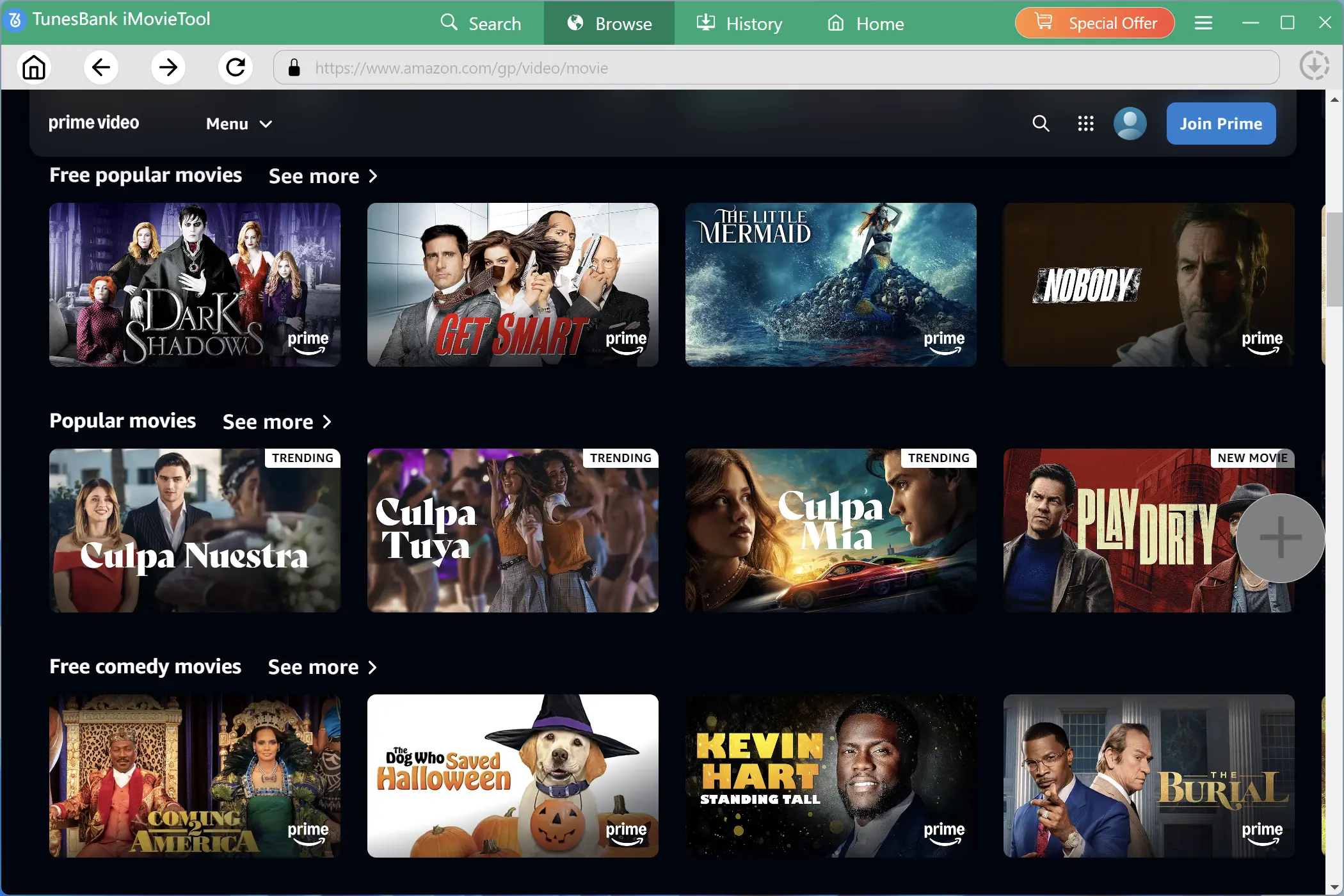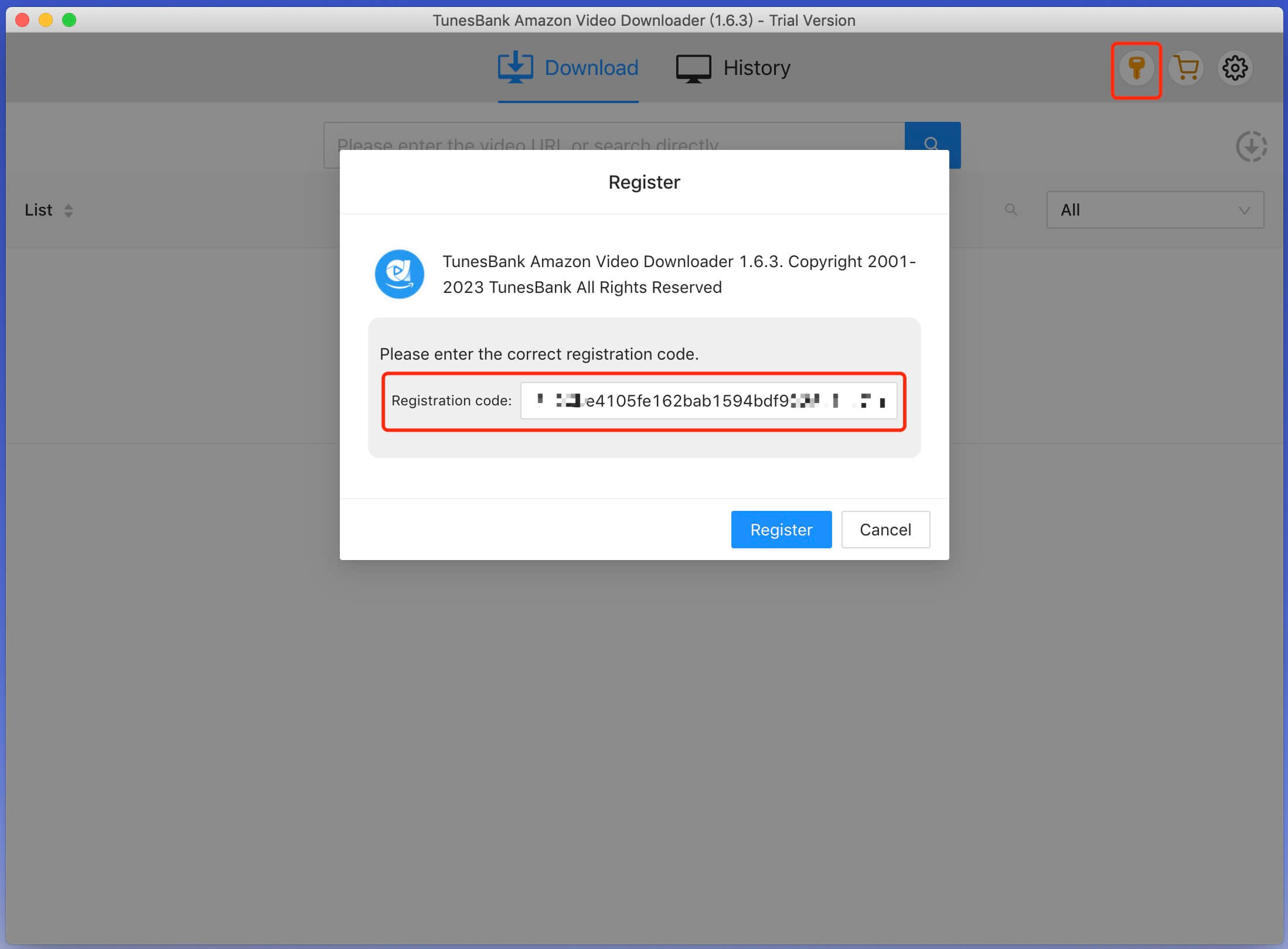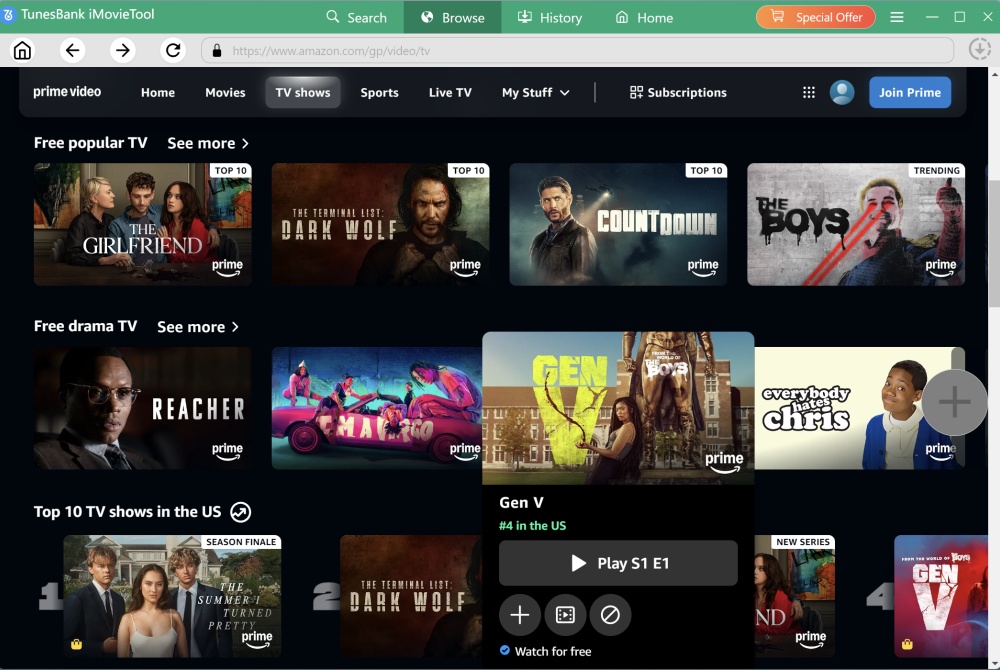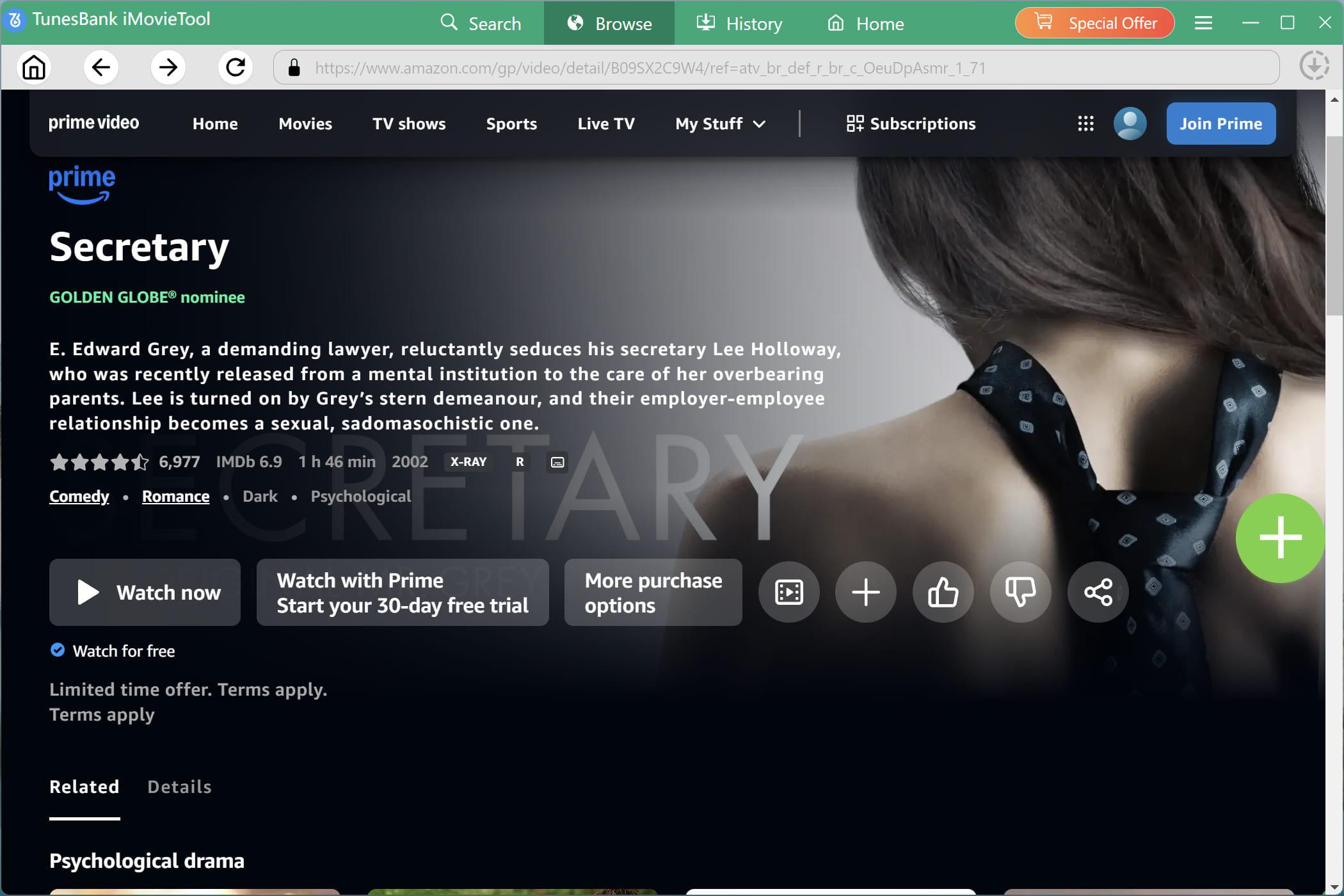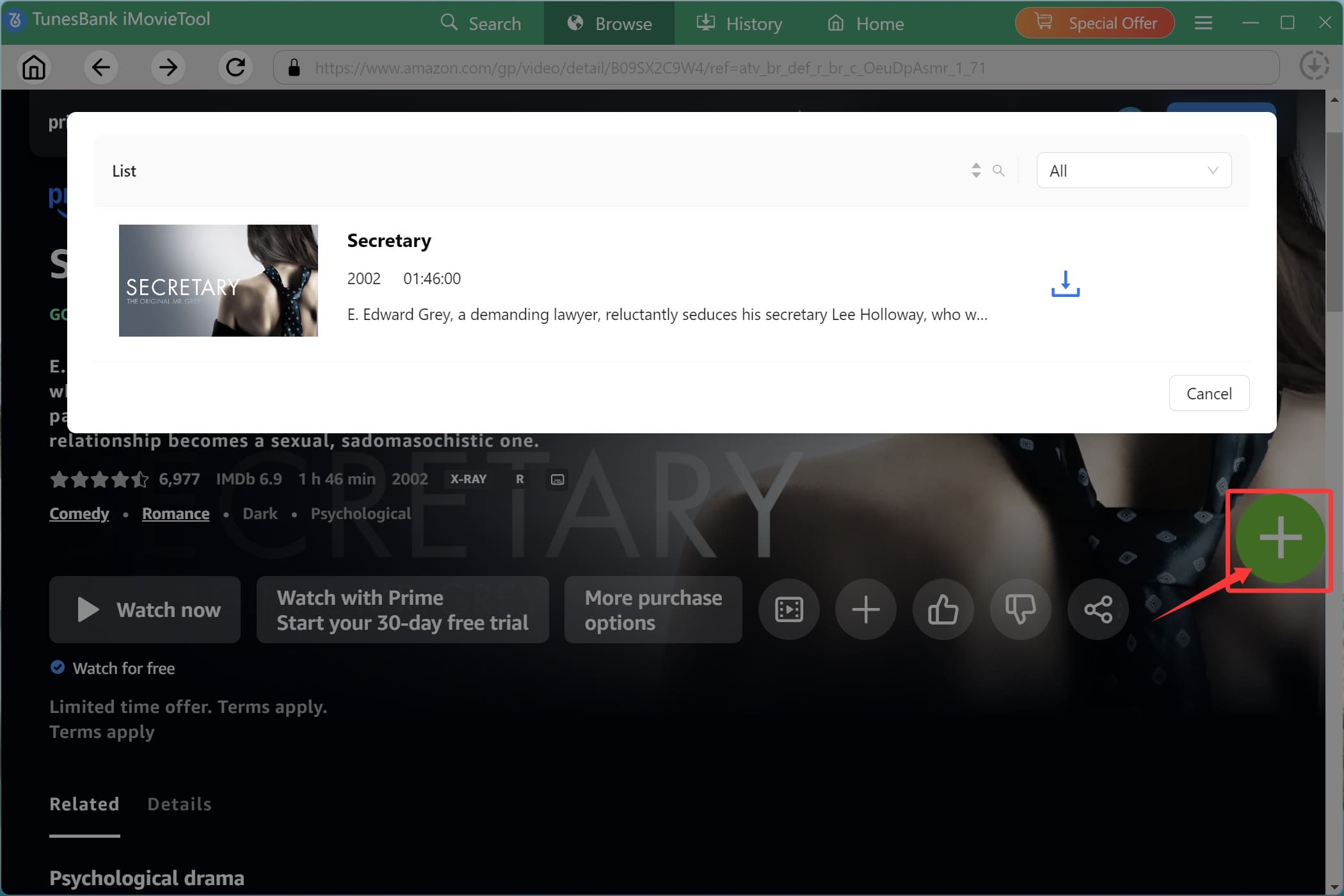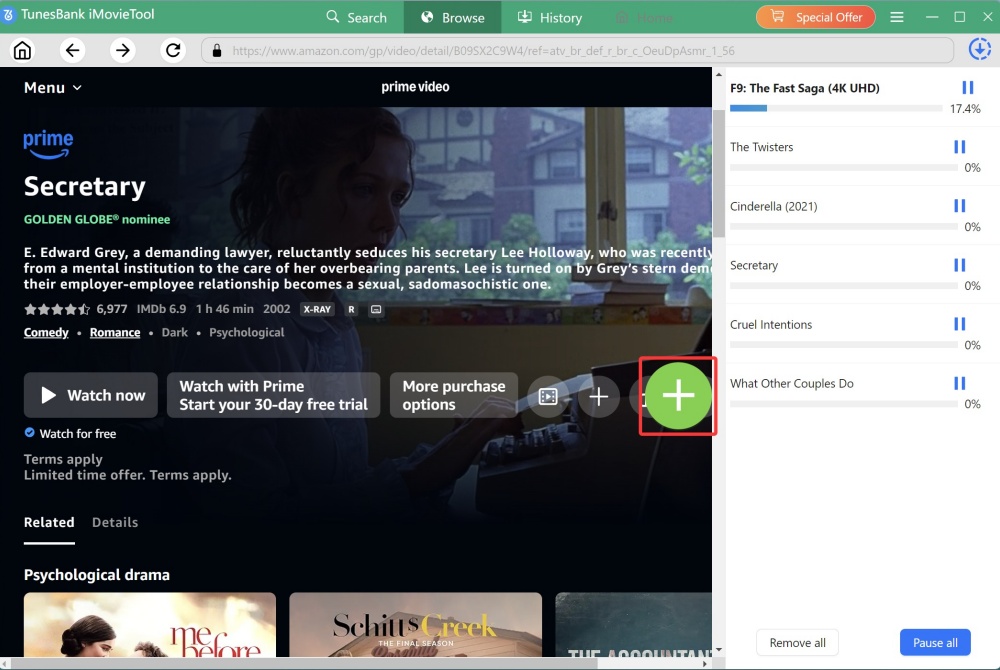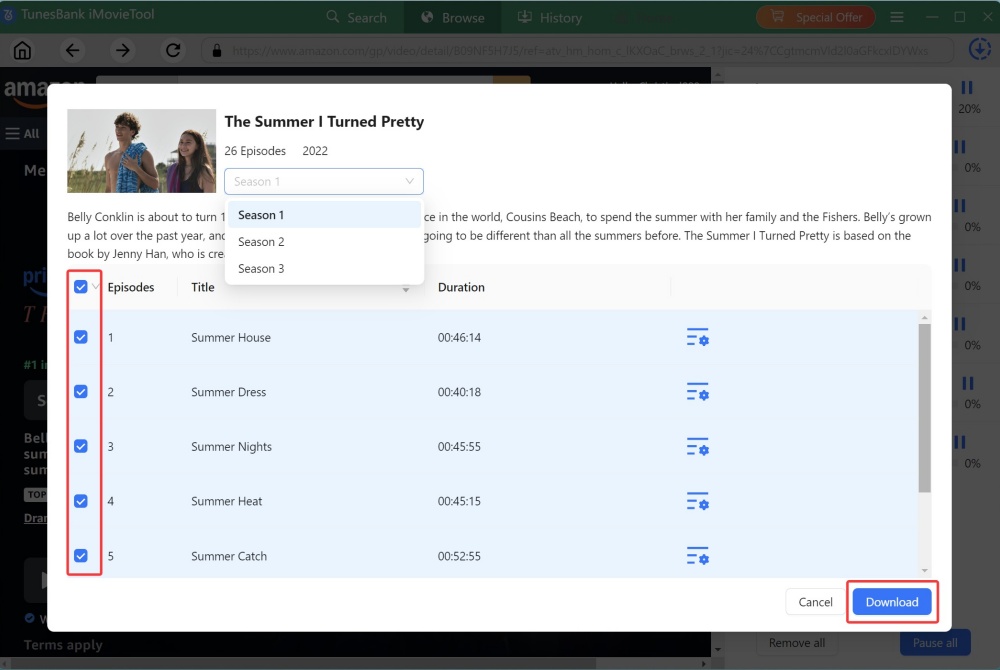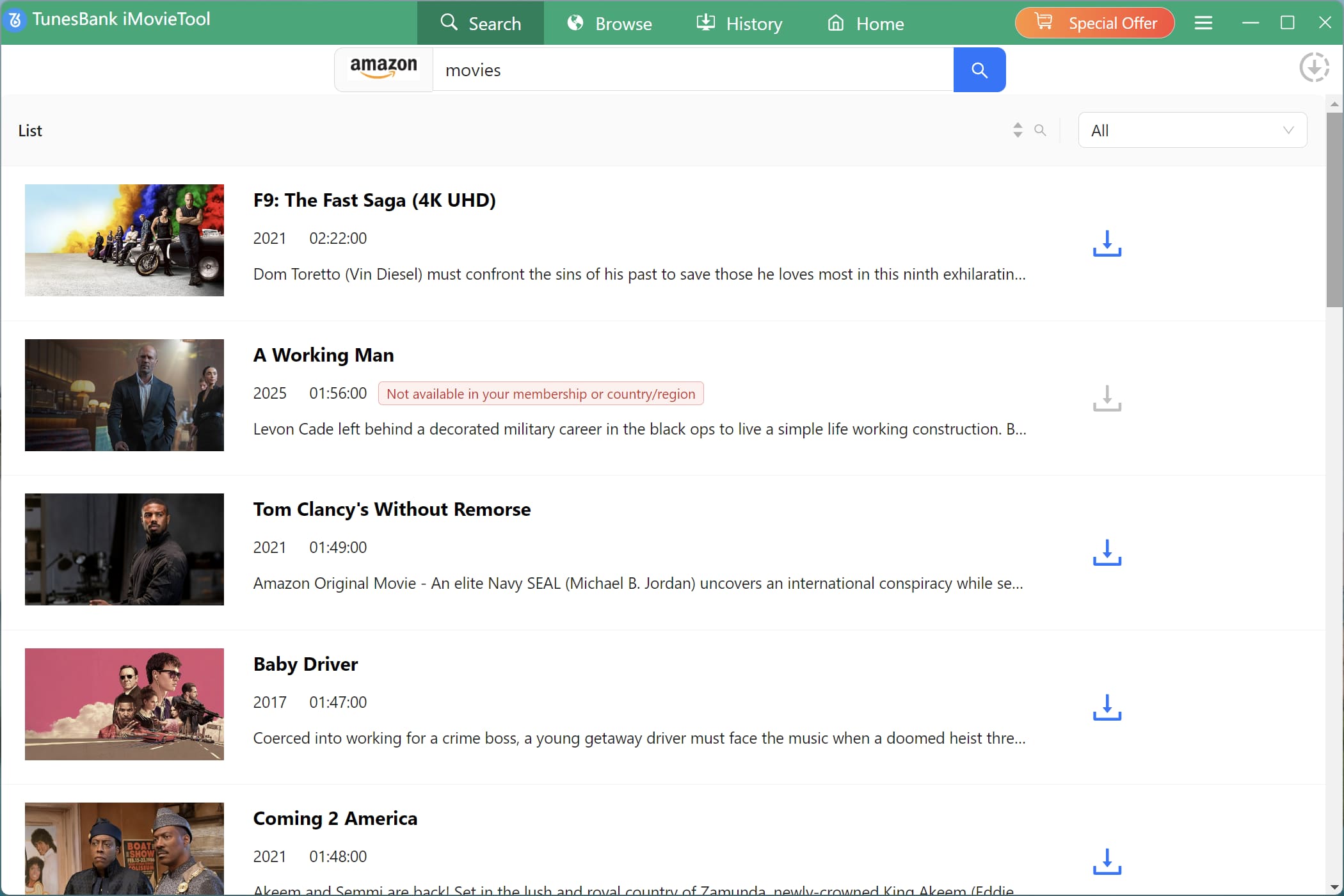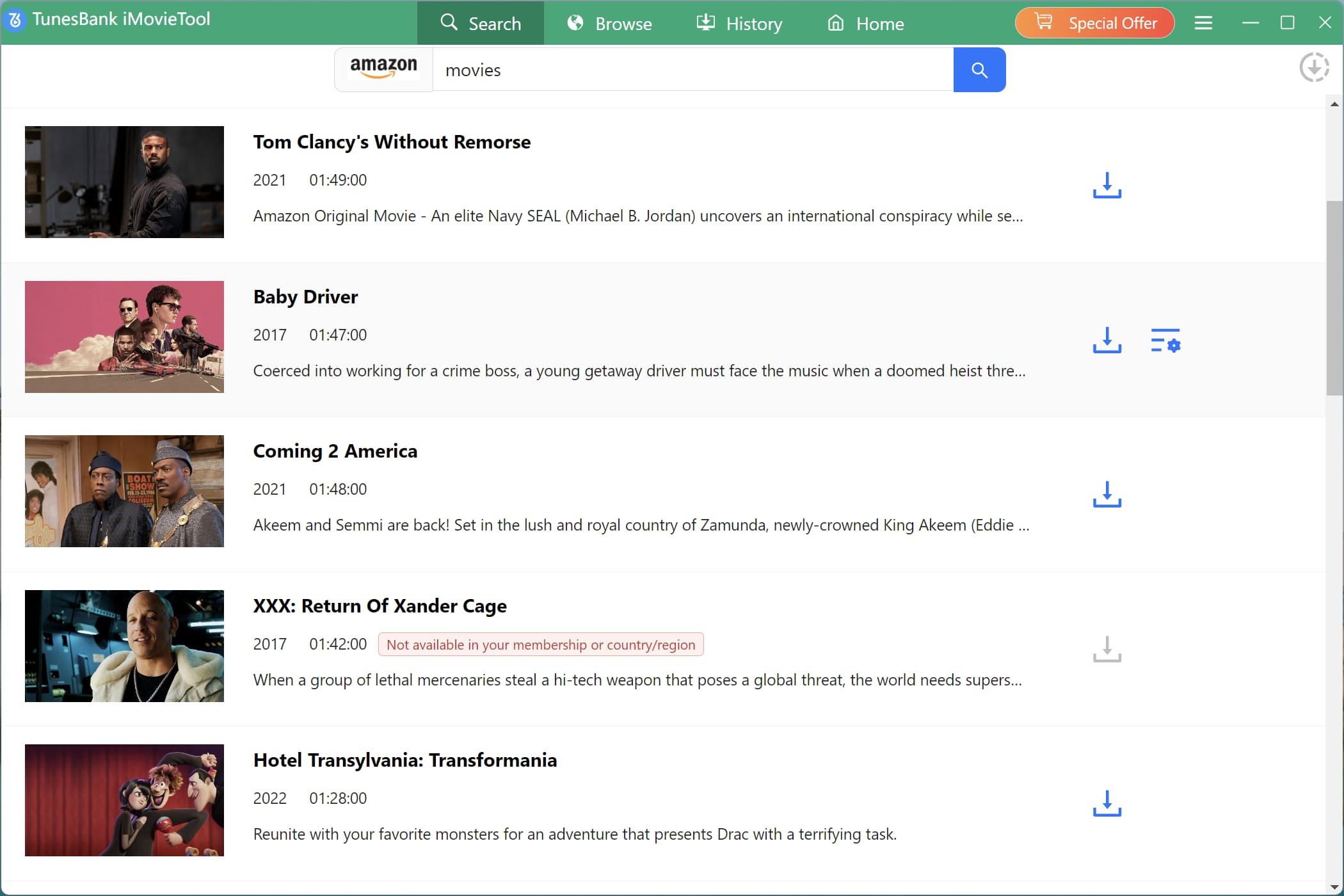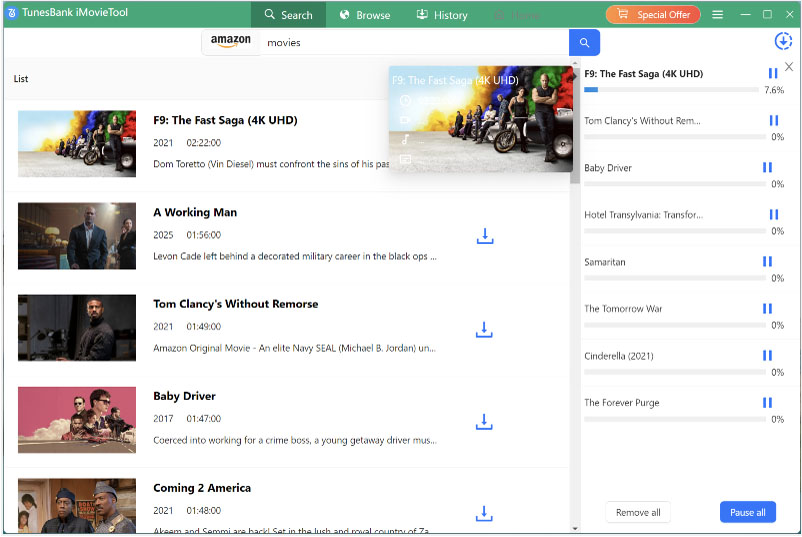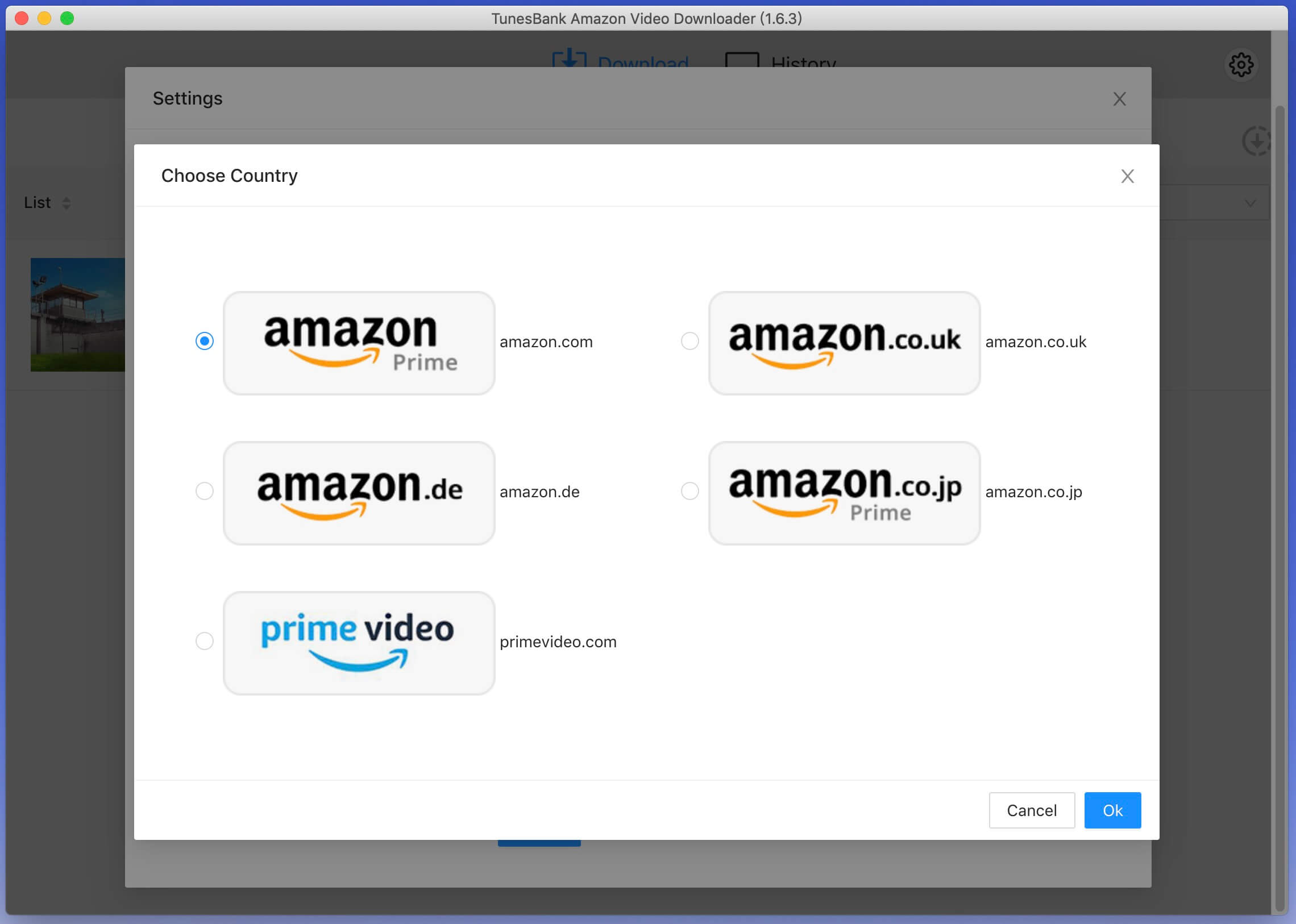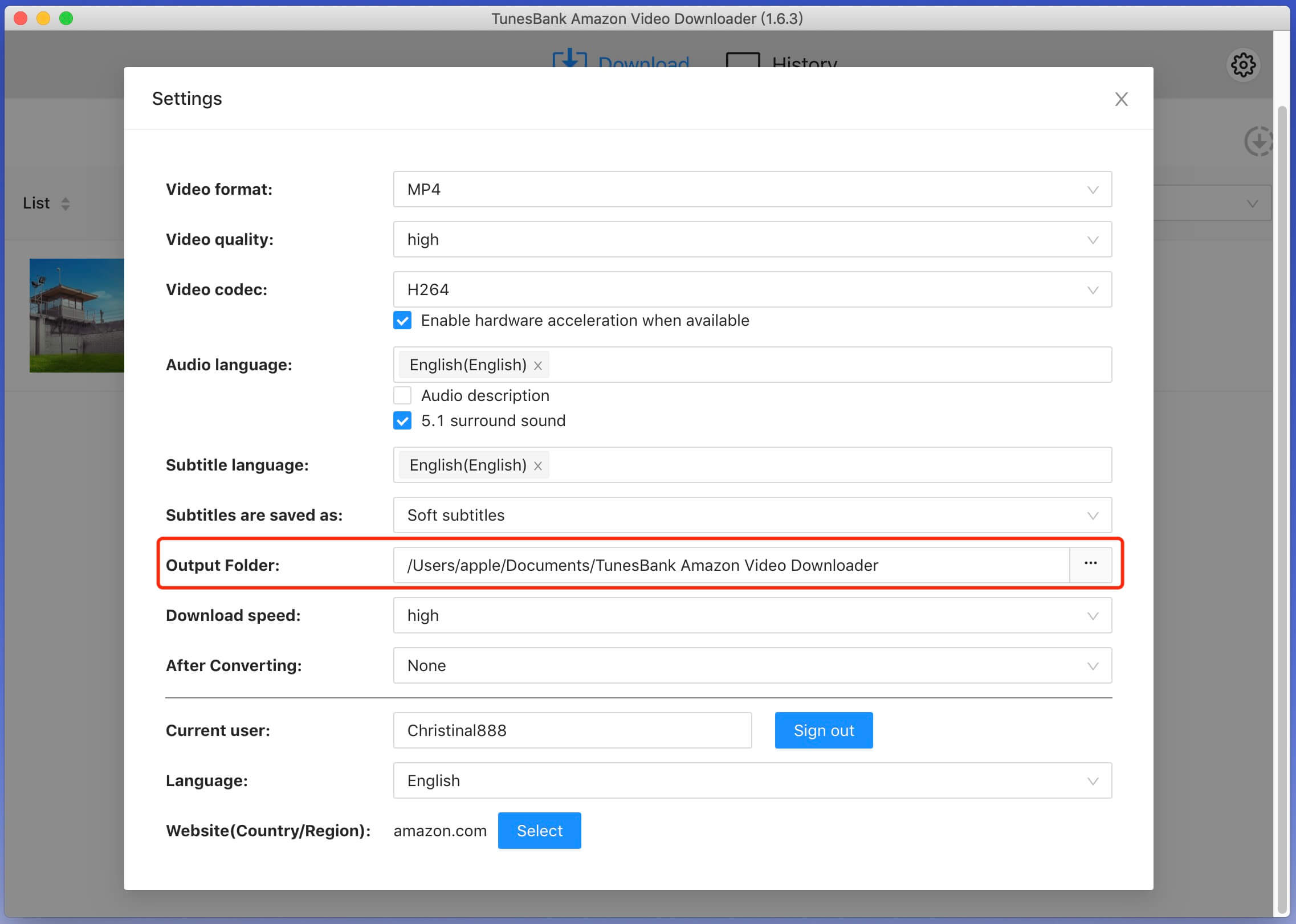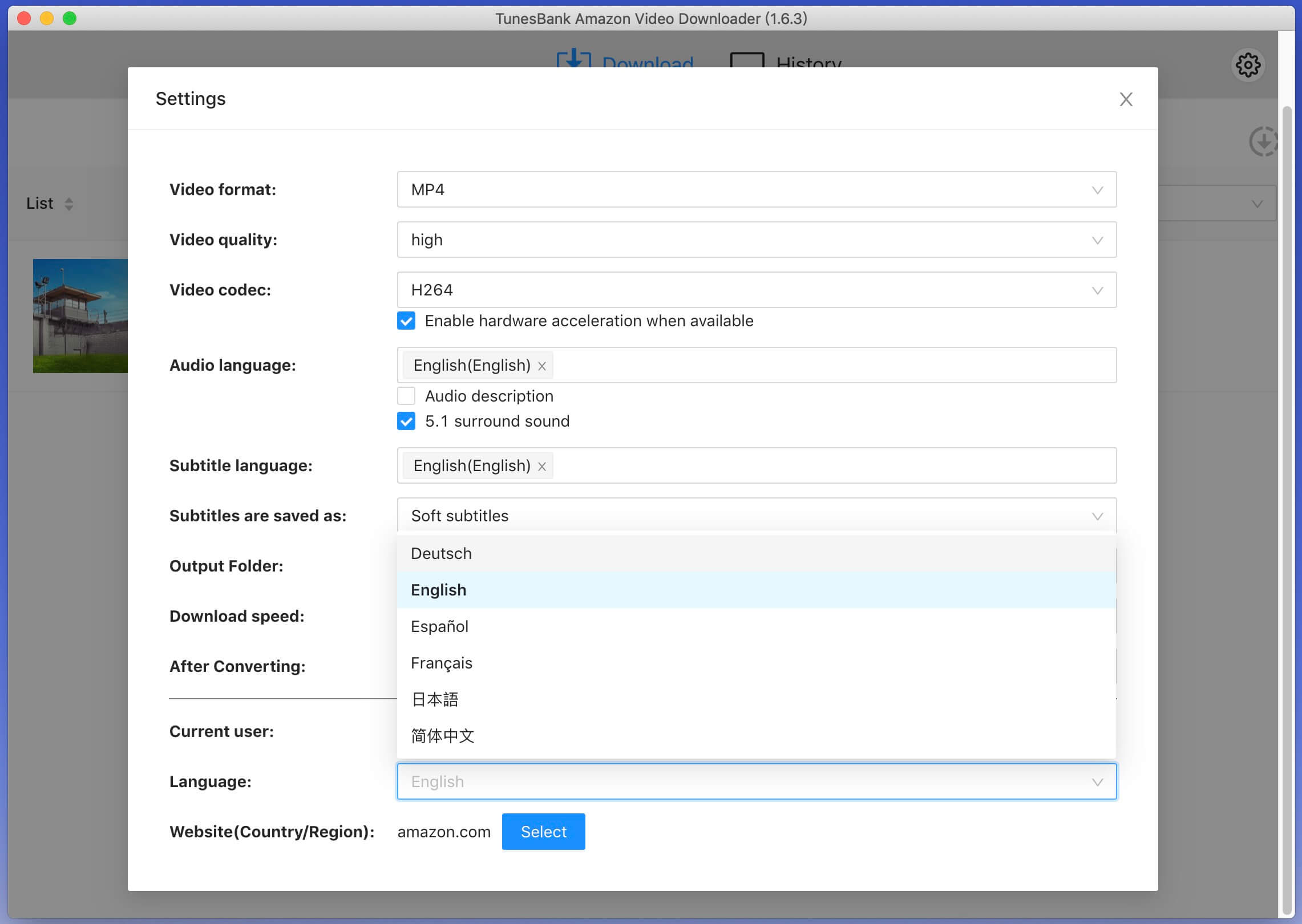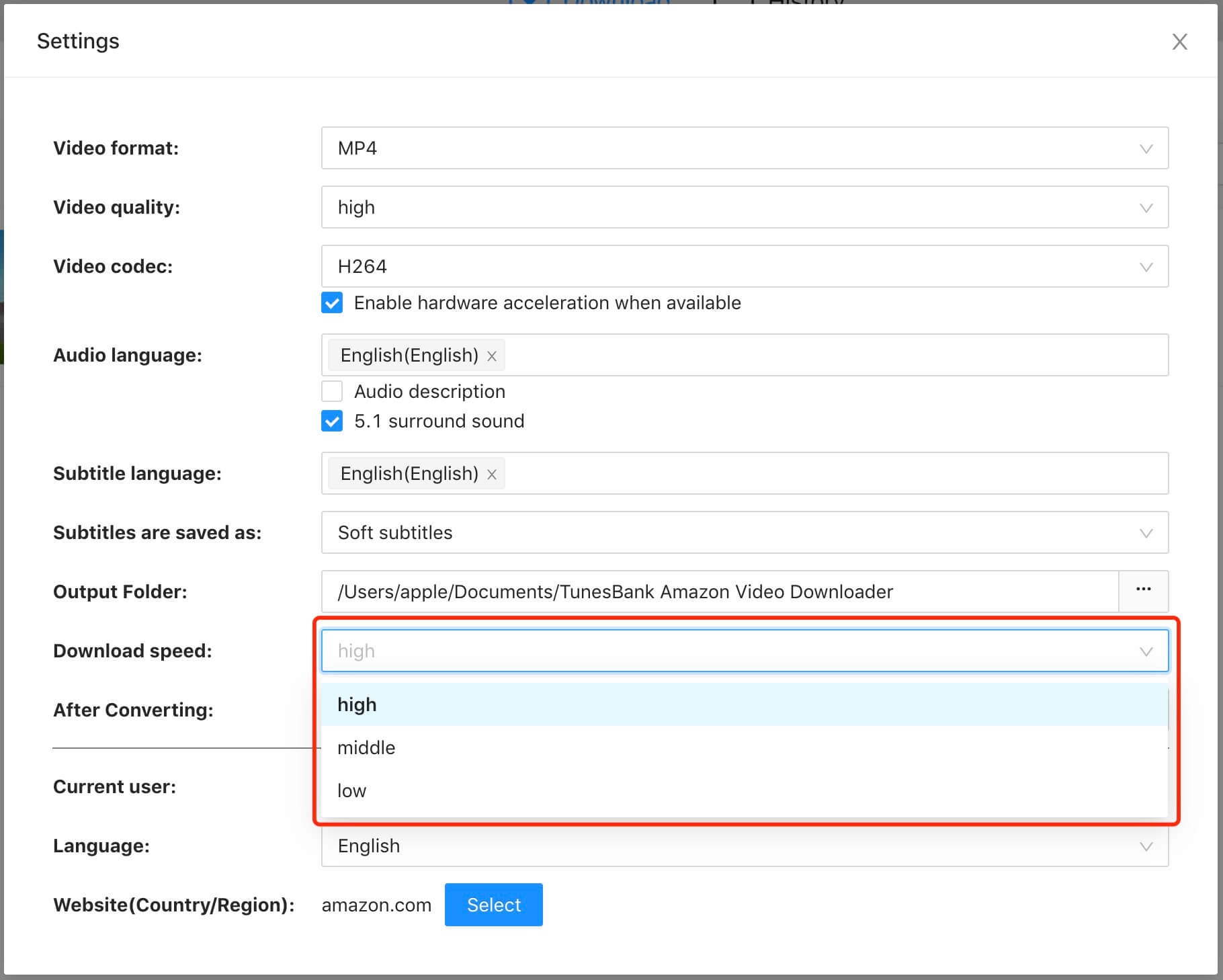Part 3. How to Download Amazon Prime Video to MP4/MKV
Step 1. Run TunesBank and Log into Prime Video Account
Fire up TunesBank Amazon Video Downloader on computer. In order to download Amazon Prime Video with TunesBank, you need to log in to your Amazon account for accessing the video content that you want to download.

Step 2. Three Ways Add Prime Video Movies/TV Shows
TunesBank Amazon Video Downloader offers three ways for you to add your desired movies and TV shows for downloading:
Way 1. Browse Online.
On the main screen, navigate to the "Browse" section, which allows you to browse Amazon Prime directly within the downloader, just like you would in a web browser.

Go through Amazon Prime Video's library. Find the movie, TV show, sport, or documentary you want to download.
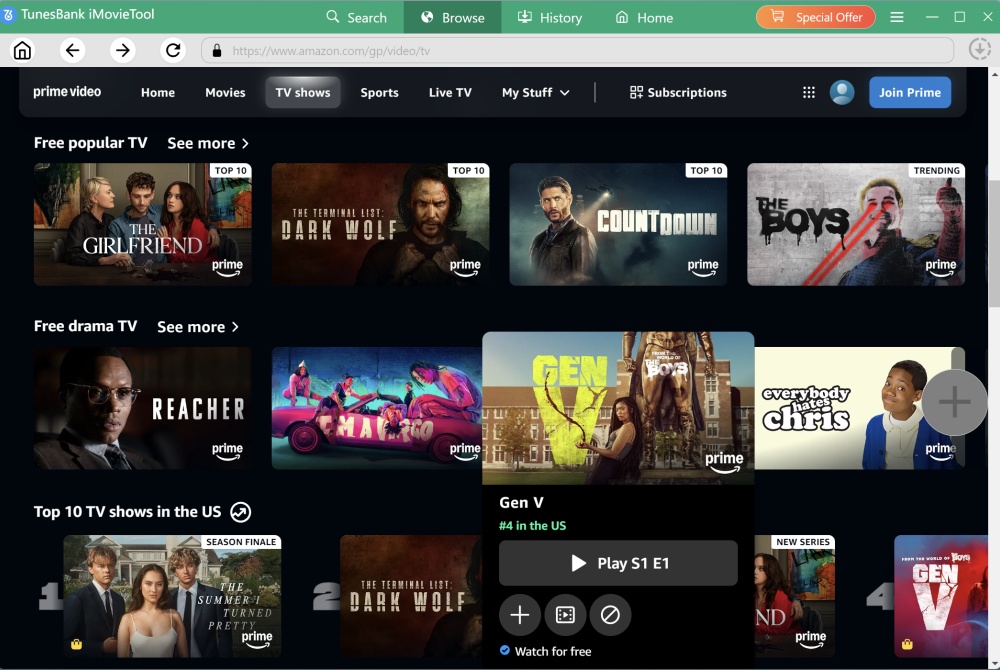
Once you've found the target Amazon video, click on it to open the streaming page. Click the green "+" icon. Before downloading, you may even play it online!
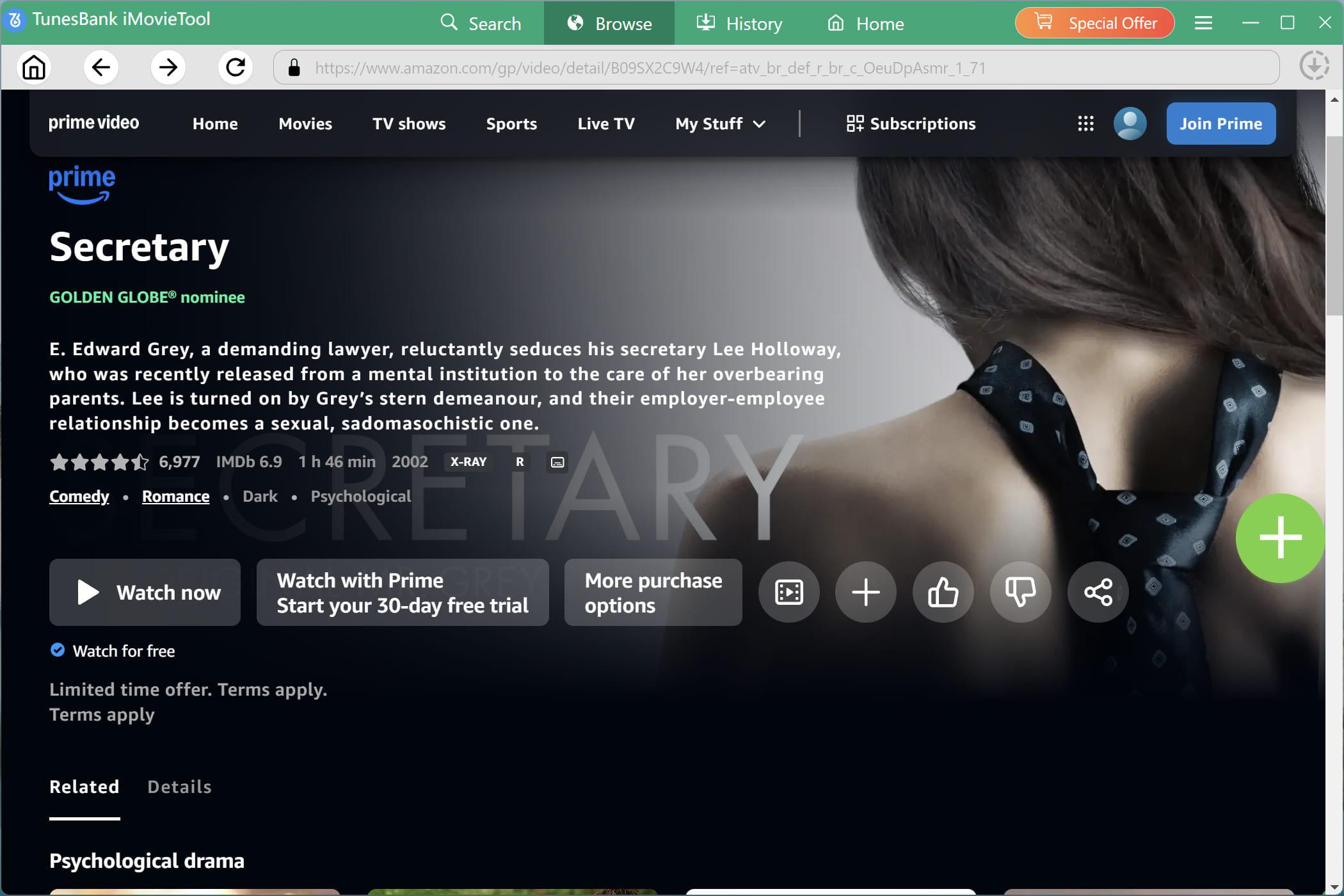
It will pop up a small window, from where you can click the "Download" icon to download it to your computer folder direclty!
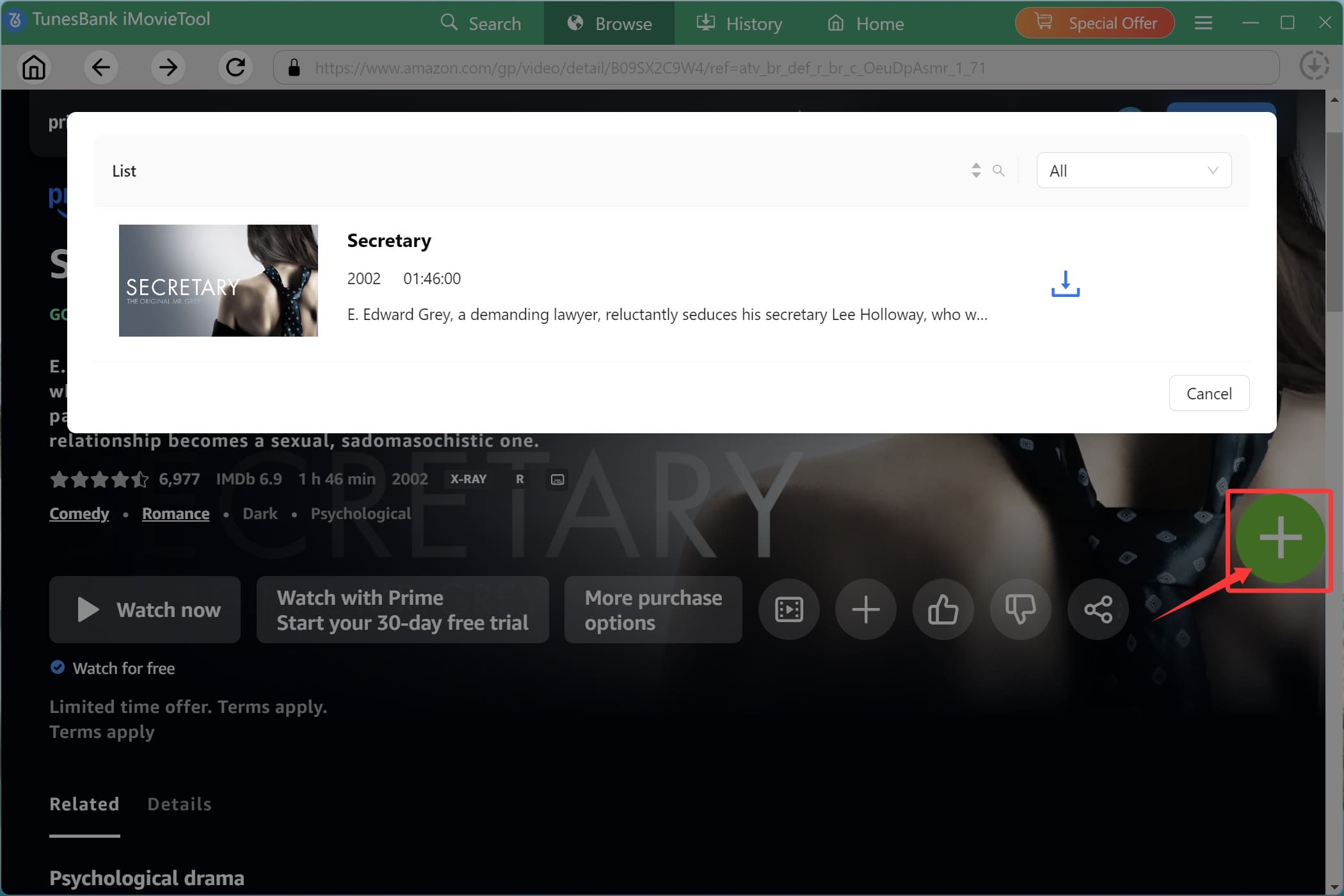
Then, the video title will be added to the download queue immediately!
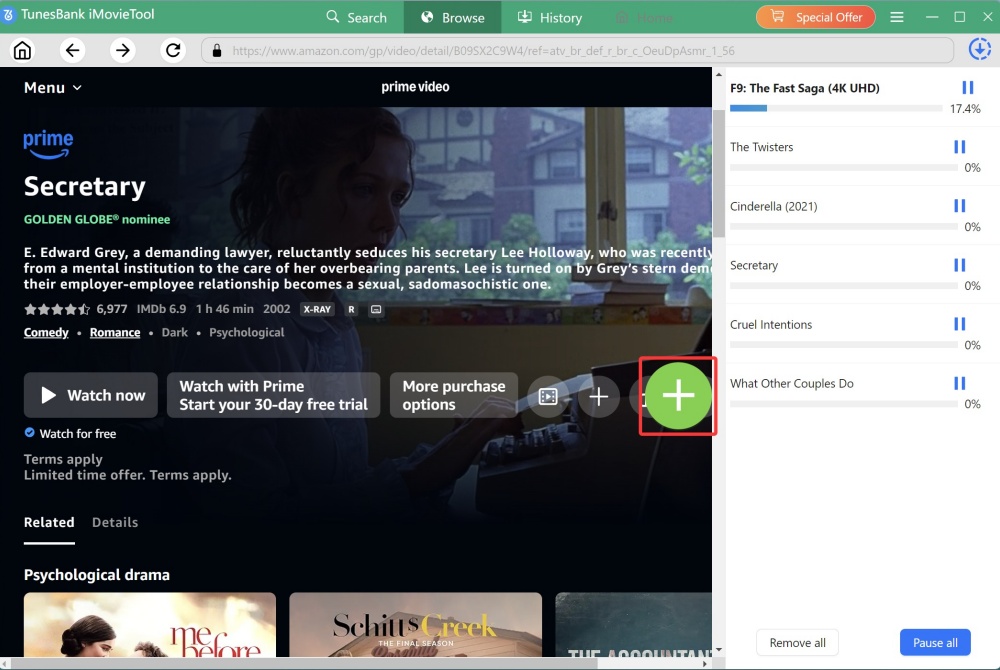
If you add a TV show, you need to select the desired TV episodes, then click "Download" button.
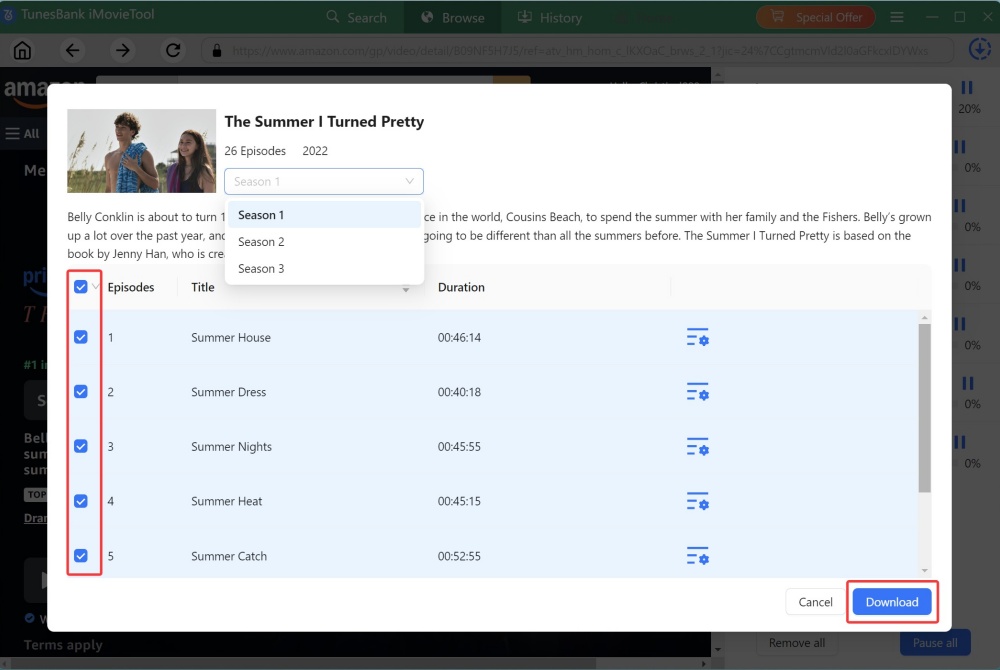
Way 2. Search by Name
Open the "Search" section, type the name of the movie or TV show you want to download into the search bar. You can also enter relevant keywords to refine your search results.

For example, type "movie" in the search box, TunesBank will display matching results from Amazon Prime Video.
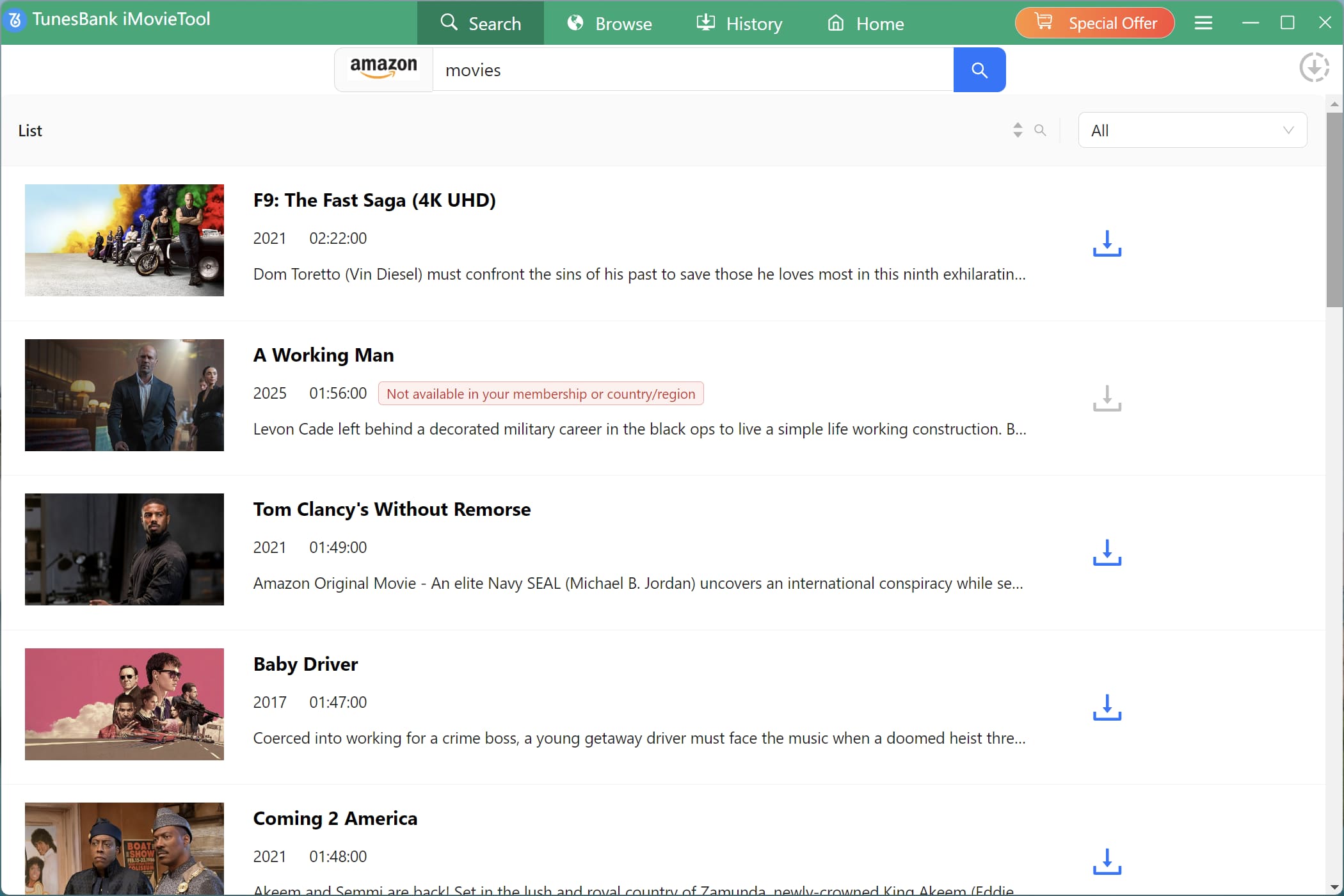
Before downloading, you can click on the "Gear" icon next to the title for advanced settings.
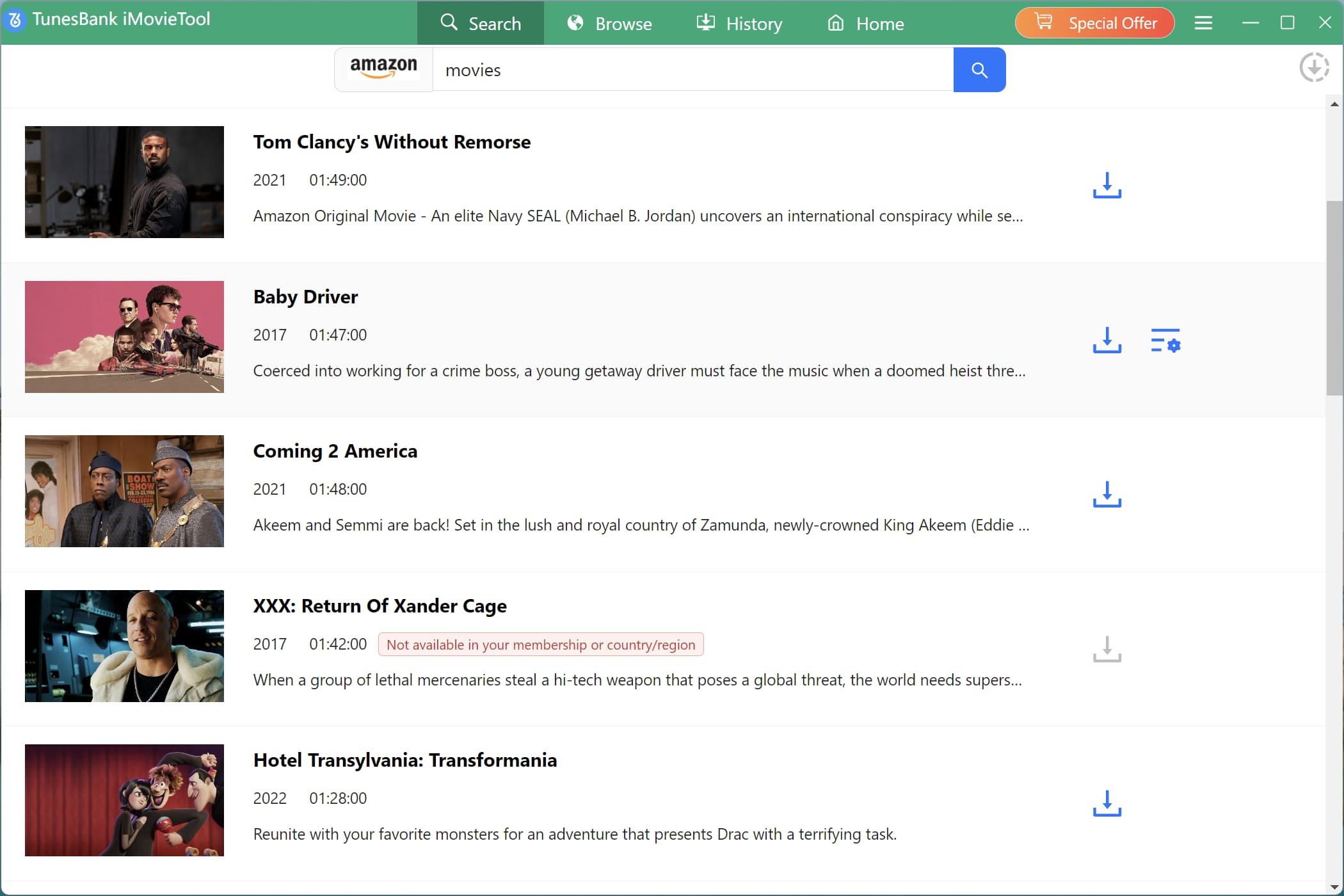
Click on the movie you want to download. It will be added to the download queue on the right. You can watch the download progress at any time.
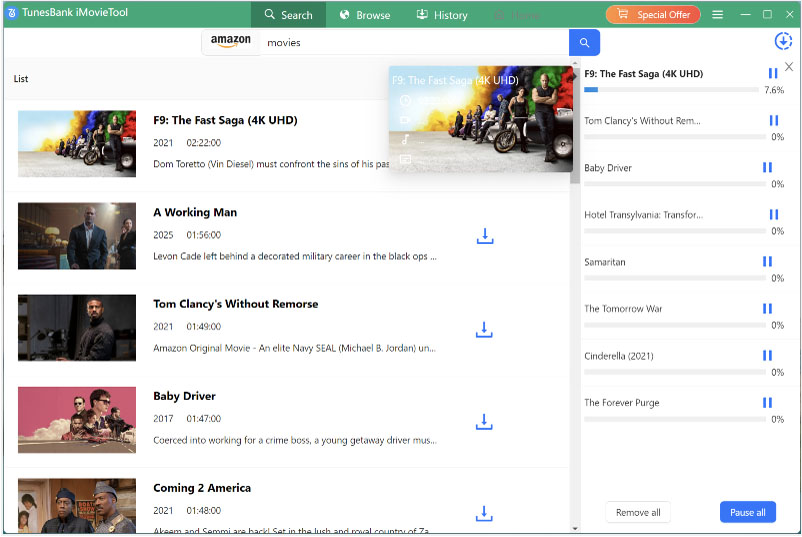
Way 3. Paste URL
You can copy the video link from Amazon Prime app or website, and paste it into TunesBank's search bar, then clicking "Search" button.

Step 3. Choose MP4 or MKV as Output Format
Go to the Menu bar in the upper right corner. It will pop up the settings window. In this setting windows, you can customize the video formats - MP4 or MKV, video codec, audio language, subtitle language, output folder, etc.

Video format: MP4 or MKV
Video codec: H264 or H265
Audio language: English, French, German, Japanese, Spanish, Chinese
Keep Audio description and Audio surround sound or not
Subtitle language: English, French, German, Japanese, Spanish, Chinese
Subtitle type: Embeded subtitles, Independent subtitles, Hardcoded subtitles
Interface language: English, Deutsch, Espa?ol, Fran?ais, 日本語, 简体中文
Step 4. Start Downloading Prime Video Movies and Series to MP4/MKV
Click "Download" icon to start downloading your desired movies and TV shows, the program will helps you download Prime Video to computer and save them as MP4/MKV format.
For Movies Downloading: If you want to download movies from Amazon Prime Video, you can see each movies only have a single Download button.

For TV shows Downloading: If you want to download Prime Video TV series, you can see there is a separate Download button for each episode for you choose for downloading.

Step 5. Search and Add More Videos for Downloading (Options)
During Amazon video downloading process, TunesBank Amazon Video Downloader also allows you batch download movies and series at the same time, you can type the title of the movie or the TV show for searching, and then click the Download icon to add your desired Prime Video contents to the downloading list.

Step 6. View the Downloaded Movies and Shows
Once the downloading process completed, you can tap "History" tab to browse your downloaded Prime movies and TV shows.

If you don't like the video, you can click the "Trash" icon to delete it. To locate the outptut folder where your downloaded videos stored, please click the "Blue Folder" icon.
Step 7. Watch Downloaded Prime Videos Offline
You can watch these downloaded Prime videos using other media players, such as Windows Media Player, VLC, iTunes, QuickTime, etc.