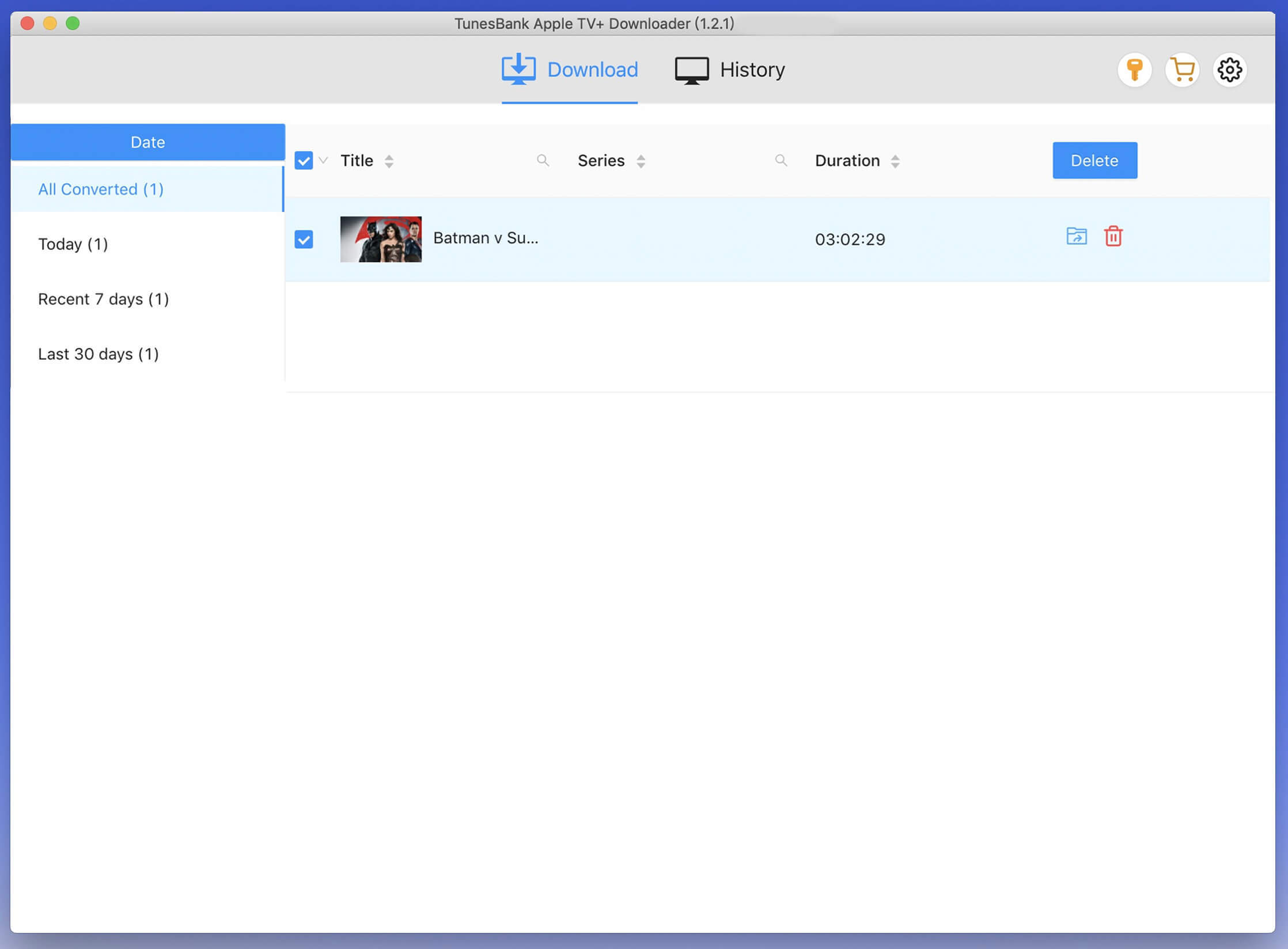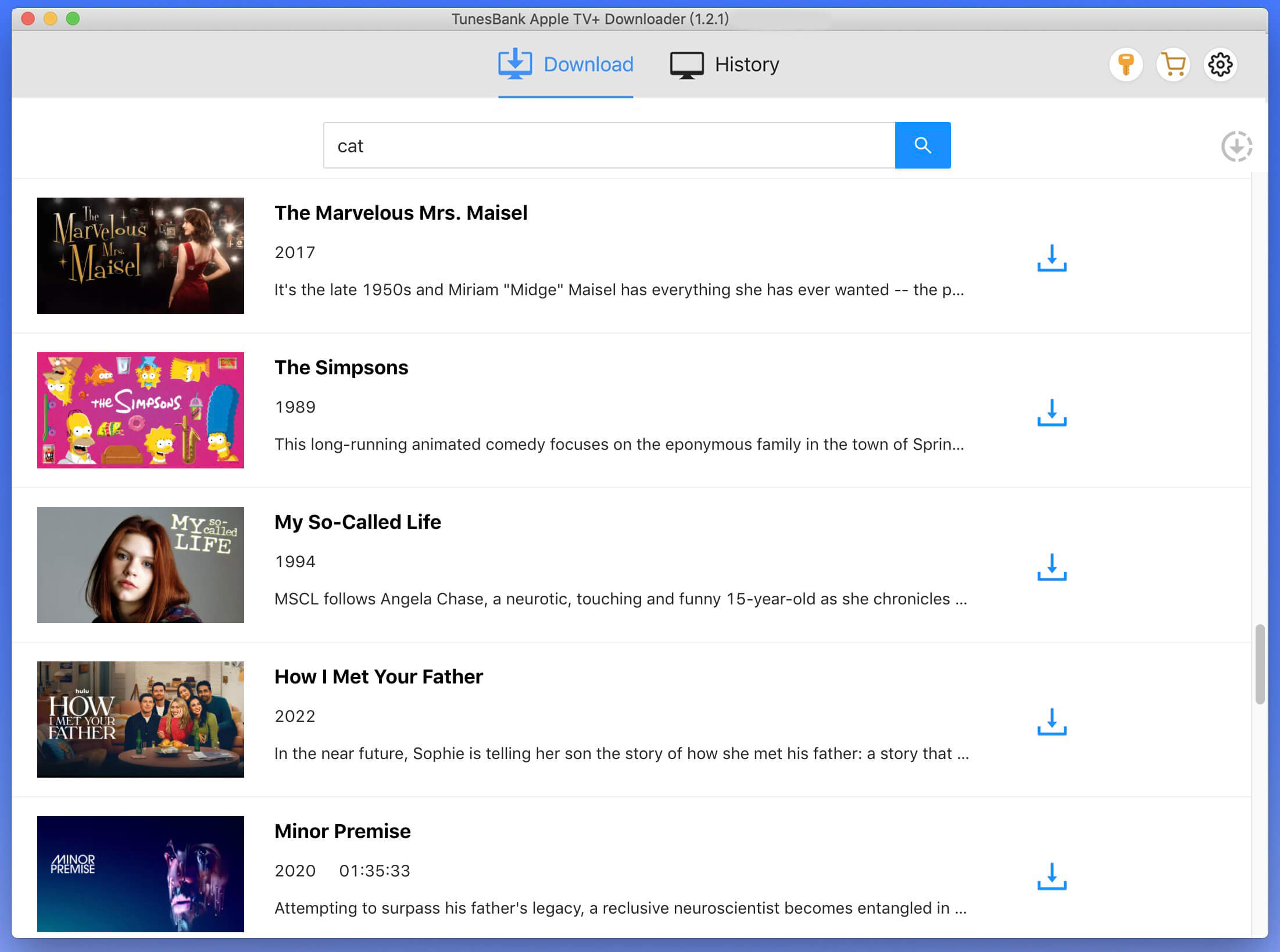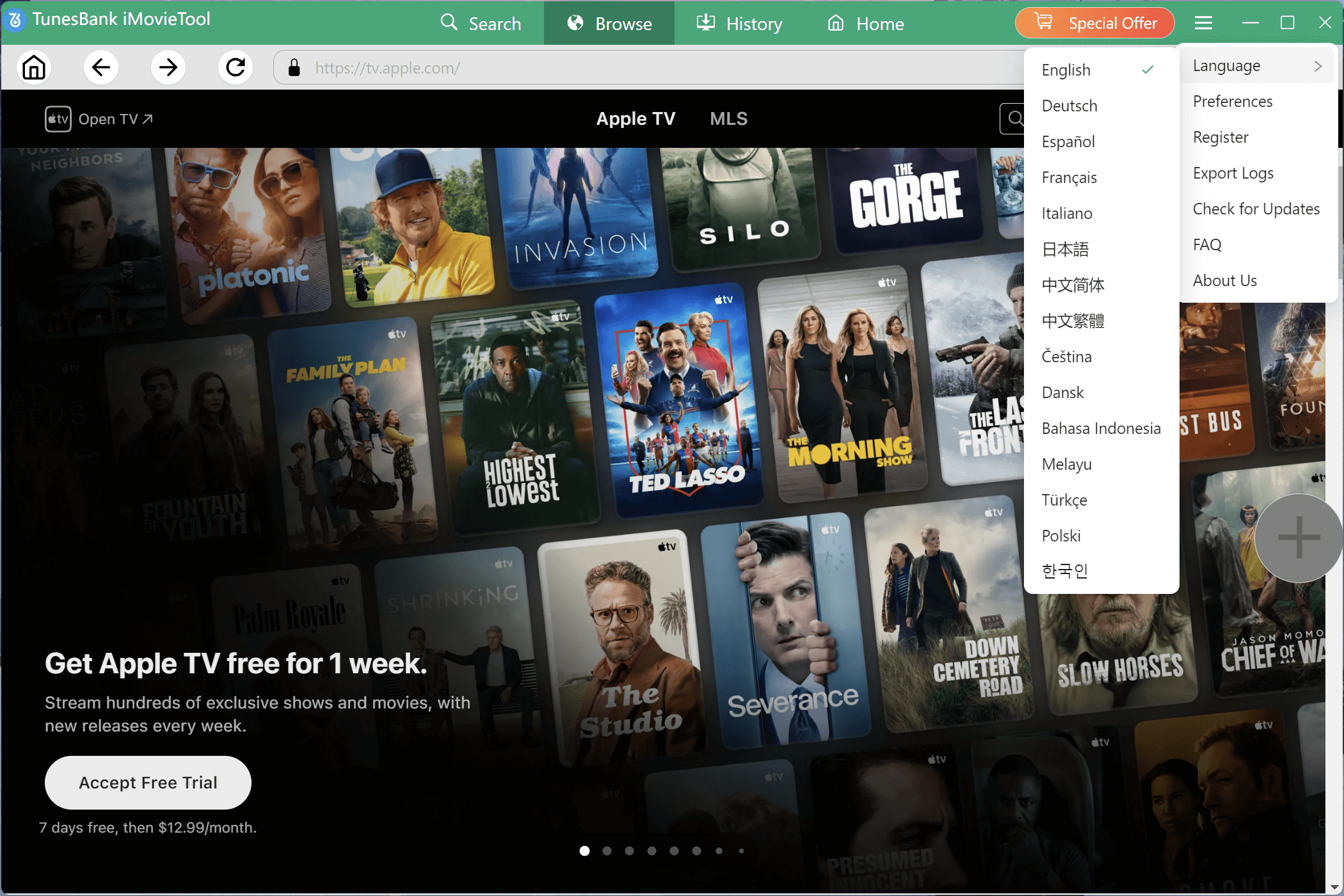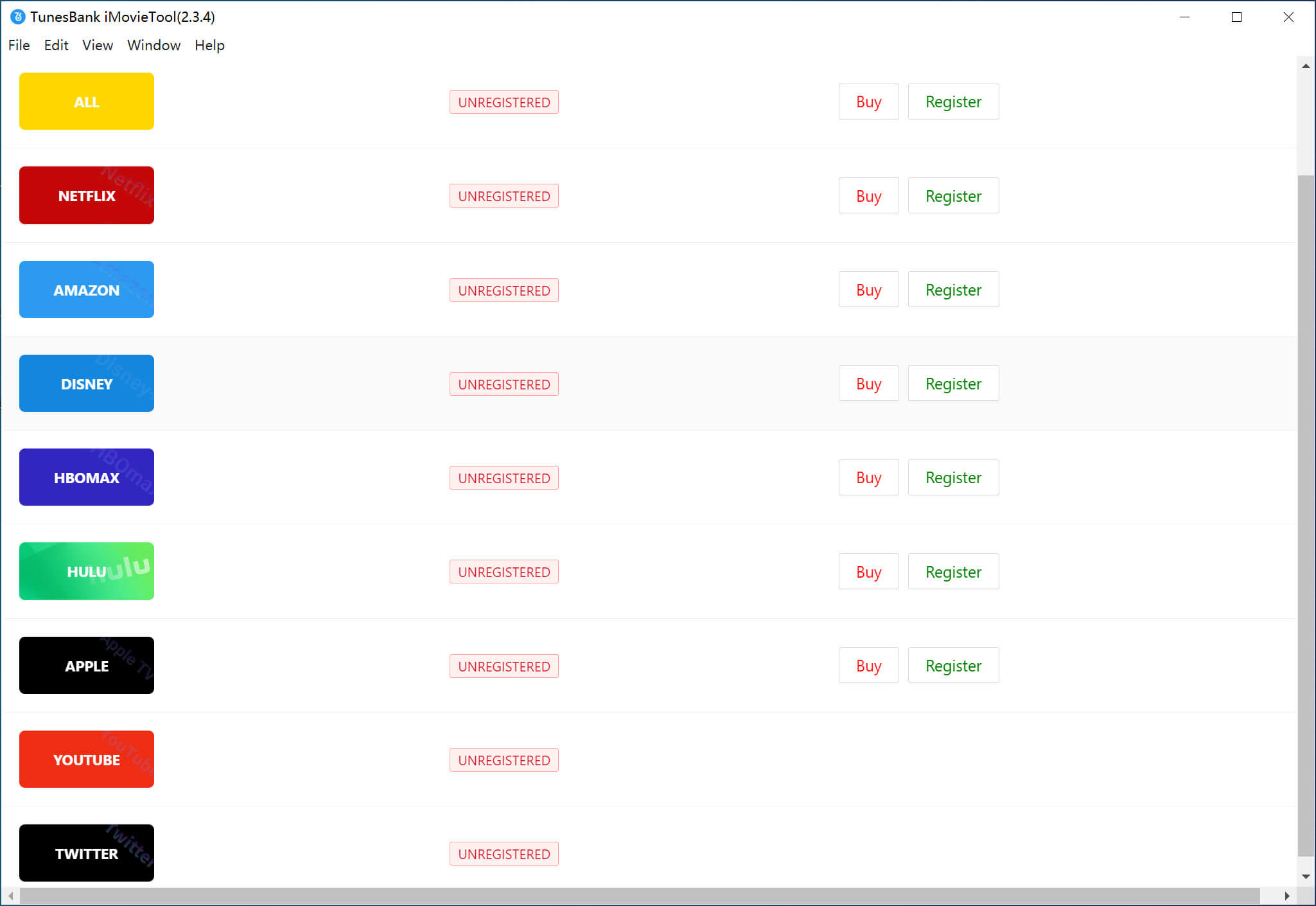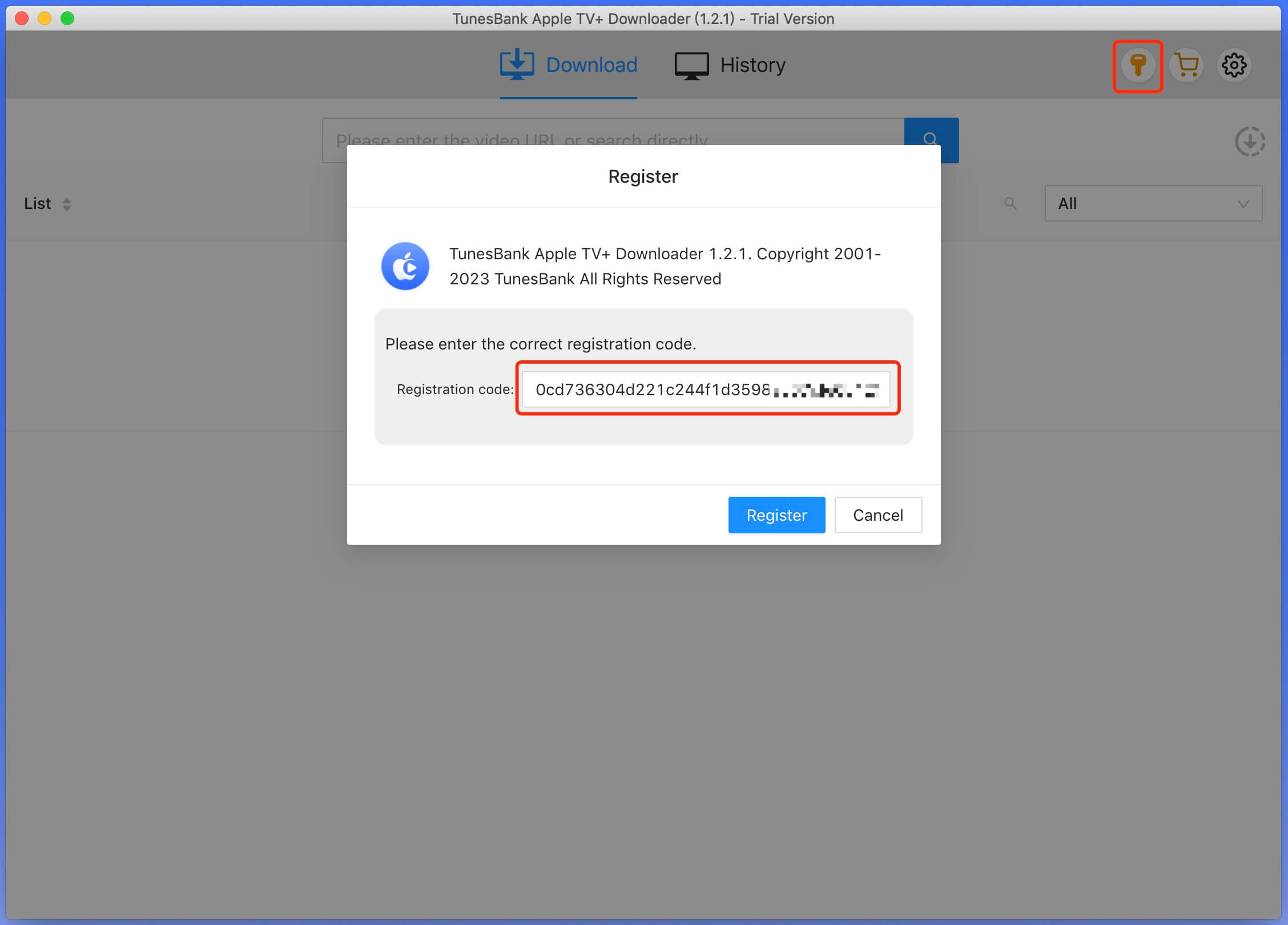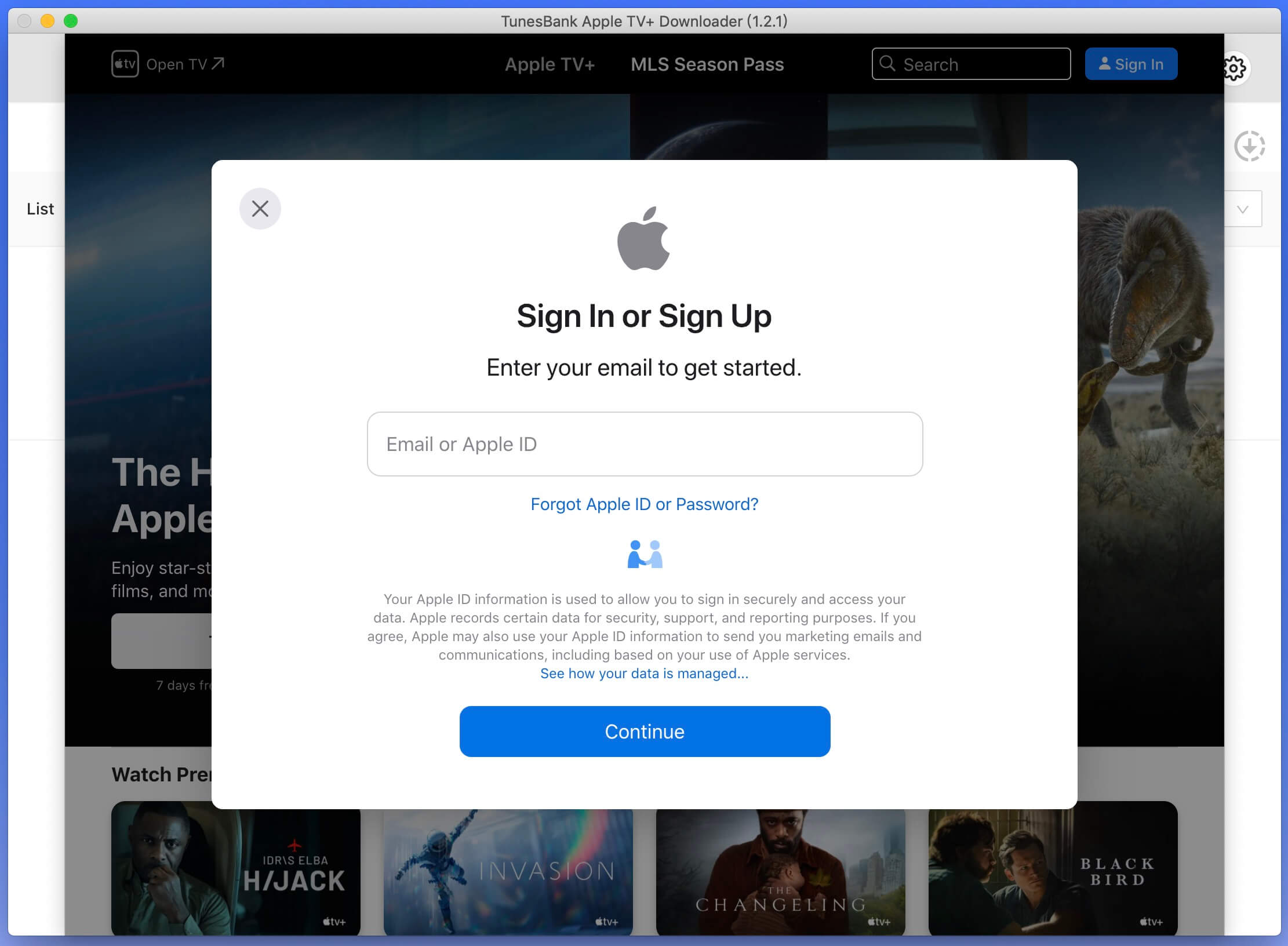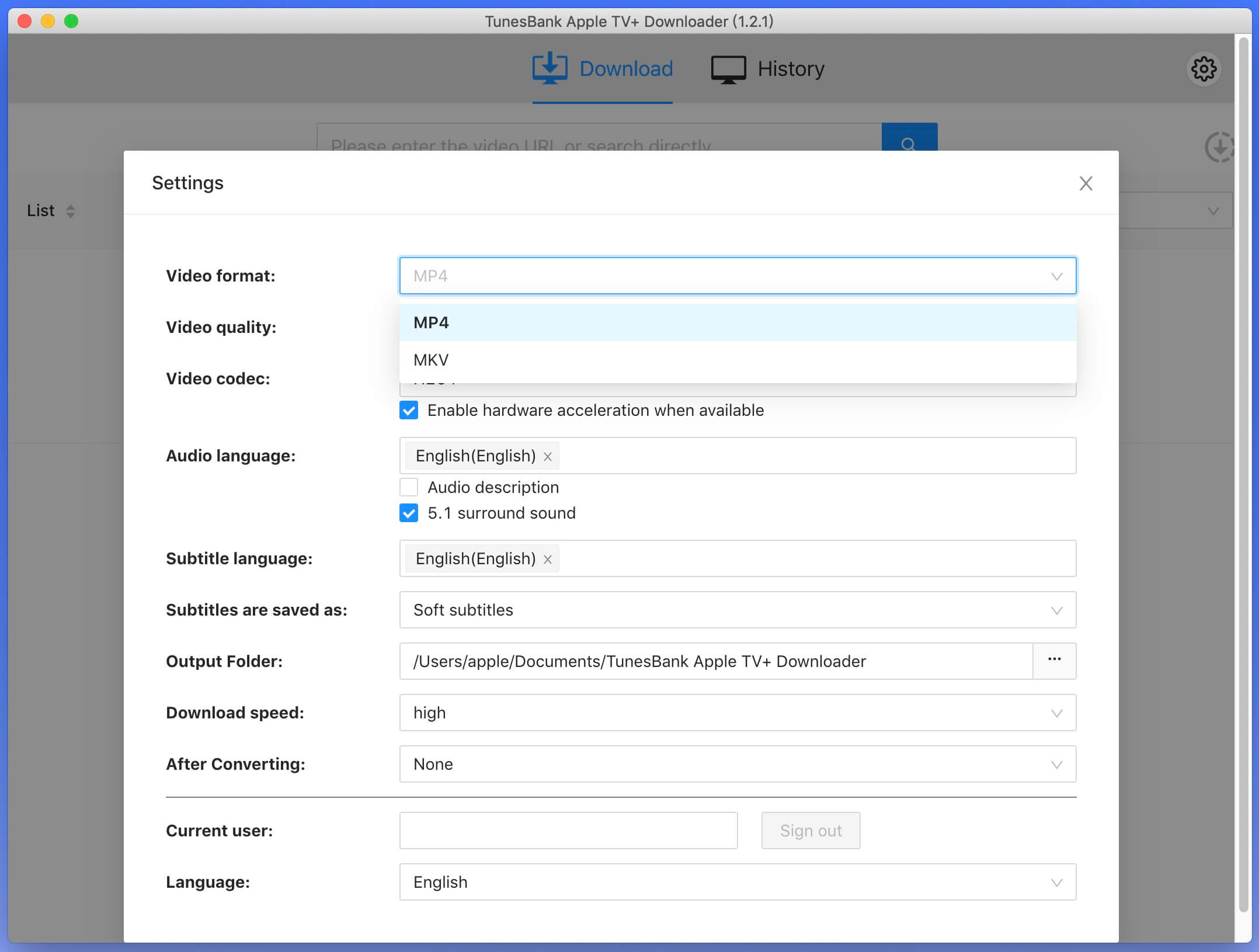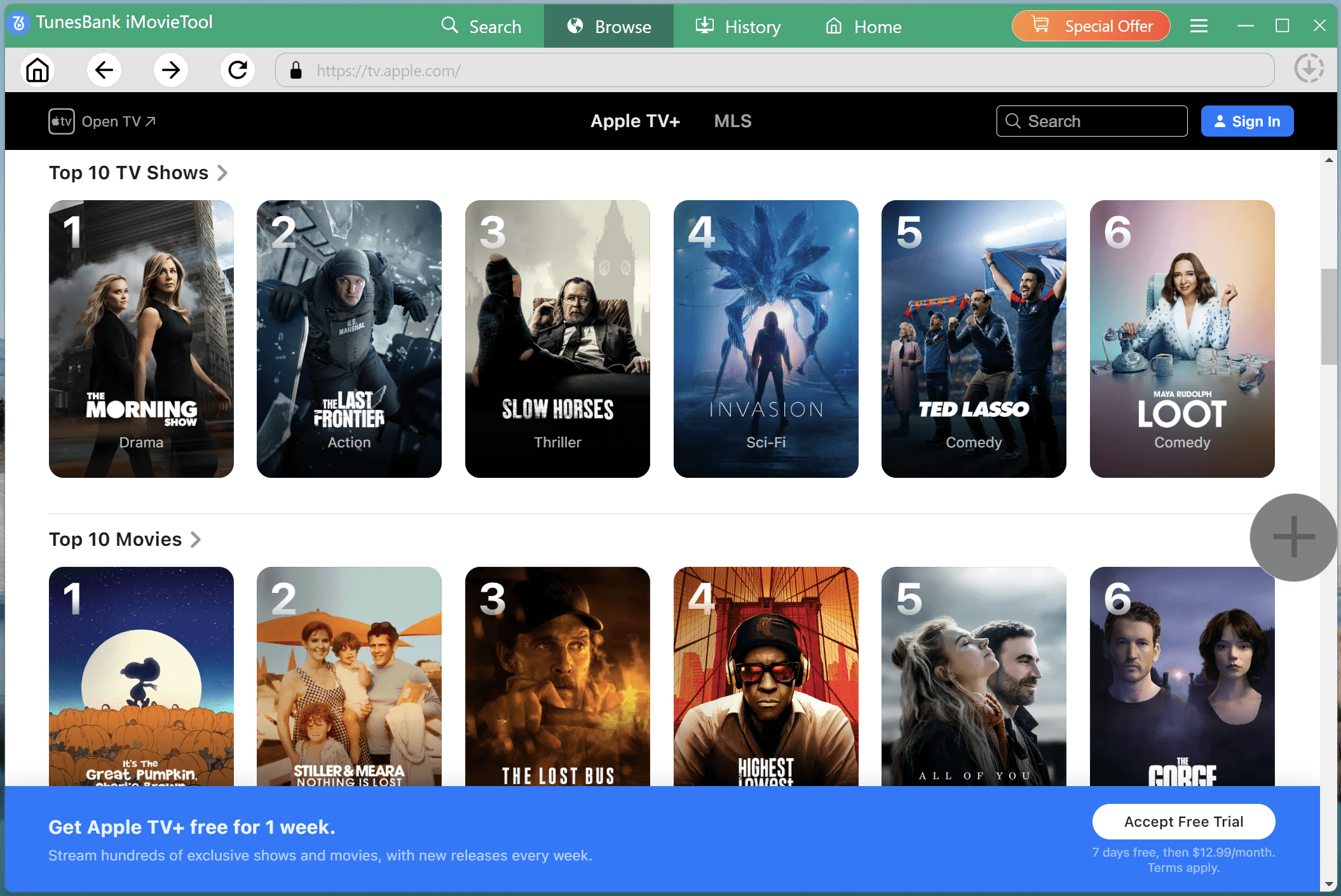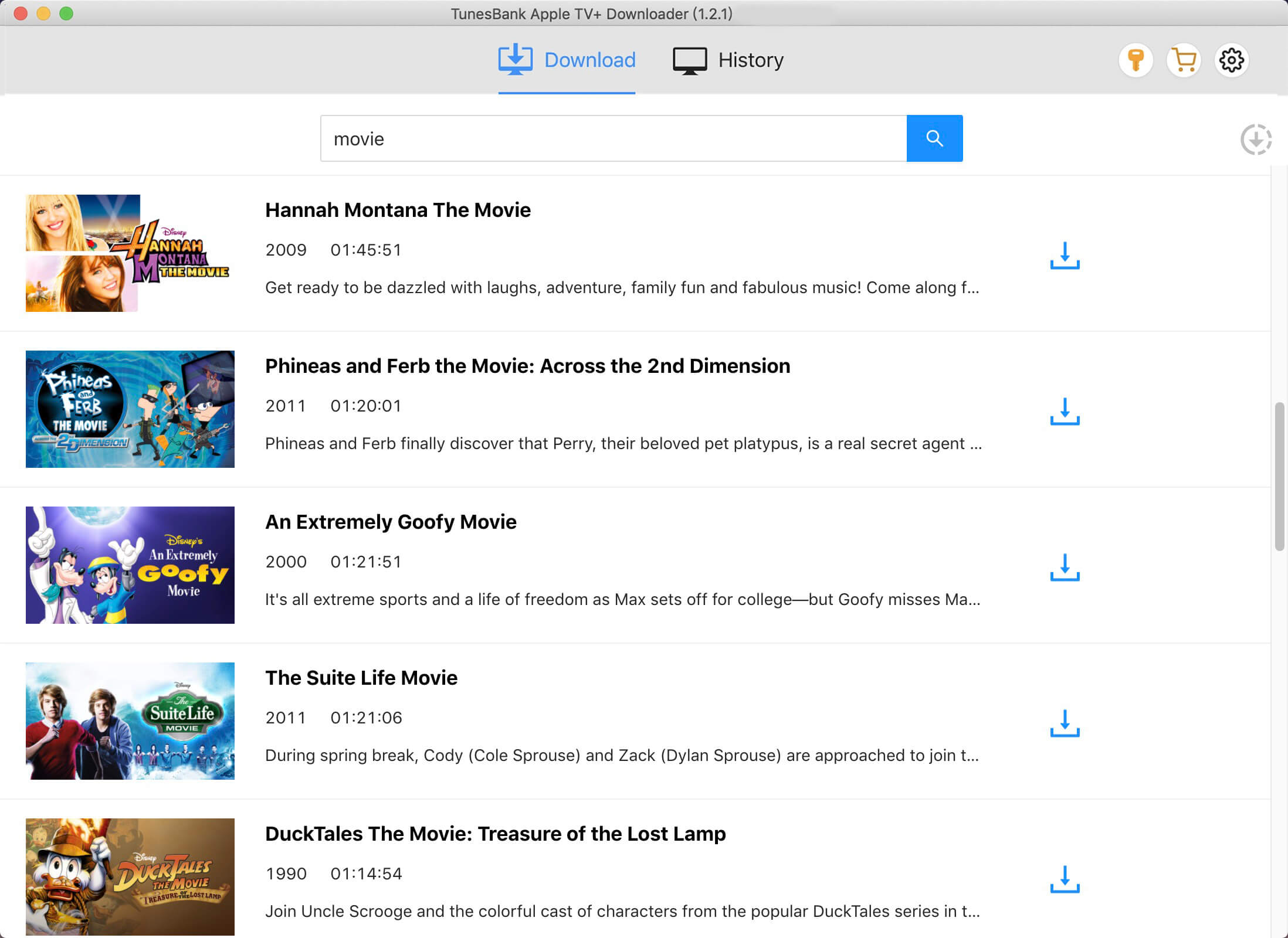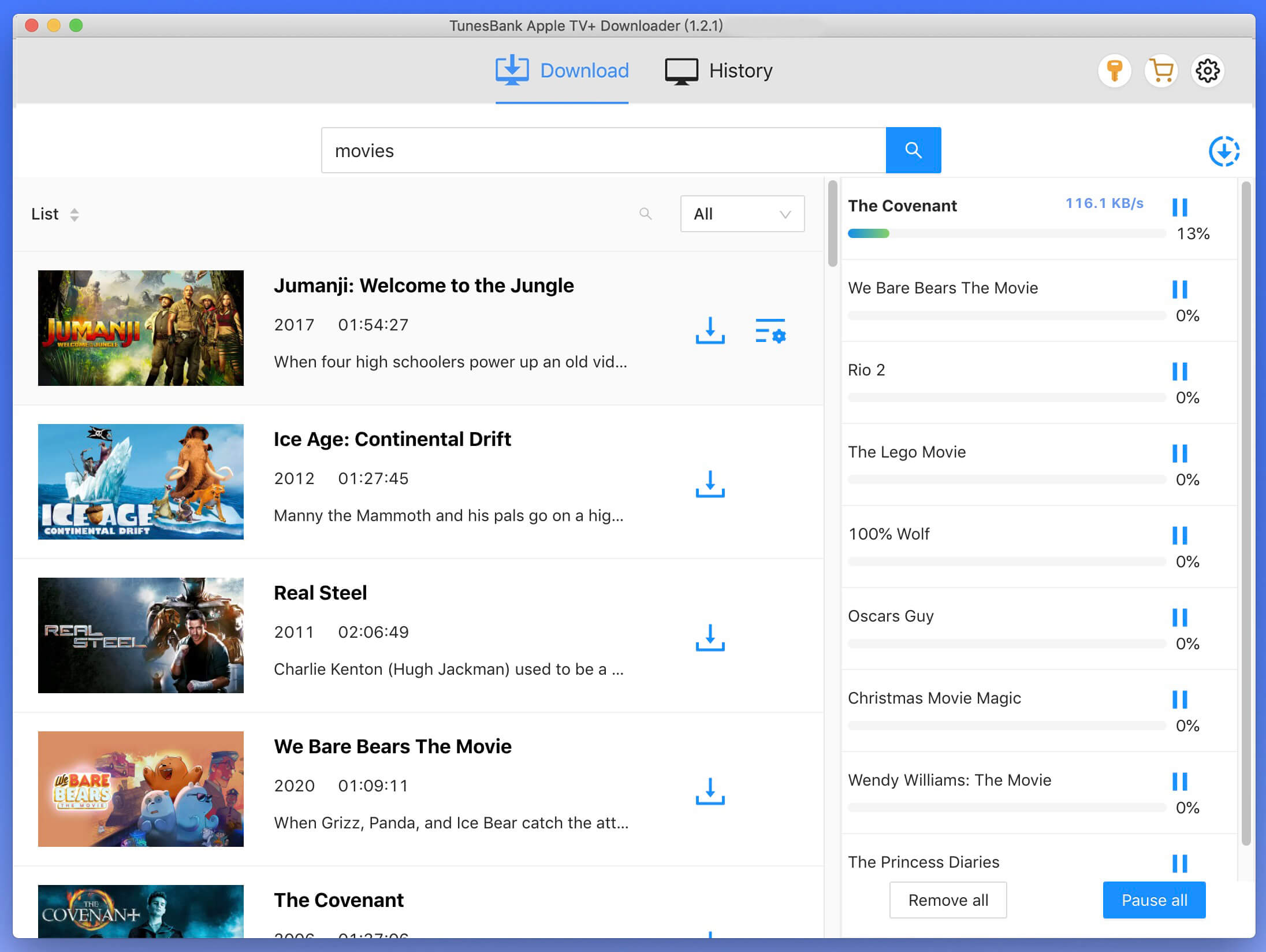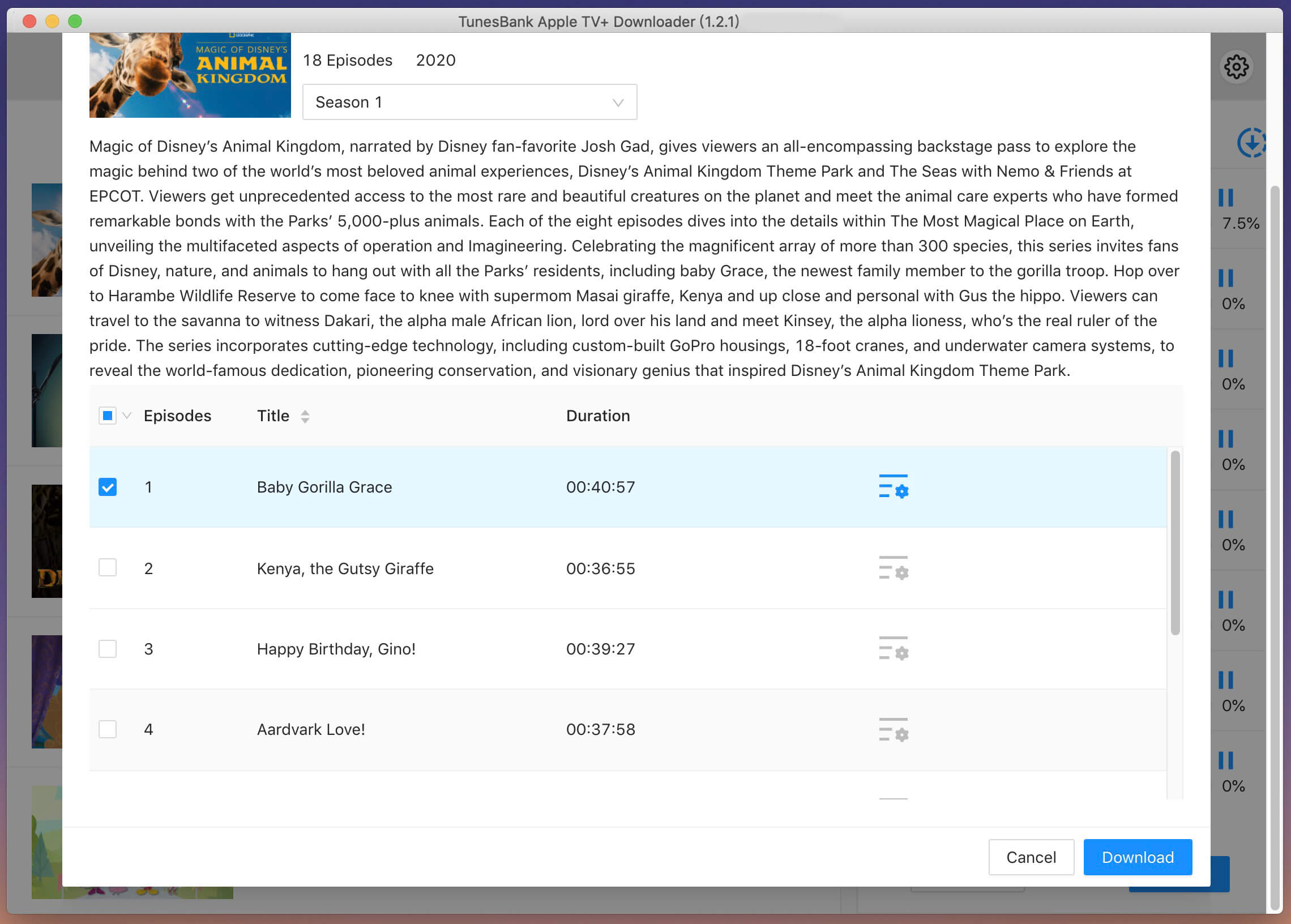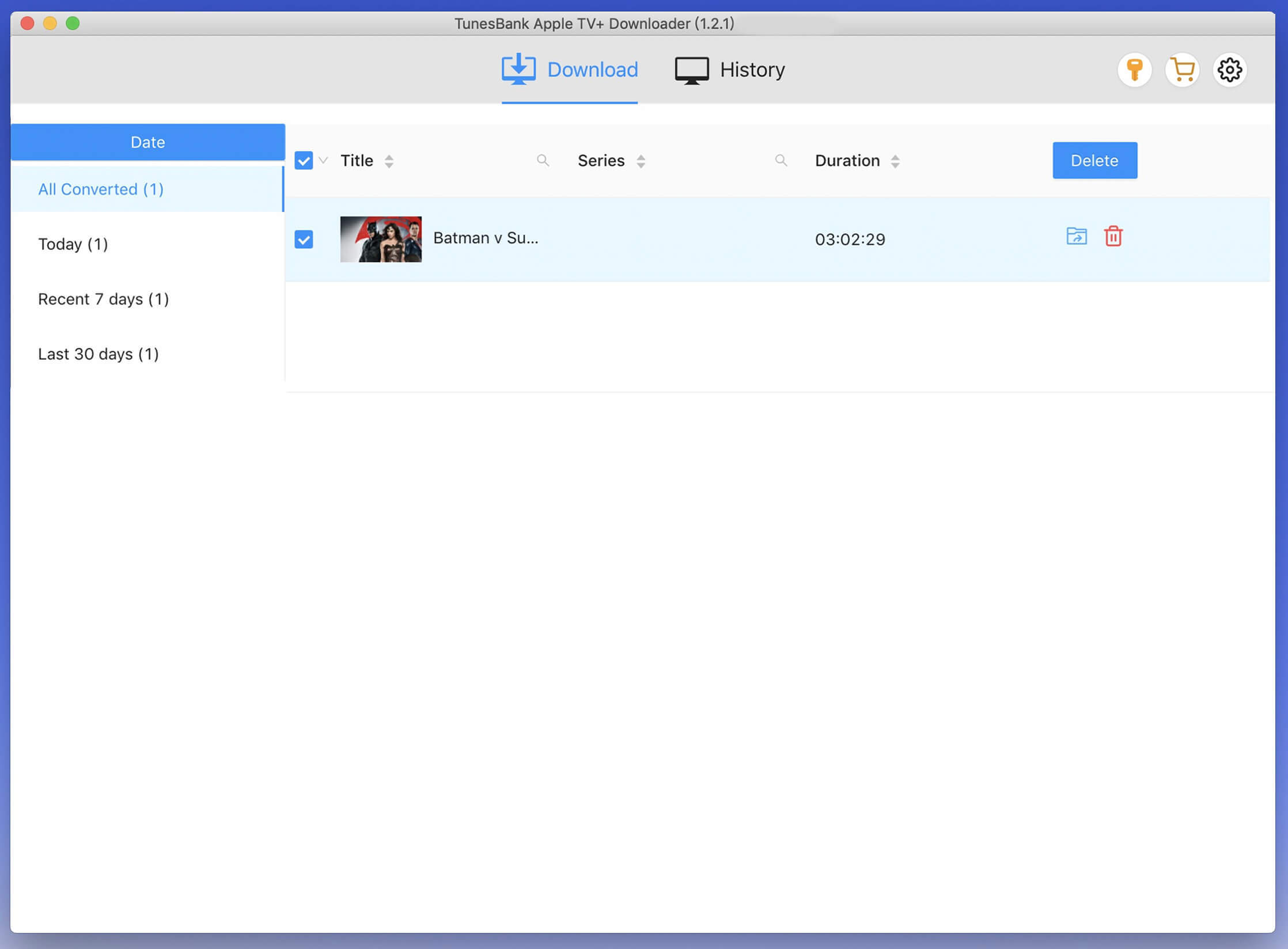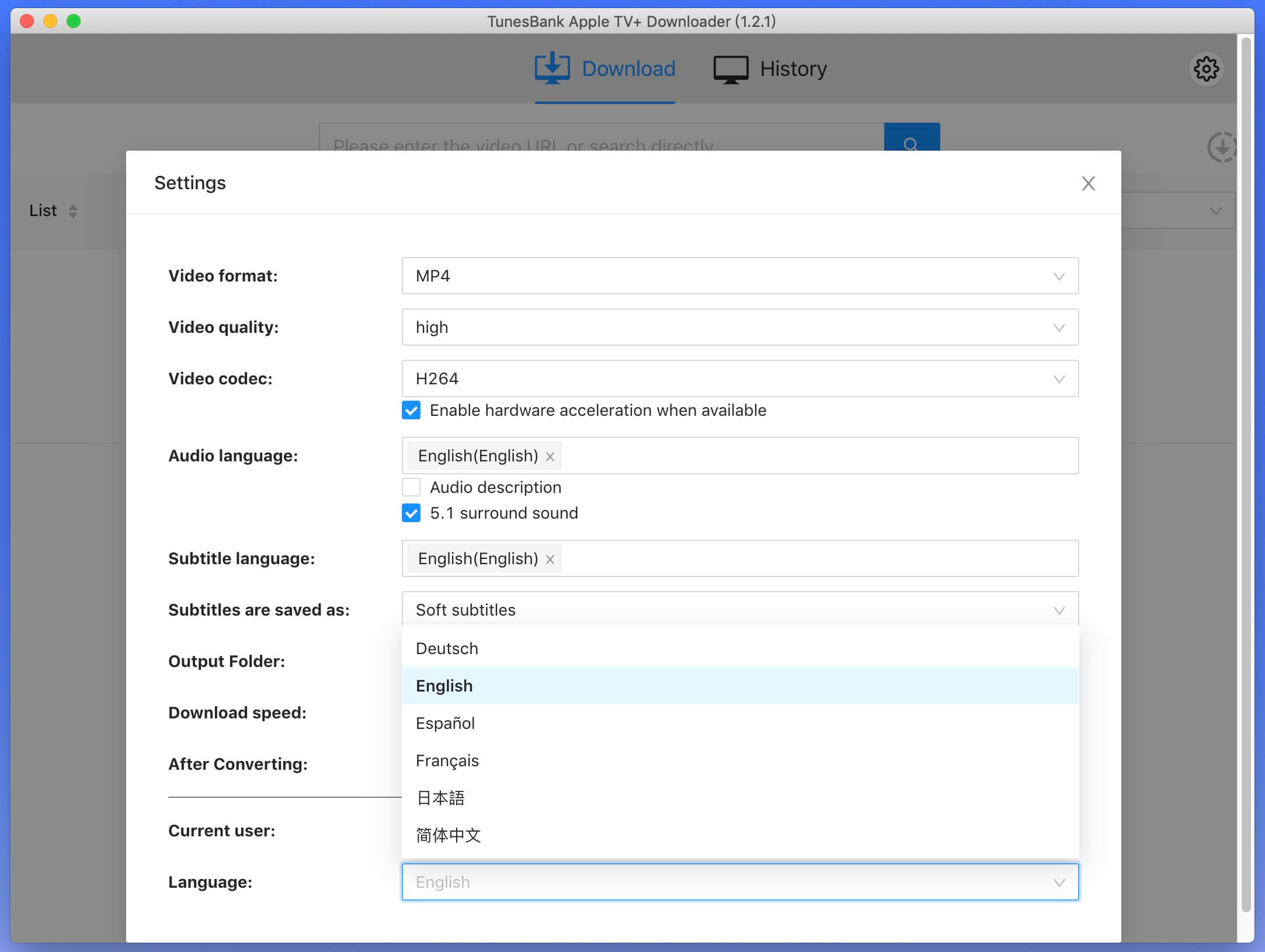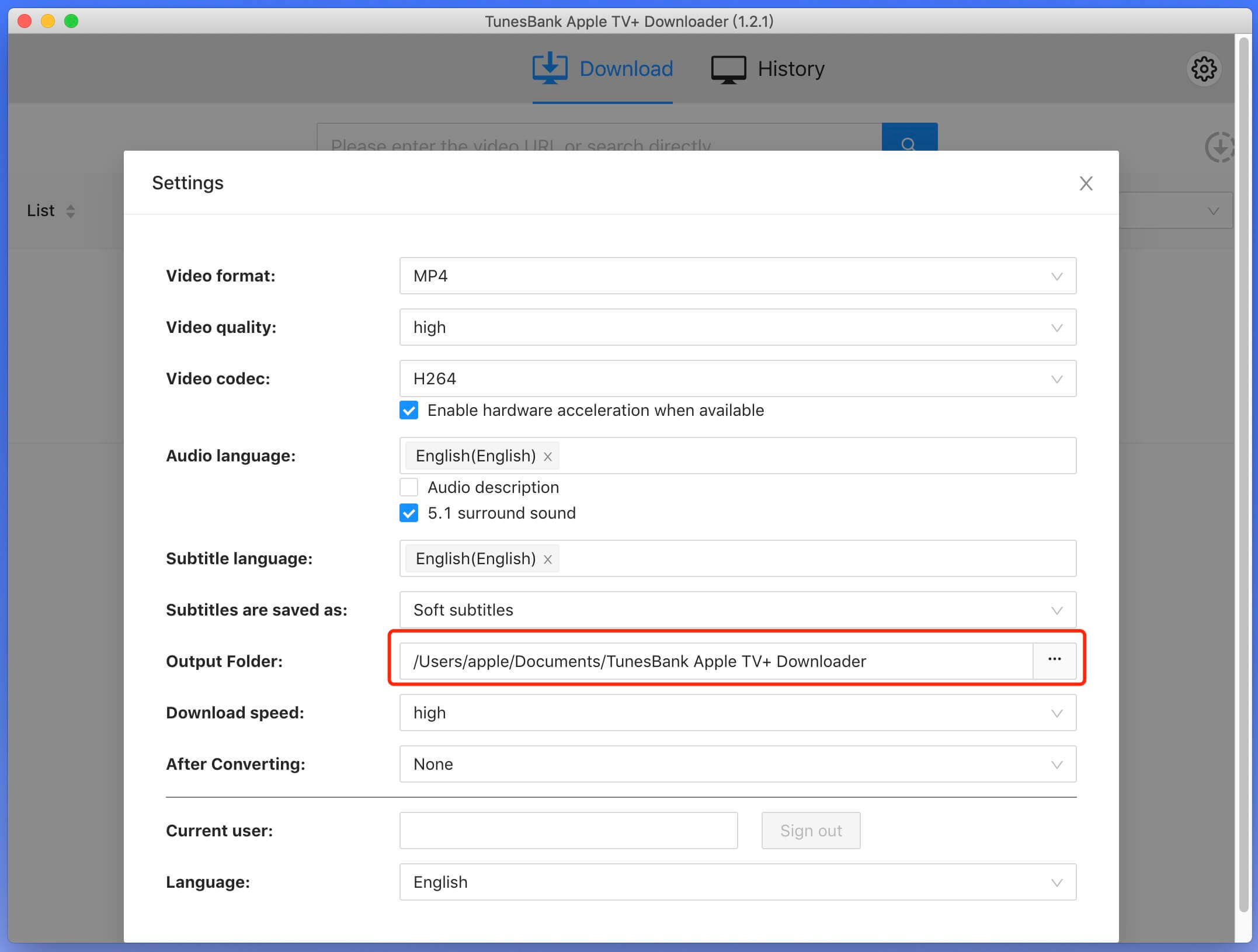Part 3. How to Download Apple TV+ Videos
Step 1. Start TunesBank Apple TV+ Downloader
Begin by downloading, installing, and launching the TunesBank Apple TV+ Video Downloader on your PC. Once the program is up and running, proceed to sign in to your Apple TV+ account within the interface.
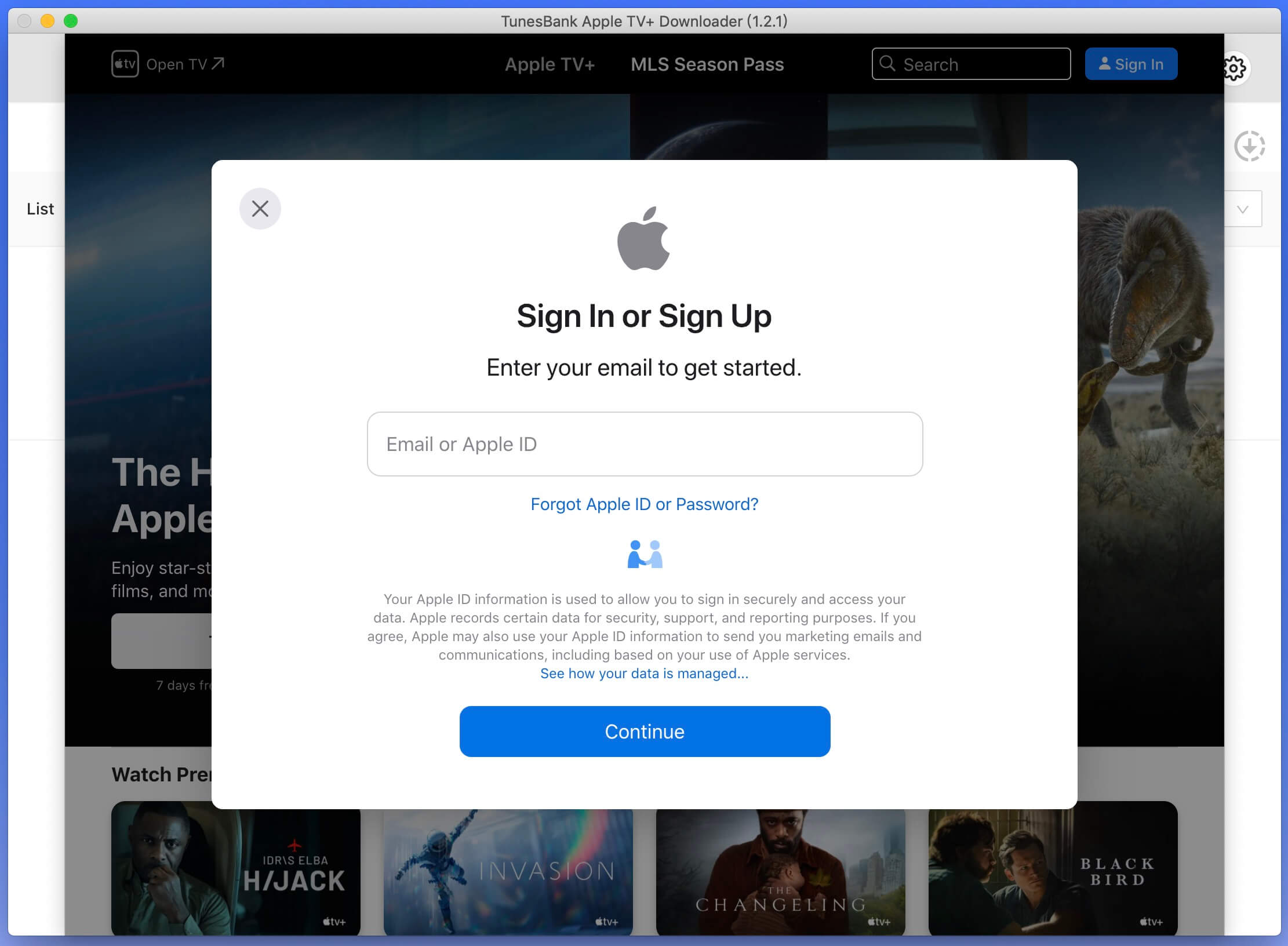
Step 2. Customize Your Download Settings
Once you've identified the movie or TV show for downloading, click on the settings icon to tailor your preferences. Customize the video format (MP4 or MKV), codec (H264 or H265), audio and subtitle languages, output folder, and more using the available options.
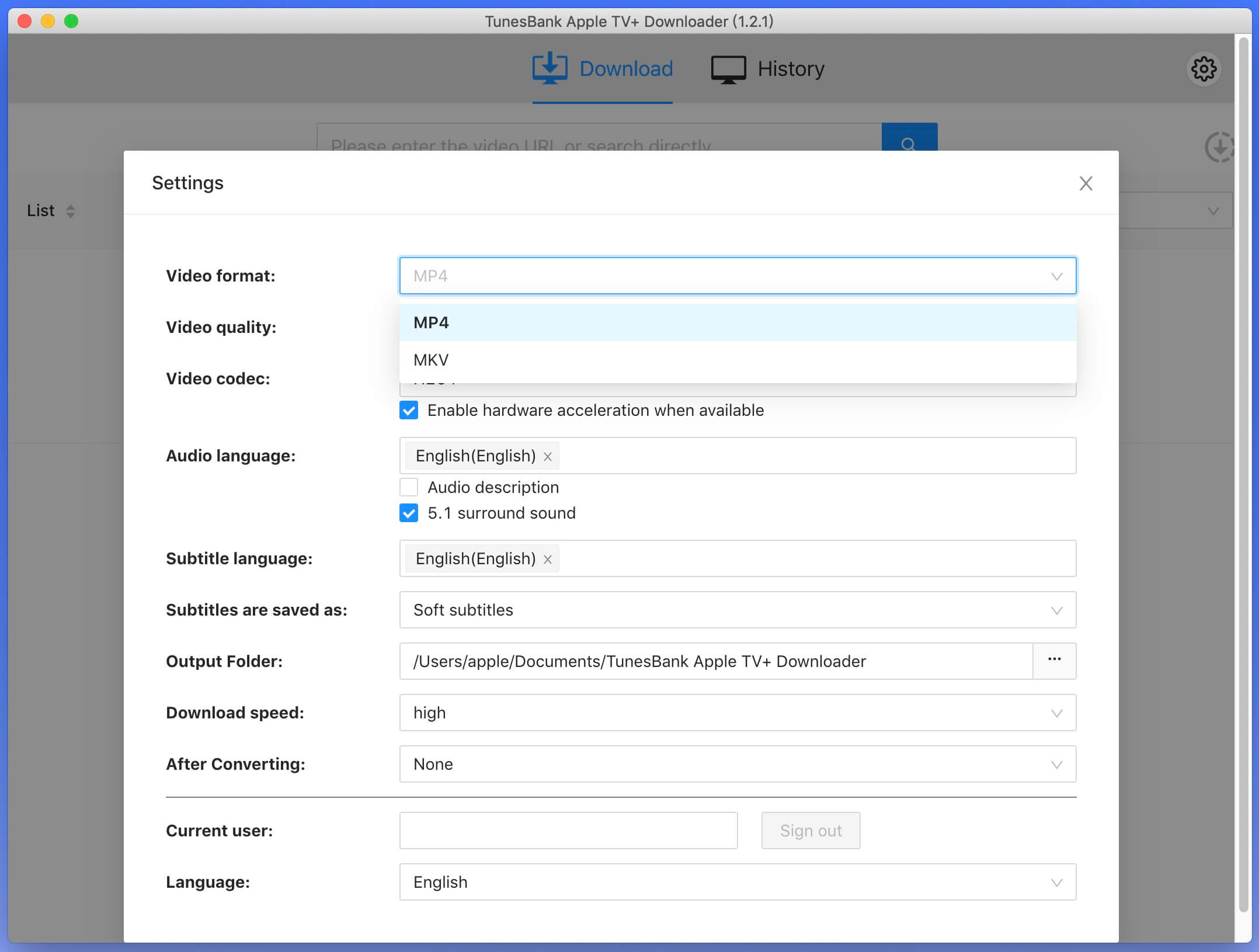
Video format: MP4 or MKV
Video codec: H264 or H265
Available audio languages: English, Deutsch, Español, Français, 日本語, 简体中文.
Subtitle language choices: English, Deutsch, Español, Français, 日本語, 简体中文.
Subtitle types: Embedded subtitles, Hardcode subtitles, Independent subtitles
Interface language options: English, Deutsch, Español, Français, 日本語, 简体中文.
Step 3. Search for Apple TV+ Content in Three Ways
After logging into your Apple TV+ account, you have three ways to find and locate the Apple TV+ shows and movies.
Way 1. Browse and Add Content Online
On the homepage, click the "Browse" tab, where TunesBank loads the Apple TV+ web player inside the program. It will recommend the top 10 TV shows, movies for you. If you don't like the recommended content, you may enter the name of any movie/show in the "Search" box.
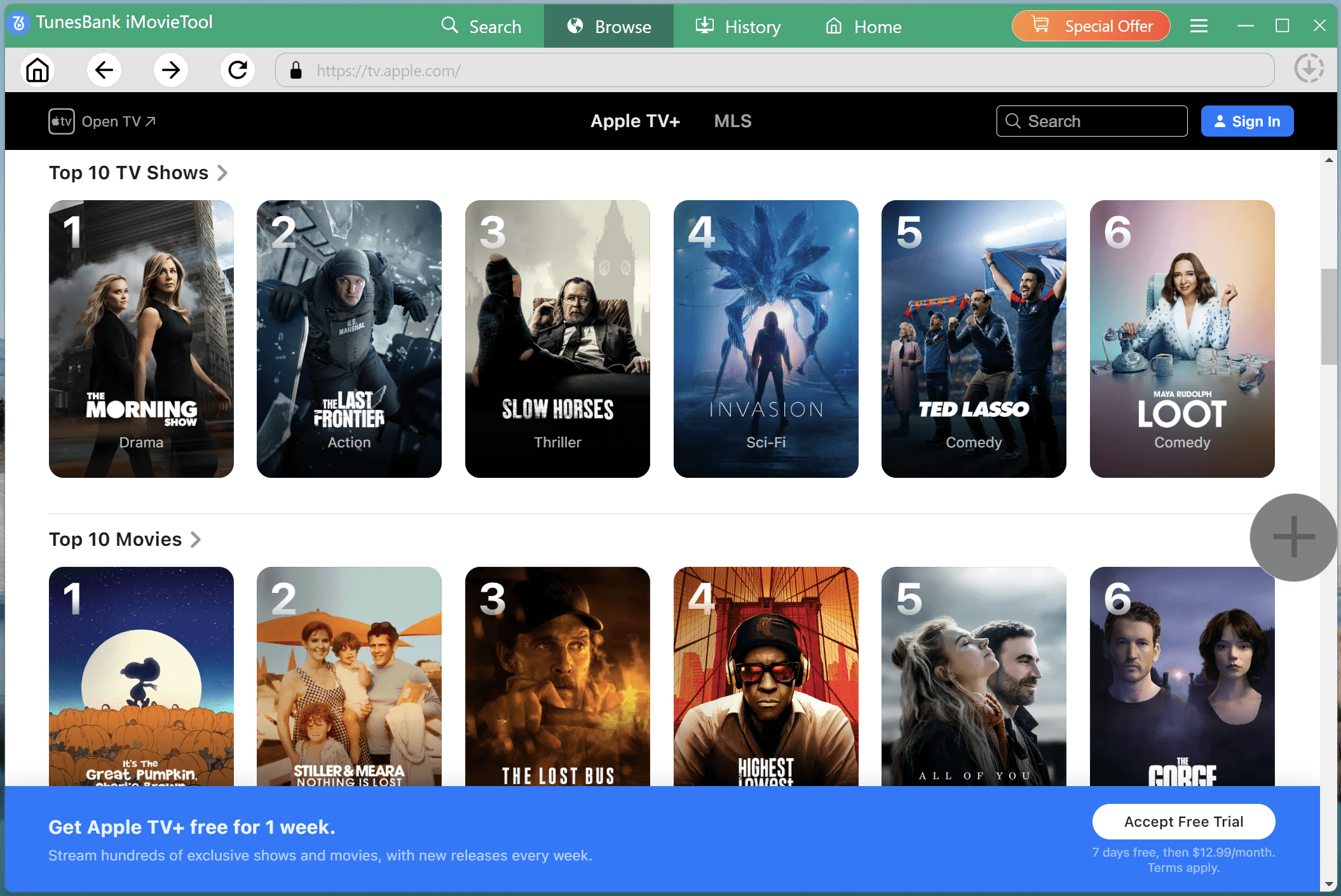
When you find a movie or TV show you want to download, select it, and click "+" icon in the right side.
It will then pop up a small window for advanced settings or direct downloading. Click on the "Download" or "Gear" icon according to your needs.
Way 2. Search Video By Name or Keyword
Go to the "Search" section to use the smart search function. Type keywords, full movie titles, or TV show names into the search bar. You may define to search for related movies or series in the upper right corner.
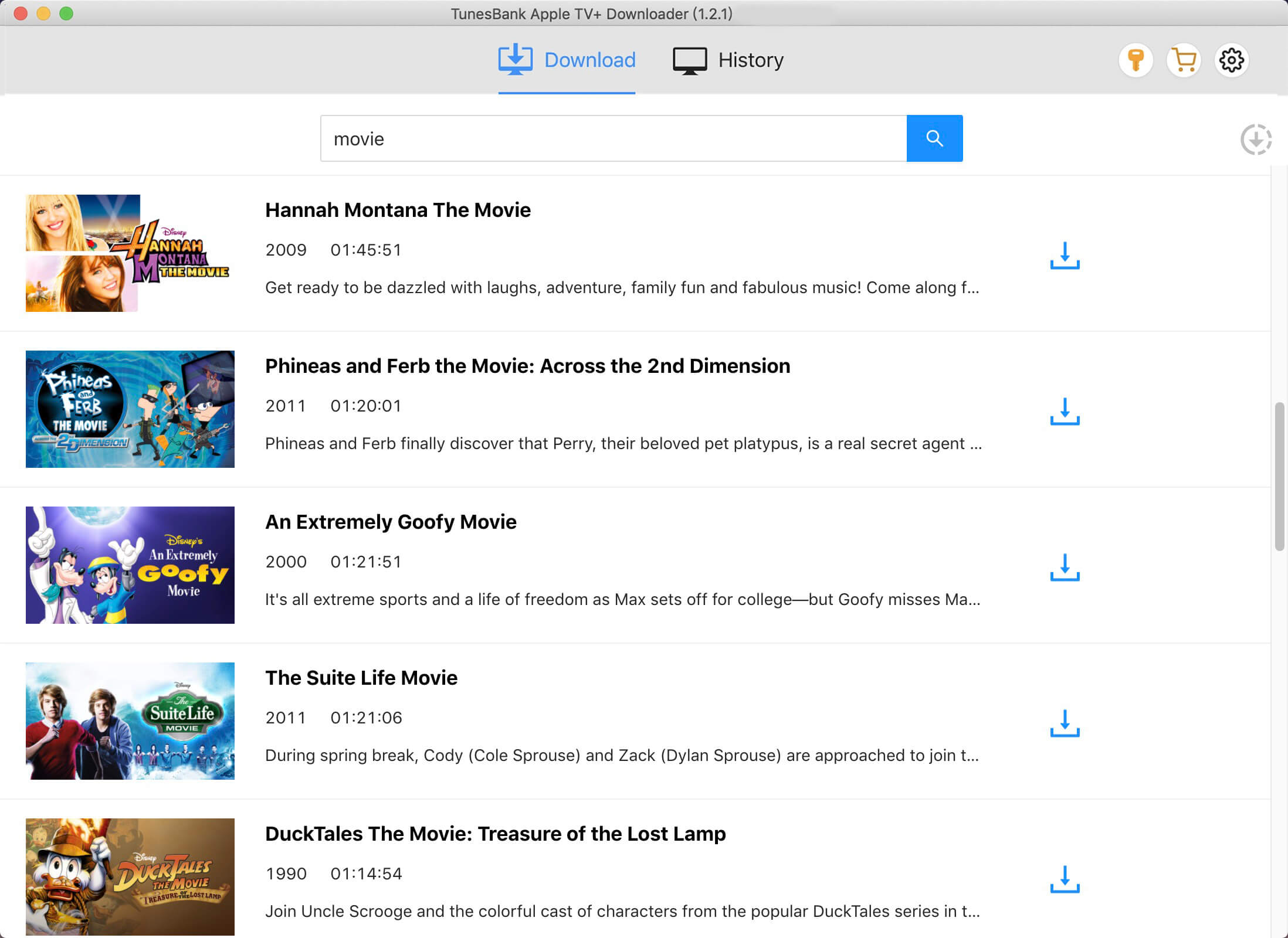
TunesBank will display all related Apple TV+ video titles along with posters, descriptions, seasons, and episodes.
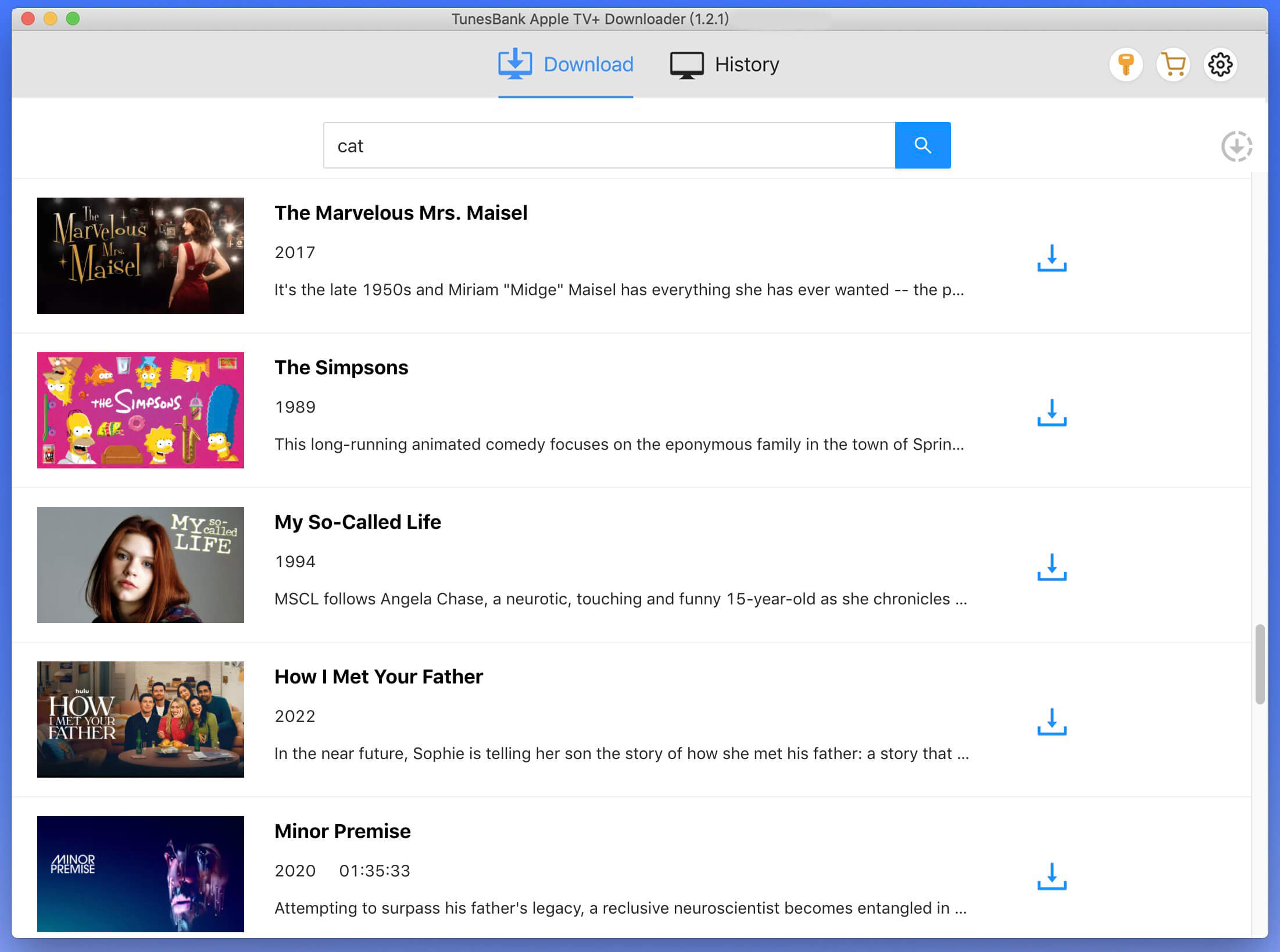
Way 3. Search Apple TV+ Video By URL
If you have a direct Apple TV+ video link, paste it directly into TunesBank's search bar. It will load the video instantly and display it inside the downloader.
Tips: Once located your target Apple TV+ video, you can click the "Gear" icon next to the title, and modify single video output settings. You can customize output video quality (Up to Full HD 1080P), audio language, subtitle language and subtitle types freely.
Step 4. Start to Download Apple TV+ Video
To start the download process, click on the download icon located alongside the selected TV show or movie. If your choice is a movie, simply click the download icon adjacent to it, and the download will begin.
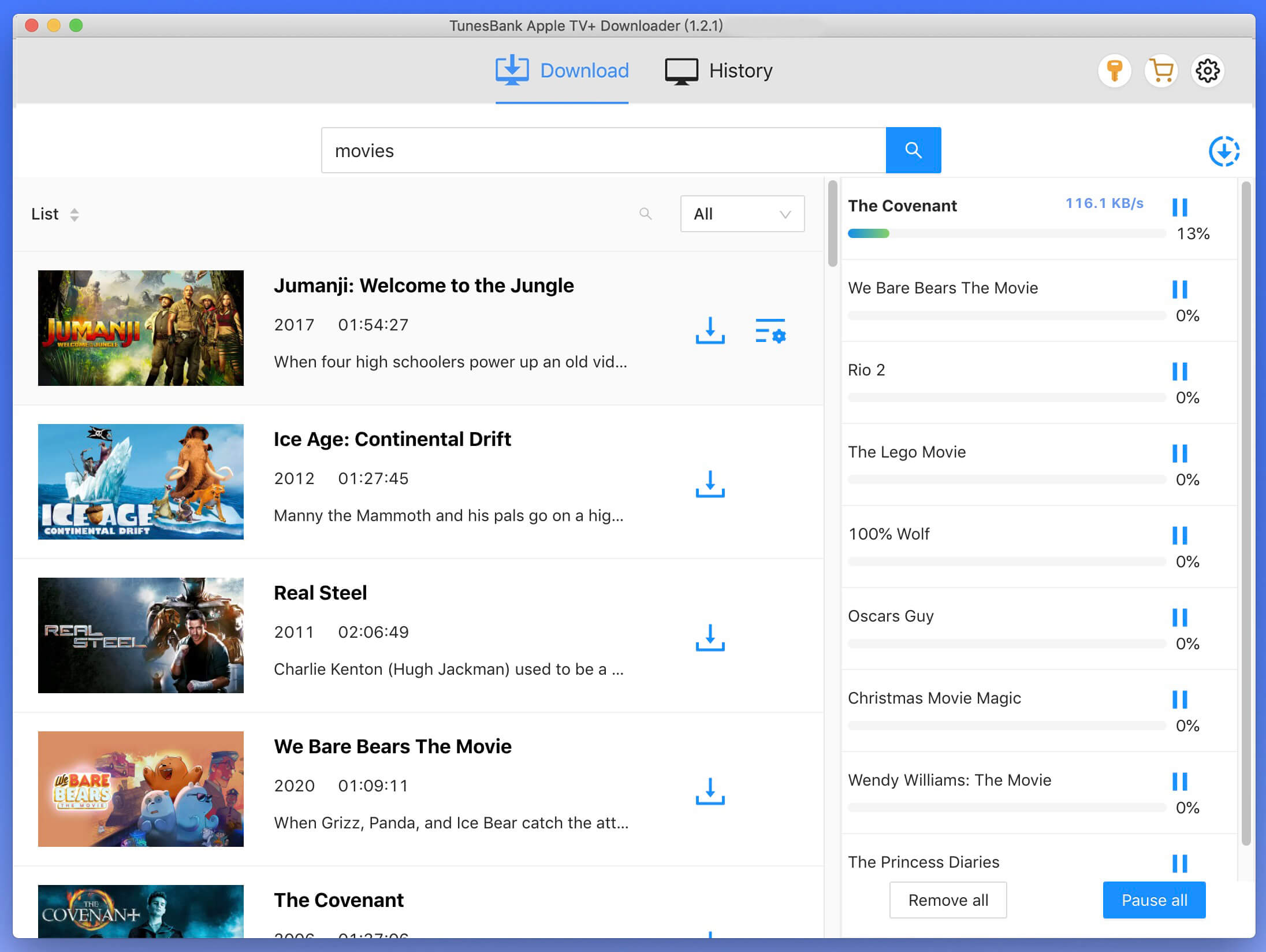
If your selection is a TV show, click the download icon next to it to choose the specific episodes you wish to download.
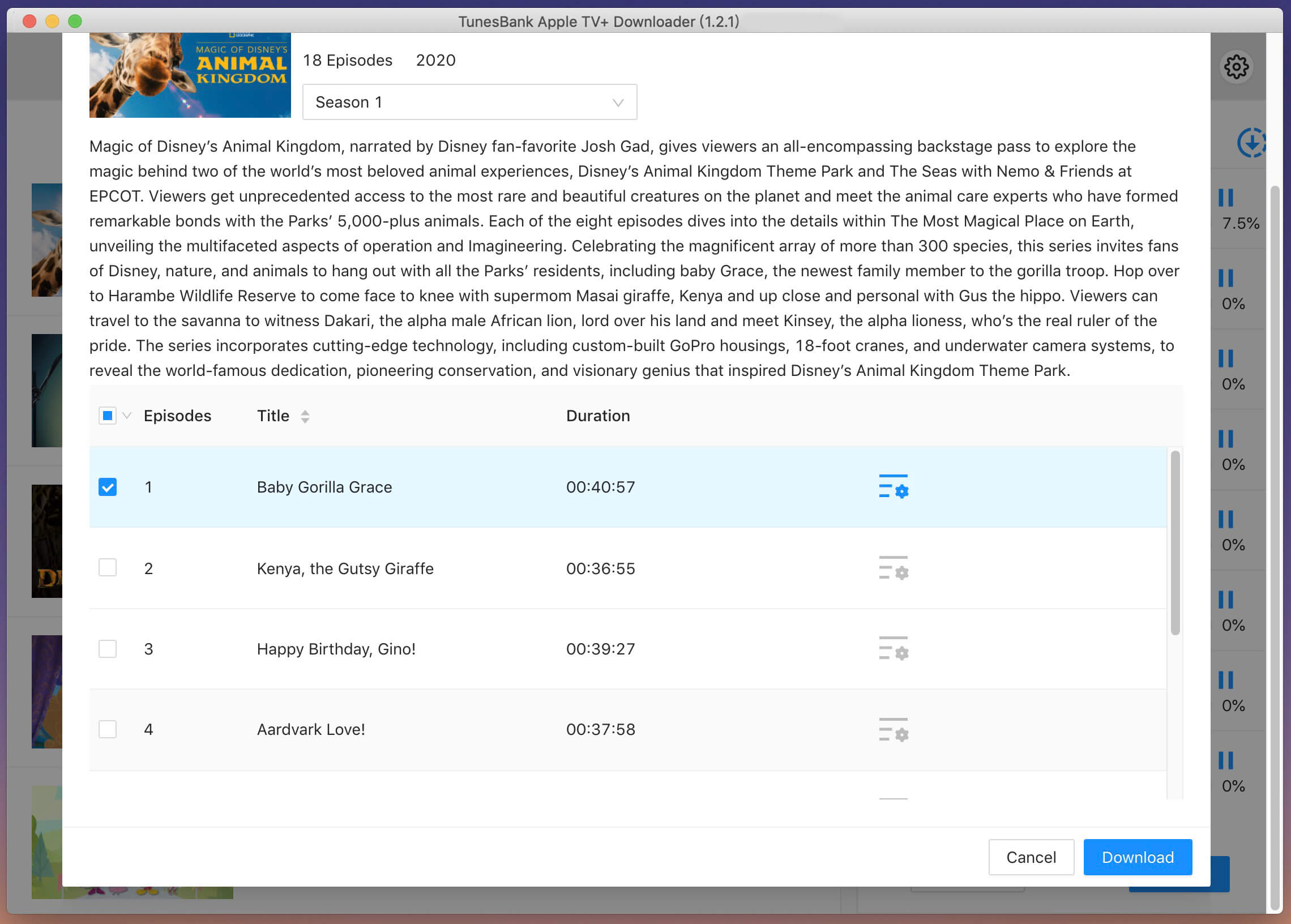
Step 5. View Downloaded History
After the movie download is complete, to view all your downloaded items, navigate to the "History" tab, then you can access the downloaded file by clicking the blue "output folder" icon, you'll get the TV show episodes/movies in MP4 format from the designated output folder. Now you can transfer and play them anywhere you want offline without Apple TV+ app or browser..