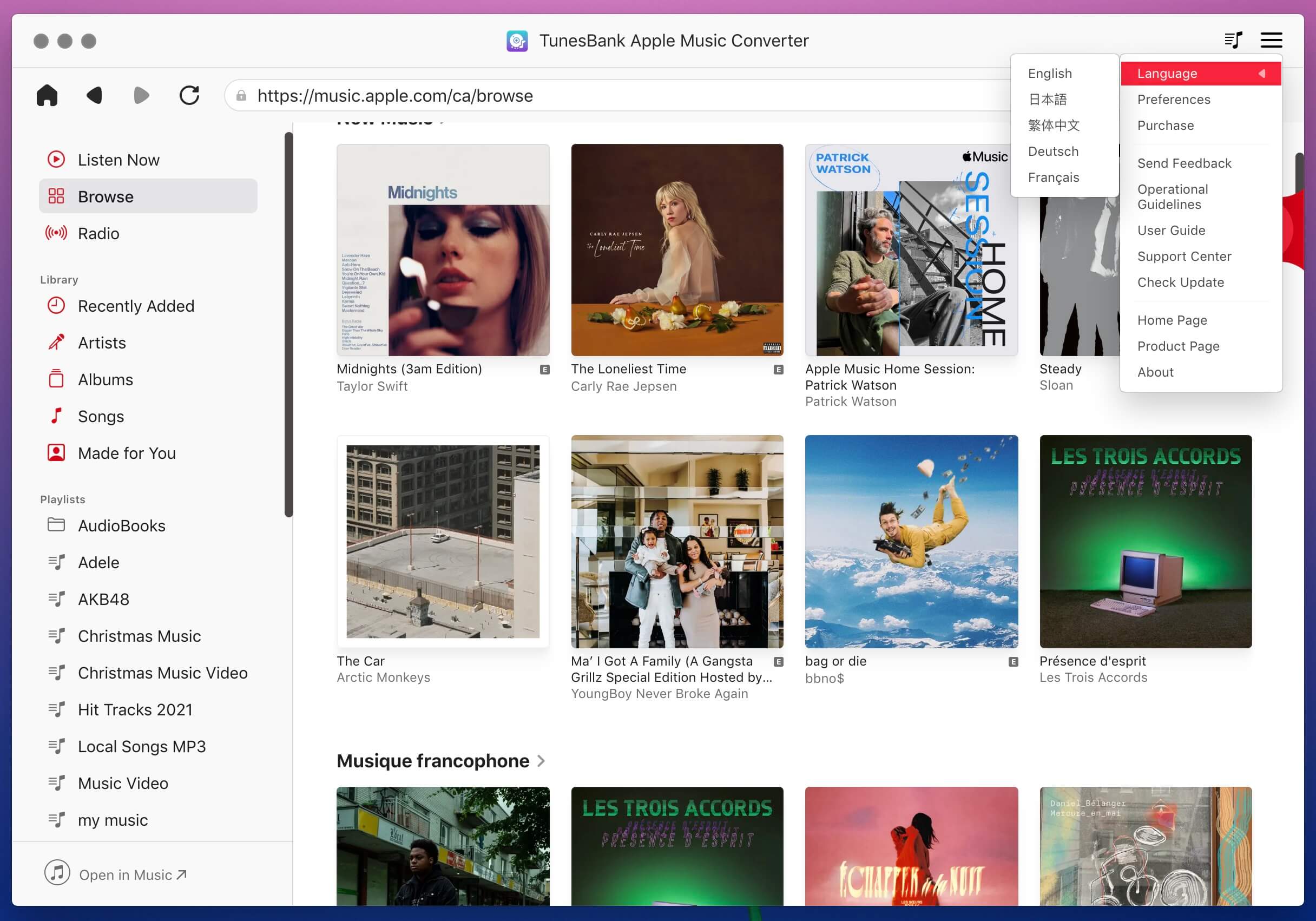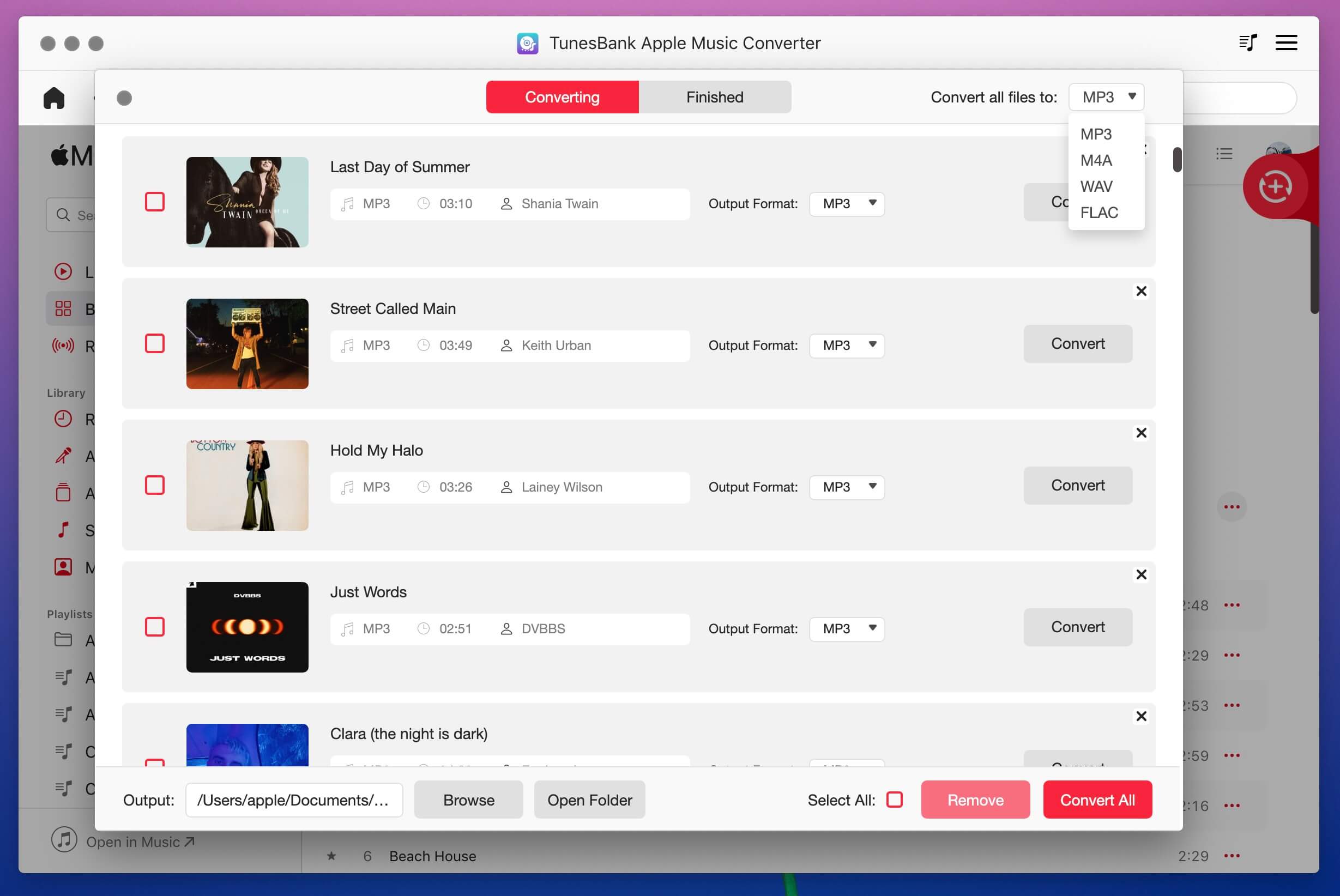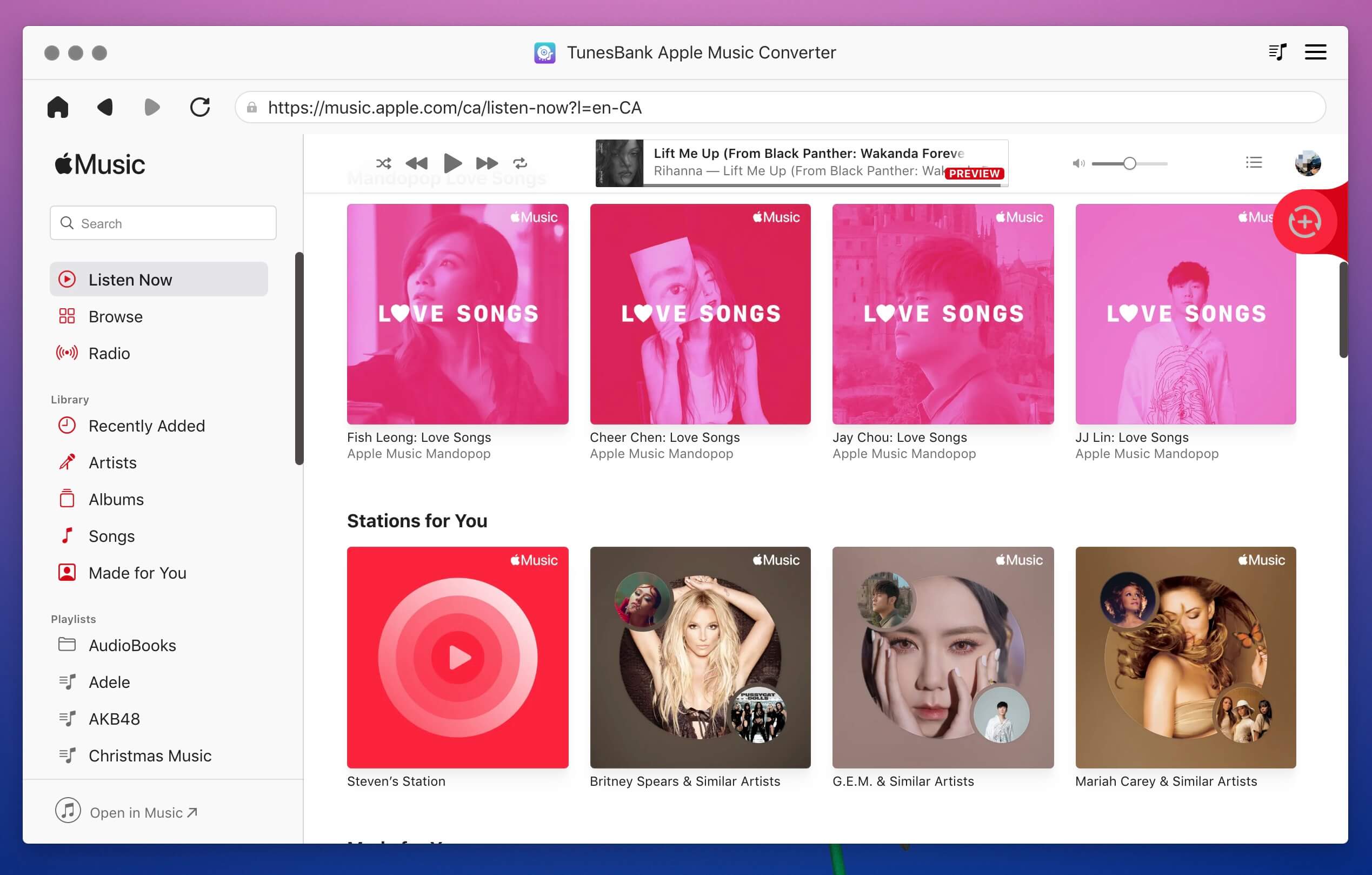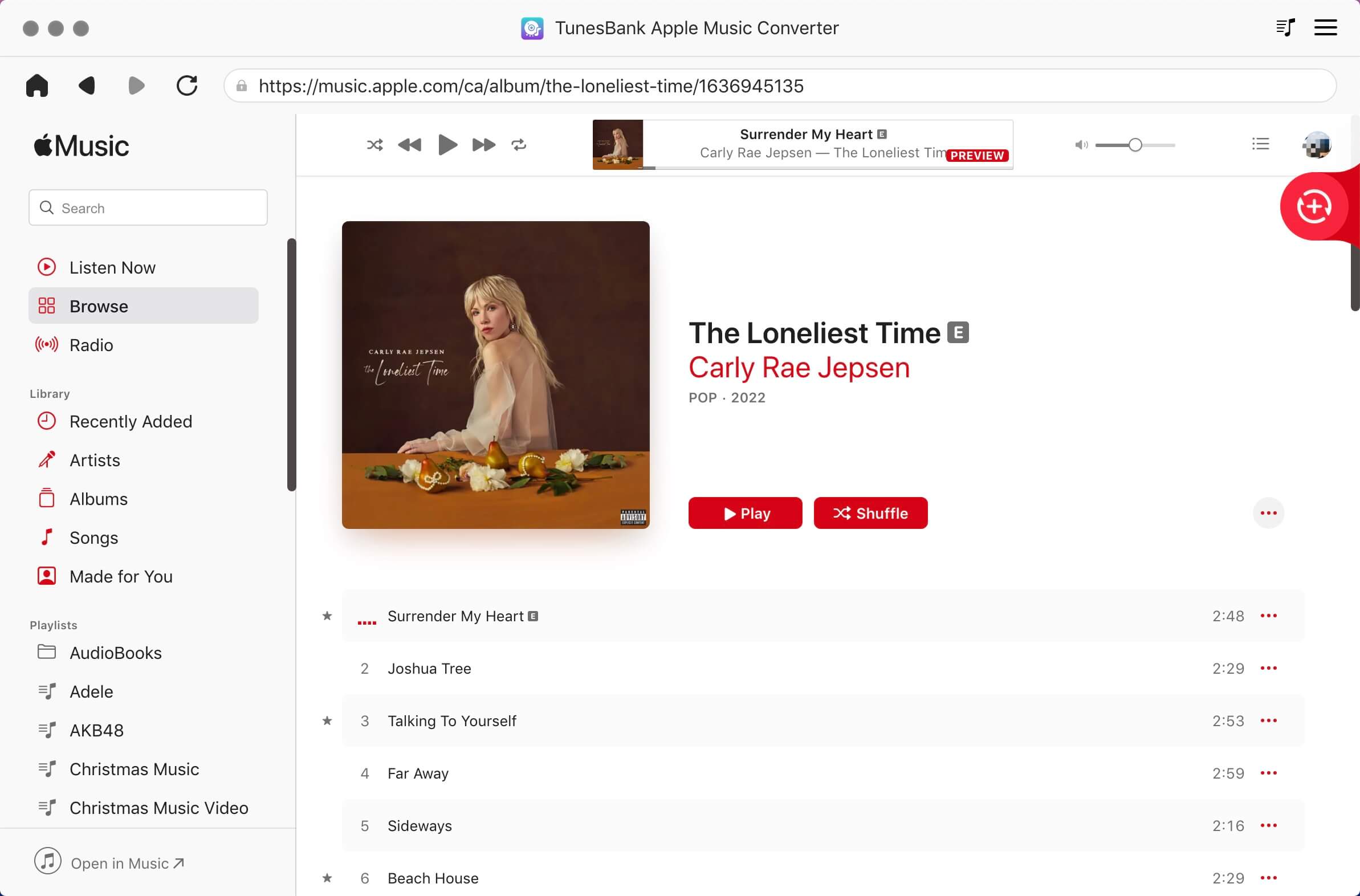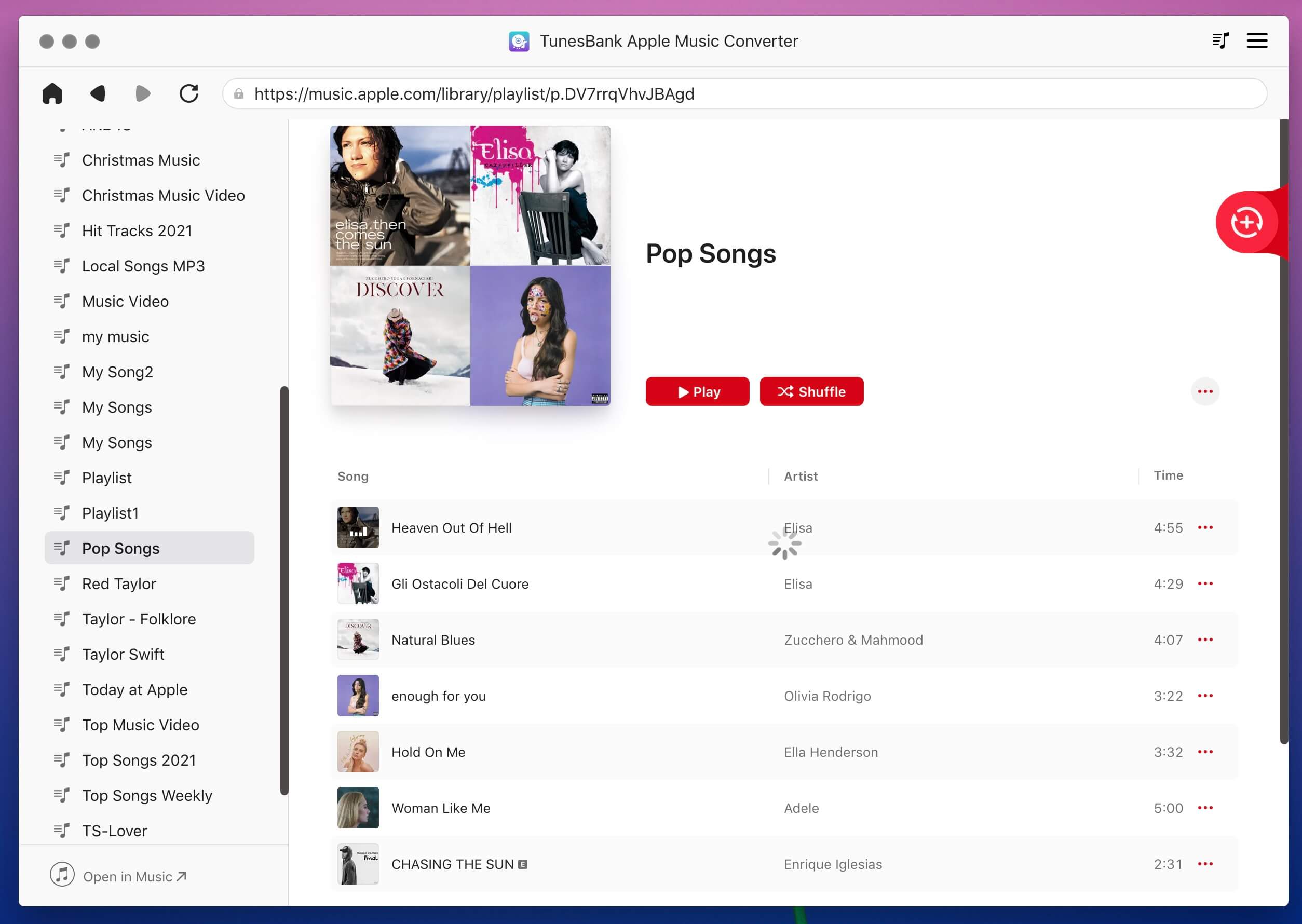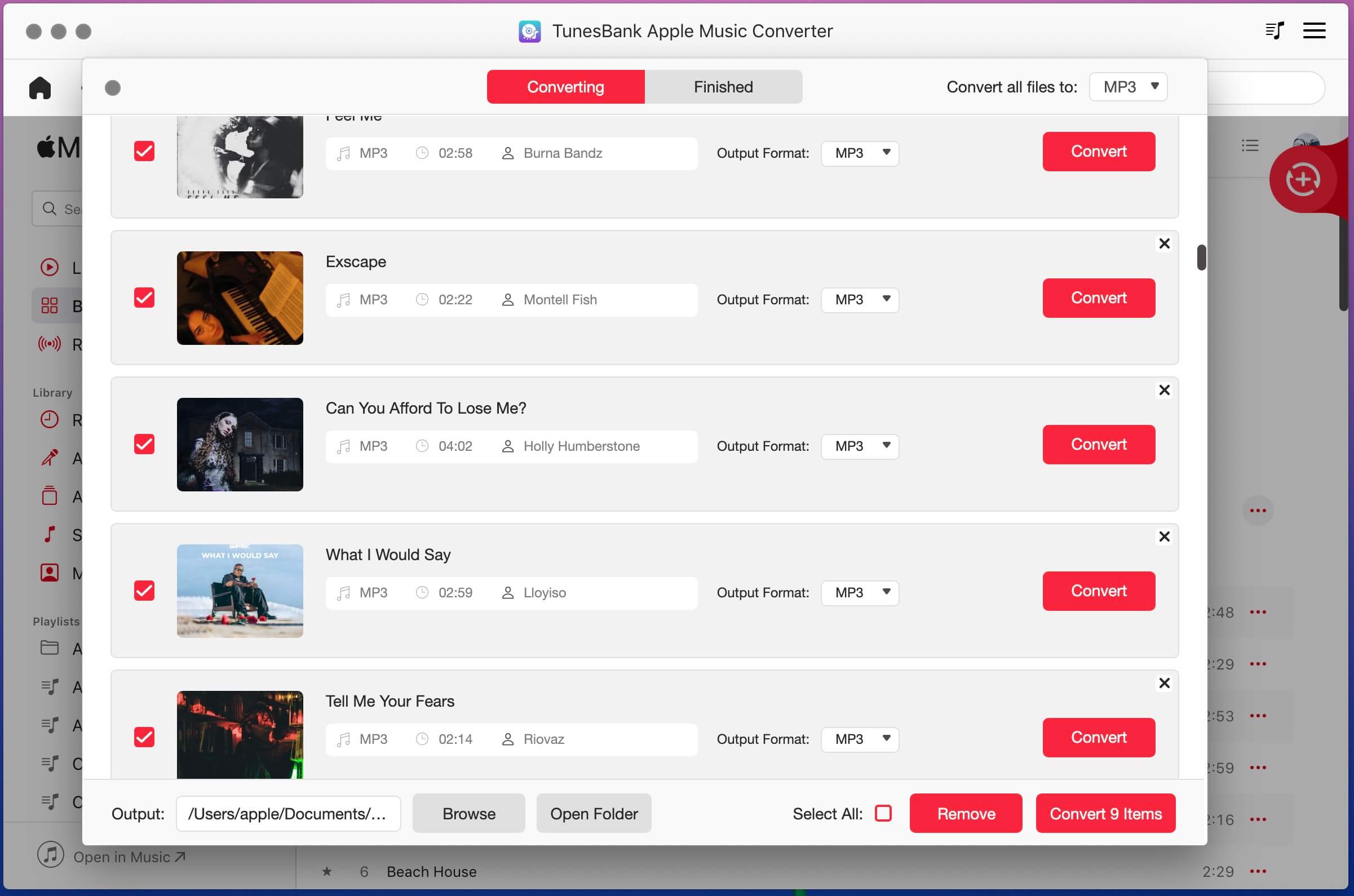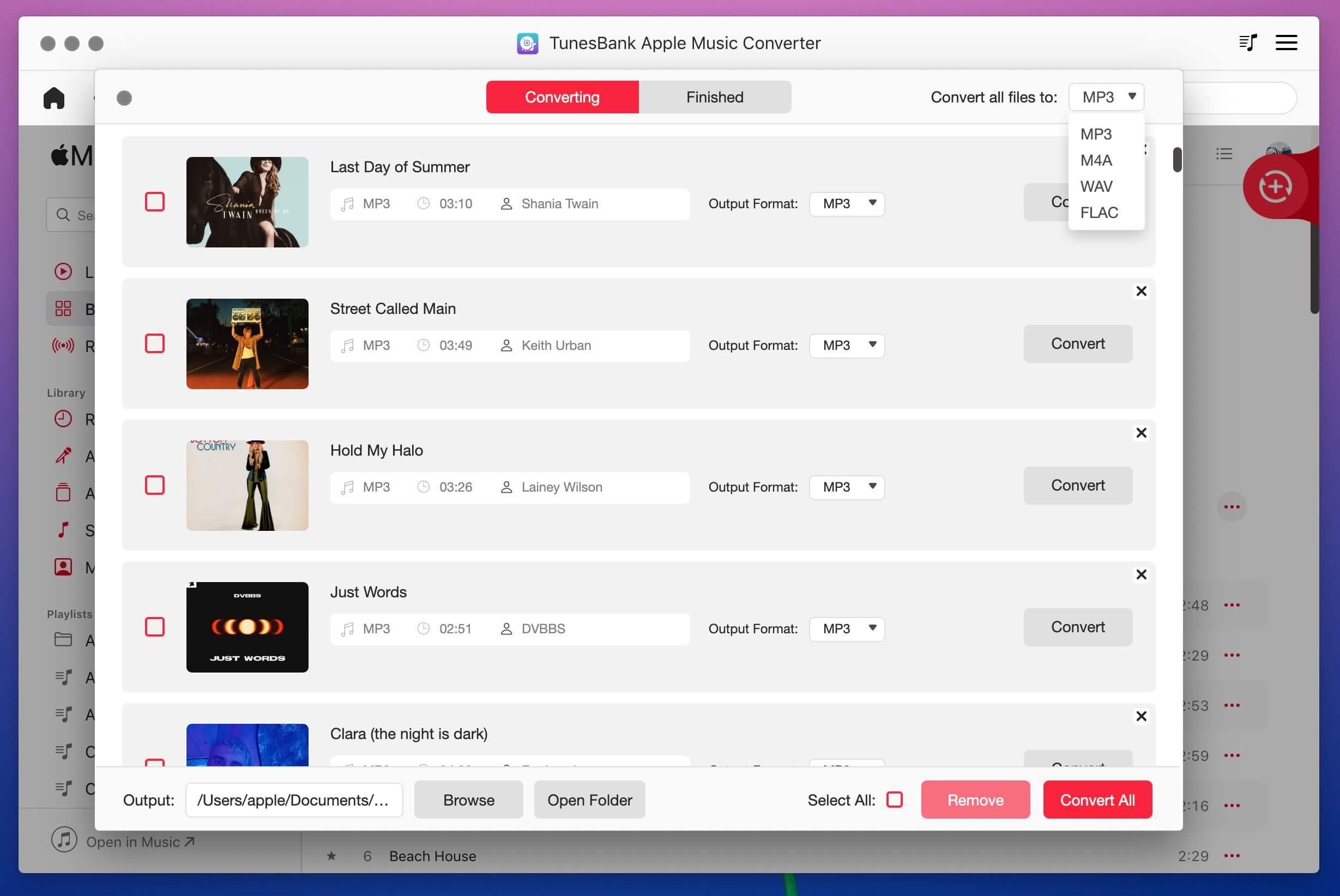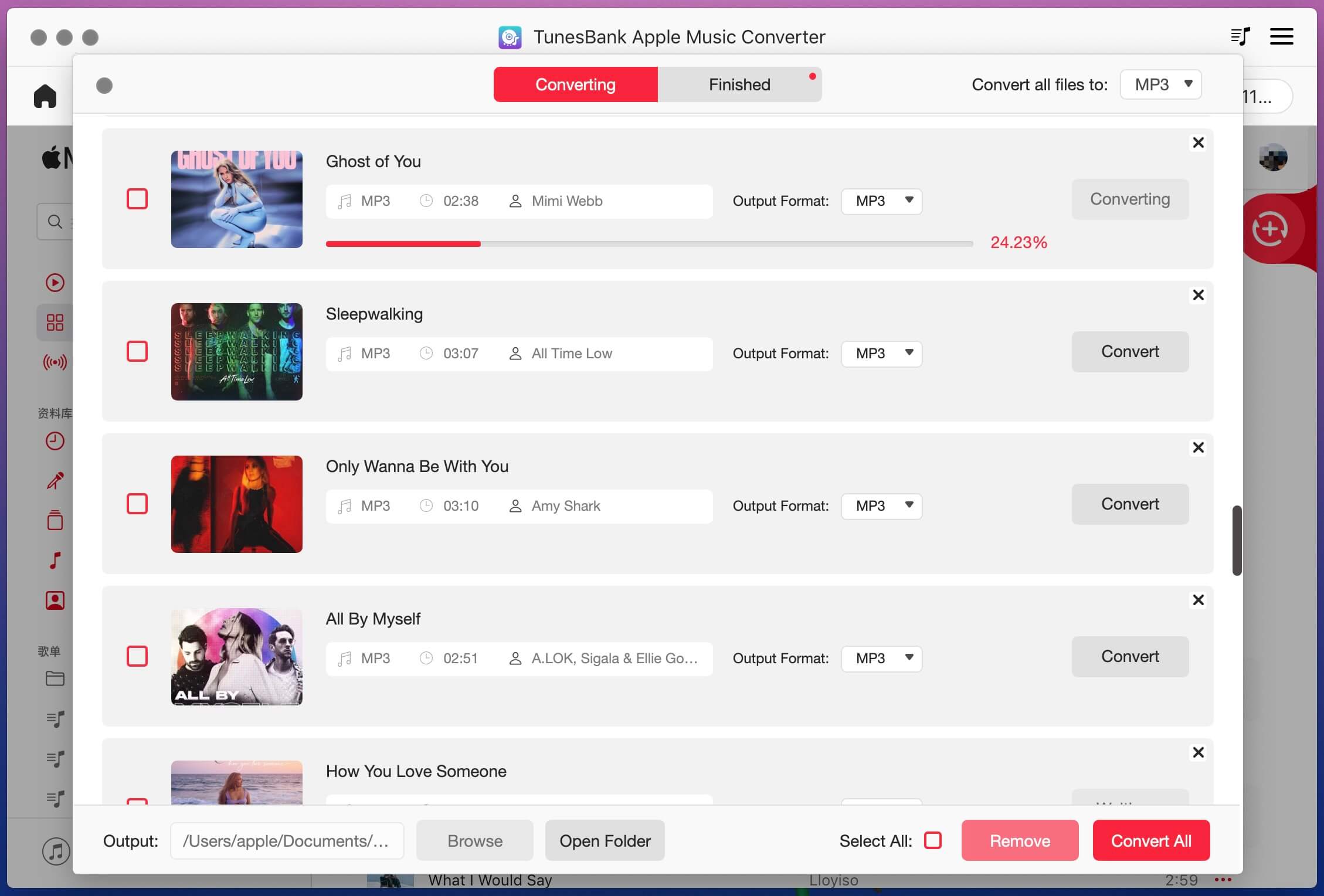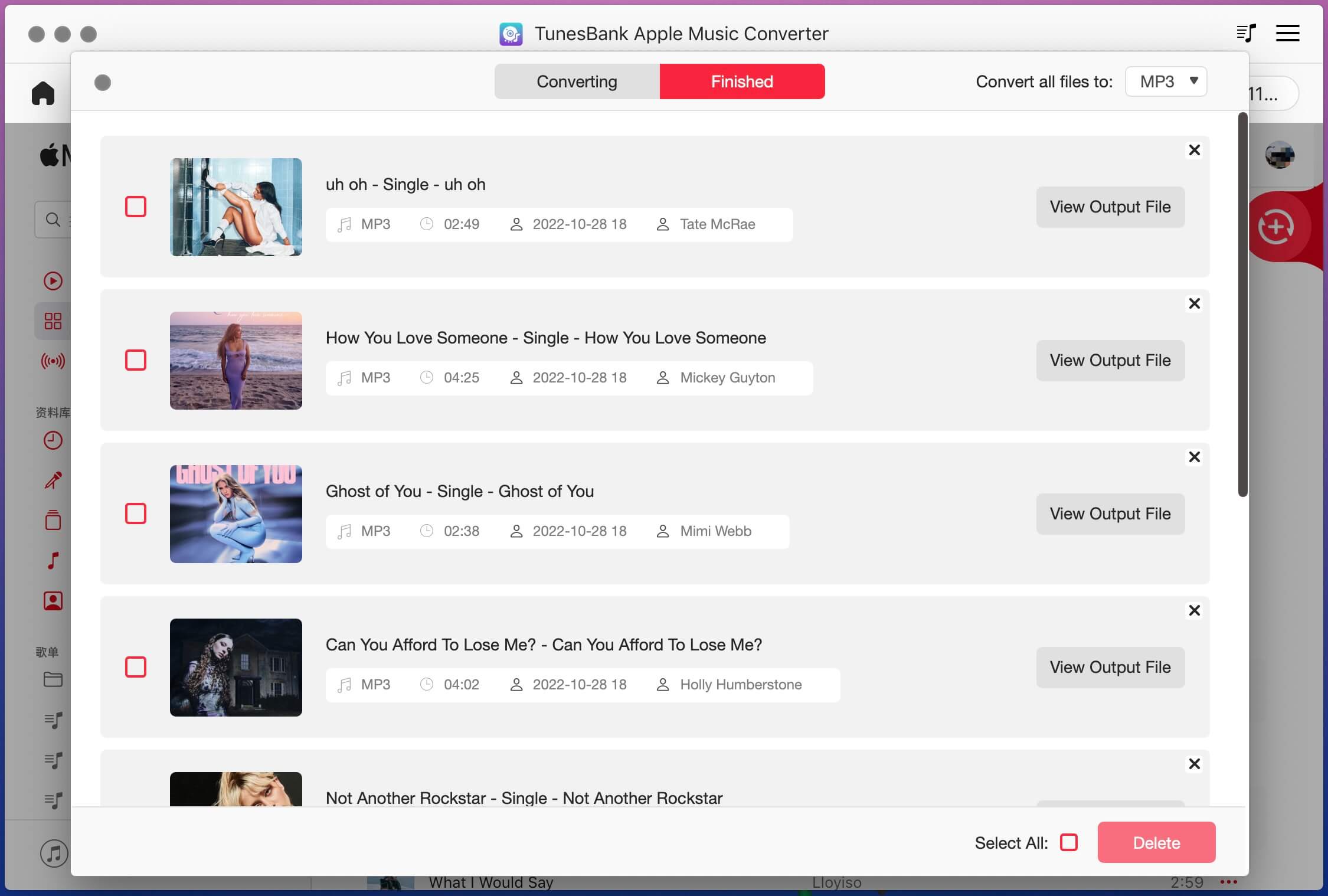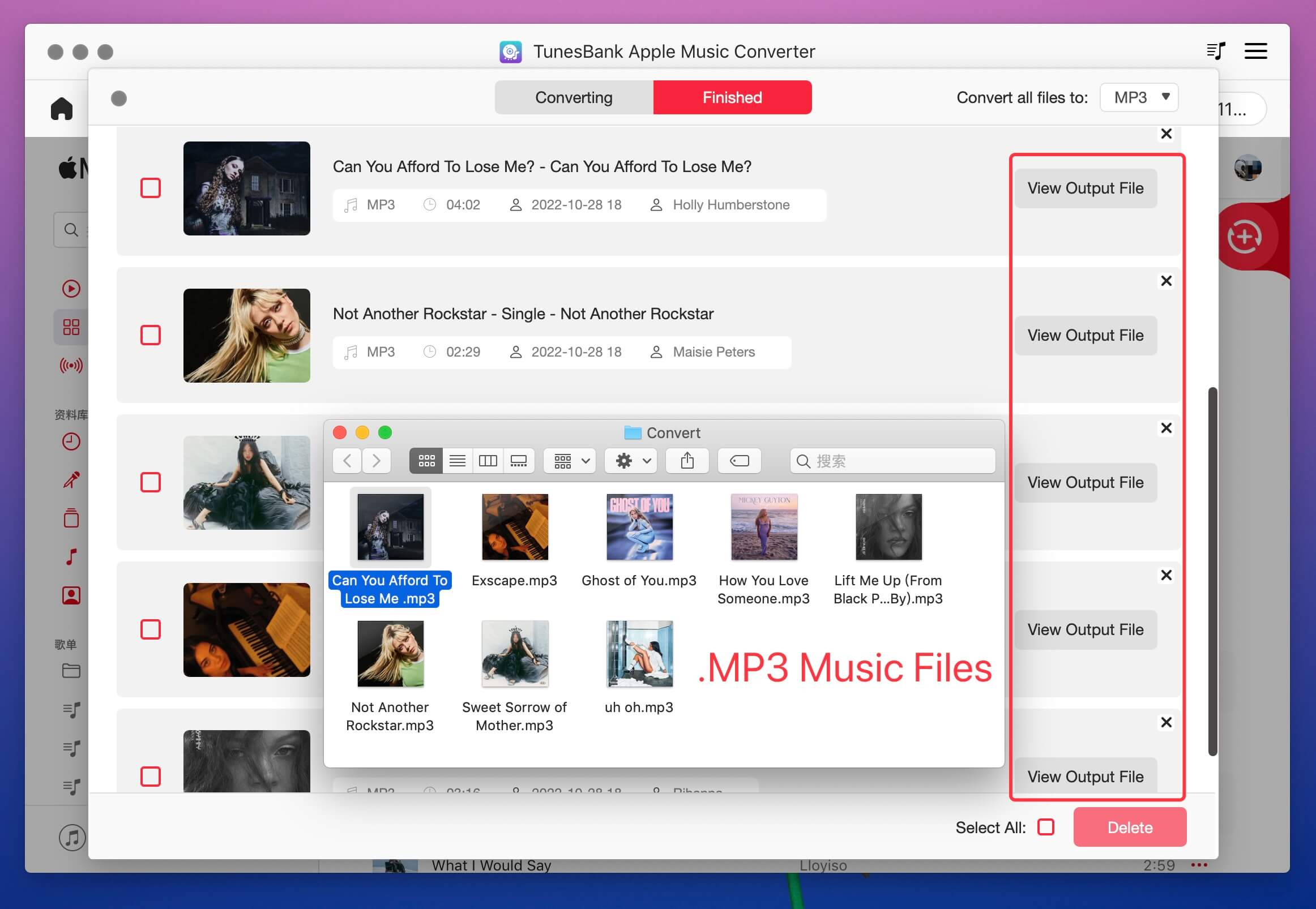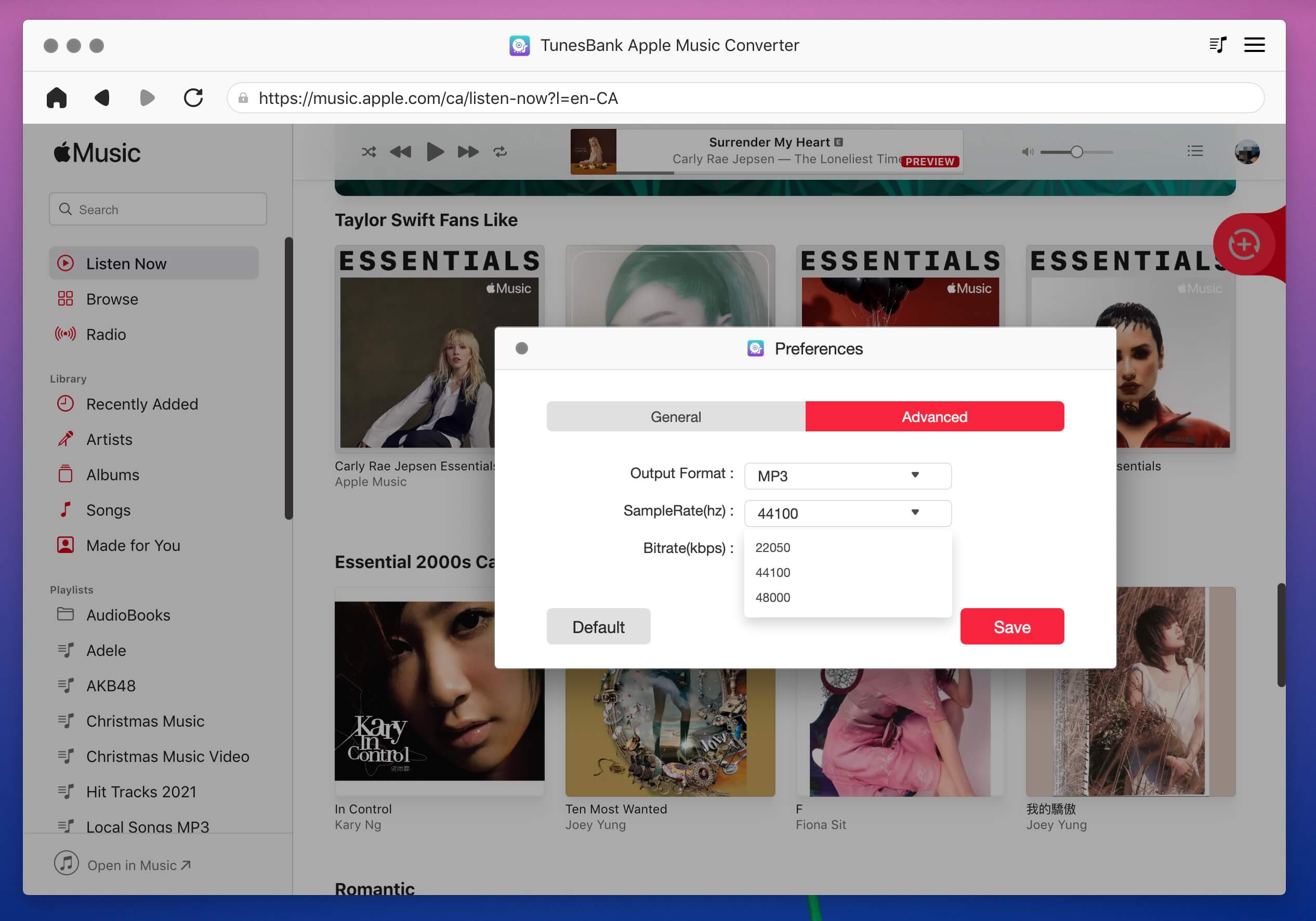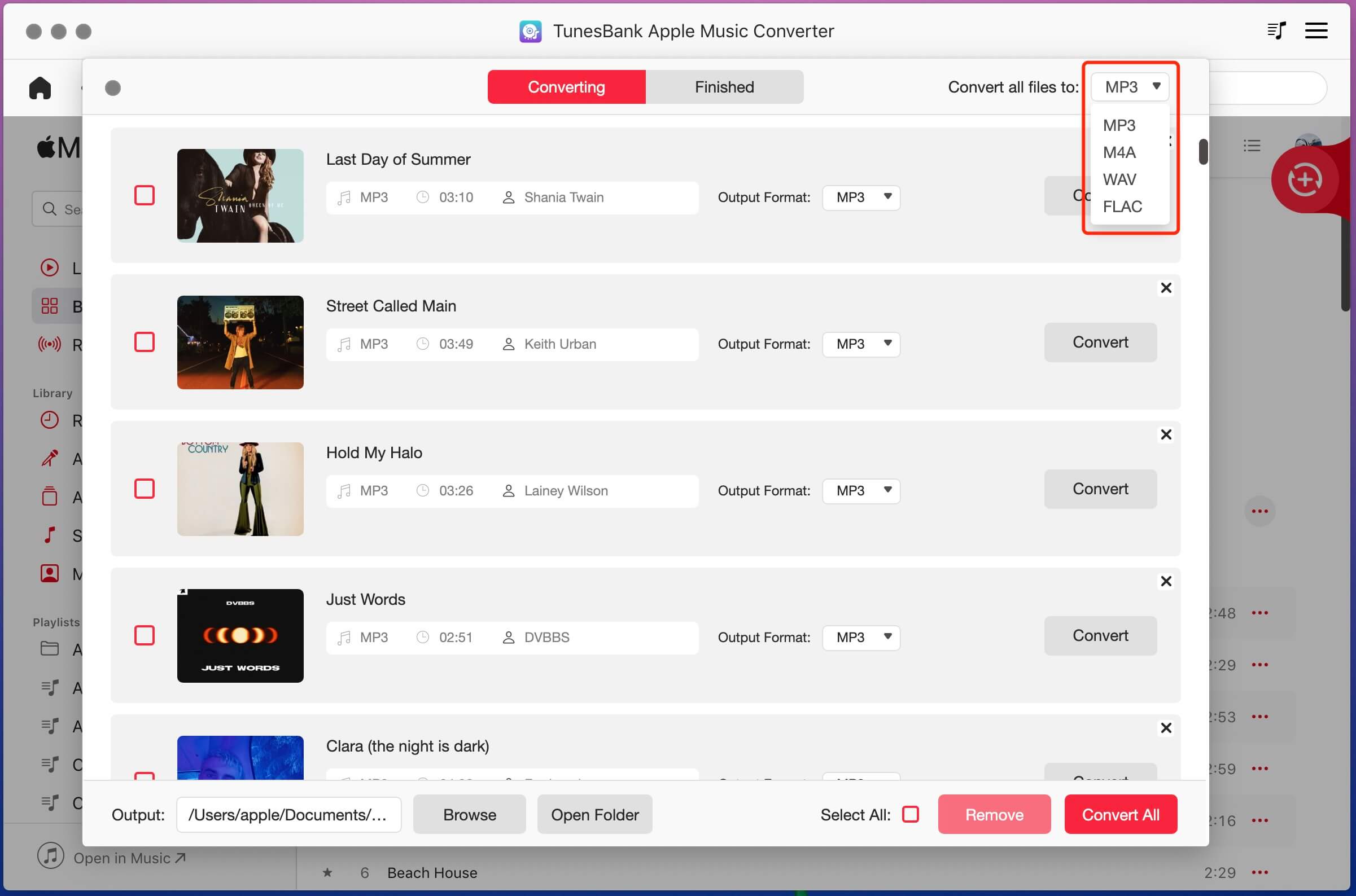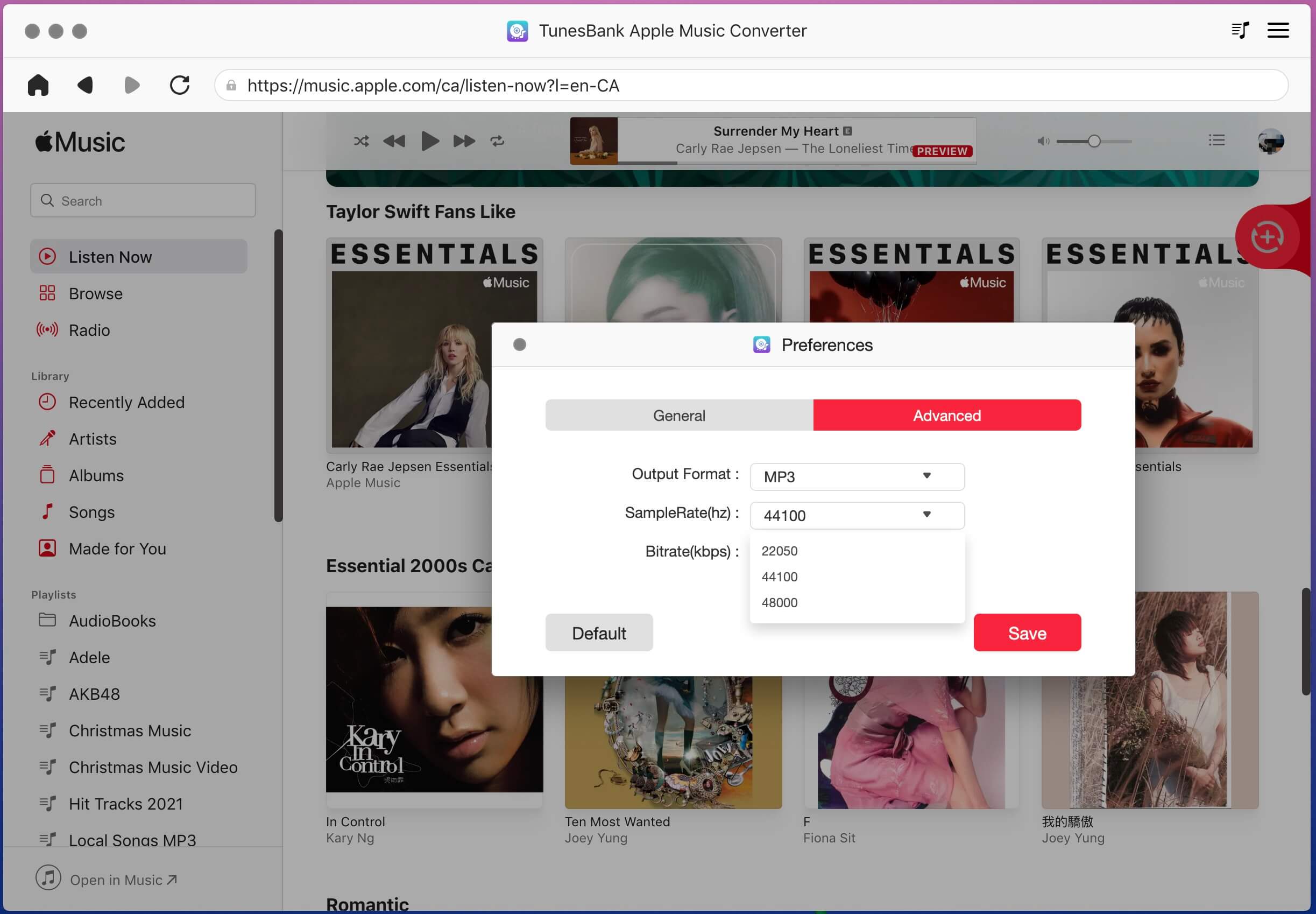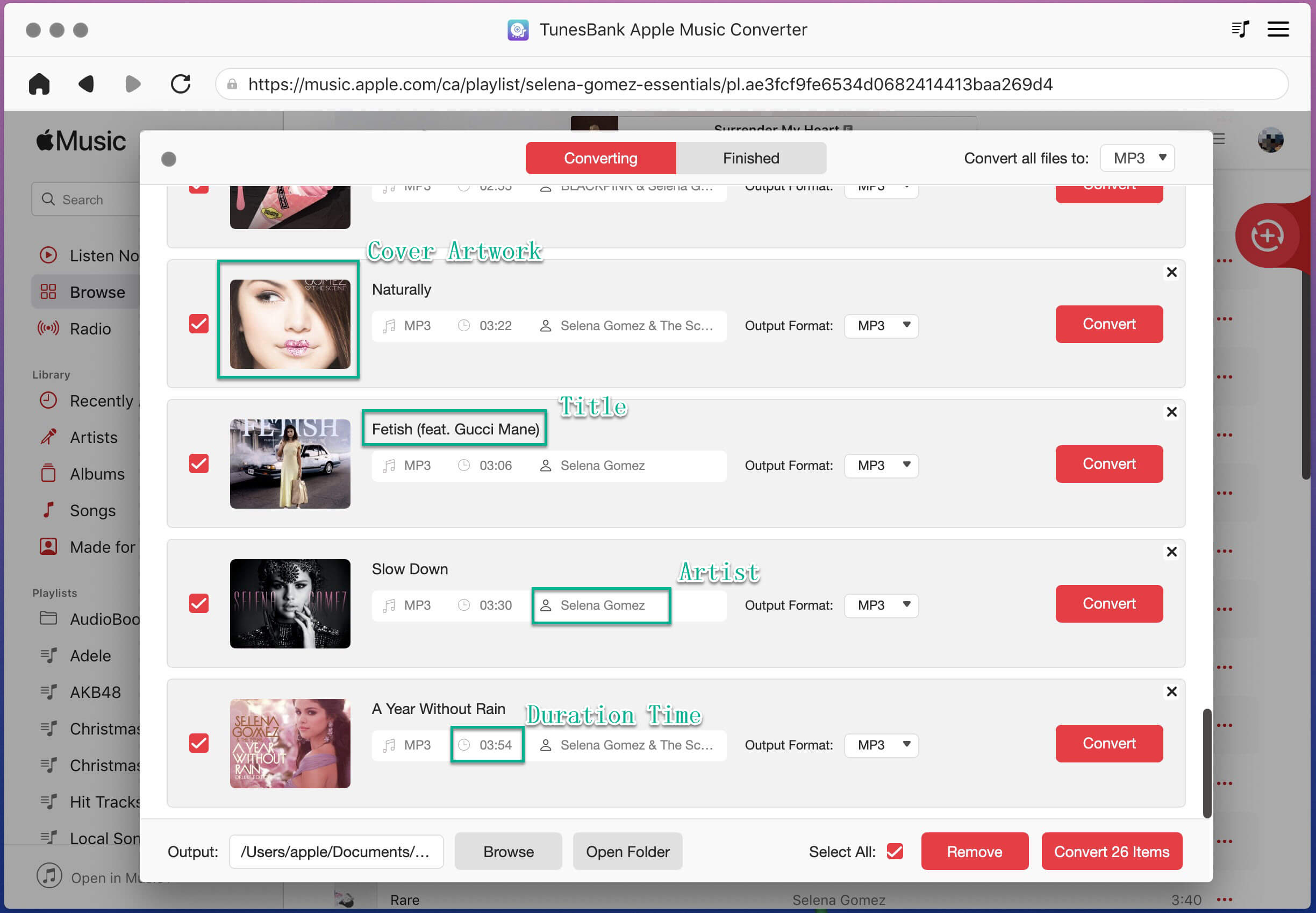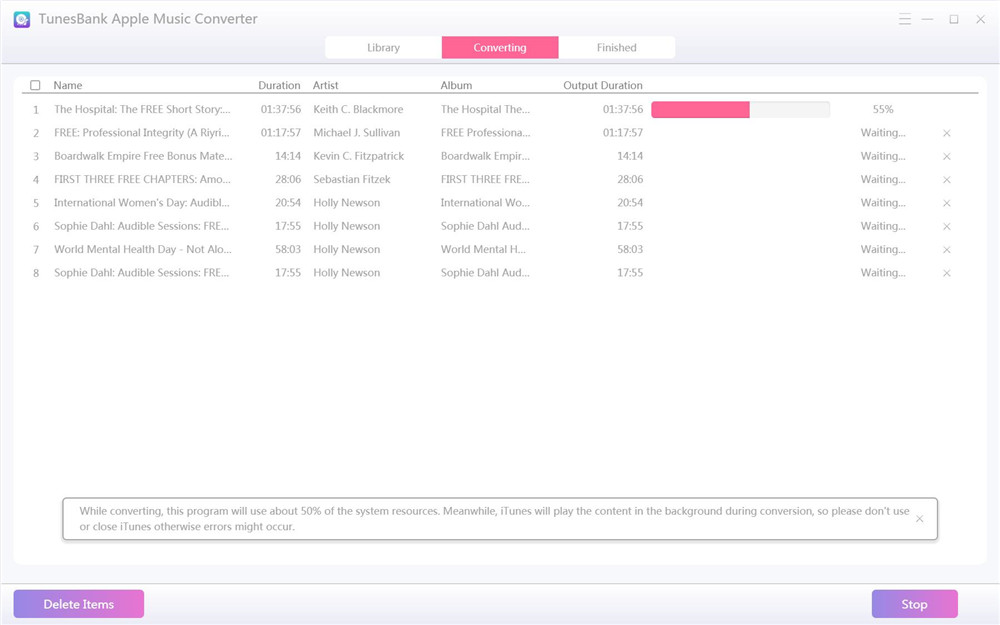Part 1: Trial Version Vs. Full Version
TunesBank Apple Music Converter is a professional Apple Music DRM Removal and iTunes Music Converter, it not only can help you remove DRM from Apple Music, but also enables to convert Apple Music songs, iTunes music and audiobooks to MP3, M4A, WAV and FLAC format. Besides, TunesBank Apple Music Converter balances the quality with 10X faster conversion speed, which means that you can convert as many as Apple Music songs you like with lossless quality kept, it will save all ID3 tags and metadata after converting.
In addition, the TunesBank Apple Music Converter(V.2.23.0) also can help you convert iTunes M4B/M4A audiobooks and Audible AA/AAX audiobooks to MP3/M4A with chapter information kept. If you just want to download Apple Music to MP3, M4A, FLAC or WAV, please update the program to the latest version, the latest version embeds the built-in Apple Music web player. TunesBank Apple Music Converter for Windows is prefect compatible with Windows 7, 8, 8.1, 10, 11.

Trial Version Vs. Full Version
Trial Version: The trial version only allows you convert the first 3 minutes of each song. You can try TunesBank for free for 30 days.
Full Version: The full version allows you convert as many songs as you like without limitations, one time payment, lifetime using and upgrades free.

If you want to use TunesBank full version, please buy the license code and activate the software to unlock the restrictions. You can purchase a license code from our Store, the activation code will be sent to your email automatically within minutes.
Then copy and paste your license code in the blank and click "Activate" button to register full version.
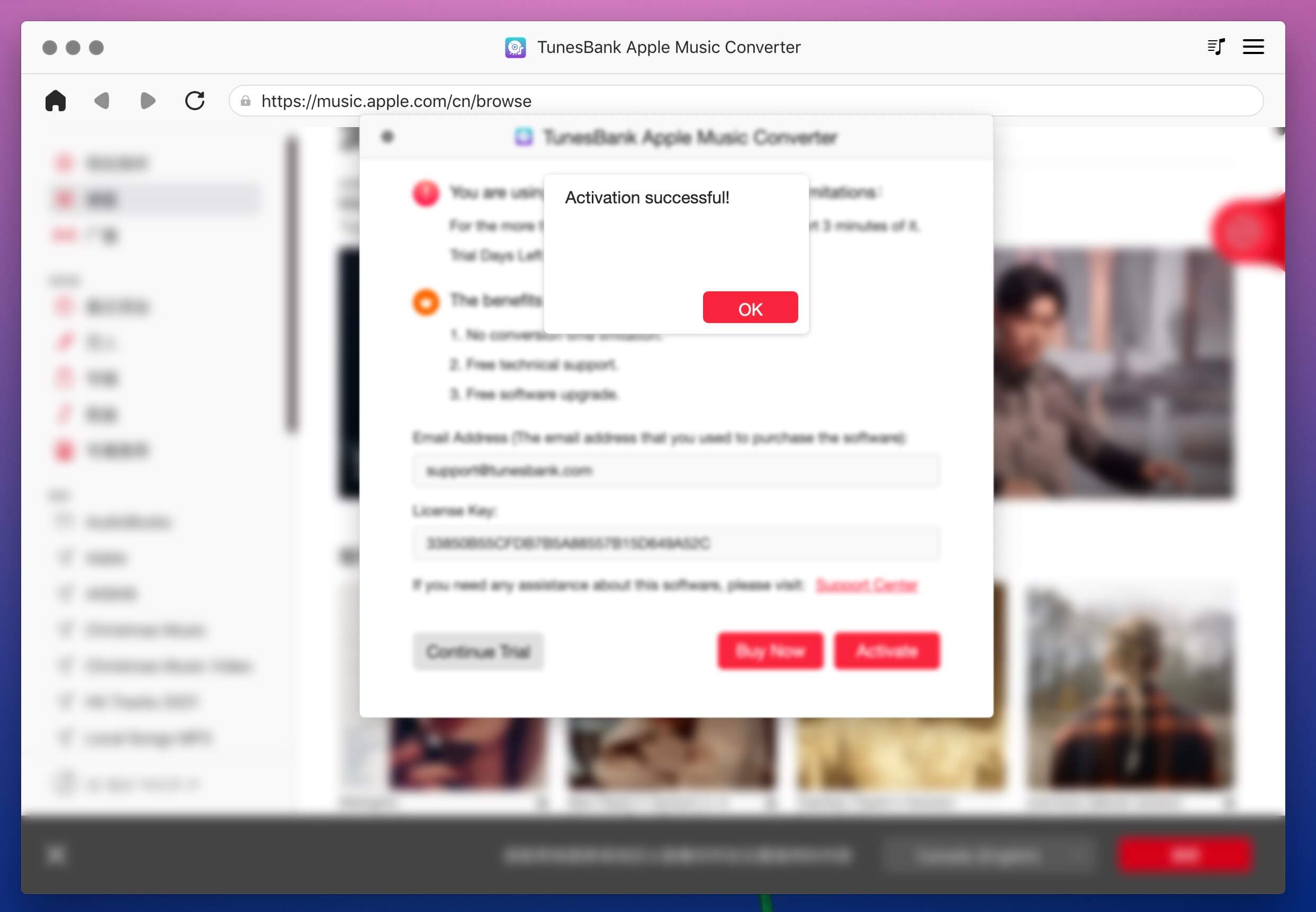
Currently, TunesBank Apple Music Converter supports English, Fran?ais, ձZ, Deutsch and w, please click Language menu bar to select a language. To better meet requirements of users from all over the world, we will released multilingual version of TunesBank Apple Music Converter in the future.