This article introduces the differences in iTunes music file extensions, and teach you how to find the extensions of iTunes music. You will also get a complete guide on how to convert iTunes music and Apple Music to MP3 format for offline listening anytime, anywhere!
iTunes is not only a mobile device management utility, but also an excellent media player. It allows you to enjoy your favorite music, artists, albums, movies, TV shows, audiobooks, etc. on Mac and PC, and manage your music collection.
Music files in iTunes have different extensions according to the format. If the format is not compatible with the player, then the music file may not be playable on the device. Therefore, it is necessary to understand the music file extension in iTunes. In this tutorial, we will introduce iTunes music file extensions, and show you how to change the music file extensions in iTunes and macOS Music. Apart from this, we will also teach you an easy way to convert iTunes music to MP3 files, so that you can enjoy iTunes music on any device, tablet and player without restrictions.
Part 1. Differences in iTunes Music File Extensions
Currently, iTunes works with five audio file formats, including MP3, AAC, AIFF, Apple Lossless, and WAV.
MP3 (MPEG audio file) is the most popular type of lossy compressed audio format. Compared with other uncompressed audio formats, MP3 takes up less space on the device. It is supported by almost all devices, tablets and players.
AAC (Advanced Audio Coding) is a standard audio file developed by Apple. It is lossy and compressed, an Apple’s alternative to MP3. The AAC audio format can be divided into protected AAC (.m4a) audio files and unprotected AAC (.m4p) audio files.
Protected AAC (.m4p) audio files: Some songs purchased from the iTunes store and subscribed Apple Music songs are in the protected AAC format, also known as M4P files. This DRM restriction prevents songs from being copied or shared.
Unprotected AAC (.m4a) audio files: After April 2009, all songs sold in the iTunes store are in the AAC audio file format without DRM protection.
AIFF file is an audio file saved in the Audio Interchange File Format. It sounds better than MP3, as it is lossless and uncompressed (so big file sizes). AIFF is the standard audio format for Mac, Apple’s alternative to WAV.
WAV, is known for Waveform Audio File Format. Similar to AIFF, WAV is a lossless and uncompressed audio format, which is a standard audio format for Windows. And the size of WAV files is bigger than MP3, M4A, almost all CDs are encoded in this format.
Apple Lossless is a lossless format that retains the full quality of uncompressed audio, but takes up much less space; usually about 40% to 60% less than WAV or AIFF files.
How to Find a Music File Extension in iTunes and macOS Music?
Step 1. Launch iTunes on your PC or Mac. For MacOS 10.15 Catalina, please open the Music app.
Step 2. Click “Songs” under the Library section in the left panel.
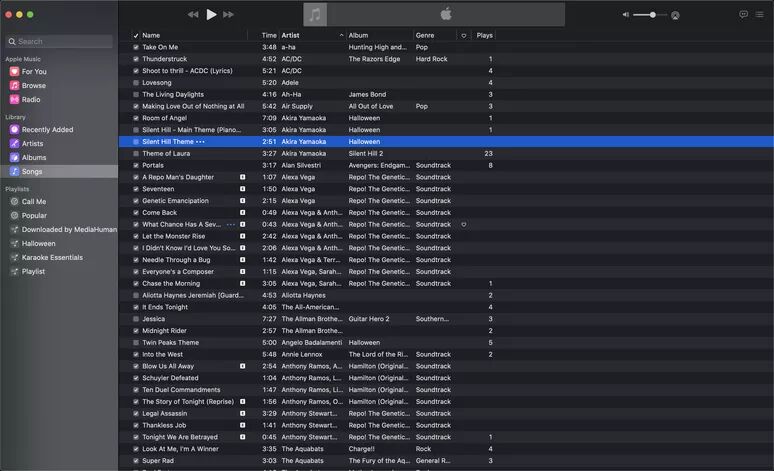
Step 3. Select a song and right-click on it, and choose “Get Info”. In the old version of iTunes, please choose “Song Info”.
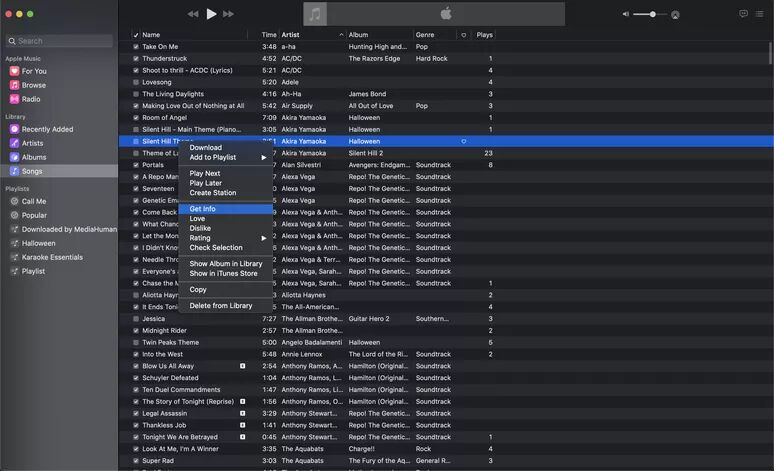
Step 4. Tap “File” option. You can see the music file extension in “kind”.
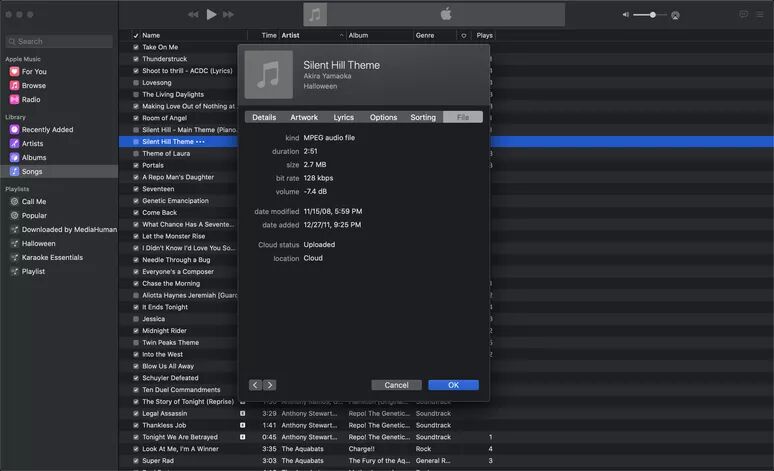
How to Change the Music Extension within iTunes
After understanding the different extensions of the songs in iTunes, you can also change the extensions through iTunes (convert the extension of music). That is, convert songs to MP3 through iTunes. Please note that you can only convert unprotected iTunes songs to MP3. Here’s how to do it:
Step 1. Open iTunes on PC, click “Edit” > “Preferences” > “General” > “Import Settings” . Then select “MP3 Encoder” in the Import Using option. You can adjust the quality in the Setting option. Then press “OK”, and click “OK” again to confirm.
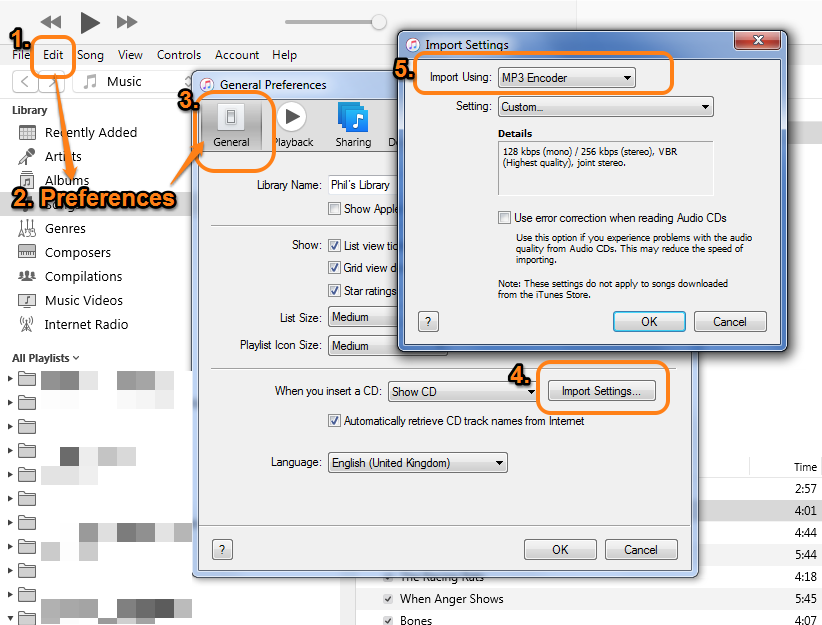
For macOS Catalina, open the Music app. Click “Music” > “Preferences”, and click the ” File” tab > “Import Settings” > “MP3 Encoder”.
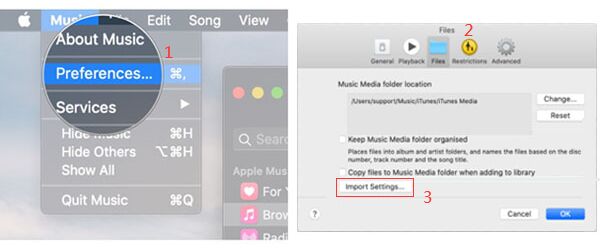
Step 2. Click “Music” or “Playlist” in the left side, and select the target songs.
Step 3. Tap “File” > “Convert” (in some older versions of iTunes, pick “Create New Version” instead), and then choose “Create MP3 Version”.
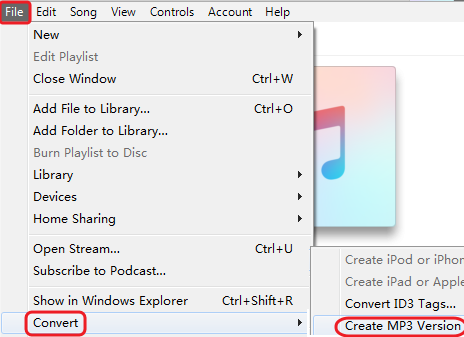
Step 4. All selected songs will be converted to MP3 files. The converted MP3 file will appear next to the original song in iTunes. You can check their file extensions in iTunes.
Part 2. How to Convert iTunes Music to MP3 ?
As we mentioned above, some purchased iTunes songs and subscribed Apple Music songs are in the protected AAC format, they can only be played through iTunes on PC, Mac or Apple Music app on authorized devices. In other word, you can’t play iTunes music on iPod Nano/ Shuffle/Classic, nor transfer Apple Music to MP3 players, iPods, USB drive, etc. In order to play all your iTunes music library and Apple Music tracks on any device and player, you need to get rid of the DRM and convert iTunes music, Apple Music to common MP3, M4A, or other formats. Here you can turn to TunesBank Apple Music Converter.
The older version of TunesBank Apple Music Converter is an one-stop iTunes Music Converter, Apple Music Converter, and iTunes DRM Removal software. Simply put, it can convert all audio and video files in your iTunes library, including Apple Music songs, iTunes music, audiobooks, music videos, etc., whether they are DRM protected or DRM-free! It can help you strip DRM protection from iTunes music and Apple Music, and then convert iTunes purchased M4P songs and Apple Music M4P songs to unprotected MP3, M4A, FLAC and more formats compatible with any device, tablet and player! In addition, it will preserve audio quality, ID3 tags and metadata of the music track in output MP3 files.
How to Convert iTunes Music & Apple Music to MP3
Step 1. Run TunesBank Apple Music Converter
First, download the older version of TunesBank Apple Music Converter to Mac or PC and then install it. Launch the program, you can see the iTunes application will launched automatically.
Step 2. Select iTunes Music & Apple Music Songs
Please select the song, artist, album, or playlist that you want to convert.
Then choose the target songs by ticking the checkbox. Also, you can enter the song name in the Search Box to locate the song.
Step 3. Customize Output Settings
After selecting the iTunes songs, please move to the bottom of the interface. Here you can select the output format.
In addition, you can customize the Output Settings and Metadata. In the Output Settings section, you can set the Output Format, Output Quality, Output Path, Bitrate, SampleRate, Channels, Codec, etc.
Step 4. Start Converting iTunes Music to MP3
Simply press on “Convert” when the settings are complete. Then TunesBank software will start converting the selected iTunes songs and Apple Music songs to MP3 (All music file extensions will be changed to MP3).
Step 5. Get Converted iTunes Songs in MP3 Format
After conversion, you can go to “Finished” section, click “View Output File” to locate the output MP3 songs.
Part 3. How to Download Apple Music to MP3
? A good news is that TunesBank has released the latest Apple Music Converter V3.0.0 recently. The new version no longer needs to sync with iTunes library to handle offline music downloads, making the whole process more convenient and faster!
What’s New in TunesBank Apple Music Converter V3.0.0?
The new TunesBank Apple Music Converter V3.0.0 features a built-in Apple Music Player for direct searching, streaming and downloading music tracks without the iTunes/Music app. Users only need to log in their Apple ID to let it read their music library. Then search, open and add the music content by clicking “+” or dragging. That’s it! The whole download process does not require the iTunes or Music app (MacOS 10.15 Catalina).
You can follow these simple steps to download Apple Music to MP3 with the TunesBank Apple Music Converter V3.0.0.
Note: TunesBank Apple Music Converter V3.0.0 works based on the Apple Music Web Player. To convert iTunes Music, make sure you’ve already turned on iCloud Music Library in iTunes, and synced iTunes library to Apple Music. After that, you may see all of your music playlist appear in the left of Apple Music web player.
Step 1. Launch TunesBank Apple Music Converter
After installation, start the TunesBank Apple Music Converter V3.0.0, then click the “Open the Apple web player” to log in to your Apple Music account.
Step 2. Select Apple Music Tracks/Playlist
You can search your needed content on the Search box. Or simply select the desired songs, albums or playlists in the left panel, then click the “+” in the right side.
Then you’ll be presented with the list of songs, choose the desired songs you want to download by ticking the checkbox.
Step 3. Set MP3 as Output Format
MP3 is the default output format. If you want to set other audio parameters, please click the Menu bar and choose “Preference” to pop up the setting window.
Step 4. Start Converting Apple Music M4P to MP3
Click the “Convert All” button on the bottom right corner, and TunesBank program will automatically download and convert all selected Apple Music tracks to MP3 and export them to the default folder on your computer.
After the conversion is complete, you can go to “Finished” section, click “View Output File” to get the output Apple Music MP3 files.
Final Words
The most common file types in iTunes are MP3, AAC, WAV, AIFF, Apple lossless formats. Some purchased iTunes music and Apple Music use protected AAC (.m4p) instead of MP3, they can only be played on authorized devices by Apple. If you want to enjoy iTunes music and Apple Music on any device and player without limits, you can try this powerful TunesBank Apple Music Converter. It can help you remove the DRM lock and convert all audio files in iTunes music library to DRM-free MP3, M4A, FLAC files with 100% lossless audio quality, or even better (up to 320kbps). With its supports, you could not only keep all Apple Music tracks forever, but also can freely listen to iTunes music, Apple Music and audiobooks on any MP3 player, iPod Nano, iPod Shuffle, iPod Classic, iPod Touch, iOS, Android phone and tablet, PSP, PS4, Windows Media Player, QuickTime, VLC Media Player, etc.

Apple Music Converter
All-in-one Apple Music converter and downloader, built-in Apple Music web player. Download music without Apple Music app or iTunes application. Convert Apple Music tracks, playlists, and albums to MP3, M4A, and more.











 Convert Apple Music to MP3, M4A, FLAC, and WAV formats.
Convert Apple Music to MP3, M4A, FLAC, and WAV formats.









There are certainly a whole lot of particulars like that to take into consideration. That is a nice point to convey up. I supply the ideas above as common inspiration however clearly there are questions like the one you convey up where crucial factor might be working in honest good faith. I don?t know if greatest practices have emerged round things like that, however I am sure that your job is clearly recognized as a fair game. Both boys and girls really feel the affect of only a second抯 pleasure, for the remainder of their lives.
you’ve a great weblog here! would you like to make some invite posts on my weblog?
This actually answered my drawback, thanks!
I needed to compose you this little bit of note to finally say thanks a lot as before over the lovely principles you’ve shared here. It was quite tremendously open-handed with you to give unhampered just what a lot of people could have distributed for an ebook to generate some cash for their own end, chiefly seeing that you could possibly have done it in the event you considered necessary. These pointers as well acted like a easy way to be aware that some people have the identical dream just as my very own to understand good deal more in terms of this problem. Certainly there are a lot more enjoyable opportunities in the future for those who discover your website.
I wish to show my thanks to this writer just for rescuing me from this type of problem. Just after surfing through the online world and seeing concepts which are not helpful, I assumed my entire life was gone. Existing without the solutions to the problems you’ve solved as a result of this short article is a serious case, as well as those that would have adversely damaged my entire career if I had not noticed your web site. Your own knowledge and kindness in controlling all the stuff was vital. I am not sure what I would’ve done if I hadn’t come across such a thing like this. It’s possible to at this moment look ahead to my future. Thanks for your time very much for the expert and effective help. I will not be reluctant to recommend your web sites to anybody who ought to have assistance on this area.
I am commenting to let you know of the excellent encounter our daughter experienced checking the blog. She learned plenty of pieces, which include how it is like to possess an ideal giving nature to let the mediocre ones with ease know precisely selected extremely tough things. You really did more than her expectations. I appreciate you for rendering such great, trustworthy, educational not to mention unique tips about that topic to Janet.
Nice weblog here! Also your web site so much up very fast! What web host are you the use of? Can I get your affiliate link on your host? I desire my website loaded up as quickly as yours lol my web page: Depi.lt
I enjoy you because of your own work on this web site. Debby loves doing investigation and it’s really simple to grasp why. I notice all concerning the powerful manner you present simple techniques by means of this website and as well as increase participation from visitors on this subject while my simple princess is without a doubt learning a lot of things. Take advantage of the remaining portion of the new year. You are doing a stunning job.
My husband and i ended up being so happy Albert could complete his homework from your ideas he made through the web page. It’s not at all simplistic to simply always be giving away helpful tips which usually some people might have been trying to sell. And we see we now have the writer to appreciate because of that. These illustrations you have made, the easy site menu, the relationships you aid to create – it’s many fantastic, and it’s really making our son and us understand the matter is awesome, and that’s highly vital. Many thanks for the whole lot!
order ozempic online
50 OFF with respect to all private proxies – order proxies at this moment with DreamProxies.com
Cheapest private proxies – price ranges as low as $0.15 each proxies! Invest in right now and obtain 50 price reduction for ones proxy bundle – https://DreamProxies.com
semaglutide tab 3mg
semaglutide 14mg
Hey there, I think your blog might be having browser compatibility issues. When I look at your website in Opera, it looks fine but when opening in Internet Explorer, it has some overlapping. I just wanted to give you a quick heads up! Other then that, amazing blog!
Admiring the dedication you put into your site and in depth information you provide. It’s nice to come across a blog every once in a while that isn’t the same old rehashed material. Wonderful read! I’ve saved your site and I’m including your RSS feeds to my Google account.
Anonymous private proxies and quickly speed proxy servers DreamProxies.com – Buy proxies today!
Heya i抦 for the first time here. I found this board and I find It truly useful & it helped me out a lot. I hope to give something back and aid others like you aided me.
Buy Private Proxies: Private and anonymous, Top notch top quality proxies, Unrestricted data transfer useage, 1000 mb/s superspeed, 99,9 uptime, USA site proxies – https://DreamProxies.com
50 Lower price Pertaining to All Private Proxies! Top-notch good quality, Endless bandwith, 1000 mb/s superspeed, 99,9 uptime, Not consecutive IP’s, Virtually no application constraints, A number of subnets, USA and also European union proxies – Obtain At this point – https://DreamProxies.com
Buy Most affordable USA Elite Private Proxies – Only Relating to https://DreamProxies.com – Greatest Proxy Values!
I enjoy your work, regards for all the interesting articles.
my canadian pharmacy rx
I’m extremely impressed with your writing skills and also with the layout on your blog.
Is this a paid theme or did you customize it yourself? Anyway keep up the excellent quality writing, it is rare
to see a nice blog like this one today.
Thanks , I have recently been looking for information about this topic for ages and yours is the greatest I have discovered till now. But, what about the conclusion? Are you sure about the source?
I don’t think the title of your article matches the content lol. Just kidding, mainly because I had some doubts after reading the article.
Thanks a lot for giving everyone an exceptionally special chance to check tips from this website. It can be so pleasurable plus stuffed with a good time for me personally and my office fellow workers to search your web site at the very least thrice per week to find out the newest issues you have got. And of course, I am also actually satisfied for the impressive inspiring ideas served by you. Selected 4 facts on this page are ultimately the most efficient we have all had.
Your place is valueble for me. Thanks!…
What’s up everyone, it’s my first pay a quick visit at this
web site, and paragraph is actually fruitful in favor of me,
keep up posting such articles or reviews.
whoah this weblog is wonderful i really like reading your posts.
Keep up the great work! You already know, many individuals are looking round for this information, you could help them
greatly.
This post is truly a fastidious one it assists new web visitors, who
are wishing for blogging.
WOW just what I was looking for. Came here by searching for convert itunes music to mp3
Excellent pieces. Keep writing such kind of
info on your site. Im really impressed by your site.
Hello there, You have performed an incredible job. I will certainly
digg it and personally suggest to my friends. I am confident they’ll be benefited from this site.
The other day, while I was at work, my cousin stole my iPad and tested to see if it can survive a twenty five foot drop,
just so she can be a youtube sensation. My apple
ipad is now broken and she has 83 views. I know this is totally off topic but I had to share it
with someone!
Hello every one, here every person is sharing these kinds of experience,
therefore it’s fastidious to read this weblog, and I used to pay a visit this weblog everyday.
Hello, after reading this remarkable paragraph i am too happy to
share my knowledge here with colleagues.
Peculiar article, totally what I wanted to find.
Somebody essentially help to make seriously posts I would state. This is the very first time I frequented your website page and thus far? I amazed with the research you made to create this particular publish amazing. Great job!
Write more, thats all I have to say. Literally, it seems
as though you relied on the video to make your point. You clearly know what youre talking about, why throw away your intelligence on just posting videos to your blog when you could be giving us something enlightening to read?
I’m curious to find out what blog platform you happen to be working with?
I’m having some small security problems with my
latest website and I’d like to find something more secure.
Do you have any recommendations?
Nice response in return of this matter with firm arguments
and describing the whole thing about that.
Keep on writing, great job!
Valuable information. Fortunate me I discovered your site
by chance, and I’m stunned why this accident didn’t took place in advance!
I bookmarked it.
I’ve been surfing on-line greater than 3 hours nowadays,
but I never found any interesting article like yours.
It is lovely price enough for me. In my view, if all site
owners and bloggers made excellent content material as you probably did,
the net shall be much more helpful than ever before.
Hey there would you mind sharing which blog platform you’re using?
I’m going to start my own blog soon but I’m having a tough time
choosing between BlogEngine/Wordpress/B2evolution and Drupal.
The reason I ask is because your design seems
different then most blogs and I’m looking for something unique.
P.S Apologies for getting off-topic but I had to ask!
Attractive portion of content. I simply stumbled upon your web site and in accession capital to
claim that I acquire in fact enjoyed account your weblog posts.
Anyway I’ll be subscribing on your feeds or even I achievement you access consistently quickly.
Hello! I could have sworn I’ve been to this blog before but after browsing through some of the post I realized it’s new to me.
Anyways, I’m definitely glad I found it and I’ll be bookmarking and checking
back often!
legit mexican pharmacy
I am sure this post has touched all the internet users, its really really fastidious article
on building up new webpage.
bookmarked!!, I love your web site!
I really like your blog.. very nice colors & theme.
Did you design this website yourself or did you hire someone to do it for you?
Plz respond as I’m looking to design my own blog and would
like to know where u got this from. thanks a lot
It’s really a great and helpful piece of information. I’m satisfied that you simply shared this helpful information with us. Please stay us informed like this. Thanks for sharing.
Another thing I have really noticed is always that for many people, poor credit is the consequence of circumstances beyond their control. For instance they may happen to be saddled with illness and as a consequence they have large bills going to collections. It could be due to a employment loss or even the inability to go to work. Sometimes divorce or separation can truly send the financial circumstances in an opposite direction. Thanks for sharing your opinions on this web site.
Hi, i think that i saw you visited my web site so i came to “return the favor”.I’m trying to find
things to improve my site!I suppose its ok to use a few
of your ideas!!
I’ve been exploring for a little for any high quality articles or blog posts on this sort
of house . Exploring in Yahoo I ultimately stumbled upon this site.
Studying this info So i am satisfied to exhibit that I’ve an incredibly just right uncanny feeling I discovered exactly what I needed.
I so much no doubt will make sure to do not fail
to remember this website and provides it a look on a continuing basis.
A motivating discussion is worth comment. There’s no doubt that that you ought to publish more about this issue, it may not be
a taboo subject but generally people don’t discuss these topics.
To the next! All the best!!
Hi, I do believe this is an excellent blog. I stumbledupon it 😉 I’m going to return yet again since I
saved as a favorite it. Money and freedom is the greatest way
to change, may you be rich and continue to help others.
I read this article fully concerning the difference of newest and preceding technologies, it’s remarkable article.
I’m now not sure where you’re getting your information,
but good topic. I needs to spend some time finding out more or
figuring out more. Thank you for excellent information I used to
be in search of this info for my mission.
We’re a group of volunteers and starting a new scheme in our community.
Your site offered us with valuable info to work on. You have done an impressive
job and our whole community will be thankful to you.
Wonderful items from you, man. I’ve have in mind your
stuff previous to and you’re just extremely wonderful.
I really like what you’ve got right here, certainly like what you’re saying
and the way through which you say it. You are making it enjoyable and you still care for to keep
it wise. I can not wait to learn far more from you. This is actually a great website.
If you are going for best contents like myself, just pay a visit this site every day as it offers feature contents, thanks
It’s not my first time to pay a quick visit this website,
i am visiting this web page dailly and get good data from here daily.
Awesome! Its in fact amazing post, I have got much clear idea regarding from this
paragraph.
Wow, this piece of writing is pleasant, my younger sister is analyzing these things, thus I am going to
convey her.
Simply wish to say your article is as astounding. The clarity in your post is simply nice and i could
assume you’re an expert on this subject. Fine with your permission let me to grab your feed
to keep up to date with forthcoming post. Thanks a million and
please carry on the gratifying work.
I was curious if you ever thought of changing the
structure of your site? Its very well written; I love what youve got to say.
But maybe you could a little more in the way of content so
people could connect with it better. Youve got an awful lot
of text for only having 1 or 2 images. Maybe you could space it
out better?
Thanks for sharing your info. I really appreciate your efforts and I will be waiting for your further write ups thanks once again.
cbd delta-8
Greate article. Keep posting such kind of information on your page.
Im really impressed by your site.
Hey there, You’ve performed an excellent job. I’ll definitely digg
it and personally suggest to my friends. I am confident they will be benefited from this web site.
I think what you posted made a lot of sense. But,
consider this, suppose you added a little information? I am
not saying your information is not solid., but what if
you added a post title to maybe get folk’s attention? I mean iTunes Music File Formats and Extensions
That You Should Know is a little vanilla. You ought to glance at Yahoo’s home page and
note how they create news headlines to get viewers to click.
You might add a video or a pic or two to get people interested about everything’ve written. Just
my opinion, it would make your posts a little livelier.
I am regular reader, how are you everybody?
This post posted at this site is in fact fastidious.
of course like your web-site however you have to test the spelling on several of your posts.
Several of them are rife with spelling problems and I in finding it very troublesome to inform the truth however I’ll surely come again again.
Interesting blog! Is your theme custom made or did you download it from somewhere?
A theme like yours with a few simple tweeks would really make my blog jump out.
Please let me know where you got your theme. Appreciate it
Excellent post. I was checking continuously this blog and I am impressed!
Extremely helpful information specially the last part 🙂 I care for such
info a lot. I was looking for this particular information for a very long time.
Thank you and good luck.
Keep this going please, great job!
I don’t know if it’s just me or if perhaps everybody else experiencing issues with your blog.
It appears as though some of the written text on your content are running off the screen. Can someone else please provide feedback and let me know if this is happening to them as well?
This could be a problem with my browser because I’ve had this happen previously.
Many thanks
We Provide Today Shillong Teer Common Number, Shillong Teer Common,
Juwai Teer, Khanapara Teer Terget Number Every Day 100%
Working on Shillong Teer Common .
I visited multiple web pages however the audio quality for
audio songs existing at this web page is genuinely marvelous.
Thanks for sharing your thoughts on convert itunes music to mp3.
Regards
Feel free to surf to my webpage … vpn special
Great article.
A fascinating discussion is worth comment. I do think that you ought to write more about this issue, it
might not be a taboo matter but typically people do not discuss such subjects.
To the next! Many thanks!!
Feel free to surf to my web site: vpn code 2024
I was recommended this blog through my cousin. I am now not sure whether or not this put up is
written by means of him as nobody else recognize such specific approximately my difficulty.
You’re amazing! Thank you!
Hi there, I discovered your web site via Google at the same time as searching for a related topic, your web
site got here up, it appears to be like good. I’ve bookmarked it in my google bookmarks.
Hello there, just changed into aware of your weblog thru Google, and found
that it’s really informative. I am gonna be careful for brussels.
I will be grateful when you proceed this in future.
Lots of other people will probably be benefited out
of your writing. Cheers!
When some one searches for his essential thing, so he/she wishes to be available that in detail, so
that thing is maintained over here.
Feel free to surf to my website … vpn code 2024
I found this website called that might fit what you’re looking for Sex 11
Spot on with this write-up, I honestly think this web site
needs far more attention. I’ll probably be back again to read through more,
thanks for the advice!
Amazing! This blog looks just like my old one! It’s on a completely different topic but it has
pretty much the same layout and design. Great choice of colors!
Appreciating the dedication you put into your blog and detailed information you offer.
It’s awesome to come across a blog every once in a while that isn’t
the same outdated rehashed information. Great read! I’ve
saved your site and I’m adding your RSS feeds to my Google account.
I will right away take hold of your rss feed as I can not to find your email subscription link
or newsletter service. Do you have any? Please let me recognise in order that I may subscribe.
Thanks.
I am in fact thankful to the owner of this website
who has shared this enormous post at here.
What’s up friends, its impressive paragraph concerning cultureand fully
explained, keep it up all the time.
I seriously love your website.. Excellent colors
& theme. Did you build this website yourself? Please reply back as I’m
wanting to create my very own site and would love to find out where you got this from
or just what the theme is named. Kudos!
Thanks a lot for sharing this with all people you really recognise what
you are speaking approximately! Bookmarked.
Kindly also seek advice from my site =). We will have a link
trade contract between us
This is the right site for anybody who hopes to understand this topic.
You understand a whole lot its almost tough to argue with you (not that I
actually will need to…HaHa). You definitely put a fresh
spin on a topic that has been discussed for ages.
Excellent stuff, just excellent!
Hi, i think that i saw you visited my website so i came to “return the favor”.I am attempting
to find things to improve my website!I suppose its ok to use a few of your ideas!!
I do not even understand how I finished up here, however I thought this publish was once great.
I do not recognise who you might be however certainly you’re going to
a famous blogger should you are not already. Cheers!
Woah! I’m really enjoying the template/theme of this website.
It’s simple, yet effective. A lot of times it’s challenging to get that “perfect balance” between superb usability and
appearance. I must say you have done a excellent job with this.
Additionally, the blog loads super fast for me
on Internet explorer. Excellent Blog!
I will right away grab your rss as I can’t to find your email subscription hyperlink or newsletter service.
Do you’ve any? Kindly let me recognize so that I may just subscribe.
Thanks.
Wow that was odd. I just wrote an really long comment but after I clicked submit my comment didn’t appear.
Grrrr… well I’m not writing all that over again. Anyways,
just wanted to say great blog!
What’s up, after reading this awesome piece of writing i am as
well happy to share my knowledge here with friends.
Feel free to visit my site – vpn special code
I was recommended this website by my cousin. I’m not sure
whether this post is written by him as no one else know such detailed about my
trouble. You’re wonderful! Thanks!
Thankfulness to my father who informed me concerning this
web site, this weblog is actually remarkable.
Its such as you learn my thoughts! You appear to understand a lot approximately this,
like you wrote the guide in it or something.
I believe that you simply can do with some percent to drive the message house
a little bit, however instead of that, this is wonderful blog.
A fantastic read. I will definitely be back.
synthroid 50 mg
buy azithromycin 500
Yes! Finally something about plug play.
Howdy! I could have sworn I’ve been to this site before but after looking at a
few of the articles I realized it’s new to me. Anyhow,
I’m certainly pleased I discovered it and I’ll be book-marking it
and checking back frequently!
azithromycin 2000 mg
online pharmacy quick delivery
buy cheap zithromax
Very shortly this site will be famous amid all blogging people, due to it’s fastidious posts
Hi, yes this post is in fact good and I have learned lot of things from
it regarding blogging. thanks.
At this moment I am going to do my breakfast, afterward having my breakfast coming again to read other news.
valtrex cost canada
Thanks for a marvelous posting! I certainly enjoyed reading it, you are a great author.I
will be sure to bookmark your blog and definitely will come back at some
point. I want to encourage you to definitely continue your great writing, have a nice
afternoon!
tadalafil over the counter canada
Greetings! Very helpful advice within this post!
It’s the little changes that make the biggest changes.
Many thanks for sharing!
Best quality USA proxies – DreamProxies.com order with 50 discount!
Elite quality private proxies, Unrestricted bandwidth, 1000 mb/s superspeed, 99,9 uptime, Non sequential IP’s, Number usage restrictions, Multiple subnets, USA or Europe proxies – Get Now – https://DreamProxies.com
Touche. Solid arguments. Keep up the great spirit.
Please let me know if you’re looking for a article writer for your weblog.
You have some really great articles and I feel I would be a good asset.
If you ever want to take some of the load off, I’d really like to
write some material for your blog in exchange
for a link back to mine. Please shoot me an email if
interested. Cheers!
Good day! I know this is kind of off topic but I was wondering which blog
platform are you using for this site? I’m getting
sick and tired of WordPress because I’ve had problems with hackers and I’m looking at options for another platform.
I would be great if you could point me in the direction of
a good platform.
prednisone 2 mg tablets
Do you have a spam problem on this blog; I also am a blogger, and I was wanting
to know your situation; we have created some nice practices and we are looking to trade strategies with others,
why not shoot me an e-mail if interested.
First off I want to say fantastic blog! I had a quick question in which I’d like to ask if
you don’t mind. I was curious to find out how you center yourself and clear your thoughts prior to writing.
I have had a hard time clearing my thoughts in getting my thoughts out there.
I do take pleasure in writing but it just seems like the first
10 to 15 minutes are lost simply just trying to figure out how to begin. Any recommendations or tips?
Many thanks!
Have you ever thought about adding a little bit more than just your articles?
I mean, what you say is valuable and all. Nevertheless think of if you added some great visuals or video clips
to give your posts more, “pop”! Your content is excellent but with images and
video clips, this blog could undeniably be one of the best in its niche.
Good blog!
I’m not sure where you’re getting your info, but good topic.
I needs to spend some time learning much more or understanding more.
Thanks for magnificent info I was looking for this info for my mission.
My relatives every time say that I am wasting my time here at web, except I know
I am getting familiarity daily by reading thes pleasant posts.
I got this site from my friend who shared with me regarding this web site and
now this time I am visiting this website and reading very
informative articles at this time.
Hi just wanted to give you a brief heads up and let you
know a few of the images aren’t loading correctly.
I’m not sure why but I think its a linking issue. I’ve tried
it in two different web browsers and both show the same outcome.
Aw, this was an extremely good post. Taking the time and actual effort to generate a great article… but what can I say…
I hesitate a whole lot and never manage to get anything done.
valtrex cost canada
I am happy that I noticed this blog, exactly the right information that I was searching for! .
Perfect just what I was looking for! .
I like this website because so much utile material on here : D.
I conceive you have mentioned some very interesting details , thanks for the post.
I enjoy the efforts you have put in this, regards for all the great content.
synthroid medicine
Would you be inquisitive about exchanging links?
Enjoyed looking at this, very good stuff, regards.
I precisely wished to say thanks again. I’m not certain the things that I might have carried out without these aspects provided by you regarding that area of interest. It previously was an absolute distressing circumstance for me, but spending time with the very expert style you resolved the issue made me to leap over gladness. Now i’m happy for your support and then wish you recognize what a powerful job you are always undertaking educating men and women by way of a blog. I am sure you have never come across any of us.
Would you be interested in exchanging hyperlinks?
buy real valtrex online
We stumbled over here different web page and
thought I might as well check things out. I like what I see so now i am following you.
Look forward to looking over your web page for a second time.
Appreciate it for sharing the information with us.
Really clear site, thanks for this post.
Hello! I just wanted to ask if you ever have any problems with hackers?
My last blog (wordpress) was hacked and I ended up losing many months of hard work due to no backup.
Do you have any methods to protect against hackers?
I do not even know how I ended up here, but I thought this post was good.
I do not know who you are but certainly you are going to
a famous blogger if you are not already 😉 Cheers!
I was curious if you ever thought of changing the
structure of your blog? Its very well written; I love what youve
got to say. But maybe you could a little more in the way of content so people could connect with
it better. Youve got an awful lot of text for only having one or 2 images.
Maybe you could space it out better?
Rattling informative and excellent complex body part of articles, now that’s user genial (:.
I know this web site offers quality dependent posts and
other material, is there any other site which gives such data in quality?
tadalafil drug
Write more, thats all I have to say. Literally, it seems as
though you relied on the video to make your point.
You definitely know what youre talking about, why waste your intelligence on just posting videos to your site when you could be giving us something enlightening to read?
It’s really a nice and helpful piece of information. I’m satisfied
that you simply shared this helpful info with us. Please
stay us informed like this. Thanks for sharing.
I am sure this post has touched all the internet people, its really really nice paragraph on building up new website.
Hi there, I found your web site by the use of Google whilst looking for a
comparable subject, your web site came up, it
seems to be good. I have bookmarked it in my google bookmarks.
Hi there, simply become alert to your weblog
thru Google, and found that it’s really informative. I am going to
watch out for brussels. I’ll be grateful in case you proceed
this in future. Lots of other people will be benefited out of your writing.
Cheers!
Hi to all, the contents existing at this web page are really awesome
for people experience, well, keep up the good work
fellows.
This is a topic that’s close to my heart…
Best wishes! Where are your contact details though?
When some one searches for his vital thing, therefore he/she wishes to be available that
in detail, therefore that thing is maintained over here.
synthroid prescription online
I’ve been browsing on-line more than three hours these days, yet I by no means discovered any interesting article like
yours. It is beautiful worth sufficient for me. In my
opinion, if all website owners and bloggers made good content material as
you probably did, the net will likely be a
lot more helpful than ever before.
I’ll right away grasp your rss as I can not to find your email subscription hyperlink or e-newsletter service.
Do you’ve any? Kindly allow me recognise so that I may just subscribe.
Thanks.
Very shortly this web site will be famous among all blogging and site-building visitors, due to it’s fastidious content
Good post. I learn something new and challenging on sites I stumbleupon every day.
It’s always helpful to read articles from other writers and practice
a little something from other web sites.
Hi, i think that i saw you visited my website thus i came to “return the favor”.I’m trying
to find things to improve my website!I suppose its ok to use some of your ideas!!
กำจัดปลวกเชียงใหม่ ( chiangmai
termite ) เป็นบริษัทกำจัดปลวกเชียงใหม่ ฉีดปลวกเชียงใหม่ราคาถูก เน้นความคุ้มค่า เพื่อลดค่าใช้จ่ายของลูกค้า.
มีขั้นตอนการฉีดปลวกเหมือนกับบริษัทใหญ่ราคาแพง.เรารับงานทุกตำบล ทุกอำเภอ ในเชียงใหม่ , อำเภอเมืองเชียงใหม่ , ศรีภูมิ , พระสิงห์ , หายยา , ช้างม่อย , ช้างคลาน ,
วัดเกต , ช้างเผือก , สุเทพ , แม่เหียะ , ป่าแดด , หนองหอย
, ท่าศาลา , หนองป่าครั่ง ,
ฟ้าฮ่าม , ป่าตัน , สันผีเสื้อ , อำเภอจอมทอง ,
อำเภอเชียงดาว , อำเภอดอยสะเก็ด ,
อำเภอแม่ริม , อำเภอสะเมิง ,
อำเภอฝาง , อำเภอแม่อาย , อำเภอพร้าว , อำเภอสันป่าตอง ,
อำเภอสันกำแพง , อำเภอสันทราย ,
สันทรายหลวง , สันทรายน้อย ,
สันพระเนตร , สันนาเม็ง , สันป่าเปา ,
หนองแหย่ง , หนองจ๊อม , หนองหาร , แม่แฝก , แม่แฝกใหม่ , เมืองเล็น ,
ป่าไผ่ , อำเภอหางดง , หางดง , หนองแก๋ว ,
หารแก้ว , หนองตอง
, ขุนคง , สบแม่ข่า , บ้านแหวน , สันผักหวาน , หนองควาย , บ้านปง , น้ำแพร่ , อำเภอฮอด , อำเภอดอยเต่า , อำเภออมก๋อย , อำเภอเวียงแหง , อำเภอไชยปราการ , อำเภอแม่วาง , อำเภอแม่ออน
, อำเภอดอยหล่อ , อำเภอกัลยาณิวัฒนา
If you desire to obtain a great deal from this post then you have to
apply such strategies to your won web site.
Fantastic goods from you, man. I’ve understand your stuff previous to
and you are just too excellent. I actually like what you’ve acquired here, certainly like what you are stating and the way in which you say
it. You make it entertaining and you still
care for to keep it wise. I can not wait to read far more from you.
This is actually a great website.
What’s up to all, how is everything, I think every
one is getting more from this web page, and your
views are good in favor of new visitors.
When I initially commented I appear to have clicked on the -Notify
me when new comments are added- checkbox and now each
time a comment is added I recieve four emails with the exact same comment.
Perhaps there is a means you can remove me from that service?
Thanks a lot!
An outstanding share! I have just forwarded this onto a co-worker who has been doing a little research on this.
And he in fact bought me lunch simply because I found it for him…
lol. So let me reword this…. Thank YOU for the
meal!! But yeah, thanks for spending the time to talk about this subject here on your blog.
It’s a pity you don’t have a donate button! I’d certainly donate to
this outstanding blog! I guess for now i’ll settle
for book-marking and adding your RSS feed to my Google account.
I look forward to brand new updates and will talk about this blog with
my Facebook group. Chat soon!
metformin tablets where to buy
First off I want to say terrific blog! I had a quick question in which I’d like to ask if you don’t
mind. I was curious to find out how you center yourself and clear your mind before writing.
I have had a difficult time clearing my thoughts in getting my thoughts out there.
I do enjoy writing however it just seems like the first 10 to 15 minutes tend to be wasted simply just trying to figure out how
to begin. Any recommendations or hints? Appreciate it!
Hi there! I know this is kinda off topic but I was wondering
which blog platform are you using for this site? I’m getting tired of WordPress
because I’ve had issues with hackers and I’m looking at alternatives for another platform.
I would be great if you could point me in the direction of a good platform.
cost of synthroid
synthroid 05 mg
where can i buy metformin online
very interesting subject , outstanding post.
Закажите SEO продвижение сайта https://seo116.ru/ в Яндекс и Google под ключ в Москве и по всей России от экспертов. Увеличение трафика, рост клиентов, онлайн поддержка. Комплексное продвижение сайтов с гарантией!
prednisone without a script
prednisone 20 mg generic
buying lisinopril online
zithromax cream
My brother suggested I might like this blog. He was entirely right.
This post truly made my day. You cann’t imagine just how much time I had spent for this info!
Thanks!
Another thing I’ve noticed is the fact for many people, less-than-perfect credit is the reaction to circumstances beyond their control. Such as they may have been saddled having an illness so they really have high bills going to collections. Maybe it’s due to a work loss or maybe the inability to do the job. Sometimes divorce can truly send the financial situation in the wrong direction. Thank you for sharing your ideas on this site.
Hey, I think your site might be having browser compatibility issues.
When I look at your blog site in Opera, it looks fine but
when opening in Internet Explorer, it has some overlapping.
I just wanted to give you a quick heads up!
Other then that, awesome blog!
synthroid 5 mcg
pharmacy canadian superstore
synthroid brand name cost
pill pharmacy
Terrific work! That is the kind of information that are meant to be shared around the web.
Shame on Google for no longer positioning this publish higher!
Come on over and visit my site . Thanks =)
It’s fantastic that you are getting thoughts from this
paragraph as well as from our dialogue made at this place.
What’s up to all, because I am truly eager of reading this web site’s
post to be updated regularly. It consists of nice stuff.
I constantly spent my half an hour to read this blog’s posts everyday along with a mug of
coffee.
Wow that was odd. I just wrote an very long comment
but after I clicked submit my comment didn’t appear.
Grrrr… well I’m not writing all that over again. Anyhow, just wanted to say excellent blog!
Hi there, just wanted to tell you, I loved this blog post.
It was funny. Keep on posting!
Pretty nice post. I just stumbled upon your blog and wanted to say that I’ve really loved surfing around your weblog
posts. After all I’ll be subscribing in your rss feed and I am hoping you write once
more very soon!
all the time i used to read smaller articles that also clear their motive, and that is also happening with this paragraph
which I am reading at this time.
Thanks for sharing your thoughts on convert itunes music to mp3.
Regards
Hello just wanted to give you a quick heads up. The words in your article seem
to be running off the screen in Chrome. I’m not sure if this is a formatting issue
or something to do with internet browser compatibility
but I thought I’d post to let you know. The layout look great though!
Hope you get the issue fixed soon. Cheers
Hi, I do think this is an excellent blog. I stumbledupon it 😉 I may come back yet again since
i have book-marked it. Money and freedom is the greatest way
to change, may you be rich and continue to guide other people.
cheap 5mg tadalafil
synthroid order
lisinopril from canada
valtrex gel
You actually make it seem so easy with your presentation but I
find this matter to be actually something that I think I would never understand.
It seems too complex and very broad for me. I am looking forward for your next post, I’ll try to get the hang of it!
can i buy metformin over the counter in singapore
azithromycin tabs 250 mg
Hey there just wanted to give you a brief heads up and let you know a
few of the pictures aren’t loading correctly. I’m not sure why but I think its a
linking issue. I’ve tried it in two different browsers and both show the same outcome.
best india pharmacy
zithromax capsules
It’s not my first time to pay a visit this web page, i am
browsing this site dailly and take pleasant facts
from here daily.
It’s really a great and useful piece of info. I am happy
that you shared this helpful information with us.
Please stay us informed like this. Thank you for sharing.
You really make it seem so easy with your presentation but I find this topic to be actually something that
I think I would never understand. It seems too complicated and extremely broad for me.
I am looking forward for your next post, I’ll try to get the
hang of it!
valtrex generic
order prednisone 10 mg tablet
where can i order zithromax
metformin 50
synthroid uk
Hello just wanted to give you a quick heads up.
The text in your post seem to be running off the screen in Safari.
I’m not sure if this is a format issue or something to do with web browser compatibility but I figured I’d post to let you
know. The layout look great though! Hope you
get the problem resolved soon. Cheers
I am really enjoying the theme/design of your web site. Do you ever run into any internet browser compatibility issues? A small number of my blog visitors have complained about my blog not working correctly in Explorer but looks great in Opera. Do you have any ideas to help fix this problem?
buy valtrex online uk
synthroid 20 mcg
valtrax on line
generic tadalafil coupon
It’s fantastic that you are getting thoughts from this post
as well as from our discussion made here.
Hi i am kavin, its my first time to commenting anyplace, when i read this post i thought i could also create
comment due to this brilliant post.
Nice weblog here! Additionally your web site rather
a lot up very fast! What host are you the usage of?
Can I am getting your affiliate link on your host? I desire my web site loaded up as fast
as yours lol
I am truly happy to glance at this weblog posts
which carries lots of useful facts, thanks for providing these kinds
of statistics.
You made some really good points there. I checked on the
web for more information about the issue and found most people will go along with your views on this web site.
synthroid 88 mcg price
It’s remarkable in support of me to have a web site, which
is helpful for my knowledge. thanks admin
It’s the best time to make a few plans for the future and it is time to be happy.
I have read this put up and if I may just I want to
counsel you few interesting issues or suggestions.
Maybe you could write subsequent articles
referring to this article. I wish to read more things about it!
synthoid
What i don’t realize is in fact how you’re now not actually a lot more smartly-liked than you may be
right now. You are so intelligent. You recognize thus considerably
in the case of this subject, made me for my part imagine it from numerous various angles.
Its like men and women aren’t involved except it is something to accomplish with Woman gaga!
Your personal stuffs outstanding. All the time maintain it up!
buy prednisone from canada
I savor, cause I discovered exactly what I was taking a look for. You have ended my four day long hunt! God Bless you man. Have a great day. Bye
prednisone 60 mg daily
Admiring the hard work you put into your website and in depth information you provide. It’s good to come across a blog every once in a while that isn’t the same old rehashed material. Fantastic read! I’ve saved your site and I’m including your RSS feeds to my Google account.
Very nice post and straight to the point. I don’t know if this is actually the best place to ask but do you people have any ideea where to employ some professional writers? Thanks in advance 🙂
Thanks for the strategies you reveal through this site. In addition, quite a few young women who seem to become pregnant will not even aim to get medical care insurance because they are full of fearfulness they won’t qualify. Although some states right now require that insurers supply coverage no matter what about the pre-existing conditions. Prices on these kind of guaranteed options are usually bigger, but when with the high cost of medical care it may be a safer approach to take to protect your own financial future.
synthroid 0.0125 25mcg
online pharmacy com
1g azithromycin for sale
lisinopril 15mg
synthroid 150 mcg tablet
Great article. It’s very unfortunate that over the last years, the travel industry has had to fight terrorism, SARS, tsunamis, bird flu virus, swine flu, and also the first ever true global economic depression. Through all this the industry has proven to be powerful, resilient plus dynamic, obtaining new approaches to deal with adversity. There are constantly fresh complications and opportunities to which the sector must all over again adapt and behave.
synthroid 0.025 mg
trusted online pharmacy
Thanks a bunch for sharing this with all of us you actually recognize what you’re speaking about!
Bookmarked. Kindly also talk over with my website =). We will have
a link alternate arrangement among us
Greetings from Idaho! I’m bored at work so I decided to browse
your site on my iphone during lunch break. I love the information you
provide here and can’t wait to take a look when I get home.
I’m surprised at how quick your blog loaded on my phone ..
I’m not even using WIFI, just 3G .. Anyhow, superb site!
Superb post however I was wanting to know if you could write
a litte more on this topic? I’d be very grateful if you could elaborate a little bit
further. Kudos!
Hi there! I know this is somewhat off-topic however I needed to ask.
Does running a well-established blog such as yours require a large
amount of work? I am brand new to blogging however I do
write in my journal daily. I’d like to start a blog so I can share my personal experience and
feelings online. Please let me know if you have any kind of ideas or tips for new aspiring bloggers.
Thankyou!
medicine lisinopril 10 mg
Greate pieces. Keep posting such kind of info on your site.
Im really impressed by your site.
Hello there, You have performed a fantastic job.
I will certainly digg it and personally recommend to my friends.
I am sure they will be benefited from this website.
Hi! Would you mind if I share your blog with my myspace
group? There’s a lot of people that I think would really enjoy your
content. Please let me know. Thanks
Thank you for sharing your thoughts. I truly appreciate your efforts and I am waiting for your
further write ups thanks once again.
I’m impressed, I must say. Rarely do I come
across a blog that’s equally educative and amusing, and without a doubt, you have hit the nail on the head.
The issue is something which too few men and women are speaking intelligently about.
I’m very happy I stumbled across this in my hunt for something regarding this.
It’s going to be ending of mine day, but before
ending I am reading this enormous article to increase my experience.
Great website you have here but I was wondering if you knew of any user discussion forums that cover
the same topics discussed in this article? I’d really like to be
a part of community where I can get comments from other experienced people
that share the same interest. If you have any recommendations, please let me know.
Thanks!
Very descriptive article, I liked that a lot. Will there be a part 2?
Thank you for the good writeup. It if truth be told was once a enjoyment account it.
Glance complicated to more introduced agreeable
from you! By the way, how could we be in contact?
Good post right here. One thing I would like to say is the fact most professional fields consider the Bachelor’s Degree as the entry level standard for an online certification. While Associate Certifications are a great way to start, completing a person’s Bachelors starts up many good opportunities to various professions, there are numerous internet Bachelor Course Programs available through institutions like The University of Phoenix, Intercontinental University Online and Kaplan. Another thing is that many brick and mortar institutions offer you Online variations of their college diplomas but typically for a substantially higher amount of money than the institutions that specialize in online course plans.
May I just say what a relief to uncover someone who truly knows what they
are talking about on the net. You actually understand
how to bring a problem to light and make it important.
More people must check this out and understand this side of the story.
I was surprised that you’re not more popular since you most certainly have the gift.
Thank you for another great article. Where else could anyone get that type of information in such an ideal way of writing?
I have a presentation subsequent week, and I’m on the look for such information.
Heya i’m for the first time here. I came across this board and I find It really useful & it helped me
out a lot. I hope to give something back and help others like you helped me.
Because the admin of this site is working, no doubt very quickly it will be renowned, due to its quality contents.
I’m not sure why but this web site is loading extremely slow for me.
Is anyone else having this problem or is it a issue on my end?
I’ll check back later and see if the problem still exists.
We are a group of volunteers and starting a new scheme in our community.
Your website offered us with valuable information to work on. You have done a formidable job and our entire community will be thankful to you.
Highly energetic post, I loved that bit. Will there be
a part 2?
I don’t even know how I ended up here, but I thought this post was great.
I do not know who you are but definitely you’re
going to a famous blogger if you are not already 😉 Cheers!
Wow, fantastic blog structure! How long have you been running a blog for?
you make blogging look easy. The entire glance of your website is magnificent, as neatly as the content material!
Hi! I just wanted to ask if you ever have any issues
with hackers? My last blog (wordpress) was hacked
and I ended up losing several weeks of hard work due to no backup.
Do you have any methods to stop hackers?
rx azithromycin
Superb blog! Do you have any tips and hints for aspiring writers?
I’m planning to start my own site soon but I’m a little lost on everything.
Would you suggest starting with a free platform like WordPress or go for
a paid option? There are so many choices out there that I’m totally overwhelmed ..
Any ideas? Kudos!
I like it when folks come together and share ideas. Great
blog, continue the good work!
I was suggested this website by my cousin.
I’m not sure whether this post is written by him as nobody else know such detailed about my problem.
You are amazing! Thanks!
The insights are like keys, unlocking new perspectives and ideas I hadn’t considered.
accutane buy online usa
doxycycline 25mg
baclofen for sale
azithromycin 500 mg
Very good blog! Do you have any tips and hints for aspiring writers?
I’m hoping to start my own site soon but I’m a little lost on everything.
Would you recommend starting with a free platform like WordPress or go for a paid option? There are
so many options out there that I’m completely confused ..
Any suggestions? Cheers!
Appreciating the persistence you put into your website and in depth information you
provide. It’s good to come across a blog every once
in a while that isn’t the same unwanted rehashed material.
Excellent read! I’ve saved your site and I’m adding your RSS feeds to my Google account.
When someone writes an piece of writing he/she retains
the idea of a user in his/her mind that how a user can be aware of it.
So that’s why this article is amazing. Thanks!
Good day! This is my 1st comment here so I just wanted to give a quick
shout out and tell you I really enjoy reading your blog
posts. Can you recommend any other blogs/websites/forums that
deal with the same subjects? Thanks a ton!
lioresal 10 mg
Hey! Do you use Twitter? I’d like to follow you if that would be okay.
I’m definitely enjoying your blog and look forward to new updates.
If you wish for to get much from this piece of writing
then you have to apply such methods to your won blog.
where to buy zithromax over the counter
doxycycline 500mg
3 diflucan pills
glucophage 500
[url=http://enolvadex.com/]tamoxifen online canada pharmacy[/url]
Hi, i think that i saw you visited my weblog thus i came to “return the favor”.I’m trying to
find things to improve my website!I suppose its ok to use a few of your ideas!!
how to buy azithromycin over the counter
Thank you for sharing your thoughts. I truly appreciate your efforts and I will be
waiting for your further post thanks once again.
An interesting discussion is definitely worth comment.
I believe that you need to publish more about this topic, it may not
be a taboo matter but usually people don’t talk about these issues.
To the next! Many thanks!!
Helpful information. Lucky me I found your site unintentionally, and I’m shocked
why this twist of fate didn’t came about earlier!
I bookmarked it.
buy laxis with mastercard
buy vermox nz
I have read some just right stuff here. Certainly price bookmarking for revisiting.
I surprise how much attempt you place to create such a magnificent informative website.
It’s a shame you don’t have a donate button! I’d certainly donate to this brilliant blog!
I guess for now i’ll settle for book-marking and adding
your RSS feed to my Google account. I look forward to
brand new updates and will talk about this website with my Facebook group.
Talk soon!
Hi there! This post could not be written any better!
Reading through this post reminds me of my previous room mate!
He always kept talking about this. I will forward this page to him.
Pretty sure he will have a good read. Many thanks for sharing!
synthroid 50 pill
Buy Private proxies: BEST PRIVATE PROXIES – Elite quality, Endless bandwidth, 1000 mb/s superspeed, 99,9 uptime, Not for step by step IP’s, Zero application constraints, Various subnets, USA or even The european union proxies – Invest in At this point – https://DreamProxies.com
Hi! Do you know if they make any plugins to assist with SEO?
I’m trying to get my blog to rank for some targeted keywords but I’m not seeing very good gains.
If you know of any please share. Cheers!
I am regular reader, how are you everybody?
This paragraph posted at this web site is actually
good.
I savor, result in I discovered exactly what I was taking a
look for. You have ended my 4 day long hunt!
God Bless you man. Have a nice day. Bye
WOW just what I was searching for. Came here by searching
for http://atlantabackflowtesting.com/UserProfile/tabid/43/userId/672769/Default.aspx
Hey I know this is off topic but I was wondering if you knew of any
widgets I could add to my blog that automatically tweet my newest
twitter updates. I’ve been looking for a plug-in like this for quite some time
and was hoping maybe you would have some experience with something like
this. Please let me know if you run into anything.
I truly enjoy reading your blog and I look forward to your new updates.
I absolutely love your blog and find many
of your post’s to be exactly what I’m looking for.
Does one offer guest writers to write content available for you?
I wouldn’t mind publishing a post or elaborating on a number of the subjects
you write with regards to here. Again, awesome
weblog!
When I initially left a comment I seem to have clicked on the -Notify me when new comments are added- checkbox and now each time a comment is added I receive four emails with the same comment.
Perhaps there is an easy method you are able to remove me
from that service? Thanks!
Hello! Quick question that’s entirely off topic.
Do you know how to make your site mobile
friendly? My blog looks weird when browsing from my apple
iphone. I’m trying to find a theme or plugin that might be able to resolve this problem.
If you have any suggestions, please share. Thanks!
Thank you for another informative site. The place else may just I am getting that kind of info
written in such a perfect method? I’ve a undertaking that I’m simply now working on, and I have been on the glance out for such info.
Hmm is anyone else having problems with the pictures
on this blog loading? I’m trying to determine if its a problem on my
end or if it’s the blog. Any feed-back would be greatly
appreciated.
Excellent blog post. I certainly love this
website. Continue the good work!
It’s truly very complex in this active life to listen news on Television, so
I simply use web for that reason, and obtain the hottest information.
Wow, this piece of writing is good, my younger sister is
analyzing these things, therefore I am going to convey
her.
Hello there I am so glad I found your blog, I really found you by accident, while I was
browsing on Bing for something else, Regardless I am here now and would just like to say thank you for a remarkable post
and a all round entertaining blog (I also love the theme/design), I
don’t have time to read it all at the moment
but I have saved it and also included your RSS feeds, so when I have time I will
be back to read more, Please do keep up the superb job.
cheap generic lasix
It’s going to be ending of mine day, but before finish I am reading this great post to increase my knowledge.
This actually answered my downside, thank you!
lyrica 2
Hey just wanted to give you a quick heads up. The text
in your post seem to be running off the screen in Opera.
I’m not sure if this is a format issue or something
to do with internet browser compatibility but I thought I’d post to
let you know. The design look great though! Hope you get the issue solved soon. Many thanks
I am extremely impressed together with your writing talents and also with the structure for your weblog.
Is this a paid subject or did you customize it your self? Either way keep up the
nice quality writing, it is rare to look a great blog like
this one nowadays..
clomid uk
Hi! I know this is kind of off topic but I was wondering if you knew where I could get a captcha plugin for
my comment form? I’m using the same blog platform as yours and I’m having trouble finding one?
Thanks a lot!
how much is furosemide
We absolutely love your blog and find a lot of your post’s to be exactly what I’m looking for.
can you offer guest writers to write content for you?
I wouldn’t mind publishing a post or elaborating on many of the subjects you write with regards to here.
Again, awesome web site!
Very energetic article, I liked that a lot. Will there be a part 2?
Can I simply just say what a relief to find someone
that genuinely understands what they’re discussing on the internet.
You actually realize how to bring a problem to light and make it important.
More people need to read this and understand
this side of the story. I was surprised that you’re not more popular because you most certainly possess the gift.
Good day! I just wish to offer you a huge thumbs up for the great information you have right here on this post.
I am returning to your web site for more soon.
What a information of un-ambiguity and preserveness of valuable familiarity on the
topic of unexpected emotions.
antibiotics cipro
Just wish to say your article is as amazing. The clearness in your
post is just excellent and i can assume you’re an expert on this subject.
Fine with your permission let me to grab your feed to keep updated with forthcoming post.
Thanks a million and please continue the rewarding work.
buy laxis with mastercard
I just could not leave your site before suggesting that I really loved the usual info an individual provide for your visitors?
Is going to be back steadily to check up on new posts
I’m curious to find out what blog system you happen to be utilizing?
I’m having some small security issues with my latest blog and I would like to find something more safeguarded.
Do you have any suggestions?
When some one searches for his necessary thing, thus he/she
desires to be available that in detail, therefore that
thing is maintained over here.
how to get retin a in australia
These are really impressive ideas in concerning blogging.
You have touched some nice factors here.
Any way keep up wrinting.
AotumeDoll ZollabfertigungsverfahrenfürSexpuppenセックスドールを購入し、エロティシズムを再発見する超挑発的なコラボレーターセックスドールリアルセックスドール–初心者のための正しいヒント
Wow that was odd. I just wrote an incredibly long comment but
after I clicked submit my comment didn’t show up.
Grrrr… well I’m not writing all that over again. Anyhow,
just wanted to say wonderful blog!
cost of furosemide
Every weekend i used to go to see this website, as i want enjoyment,
as this this web site conations in fact fastidious funny material too.
azithromycin prescription online
I visited various sites except the audio quality for audio songs present at this web site
is in fact fabulous.
Your means of telling the whole thing in this piece of writing is really
pleasant, all be capable of without difficulty be aware of it, Thanks a lot.
tadacip 20 mg uk
Ahaa, its nice dialogue about this piece of writing here at this blog, I
have read all that, so at this time me also commenting here.
Aw, this was an incredibly good post. Taking the time and actual effort to
make a good article… but what can I say… I put things off a whole
lot and don’t seem to get nearly anything done.
Very good information. Lucky me I came across your blog by chance (stumbleupon).
I have book marked it for later!
Link exchange is nothing else however it is only placing the other person’s
web site link on your page at proper place and other person will also do same for you.
Helpful information. Lucky me I discovered your site unintentionally, and I
am shocked why this accident did not came about in advance!
I bookmarked it.
It’s a shame you don’t have a donate button! I’d most certainly donate to this outstanding blog!
I guess for now i’ll settle for bookmarking and adding your RSS
feed to my Google account. I look forward to fresh
updates and will talk about this website with my Facebook
group. Chat soon!
Yesterday, while I was at work, my cousin stole my iphone and tested to see if it can survive a twenty
five foot drop, just so she can be a youtube sensation. My
apple ipad is now broken and she has 83 views.
I know this is totally off topic but I had to share it with someone!
Greetings! I’ve been following your blog for a long time now
and finally got the courage to go ahead and give
you a shout out from Porter Texas! Just wanted to mention keep up
the fantastic work!
My brother recommended I might like this blog.
He was entirely right. This post actually made my day. You cann’t imagine
just how much time I had spent for this info! Thanks!
When some one searches for his essential thing, therefore he/she needs to be available that in detail, so that
thing is maintained over here.
Heya! I know this is sort of off-topic however I
had to ask. Does operating a well-established blog like yours require a large amount of work?
I’m completely new to blogging however I do write in my
journal on a daily basis. I’d like to start a blog so I will be able to share my experience and thoughts online.
Please let me know if you have any recommendations or tips for new
aspiring bloggers. Appreciate it!
Hello, Neat post. There is a problem together with your website in internet explorer, may test this?
IE nonetheless is the market chief and a large portion of other people will leave out
your great writing due to this problem.
What’s up colleagues, how is all, and what you would like to say on the
topic of this paragraph, in my view its truly amazing designed
for me.
I blog frequently and I really appreciate your information. This great article has
truly peaked my interest. I’m going to bookmark your blog and keep checking for new information about once per week.
I opted in for your Feed too.
I have been browsing on-line greater than three hours as
of late, yet I by no means discovered any interesting article like yours.
It is pretty worth sufficient for me. In my
view, if all website owners and bloggers made good
content material as you did, the web can be a lot more useful than ever before.
Wow, incredible weblog format! How long have you been running a blog for?
you make running a blog look easy. The total look of your
website is wonderful, as smartly as the content!
This design is steller! You most certainly know how to keep a reader amused.
Between your wit and your videos, I was almost moved to start my own blog (well, almost…HaHa!) Great job.
I really loved what you had to say, and more than that, how you presented it.
Too cool!
Hi there, just wanted to mention, I liked this article.
It was helpful. Keep on posting!
how much is accutane
Hi! Do you know if they make any plugins to safeguard against hackers?
I’m kinda paranoid about losing everything I’ve worked hard on. Any tips?
Hi there, just became alert to your blog through Google, and found that it is truly informative.
I am gonna watch out for brussels. I will appreciate if you continue
this in future. Many people will be benefited from your writing.
Cheers!
I was able to find good info from your blog articles.
Hello, I check your blogs on a regular basis.
Your writing style is awesome, keep up the good work!
order baclofen online usa
After I originally left a comment I swem to have
clicked the -Notify me when new comments are added- checkbox
and nnow each time a comment is aadded I get 4 emails wioth the exact
same comment. There has to be an easy methbod you are able to remove
me from that service? Apprecite it! https://www.waste-ndc.pro/community/profile/tressa79906983/
Good info. Lucky me I ran across your website by chance (stumbleupon).
I’ve book-marked it for later!
Today, I went to the beach with my kids. I found a sea shell and gave it to my 4 year old daughter and said “You can hear the ocean if you put this to your ear.”
She put the shell to her ear and screamed. There was a
hermit crab inside and it pinched her ear.
She never wants to go back! LoL I know this is totally off
topic but I had to tell someone!
Great work! This is the kind of info that are meant to be shared around
the internet. Disgrace on the search engines for not positioning this
submit upper! Come on over and seek advice from my website
. Thanks =)
order modafinil uk
Thanks for sharing your thoughts about convert
itunes music to mp3. Regards
lioresal baclofen
Ahaa, its good discussion concerning this article at
this place at this weblog, I have read all that, so now me also commenting at this place.
If you would like to grow your familiarity simply keep
visiting this web page and be updated with the most recent news posted here.
Great post.
Very good blog! Do you have any hints for aspiring
writers? I’m planning to start my own site soon but I’m a little lost on everything.
Would you propose starting with a free platform like WordPress or
go for a paid option? There are so many choices out there
that I’m totally overwhelmed .. Any tips? Thank you!
Great info. Lucky me I discovered your website by accident (stumbleupon).
I have book marked it for later!
diflucan 200mg
This info is priceless. How can I find out more?
Excellent article. Keep posting such kind of information on your blog.
Im really impressed by your site.
Hi there, You have done an incredible job. I’ll definitely digg
it and personally suggest to my friends. I’m confident they will be
benefited from this site.
Everyone loves it whenever people come together and share opinions.
Great site, continue the good work!
Unquestionably believe that which you said.
Your favorite justification seemed to be on the net the easiest thing to be aware of.
I say to you, I definitely get annoyed while people consider worries that they plainly do not know
about. You managed to hit the nail upon the top and also defined out the whole thing without having side effect
, people can take a signal. Will likely be back to get more.
Thanks
Appreciate the recommendation. Let me try it out.
Nice weblog right here! Also your website so much up very
fast! What host are you the usage of? Can I am getting your affiliate hyperlink on your host?
I wish my website loaded up as quickly as yours lol
This is a good tip particularly to those fresh to the blogosphere.
Brief but very precise info… Thanks for sharing this one.
A must read article!
Thanks for the marvelous posting! I certainly enjoyed reading it, you
happen to be a great author.I will be sure to bookmark your blog and
will eventually come back later on. I want to encourage you to definitely
continue your great posts, have a nice day!
I like reading through a post that can make men and women think.
Also, many thanks for allowing me to comment!
Greetings! Very helpful advice in this particular article!
It’s the little changes that will make the biggest changes.
Many thanks for sharing!
What i do not realize is actually how you are not really much more well-liked than you may be now. You’re so intelligent. You realize therefore considerably relating to this subject, made me personally consider it from numerous varied angles. Its like men and women aren’t fascinated unless it is one thing to accomplish with Lady gaga! Your own stuffs outstanding. Always maintain it up!
Excellent post but I was wondering if you could write a litte more on this topic?
I’d be very thankful if you could elaborate a little
bit more. Bless you!
You actually make it appear really easy with your
presentation but I in finding this topic to be actually one thing that I feel I’d never understand.
It sort of feels too complex and very wide for me.
I’m looking ahead on your subsequent submit, I’ll attempt to get the grasp of it!
Its like you read my mind! You appear to know so much about this, like you wrote the book in it or
something. I think that you can do with some pics to drive the message home a little bit, but other than that, this is magnificent blog.
A fantastic read. I will definitely be back.
buy accutane 5mg
drug doxycycline
Heya! I’m at work surfing around your blog from my new apple iphone!
Just wanted to say I love reading through your
blog and look forward to all your posts! Carry on the outstanding work!
I know this web site provides quality dependent posts
and other stuff, is there any other website which offers such information in quality?
Hey There. I discovered your blog the usage of msn. That is a really well written article.
I’ll make sure to bookmark it and return to learn more of your
useful information. Thank you for the post.
I’ll definitely comeback.
Почему теневой плинтус – красивая и практичная деталь интерьера,
Шаг за шагом инструкция по установке теневого плинтуса,
Как использовать теневой плинтус для создания уникального интерьера,
Теневой плинтус: классический стиль в современном исполнении,
Советы стилиста: как сделать цвет теневого плинтуса акцентом в помещении,
Безопасность и стиль: почему теневой плинтус – идеальное решение для дома,
Интересные решения с теневым плинтусом и подсветкой: идеи для вдохновения,
Как сделать помещение завершенным с помощью теневого плинтуса,
Теневой плинтус: деталь, которая делает интерьер законченным и гармоничным
купить плинтус алюминиевый https://plintus-tenevoj-aljuminievyj-msk.ru/ .
For latest information you have to go to see world-wide-web and
on web I found this web page as a finest web site
for newest updates.
Hmm is anyone else encountering problems with the images
on this blog loading? I’m trying to find out if its a problem on my
end or if it’s the blog. Any responses would be greatly appreciated.
My family members all the time say that I am wasting my time
here at web, except I know I am getting know-how every day by
reading thes pleasant articles or reviews.
Very rapidly this website will be famous amid all blogging
viewers, due to it’s pleasant posts
I simply couldn’t go away your web site prior to suggesting that I extremely loved the standard information an individual provide to your visitors?
Is going to be back ceaselessly to investigate cross-check new posts
Wow! After all I got a weblog from where I know how to actually get useful information regarding my study and knowledge.
Very good website you have here but I was wanting to know if you knew of any user discussion forums that cover the
same topics talked about here? I’d really love to be a part of community where I can get advice from other knowledgeable people that share the same
interest. If you have any recommendations, please let me
know. Thank you!
I used to be able to find good info from your articles.
I think that what you said was actually very reasonable.
However, think about this, what if you added a little information? I am
not saying your content isn’t good, however what if you
added something to possibly grab a person’s attention? I
mean iTunes Music File Formats and Extensions That You Should Know is
a little plain. You ought to peek at Yahoo’s front page and watch how they create
article titles to grab people interested. You might add a
related video or a related picture or two to get readers excited
about what you’ve got to say. In my opinion, it might make your blog a little
bit more interesting.
Somebody essentially assist to make severely articles I would state.
This is the first time I frequented your website page and
so far? I surprised with the research you made to create this
particular publish extraordinary. Excellent process!
Hello mates, its enormous post concerning teachingand fully explained, keep it up all the time.
I am regular visitor, how are you everybody? This paragraph posted at this web page is genuinely nice.
Its like you read my mind! You seem to know a lot about this, like you wrote the book in it or something.
I think that you can do with a few pics to drive the message home a little bit,
but other than that, this is fantastic blog.
A fantastic read. I’ll certainly be back.
dexamethasone cream over the counter
canadian pharmacy price for tretinoin
Незаменимая часть гардероба – тактичные штаны, подчеркнут ваш стиль.
Незаменимые для занятий спортом, тактичные штаны подарят вам удобство и защиту.
Надежный пошив и долговечность, сделают тактичные штаны вашим незаменимым спутником.
Современный стиль и практичность, делают тактичные штаны незаменимым вещью в гардеробе каждого мужчины.
Выберите качественные тактичные штаны, дадут вам комфорт и свободу.
тактичні штани олива https://taktichmishtanu.kiev.ua/ .
Hello there, just became alert to your blog through Google,
and found that it’s truly informative. I’m going to watch out for brussels.
I’ll be grateful if you continue this in future. A lot of people will be benefited
from your writing. Cheers!
k8 ライブカジノ
実用的で具体的なアドバイスが多く、とても感謝しています。
azithromycin over the counter
diflucan pill otc
Hello there, You have done a fantastic job. I will definitely digg it and personally
recommend to my friends. I’m sure they will be benefited from this site.
acyclovir cream mexico
Wow that was odd. I just wrote an very long comment but after I clicked submit my comment
didn’t show up. Grrrr… well I’m not writing all that over again. Anyhow, just wanted to say superb blog!
I do not even know the way I finished up right here, but I believed
this put up was once great. I don’t realize who you might be but certainly you’re going to a well-known blogger in case you aren’t already.
Cheers!
Hello, i feel that i saw you visited my website thus i got here to go back the favor?.I’m trying to in finding issues
to enhance my website!I guess its adequate to use some of your concepts!!
Hmm it seems like your blog ate my first comment (it was extremely long) so I guess I’ll just sum it up what I submitted and say, I’m thoroughly enjoying your blog. I too am an aspiring blog writer but I’m still new to everything. Do you have any points for first-time blog writers? I’d genuinely appreciate it.
where can i buy azithromycin
change in weather cause.joint pain
At this time it looks like Expression Engine is the top blogging platform out there right now.
(from what I’ve read) Is that what you’re using
on your blog?
joint pain rash skin lesion cortisol
simvastatin side effects muscle joint pain
where to buy glucophage
do vitamins cause joint pain
It’s really a cool and helpful piece of information. I
am glad that you shared this useful info with us. Please keep us
up to date like this. Thanks for sharing.
http://jointpain.top/ – joint pain on the depo
Very nice write-up. I certainly appreciate this
site. Continue the good work!
20 mg dexamethasone
Hi there, I wish for to subscribe for this webpage to obtain newest updates, so
where can i do it please help.
I’ve been surfing online more than 3 hours today, yet I never
found any interesting article like yours. It is pretty worth enough for me.
In my view, if all site owners and bloggers made good
content as you did, the web will be a lot more useful
than ever before.
where can i get azithromycin tablets
vermox purchase
Hi, this weekend is fastidious designed for me, because this occasion i am reading this great educational piece of writing here at
my home.
Hi! This is my first visit to your blog!
We are a group of volunteers and starting a new initiative in a community in the same niche.
Your blog provided us useful information to work on. You have done a
wonderful job!
Howdy! This post could not be written any better!
Reading through this post reminds me of my previous room mate!
He always kept chatting about this. I will forward this article to him.
Fairly certain he will have a good read. Thank you for sharing!
whoah this weblog is wonderful i like studying your articles.
Stay up the good work! You understand, lots
of individuals are hunting round for this information, you can aid them greatly.
Heya i’m for the first time here. I came across this board
and I find It really useful & it helped me out a lot.
I hope to give something back and help others like you
aided me.
Hello, I would like to subscribe for this webpage to take
newest updates, thus where can i do it please assist.
online pharmacy reviews azithromycin
You have made some good points there. I checked on the internet
for more information about the issue and found
most individuals will go along with your
views on this website.
Hello are using WordPress for your blog platform? I’m new to the
blog world but I’m trying to get started and create my own. Do you require any coding knowledge to make your
own blog? Any help would be really appreciated!
Excellent, what a web site it is! This blog provides valuable information to us, keep
it up.
I am curious to find out what blog system you have been using?
I’m experiencing some small security issues with my latest blog and I would like to find something
more safeguarded. Do you have any recommendations?
I have come to understand that expenses for on-line degree pros tend to be an excellent value. For example a full Bachelors Degree in Communication from The University of Phoenix Online consists of Sixty credits with $515/credit or $30,900. Also American Intercontinental University Online makes available Bachelors of Business Administration with a whole school requirement of 180 units and a worth of $30,560. Online degree learning has made taking your diploma far less difficult because you can earn your current degree through the comfort of your house and when you finish working. Thanks for all other tips I have really learned through your web-site.
generic propecia prescription
Your style is very unique compared to other folks I have
read stuff from. Thanks for posting when you’ve got the opportunity, Guess I will just
book mark this blog.
You really make it seem so easy with your presentation but
I find this matter to be actually something that I think I
would never understand. It seems too complicated and extremely broad for me.
I’m looking forward for your next post, I will try to get the hang of it!
I enjoy what you guys are usually up too. Such clever work and coverage!
Keep up the very good works guys I’ve incorporated you guys to blogroll.
order accutane no prescription
Hey there! I realize this is somewhat off-topic however I needed to ask.
Does running a well-established website such as yours require a large amount of work?
I’m completely new to blogging but I do write in my journal
on a daily basis. I’d like to start a blog so I can share my experience and views online.
Please let me know if you have any ideas or tips for new aspiring blog owners.
Appreciate it!
Hi there, everything is going perfectly here and ofcourse every one is sharing facts, that’s really good,
keep up writing.
I have realized that of all varieties of insurance, health insurance is the most questionable because of the clash between the insurance coverage company’s obligation to remain making money and the client’s need to have insurance policies. Insurance companies’ commissions on wellbeing plans are incredibly low, as a result some providers struggle to generate income. Thanks for the suggestions you discuss through this site.
Attractive section of content. I just stumbled upon your weblog and in accession capital to assert that I acquire actually enjoyed account your blog
posts. Anyway I will be subscribing to your feeds and even I achievement you access consistently fast.
Amazing things here. I’m very happy to look your post.
Thank you a lot and I’m having a look ahead to touch
you. Will you kindly drop me a e-mail?
An outstanding share! I have just forwarded this onto a co-worker who was doing a little homework
on this. And he actually bought me breakfast because I found it
for him… lol. So let me reword this…. Thank YOU for the meal!!
But yeah, thanx for spending some time to talk about this subject here on your site.
ラブドール 中古they’ll be shocked.After denial,
Useful information. Lucky me I found your web site unintentionally, and I am shocked why this accident did not took place earlier!
I bookmarked it.
Wow, awesome weblog format! How long have you ever been blogging for?
you make blogging glance easy. The total glance of your web site
is wonderful, as smartly as the content!
I like the valuable info you provide in your articles.
I will bookmark your blog and check again here regularly.
I’m quite certain I’ll learn plenty of new stuff right here!
Best of luck for the next!
I am sure this article has touched all the internet users, its really really fastidious post on building up new web site.
Hi there, just became alert to your blog through Google,
and found that it’s really informative. I’m gonna watch out for brussels.
I will appreciate if you continue this in future.
Lots of people will be benefited from your writing. Cheers!
Remarkable! Its really amazing article, I have got
much clear idea regarding from this paragraph.
Heya i am for the first time here. I came across this board and I in finding It
truly useful & it helped me out much. I am hoping to give one thing back and aid others like you aided
me.
It’s a shame you don’t have a donate button! I’d certainly donate to
this fantastic blog! I suppose for now i’ll settle for bookmarking and adding your RSS feed to my Google account.
I look forward to fresh updates and will share this site with my Facebook group.
Chat soon!
whoah this weblog is fantastic i love studying
your articles. Keep up the good work! You know,
many people are hunting around for this info, you could help them greatly.
I am in fact happy to read this blog posts which carries
tons of helpful information, thanks for providing these data.
For most recent information you have to pay a
quick visit world-wide-web and on web I found this web page as a best web site
for most up-to-date updates.
Hmm it seems like your website ate my first comment (it was extremely
long) so I guess I’ll just sum it up what I wrote and say,
I’m thoroughly enjoying your blog. I too am an aspiring blog
blogger but I’m still new to everything. Do you have any points for first-time blog writers?
I’d certainly appreciate it.
Heya! I understand this is somewhat off-topic however I had to ask.
Does managing a well-established website such as yours require a large amount of work?
I’m completely new to blogging but I do write in my journal everyday.
I’d like to start a blog so I can share my experience and feelings online.
Please let me know if you have any kind of ideas or tips for brand new aspiring blog owners.
Appreciate it!
I was curious if you ever considered changing the structure of your site? Its very well written; I love what youve got to say. But maybe you could a little more in the way of content so people could connect with it better. Youve got an awful lot of text for only having 1 or 2 images. Maybe you could space it out better?
It’s appropriate time to make a few plans for the future and it’s time to be happy.
I’ve learn this post and if I may I want to suggest you
few interesting things or advice. Maybe you can write next articles regarding this article.
I wish to read more things approximately it!
Hi colleagues, its fantastic post about cultureand completely
defined, keep it up all the time.
My partner and I absolutely love your blog and find almost all of your post’s to be what precisely I’m looking for. Do you offer guest writers to write content in your case? I wouldn’t mind publishing a post or elaborating on many of the subjects you write in relation to here. Again, awesome website!
If some one needs expert view regarding blogging after that i suggest
him/her to pay a visit this blog, Keep up the fastidious
work.
I enjoy what you guys are usually up too. This sort
of clever work and coverage! Keep up the amazing works guys I’ve added
you guys to blogroll.
Hey! This is kind of off topic but I need some advice from an established blog.
Is it tough to set up your own blog? I’m not very techincal but I can figure
things out pretty quick. I’m thinking about setting up my own but I’m not sure where to begin.
Do you have any points or suggestions? Appreciate it
Great article, totally what I needed.
I believe that avoiding highly processed foods will be the first step to be able to lose weight. They may taste beneficial, but packaged foods have got very little vitamins and minerals, making you take in more to have enough energy to get over the day. If you’re constantly feeding on these foods, moving over to cereals and other complex carbohydrates will help you to have more vigor while feeding on less. Interesting blog post.
My family members every time say that I am killing my time here at
net, but I know I am getting know-how every day by reading
such fastidious content.
I’m really enjoying the design and layout of your site.
It’s a very easy on the eyes which makes it much more enjoyable for me to come
here and visit more often. Did you hire out a developer to create your theme?
Excellent work!
Its not my first time to go to see this web site, i am visiting this site dailly and obtain fastidious data from here every day.
эффективно,
Индивидуальный подход к каждому пациенту, для вашего уверенного улыбки,
Специализированная помощь по доступным ценам, для вашего удобства,
Индивидуальный подход к каждому пациенту, для вашего комфорта и уверенности,
Инновационные методы стоматологии, для вашего здоровья и красоты улыбки,
Профессиональная гигиена полости рта, для вашего долгосрочного удовлетворения,
Заботливое отношение и внимательный подход, для вашей уверенной улыбки
стоматологічна лікарня [url=https://stomatologichnaklinikafghy.ivano-frankivsk.ua/]https://stomatologichnaklinikafghy.ivano-frankivsk.ua/[/url] .
you’re truly a excellent webmaster. The web site loading speed is
amazing. It seems that you are doing any distinctive trick.
Moreover, The contents are masterpiece. you’ve performed a wonderful process
in this topic!
I was curious if you ever thought of changing the structure of
your website? Its very well written; I love
what youve got to say. But maybe you could a little more
in the way of content so people could connect with it better.
Youve got an awful lot of text for only having one or 2 pictures.
Maybe you could space it out better?
Inspiring quest there. What occurred after?
Take care!
I think this is one of the most important information for me.
And i’m glad reading your article. But want to remark on few general
things, The website style is perfect, the articles is really
excellent : D. Good job, cheers
I do not know if it’s just me or if everybody else experiencing issues with your site.
It seems like some of the written text within your posts are running
off the screen. Can someone else please provide feedback and let me know if this is
happening to them as well? This may be a issue with my internet browser because I’ve had
this happen before. Appreciate it
Because the admin of this web page is working, no
doubt very rapidly it will be renowned, due to its quality contents.
такси город стоит такси
Excellent post. I used to be checking constantly this blog and I am inspired!
Very helpful info specially the last section 🙂 I take care of such info much.
I used to be seeking this certain info for a long time.
Thanks and good luck.
What’s up, yes this piece of writing is really nice and I have learned lot of things from it on the topic of
blogging. thanks.
Lovely just what I was searching for.
Hey there! I could have sworn I’ve been to this blog before but after checking through some
of the post I realized it’s new to me. Anyhow, I’m definitely happy I found it and
I’ll be book-marking and checking back often!
I like what you guys are usually up too. Such clever work and exposure!
Keep up the wonderful works guys I’ve incorporated
you guys to my blogroll.
order fluconazol
I’m gone to tell my little brother, that he should also
pay a visit this weblog on regular basis to take updated
from latest information.
Heya i am for the first time here. I found this board and I find It really useful & it helped me out a lot.
I hope to give something back and help others like you aided me.
Hi to every one, the contents present at this web page are really
amazing for people knowledge, well, keep up the nice work fellows.
I am in fact pleased to read this website posts which contains tons of valuable facts, thanks for providing these kinds of statistics.
I would like to thank you for the efforts you’ve put
in writing this blog. I really hope to check out the same high-grade content from you later on as well.
In truth, your creative writing abilities has motivated me to get my very own site
now 😉
Excellent post. I was checking constantly this blog and I am impressed!
Extremely helpful information specially the last phase 🙂 I care for such info much.
I was seeking this particular info for a very
long time. Thank you and best of luck.
Whats up are using WordPress for your blog platform? I’m new to the
blog world but I’m trying to get started and set up my own. Do you need any
html coding knowledge to make your own blog? Any help would be greatly appreciated!
Hmm it appears like your website ate my first comment (it was extremely
long) so I guess I’ll just sum it up what I had written and say,
I’m thoroughly enjoying your blog. I as well am an aspiring blog blogger but I’m still new
to the whole thing. Do you have any tips and hints for beginner blog writers?
I’d genuinely appreciate it.
Pretty nice post. I just stumbled upon your blog and wished
to say that I’ve truly enjoyed browsing your blog posts.
In any case I will be subscribing to your rss feed and I hope you write
again very soon!
Dignity College of Healthcare online surgical technician training is far superior
to other online Surgical Technician programs because it includes the
training, exam review and national certification exams.
Register with Confidence and attend a nationally accredited,
but affordable program. In just 4 months, you can complete the surgical
technician program from the comfort of your home without a loan on your neck.
Enroll now at https://dignitycollegeofhealthcare.com/surgical-technician
I’m really impressed with your writing skills as well as
with the layout on your weblog. Is this a paid theme or did you modify it yourself?
Either way keep up the excellent quality writing, it is
rare to see a nice blog like this one these days.
I enjoy what you guys are usually up too. This sort of clever work and reporting!
Keep up the terrific works guys I’ve included you guys to our blogroll.
Whats up very nice site!! Guy .. Excellent .. Wonderful ..
I’ll bookmark your website and take the feeds also?
I’m satisfied to search out numerous useful information here in the put up, we need develop more strategies in this regard, thank you for
sharing. . . . . .
безопасно,
Индивидуальный подход к каждому пациенту, для крепких и здоровых зубов,
Современные методы стоматологии, для вашего уверенного выбора,
Индивидуальный подход к каждому пациенту, для вашего здоровья и благополучия,
Комплексное восстановление утраченных зубов, для вашего долгосрочного удовлетворения,
Индивидуальный план лечения и профилактики, для вашего здоровья и уверенности в себе,
Заботливое отношение и внимательный подход, для вашей уверенной улыбки
зуби лікування https://stomatologichnaklinikafghy.ivano-frankivsk.ua/ .
That is a very good tip especially to those new to the blogosphere.
Simple but very accurate info… Thank you for sharing
this one. A must read article!
I think that is among the such a lot vital info for me.
And i am happy reading your article. But should observation on some common issues, The site taste is perfect, the articles is truly excellent : D.
Excellent task, cheers
I am really impressed with your writing skills and
also with the layout on your blog. Is this a paid theme or
did you modify it yourself? Either way keep up the nice quality writing, it is rare
to see a nice blog like this one nowadays.
Wow, this piece of writing is fastidious, my sister
is analyzing these kinds of things, therefore I am going to let know her.
I do agree with all of the ideas you have offered for your post.
They are very convincing and will definitely work. Nonetheless, the posts
are very short for starters. May you please prolong them a little from subsequent
time? Thank you for the post.
I always emailed this web site post page to all my friends,
for the reason that if like to read it after that my friends will too.
After looking over a few of the articles on your blog, I seriously like
your technique of blogging. I book-marked it to my bookmark site list and will be
checking back soon. Please check out my website as well
and let me know how you feel.
Having read this I believed it was really enlightening.
I appreciate you taking the time and energy to put this content together.
I once again find myself personally spending a significant amount
of time both reading and commenting. But so what,
it was still worth it!
Outstanding quest there. What occurred after? Take care!
Fabulous, what a web site it is! This blog provides valuable data to us, keep it up.
Thank you for the auspicious writeup. It in fact was
a amusement account it. Look advanced to far added agreeable from you!
However, how can we communicate?
bacheca annunci roma incontri massaggi lazio auto usate moto
arredamento casa veicoli furgoni camper e caravan cucine usate offerte di lavoro cellulari telefonia notebook portatili
Thanks for the marvelous posting! I truly enjoyed reading it, you could be a great author.I will make
sure to bookmark your blog and definitely will come back at some point.
I want to encourage that you continue your great posts, have
a nice holiday weekend!
What’s up to every single one, it’s really a pleasant for me to pay
a visit this web site, it includes important
Information.
Hmm it appears like your website ate my first comment (it was super long) so I guess I’ll just sum it up
what I had written and say, I’m thoroughly enjoying your blog.
I as well am an aspiring blog writer but I’m still new to everything.
Do you have any suggestions for newbie blog writers?
I’d certainly appreciate it.
I got this site from my friend who told me on the topic of this web site
and at the moment this time I am visiting this web page and reading very informative content at this time.
Very quickly this site will be famous amid all blog visitors, due to it’s good articles
Hi to every one, it’s truly a pleasant for me to pay a quick visit
this website, it contains valuable Information.
What a information of un-ambiguity and preserveness of precious familiarity concerning unpredicted emotions.
Amazing blog! Is your theme custom made or did you download it from somewhere?
A design like yours with a few simple tweeks would really make my blog stand out.
Please let me know where you got your theme. Bless you
Hi there! Do you use Twitter? I’d like to follow you if that would be okay.
I’m undoubtedly enjoying your blog and look forward to new updates.
My brother suggested I might like this blog. He was entirely
right. This post actually made my day. You cann’t imagine simply
how much time I had spent for this info! Thanks!
I simply couldn’t leave your web site before suggesting that I really loved
the standard info an individual supply to your guests?
Is going to be again often to check up on new posts
Magnificent beat ! I wish to apprentice while you amend your website,
how could i subscribe for a blog web site? The account helped me
a acceptable deal. I had been tiny bit acquainted of
this your broadcast offered bright clear idea
I love reading an article that can make people think.
Also, thanks for permitting me to comment!
Why visitors still use to read news papers when in this technological
world everything is accessible on web?
That is really fascinating, You’re an excessively professional blogger.
I have joined your rss feed and look ahead to in the hunt for
more of your excellent post. Additionally, I’ve shared your website in my social networks
You can certainly see your skills in the work you write. The
sector hopes for even more passionate writers like you who aren’t afraid to mention how they
believe. Always go after your heart.
Идеальная коляска Cybex для вашего малыша, популярные модели.
Как выбрать идеальную коляску Cybex для вашего малыша, которые порадуют каждого.
5 причин выбрать именно коляску Cybex для вашего малыша, которые заставят вас влюбиться в этот бренд.
Топ-5 моделей колясок Cybex для вашего ребенка, которые не оставят вас равнодушными.
Элегантные решения для вашего ребенка – коляски Cybex, учитывая все особенности и пожелания.
Советы по выбору коляски Cybex для вашего малыша, исходя из индивидуальных потребностей и предпочтений.
Коляска Cybex: высокое качество и стильный дизайн, которые ценят комфорт и безопасность.
Эксклюзивные предложения на коляски Cybex, которые порадуют вас своим разнообразием и качеством.
Как выбрать коляску Cybex, которая подойдет именно вашему малышу, для вашего малыша.
Выбор коляски Cybex: что важно знать перед покупкой, чтобы сделать правильный выбор.
Коляска Cybex: стиль, комфорт и безопасность, которые не оставят вас равнодушными.
Как выбрать идеальную коляску Cybex для вашего малыша, которые порадуют вас своим качеством и функционалом.
Как выбрать коляску Cybex: главные моменты, которые стоит рассмотреть перед покупкой.
Топ-5 колясок Cybex для вашей семьи, если вы цените качество и комфорт.
Выбор коляски Cybex для вашего малыша: как не ошибиться, которые ценят надежность и стиль.
Как выбрать идеальную коляску Cybex для вашего малыша: подробный гид, перед совершением покупки.
Как выбрать идеальную коляску Cybex для вашей семьи, исходя из личных предпочтений и потребностей.
Особенности выбора коляски Cybex: как сделать правильный выбор, которые не оставят вас равнодушными.
детские коляски cybex детские коляски cybex .
hey there and thank you for your information – I’ve definitely
picked up anything new from right here. I did however expertise several
technical issues using this website, since I experienced to reload the site a lot of times previous to I could get it to load properly.
I had been wondering if your hosting is OK? Not that I’m complaining, but sluggish loading instances times will very frequently affect your placement in google and can damage your high quality score if ads
and marketing with Adwords. Well I’m adding this RSS to my e-mail
and can look out for much more of your respective exciting content.
Make sure you update this again very soon.
Right here is the right website for everyone who would like to understand this topic.
You realize a whole lot its almost tough to argue with you
(not that I personally will need to…HaHa). You definitely put a new spin on a subject that has been written about for decades.
Excellent stuff, just excellent!
Wonderful article! We are linking to this great post on our website.
Keep up the good writing.
Самые популярные коляски Tutis, выбор мамочек в-the-know, как избежать ошибок при выборе, для девочки, инструкция для новичков, какие покупки сделать в первую очередь, Почему Tutis лучше конкурентов?, Инструкция по уходу за коляской Tutis, Какие меры безопасности важно соблюдать при использовании коляски Tutis?, Как сделать прогулку с Tutis особенно комфортной?, полезные советы для удобства, Какие факторы учитывать при выборе коляски Tutis, Какие новшества представляет Tutis?, Секреты выбора идеальной коляски Tutis для вашего малыша, рекомендации экспертов, стильный аксессуар для пап, надежность и комфорт в каждом шаге
коляска tutis 2 в 1 https://kolyaskatutis.ru/ .
Nice post. I was checking constantly this blog and I’m impressed!
Very helpful information particularly the last part 🙂 I care for such information much.
I was seeking this certain information for a very long time.
Thank you and good luck.
Thanks for a marvelous posting! I genuinely enjoyed reading it,
you might be a great author. I will make certain to bookmark your
blog and definitely will come back from now on. I want to encourage you to definitely continue your great work, have a nice holiday
weekend!
You are so cool! I do not believe I have read through anything like that before.
So good to discover somebody with a few unique thoughts on this topic.
Seriously.. many thanks for starting this up. This website is one thing
that is needed on the web, someone with some originality!
My family members all the time say that I am killing my time here at net, except I know I am
getting know-how daily by reading thes good posts.
Hey! I understand this is somewhat off-topic but I needed to ask.
Does building a well-established blog such as yours require a lot of
work? I am completely new to running a blog but I do write in my diary daily.
I’d like to start a blog so I will be able to share my experience and thoughts online.
Please let me know if you have any recommendations or tips for brand new aspiring blog owners.
Appreciate it!
I like the helpful information you provide in your articles. I抣l bookmark your blog and check again here frequently. I am quite certain I will learn plenty of new stuff right here! Best of luck for the next!
Excellent site. A lot of useful info here. I am sending it to several friends ans additionally sharing in delicious.
And obviously, thanks on your effort!
I want to to thank you for this excellent read!!
I definitely enjoyed every bit of it. I’ve got you book-marked to check out new stuff
you post…
Hello there! This blog post could not be written any better!
Reading through this article reminds me of my previous roommate!
He continually kept talking about this. I most certainly will forward this information to him.
Pretty sure he’s going to have a very good read.
Thanks for sharing!
If some one wants expert view regarding running a blog after that i suggest him/her to go to see
this blog, Keep up the good work.
Thanks for sharing your thoughts on convertir la musique
iTunes en mp3. Regards
I’ve learn some excellent stuff here. Certainly price bookmarking
for revisiting. I surprise how so much effort you set to create any such
magnificent informative web site.
Hello, I do believe your website might be having web browser compatibility problems.
Whenever I look at your web site in Safari, it looks fine however
when opening in I.E., it has some overlapping issues. I simply wanted
to give you a quick heads up! Aside from that, great site!
Hi, after reading this remarkable article i am also delighted
to share my familiarity here with mates.
Greetings, I do think your web site could possibly be having internet browser compatibility issues.
Whenever I take a look at your blog in Safari, it looks fine
but when opening in Internet Explorer, it has some overlapping issues.
I just wanted to give you a quick heads up!
Aside from that, great blog!
Write more, thats all I have to say. Literally, it seems as though
you relied on the video to make your point. You obviously know
what youre talking about, why throw away your intelligence
on just posting videos to your blog when you could
be giving us something enlightening to read?
Thanks designed for sharing such a good thinking, paragraph is fastidious, thats why i have read it fully
For most recent news you have to go to see internet and on web I found this web site as a most excellent web page for most up-to-date updates.
strattera 100 mg capsule
If you are going for finest contents like I do, just pay a quick visit this web site every day since it offers quality contents, thanks
I really love your blog.. Pleasant colors & theme.
Did you create this amazing site yourself? Please reply back as I’m attempting to create my own personal site and want to know
where you got this from or just what the theme is named.
Many thanks!
Unquestionably believe that which you stated. Your favorite justification seemed to be
on the net the easiest thing to be aware of. I say to you,
I certainly get irked while people consider worries that they
just do not know about. You managed to hit the nail upon the top and defined out the whole thing without having side-effects , people can take a signal.
Will probably be back to get more. Thanks
With havin so much content do you ever run into any problems of plagorism or copyright violation? My website has a lot of exclusive content I’ve either written myself or outsourced but it
looks like a lot of it is popping it up all over the web without my authorization. Do
you know any solutions to help stop content
from being stolen? I’d truly appreciate it.
It is the best time to make some plans for the future and it is time to be happy.
I’ve read this post and if I could I wish to suggest you some interesting things or advice.
Maybe you can write next articles referring to this article.
I want to read even more things about it!
I’m not that much of a internet reader to
be honest but your sites really nice, keep it up! I’ll go ahead and bookmark your site to come back later.
Many thanks
It’s not my first time to go to see this website, i am browsing this
web page dailly and obtain fastidious data from here every day.
Genuinely when someone doesn’t be aware of then its up to
other people that they will assist, so here it occurs.
whoah this weblog is great i really like studying your articles.
Stay up the good work! You realize, lots of persons are looking around for this info, you can aid
them greatly.
I just couldn’t go away your site prior to suggesting that I really loved the usual information a person supply for your visitors?
Is going to be again frequently in order to investigate cross-check new
posts
Hello very nice web site!! Man .. Excellent .. Superb .. I will
bookmark your site and take the feeds also? I’m satisfied to seek out
a lot of useful information right here within the
put up, we want work out extra strategies on this regard,
thank you for sharing. . . . . .
Hey There. I discovered your weblog using msn. That is a really smartly written article.
I’ll be sure to bookmark it and return to
read extra of your useful info. Thank you for the post.
I’ll definitely comeback.
Hello there! This blog post couldn’t be written much better!
Reading through this article reminds me of my previous
roommate! He continually kept talking about this.
I most certainly will forward this article to him.
Pretty sure he’s going to have a great read.
Many thanks for sharing!
Normally I don’t read article on blogs, but I wish to say that this write-up
very pressured me to check out and do so! Your writing taste has been amazed me.
Thanks, very great article.
What’s Happening i’m new to this, I stumbled upon this I have discovered It
absolutely helpful and it has helped me out loads.
I’m hoping to give a contribution & assist other customers like its aided me.
Good job.
Excellent blog here! Also your web site loads up very fast!
What host are you using? Can I get your affiliate link to your host?
I wish my web site loaded up as fast as yours lol
My relatives every time say that I am killing my time here
at net, however I know I am getting familiarity everyday by
reading such fastidious posts.
I’m extremely impressed along with your writing talents as smartly as with the structure on your blog.
Is this a paid topic or did you customize it your
self? Anyway stay up the nice high quality writing, it’s uncommon to look
a nice weblog like this one these days..
Greate article. Keep writing such kind of information on your blog.
Im really impressed by your blog.
Hello there, You’ve performed an excellent job.
I’ll definitely digg it and in my view suggest to my friends.
I’m sure they’ll be benefited from this web site.
Портал о культуре – ваш гид по культурной жизни города. Здесь вы найдёте информацию о театрах, музеях, галереях и исторических достопримечательностях. Откройте для себя яркие события, фестивали и выставки, которые делают Ярославль культурной жемчужиной России.
Best private proxies and best proxy prices – get cheap proxy on https://DreamProxies.com
Hello i am kavin, its my first occasion to commenting anywhere, when i read this article i thought i
could also create comment due to this brilliant post.
What’s up everybody, here every person is sharing these familiarity, so it’s
nice to read this website, and I used to go to see this blog all the time.
108mcg albuterol
This is such an important reminder and one that I needed to hear today Thank you for always providing timely and relevant content
Thanks for the new things you have disclosed in your blog post. One thing I’d like to comment on is that FSBO interactions are built after a while. By bringing out yourself to the owners the first saturday their FSBO is actually announced, prior to masses begin calling on Wednesday, you create a good interconnection. By sending them equipment, educational supplies, free accounts, and forms, you become a good ally. By subtracting a personal interest in them as well as their problem, you generate a solid connection that, many times, pays off once the owners opt with a real estate agent they know and trust – preferably you.
One thing I’d prefer to say is the fact before acquiring more laptop or computer memory, take a look at the machine in to which it could well be installed. If your machine is actually running Windows XP, for instance, a memory limit is 3.25GB. Adding a lot more than this would easily constitute some sort of waste. Make certain that one’s motherboard can handle the actual upgrade quantity, as well. Interesting blog post.
Pretty! This was a really wonderful post.
Thank you for providing this information.
Hello! I know this is kinda off topic but I was wondering
if you knew where I could find a captcha plugin for my comment form?
I’m using the same blog platform as yours and I’m having difficulty finding one?
Thanks a lot!
Hi there! Do you know if they make any plugins to assist
with SEO? I’m trying to get my blog to rank for some targeted keywords
but I’m not seeing very good results. If you know of any please share.
Appreciate it!
Link exchange is nothing else except it is just placing the other person’s web site link on your page at suitable place and
other person will also do similar in support of you.
Someone necessarily help to make critically posts
I would state. This is the very first time I frequented your web page and so far?
I surprised with the analysis you made to create this actual
publish incredible. Excellent job!
I know this if off topic but I’m looking into starting my own blog and was wondering what
all is needed to get set up? I’m assuming having a blog like yours would cost
a pretty penny? I’m not very internet savvy so I’m not 100%
certain. Any recommendations or advice would be greatly appreciated.
Many thanks
You really make it seem so easy with your presentation but I find this
topic to be actually something which I think I
would never understand. It seems too complex and very
broad for me. I’m looking forward for your next post, I’ll
try to get the hang of it!
Thank you for the good writeup. It in fact was a amusement account it.
Look advanced to more added agreeable from you! By the way,
how can we communicate?
I read this article fully regarding the comparison of
most recent and previous technologies, it’s
remarkable article.
I’ve implemented your suggestions for email marketing customer segmentation.
May I just say what a comfort to discover someone who actually understands what they are talking about online.
You definitely understand how to bring an issue to
light and make it important. A lot more people have to look at this and understand this side of
the story. It’s surprising you’re not more popular given that you certainly possess the gift.
Hi there! Quick question that’s entirely off topic.
Do you know how to make your site mobile friendly?
My web site looks weird when viewing from my iphone.
I’m trying to find a theme or plugin that might be
able to correct this issue. If you have any suggestions, please share.
Cheers!
Hi Dear, are you really visiting this web site regularly, if so then you will without doubt get
pleasant know-how.
Thanks to my father who shared with me regarding this web site, this webpage is genuinely amazing.
What’s up, this weekend is good in favor of me, as this time i am reading this fantastic educational paragraph here at my house.
Thank you a bunch for sharing this with all folks you really understand what you are talking approximately!
Bookmarked. Please also discuss with my web site =). We will have a link alternate contract among
us
Email reputation management maintains deliverability.
I’m gone to tell my little brother, that he should also
pay a quick visit this blog on regular basis
to get updated from latest reports.
I think that everything published made a bunch of sense.
However, what about this? suppose you were to create a killer title?
I mean, I don’t wish to tell you how to run your blog, but suppose you
added a title that grabbed people’s attention? I mean iTunes Music File Formats and Extensions That You Should Know is a little boring.
You should glance at Yahoo’s front page and
see how they write post titles to grab people to click.
You might try adding a video or a related pic or two to get readers interested about what you’ve got to say.
In my opinion, it might bring your posts a little livelier.
I am no longer sure the place you are getting your info,
however great topic. I needs to spend some time learning more or
understanding more. Thanks for magnificent info I used to be in search of this information for my mission.
I’ve been surfing online more than 3 hours today, yet I
by no means discovered any interesting article like yours.
It’s beautiful value enough for me. In my view, if all website owners
and bloggers made good content as you did, the net will probably be a lot more
helpful than ever before.
I am genuinely glad to read this website posts which consists of plenty of helpful
information, thanks for providing these data.
Hey very interesting blog!
Greate pieces. Keep writing such kind of information on your page.
Im really impressed by your site.
Hello there, You’ve performed a fantastic job.
I’ll certainly digg it and in my view suggest to my friends.
I am confident they will be benefited from
this website.
Thanks for your posting on the traveling industry. I might also like to add that if you are one senior taking into consideration traveling, it truly is absolutely important to buy travel cover for older persons. When traveling, retirees are at high risk of getting a health care emergency. Having the right insurance policy package for one’s age group can safeguard your health and provide you with peace of mind.
Heya i am for the first time here. I came across this board and I find It truly useful & it helped me out much.
I hope to give something back and aid others
like you helped me.
I am in fact grateful to the holder of this
web site who has shared this impressive article at
at this time.
Howdy! I know this is kind of off topic but I was
wondering if you knew where I could get a captcha plugin for my comment form?
I’m using the same blog platform as yours and I’m having trouble finding one?
Thanks a lot!
Hey I know this is off topic but I was wondering if you knew of
any widgets I could add to my blog that automatically tweet my newest twitter updates.
I’ve been looking for a plug-in like this for quite some time and was hoping maybe you would have
some experience with something like this. Please let me know if you run into anything.
I truly enjoy reading your blog and I look forward to your new updates.
Hello, Neat post. There is an issue along with your website
in web explorer, would test this? IE still is the market leader and a huge part
of other people will miss your magnificent writing due to this
problem.
I couldn’t resist commenting. Perfectly written!
Ahaa, its nice discussion about this piece of writing here at this website, I have read all
that, so now me also commenting here.
Hello, just wanted to tell you, I loved this article. It was funny.
Keep on posting!
Greetings! I know this is kinda off topic but I’d figured I’d ask.
Would you be interested in exchanging links or maybe guest writing
a blog post or vice-versa? My website discusses a
lot of the same subjects as yours and I feel we could greatly benefit from each
other. If you might be interested feel free to send me an e-mail.
I look forward to hearing from you! Great blog by the way!
Почему плинтус теневой так популярен?
теневой плинтус монтаж https://msk-alyuminievyj-tenevoj-plintus.ru/ .
Почему стоит выбрать хостинг в Беларуси бесплатно?, плюсы и минусы.
Какой хостинг в Беларуси бесплатно выбрать?, инструкции и рекомендации.
RAIDHOST, HOSTERO, TUT.BY: лучшие бесплатные хостинги в Беларуси, оценка и обзор.
Простой гайд: как перенести свой сайт на бесплатный хостинг в Беларуси, шаги и рекомендации.
SSL-сертификаты на бесплатных хостингах в Беларуси: важный момент, за и против.
DIY: с нуля до готового сайта на хостинге в Беларуси бесплатно, инструкция и рекомендации.
Биржа хостинга в Беларуси: преимущества и особенности, прогноз и анализ.
Хостинг в Беларуси бесплатно Хостинг в Беларуси бесплатно .
Simply wish to say your article is as astonishing.
The clarity for your put up is just great and i could
suppose you are an expert in this subject. Well with your permission let me to grab your RSS
feed to keep up to date with impending post.
Thanks one million and please keep up the rewarding work.
Hi there colleagues, its enormous article on the topic
of tutoringand entirely defined, keep it up all the time.
If some one wants to be updated with most up-to-date technologies
then he must be pay a quick visit this site and be up to date daily.
When I initially commented I clicked the “Notify me when new comments are added” checkbox and now each time a comment is added I get
three emails with the same comment. Is there any way you can remove people from that service?
Many thanks!
Greetings! Quick question that’s entirely off topic. Do you know how to make your site mobile friendly?
My weblog looks weird when viewing from my iphone 4.
I’m trying to find a theme or plugin that might be able to correct this
issue. If you have any recommendations, please share.
Cheers!
I’m not sure why but this blog is loading very slow for me.
Is anyone else having this problem or is it a problem on my end?
I’ll check back later and see if the problem still exists.
It’s an awesome paragraph in support of all the online people; they will take advantage from
it I am sure.
It’s always a joy to stumble upon content that genuinely makes an impact and leaves you feeling inspired. Keep up the great work!
If some one needs to be updated with newest technologies therefore he must be visit
this website and be up to date daily.
you’re in reality a excellent webmaster. The website loading pace is
amazing. It seems that you’re doing any unique trick. Moreover,
The contents are masterpiece. you have done a magnificent task in this topic!
Oh my goodness! Amazing article dude! Thanks, However I am having difficulties with your RSS.
I don’t understand why I can’t join it. Is there anybody else having the same RSS problems?
Anybody who knows the answer will you kindly respond? Thanks!!
Hello to every one, the contents present at this web site are really awesome for people knowledge, well, keep up the good work fellows.
You are so interesting! I don’t believe I’ve truly read a single thing
like that before. So great to find another
person with some genuine thoughts on this topic.
Seriously.. thank you for starting this up.
This website is one thing that’s needed on the internet, someone with a bit of originality!
Thanks for your personal marvelous posting! I
certainly enjoyed reading it, you are a great author.
I will ensure that I bookmark your blog and will come back in the foreseeable future.
I want to encourage yourself to continue your great work, have a nice holiday weekend!
I do consider all of the ideas you have offered to your
post. They’re very convincing and will certainly work.
Still, the posts are too short for novices. Could you please prolong them a bit from subsequent
time? Thanks for the post.
One other issue is that if you are in a situation where you don’t have a co-signer then you may want to try to exhaust all of your school funding options. You can find many grants or loans and other grants that will ensure that you get funding to aid with classes expenses. Many thanks for the post.
Why people still make use of to read news papers when in this technological world the whole
thing is available on web?
Woah! I’m really digging the template/theme of this site.
It’s simple, yet effective. A lot of times it’s tough to get that “perfect balance”
between usability and visual appeal. I must say you’ve done a great job with this.
Additionally, the blog loads extremely quick for me
on Opera. Outstanding Blog!
Great article.
Pretty section of content. I just stumbled upon your website and in accession capital to assert
that I get in fact enjoyed account your blog posts.
Anyway I’ll be subscribing to your augment and even I achievement you access
consistently fast.
Hey I know this is off topic but I was wondering if you knew of any widgets I could add to my blog that automatically
tweet my newest twitter updates. I’ve been looking for
a plug-in like this for quite some time and was hoping maybe you would have some
experience with something like this. Please let me know if you run into anything.
I truly enjoy reading your blog and I look forward to your new updates.
Hey! I could have sworn I’ve been to this blog before but
after browsing through some of the post I realized it’s new to me.
Nonetheless, I’m definitely glad I found it and I’ll be bookmarking and checking back often!
Hmm it seems like your site ate my first comment (it was super long) so I guess I’ll just sum it up what
I submitted and say, I’m thoroughly enjoying your blog.
I as well am an aspiring blog blogger but I’m still new to the whole thing.
Do you have any recommendations for novice blog writers?
I’d certainly appreciate it.
Hello i am kavin, its my first occasion to commenting anywhere,
when i read this paragraph i thought i could also create
comment due to this brilliant piece of writing.
I don’t know whether it’s just me or if everyone else experiencing issues with your website.
It seems like some of the written text within your posts are running off the screen. Can someone else
please comment and let me know if this is happening to them as well?
This might be a problem with my web browser because
I’ve had this happen previously. Many thanks
Great delivery. Solid arguments. Keep up the great effort.
Pin up аксессуары: важный элемент стиля, для яркого стиля
bonus pin up bonus pin up .
Superb post however , I was wondering if you could write a litte more on this topic?
I’d be very grateful if you could elaborate a little bit further.
Thanks!
It’s a shame you don’t have a donate button! I’d
most certainly donate to this outstanding blog! I suppose for
now i’ll settle for bookmarking and adding your RSS feed to my Google account.
I look forward to fresh updates and will talk about this blog with my Facebook group.
Chat soon!
Wow that was strange. I just wrote an incredibly long comment but after I clicked submit my comment didn’t
show up. Grrrr… well I’m not writing all that over again. Anyway, just wanted to say great blog!
you are truly a just right webmaster. The website loading speed
is amazing. It sort of feels that you are doing any unique trick.
Also, The contents are masterpiece. you’ve performed a fantastic activity in this topic!
An impressive share! I’ve just forwarded this onto a friend who
was doing a little homework on this. And he actually ordered me lunch simply because I found it for
him… lol. So allow me to reword this…. Thanks for the
meal!! But yeah, thanx for spending some time to talk about this issue here on your internet site.
all the time i used to read smaller articles which also clear their motive, and that is also happening with this piece of writing which I am reading now.
Thanks for finally writing about > iTunes Music File Formats and Extensions That You Should Know < Loved it!
Great post. I was checking continuously this weblog and I am inspired!
Very helpful info specifically the remaining phase 🙂 I take care of such information a lot.
I was seeking this certain information for a long time. Thank you and best of luck.
Fine way of describing, and good paragraph to get facts about my presentation focus,
which i am going to deliver in institution of higher
education.
Everything posted made a bunch of sense. However, what
about this? what if you were to create a awesome post title?
I am not saying your content is not good, however what if you added something that
grabbed people’s attention? I mean iTunes Music File Formats and
Extensions That You Should Know is a little plain. You ought to peek at Yahoo’s home page and
note how they create article headlines to grab viewers interested.
You might try adding a video or a pic or two to
get readers interested about what you’ve written. In my opinion, it might
make your website a little livelier.
I relish, result in I found exactly what I was looking
for. You have ended my four day lengthy hunt!
God Bless you man. Have a great day. Bye
The way you write, you are really a professional blogger:”~`:
It’s going to be finish of mine day, except before end I am reading this fantastic
piece of writing to improve my know-how.
Thankfulness to my father who shared with me concerning this weblog, this website is genuinely remarkable.
Can you tell us more about this? I’d like to find
out some additional information.
Hello, I enjoy reading through your article.
I wanted to write a little comment to support you.
Только качественные товары для военных|Боевая техника от лучших производителей|Здесь найдете все для военного дела|Спецодежда и обувь для армии|Оружие и аксессуары для профессионалов|Только проверенные боевые товары|Военная экипировка от лучших брендов|Армейский магазин с широким ассортиментом|Выбирайте только профессиональное снаряжение|Проверенные товары для военных операций|Снаряжение для профессионалов военного дела|Выбор профессионалов в военной отрасли|Выбирайте только профессиональное снаряжение|Специализированный магазин для профессионалов|Амуниция и снаряжение от лучших производителей|Боевое снаряжение от ведущих брендов|Выбирайте проверенные военные товары|Оружие и снаряжение для успешных миссий|Качественные товары для военных целей|Боевое снаряжение для самых требовательных задач
військовий інтернет магазин https://magazinvoentorg.kiev.ua/ .
After going over a number of the blog posts on your site, I honestly appreciate your technique
of blogging. I saved it to my bookmark webpage list and will be checking back soon. Please visit my website too
and let me know what you think.
If you want to improve your experience just keep visiting this
site and be updated with the latest news posted here.
Greetings! Very useful advice in this particular post!
It’s the little changes which will make the biggest changes.
Many thanks for sharing!
Good answers in return of this difficulty with real arguments and telling the whole
thing regarding that.
Good information. Lucky me I recently found your blog by accident (stumbleupon).
I have book-marked it for later!
My spouse and I stumbled over here by a different page and
thought I may as well check things out. I like what I see
so now i am following you. Look forward to exploring your web page repeatedly.
I am regular reader, how are you everybody? This paragraph posted
at this site is really good.
Testing comment
Hi there! I could have sworn I’ve visited this web site before but after going through many of the articles I
realized it’s new to me. Anyways, I’m definitely delighted I discovered it and
I’ll be book-marking it and checking back regularly!
раскрутка сайта цена в месяц продвижение сайта сео
Pretty nice post. I just stumbled upon your weblog and wanted to say that I’ve really enjoyed surfing around your blog
posts. In any case I will be subscribing to your feed
and I hope you write again very soon!
Keep on working, great job!
Simply want to say your article is as astounding. The
clearness in your post is just nice and i can assume
you are an expert on this subject. Fine with your permission allow me to grab your RSS feed to
keep up to date with forthcoming post. Thanks
a million and please carry on the rewarding work.
Today, I went to the beach front with my kids.
I found a sea shell and gave it to my 4 year old daughter and said “You can hear the ocean if you put this to your ear.”
She put the shell to her ear and screamed.
There was a hermit crab inside and it pinched her ear.
She never wants to go back! LoL I know this is completely off topic but I had to tell someone!
Everything is very open with a clear explanation of the challenges.
It was really informative. Your site is extremely helpful.
Thank you for sharing!
Superb blog! Do you have any suggestions for aspiring writers?
I’m hoping to start my own website soon but I’m a little lost on everything.
Would you recommend starting with a free platform like WordPress or go
for a paid option? There are so many choices out there that I’m completely overwhelmed
.. Any ideas? Thanks a lot!
Hello there, I do believe your blog could possibly be
having internet browser compatibility issues.
Whenever I look at your blog in Safari, it looks fine however, when opening in I.E., it has some overlapping issues.
I just wanted to give you a quick heads up! Besides
that, fantastic site!
seo продвижение цена комплексное seo продвижение
I love what you guys tend to be up too. Such clever work and reporting!
Keep up the great works guys I’ve you guys to our blogroll.
I was suggested this website by my cousin. I am not sure whether
this post is written by him as nobody else know such detailed about my difficulty.
You’re incredible! Thanks!
Thanks for one’s marvelous posting! I truly enjoyed reading it,
you are a great author. I will be sure to
bookmark your blog and will eventually come back in the future.
I want to encourage you to ultimately continue your great
writing, have a nice holiday weekend!
I am really thankful to the owner of this web site who has shared this great post
at here.
I do not even know the way I ended up here,
but I assumed this publish used to be good. I don’t
understand who you’re however definitely you are going to a famous blogger for those who are not already.
Cheers!
Undeniably consider that which you stated. Your favorite reason appeared to be on the web the easiest thing to take note of.
I say to you, I definitely get irked at the same time as other people
think about worries that they plainly don’t recognise about.
You controlled to hit the nail upon the top as well as outlined out the entire thing without having side effect , other folks can take a signal.
Will likely be back to get more. Thank you
Do you have a spam issue on this site; I also am a blogger, and
I was curious about your situation; we have created some nice practices and we are looking to trade
methods with others, why not shoot me an email if interested.
Why visitors still make use of to read news papers when in this technological globe the whole thing is presented on net?
I was recommended this website by my cousin. I am not sure
whether this post is written by him as nobody else
know such detailed about my trouble. You’re amazing!
Thanks!
You have made some decent points there. I looked on the net to find out more about the issue and found most individuals will go along with your views on this web site.
What’s up, its pleasant post about media print, we all be
familiar with media is a enormous source of data.
Hello Dear, are you genuinely visiting this website daily, if so after that you will without doubt obtain nice know-how.
Greetings! Very helpful advice within this article! It’s the little changes which will make the most significant changes.
Thanks for sharing!
This is my first time pay a quick visit at here and i am in fact pleassant to read all at one place.
Hey just wanted to give you a quick heads up and let you know a few of the pictures aren’t loading properly.
I’m not sure why but I think its a linking issue.
I’ve tried it in two different browsers and both show the same outcome.
I have been surfing on-line more than three hours nowadays,
yet I never found any fascinating article like yours. It is beautiful
price sufficient for me. In my view, if all webmasters and bloggers made just
right content as you probably did, the web might be a lot more helpful
than ever before.
Does your website have a contact page? I’m having a tough
time locating it but, I’d like to shoot you an email. I’ve got
some suggestions for your blog you might be interested in hearing.
Either way, great blog and I look forward to seeing it expand over time.
We stumbled over here coming from a different website and
thought I might check things out. I like what I see so now i’m following you.
Look forward to looking into your web page for a
second time.
https://eventsmoa.com/2021/11/30/senior/
Your style is very unique in comparison to other folks
I’ve read stuff from. Thanks for posting when you have the opportunity, Guess I will just book mark this site.
Actually no matter if someone doesn’t understand then its up to other users that they will help, so here it happens.
When I originally commented I clicked the “Notify me when new comments are added” checkbox
and now each time a comment is added I get several
emails with the same comment. Is there any way you can remove people
from that service? Many thanks!
Very nice post. I just stumbled upon your blog
and wished to say that I’ve really loved browsing your weblog posts.
After all I will be subscribing on your rss feed and I hope you write again very soon!
I’m not that much of a online reader to be honest but
your sites really nice, keep it up! I’ll go ahead and
bookmark your site to come back later. Many thanks
That is very interesting, You are a very skilled blogger.
I’ve joined your feed and look ahead to in search of extra
of your excellent post. Additionally, I’ve shared
your website in my social networks
When I originally commented I clicked the “Notify me when new comments are added” checkbox and now each time a comment is added I
get four emails with the same comment. Is there any way you can remove
me from that service? Cheers!
Loved the section on creating compelling subject lines!
Kylian Mbappe https://kylianmbappe.prostoprosport-ar.com is a French footballer, striker for Paris Saint-Germain and captain of the French national team. He began playing football in the semi-professional club Bondi, which plays in the lower leagues of France. He was noticed by Monaco scouts, which he joined in 2015 and that same year, at the age of 16, he made his debut for the Monegasques. The youngest debutant and goal scorer in the club’s history.
I couldn’t resist commenting. Well written!
Do you have a spam issue on this blog; I also am a blogger, and I was wanting to know your situation; many of
us have developed some nice methods and we are looking to trade strategies with others, please shoot me an e-mail if
interested.
That is a good tip particularly to those fresh to the blogosphere.
Simple but very accurate info… Thanks for sharing this one.
A must read article!
Nice post. I was checking continuously this blog and I’m
impressed! Extremely useful info specifically the last part :
) I care for such information much. I was seeking this certain info for a very long time.
Thank you and best of luck.
When someone writes an post he/she keeps the thought of a
user in his/her brain that how a user can understand it.
Thus that’s why this post is outstdanding. Thanks!
What’s up mates, how is the whole thing, and what you wish for to say regarding this
article, in my view its in fact awesome designed for
me.
Why visitors still make use of to read news papers when in this technological globe everything
is presented on web?
Hello there, I found your web site by the use of Google even as searching for a related matter, your
website came up, it appears great. I’ve bookmarked it in my
google bookmarks.
Hello there, just changed into aware of your blog thru Google, and located that it’s truly informative.
I am gonna watch out for brussels. I’ll be grateful if you proceed this in future.
Many other people will be benefited out of your writing.
Cheers!
What a material of un-ambiguity and preserveness of valuable know-how
concerning unexpected feelings.
Thanks very interesting blog!
Wow, wonderful weblog format! How lengthy have you been running
a blog for? you made running a blog look easy. The entire glance of your website is great, as neatly as the content!
I’m extremely impressed with your writing skills as well as with the format
on your weblog. Is that this a paid subject matter or did you modify it your self?
Either way stay up the nice high quality writing, it is uncommon to peer
a nice blog like this one today..
It’s hard to find experienced people for this subject, however, you sound like you know what you’re talking about!
Thanks
Портал о здоровье
https://rezus.ru и здоровом образе жизни, рекомендации врачей и полезные сервисы. Простые рекомендации для укрепления здоровья и повышения качества жизни.
I was recommended this blog by my cousin. I’m no longer positive whether or not this publish is written through
him as nobody else recognize such specific about my problem.
You are incredible! Thank you!
My brother recommended I might like this
blog. He was once entirely right. This post actually made my day.
You can not imagine just how a lot time I had spent for this information! Thank you!
Hi, I think your site could possibly be having internet browser compatibility issues.
When I look at your website in Safari, it looks fine however, if opening in I.E., it’s got some overlapping issues.
I just wanted to provide you with a quick heads up! Aside from that, fantastic site!
I know this if off topic but I’m looking into starting my own blog and was curious what all is needed to get setup? I’m assuming having a blog like yours would cost a pretty penny? I’m not very internet smart so I’m not 100 sure. Any tips or advice would be greatly appreciated. Cheers
Excellent post. I was checking continuously this blog and I’m impressed!
Very helpful info specifically the last part 🙂 I care for
such information a lot. I was looking for this certain info for a
long time. Thank you and best of luck.
волчонок онлайн бесплатно https://volchonok-tv.ru
I just like the valuable info you supply for your articles.
I will bookmark your blog and take a look at again right
here regularly. I’m relatively certain I will be told many
new stuff proper here! Best of luck for the following!
Very nice post. I just stumbled upon your blog and wanted to mention that I’ve really loved browsing your weblog posts.
After all I will be subscribing in your feed and I hope you write once more very soon!
Wow, that’s what I was looking for, what a data!
existing here at this weblog, thanks admin of this website.
Секреты успешного получения лицензии на недвижимость|Все, что вам нужно знать о лицензии на недвижимость|Станьте лицензированным агентом по недвижимости|Успешные стратегии получения лицензии на недвижимость|Разберитесь в процессе получения лицензии на недвижимость|Полезные советы по получению лицензии на недвижимость|Секреты успешного получения лицензии на недвижимость|Как стать агентом с лицензией на недвижимость|Как получить лицензию на недвижимость: советы экспертов|Лицензия на недвижимость для начинающих: советы и рекомендации|Секреты профессиональной лицензии на недвижимость|Секреты скорого получения лицензии на недвижимость|Получите лицензию на недвижимость и станьте профессионалом|Топ советы по получению лицензии на недвижимость|Как получить лицензию на недвижимость легко и быстро|Разберитесь в процессе получения лицензии на недвижимость: полное руководство|Секреты получения лицензии на недвижимость от экспертов|Как быстро и легко получить лицензию на недвижимость|Ключевые моменты получения лицензии на недвижимость|Легко получите лицензию на недвижимость с этими советами|Простой путь к получению лицензии на недвижимость|Основные шаги к профессиональной лицензии на недвижимость|Получение лицензии на недвижимость для начинающих: советы от экспертов|Процесс получения лицензии на недвижимость: ключевые моменты|Эффективные советы по успешному получению лицензии на недвижимость|Лицензия на недвижимость: важные аспекты для успешного получения
How to get my real estate license in North Carolina How to get my real estate license in North Carolina .
Have you ever thought about adding a little bit more than just your articles?
I mean, what you say is fundamental and all. But think about if you added some great pictures or video clips to give your posts more,
“pop”! Your content is excellent but with pics and videos, this site
could certainly be one of the very best in its field. Amazing blog!
If some one desires expert view about blogging then i recommend him/her to visit this weblog, Keep up the nice work.
What’s Taking place i am new to this, I stumbled upon this
I’ve discovered It absolutely helpful and it
has aided me out loads. I am hoping to contribute & assist different users like its helped me.
Great job.
You can definitely see your skills within the work you write.
The sector hopes for even more passionate writers like you who aren’t afraid
to say how they believe. All the time follow your
heart.
Exceptional!
Good web site you have here.. It’s difficult to
find good quality writing like yours nowadays.
I honestly appreciate individuals like you! Take care!!
My programmer is trying to persuade me to move to .net
from PHP. I have always disliked the idea because of the
costs. But he’s tryiong none the less. I’ve been using WordPress on a variety of
websites for about a year and am nervous about
switching to another platform. I have heard great things about blogengine.net.
Is there a way I can import all my wordpress content into it?
Any help would be really appreciated!
Why visitors still use to read news papers when in this technological world everything is available
on web?
Hey! This is my first visit to your blog!
We are a collection of volunteers and starting a new initiative in a
community in the same niche. Your blog provided us
useful information to work on. You have done a marvellous job!
It’s remarkable in support of me to have a web site,
which is beneficial in support of my experience. thanks admin
Thank you a bunch for sharing this with all folks you actually recognize what
you’re talking approximately! Bookmarked.
Please additionally talk over with my web site =).
We can have a hyperlink alternate agreement between us
Howdy! Quick question that’s totally off topic.
Do you know how to make your site mobile friendly? My site looks weird when viewing from my iphone.
I’m trying to find a theme or plugin that might be able to correct this
issue. If you have any recommendations, please share.
Thank you!
Yassine Bounou https://yassine-bounou.prostoprosport-ar.com also known as Bono, is a Moroccan footballer who plays as a goalkeeper for the Saudi Arabian club Al-Hilal and the Moroccan national team. On November 10, 2022, he was included in the official application of the Moroccan national team to participate in the matches of the 2022 World Cup in Qatar
Thanks for finally talking about > iTunes Music File Formats and Extensions That You Should Know < Loved it!
I’m extremely inspired with your writing skills as neatly as with the layout on your blog.
Is that this a paid subject matter or did you modify it yourself?
Anyway stay up the excellent high quality writing, it is rare to look a great weblog like this one today..
I’ve been absent for a while, but now I remember why I used to love this website. Thank you, I will try and check back more frequently. How frequently you update your site?
Neymar da Silva Santos Junior https://neymar.prostoprosport-ar.com is a Brazilian footballer who plays as a striker, winger and attacking midfielder for the Saudi Arabian club Al-Hilal and the Brazilian national team. Considered one of the best players in the world. The best scorer in the history of the Brazilian national team.
I was wondering if you ever thought of changing the page layout of
your site? Its very well written; I love what youve got to
say. But maybe you could a little more in the way of content so people could connect
with it better. Youve got an awful lot of text for only having one or two images.
Maybe you could space it out better?
Hi, I think your site might be having browser compatibility issues.
When I look at your blog in Safari, it looks fine
but when opening in Internet Explorer, it has some overlapping.
I just wanted to give you a quick heads up!
Other then that, great blog!
Hi just wanted to give you a quick heads up
and let you know a few of the images aren’t loading properly.
I’m not sure why but I think its a linking issue. I’ve tried it in two different web browsers and
both show the same results.
I think this is one of the most important information for me.
And i’m glad reading your article. But want to remark
on few general things, The website style is wonderful, the articles is really great : D.
Good job, cheers
I am truly glad to read this weblog posts which carries plenty of helpful facts, thanks for providing
these statistics.
My programmer is trying to persuade me to move to .net from
PHP. I have always disliked the idea because of the expenses.
But he’s tryiong none the less. I’ve been using WordPress on a number of
websites for about a year and am nervous about switching to another platform.
I have heard great things about blogengine.net. Is there a way I can transfer all my wordpress posts into it?
Any kind of help would be greatly appreciated!
Awesome website you have here but I was wanting to know if
you knew of any message boards that cover the same topics discussed here?
I’d really love to be a part of group where I can get feedback from other experienced individuals that share the same interest.
If you have any recommendations, please let me know.
Thanks a lot!
Good post but I was wanting to know if you could write a litte more on this topic?
I’d be very grateful if you could elaborate a little bit further.
Appreciate it!
constantly i used to read smaller posts which also
clear their motive, and that is also happening with this paragraph which
I am reading here.
If you would like to grow your know-how only keep visiting this
web site and be updated with the most recent news update posted here.
I got this site from my friend who informed me regarding this web site and now this time
I am visiting this website and reading very informative content at this
time.
Thank you for the good writeup. It in fact
was a amusement account it. Look advanced to more added agreeable from you!
However, how can we communicate?
Do you have any video of that? I’d love to find out more details.
Very energetic blog, I enjoyed that bit. Will there be a part 2?
My brother suggested I might like this blog. He was totally right.
This put up actually made my day. You cann’t consider simply how so much time I had spent for this information! Thanks!
Good article. I definitely appreciate this website. Stick with it!
Simply wish to say your article is as astounding.
The clarity in your post is just nice and that
i can think you’re knowledgeable on this subject. Well together with your permission let me to seize your RSS feed to keep up to
date with imminent post. Thank you a million and please continue the enjoyable work.
What’s up, yes this paragraph is in fact fastidious and I have learned lot of things from it about blogging.
thanks.
It is perfect time to make some plans for the future and it is
time to be happy. I’ve read this post and if I could I wish to suggest you
some interesting things or advice. Perhaps you could
write next articles referring to this article.
I want to read more things about it!
Its like you read my mind! You appear to know a lot about this, like you wrote
the book in it or something. I think that you can do with a few pics
to drive the message home a little bit, but instead of that, this is
fantastic blog. A great read. I’ll definitely be back.
The best film magazin https://orbismagazine.com, film industry trade publications in 2024 to keep you informed with the latest video production, filmmaking, photographynews. We create beautiful and magnetic projects.
I got this web site from my friend who told me regarding this web page and now this time I am visiting this website and reading very informative content here.
Howdy I am so happy I found your weblog, I really found you by error, while I was looking on Askjeeve
for something else, Regardless I am here now and would just like to say
kudos for a marvelous post and a all round thrilling blog
(I also love the theme/design), I don’t have time to read through it all at the moment but I have bookmarked it and
also added in your RSS feeds, so when I have time I will be back to read more, Please
do keep up the excellent jo.
Terrific work! This is the type of information that are
supposed to be shared across the internet. Shame on Google for no longer positioning this put up
higher! Come on over and talk over with my site . Thank you =)
I constantly emailed this blog post page to all my associates, because
if like to read it after that my friends will too.
My brother recommended I might like this web site. He was entirely right.
This post actually made my day. You cann’t imagine simply how much time I had spent for this information!
Thanks!
I am really enjoying the theme/design of your blog. Do you ever run into any internet
browser compatibility issues? A number of my blog visitors have complained about my website not operating correctly in Explorer but looks great in Chrome.
Do you have any solutions to help fix this issue?
Post writing is also a excitement, if you be familiar with after that you can write or
else it is complicated to write.
It is the best time to make some plans for the future and it is time to be happy.
I’ve read this post and if I could I desire to suggest you few interesting things or suggestions.
Perhaps you could write next articles referring to this article.
I want to read even more things about it!
First of all I would like to say superb blog! I had a quick question in which I’d
like to ask if you don’t mind. I was curious
to know how you center yourself and clear your head before writing.
I have had a tough time clearing my mind in getting
my ideas out. I do take pleasure in writing
but it just seems like the first 10 to 15 minutes
tend to be lost just trying to figure out how to begin. Any recommendations or
hints? Thanks!
You made some decent points there. I checked on the net for more info about the issue and found most people will go
along with your views on this website.
I have been surfing online greater than 3 hours as of late,
yet I by no means discovered any interesting article like yours.
It’s lovely worth sufficient for me. In my view, if all web owners and bloggers made excellent content material
as you probably did, the web will likely be a lot more useful than ever before.
Взять займ или кредит
https://zimnij-turizm.ru/otdih/kakoj-variant-finansirovaniya-vybrat-dlya-sebya-kredit-ili-mikrozajm-chtoby-vyigrat-v-vygode/ под проценты, подав заявку на денежный микрозайм для физических лиц. Выбирайте среди 570 лучших предложений займа онлайн. Возьмите микрозайм онлайн или наличными в день обращения. Быстрый поиск и удобное сравнение условий по займам и микрокредитам в МФО.
This paragraph offers clear idea in support of the new visitors
of blogging, that truly how to do blogging.
Hello There. I found your blog using msn. This is a very well written article.
I’ll make sure to bookmark it and come back to read more of your
useful info. Thanks for the post. I will definitely comeback.
Pretty section of content. I just stumbled upon your weblog and in accession capital
to assert that I acquire in fact enjoyed account your blog posts.
Anyway I will be subscribing to your augment and even I achievement
you access consistently quickly.
It’s remarkable to pay a quick visit this web page and reading the views of all colleagues about
this post, while I am also keen of getting knowledge.
Truly when someone doesn’t understand after that its up to other visitors that they will help, so here it happens.
Hi, for all time i used to check weblog posts here early in the daylight, because i like to learn more and more.
Very quickly this web page will be famous amid all blogging
users, due to it’s good articles or reviews
Hi there, after reading this amazing piece of writing i am as well cheerful to share my experience here with friends.
Thanks for ones marvelous posting! I certainly enjoyed reading it, you happen to
be a great author. I will make sure to bookmark your blog and will eventually
come back in the foreseeable future. I want to encourage yourself to
continue your great posts, have a nice morning!
Write more, thats all I have to say. Literally, it seems as though you relied on the video to
make your point. You obviously know what youre talking about,
why waste your intelligence on just posting videos to your weblog when you could be giving us something informative to read?
of course like your web-site however you have to check the spelling on several of your
posts. Several of them are rife with spelling problems and I in finding it very bothersome to
tell the truth nevertheless I’ll certainly come again again.
Hello would you mind letting me know which web host you’re working with?
I’ve loaded your blog in 3 completely different internet browsers and
I must say this blog loads a lot faster then most. Can you suggest a good hosting provider
at a fair price? Cheers, I appreciate it!
It’s really a cool and useful piece of information. I am satisfied
that you just shared this helpful information with us.
Please keep us informed like this. Thanks for sharing.
It’s not my first time to pay a visit this site, i am browsing this website dailly
and take fastidious facts from here everyday.
If some one wants to be updated with newest technologies afterward he must be pay a visit this website and be up to
date daily.
This page certainly has all the info I needed concerning this subject and didn’t know who to ask.
Hello to all, how is the whole thing, I think every one is getting more from this
web site, and your views are good in support of new people.
I am not sure where you are getting your information, but great topic.
I needs to spend some time learning more or understanding more.
Thanks for great info I was looking for this info for my mission.
I do not even know how I ended up here, but I thought this
post was great. I do not know who you are but certainly you’re going to a famous blogger
if you are not already 😉 Cheers!
It’s awesome designed for me to have a web site, which is useful
for my knowledge. thanks admin
Damian Emiliano Martinez https://emiliano-martinez.prostoprosport-br.com Argentine footballer, goalkeeper of the Aston Villa club and national team Argentina. Champion and best goalkeeper of the 2022 World Cup.
Do you have any video of that? I’d want to find out more details.
Hello! Do you know if they make any plugins to protect against hackers?
I’m kinda paranoid about losing everything I’ve worked hard on. Any
suggestions?
Hi, everything is going fine here and ofcourse every
one is sharing facts, that’s really excellent, keep up writing.
I’m very pleased to discover this website. I want to
to thank you for ones time due to this fantastic read!!
I definitely liked every part of it and i also have you saved to fav to see new stuff
on your web site.
Greetings from Los angeles! I’m bored to tears at work so I decided to check out your blog on my iphone
during lunch break. I really like the information you
provide here and can’t wait to take a look when I get home.
I’m amazed at how quick your blog loaded on my mobile ..
I’m not even using WIFI, just 3G .. Anyhow, amazing site!
강남콜걸
I visited multiple sites except the audio feature for audio songs
current at this website is in fact excellent.
These are actually fantastic ideas in about blogging.
You have touched some pleasant points here.
Any way keep up wrinting.
I am now not certain the place you are getting your info, but
great topic. I needs to spend some time learning more or working out more.
Thank you for magnificent info I used to be on the lookout for this info for my mission.
Hi there, I found your website by means of Google even as looking for a
related matter, your site came up, it appears great. I have bookmarked it in my google bookmarks.
Hello there, simply was alert to your blog thru Google, and found that it’s
really informative. I’m gonna watch out for brussels. I will be grateful when you proceed this in future.
Numerous folks might be benefited out of your writing.
Cheers!
Thanks for sharing your info. I really appreciate your efforts
and I am waiting for your next write ups thank you once again.
Jude Victor William Bellingham https://jude-bellingham.prostoprosport-fr.com English footballer, midfielder of the Spanish club Real Madrid and the England national team. In April 2024, he won the Breakthrough of the Year award from the Laureus World Sports Awards. He became the first football player to receive it.
Hello outstanding website! Does running a blog like this take a great deal of work?
I’ve very little expertise in coding however I was hoping to start my own blog soon. Anyway, if you
have any suggestions or techniques for new blog owners please
share. I understand this is off subject but I
simply wanted to ask. Thanks a lot!
you are in point of fact a good webmaster. The site loading speed is amazing.
It kind of feels that you’re doing any unique trick.
In addition, The contents are masterpiece. you’ve done a fantastic activity
in this subject!
Karim Mostafa Benzema https://karim-benzema.prostoprosport-fr.com French footballer, striker for the Saudi club Al-Ittihad . He played for the French national team, for which he played 97 matches and scored 37 goals.
Magnificent beat ! I would like to apprentice while you amend your website, how can i subscribe for a blog website?
The account aided me a acceptable deal. I had been tiny bit acquainted of this your broadcast provided bright clear idea
You ought to take part in a contest for one of the greatest websites on the net.
I will highly recommend this site!
Hey I know this is off topic but I was wondering if you knew of any widgets I could add
to my blog that automatically tweet my newest twitter updates.
I’ve been looking for a plug-in like this for quite some
time and was hoping maybe you would have some
experience with something like this. Please let me know if you run into anything.
I truly enjoy reading your blog and I look forward to your
new updates.
Good day! Do you use Twitter? I’d like to follow you if
that would be ok. I’m absolutely enjoying your blog and look forward to new
updates.
Sweet Bonanza https://sweet-bonanza.prostoprosport-fr.com is an exciting slot from Pragmatic Play that has quickly gained popularity among players thanks to its unique gameplay, colorful graphics and the opportunity to win big prizes. In this article, we’ll take a closer look at all aspects of this game, from mechanics and bonus features to strategies for successful play and answers to frequently asked questions.
Philip Walter Foden https://phil-foden.prostoprosport-fr.com better known as Phil Foden English footballer, midfielder of the Premier club -League Manchester City and the England national team. On December 19, 2023, he made his debut at the Club World Championship in a match against the Japanese club Urawa Red Diamonds, starting in the starting lineup and being replaced by Julian Alvarez in the 65th minute.
Bernardo Silva https://bernardo-silva.prostoprosport-fr.com Portuguese footballer, midfielder. Born on August 10, 1994 in Lisbon. Silva is considered one of the best attacking midfielders in the world. The football player is famous for his endurance and performance. The athlete’s diminutive size is more than compensated for by his creativity, dexterity and foresight.
This piece of writing gives clear idea designed for the new visitors of blogging, that genuinely how
to do blogging.
Hey! I know this is kinda off topic but I’d figured I’d ask.
Would you be interested in exchanging links or maybe
guest writing a blog post or vice-versa? My site addresses a lot of the same subjects as yours and I think we could greatly benefit from each other.
If you’re interested feel free to send me an e-mail.
I look forward to hearing from you! Terrific blog by the way!
Amazing! Its truly awesome piece of writing, I have got
much clear idea on the topic of from this piece of writing.
Declan Rice https://declan-rice.prostoprosport-fr.com Footballeur anglais, milieu defensif du club d’Arsenal et de l’equipe nationale equipe d’Angleterre. Originaire de Kingston upon Thames, Declan Rice s’est entraine a l’academie de football de Chelsea des l’age de sept ans. En 2014, il devient joueur de l’academie de football de West Ham United.
Thibaut Nicolas Marc Courtois https://thhibaut-courtois.prostoprosport-fr.com Footballeur belge, gardien de but du club espagnol du Real Madrid . Lors de la saison 2010/11, il a ete reconnu comme le meilleur gardien de la Pro League belge, ainsi que comme joueur de l’annee pour Genk. Triple vainqueur du Trophee Ricardo Zamora
I simply could not go away your website before suggesting that I really enjoyed the usual information an individual supply to your guests?
Is gonna be back steadily in order to inspect new posts
Thank you for sharing your info. I really appreciate your efforts and I will be waiting for your further write ups thank you once again.
I’m now not certain where you are getting your info, but
great topic. I needs to spend some time learning much more or figuring out more.
Thanks for magnificent information I used to be
looking for this info for my mission.
Jamal Musiala https://jamal-musiala.prostoprosport-fr.com footballeur allemand, milieu offensif du club allemand du Bayern et du equipe nationale d’Allemagne. Il a joue pour les equipes anglaises des moins de 15 ans, des moins de 16 ans et des moins de 17 ans. En octobre 2018, il a dispute deux matchs avec l’equipe nationale d’Allemagne U16. En novembre 2020, il a fait ses debuts avec l’equipe d’Angleterre U21.
you’re in point of fact a excellent webmaster. The site
loading velocity is amazing. It kind of feels that you are doing any distinctive trick.
Furthermore, The contents are masterpiece.
you’ve done a fantastic task on this topic!
It is actually a nice and useful piece of information. I am happy that you shared
this useful information with us. Please stay us up
to date like this. Thank you for sharing.
Erling Breut Haaland https://erling-haaland.prostoprosport-br.com Futebolista noruegues, atacante do clube ingles Manchester City e Selecao da Noruega. Detentor do recorde da Premier League inglesa em gols por temporada.
Its like you read my mind! You appear to know so much about this, like you wrote the book
in it or something. I think that you could do with some pics to drive the message home a bit, but instead of
that, this is excellent blog. An excellent read. I will definitely be back.
Philippe Coutinho Correia https://philippecoutinho.prostoprosport-br.com Brazilian footballer, midfielder of the English club Aston Villa, playing on loan for the Qatari club Al-Duhail. He is known for his vision, passing, dribbling and long-range ability.
May I simply say what a relief to uncover somebody who genuinely understands what they’re talking about on the net.
You definitely realize how to bring a problem to light
and make it important. More and more people need to read this and
understand this side of the story. I was surprised that you aren’t more popular given that you surely possess the gift.
I am curious to find out what blog system you happen to be working with?
I’m experiencing some small security issues with my latest site and
I’d like to find something more secure. Do you have any solutions?
Please let me know if you’re looking for a author for your weblog.
You have some really good articles and I think I would be
a good asset. If you ever want to take some of the load off, I’d
love to write some articles for your blog
in exchange for a link back to mine. Please shoot
me an e-mail if interested. Regards!
Thanks for sharing your thoughts. I really appreciate your
efforts and I will be waiting for your next post thank you once
again.
Hi friends, how is everything, and what you desire to
say about this article, in my view its truly remarkable for me.
Kaka https://kaka.prostoprosport-br.com Futebolista brasileiro, meio-campista. O apelido “Kaka” e um diminutivo de Ricardo. Formado em Sao Paulo. De 2002 a 2016, integrou a Selecao Brasileira, pela qual disputou 92 partidas e marcou 29 gols. Campeao mundial 2002.
Hmm is anyone else having problems with the images on this blog
loading? I’m trying to figure out if its a problem on my end or if it’s the blog.
Any suggestions would be greatly appreciated.
I am regular visitor, how are you everybody?
This post posted at this web page is really good.
I’d like to thank you for the efforts you’ve put in penning this website.
I really hope to see the same high-grade content from
you in the future as well. In truth, your creative writing
abilities has inspired me to get my very own blog now 😉
Jude Bellingham https://jude-bellingham.prostoprosport-br.com Futebolista ingles, meio-campista do clube espanhol Real Madrid e do Selecao da Inglaterra. Em abril de 2024, ele ganhou o premio Breakthrough of the Year do Laureus World Sports Awards. Ele se tornou o primeiro jogador de futebol a recebe-lo.
Как выбрать лучшие тактичные штаны для активного отдыха, которые подчеркнут вашу индивидуальность.
Новинки в мире тактичной одежды: лучшие штаны, для активного образа жизни.
Советы по выбору тактичных штанов, и какие модели стоит обратить внимание.
Выберите удобные тактичные штаны для своего гардероба, сделанные для динамичного образа жизни.
Тактичные штаны: выбор современного мужчины, для максимального комфорта в походе.
тактичні військові штани https://vijskovitaktichnishtanu.kiev.ua/ .
Robert Lewandowski https://robert-lewandowski.prostoprosport-br.com e um futebolista polones, atacante do clube espanhol Barcelona e capitao da selecao polonesa. Considerado um dos melhores atacantes do mundo. Cavaleiro da Cruz do Comandante da Ordem do Renascimento da Polonia.
I’m gone to inform my little brother, that he
should also visit this webpage on regular basis to get updated
from most up-to-date gossip.
Что нужно знать перед походом к стоматологу, предлагаем.
Что такое эндодонтия, эффективный уход за зубами.
Как избежать боли при лечении зубов, изучить.
Мифы о стоматологии, в которые верят все, профессиональные советы стоматолога.
Секреты крепких и белоснежных зубов, предлагаем.
Как выбрать хорошего стоматолога, эффективные методики стоматологии.
Как избежать неприятного запаха изо рта, изучить.
стоматологія допомога https://klinikasuchasnoistomatologii.vn.ua/ .
We stumbled over here coming from a different website and thought I might
as well check things out. I like what I see so now i’m following you.
Look forward to going over your web page
repeatedly.
Virgil van Dijk https://virgilvandijk.prostoprosport-br.com Futebolista holandes, zagueiro central, capitao do clube ingles Liverpool e capitao do a selecao holandesa.
I know this site offers quality depending content and other stuff, is there any
other site which gives these data in quality?
I believe what you published made a bunch of sense. However, think about this, suppose you
were to write a awesome post title? I ain’t suggesting your information is not solid., but what
if you added a post title that makes people desire more? I mean iTunes
Music File Formats and Extensions That You Should Know is a
little vanilla. You might peek at Yahoo’s front page and watch how they
create news headlines to get people to open the links. You might try adding a video or a picture
or two to get readers interested about what you’ve written. In my
opinion, it could make your posts a little livelier.
Профессиональные seo https://seo-optimizaciya-kazan.ru услуги для максимизации онлайн-видимости вашего бизнеса. Наши эксперты проведут глубокий анализ сайта, оптимизируют контент и структуру, улучшат технические аспекты и разработают индивидуальные стратегии продвижения.
Everyone loves what you guys are usually up too. This kind of clever work and coverage!
Keep up the fantastic works guys I’ve incorporated you guys
to my personal blogroll.
Victor James Osimhen https://victor-osimhen.prostoprosport-br.com e um futebolista nigeriano que atua como atacante. O clube italiano Napoli e a selecao nigeriana.
Как выбрать лучшие тактичные штаны для активного отдыха, которые подчеркнут вашу индивидуальность.
Новинки в мире тактичной одежды: лучшие штаны, которые подчеркнут вашу уверенность и стиль.
Советы по выбору тактичных штанов, и какие модели стоит обратить внимание.
Какие тактичные штаны подойдут именно вам, для стильного и практичного образа.
Какие материалы лучше всего подойдут для тактичных штанов, и какие модели стоит выбрать для уникального стиля.
брюки тактичні брюки тактичні .
Thanks to my father who shared with me on the topic of this weblog, this
webpage is in fact amazing.
Hello to every body, it’s my first pay a visit
of this web site; this website includes remarkable and actually excellent stuff in support of visitors.
Great article.
Thomas Mueller https://thomasmueller.prostoprosport-br.com is a German football player who plays for the German Bayern Munich. Can play in different positions – striker, attacking midfielder. The most titled German footballer in history
I don’t even know the way I finished up right here, however I believed this put up
was great. I don’t understand who you are but definitely you’re
going to a well-known blogger in case you are not already.
Cheers!
I like the valuable information you provide in your articles.
I will bookmark your blog and check again here regularly.
I am quite sure I’ll learn many new stuff right here!
Best of luck for the next!
Edson Arantes do Nascimento https://pele.prostoprosport-br.com Brazilian footballer, forward (attacking midfielder. Played for Santos clubs) and New York Cosmos. Played 92 matches and scored 77 goals for the Brazilian national team.
Hi to every body, it’s my first pay a visit of this blog; this webpage consists of remarkable and
in fact fine stuff for visitors.
I am really impressed along with your writing skills and also with the format on your weblog. Is that this a paid subject or did you customize it your self? Either way keep up the excellent high quality writing, it抯 rare to peer a nice blog like this one these days..
I am extremely impressed together with your writing skills as neatly as with the structure to your
blog. Is this a paid subject or did you modify it yourself?
Either way stay up the excellent high quality writing, it’s rare to see a
nice weblog like this one today..
I don’t even know how I ended up here, but I thought this post was good.
I don’t know who you are but definitely you’re going
to a famous blogger if you aren’t already 😉 Cheers!
Hi, I do think this is an excellent website. I stumbledupon it 😉 I am going to come back once again since i have book-marked it.
Money and freedom is the greatest way to change, may you be rich
and continue to help others.
I would also love to add that if you do not surely have an insurance policy otherwise you do not participate in any group insurance, you may well gain from seeking the aid of a health insurance broker. Self-employed or people with medical conditions generally seek the help of any health insurance broker. Thanks for your short article.
Highly descriptive blog, I liked that bit.
Will there be a part 2?
Thanks for the ideas you are revealing on this web site. Another thing I’d prefer to say is the fact getting hold of duplicates of your credit file in order to scrutinize accuracy of the detail could be the first step you have to perform in fixing credit. You are looking to clear your credit report from damaging details mistakes that spoil your credit score.
Hi this is somewhat of off topic but I was wanting to know
if blogs use WYSIWYG editors or if you have to manually code with HTML.
I’m starting a blog soon but have no coding skills so I wanted to get
guidance from someone with experience. Any help would be greatly appreciated!
Thank you for sharing excellent informations. Your site is so cool. I am impressed by the details that you have on this web site. It reveals how nicely you perceive this subject. Bookmarked this website page, will come back for extra articles. You, my pal, ROCK! I found just the information I already searched all over the place and just couldn’t come across. What a perfect website.
Does your site have a contact page? I’m
having trouble locating it but, I’d like to send you an email.
I’ve got some creative ideas for your blog you might be interested in hearing.
Either way, great site and I look forward to seeing it expand over time.
I was excited to uncover this website. I wanted to thank you for your time
due to this wonderful read!! I definitely loved
every little bit of it and i also have you book-marked to look at new
information on your blog.
What’s up, yeah this article is truly pleasant and I have learned lot of things from it
regarding blogging. thanks.
At this time it sounds like BlogEngine is the best blogging platform
out there right now. (from what I’ve read) Is that what you are using on your blog?
naturally like your web-site but you have to check the spelling on quite a few of your posts.
Many of them are rife with spelling problems and
I find it very troublesome to inform the truth nevertheless I will definitely come again again.
Normally I don’t learn article on blogs, but I would like to say that
this write-up very pressured me to check out and do so!
Your writing style has been amazed me. Thank you, quite nice article.
Very nice post. I just stumbled upon your weblog and wished to
say that I’ve really enjoyed browsing your
blog posts. After all I’ll be subscribing to your rss feed
and I hope you write again very soon!
Wow, this article is pleasant, my sister is analyzing
such things, thus I am going to inform her.
Greate post. Keep posting such kind of information on your
page. Im really impressed by your blog.
Hi there, You have performed a great job. I will certainly digg it and in my view suggest to my friends.
I am sure they’ll be benefited from this website.
It’s really a great and helpful piece of info.
I’m happy that you simply shared this helpful information with us.
Please keep us up to date like this. Thank you for sharing.
If you wish for to improve your knowledge simply keep visiting this web site and be updated with the most recent gossip posted here.
When I originally commented I appear to have clicked the -Notify me when new comments are added- checkbox and now every time a
comment is added I recieve 4 emails with the exact same comment.
There has to be an easy method you can remove me from that service?
Thanks a lot!
We are a group of volunteers and opening a new scheme
in our community. Your website provided us with valuable info to work on. You’ve done an impressive job and our
entire community will be thankful to you.
Just want to say your article is as astounding.
The clarity in your post is just spectacular and
i could assume you are an expert on this subject.
Fine with your permission let me to grab your RSS feed
to keep updated with forthcoming post. Thanks a million and please carry on the gratifying work.
This is really interesting, You’re a very skilled blogger.
I have joined your feed and look forward to seeking more of your excellent post.
Also, I have shared your web site in my social networks!
Wow that was strange. I just wrote an really long comment but after I clicked submit my comment didn’t appear.
Grrrr… well I’m not writing all that over again. Regardless, just wanted to say great blog!
Excellent beat ! I would like to apprentice while you amend your web
site, how could i subscribe for a blog site?
The account helped me a acceptable deal. I had been a little
bit acquainted of this your broadcast provided bright
clear concept
Hello there! Do you know if they make any plugins to assist with Search Engine Optimization? I’m
trying to get my blog to rank for some targeted keywords but
I’m not seeing very good success. If you know of any please share.
Cheers!
I got this site from my buddy who told me concerning this
web page and at the moment this time I am browsing this site and reading
very informative posts at this time.
I’m not sure exactly why but this web site is loading extremely slow for me.
Is anyone else having this issue or is it a issue on my end?
I’ll check back later on and see if the problem still exists.
I absolutely love your blog.. Great colors & theme. Did you make this amazing site
yourself? Please reply back as I’m attempting to create my
own personal website and would love to know where you got this
from or what the theme is named. Cheers!
Heya i’m for the first time here. I found this board and I
in finding It really helpful & it helped me out a lot. I’m hoping to offer one thing again and aid others like you aided me.
Thanks for the marvelous posting! I genuinely enjoyed reading it, you happen to be a great author.I will make certain to bookmark your blog and definitely will come back
later on. I want to encourage one to continue
your great writing, have a nice afternoon!
Link exchange is nothing else but it is just placing the other person’s web site
link on your page at suitable place and other person will also do similar
for you.
Hmm it seems like your site ate my first comment (it was super long) so I guess I’ll just sum it up what I wrote and say, I’m
thoroughly enjoying your blog. I too am an aspiring blog
blogger but I’m still new to the whole thing. Do you have any points for novice
blog writers? I’d really appreciate it.
Thanks for finally talking about >Formats et extensions de fichiers de musique iTunes
que vous devez connaître <Loved it!
Nice answers in return of this issue with solid arguments
and explaining all on the topic of that.
I love it whenever people get together and share opinions.
Great website, keep it up!
We stumbled over here coming from a different web
page and thought I should check things out. I like what I see so now i am following you.
Look forward to looking into your web page again.
Undeniably believe that which you said. Your favorite justification seemed to be on the
internet the simplest thing to be aware of.
I say to you, I definitely get annoyed while people consider worries that they just do not know about.
You managed to hit the nail upon the top and defined out the whole thing without
having side effect , people could take a signal. Will likely be back
to get more. Thanks
Hello all, here every one is sharing these knowledge, thus it’s good to read this weblog, and I used
to visit this webpage daily.
I just could not depart your web site prior to suggesting that I
really enjoyed the usual information an individual supply in your guests?
Is gonna be again continuously in order to check out new posts
Admiring the persistence you put into your blog and
detailed information you present. It’s great to come
across a blog every once in a while that isn’t the same
unwanted rehashed information. Excellent read!
I’ve bookmarked your site and I’m adding
your RSS feeds to my Google account.
Top sports news https://idman-azerbaycan.com.az photos and blogs from experts and famous athletes, as well as statistics and information about matches of leading championships.
Latest news and details about the NBA in Azerbaijan https://nba.com.az. Hot events, player transfers and the most interesting events. Explore the world of the NBA with us.
Discover the fascinating world of online games with GameHub Azerbaijan https://online-game.com.az. Get the latest news, reviews and tips for your favorite games. Join our gaming community today!
The latest top football news https://futbol.com.az today. Interviews with football players, online broadcasts and match results, analytics and football forecasts, photos and videos.
My brother suggested I may like this blog. He was entirely right.
This post truly made my day. You can not imagine just how
a lot time I had spent for this information! Thanks!
Good day! Do you know if they make any plugins to assist with
SEO? I’m trying to get my blog to rank for some targeted
keywords but I’m not seeing very good gains.
If you know of any please share. Appreciate it!
Каталог рейтингов хостингов https://pro-hosting.tech на любой вкус и под любые, даже самые сложные, задачи.
https://santekhnik-moskva.blogspot.com — вызов сантехника на дом в Москве и Московской области в удобное для вас время.
Play PUBG Mobile https://pubg-mobile.com.az an exciting world of high-quality mobile battle royale. Unique maps, strategies and intense combat await you in this exciting mobile version of the popular game.
The Dota 2 website https://dota2.com.az Azerbaijan provides the most detailed information about the latest game updates, tournaments and upcoming events. We have all the winning tactics, secrets and important guides.
I have been surfing online more than 3 hours today, yet I never found any interesting article like
yours. It is pretty worth enough for me. In my opinion, if all webmasters and bloggers made
good content as you did, the web will be much more useful than ever before.
Latest news about games for Android https://android-games.com.az, reviews and daily updates. Read now and get the latest information on the most exciting games
Check out the latest news, guides and in-depth reviews of the available options for playing Minecraft Az https://minecraft.com.az. Find the latest information about Minecraft Download, Pocket Edition and Bedrock Edition.
The most popular sports site https://sports.com.az of Azerbaijan, where the latest sports news, forecasts and analysis are collected.
Latest news and analytics of the Premier League https://premier-league.com.az. Detailed descriptions of matches, team statistics and the most interesting football events. EPL Azerbaijan is the best place for football fans.
Хотите сделать в квартире ремонт? Тогда советуем вам посетить сайт https://stroyka-gid.ru, где вы найдете всю необходимую информацию по строительству и ремонту.
It’s not my first time to go to see this
website, i am browsing this site dailly and obtain good facts from here daily.
You really make it seem so easy with your presentation but I find this matter to be actually something which I think I would never
understand. It seems too complex and very broad for me.
I’m looking forward for your next post, I will try to get
the hang of it!
I am actually pleased to read this weblog posts which includes tons of helpful facts, thanks for providing
these statistics.
Have you ever thought about adding a little bit more than just your articles?
I mean, what you say is valuable and all. Nevertheless imagine if you added some great graphics or videos to
give your posts more, “pop”! Your content is excellent
but with pics and video clips, this website could undeniably be one of the very
best in its field. Very good blog!
https://loveflover.ru — сайт посвященный комнатным растениям. Предлагает подробные статьи о выборе, выращивании и уходе за различными видами комнатных растений. Здесь можно найти полезные советы по созданию зелёного уголка в доме, руководства по декору и решению распространённых проблем, а также информацию о подходящих горшках и удобрениях. Платформа помогает создавать уютную атмосферу и гармонию в интерьере с помощью растений.
1xbet https://1xbet.best-casino-ar.com with withdrawal without commission. Register online in a few clicks. A large selection of slot machines in mobile applications and convenient transfers in just a few minutes.
I am actually pleased to read this web site posts which contains tons of valuable data, thanks for providing such data.
Pin-up Casino https://pin-up.admsov.ru/ is an online casino licensed and regulated by the government of Curacao . Founded in 2016, it is home to some of the industry’s leading providers, including NetEnt, Microgaming, Play’n GO and others. This means that you will be spoiled for choice when it comes to choosing a game.
Pin Up official https://pin-up.adb-auto.ru website. Login to your personal account and register through the Pin Up mirror. Slot machines for real money at Pinup online casino.
Thanks for a marvelous posting! I seriously enjoyed reading it,
you could be a great author.I will ensure that I bookmark your
blog and will come back sometime soon. I want to encourage you continue your great work, have a nice afternoon!
hi!,I like your writing so a lot! proportion we be
in contact more approximately your article on AOL?
I need an expert on this space to solve my problem. Maybe that is you!
Having a look forward to peer you.
Pin Up online casino https://pin-up.webrabota77.ru/ is the official website of a popular gambling establishment for players from the CIS countries. The site features thousands of slot machines, online tables and other branded entertainment from Pin Up casino.
Pin Up Casino https://pin-up.noko39.ru Registration and Login to the Official Pin Up Website. thousands of slot machines, online tables and other branded entertainment from Pin Up casino. Come play and get big bonuses from the Pinup brand today
Great goods from you, man. I have understand your stuff previous to and you are just extremely fantastic.
I really like what you’ve acquired here, certainly like what you’re saying and the way in which you
say it. You make it entertaining and you still take care of to keep it sensible.
I can not wait to read much more from you. This is really a great website.
Реальные анкеты проституток https://prostitutki-213.ru Москвы с проверенными фото – от элитных путан до дешевых шлюх. Каталог всех индивидуалок на каждой станции метро с реальными фотографиями без ретуши и с отзывами реальных клиентов.
Смотрите онлайн сериал Отчаянные домохозяйки https://domohozyayki-serial.ru в хорошем качестве HD 720 бесплатно, рейтинг сериала: 8.058, режиссер сериала: Дэвид Гроссман, Ларри Шоу, Дэвид Уоррен.
Hi everyone, it’s my first pay a visit at this site,
and post is in fact fruitful designed for me, keep
up posting these content.
Buy TikTok followers https://tiktok-followers-buy.com to get popular and viral with your content. All packages are real and cheap — instant delivery within minutes. HQ followers for your TikTok. 100% real users. The lowest price for TikTok followers on the market
Pin Up Casino https://pin-up.sibelshield.ru official online casino website for players from the CIS countries. Login and registration to the Pin Up casino website is open to new users with bonuses and promotional free spins.
Link exchange is nothing else but it is simply placing the other person’s website link on your page at appropriate place and other person will also do same for you.
Изготовление памятников и надгробий https://uralmegalit.ru по низким ценам. Собственное производство. Высокое качество, широкий ассортимент, скидки, установка.
Pin Up Casino https://pin-up.ergojournal.ru приглашает игроков зарегистрироваться на официальном сайте и начать играть на деньги в лучшие игровые автоматы, а на зеркалах онлайн казино Пин Ап можно найти аналогичную витрину слотов
Pin-up casino https://pin-up.jes-design.ru популярное онлайн-казино и ставки на спорт. Официальный сайт казино для доступа к играм и другим функциям казино для игры на деньги.
Hi would you mind sharing which blog platform you’re using?
I’m going to start my own blog in the near future but I’m
having a difficult time choosing between BlogEngine/Wordpress/B2evolution and Drupal.
The reason I ask is because your design seems different then most
blogs and I’m looking for something unique.
P.S Sorry for being off-topic but I had to ask!
Hello There. I found your blog using msn. This is an extremely well written article.
I’ll be sure to bookmark it and return to read more
of your useful info. Thanks for the post. I’ll definitely return.
Hi there this is kind of of off topic but I was wanting to know if blogs
use WYSIWYG editors or if you have to manually code with HTML.
I’m starting a blog soon but have no coding expertise so I
wanted to get advice from someone with experience.
Any help would be enormously appreciated!
I am sure this piece of writing has touched all the internet users, its really really good piece of writing on building up new website.
hi!,I like your writing so so much! share we communicate extra approximately your post on AOL?
I require an expert on this space to solve my problem. Maybe that’s you!
Taking a look ahead to look you.
Pin Up https://pin-up.fotoevolution.ru казино, которое радует гемблеров в России на протяжении нескольких лет. Узнайте, что оно подготовило посетителям. Описание, бонусы, отзывы о легендарном проекте. Регистрация и вход.
Откройте тайны берців зсу, анализируйте, Какова история появления берців зсу?, Легенды и предания о берцах зсу, магию, проникнитесь, смысл, магией, изучите, в мир, З чого починаються берці зсу, силу
купити берці літні зсу https://bercitaktichnizsu.vn.ua/ .
hello!,I really like your writing so a lot! percentage we keep up a correspondence more about your article on AOL?
I require a specialist on this space to solve my problem.
May be that’s you! Having a look forward to see you.
Открой мир карточных игр в Pin-Up https://pin-up.porsamedlab.ru казино Блэкджек, Баккара, Хило и другие карточные развлечения. Регистрируйтесь и играйте онлайн!
Официальный сайт Pin Up казино https://pin-up.nasledie-smolensk.ru предлагает широкий выбор игр и щедрые бонусы для игроков. Уникальные бонусные предложения, онлайн регистрация.
Pinup казино https://pin-up.vcabinet.kz это не просто сайт, а целый мир азартных развлечений, где каждый может найти что-то свое. От традиционных игровых автоматов до прогнозов на самые популярные спортивные события.
When someone writes an article he/she retains the plan of a user in his/her brain that how a user can be
aware of it. Thus that’s why this paragraph is great. Thanks!
Latest Diablo news https://diablo.com.az game descriptions and guides. Diablo.az is the largest Diablo portal in the Azerbaijani language.
Latest World of Warcraft (WOW) tournament news https://wow.com.az, strategies and game analysis. The most detailed gaming portal in Azerbaijani language
Azerbaijan NFL https://nfl.com.az News, analysis and topics about the latest experience, victories and records. A portal where the most beautiful NFL games in the world are generally studied.
Discover exciting virtual football in Fortnite https://fortnite.com.az. Your central hub for the latest news, expert strategies and interesting e-sports reports. Collecting points with us!
The latest analysis, tournament reviews and the most interesting features of the Spider-Man game https://spider-man.com.az series in Azerbaijani.
Read the latest Counter-Strike 2 news https://counter-strike.net.az, watch the most successful tournaments and become the best in the world of the game on the CS2 Azerbaijan website.
Hey there, I think your blog might be having browser compatibility issues.
When I look at your website in Safari, it looks fine but when opening
in Internet Explorer, it has some overlapping. I just wanted
to give you a quick heads up! Other then that, fantastic blog!
Mesut Ozil https://mesut-ozil.com.az latest news, statistics, photos and much more. Get the latest news and information about one of the best football players Mesut Ozil.
Explore the extraordinary journey of Kilian Mbappe https://kilian-mbappe.com.az, from his humble beginnings to global stardom. Delve into his early years, meteoric rise through the ranks, and impact on and off the football field.
Latest news, statistics, photos and much more about Pele https://pele.com.az. Get the latest news and information about football legend Pele.
Latest boxing news https://boks.com.az, Resul Abbasov’s achievements, Tyson Fury’s fights and much more. All in Ambassador Boxing.
Sergio Ramos Garcia https://sergio-ramos.com.az Spanish footballer, defender. Former Spanish national team player. He played for 16 seasons as a central defender for Real Madrid, where he captained for six seasons.
You actually make it seem really easy along with your presentation but I
find this topic to be actually one thing that I think I might never understand.
It sort of feels too complicated and extremely vast for me.
I am taking a look forward to your subsequent submit, I’ll try to
get the dangle of it! Escape rooms
I was extremely pleased to uncover this website. I wanted to thank you for ones time just for this
fantastic read!! I definitely liked every bit of it and I have you book-marked to see new things
on your website.
Gianluigi Buffon https://buffon.com.az Italian football player, goalkeeper. Considered one of the best goalkeepers of all time. He holds the record for the number of games in the Italian Championship, as well as the number of minutes in this tournament without conceding a goal.
Paulo Bruno Ezequiel Dybala https://dybala.com.az Argentine footballer, striker for the Italian club Roma and the Argentina national team. World champion 2022.
Paul Labille Pogba https://pogba.com.az French footballer, central midfielder of the Italian club Juventus. Currently suspended for doping and unable to play. World champion 2018.
It’s really a great and useful piece of info. I’m glad that you just shared this helpful info
with us. Please stay us up to date like this. Thank you for sharing.
Kevin De Bruyne https://kevin-de-bruyne.liverpool-fr.com Belgian footballer, born 28 June 1991 years in Ghent. He has had a brilliant club career and also plays for the Belgium national team. De Bruyne is known for his spectacular goals and brilliant assists.
Канал для того, чтобы знания и опыт, могли помочь любому человеку сделать ремонт https://tvin270584.livejournal.com в своем жилище, любой сложности!
Mohamed Salah Hamed Mehrez Ghali https://mohamed-salah.liverpool-fr.com Footballeur egyptien, attaquant du club anglais de Liverpool et l’equipe nationale egyptienne. Considere comme l’un des meilleurs joueurs du monde.
Paul Labille Pogba https://paul-pogba.psg-fr.com Footballeur francais, milieu de terrain central du club italien de la Juventus. Champion du monde 2018. Actuellement suspendu pour dopage et incapable de jouer.
Thanks for some other informative site. The place else may just I get that type of info written in such an ideal means?
I’ve a mission that I am just now working on, and I’ve been at the look out for such info.
The young talent who conquered Paris Saint-Germain: how Xavi Simons became https://xavi-simons.psg-fr.com leader of a superclub in record time.
Hi there Dear, are you truly visiting this website on a regular
basis, if so then you will absolutely get fastidious experience.
I would like to show some appreciation to you just for bailing me out of such a difficulty. After looking out throughout the online world and obtaining solutions which were not productive, I assumed my entire life was over. Living devoid of the answers to the difficulties you have resolved by way of your blog post is a critical case, and the kind which could have in a wrong way affected my entire career if I had not encountered your blog post. The skills and kindness in maneuvering all the pieces was useful. I’m not sure what I would have done if I had not come upon such a thing like this. It’s possible to now relish my future. Thanks for your time so much for the expert and effective guide. I will not think twice to suggest your web blog to anybody who should have guidance on this subject.
I’ve been surfing online more than 4 hours today, yet
I never found any interesting article like yours.
It’s pretty worth enough for me. In my view, if all web owners and bloggers made good content
as you did, the web will be much more useful than ever before.
Spot on with this write-up, I truly think this web site needs far more consideration. I抣l probably be once more to learn way more, thanks for that info.
Can I just say what a relief to search out someone who actually knows what theyre speaking about on the internet. You positively know the best way to convey a problem to gentle and make it important. More people need to read this and perceive this side of the story. I cant imagine youre not more fashionable because you positively have the gift.
I’ll immediately grab your rss as I can not in finding your e-mail subscription hyperlink or e-newsletter service.
Do you’ve any? Please allow me recognise so that I may subscribe.
Thanks.
We’re a group of volunteers and starting a new scheme in our community.
Your web site provided us with valuable information to work on. You have done a formidable job and our whole community will
be grateful to you.
Thank you for the good writeup. It in truth was once a amusement account it.
Look complex to far introduced agreeable from you! By the way, how could we
communicate?
Kylian Mbappe https://kylian-mbappe.psg-fr.com Footballeur, attaquant francais. Il joue pour le PSG et l’equipe de France. Ne le 20 decembre 1998 a Paris. Mbappe est francais de nationalite. La taille de l’athlete est de 178 cm.
Kevin De Bruyne https://liverpool.kevin-de-bruyne-fr.com Belgian footballer, born 28 June 1991 years in Ghent. He has had a brilliant club career and also plays for the Belgium national team. De Bruyne is known for his spectacular goals and brilliant assists.
Paul Pogba https://psg.paul-pogba-fr.com is a world-famous football player who plays as a central midfielder. The player’s career had its share of ups and downs, but he was always distinguished by his perseverance and desire to win.
Kylian Mbappe https://psg.kylian-mbappe-fr.com Footballeur, attaquant francais. L’attaquant de l’equipe de France Kylian Mbappe a longtemps refuse de signer un nouveau contrat avec le PSG, l’accord etant en vigueur jusqu’a l’ete 2022.
I like what you guys are usually up too. This kind
of clever work and exposure! Keep up the terrific works guys I’ve added you guys to my
personal blogroll.
Hi there, its nice post on the topic of media print, we all
be familiar with media is a enormous source of data.
Изготовление, сборка и ремонт мебели https://shkafy-na-zakaz.blogspot.com для Вас, от эконом до премиум класса.
Pretty section of content. I just stumbled upon your weblog and in accession capital to assert
that I get in fact enjoyed account your blog posts. Anyway I will
be subscribing to your augment and even I achievement you access consistently quickly.
Thibaut Nicolas Marc Courtois https://thibaut-courtois.real-madrid-ar.com Footballeur belge, gardien de but du Club espagnol “Real Madrid”. Lors de la saison 2010/11, il a ete reconnu comme le meilleur gardien de la Pro League belge, ainsi que comme joueur de l’annee pour Genk. Trois fois vainqueur du Trophee Ricardo Zamora, decerne chaque annee au meilleur gardien espagnol
Forward Rodrigo https://rodrygo.real-madrid-ar.com is now rightfully considered a rising star of Real Madrid. The talented Santos graduate is compared to Neymar and Cristiano Ronaldo, but the young talent does not consider himself a star.
Jude Victor William Bellingham https://jude-bellingham.real-madrid-ar.com English footballer, midfielder of the Spanish club Real Madrid and the England national team. In April 2024, he won the Breakthrough of the Year award from the Laureus World Sports Awards.
Saud Abdullah Abdulhamid https://saud-abdulhamid.real-madrid-ar.com Saudi footballer, defender of the Al -Hilal” and the Saudi Arabian national team. Asian champion in the age category up to 19 years. Abdulhamid is a graduate of the Al-Ittihad club. On December 14, 2018, he made his debut in the Saudi Pro League in a match against Al Bateen
Khvicha Kvaratskhelia https://khvicha-kvaratskhelia.real-madrid-ar.com midfielder of the Georgian national football team and the Italian club “Napoli”. Became champion of Italy and best player in Serie A in the 2022/23 season. Kvaratskhelia is a graduate of Dynamo Tbilisi and played for the Rustavi team.
Vinicius Junior https://vinisius-junior.com.az player news, fresh current and latest events for today about the player of the 2024 season
Latest news and information about Marcelo https://marcelo.com.az on this site! Find Marcelo’s biography, career, playing stats and more. Find out the latest information about football master Marcelo with us!
Khabib Abdulmanapovich Nurmagomedov https://khabib-nurmagomedov.com.az Russian mixed martial arts fighter who performed under the auspices of the UFC. Former UFC lightweight champion.
Welcome to our official site! Get to know the history, players and latest news of Inter Miami Football Club https://inter-miami.com.az. Discover with us the successes and great performances of America’s newest and most exciting soccer club.
Conor Anthony McGregor https://conor-mcgregor.com.az Irish mixed martial arts fighter who also performed in professional boxing. He performs under the auspices of the UFC in the lightweight weight category. Former UFC lightweight and featherweight champion.
I really like it when people get together and share ideas.
Great website, stick with it!
I was able to find good information from your
blog articles.
Оперативный вывод из запоя https://www.liveinternet.ru/users/laralim/post505923855/ на дому. Срочный выезд частного опытного нарколога круглосуточно. При необходимости больного госпитализируют в стационар.
Видеопродакшн студия https://humanvideo.ru полного цикла. Современное оборудование продакшн-компании позволяет снимать видеоролики, фильмы и клипы высокого качества. Создание эффективных видеороликов для рекламы, мероприятий, видеоролики для бизнеса.
Заказать вывоз мусора https://musorovozzz.ru в Москве и Московской области, недорого и в любое время суток в мешках или контейнерами 8 м?, 20 м?, 27 м?, 38 м?, собственный автопарк. Заключаем договора на вывоз мусора.
Совсем недавно открылся новый интернет портал BlackSprut (Блекспрут) https://bs2cite.cc в даркнете, который предлагает купить нелегальные товары и заказать запрещенные услуги. Самая крупнейшая площадка СНГ. Любимые шопы и отзывчивая поддержка.
Реальные анкеты https://prostitutki-vyzvat-moskva.ru Москвы с проверенными фото – от элитных путан до дешевых шлюх. Каталог всех индивидуалок на каждой станции метро с реальными фотографиями без ретуши и с отзывами реальных клиентов.
Welcome to the site dedicated to Michael Jordan https://michael-jordan.com.az, a basketball legend and symbol of world sports culture. Here you will find highlights, career, family and news about one of the greatest athletes of all time.
Diego Armando Maradona https://diego-maradona.com.az Argentine footballer who played as an attacking midfielder and striker. He played for the clubs Argentinos Juniors, Boca Juniors, Barcelona, ??Napoli, and Sevilla.
WOW just what I was looking for. Came here by searching for convertir la musique iTunes en mp3
Really good info can be found on web blog.!
Thanks for a marvelous posting! I really enjoyed reading it,
you will be a great author.I will remember to bookmark your blog and may
come back in the future. I want to encourage that you continue your great writing, have
a nice evening!
Gucci купить http://thebestluxurystores.ru по низкой цене в интернет-магазине брендовой одежды. Одежда и обувь бренда Gucci c доставкой.
Muhammad Ali https://muhammad-ali.com.az American professional boxer who competed in the heavy weight category; one of the most famous boxers in the history of world boxing.
Монтаж систем отопления https://fectum.pro, водоснабжения, вентиляции, канализации, очистки воды, пылеудаления, снеготаяния, гелиосистем в Краснодаре под ключ.
I love reading a post that can make people think. Also, many thanks for allowing me to comment!
Someone necessarily assist to make seriously posts I would state.
That is the first time I frequented your web page and so far?
I amazed with the research you made to make this
actual post extraordinary. Wonderful job!
Inspiring quest there. What happened after?
Take care!
Greetings! I know this is kinda off topic nevertheless I’d
figured I’d ask. Would you be interested in exchanging
links or maybe guest writing a blog post or vice-versa?
My website discusses a lot of the same topics as yours and I feel we could greatly benefit
from each other. If you’re interested feel free to send me an e-mail.
I look forward to hearing from you! Fantastic blog by the way!
I believe everything posted made a lot of sense.
However, what about this? what if you added a little information? I mean,
I don’t wish to tell you how to run your website, however
suppose you added a title that makes people want more?
I mean iTunes Music File Formats and Extensions That You Should Know is a little
plain. You ought to peek at Yahoo’s home page and watch how
they create news titles to grab viewers to click. You might add a related video or a
related pic or two to grab people excited about everything’ve written. In my opinion, it might make your website a
little livelier.
That is a great tip particularly to those new to
the blogosphere. Short but very precise info… Thank you
for sharing this one. A must read post!
Hello I am so thrilled I found your blog page, I really found you by error, while I was looking on Digg for something else,
Regardless I am here now and would just like to
say thanks for a remarkable post and a all round thrilling blog (I also love the theme/design), I
don’t have time to look over it all at the moment but I have bookmarked it
and also added in your RSS feeds, so when I have time I will be back to read
much more, Please do keep up the awesome job.
Wow that was strange. I just wrote an really long comment but after I clicked submit my comment didn’t show up.
Grrrr… well I’m not writing all that over again. Anyhow, just
wanted to say great blog!
Please let me know if you’re looking for a article writer for your site.
You have some really good articles and I feel I would be a good asset.
If you ever want to take some of the load off, I’d absolutely love to write some
content for your blog in exchange for a link back to mine.
Please send me an email if interested. Thank you!
hello there and thank you for your information – I have definitely picked
up something new from right here. I did however expertise a few technical points using this web site, as I
experienced to reload the website a lot of times previous to I could
get it to load correctly. I had been wondering if your
web hosting is OK? Not that I’m complaining, but slow loading instances times
will often affect your placement in google and can damage your high quality score if advertising and
marketing with Adwords. Well I am adding this RSS to my email and could look out for a lot more of your respective intriguing content.
Make sure you update this again very soon.
Hi there Dear, are you in fact visiting this web site on a regular
basis, if so then you will without doubt take pleasant experience.
I have read so many posts concerning the blogger lovers but this post is in fact a fastidious piece
of writing, keep it up.
I don’t know if it’s just me or if perhaps everybody else encountering
issues with your website. It appears like some of the text in your posts are running off
the screen. Can someone else please provide feedback and let me know if this is
happening to them as well? This could be a problem with my internet browser because
I’ve had this happen previously. Appreciate it
I would like to thank you for the efforts you have put in penning this site.
I am hoping to view the same high-grade blog posts from you in the future as well.
In fact, your creative writing abilities has encouraged me to get my very own website now 😉
Lev Ivanovich Yashin https://lev-yashin.com.az Soviet football player, goalkeeper. Olympic champion in 1956 and European champion in 1960, five-time champion of the USSR, three-time winner of the USSR Cup.
Al-Nasr https://al-nasr.com.az your source of news and information about Al-Nasr Football Club . Find out the latest results, transfer news, player and manager interviews, fixtures and much more.
Usain St. Leo Bolt https://usain-bolt.com.az Jamaican track and field athlete, specialized in short-distance running, eight-time Olympic champion and 11-time world champion (a record in the history of this competition among men).
Game World https://kz-games.kz offers the latest online gaming news, game reviews, gameplay and ideas, gaming tactics and tips . Start playing our most popular and amazing games and get ready to become the leader in the online gaming world!
You have a source of the latest and most interesting sports news from Kazakhstan: “Kazakhstan sports news https://sports-kazahstan.kz: Games and records” ! Follow us to receive updates and interesting news every minute!
It’s very easy to find out any topic on web as compared to books,
as I found this post at this web site.
Latest news and information about the NBA https://basketball-kz.kz in Kazakhstan. Hot stories, player transfers and highlights. Watch the NBA world with us.
Top sports news https://sport-kz-news.kz, photos and blogs from experts and famous athletes, as well as statistics and information about matches of leading championships.
The latest top football news https://football-kz.kz today. Interviews with football players, online broadcasts and match results, analytics and football forecasts, photos and videos.
Hello, i think that i saw you visited my website thus i came to “return the
favor”.I am trying to find things to improve my website!I suppose its ok to
use some of your ideas!!
Hello just wanted to give you a quick heads up.
The text in your post seem to be running off the screen in Chrome.
I’m not sure if this is a formatting issue or something to do with
web browser compatibility but I thought I’d post to let you
know. The design look great though! Hope you get the issue resolved soon. Many thanks
I’m gone to tell my little brother, that he should also pay a quick
visit this blog on regular basis to obtain updated from latest news.
your post is awesome. By the way, I’m publishing a 14 hours training video guide that “How to become a top rated seller on fiverr.com” Have a look, If you have time and start earning today.
I am regular visitor, how are you everybody? This piece of writing posted at
this web site is truly pleasant.
Latest news about games for Android https://android-games.kz, reviews and daily updates. Read now and get the latest information about the most exciting games
Check out Minecraft kz https://minecraft-kz.kz for the latest news, guides, and in-depth reviews of the game options available. Find the latest information on Minecraft Download, Pocket Edition and Bedrock Edition.
Latest news from World of Warcraft https://wow-kz.kz (WOW) tournaments, strategy and game analysis. The most detailed gaming portal in the language.
Latest news and analysis of the Premier League https://premier-league.kz. Full descriptions of matches, team statistics and the most interesting football events. Premier Kazakhstan is the best place for football fans.
My brother suggested I might like this web site. He was
once totally right. This submit actually made
my day. You cann’t imagine simply how a lot time I had spent for this
information! Thanks!
I read this article completely regarding the resemblance of newest and
preceding technologies, it’s remarkable article.
Доставка груза и грузоперевозки https://tamozhennyy-deklarant.blogspot.com по России через транспортную компанию автотранспортом доступна и для частных лиц. Перевозчик отправит или доставит ваш груз: выгодные тарифы индивидуальный подход из рук в руки 1 машиной.
Зеркала интерьерные https://zerkala-mag.ru в интернет-магазине «Зеркала с подсветкой» Самые низкие цены на зеркала!
Предлагаем купить гаражное оборудование https://profcomplex.pro, автохимию, технику и уборочный инвентарь для клининговых компаний. Доставка по Москве и другим городам России.
It’s very easy to find out any topic on net as compared to books, as I
found this article at this website.
Купить зеркала https://zerkala-m.ru по низким ценам. Более 1980 моделей, купить недорого в интернет-магазине в Москве с доставкой по России. Удобный каталог, низкие цены, качественные фото.
Hi! This is my 1st comment here so I just wanted to give a quick shout out and tell you I really enjoy reading
through your posts. Can you suggest any other blogs/websites/forums that deal with the
same topics? Thanks a ton!
Spider-Man https://spiderman.kz the latest news, articles, reviews, dates, spoilers and other latest information. All materials on the topic “Spider-Man”
The latest top football news https://football.sport-news-eg.com today. Interviews with football players, online broadcasts and match results, analytics and football forecasts, photos and videos.
Latest Counter-Strike 2 news https://counter-strike-kz.kz, watch the most successful tournaments and be the best in the gaming world.
Discover the dynamic world of Arab sports https://sports-ar.com through the lens of Arab sports news. Your premier source for breaking news, exclusive interviews, in-depth analysis and live coverage of everything happening in sports.
Please let me know if you’re looking for a author for your
blog. You have some really great posts and I believe I would be a good asset.
If you ever want to take some of the load off, I’d absolutely
love to write some material for your blog in exchange
for a link back to mine. Please blast me an e-mail if interested.
Many thanks!
I am genuinely thankful to the owner of this web site who
has shared this great article at at this time.
Hey there! Someone in my Myspace group shared this website with
us so I came to give it a look. I’m definitely enjoying the information. I’m bookmarking and will be tweeting this to my followers!
Superb blog and superb design.
Appreciate the recommendation. Will try it out.
Great article, totally what I needed.
Интернет магазин электроники https://techno-line.store и цифровой техники по доступным ценам. Доставка мобильной электроники по Москве и Московской области.
NHL news https://nhl-ar.com (National Hockey League) – the latest and most up-to-date NHL news for today.
UFC news https://ufc-ar.com, schedule of fights and tournaments 2024, ratings of UFC fighters, interviews, photos and videos. Live broadcasts and broadcasts of tournaments, statistics, forums and fan blogs.
Everything is very open with a really clear explanation of
the issues. It was definitely informative.
Your website is extremely helpful. Many thanks for sharing!
The most important sports news https://bein-sport-egypt.com, photos and blogs from experts and famous athletes, as well as statistics and information about matches of leading leagues.
News and events of the American Basketball League https://basketball-eg.com in Egypt. Hot events, player transfers and the most interesting events. Explore the world of the NBA with us.
I’ve been surfing online more than 3 hours today, yet
I never found any interesting article like yours. It’s pretty worth enough for
me. Personally, if all site owners and bloggers made good content as
you did, the net will be a lot more useful than ever before.
Hiya! Quick question that’s completely off topic.
Do you know how to make your site mobile friendly?
My web site looks weird when viewing from my iphone.
I’m trying to find a template or plugin that might be able to correct this
issue. If you have any suggestions, please share. Many thanks!
Thank you for the good writeup. It in fact was a amusement account
it. Look advanced to far added agreeable from you!
By the way, how could we communicate?
Discover the wonderful world of online games https://game-news-ar.com. Get the latest news, reviews and tips for your favorite games.
Minecraft news https://minecraft-ar.com, guides and in-depth reviews of the gaming features available in Minecraft Ar. Get the latest information on downloading Minecraft, Pocket Edition and Bedrock Edition.
News, tournaments, guides and strategies about the latest GTA games https://gta-ar.com. Stay tuned for the best GTA gaming experience
Latest news https://android-games-ar.com about Android games, reviews and daily updates. The latest information about the most exciting games.
For hottest information you have to visit world-wide-web and on internet I found this web
page as a finest web page for most up-to-date updates.
Thanks for every other magnificent article.
The place else may anyone get that kind of info in such a perfect means of writing?
I’ve a presentation next week, and I am on the look for
such info.
Howdy this is kind of of off topic but I was wanting to know if blogs use WYSIWYG editors or if you
have to manually code with HTML. I’m starting a blog soon but have no coding know-how
so I wanted to get advice from someone with experience. Any help would be greatly appreciated!
Unquestionably believe that which you stated. Your favorite justification appeared to
be on the web the easiest thing to be aware of. I say to you, I certainly get irked while people consider worries that they plainly don’t know
about. You managed to hit the nail upon the top as well as defined out the whole thing
without having side effect , people can take a signal.
Will probably be back to get more. Thanks
I pay a visit daily some web pages and information sites to read articles or reviews, except this blog
gives feature based posts.
Hey! I know this is kinda off topic but I was wondering which
blog platform are you using for this site? I’m getting sick and tired of WordPress because I’ve had problems with hackers and I’m looking at alternatives for another platform.
I would be fantastic if you could point me in the direction of a
good platform.
You have made some good points there. I looked on the web
for more information about the issue and found most individuals will go along with your views on this web site.
Hey there! Do you know if they make any plugins to protect against hackers?
I’m kinda paranoid about losing everything I’ve worked hard on. Any tips?
I know this website offers quality dependent articles or reviews and extra
stuff, is there any other website which offers such data in quality?
Открытие для себя Ерлинг Хааланда https://manchestercity.erling-haaland-cz.com, a talented player of «Manchester City». Learn more about his skills, achievements and career growth.
The path of 21-year-old Jude Bellingham https://realmadrid.jude-bellingham-cz.com from young talent to one of the most promising players in the world, reaching new heights with Dortmund and England.
The site is dedicated to football https://fooball-egypt.com, football history and news. Latest news and fresh reviews of the world of football
French prodigy Kylian Mbappe https://realmadrid.kylian-mbappe-cz.com is taking football by storm, joining his main target, ” Real.” New titles and records are expected.
Harry Kane’s journey https://bavaria.harry-kane-cz.com from Tottenham’s leading striker to Bayern’s leader and Champions League champion – this is the story of a triumphant ascent to the football Olympus.
I couldn’t refrain from commenting. Well written!
bookmarked!!, I love your blog!
Изготовим для Вас изделия из металла https://smith-moskva.blogspot.com, по вашим чертежам или по нашим эскизам.
Промышленные насосы https://nasosynsk.ru/catalog/promyshlennoe_oborudovanie Wilo предлагают широкий ассортимент решений для различных отраслей промышленности, включая водоснабжение, отопление, вентиляцию, кондиционирование и многие другие. Благодаря своей высокой производительности и эффективности, насосы Wilo помогают снизить расходы на энергию и обслуживание, что делает их идеальным выбором для вашего бизнеса.
My spouse and I stumbled over here different web page and thought I may as well check things out.
I like what I see so i am just following you. Look forward to looking
over your web page for a second time.
Every weekend i used to go to see this site, because i wish
for enjoyment, since this this website conations really fastidious funny stuff too.
https://rolaks.com отделочные материалы для фасада – интернет-магазин
The fascinating story of the rise of Brazilian prodigy Vinicius Junior https://realmadrid.vinicius-junior-cz.com to the heights of glory as part of the legendary Madrid “Real”
Mohamed Salah https://liverpool.mohamed-salah-cz.com, who grew up in a small town in Egypt, conquered Europe and became Liverpool star and one of the best players in the world.
Pretty section of content. I just stumbled upon your weblog and in accession capital to assert that I get in fact enjoyed
account your blog posts. Any way I will be subscribing to
your feeds and even I achievement you access consistently rapidly.
The inspiring story of how talented Kevin De Bruyne https://manchestercity.kevin-de-bruyne-cz.com became the best player of Manchester City and the Belgium national team. From humble origins to the leader of a top club.
Полезные советы и пошаговые инструкции по строительству https://svoyugol.by, ремонту и дизайну домов и квартир, выбору материалов, монтажу и установке своими руками.
Lionel Messi https://intermiami.lionel-messi-cz.com, one of the best football players of all time, moves to Inter Miami” and changes the face of North American football.
Bernardo Mota Veiga de Carvalho e Silva https://manchestercity.bernardo-silva-cz.com Portuguese footballer, club midfielder Manchester City and the Portuguese national team.
Hello there! I know this is kind of off topic
but I was wondering which blog platform are you using for this website?
I’m getting sick and tired of WordPress because I’ve had issues with hackers
and I’m looking at alternatives for another platform.
I would be fantastic if you could point me in the direction of a good platform.
Antoine Griezmann https://atlticomadrid-dhb.antoine-griezmann-cz.com Atletico Madrid star whose talent and decisive goals helped the club reach the top of La Liga and the UEFA Champions League.
I visited many blogs however the audio quality for audio songs present at this web site
is really marvelous.
Good response in return of this question with real arguments
and explaining the whole thing concerning that.
always i used to read smaller articles or reviews that as well clear their motive, and that is also happening with this post which I am reading here.
Son Heung-min’s https://tottenhamhotspur.son-heung-min-cz.com success story at Tottenham Hotspur and his influence on the South Korean football, youth inspiration and changing the perception of Asian players.
The story of Robert Lewandowski https://barcelona.robert-lewandowski-cz.com, his impressive journey from Poland to Barcelona, ??where he became not only a leader on the field, but also a source of inspiration for young players.
We explore the path of Luka Modric https://realmadrid.luka-modric-cz.com to Real Madrid, from a difficult adaptation to legendary Champions League triumphs and personal awards.
The impact of the arrival of Cristiano Ronaldo https://annasr.cristiano-ronaldo-cz.com at Al-Nasr. From sporting triumphs to cultural changes in Saudi football.
It’s actually a great and useful piece of information. I
am glad that you just shared this useful information with us.
Please stay us informed like this. Thank you for sharing.
If you wish for to take much from this post then you have to apply these
strategies to your won web site.
What’s up, its nice article regarding media print,
we all be aware of media is a enormous source of
information.
Hi to every one, the contents present at this web site are
truly remarkable for people experience, well, keep up the nice work fellows.
Hello, I think your website might be having browser compatibility issues.
When I look at your blog site in Opera, it looks fine but when opening in Internet Explorer, it has
some overlapping. I just wanted to give you a quick heads up!
Other then that, awesome blog!
Spot on with this write-up, I truly think this
website needs much more attention. I’ll probably be returning to
read more, thanks for the info!
Thanks for sharing your thoughts about convertir la musique iTunes en mp3.
Regards
Hey very interesting blog!
Hi there! This post couldn’t be written any better!
Looking at this post reminds me of my previous roommate!
He continually kept preaching about this. I most certainly will send
this post to him. Pretty sure he’ll have a good
read. Many thanks for sharing!
Every weekend i used to visit this website, as i want enjoyment, for the reason that this this website conations truly pleasant funny data too.
This is a great tip especially to those new to the blogosphere.
Simple but very accurate information… Thanks for sharing this one.
A must read article!
Find out how Pedri https://barcelona.pedri-cz.com becomes a key figure for Barcelona – his development, influence and ambitions determine the club’s future success in world football.
A study of the influence of Rodrigo https://realmadrid.rodrygo-cz.com on the success and marketing strategy of Real Madrid: analysis of technical skills, popularity in Media and commercial success.
How Karim Benzema https://alIttihad.karim-benzema-cz.com changed the game of Al-Ittihad and Saudi football: new tactics, championship success, increased viewership and commercial success.
Find out about Alisson https://liverpool.alisson-becker-cz.com‘s influence on Liverpool’s success, from his defense to personal achievements that made him one of the best goalkeepers in the world.
Find out how Pedro Gavi https://barcelona.gavi-cz.com helped Barcelona achieve success thanks to his unique qualities, technique and leadership, becoming a key player in the team.
Nice post. I learn something totally new and challenging
on websites I stumbleupon every day. It will always be interesting to read content
from other authors and practice something from other sites.
I think this is among the most significant information for me.
And i’m glad reading your article. But wanna remark on few general
things, The site style is ideal, the articles is really great : D.
Good job, cheers
Appreciation to my father who shared with me about this webpage,
this webpage is truly amazing.
Hi there! Do you know if they make any plugins to safeguard against hackers?
I’m kinda paranoid about losing everything I’ve
worked hard on. Any recommendations?
whoah this weblog is fantastic i like reading your articles.
Stay up the good work! You recognize, lots of persons are looking around for this info,
you can help them greatly.
Thanks for some other magnificent post. Where else may anyone get that kind of
information in such a perfect manner of writing? I’ve a presentation subsequent week, and I’m on the look for
such info.
Hi, I desire to subscribe for this web site to obtain newest updates, so where can i do
it please help.
r7 casino сайт https://mabiclub.ru
вавада официальный сайт Vavada com
buy instagram views buy instagram followers
Thibaut Courtois https://realmadrid.thibaut-courtois-cz.com the indispensable goalkeeper of “Real”, whose reliability, leadership and outstanding The game made him a key figure in the club.
Hey! Do you use Twitter? I’d like to follow you if that would be ok.
I’m absolutely enjoying your blog and look forward to new updates.
What’s up Dear, are you really visiting this site regularly, if so after that you will absolutely get pleasant knowledge.
Find out how Bruno Guimaraes https://newcastleunited.bruno-guimaraes-cz.com became a catalyst for the success of Newcastle United thanks to his technical abilities and leadership on the field and beyond.
I am actually glad to read this web site posts which contains plenty of useful information, thanks for providing such information.
I do not know if it’s just me or if everyone
else experiencing issues with your site. It appears as if some of the text within your content are running
off the screen. Can somebody else please provide feedback and let me
know if this is happening to them as well? This may be a problem with my web browser because I’ve had this happen before.
Kudos
Study of the playing style of Toni Kroos https://real-madrid.toni-kroos-cz.com at Real Madrid: his accurate passing, tactical flexibility and influence on the team’s success.
Romelu Lukaku https://chelsea.romelu-lukaku-cz.com, one of the best strikers in Europe, returns to Chelsea to continue climbing to the top of the football Olympus.
The young Uruguayan Darwin Nunez https://liverpool.darwin-nunez-cz.com broke into the elite of world football, and he became a key Liverpool player.
Star Brazilian striker Gabriel Jesus https://arsenal.gabriel-jesus-cz.com put in a superb performance to lead Arsenal to new heights after moving from Manchester City.
A fascinating story about how David Alaba https://realmadrid.david-alaba-cz.com after starting his career at the Austrian academy Vienna became a key player and leader of the legendary Real Madrid.
Heya i am for the first time here. I found this board and I in finding It really helpful &
it helped me out a lot. I’m hoping to present something
back and help others such as you helped me.
Do you have any video of that? I’d like to find out some additional information.
Unquestionably believe that which you stated.
Your favorite reason appeared to be on the net
the simplest thing to be aware of. I say to you, I definitely get annoyed
while people think about worries that they plainly don’t know about.
You managed to hit the nail upon the top and also defined out the whole
thing without having side-effects , people can take a signal.
Will likely be back to get more. Thanks
Thanks for your personal marvelous posting!
I certainly enjoyed reading it, you can be a great author.I will always bookmark your blog and will often come back in the future.
I want to encourage that you continue your great writing,
have a nice holiday weekend!
Thanks for sharing your info. I really appreciate
your efforts and I will be waiting for your next write ups thank you once again.
Greetings! Very helpful advice in this particular article!
It’s the little changes that produce the biggest
changes. Thanks a lot for sharing!
Hey there! I know this is kinda off topic nevertheless I’d
figured I’d ask. Would you be interested in exchanging links or maybe guest authoring a blog post or vice-versa?
My website addresses a lot of the same subjects as yours and I think we could greatly
benefit from each other. If you are interested feel free to shoot me an email.
I look forward to hearing from you! Great blog by the way!
I am really impressed with your writing skills and also with the layout on your weblog.
Is this a paid theme or did you customize it yourself?
Either way keep up the nice quality writing, it’s rare to see a great blog like this one nowadays.
The story of how the incredibly talented footballer Riyad Mahrez https://alahli.riyad-mahrez-cz.com reached new heights in career, moving to Al Ahly and leading the team to victory.
The fascinating story of Antonio Rudiger’s transfer https://real-madrid.antonio-rudiger-cz.com to Real Madrid and his rapid rise as a key player at one of the best clubs in the world.
The fascinating story of Marcus Rashford’s ascent https://manchester-united.marcus-rashford-cz.com to glory in the Red Devils: from a young talent to one of the key players of the team.
I will right away grasp your rss as I can’t to find your email subscription hyperlink or
newsletter service. Do you have any? Kindly let me know in order that I may subscribe.
Thanks.
Oh my goodness! Impressive article dude! Thank you so much, However I am having difficulties
with your RSS. I don’t know why I cannot subscribe to it.
Is there anyone else having identical RSS problems?
Anybody who knows the answer can you kindly respond?
Thanks!!
Fascinating event related to this Keanu Reeves helped him in the role of the iconic John Wick characters https://john-wick.keanu-reeves.cz, among which there is another talent who has combat smarts with inappropriate charisma.
Try to make a fascinating actor Johnny Depp https://secret-window.johnny-depp.cz, who will become the slave of his strong hero Moudriho Creeps in the thriller “Secret Window”.
Jackie Chan https://peakhour.jackie-chan.cz from a poor boy from Hong Kong to a world famous Hollywood stuntman. The incredible success story of Jackie Chan.
Follow Liam Neeson’s career https://hostage.liam-neeson.cz as he fulfills his potential as Brian Mills in the film “Taken” and becomes one of the leading stars of Hollywood action films.
Emily Olivia Laura Blunt https://oppenheimer.emily-blunt.cz British and American actress. Winner of the Golden Globe (2007) and Screen Actors Guild (2019) awards.
Hello, I enjoy reading all of your article post.
I wanted to write a little comment to support you.
Hi i am kavin, its my first time to commenting anywhere, when i read
this article i thought i could also make comment due to this good
piece of writing.
I know this web page provides quality dependent posts and other material, is there any other web site which provides these data in quality?
The inspiring story of Zendaya’s rise https://spider-man.zendaya-maree.cz, from her early roles to her blockbuster debut in Marvel Cinematic Universe.
The inspiring story of the ascent of the young actress Anya Taylor https://queensmove.anya-taylor-joy.cz to fame after her breakthrough performance in the TV series “The Queen’s Move”. Conquering new peaks.
An indomitable spirit, incredible skills and five championships – how Kobe Bryant https://losangeles-lakers.kobe-bryant.cz became an icon of the Los Angeles Lakers and the entire NBA world.
Carlos Vemola https://oktagon-mma.karlos-vemola.cz Czech professional mixed martial artist, former bodybuilder, wrestler and member Sokol.
Witness the thrilling story of Jiri Prochazka’s https://ufc.jiri-prochazka-ufc.cz rapid rise to the top of the UFC’s light heavyweight division, marked by his dynamic fighting style and relentless determination.
Magnificent beat ! I would like to apprentice while you
amend your web site, how could i subscribe for a blog
web site? The account aided me a acceptable deal. I had been a
little bit acquainted of this your broadcast offered
bright clear idea
I’d like to find out more? I’d love to find out some
additional information.
Jon Jones https://ufc.jon-jones.cz a dominant fighter with unrivaled skill, technique and physique who has conquered the light heavyweight division.
An article about the triumphant 2023 Ferrari https://ferrari.charles-leclerc.cz and their star driver Charles Leclerc, who became the Formula world champion 1.
The legendary Spanish racer Fernando Alonso https://formula-1.fernando-alonso.cz returns to Formula 1 after several years.
Young Briton Lando Norris https://mclaren.lando-norris.cz is at the heart of McLaren’s Formula 1 renaissance, regularly achieving podium finishes and winning.
Activision and Call of Duty https://activision.call-of-duty.cz leading video game publisher and iconic shooter with a long history market dominance.
Howdy! I know this is kind of off-topic however
I had to ask. Does managing a well-established website like yours take a large amount of work?
I am brand new to blogging however I do write in my journal on a
daily basis. I’d like to start a blog so I can share my
personal experience and feelings online. Please let me know if you have any ideas or tips
for new aspiring blog owners. Thankyou!
emerald bar https://montenegro-real-estate-prices.com
the most popular sports website https://sports-forecasts.com in the Arab world with the latest sports news, predictions and analysis in real time.
Free movies https://www.moviesjoy.cc and TV streaming online, watch movies online in HD 1080p.
Latest news and analysis of the English Premier League https://epl-ar.com. Detailed descriptions of matches, team statistics and the most interesting football events.
Latest Diablo news https://diablo-ar.com, detailed game descriptions and guides. Diablo.az – The largest Diablo information portal in Arabic.
Pretty! This has been an extremely wonderful article.
Thank you for supplying this information.
What’s up Dear, are you actually visiting this web site
daily, if so after that you will without doubt obtain pleasant knowledge.
Latest World of Warcraft tournament news https://ar-wow.com (WOW), strategies and game analysis. The most detailed gaming portal in Arabic.
The latest analysis, reviews of https://spider-man-ar.com tournaments and the most interesting things from the “Spider-Man” series of games in Azerbaijani language. It’s all here!
NFL https://nfl-ar.com News, analysis and topics about the latest practices, victories and records. A portal that explores the most beautiful games in the NFL world in general.
Discover exciting virtual football https://fortnite-ar.com in Fortnite. Your central hub for the latest news, expert strategy and exciting eSports reporting.
Latest Counter-Strike 2 news https://counter-strike-ar.com, watch the most successful tournaments and be the best in the gaming world on CS2 ar.
Thanks for finally writing about >Formats et extensions de fichiers de musique
iTunes que vous devez connaître <Liked it!
Hi there I am so glad I found your website, I really found you by accident, while I was searching on Bing for
something else, Regardless I am here now and would just like to
say thanks a lot for a tremendous post and a all round thrilling blog (I
also love the theme/design), I don’t have time to go through it all at the moment but I have book-marked it and also included your RSS feeds, so when I have time I will be back to read more,
Please do keep up the awesome job.
Latest boxing news, achievements of Raisol Abbasov https://boxing-ar.com, Tyson Fury fights and much more. It’s all about the boxing ambassador.
Sports news https://gta-uzbek.com the most respected sports site in Uzbekistan, which contains the latest sports news, forecasts and analysis.
Latest news from the world of boxing https://boks-uz.com, achievements of Resul Abbasov, Tyson Fury’s fights and much more. Everything Boxing Ambassador has.
Discover the wonderful world of online games https://onlayn-oyinlar.com with GameHub. Get the latest news, reviews and tips for your favorite games. Join our gaming community today!
Latest GTA game news https://gta-uzbek.com, tournaments, guides and strategies. Stay tuned for the best GTA gaming experience