Wonder how to play Apple Music songs on Apple TV? This tutorial shows you 3 ways to stream your Apple Music on Apple TV 1/2/3/4/5/6th with/without subscription, so that you can enjoy your favourite Apple Music tracks on Apple TV anytime!
“Why is my music not playing on Apple TV 3rd gen? How can I use Apple music on Apple TV 3rd gen? Any suggestion?”
If you are an Apple Music user with an Apple TV, then you can play Apple Music on Apple TV. Surprised? In order to meet the needs of various Apple fans, Apple has added Music App to the fourth generation and later versions of Apple TV, and Apple Music subscribers can access millions of songs through the iCloud music library on Apple TV 4 or higher. What if you have an older Apple TV model like Apple TV 1, 2, 3rd? Don’t worry! This tutorial will guide you how to enjoy Apple Music on any Apple TV in 3 different ways. In addition, even if you cancel your subscription or free trial ends, you can also keep Apple Music after the free trial and continue to listen to Apple Music on Apple TV. Let’s explore!
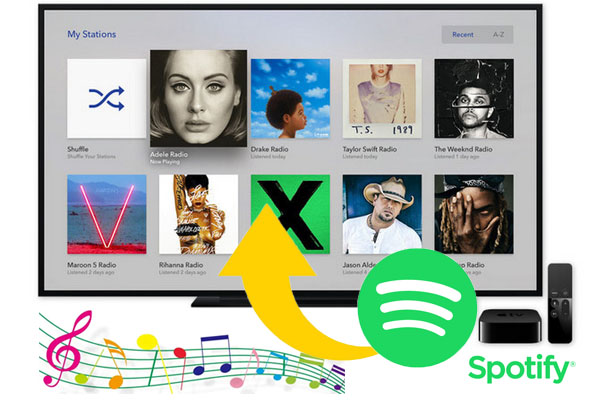
Way 1. Play Apple Music on Apple TV 4/5/6th with iCloud Music Library
Apple provides Music App on Apple TV 4th/5th/6th or higher, which is very convenient for Apple Music subscribers to listen to their favourite Apple Music songs on Apple TV. The Music app on Apple TV not only allows you to access collected Apple Music tracks, but also lets you stream the radio stations. What you need is to enable iCloud Music Library on your iOS device or computer. You can refer to the simple guide.
1) On your iPhone, iPad, or iPod Touch:
Step 1. Open your Apple TV 4 or above version, go to “Settings” > “Accounts”, and log in with the same Apple ID as your Apple Music account.
Ste 2. Enable iCloud Music Library on your iOS device, Mac or PC.
1) On your iPhone, iPad, or iPod Touch:
Go to “Settings” > “Music”, and switch on “iCloud Music Library” to sync all your music to iCloud Music Library.
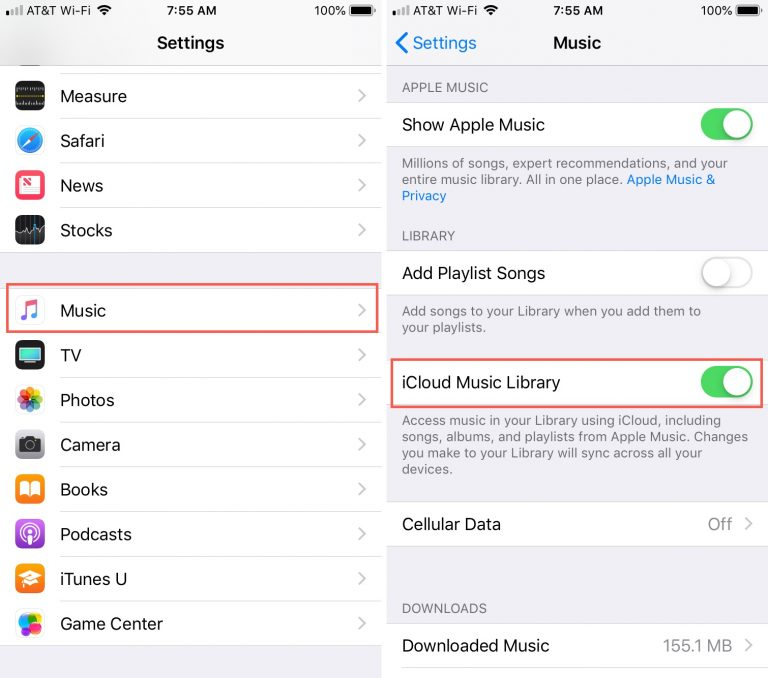
2) On Mac:
Open iTunes app on your MacOS. In the menu bar, click “iTunes” > “Preferences”. Then choose “iCloud Music Library” to turn it on.
Or open the Apple Music app on MacOS 10.15 Catalina or above, choose “Music” > “Preferences”. Then Go to the General tab and choose “Sync Library” to turn it on.
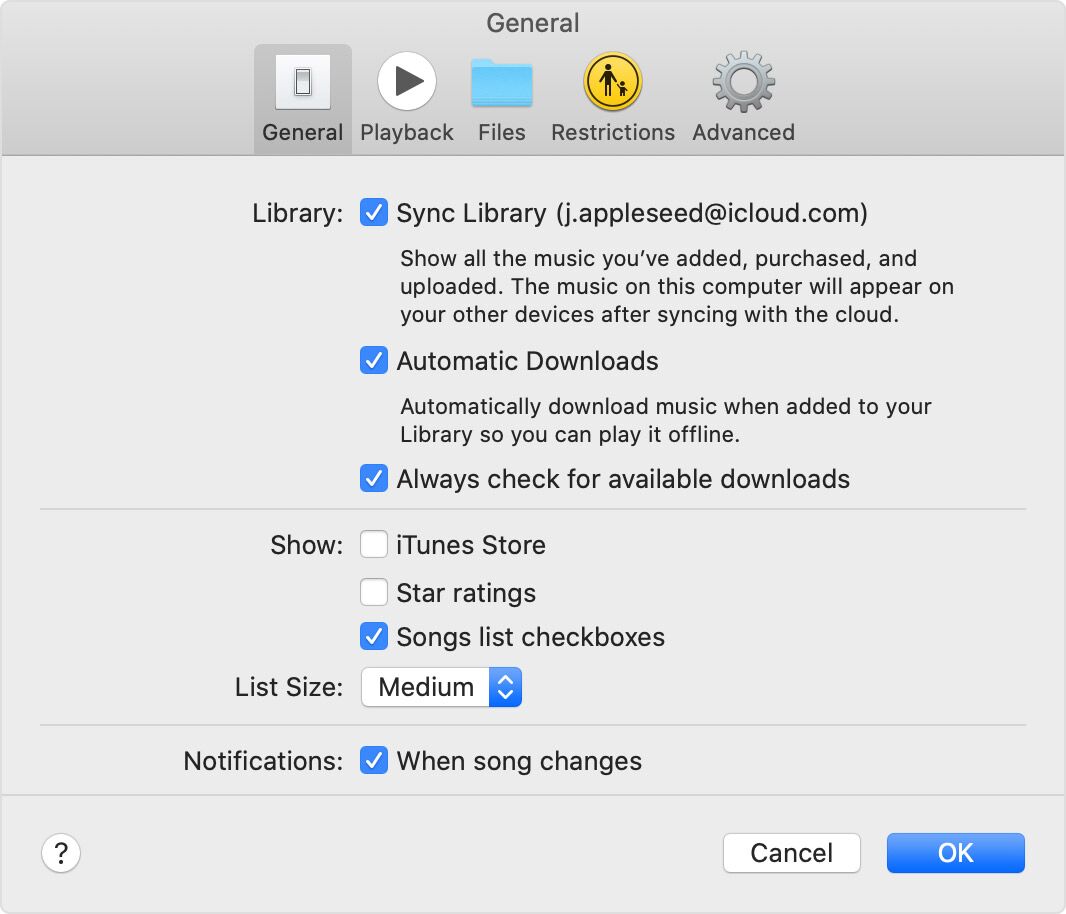
3) On PC:
Open iTunes app on your Windows PC, in the menu bar, choose “Edit” > “Preferences”.
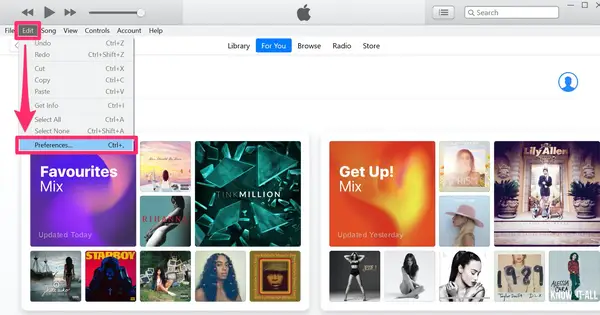
Then select iCloud Music Library to turn it on.
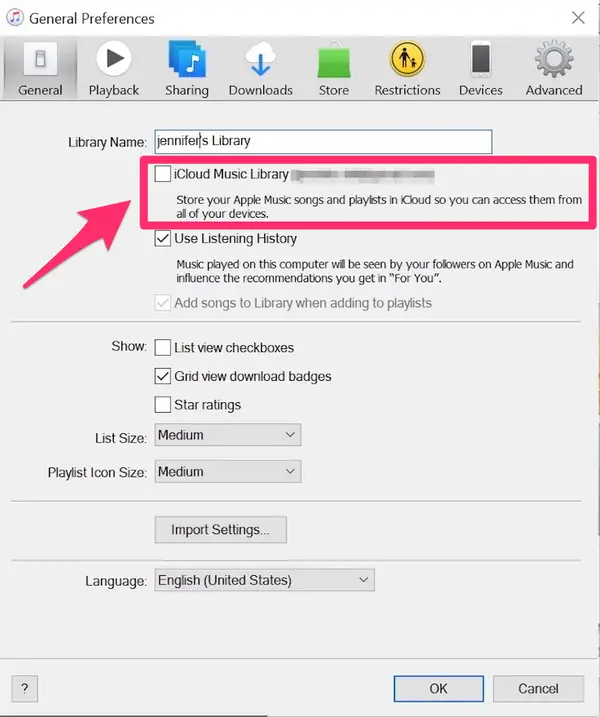
Now, you can play any song, album or artist on your Apple TV 4.
Tips: Apple TV 4K is also known as Apple TV 5th and 6th generation Apple TV, it retains the name Apple TV 4K.
Way 2. Play Apple Music on Apple TV 1/2/3 through AirPlay
There is no Apple Music app for older Apple TV models, such as Apple TV 1, 2, 3. Is there any way to get Apple Music without iCloud Music Library? Fortunately, you can use the “Home Sharing” feature to to stream your music collection on other Apple devices. To stream Apple Music tracks on Apple TV 1/2/3, you need to use AirPlay to stream them from another compatible Apple device to the TV, such as iPhone, iPad or Mac. Here are the simple steps:
#1 AirPlay Apple Music to Apple TV 1/2/3 on iOS Device
Step 1. Connect your iPhone, iPad to the same Wi-Fi network as your Apple TV.
Step 2.Swipe up from the bottom of the iPhone, iPad screen, and click the AirPlay icon (Screen Mirroring). Then select the Apple TV.
Step 3. Play the Apple Music song on your iOS device. Then you can stream the song from the iOS device to the Apple TV.
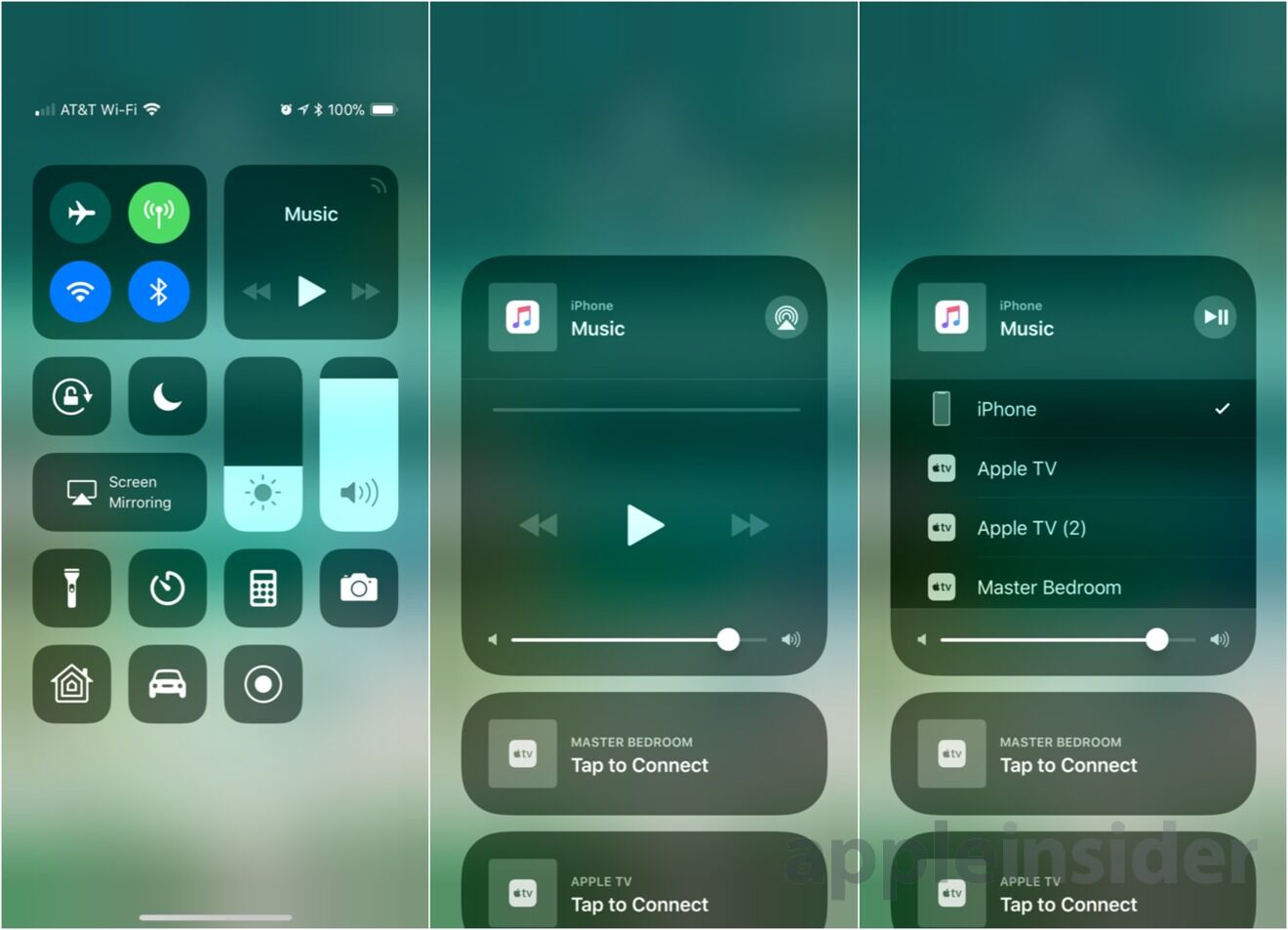
#2 AirPlay Apple Music to Apple TV 1/2/3 on Mac
Step 1. Connect the Mac computer and Apple TV to the same network.
Step 2. On the Mac, click the AirPlay status icon in the menu bar, and then select your Apple TV.
Step 3. Now, you can play any Apple Music songs on iTunes on Mac, and it will be automatically transferred to Apple TV.
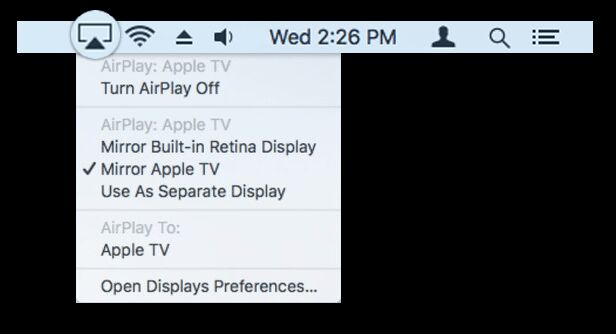
Way 3. Play Apple Music on Any Apple TV Offline without Subscription
All the above solutions require a valid Apple Music subscription account. Due to Apple’s DRM restrictions, once you cancel your subscription, any tracks or album you add to your music library from the Apple Music catalog will not be playable. This means you are only allowed to play Apple Music tracks on Apple TV during subscription. Therefore, you can find an alternative method to permanently save Apple Music songs as local files before canceling your Apple Music subscription. In this way, you can play Apple Music songs on all Apple TV models at any time. Here you can turn to TunesBank Apple Music Converter.
TunesBank Apple Music Converter is specially designed to unlock Apple Music DRM and convert Apple Music songs to M4A, MP3, FALC and WAV with lossless quality. What’s more, it is also capable of converting iTunes purchased M4P music, iTunes M4B audiobooks and Audible AA/AAX audiobooks to MP3, M4A audios losslessly. Compared to other brands, TunesBank comes with a built-in Apple Music Web Player. Better still, it will save all the ID3 tags and metadata in the output M4A/MP3 files, and you can also edit the metadata as needed. After conversion, you can easily transfer the converted Apple Music songs to any Apple TV and Apple device for offline playback!
TunesBank Apple TV+ Downloader is a tool made for downloading Apple TV+ content. It lets you download movies and shows from Apple TV+ in high quality as MP4/MKV for offline viewing, supports batch downloading, and allows you to choose subtitles and audio tracks. The program has a user-friendly interface and equipped with built-in web browser, you can search and download movies and shows without needing the official Apple TV app!
Tutorial: How to Convert and Transfer Apple Music to Apple TV?
Step 1. Run TunesBank Apple Music Converter
First, get TunesBank Apple Music Converter downloaded on your Mac or PC. After installation, run the program. Please sign in to the Apple Music web player with your Apple ID and password.
Step 2. Add Apple Music Tracks
You can ought to reach the songs, album, artist, playlist on Apple Music Web Player, then drag it to the red “+” icon in the right side.
Select the target songs by ticking the checkbox. Also, you can tick “Select All:” at the bottom of the screen.
Step 3. Change the Output Settings
By turning to “Menu Bar” > “Preferences”, you can change the Output Format, Output Quality, Output Path, Bitrate (up to 320kbps), Sample Rate. To play Apple Music songs on Apple TV without limits, M4A format is recommended.
Step 4. Start Apple Music Conversion Process
Hit on the “Convert” button, the program will start to convert Apple Music to unprotected M4A audios.
After conversion, you can click “Finished” > “View Output Folder” locate the converted Apple Music files.
Step 5. Multiple Ways to Play Converted Apple Music Songs on Apple TV
1) Sync Converted Apple Music Songs to Apple TV with Home Sharing
First of all, open Apple TV, go to “Settings” > “Accounts”, turn on the “Home Sharing”. Then launch iTunes on your Mac or PC, import the converted Apple Music M4A files to iTunes library. Finally, click “File”, and turn on the “Home Sharing”. Now you can stream Apple Music to Apple TV anytime!
2) Enjoy Apple Music on Apple TV via USB Drive
You can also transfer the converted Apple Music M4A songs to a USB flash drive, then plug the USB drive to the Apple TV to enjoy the songs.
3) More Solutions to Play Apple Music Songs on Apple TV
Well, you can also use a HDMI cable to connect your computer with the Apple TV, then you can play the Apple Music on the computer. Also, you can sync the converted Apple Music songs to your iPhone, iPad via iTunes, then Airplay the Apple Music songs to Apple TV on iPhone.
Final Words
Whether you are using the latest Apple TV 4, Apple TV 4K, or the old model Apple TV1/2/3, you can refer to the above 3 methods to enjoy Apple music on Apple TV. But if you want to stream Apple Music on Apple TV without restriction, the best way is to use TunesBank Apple Music Converter to convert all Apple music tracks into M4A format compatible with Apple TV, so that you can not only offline play Apple Music songs on any Apple TV without limits, but also enjoy Apple Music songs on any Apple devices like iPod Nano/Touch/Shuffle/Classic, iPhone, iPad, etc., as well as keep Apple Music forever on your device. Why not have try?

Apple Music Converter
All-in-one Apple Music converter and downloader, built-in Apple Music web player. Download music without Apple Music app or iTunes application. Convert Apple Music tracks, playlists, and albums to MP3, M4A, and more.











 Convert Apple Music to MP3, M4A, FLAC, and WAV formats.
Convert Apple Music to MP3, M4A, FLAC, and WAV formats.









CBD exceeded my expectations in every way thanks gummies for sleep. I’ve struggled with insomnia in the interest years, and after trying CBD pro the key age, I at the last moment knowing a busty nightfall of restful sleep. It was like a bias had been lifted off my shoulders. The calming effects were gentle yet intellectual, allowing me to inclination free obviously without sympathies woozy the next morning. I also noticed a reduction in my daytime anxiety, which was an unexpected but allowed bonus. The taste was a fraction shameless, but nothing intolerable. Comprehensive, CBD has been a game-changer in compensation my slumber and anxiety issues, and I’m grateful to have discovered its benefits.
彼女や風俗嬢とのセックスでは性感染症のセックス ロボットリスクがありますので、コンドームが欠かせません。
If you tell someone “no” or disagree with them—and find what you receive in return are threats to harm you in some way,however small they may seem at the time,ダッチワイフ