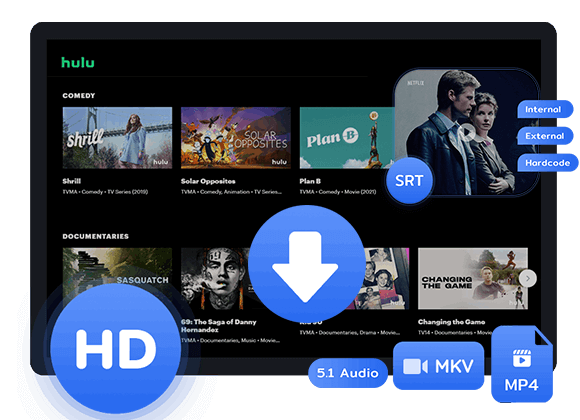Are you trying to stream Hulu for your friends on Discord? Are you having issues with a black screen? In this article, you will learn the way to stream Hulu on Discord and the way to fix black screen issue. Also we will show you an alternative to download Hulu to MP4/MKV, so that you can share it with your friends without encountering black screen.
“When I stream Hulu on Discord with my friends, I am encountering black screen issue. Can you help me fixing this issue?”
For those longing to watch Hulu movies with friends from afar, Discord steps in as a savior. It’s not always feasible to gather everyone for a viewing party, but with Discord’s Go Live – Screen Share feature, you can easily stream your screen to friends. Let’s explore how to enjoy streaming Hulu on Discord.
Part 1. What is Discord?
Discord is a popular app used by millions of people aged 13 and older for chatting via voice, video, and text. Originally aimed at gamers when it started in 2015, Discord has grown to include a wide range of interests like art, music, and education, creating lively communities. It works on Windows, macOS, Android, iOS, Linux, and web browsers, making it accessible on various devices. Besides chatting, Discord lets you share your screen to watch streaming services like Hulu and Netflix, making it a versatile platform for socializing and entertainment.
Part 2. How to Stream Hulu on Discord?
Before you begin, make sure you have an active Hulu account and Discord installed on your computer.
Step 1. Open a web browser and go to https://www.hulu.com/. Log in to your Hulu account and select the show or movie you want to watch with friends on Discord.
Step 2. Launch Discord on your computer and sign in. Click the gear icon next to your username to open “User Settings.”
Step 3. To share audio with friends, go to “Voice & Video” under “App Settings.” Scroll down to “Screen Share” and click “Install.”
Step 4. In the left side menu, go to “Registered Games” under “Activity Settings.” Click “Add it.”
Step 5. Find your browser in the dropdown list, select it, and click “Add Game.” Discord will add your browser as a game.
Step 6. Create a new server or use an existing one to stream Hulu content. Above your username, you’ll see the name of your browser. Click the monitor icon on the right to set screen sharing options.
Step 7. Choose the voice channel, resolution, and frame rate. Some features may require a Discord Nitro account. Click “Go live” to start sharing.
Step 8. Your friends can now see and hear what you’re streaming. Enjoy discussing the show in real-time together!
Part 3. How to Fix Black Screen on Discord
If you’re encountering a black screen while sharing Hulu on Discord, we’ve got you covered with solutions for both Windows and Mac.
Solution 1. Disable hardware acceleration in Discord:
1. Open Discord and click the gear icon for “User Settings.”
2. Go to “App Settings” > “Advanced.”
3. Turn off “Hardware Acceleration” and click “Okay.”
Solution 2. Turn off hardware acceleration in your browser (like Google Chrome):
1. Open your browser and click the three dots icon.
2. Go to “Settings” > “System.”
3. Turn off “Use hardware acceleration when available” and relaunch your browser.
Solution 3. Ensure Discord is allowed for screen recording (for Mac):
1. Click the Apple menu and go to “System Preferences.”
2. Navigate to “Security & Privacy” > “Privacy” tab.
3. Select “Screen Recording” and make sure Discord has permission. If not, enable it.
Part 4. Alternative Way to Stream Hulu on Discord without Black Screen
Playing Hulu videos on Discord isn’t allowed because streaming services typically block screen sharing to protect against piracy. Hulu’s content is encrypted to prevent unauthorized copying, often causing issues like black screens or account locking when trying to stream Hulu on Discord. A safer option is to download the video from Hulu and share it with friends or family. We suggest using TunesBank Hulu Video Downloader, a reliable tool for saving your favorite Hulu videos.
TunesBank Hulu Video Downloader makes enjoying Hulu content offline easy. With TunesBank, you can download Hulu video in MP4 or MKV format in HD quality with original audio and subtitles, so you can keep the downloaded videos on your device and watch them with friends and family wherever you go. Even if you’re using Hulu Basic, you can download your favorite videos without any ads, ensuring a hassle-free viewing experience. Additionally, TunesBank Hulu Video Downloader comes with a built-in Hulu web browser. This feature allows you to search for any video directly by typing its title or pasting the video link into the search bar, Then you can download videos within the app itself, eliminating the need to install the Hulu app.
Key Features of TunesBank Hulu Video Downloader
- Download videos from Hulu to computer.
- Download Hulu videos to MP4 and MKV format.
- Keep multilingual subtitle and audio track.
- Share Hulu with others without limits.
- Support batch download at 50x faster speed.
- Save Hulu in 1080p quality and Dolby Atmos 5.1 sound.
- Keep Hulu videos forever and watch them anywhere, anytime.
- Compatible with Windows & Mac.
Tutorial: How to Download Hulu Video to Stream on Discord
Step 1. Launch Hulu Downloader and Sign On Your Hulu Account
Launch TunesBank Hulu Video Downloader on your computer, then sign in to your Hulu account.
Step 2. Search and Add Hulu Video to Download
You have two options for searching the content you want to download. You can either enter the video title in the search bar or copy and paste the link from the Hulu website, then click on the search icon.
Step 3. Customize Output Settings
To customize the output settings, click on the Settings icon. From there, you can choose the output format as MP4/MKV, adjust the quality from high to low, and customize other parameters according to your preferences.
Step 4. Start Downloading Videos from Hulu
Simply click the download icon next to your selection to initiate the download process, which will commence immediately at a speed that is 50 times faster.
Step 5. View the Video Downloaded History
After the downloading process is complete, you can navigate to the “History” tab to view the downloaded Hulu video. Simply click on the “Blue Folder” icon to access the output folder where your downloaded videos are stored on your computer.
Now, you can stream Hulu on Discord without black screen, or watch these downloaded Hulu videos offline with other media players or devices, such as Android TV, iPad, iPhone, Windows Media Player, VLC, iTunes, QuickTime, etc.
Conclusion
If you’re having trouble streaming Hulu on Discord with a black screen, TunesBank Hulu Video Downloader can help. This desktop tool lets you download Hulu videos in MP4/MKV format to your computer in high quality. You can then share these videos with friends and family, allowing you to watch Hulu content together anytime, anywhere, with no limits.

Hulu Video Downloader
A simple and effective Hulu video downloader for Windows and Mac. Batch download movies and TV shows from Hulu, Hulu JP, Hulu JP Store to MP4, MKV in full HD 1080p. Download Hulu videos with ad-supported plan and enjoy them anywhere.











 Download ad-free movies, episodes and original series from Hulu.
Download ad-free movies, episodes and original series from Hulu.