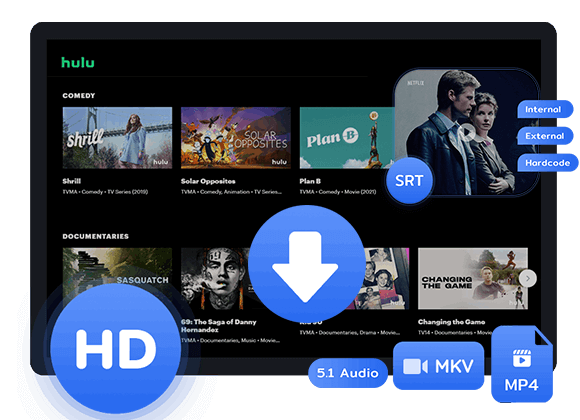Want to find and clear your Hulu watch history? This guide will show you how to see what you’ve watched, remove specific titles, or clear your entire history. We’ll also introduce a reliable tool to download Hulu movies and shows in MP4 format, so you can watch them offline on any device without ads or limits.
If you want to check your Hulu watch history, Hulu offers several useful options. The “Continue Watching” section lets you pick up right where you left off, while adding shows or movies to “My Stuff” helps you keep track of what you’ve seen. Hulu also suggests new content based on your viewing habits. If you prefer to clear your Hulu watch history for privacy or to refresh your recommendations, you can easily do so. In this guide, we’ll show you how to view your Hulu watch history, delete specific titles, or clear it completely for a fresh start.
Part 1. How to See Your Hulu Watch History
You can quickly check your Hulu watch history through the Continue Watching section. Note that this list only shows shows or movies you’ve started but haven’t finished.
Step 1. Open the Hulu app on your iOS or Android device, or go to Hulu.com on your computer. Sign in to your Hulu account if needed.
Step 2. Scroll down to find the Continue Watching section.
Step 3. To look through the list:
On the web player: Use the right arrow key to move along the list.
On the mobile app: Swipe left to scroll through your titles.
Step 4. Select VIEW ALL to see your entire collection.
Part 2. Track the Movies and Episodes You’ve Watched
The Continue Watching section only shows what you’ve started recently and doesn’t include finished shows or episodes. For a clearer view of what you’re watching, use My Stuff instead.
My Stuff isn’t mainly for tracking your watch history, but it’s great for saving movies and shows you want to watch later.
Step 1. Open the show or movie you want to save.
Step 2. Tap the three dots next to it.
Step 3. Select + My Stuff (on mobile) or + Add to My Stuff (on the web).
You can find your saved titles in My Stuff at the bottom of the mobile app or at the top of the web player. You’ll also see how many episodes are left for each show. Finished titles disappear from Continue Watching but stay in My Stuff.
Part 3. Access Your Complete Hulu Watch History
Hulu doesn’t have a built-in watch history list like Netflix, but you can still request a complete report from your account. This report includes every show and movie you’ve watched, plus extra details such as billing information and watch dates.
Here’s how to get your full Hulu watch history report:
Step 1. Sign in to your Hulu account at hulu.com/account.
Step 2. Scroll to the Privacy and Settings section and click Your US State Privacy Rights.
Step 3. Select REQUEST REPORT.
Step 4. Wait for an email from Hulu with the next steps to finish your request.
It may take some time for Hulu to process your report. Make sure to follow the instructions in the email carefully to complete your request.
Part 4. Delete Shows or Movies from Your Hulu Watch History
Want to delete a show or movie from your Hulu watch history? Follow these simple steps for desktop and mobile:
On Desktop:
Step 1. Go to Hulu.com and sign in to your account. Scroll to the Continue Watching section.
Step 2. Find the title you’d like to remove and click the three-dot menu below it.
Step 3. Choose Remove to delete it from your watch history.
On Mobile App:
Step 1. Open the Hulu app and scroll down to the Continue Watching section.
Step 2. Tap the three-dot icon in the top-right corner of the title you want to remove.
Step 3. Select Remove from Watch History from the pop-up menu to confirm.
Part 5. Delete All Your Hulu Watch History
Want to reset your Hulu recommendations? You can delete your entire watch history, including everything watched by all profiles on your account. Here’s how to do it using a web browser:
Step 1. Go to Hulu.com and sign in. Click your profile icon in the top-right corner, then select Account from the menu.
Step 2. On the Manage Your Account page, scroll down to Privacy and Settings and click Your US State Privacy Rights.
Step 3. Under Manage Activity, choose Watch History, then click Clear Selected to remove everything
Part 6. Download Hulu Watch History Videos in MP4 Format [Hot]
Hulu’s Continue Watching list makes it easy to resume movies and shows you’ve recently watched, and it’s available on any device. However, if you want a full Hulu watch history beyond your recently viewed titles, there isn’t a built-in option. You can request a complete report from Hulu, but it may take some time to receive it.
A great way to keep your favorite Hulu movies and shows is to download them directly to your device. Tools like TunesBank Hulu Video Downloader for Windows or Mac make this easy, letting you save any Hulu content without relying on the Hulu app. With its built-in Hulu web player, you can access and download videos quickly, and the downloaded videos are saved in MP4 format, which works on almost any device. This means you can watch your shows and movies anytime, whether on a computer, tablet, or smartphone, even if you don’t have an active Hulu subscription. Plus, the downloaded videos play without ads, so you can enjoy uninterrupted viewing.
👍Main Features of TunesBank Hulu Video Downloader
- Download videos from Hulu and Hulu JP directly to your computer.
- Download Hulu content in MP4 or MKV format in HD 1080P.
- Preserve multiple audio tracks and subtitles.
- Download Hulu movies and shows up to 50X faster.
- Keep Hulu video permanently even subscription ends.
- Watch Hulu offline on any device anytime, anywhere.
- Compatible with Windows and Mac.
Guide: How to Download Hulu Watch History to MP4
Step 1. Open Hulu Downloader and Log In
Install and launch TunesBank Hulu Video Downloader on your computer. Sign in to your Hulu account, then choose the appropriate site: hulu.com, hulu.jp, or hulu.jp/store.
After that, select the user profile you want to use.
Step 2. Find Hulu Videos
After signing in, type the title of the movie or TV show you want in the search bar. Wait a moment, and the program will automatically display downloadable results for you.
Step 3. Configure Output Settings
Click the Gear icon at the top right corner of the main interface. Here, you can choose MP4 as the output format, adjust video quality, select subtitle styles, and set your preferred output folder.
Step 4. Download Hulu Movies or Shows to MP4
Click the Download button to start saving movies or TV shows. The videos will be saved as MP4 files on your computer.
Step 5. Access Your Downloaded Videos
Once the download is complete, go to the History table to see all your downloaded Hulu content. Click the blue Open Output Folder icon to locate the files. The downloaded videos are in MP4 format, so you can watch them offline anytime without using the Hulu app.
Conclusion
To access your Hulu watch history, you can use Hulu’s “Continue Watching” and “My Stuff” features. Although you can request a full watching list from Hulu, this process is time-consuming and complex. Hulu also allows users to remove titles from the Continue Watching list and clear the entire watch history for all profiles under your account. If you want to delete your watch history but still keep your favorite titles for later viewing, consider using the TunesBank Hulu Video Downloader. This tool lets you download shows and movies as MP4 files to your computer, so you can keep and enjoy your favorite titles forever.
The Latest Articles
– Download Hulu Videos to MKV Format
– 3 Methods to Download Hulu Movies on Mac
– Download Hulu Videos on Windows 11/10
– Download and Watch Hulu Movies Offline on Any Devices
– 7 Best Hulu Video Downloaders in 2025
– Download Hulu Videos with an Ad-Supported Plan
– 3 Ways to Download Movies to Watch Offline
– Download HBO Max Videos to MKV Format
– How to Watch HBO Max Videos on Macbook Offline
– Download HBO Max Videos on Windows PC
– 3 Ways to Rip HBO Max Videos in Best Output Quality
– Download HBO Max Movies & Shows to Watch Offline
– How to Keep HBO Max Video Downloads Forever
– How to Get Max Free Trial in 2025
– How to Get HBO Max Student Discount
– How to Download Netflix Video to MKV
– How to Download Netflix Movies on Mac
– How to Download Netflix Movies on Windows Computer
– How to Watch Netflix Movies on CarPlay
– How to Play Netflix Videos Without Netflix App
– Flixgrab Full Review in 2025
– How to Keep Netflix Videos Forever
– Top 8 Solutions to Download Streaming Video
– Top 10 Free Movie Download Sites Recommended
– 3 Ways to Download Movies to Watch Offline
– 2 Verified Methods to Download X/Twitter Videos to MP4
– Download Twitter(X) Videos on PC, Mac and Mobile Phone
– Download Facebook Videos on PC, Mac and Mobile Phone
– 3 Ways to Download Facebook Video to MP4

Hulu Video Downloader
A simple and effective Hulu video downloader for Windows and Mac. Batch download movies and TV shows from Hulu, Hulu JP, Hulu JP Store to MP4, MKV in full HD 1080p. Download Hulu videos with ad-supported plan and enjoy them anywhere.











 Download ad-free movies, episodes and original series from Hulu.
Download ad-free movies, episodes and original series from Hulu.