Can’t play purchased iTunes music on your devices? You need to remove DRM protection from purchased iTunes music files. Here we will introduce 5 methods to help you remove DRM from iTunes music (both DRM-protected and unprotected songs) and convert iTunes M4P to MP3 losslessly.
“How do I get DRM free music from iTunes?”
iTunes is music store and music manager tool, you can easily find and buy favorite tracks, albums, artists in the iTunes store. But did you know that all iTunes songs purchased before 2009 are still full of FairPlay DRM (Digital Rights Management)? Older purchased iTunes songs are encoded in a protected AAC (.M4P) format. DRM lock restricts you to only listen to the purchased iTunes songs on devices authorized by Apple ID. If you wish to play iTunes music on your MP3 player, Sonos, PSP, car player and more devices, you need to remove DRM from iTunes music. However, how to remove DRM from iTunes purchased AAC music files? Although after 2009, Apple removed the annoying FairPlay DRM protection from the iTunes music library, these purchased iTunes can only be played on authorized devices. To remove DRM protection from iTunes music, you need to use a third-party iTunes music converter.
Lucky for you, if you are looking for a way to remove iTunes music DRM for playback freely, you come to the right. Here this article will show you 5 easy ways to remove DRM from iTunes music and convert all your purchased iTunes music to unprotected audio formats like M4A, MP3, AAC, etc. After that, you can freely enjoy iTunes music on any music player and device without limits!
Way 1. Remove DRM from iTunes Music with iTunes Match
When it comes to removing DRM from iTunes music, iTunes Match comes in handy. If you have subscribed to iTunes Match (costs $25 per year), then you are allowed to upload the entire music library to the iCloud Music Library, and stream or download them on up to 10 devices without storing a local copy. You to refer to the following steps to remove DRM from iTunes songs.
1) How to Subscribe to iTunes Match on Windows/Mac
Subscribe to iTunes Match on Windows:
Open iTunes on your Windows PC and click the “Store” at the top of the iTunes window. Click the “iTunes Match” button. Fill in the bill information and then click the “Subscribe” button.
Subscribe to iTunes Match on Mac:
Open the Apple Music app on the MacOS 10.15 Catalina or above. Move to the sidebar and tap on the “iTunes Store” > “iTunes Match”. Click the “Subscribe” button and sign in with your Apple ID and password. Finally, confirm your bill information and click the “Subscribe” button.
2) Steps to Remove DRM from iTunes Music with iTunes Match
Step 1. After subscribing to iTunes Match, launch iTunes or Apple Music app on your PC/Mac. Sign in with your Apple ID and password. Then iTunes Match will automatically scan your music library for matches.
Step 2. Next, you need to find the iTunes DRM-protected songs. Click View > Show View Options. Then select the “Kind” under the File section. Exit this window and tap on the “Kind” button at the header to sort the songs.
Step 3. Go to the “Music” > “Library”. Select the protected iTunes songs you want to delete the DRM. Press on the “Delete” button on your keyboard.
Step 4. Now you can download these songs from iCloud by ticking the iCloud Download icon. When finished, you will get the unprotected iTunes songs.
Way 2. Remove DRM from iTunes Music via DRM Removal (Best)
To remove iTunes DRM, you can ask help from a third-party FairPlay DRM Removal tool. TunesBank Apple Music Converter is an iTunes Music DRM removal, Apple Music DRM removal and Audible DRM removal tool that you can’t miss. It not only can help you remove DRM from iTunes purchased music, but also convert iTunes M4P songs to M4A, MP3, AAC, FLAC format.
Only 3 simple steps, you can convert Apple Music tracks and iTunes muisc to MP3, M4A, WAV, etc. So that, you are able to play Apple Music and iTunes music on MP3 players, iPod Nano, iPod Shuffle, iPod Classic, iPod Touch, PSP, Xbox, car player, Windows Media Player, QuickTime and any other players and devices.
In addition to unlocking iTunes music DRM, it is also a powerful Apple Music DRM Removal and Audiobook DRM Removal. With it, you can easily remove DRM from Apple Music, iTunes M4B audiobooks and Audible audiobooks, and convert them to unprotected MP3, M4A, FLAC files. In this way, you can keep Apple Music songs forever and play them on any device!
Highlights of TunesBank iTunes DRM Removal:
- Remove DRM from iTunes music, movies, TV shows, music videos.
- Remove DRM from Apple Music, iTunes and Audible audiobooks.
- Convert iTunes music & Apple Music to DRM-free M4A, MP3, AAC, FLAC.
- Convert iTunes movies, TV shows and music videos to MP3, M4A audios.
- Convert iTunes M4B audiobooks and AA/AAX audiobooks to MP3, M4A.
- Convert iTunes Music at 5-10X faster speed with lossless audio quality.
- Save ID tags and metadata, including title, artwork, artist, genre, year, etc.
- Play iTunes music, Apple Music on any device without iTunes/Apple Music app.
- Burn iTunes/Apple Music to CD/DVD; Save iTunes music to USB drive/ SD card.
- Easy to use; User-friendly design; Highly compatibility; Enjoy free updates.
News: TunesBank Apple Music Converter has launched V3.0.0. With Apple Music Web Player embedded, users can stream music online and download any music contents at one-stop without the iTunes/Music app installed.
Guide 1: Remove DRM from iTunes Music with TunesBank Old Version
Step 1. Add DRM-ed iTunes Music to iTunes Library
Launch iTunes program on your Mac or PC with your Apple ID and authorize the computer. Click “Account” and choose “Purchased”.
Choose “Music” > “App Store” > “Purchased”, download the purchased iTunes music to iTunes library. When finished, exit the iTunes program.
Step 2. Launch TunesBank Apple Music Converter
Download and install TunesBank Apple Music Converter on your Mac or PC. When you launch the TunesBank program, iTunes program will run with it. You will see that all playlists, music and audiobooks have been synced to TunesBank.
What’s more, on this page, you can see song information like album, artist, and length of each song. All the information will also be retained in ID3 tags after loaded into the program. This feature helps you better manage the output files. Besides, it will keep the original quality, ID3 tags and metadata information in the output files.
Step 3. Select iTunes Music
Click “Playlist”, “My Songs”, then select the iTunes music by ticking the checkbox. Or you can type the music/artist name in the Search Box to locate the song.
Step 4. Adjust Output Settings
Go to the bottom of the main interface, and adjust the output settings and metadata. To play iTunes music on any player and device, M4A and MP3 formats are recommended. M4A is supported by all Apple devices and MP3 is supported by most devices and players. Besides, you can also change the Output Quality, Bitrate(up to 320kbps), Sample Rate, etc.
Step 5. Start Removing DRM from iTunes Music
Hit on “Convert” button to destroy iTunes DRM and convert iTunes Music to MP3, M4A, FLAC and WAV with zero audio quality loss.
Tips: During the converting process, you are able to continue adding more songs to the “Library”.
Step 5. Get DRM-free iTunes Music
TunesBank runs up to 5-10X faster speed, just wait a few minutes. After that, you can go to “Finished” section to view the conversion history.
Click “View Output File” to open the output folder, you will get the non-DRM iTunes songs, all converted songs is MP3 format.
As below screenshot, I have got the MP3 music files.
Now you can transfer the unprotected iTunes music to any device for offline listening! As the below screenshot, now I can play the converted iTunes music/Apple Music tracks with Windows Media Player, no need using the iTunes or Apple Music app.
Guide 2: Remove DRM from iTunes Music with New TunesBank V3.0.0
Note: The updated TunesBank Apple Music Converter V3.0.0 works without iTunes/ Music app. To convert iTunes music (DRM-protected or DRM-free), you need to turn on “iCloud Music Library” in iTunes and sync your iTunes library to Apple Music. After that, open Apple Music Web Player, check if your iTunes music and playlists are displayed on the left side. In this way, you are able to convert iTunes music with TunesBank Apple Music Converter.
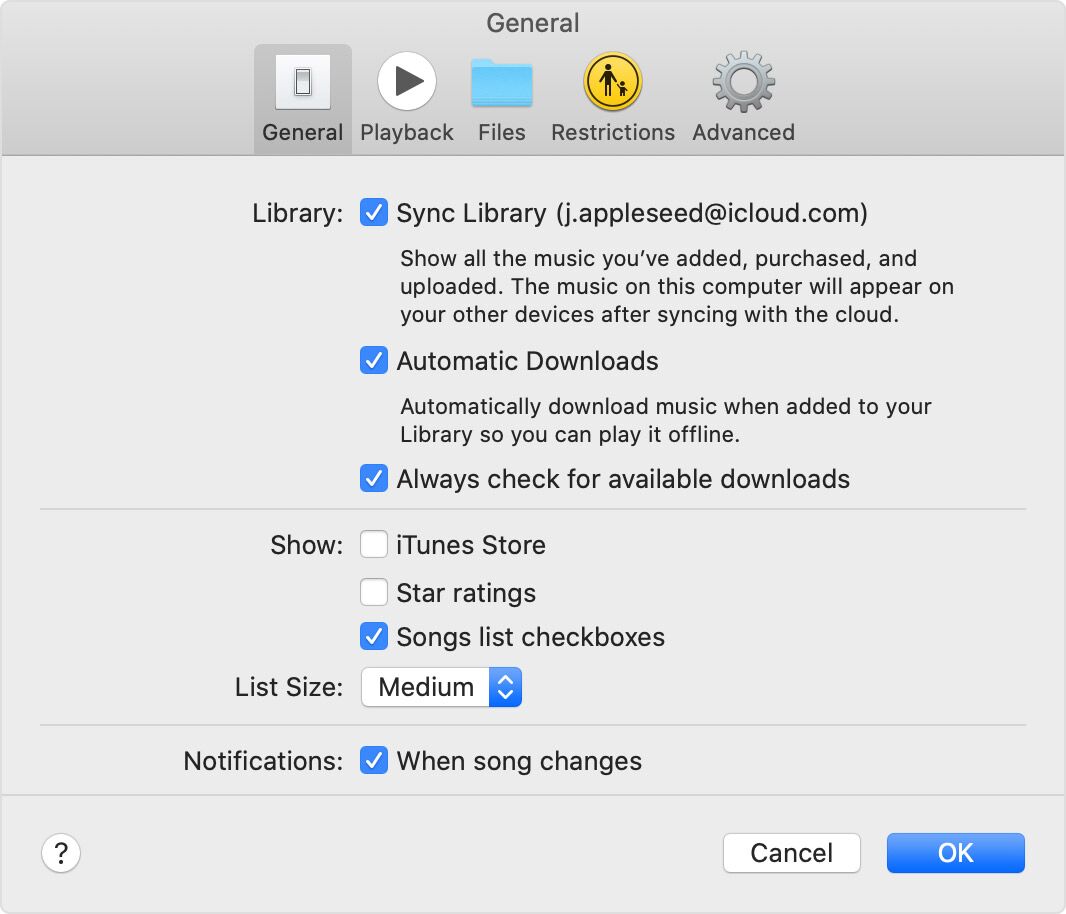
Click the Download button to get the latest version of TunesBank Apple Music Converter (web version).
Step 1. Run TunesBank Apple Music Converter
Launch TunesBank Apple Music Converter. Sign with your Apple ID and password to let TunesBank access your music library.
Step 2. Add iTunes Music to Converting List
Open any iTunes song or playlist in the left side, drag it to the red “+” icon to add them into the converting list.
Then choose the ones you need to remove DRM and convert to MP3.
Step 3. Customize Output Parameters
The default format is MP3, you can change to other format at the “Convert all files to:” option. If you want to convert iTunes songs to different format, please pick the desired format for each song.
Also, go to Menu bar and choose “Preference”, a setting window pops up. From where you may set the output format, bitrate, sample rate, etc.
Step 4. Strip DRM from iTunes Music
Hit on “Convert All” button to let the tool unlock iTunes Music DRM while converting them into unprotected MP3 or other format you set.
Once done, go to “Finished” section and click “View Output File” to check the unprotected iTunes songs!
Extra Tips: Convert DRM-ed Apple Music to MP3
If you have an Apple Music subscription account, then you may be annoyed by Apple Music’s FairPlay DRM, which restricts you from playing Apple Music tracks on MP3 players, iPod Nano, Xbox, or other unauthorized devices. Do you want to remove DRM from Apple Music? As we mentioned above, TunesBank Apple Music Converter not only enables you to remove DRM from iTune music, but also allows you to remove DRM from Apple Music. And then convert the DRM-ed Apple Music and iTunes M4P songs to MP3, WAV, M4A, FLAC, etc.
If you want to remove DRM from Apple Music to convert them to MP3 files, I suggest you use the latest version of TunesBank Apple Music Converter, a built-in Apple Music web player in the program, please sign in your Apple ID, then you’re able to download music from Apple Music and convert Apple Music tracks to MP3, M4A, FLAC and WAV.
Way 3. Remove DRM from iTunes Music By Burning to CD
Another way to free your iTunes songs of DRM is to burn DRM-protected iTunes music to a CD, and then rip the music from the CD. In this way, you will get DRM-free iTunes songs. Compared with TunesBank iTunes DRM Removal, this method is a bit complicated. If you have a series of iTunes songs, it takes a long time to burn them to CD and then rip them into MP3 audio. At the same time, this will take up more memory of your CD, and it will cost a lot of money to buy a CD. Please think twice. You can refer to the step-by-step guide below.
Preparation:
- A blank CD or DVD disc;
- CD drive;
- A Mac or PC running the latest version of iTunes.
Step 1. Insert a CD/DVD into Computer
Launch iTunes on your Mac or PC computer, and sign in with your Apple ID. Then insert a blank CD or DVD disc in your computer’s optical drive.
Step 2. Add DRM-protected iTunes Songs to the New Playlist
Click “File” > “New” > “Playlist”, and name it. Then drag & drop the iTunes purchased M4P songs to the new created playlist.
Step 3. Burn iTunes DRM M4P Music to CD
Select the new create playlist, and tap “File” > “Burn Playlist to Disc”.
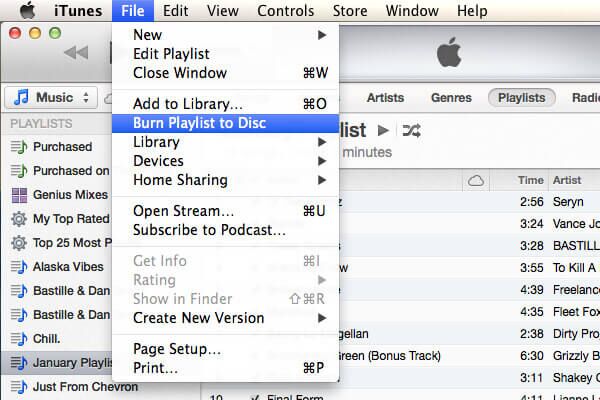
In the pop-up window, select “Audio CD” option. Then click “Burn” to start burning the iTunes M4P music into the CD.
Step 4. Rip Non-DRM iTunes music from CD to the Computer
On iTunes, tap “Edit” > “Preferences” > “General”, and select “Import Settings”.
Then, please choose “MP3 Encoder” in the “Import Using:” option. Click OK.
Step 5. Get DRM-free MP3 iTunes Songs
Load an “Audio CD” in the left side of iTunes, and select “Import CD” to import the MP3 songs from the CD.
After that, you can rename these DRM-free iTunes songs, and transfer them to any device for offline listening.
Way 4. Get Rid of DRM via iTunes Music Recorder
To disable iTunes Music DRM, you can also use an iTunes Music Recorder. There are many audio recorders online and offline, most of them could help you get rid of the DRM encryption, by ripping iTunes music to MP3. Here we will introduce 2 awesome audio recorders.
No.1 UkeySoft Audio Recorder
UkeySoft Audio Recorder (Mac) is well designed to help users record music from popular streaming music platforms/apps, such as iTunes, Apple Music, YouTube Music, Spotify, Amazon Music, Tidal, SoundCloud, Pandora, etc. This music recorder will preserve 100% music quality, and allows to set the output format and other audio parameters.
Apart from this, it is able to record app window, full screen, customizable screen, videos, systems sound and microphone on computer. You can follow the steps to record both DRM-protected and DRM-free iTunes Music:
Step 1. Run UkeySoft Audio Recorder, select “Audio Only” option. And open iTunes or Music app on PC/Mac.
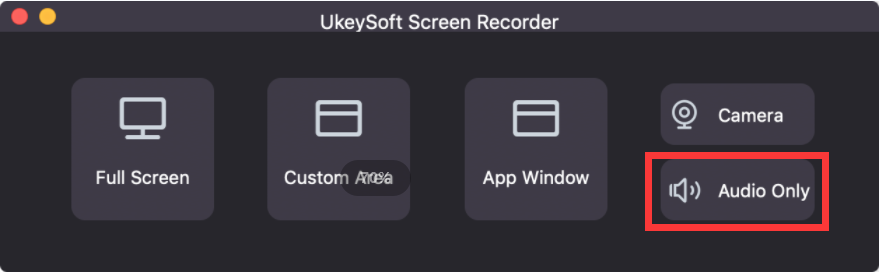
Step 2. Select “System Sound” and MP3 format on the tool.
Step 3. Click “Record” button to rip MP3s from iTunes music while deleting the DRM lock.
No 2. Aiseesoft Screen Recorder
Aiseesoft Screen Recorder is also a professional iTunes music recorder and video recorder. It has a built-in audio recorder, which can helps you remove DRM from iTunes songs while recording iTunes songs/music videos as MP3/WAV/M4A/AAC files. After recording finished, you can also edit the non-DRM audio files with it’s build-in editor function.
Moreover, it’s a powerful and widely used video/audio recording software to capture anything on computer with high quality audio. If you want to extract audio from YouTube video, you can use it to capture the songs while playing a music video on YouTube. Let’s teach you how to use this iTunes music recorder to record the iTunes music tracks into MP3 files.
How to Record the iTunes Songs to MP3 File
Step 1. Launch the Program and Select Audio Recorder
Firstly, download, install and launch the Screen Recorder program, it can works on Mac and Windows. After launching the program, you will get the below main interface.
Step 2. Audio Input Setting
To record music from iTunes, please click the “Audio Recorder” function. In order to recording iTunes music as good quality audio file, only turn on “System Sound” option and turn off “Microphone” option.
Step 3. Set Music Recording Format – MP3
Then click the “Preferences” icon at the bottom right corner so that you can set the output audio format, including MP3, WMA, M4A and ACC. In addition, you can also set the capture audio quality. Here, I have set MP3 as output format, so the program will records iTunes music as MP3 file.
Step 4. Start to Record iTunes Music
After setting the output audio format, then launch the iTunes and ready to play any song on iTunes. And then, go back to the iTunes music recorder, before playing the iTunes music, please click the “REC” button start recording while playing music.
Step 5. Play the Recorded Music without iTunes
After iTunes music recorded finished, click the “Save” button to save the recorded iTunes songs to output directly as you like. Now, you have got the MP3 audio file, you can listen to the DRM-free iTunes music on any devices.
Tips: Go the the “History”, here you can directly share your MP3 music to YouTube, Facebook, Twitter and more online social platforms.
How to Check Which Songs Are DRM Protected in iTunes?
How do you know if a song is DRM protected in iTunes? If you bought songs from the iTunes Store before 2009, they may be protected. What a sad story is that you can’t play DRM music from iTunes on your Android phone/ tablet and other non-Apple devices without removing the DRM protection. Before removing iTunes DRM, you can follow the guide to check which songs are DRM Protected in iTunes.
Step 1. First of all, open iTunes app on your computer, and sign in with your Apple ID.
Step 2. Tap on “View” > “Column Browser” > “Show Column Browser” > “Kinds”.
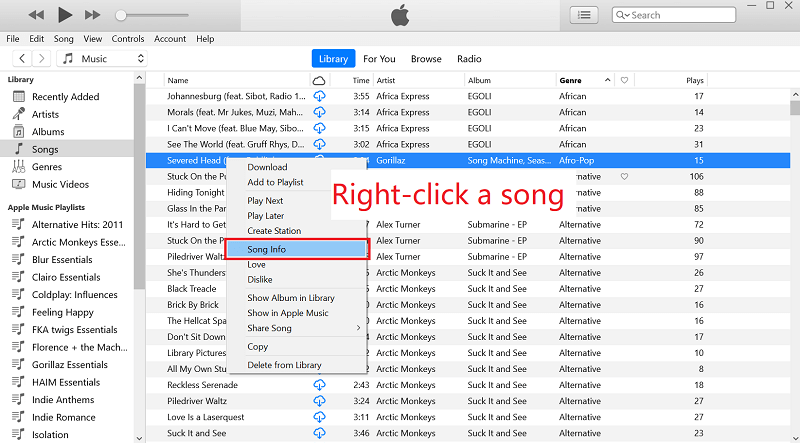
Step 3. Now click on “Songs” on the left, then select any song you want to check, and then click on the “File” option. If you see “Protected AAC audio file” in “Kind” column, it means that the song is protected by DRM.
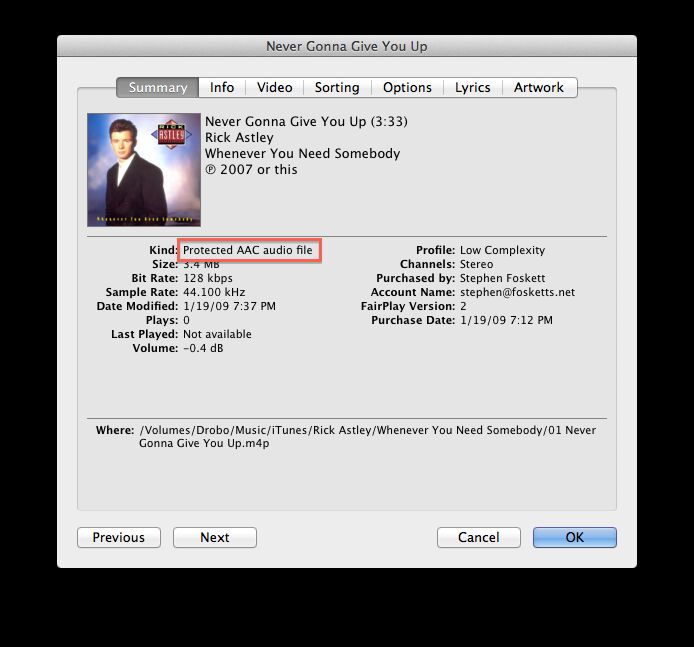
If it shows as “MPEG audio file”, “Purchased AAC Audio File”, “AAC Audio File” or others, then the song is DRM-free and can be played freely on any device that supports this format.
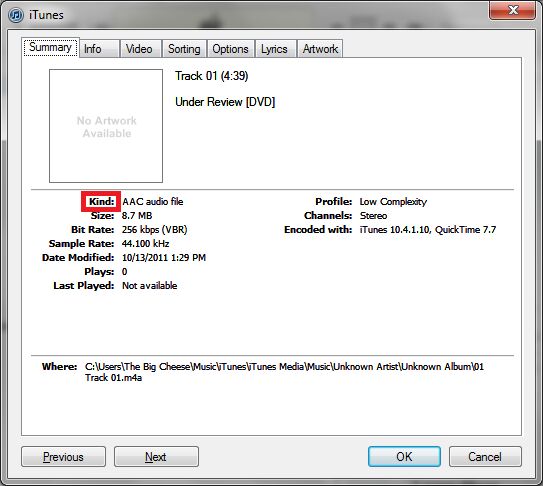
What’s next? You should use TunesBank iTunes DRM Removal to kill the DRM in your old iTunes music purchases!
Final Verdict
Which method do you prefer to make iTunes Music DRM-free? iTunes Match subscription fee is $25 per year, it lets you convert purchased iTunes music to unprotected AAC files. However, once you cancel the subscription, you can keep the downloaded iTunes songs playable on your devices, but you will loss access to other non-downloaded songs in iCloud Music Library. It is not any easy job to burn DRM-protected iTunes music to CD and rip iTunes music from CD to get DRM-free iTunes music. It takes a long time, and you need to spend some money on buying CDs.
By using TunesBank Apple Music Converter (iTunes Music DRM Removal tool), you are able to remove DRM from iTunes music, Apple Music, audiobooks and convert them to unprotected MP3, M4A, FLAC formats. In this way, you can keep iTunes music and Apple Music forever and enjoy them offline on any device without iTunes app/Apple Music app. More importantly, the lifetime version of TunesBank Apple Music Converter only costs $39.95 for one PC/mac, and you can enjoy free updates and technical support forever. Why not have a try?

iTunes Music Converter
All-in-one iTunes media files converter. Converting everything that iTunes can plays. Removing DRM and converting Apple Music, iTunes songs, audiobooks, podcasts, etc. to high quality MP3, M4A, FLAC, and WAV easily.











 Converting everything in your iTunes library.
Converting everything in your iTunes library.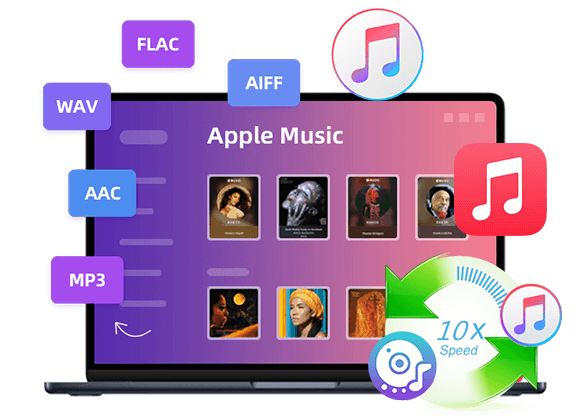










The following time I learn a weblog, I hope that it doesnt disappoint me as a lot as this one. I imply, I know it was my option to learn, however I actually thought youd have something fascinating to say. All I hear is a bunch of whining about one thing that you might repair in case you werent too busy on the lookout for attention.
You have a way of making things come to life. illplaywithyou
I happen to be writing to let you be aware of what a superb discovery my friend’s daughter had reading yuor web blog. She noticed too many pieces, most notably what it’s like to have an excellent giving style to get the others without hassle master a variety of multifaceted matters. You undoubtedly exceeded our desires. Thanks for giving those powerful, dependable, edifying and in addition unique guidance on this topic to Kate.
I’m always learning something new from you. illplaywithyou
A formidable share, I simply given this onto a colleague who was doing somewhat analysis on this. And he actually bought me breakfast as a result of I found it for him.. smile. So let me reword that: Thnx for the deal with! However yeah Thnkx for spending the time to discuss this, I really feel strongly about it and love reading more on this topic. If potential, as you grow to be experience, would you mind updating your blog with extra particulars? It’s extremely helpful for me. Massive thumb up for this weblog put up!
very good publish, i certainly love this website, keep on it
Your writing style is very engaging. illplaywithyou
I am typically to blogging and i actually recognize your content. The article has actually peaks my interest. I’m going to bookmark your site and maintain checking for brand spanking new information.
Your writing is like a breath of fresh air. illplaywithyou
I and my guys came reading through the nice solutions on the website and the sudden I got a horrible suspicion I had not thanked the web site owner for those strategies. These women appeared to be absolutely very interested to study all of them and have now undoubtedly been loving those things. Many thanks for turning out to be really kind and for selecting some exceptional subject matter most people are really desirous to understand about. My very own honest apologies for not expressing appreciation to sooner.
I’m always learning something new from you. illplaywithyou
There are actually a lot of particulars like that to take into consideration. That could be a nice point to deliver up. I supply the ideas above as basic inspiration however clearly there are questions just like the one you carry up the place an important factor will likely be working in sincere good faith. I don?t know if finest practices have emerged round things like that, however I’m certain that your job is clearly identified as a good game. Both boys and girls feel the influence of just a second抯 pleasure, for the rest of their lives.
This actually answered my drawback, thank you!
I’m looking forward to more from you! illplaywithyou
There is noticeably a bundle to learn about this. I assume you made sure good points in features also.
You always bring a fresh perspective. illplaywithyou
There are some attention-grabbing time limits on this article but I don抰 know if I see all of them center to heart. There is some validity but I’ll take hold opinion until I look into it further. Good article , thanks and we wish extra! Added to FeedBurner as properly
Thanks for making this topic accessible. illplaywithyou
I precisely had to appreciate you once again. I’m not certain the things that I would have handled without those tactics provided by you about such question. Previously it was a depressing concern in my circumstances, however , considering your expert technique you solved the issue forced me to leap with joy. I am happy for this service and as well , hope that you realize what a powerful job you are always accomplishing educating the others by way of your blog. Probably you’ve never come across all of us.
You really know your stuff. illplaywithyou
The subsequent time I learn a weblog, I hope that it doesnt disappoint me as much as this one. I mean, I know it was my option to learn, but I truly thought youd have something fascinating to say. All I hear is a bunch of whining about something that you would fix should you werent too busy in search of attention.
Thanks for being so informative and clear. illplaywithyou
Thank you a lot for providing individuals with an exceptionally terrific possiblity to read articles and blog posts from this blog. It can be very beneficial plus stuffed with a great time for me personally and my office friends to search your website nearly thrice a week to study the newest guides you have got. Of course, I am also at all times impressed for the exceptional thoughts served by you. Selected 1 facts in this post are easily the best we’ve ever had.
Your writing style is very engaging. illplaywithyou
I wish to express some thanks to you just for bailing me out of this type of situation. Just after surfing around through the the web and finding advice that were not powerful, I assumed my entire life was over. Living without the answers to the problems you have solved by means of your review is a crucial case, and the kind that might have in a negative way damaged my entire career if I hadn’t come across your blog post. Your personal understanding and kindness in dealing with all the things was crucial. I’m not sure what I would have done if I had not discovered such a point like this. I can also at this point look ahead to my future. Thanks a lot very much for the reliable and result oriented guide. I will not think twice to propose your web page to any individual who ought to have tips on this problem.
You always make things easy to understand. illplaywithyou
I’m just commenting to make you know what a nice discovery my daughter experienced browsing the blog. She came to understand some pieces, which included what it is like to possess an awesome teaching heart to have men and women easily comprehend selected tricky things. You truly did more than readers’ expectations. Many thanks for delivering those informative, safe, edifying as well as cool tips on this topic to Jane.
I’m looking forward to your next piece! illplaywithyou
My wife and i were absolutely delighted when Emmanuel managed to deal with his preliminary research because of the ideas he made from your very own blog. It’s not at all simplistic to simply find yourself making a gift of methods which often people have been trying to sell. We really already know we need the blog owner to appreciate because of that. The specific explanations you’ve made, the easy blog menu, the relationships you can help promote – it’s got everything superb, and it’s really making our son in addition to our family feel that this situation is exciting, and that’s tremendously important. Thanks for all the pieces!
This is exactly what I was looking for. illplaywithyou
I simply wanted to type a simple word to appreciate you for all of the pleasant strategies you are giving out here. My time-consuming internet research has finally been rewarded with sensible details to go over with my friends. I would assume that many of us readers actually are very much lucky to dwell in a superb place with many wonderful professionals with beneficial suggestions. I feel quite fortunate to have seen your web page and look forward to plenty of more amazing times reading here. Thanks once more for a lot of things.
Thanks for being a beacon of knowledge. illplaywithyou
I am writing to let you know of the superb encounter my friend’s daughter enjoyed reading through the blog. She noticed a lot of pieces, including what it’s like to possess a marvelous coaching heart to have the mediocre ones effortlessly know precisely some hard to do matters. You really did more than her desires. Thanks for providing such warm and helpful, healthy, educational as well as easy thoughts on your topic to Mary.
You have a way with words, indeed. illplaywithyou
I needed to create you one little note to say thanks again for those unique advice you’ve shown on this page. It was really seriously generous of you to allow freely what exactly a few individuals might have offered for sale as an electronic book to end up making some dough for their own end, particularly considering the fact that you might well have tried it if you desired. The thoughts in addition served as the fantastic way to know that most people have the identical zeal just like mine to see significantly more in respect of this issue. I’m sure there are several more pleasant sessions ahead for individuals that read through your website.
Thanks for being a beacon of knowledge. illplaywithyou
I want to express some thanks to the writer for bailing me out of this particular instance. Right after scouting throughout the search engines and finding recommendations which are not pleasant, I assumed my entire life was gone. Being alive without the presence of answers to the issues you have resolved by means of your blog post is a critical case, as well as the ones which might have badly damaged my career if I hadn’t discovered your web blog. Your own talents and kindness in touching all things was useful. I am not sure what I would have done if I hadn’t come upon such a step like this. It’s possible to at this time look forward to my future. Thank you so much for the expert and results-oriented help. I won’t be reluctant to endorse the sites to any individual who needs support on this topic.
Thanks for being such a source of insight. illplaywithyou
I actually wanted to develop a simple remark in order to express gratitude to you for some of the pleasant information you are placing at this site. My considerable internet lookup has now been recognized with awesome concept to write about with my friends and family. I would express that many of us website visitors actually are very much endowed to live in a fine place with so many wonderful people with beneficial tricks. I feel extremely lucky to have discovered your webpages and look forward to some more entertaining minutes reading here. Thanks a lot once again for everything.
Thanks for being a source of inspiration. illplaywithyou
I would like to show appreciation to you for rescuing me from such a problem. Right after surfing around throughout the world wide web and getting solutions that were not pleasant, I thought my life was done. Existing without the answers to the issues you have solved all through your report is a crucial case, and the ones that might have badly damaged my career if I had not noticed your web site. Your main know-how and kindness in touching a lot of stuff was priceless. I don’t know what I would have done if I had not encountered such a step like this. I can also at this moment relish my future. Thanks very much for this specialized and sensible guide. I won’t think twice to suggest the blog to anybody who requires direction on this situation.
Thanks for being so informative and clear. illplaywithyou
I precisely had to appreciate you again. I’m not certain the things I might have accomplished in the absence of the type of pointers provided by you concerning such topic. It absolutely was a fearsome situation in my opinion, nevertheless viewing a specialised form you managed the issue forced me to jump for contentment. Now i am thankful for your information and in addition trust you know what a powerful job you are providing educating people today using your website. I am sure you haven’t come across all of us.
I simply wanted to type a simple remark so as to appreciate you for all the wonderful secrets you are posting on this website. My particularly long internet lookup has finally been compensated with really good suggestions to write about with my company. I ‘d express that most of us site visitors are really lucky to live in a fabulous network with very many special professionals with great techniques. I feel very much grateful to have seen your entire site and look forward to tons of more amazing minutes reading here. Thanks a lot again for a lot of things.
I’m always impressed by your depth of knowledge. illplaywithyou
Thanks so much for providing individuals with an extremely superb possiblity to check tips from this site. It is always so great plus jam-packed with a great time for me and my office co-workers to visit your site at a minimum 3 times in one week to read through the latest things you have got. Not to mention, we’re certainly motivated concerning the gorgeous thoughts served by you. Selected 4 facts in this posting are undoubtedly the most effective we have all ever had.
Your blog is a breath of fresh air. illplaywithyou
I simply wanted to type a quick remark in order to express gratitude to you for all of the pleasant facts you are writing at this site. My extended internet investigation has finally been recognized with beneficial content to go over with my two friends. I would repeat that we visitors actually are undeniably fortunate to dwell in a superb place with very many lovely individuals with useful principles. I feel extremely grateful to have discovered your entire web site and look forward to tons of more fabulous minutes reading here. Thanks again for all the details.
Fantastic job on this article. Keep it up! illplaywithyou
I wish to express my appreciation to this writer just for bailing me out of such a situation. As a result of scouting through the online world and finding opinions that were not helpful, I was thinking my life was gone. Being alive without the answers to the problems you have resolved through your entire article content is a crucial case, as well as ones that might have badly damaged my entire career if I had not noticed your site. Your own personal understanding and kindness in touching everything was important. I don’t know what I would’ve done if I had not encountered such a subject like this. I’m able to now relish my future. Thanks for your time so much for this professional and amazing guide. I won’t be reluctant to endorse the website to any individual who desires recommendations on this area.
Your writing is top-notch. illplaywithyou
I wish to show some appreciation to you for bailing me out of such a incident. Just after scouting through the world-wide-web and meeting notions that were not productive, I believed my life was done. Existing without the answers to the issues you have resolved by way of the site is a critical case, as well as those that would have in a negative way affected my entire career if I hadn’t discovered your web site. Your own talents and kindness in playing with all the things was priceless. I am not sure what I would have done if I had not encountered such a solution like this. I’m able to now look forward to my future. Thanks for your time very much for your reliable and sensible guide. I won’t think twice to endorse the website to anyone who should get counselling about this problem.
I’m looking forward to more from you! illplaywithyou
I blog frequently and I genuinely thank you for your information. This great
article has really peaked my interest. I am going to bookmark your
website and keep checking for new information about once a week.
I opted in for your RSS feed as well.
You have a real gift for storytelling. illplaywithyou
I simply wanted to construct a word so as to say thanks to you for all the nice information you are writing at this site. My time consuming internet look up has at the end been compensated with useful facts and strategies to go over with my great friends. I ‘d express that most of us site visitors are unquestionably endowed to exist in a magnificent place with so many lovely individuals with helpful plans. I feel very grateful to have come across the webpages and look forward to so many more cool times reading here. Thanks a lot once again for all the details.
Thanks for sharing your wisdom. illplaywithyou
I wanted to put you that very small observation so as to say thanks a lot the moment again for all the striking methods you’ve shown in this case. It has been simply incredibly open-handed with you to provide publicly what exactly many of us might have distributed for an ebook in order to make some cash for their own end, particularly seeing that you could possibly have done it if you decided. The smart ideas additionally served to become easy way to recognize that other people online have a similar zeal the same as my personal own to grasp significantly more with respect to this matter. I’m certain there are millions of more fun times ahead for people who look over your website.
I’m excited to see where you’ll go next. illplaywithyou
I intended to compose you the little remark to be able to thank you so much the moment again for the exceptional strategies you’ve shown on this page. It has been really pretty open-handed of you giving easily exactly what a lot of folks could have distributed as an e book to help make some bucks on their own, notably seeing that you could have done it if you desired. The advice additionally acted as the good way to comprehend someone else have a similar dreams really like my very own to know good deal more with regard to this condition. I am certain there are a lot more enjoyable occasions in the future for individuals that look into your blog.
I’m looking forward to more from you! illplaywithyou
I am also writing to let you know of the outstanding experience my friend’s princess had reading through your site. She discovered a wide variety of pieces, which include how it is like to possess a wonderful giving heart to have the rest easily comprehend several very confusing subject areas. You truly surpassed my expected results. Thank you for giving those useful, safe, informative and also unique guidance on the topic to Kate.
Thanks for sharing your wisdom with us. illplaywithyou
I and also my buddies were actually looking at the best solutions found on your web blog then all of the sudden got a terrible feeling I never expressed respect to the web site owner for those tips. The young boys were definitely certainly glad to see them and have in effect clearly been taking advantage of those things. Appreciate your simply being simply accommodating and for making a choice on such cool themes most people are really eager to understand about. My very own honest apologies for not expressing gratitude to earlier.
You have a talent for making things clear. illplaywithyou
Appreciate this post. Let me try it out.
I’m eagerly awaiting your next piece. illplaywithyou
I will immediately grab your rss as I can’t in finding your e-mail subscription link or e-newsletter service.
Do you have any? Kindly allow me realize so that I may just subscribe.
Thanks.
Cheers. I enjoy it.
Your insights always hit the mark. illplaywithyou
I simply wished to thank you very much once again. I do not know what I could possibly have handled in the absence of those creative ideas contributed by you relating to such a subject matter. It seemed to be a hard scenario in my view, however , taking a look at the expert style you resolved it took me to leap with joy. Now i am thankful for your service and as well , hope that you really know what a great job you happen to be getting into educating others through the use of your web blog. Probably you haven’t come across any of us.
I really enjoyed reading this. Well done! illplaywithyou
I together with my pals appeared to be viewing the excellent procedures from your web site then immediately I had a horrible feeling I had not expressed respect to you for those tips. Most of the boys are actually as a consequence glad to learn all of them and have in effect simply been enjoying these things. Appreciate your truly being well helpful and also for making a choice on this form of useful useful guides millions of individuals are really desperate to be informed on. My personal honest apologies for not saying thanks to you sooner.
Thanks for being such a guide. illplaywithyou
I not to mention my buddies were found to be viewing the nice suggestions on your web site while unexpectedly came up with a horrible feeling I had not thanked the website owner for those strategies. The young men came as a consequence stimulated to study them and have now definitely been taking pleasure in these things. Thank you for getting indeed considerate and also for using variety of fine resources millions of individuals are really wanting to learn about. My personal sincere regret for not expressing gratitude to you sooner.
I wish to express thanks to this writer just for bailing me out of this predicament. Right after researching through the world-wide-web and obtaining concepts that were not powerful, I believed my entire life was gone. Existing devoid of the strategies to the problems you have solved all through your main article is a crucial case, as well as ones that might have negatively damaged my entire career if I had not come across your web blog. Your own personal mastery and kindness in taking care of all the things was invaluable. I am not sure what I would’ve done if I hadn’t discovered such a point like this. I’m able to at this moment look forward to my future. Thanks a lot very much for your specialized and results-oriented guide. I won’t be reluctant to propose your blog post to any individual who wants and needs counselling on this area.
Thanks for providing such valuable insights. illplaywithyou
Cheers, Ample content!
I precisely wished to thank you very much once again. I’m not certain the things I could possibly have gone through without these thoughts revealed by you over my situation. It was actually an absolute horrifying crisis in my position, however , taking note of your specialised form you resolved the issue took me to weep for happiness. I am happier for your assistance and then pray you find out what a powerful job you happen to be accomplishing teaching the others using your websites. Probably you have never met any of us.
Thanks for sharing your wisdom. illplaywithyou
I want to express some thanks to the writer for bailing me out of such a scenario. As a result of surfing throughout the world-wide-web and seeing views which are not pleasant, I was thinking my entire life was well over. Being alive minus the strategies to the difficulties you’ve solved by way of this short post is a crucial case, and the ones that could have badly affected my career if I had not discovered the blog. Your personal understanding and kindness in handling all the pieces was important. I don’t know what I would have done if I had not come upon such a solution like this. I’m able to at this time relish my future. Thanks a lot so much for the impressive and effective help. I will not hesitate to endorse your web page to anybody who should have guide about this area.
Your writing has a real personal touch. illplaywithyou
I intended to create you one little bit of word just to say thanks as before on your fantastic ideas you have shared at this time. It’s certainly particularly open-handed of people like you in giving unreservedly precisely what a lot of people could possibly have marketed for an e-book to help with making some cash for themselves, specifically now that you could possibly have done it if you considered necessary. Those inspiring ideas additionally served to be a great way to be sure that some people have the identical fervor just like my very own to figure out great deal more with regards to this condition. I am certain there are a lot more fun occasions in the future for individuals who read through your blog post.
You have a talent for making things clear. illplaywithyou
I actually wanted to post a quick message to be able to thank you for some of the fabulous guides you are posting at this site. My time consuming internet investigation has now been recognized with professional facts and strategies to go over with my friends and classmates. I would suppose that many of us readers actually are truly endowed to exist in a decent website with so many perfect individuals with insightful tactics. I feel extremely privileged to have come across the webpages and look forward to many more pleasurable moments reading here. Thank you again for all the details.
I’m always impressed by your depth of knowledge. illplaywithyou
Thank you a lot for providing individuals with an exceptionally superb possiblity to discover important secrets from this blog. It is always so nice plus full of a good time for me personally and my office colleagues to visit your web site at the very least thrice a week to read the newest tips you have. And lastly, I am just usually happy with your splendid advice you give. Selected 1 facts in this post are definitely the most suitable we have ever had.
Fantastic job on this article. Keep it up! illplaywithyou
A lot of thanks for all of your hard work on this web site. My aunt really likes engaging in research and it is easy to see why. Most of us learn all regarding the powerful way you give priceless guidelines via this web blog and improve contribution from other individuals on the situation then our own girl is really learning so much. Have fun with the rest of the new year. You have been conducting a first class job.
This is spot on. Keep up the good work! illplaywithyou
My husband and i ended up being now lucky Chris managed to complete his web research while using the precious recommendations he made while using the web page. It is now and again perplexing to simply always be freely giving helpful tips that many some others have been selling. Therefore we take into account we have the writer to give thanks to for that. Those illustrations you’ve made, the simple website menu, the relationships you can make it easier to foster – it is most excellent, and it is helping our son in addition to our family reckon that this matter is fun, and that is really serious. Thanks for the whole lot!
Thanks for being such a guide. illplaywithyou
I must convey my love for your kindness for men who need guidance on this theme. Your real dedication to passing the message up and down had been quite beneficial and have in most cases enabled those like me to achieve their aims. Your new informative tutorial can mean a whole lot to me and far more to my fellow workers. Best wishes; from all of us.
This is a must-read for everyone. Thanks! illplaywithyou
I as well as my pals were found to be reviewing the excellent thoughts found on your web page and then all of a sudden got a horrible feeling I had not expressed respect to you for those secrets. My boys were definitely as a result glad to read all of them and have now actually been loving those things. Many thanks for really being considerably kind as well as for selecting varieties of fine areas millions of individuals are really wanting to learn about. My honest regret for not saying thanks to sooner.
finasteride 1mg
I always leave your blog feeling inspired. illplaywithyou
Needed to create you the little remark to help thank you yet again for your personal wonderful opinions you’ve featured in this article. This is quite shockingly open-handed with people like you to make freely what a few people would’ve offered for sale for an electronic book to earn some dough for themselves, most importantly since you could possibly have tried it if you considered necessary. The basics in addition acted to become fantastic way to realize that many people have a similar desire similar to my own to see much more with respect to this matter. I am sure there are millions of more pleasant times ahead for those who read your blog.
I’m always learning something new. illplaywithyou
viagra australia
You always bring something new to the table. illplaywithyou
В нашей команде работают Виктор Гардиенов и Ольга Штернец, профессионалы, которые действительно заботятся о ваших финансовых нуждах. Виктор, наш менеджер по клиентскому обслуживанию, всегда готов помочь вам с любым вопросом. Ольга, маркетолог PR, обеспечивает, что вы всегда в курсе наших лучших предложений и акций. Посетите наш сайт https://mikro-zaim-online.ru/o-nas/ и узнайте, как они могут помочь вам в ваших финансовых делах!
I always leave your blog feeling inspired. illplaywithyou
In the world of adult comics, finding content that appeals to both men and women can be challenging. Erotoons.net accepts this challenge and excels. Our carefully curated collection features a wide range of super erotic comics, designed to cater to all preferences. The diversity and quality of our content make Erotoons.net a standout platform. And it’s all available for free. This is not just another adult site; it’s a destination for inclusive, top-tier erotica, accessible to every adult over 18 who seeks exceptional entertainment.
For those who crave a blend of art and allure, our harry potter porn comics are a perfect choice. Discover a world of imagination at Erotoons.net.
I’m looking forward to your next post! illplaywithyou
Я давно искал надежный источник информации о займах на карту. Сайт postabank.ru оказался настоящим спасением. С его помощью я смог найти лучшие МФО и оформить займ без отказа.
Thanks for making this so enjoyable. illplaywithyou
Discover the ultimate destination for men’s entertainment at Erotoons.net! Here, we pride ourselves on delivering top-quality adult comics that cater to the sophisticated tastes of adult men. Our stories are more than just visuals; they are a gateway to a world of adult fantasy, where every turn of the page brings a new adventure. Erotoons.net is not just a site; it’s an experience for the grown-up man!
Desire something extraordinary in your reading list? Erotoons.net provides a unique collection of helen parr porn comics that are sure to enthrall.
I’m always excited to see what’s next. illplaywithyou
У меня случилась неотложная медицинская ситуация, и я нуждался в деньгах на оплату медицинских услуг. Сайт postabank.ru помог мне найти подходящее МФО, и я получил займ на карту в тот же день.
Your writing resonates with me deeply. illplaywithyou
Step into the enchanted garden of Erotoons.net, where every path winds through a different genre of erotic comics. Our collection blooms with diversity, offering a bouquet of tales for every adult man’s preference. Here, each comic is a flower, rich with color and fragrance, ready to be picked and savored. Wander through our garden of sensual delights, from the delicate petals of romance to the deep hues of wild fantasies. In this garden, every visit is a stroll through the most exquisite and varied blooms of the adult comic world.
Need a dose of fantasy to spice up your evenings? Look no further. Erotoons.net offers a vast collection of katie’s training porn comic to satisfy your desires.
You have a way with words, indeed. illplaywithyou
Приближался сезон охоты, и мне срочно нужно было обновить свой охотничий инвентарь. Чтобы не упустить возможность, я взял займ и приобрел необходимое снаряжение, чтобы быть готовым к охоте.
You have a way of making things come to life. illplaywithyou
Когда нужны деньги здесь и сейчас, быстрый займ от expl0it.ru становится идеальным решением. Благодаря упрощенной процедуре оформления и минимальным требованиям к заемщику, вы можете получить необходимую сумму в самые короткие сроки. Это удобный и эффективный способ решить ваши финансовые вопросы без лишних задержек.
Your blog is a source of inspiration for me. illplaywithyou
Если ты спрашиваешь себя: ‘Где срочно взять деньги без отказа и проверок?’ – у меня для тебя отличный ответ! На expl0it.ru ты можешь мгновенно оформить займ без отказа и проверок. Это прямо то, что нужно, когда срочно требуются финансы, а времени на ожидание нет. Просто в пару кликов – и решение твоих финансовых вопросов уже на подходе!
I’m always impressed by your writing. illplaywithyou
На expl0it.ru вы найдете надежный способ получить онлайн займы на карту без отказа. Мы обеспечиваем доступность финансовых услуг для всех, кто нуждается в срочном решении своих финансовых вопросов. С нами вы можете быть уверены в быстром и положительном решении вашей заявки, получая необходимые средства прямо на вашу карту. Мы стремимся предложить вам максимально удобный и понятный процесс оформления займа, гарантируя прозрачность и отсутствие скрытых комиссий.
You have a way of making things come to life. illplaywithyou
Здравствуйте! Если вам необходимо срочно займ на карту, то expl0it.ru предлагает удобное и быстрое решение. Этот сервис выделяется своей оперативностью и гибкостью условий. Получение займа происходит в кратчайшие сроки, что особенно ценно в ситуациях, когда каждая минута на счету. Пользователи могут рассчитывать на эффективное и скоростное обслуживание.
Your content is always enlightening. illplaywithyou
viagra fast shipping
sildenafil from india
This is a must-read for everyone. Thanks! illplaywithyou
sildenafil citrate 100mg tablet
sildenafil citrate for sale
This is exactly what I needed to read today. illplaywithyou
Возьмите паузу от реальности и погрузитесь в захватывающий мир игр с torrent-mass.ru! Нажмите здесь скачать игру через торрент и выберите ваше следующее приключение из нашей огромной библиотеки. Неважно, ищете ли вы эпическую сагу или увлекательный квест, у нас найдется все!
Your insights always resonate with me. illplaywithyou
sildenafil cvs
You have a gift for making things stick. illplaywithyou
Torrent-mass.ru приглашает вас в мир, где каждая игра рассказывает свою историю на понятном и близком вам языке. Вы можете игры торрент на русском скачать, чтобы каждый диалог и каждое приключение было полностью погружено в атмосферу русскоязычного мира. Откройте для себя игры, где каждый персонаж и каждый сюжет звучит знакомо и увлекательно.
You always make things easy to understand. illplaywithyou
viagra fast shipping
cialis soft tabs
Your writing style is very engaging. illplaywithyou
Каждый геймер знает, насколько важно иметь под рукой хороший ресурс для загрузки игр. Если ты в поиске идеального места, где можно скачать игры на пк торрент, то поздравляем, ты его нашел! Здесь тебя ждет широкий выбор игр для ПК на любой вкус. От захватывающих RPG и стратегий до адреналиновых гонок и экшенов — все, что ты мог бы пожелать, уже ждет тебя. Загружай любимые игры без ограничений и наслаждайся игровым процессом без лишних забот.
sildenafil citrate 100mg
Thanks for being such a guide. illplaywithyou
Каждый геймер знает, насколько важно иметь под рукой хороший ресурс для загрузки игр. Если ты в поиске идеального места, где можно скачать игры на пк торрент, то поздравляем, ты его нашел! Здесь тебя ждет широкий выбор игр для ПК на любой вкус. От захватывающих RPG и стратегий до адреналиновых гонок и экшенов — все, что ты мог бы пожелать, уже ждет тебя. Загружай любимые игры без ограничений и наслаждайся игровым процессом без лишних забот.
Thanks for being such a guide. illplaywithyou
brand cialis 20mg
You have a real knack for this. illplaywithyou
cenforce 100 mg for sale
Your writing is truly exceptional. illplaywithyou
viagra soft tabs 100mg
Your content is consistently great. illplaywithyou
Готов окунуться в мир, где каждая игра – это новое приключение? Где 2023 год еще живет и процветает, предлагая тебе бесконечные возможности для исследования? На нашем сайте ты можешь скачать торрент игры 2023 на пк и стать частью захватывающих событий, которые уже стали историей. Позволь себе погрузиться в мир, где каждый клик по клавише – это шаг к новым открытиям. Вперед, к приключениям, которые ждут тебя за углом календаря!
This is exactly what I was looking for. illplaywithyou
sildenafil citrate 50mg tablets
I always leave your blog feeling inspired. illplaywithyou
sildenafil 100mg tablets price
You have a real knack for this topic. illplaywithyou
viagra soft tabs
This is so interesting, thanks for posting! illplaywithyou
vidalista 20mg online
Your writing resonates with me deeply. illplaywithyou
Дмитрий давно мечтал о путешествии в Японию, но всегда откладывал его из-за отсутствия средств. Вдохновленный историями из статьи на Яндекс Дзен о том, как легко можно получить финансирование для своих мечт, он решил не откладывать путешествие на потом и взял займ под выгодный процент, благодаря чему его мечта осуществилась.
DZEN Spavkin – займ онлайн
I’m looking forward to your next post! illplaywithyou
sildenafil citrate 100mg
I’m excited to see what’s next! illplaywithyou
Александра обнаружила, что ее стиральная машина неожиданно сломалась. Статья на Яндекс Дзен помогла ей найти МФО, готовое предоставить необходимую сумму в 20 000 рублей даже с ее неидеальной кредитной историей, и она смогла быстро заменить технику.
DZEN Spavkin – все онлайн займы
You have a real knack for this. illplaywithyou
viagra from india
semaglutide oral medication
Fantastic job on this article. Keep it up! illplaywithyou
viagra kaufen ohne rezept
You have a talent for making things clear. illplaywithyou
Игорь решил открыть свою мастерскую по ремонту обуви, но ему не хватало средств на покупку начального набора инструментов. Благодаря статье, он нашел МФО, предоставившее ему 30 000 рублей, что позволило ему начать собственное дело.
DZEN Spavkin – займ быстро
I couldn’t agree more. Well said! illplaywithyou
cialis 5mg
sildenafil 20 mg cost
Thanks for providing such valuable insights. illplaywithyou
Когда у маленького сына Ирины внезапно поднялась температура, и потребовалась срочная госпитализация, семья столкнулась с необходимостью оплатить дорогостоящее лечение. В статье на Яндекс Дзен она нашла информацию о том, как быстро можно получить займ онлайн. Это помогло ей оперативно решить финансовый вопрос и уделить все внимание здоровью ребенка.
DZEN Spavkin – займы быстро
I’m always amazed by your insights. illplaywithyou
sildenafil 20 mg cost
You really know your stuff. illplaywithyou
sildenafil citrate 100mg tablet
I’m constantly learning from your posts. illplaywithyou
cialis soft tabs
You’ve got a unique perspective, and I love it! illplaywithyou
brand cialis 5mg
I’m excited to see where you’ll go next. illplaywithyou
sildenafil 50 mg price
brand cialis
Thanks for being a beacon of knowledge. illplaywithyou
extra super viagra
You consistently produce great content. illplaywithyou
buy viagra in mexico
I’m always learning something new. illplaywithyou
sildenafil 100 mg tablets
You have a real knack for this. illplaywithyou
where can i buy viagra without a prescription
You have a gift for simplifying complex ideas. illplaywithyou
Viagra 100mg
You’ve got a talent for storytelling. illplaywithyou
buying generic viagra online
You always make things easy to understand. illplaywithyou
В мире финансовых возможностей mikro-zaim-online.ru стоит особняком, предлагая онлайн кредит на карту без отказа для тех, кто сталкивался с трудностями при получении займов в прошлом. Наша платформа – это место, где ваша кредитная история или отсутствие официального трудоустройства не станут препятствием на пути к финансовой поддержке. Мы собрали предложения от МФО, готовых поддержать вас в любой жизненной ситуации.
I’m looking forward to more from you! illplaywithyou
Sildenafil 150mg
I’m excited for what you’ll share next. illplaywithyou
online viagra prescription
I can’t wait to share this with my friends. illplaywithyou
Sildenafil 130mg
I’m eagerly awaiting your next post! illplaywithyou
mexican viagra
You have a way with words, truly. illplaywithyou
Viagra 25mg
You have a way with words, truly. illplaywithyou
Когда средства нужны немедленно, и нет времени на ожидание одобрения кредита, сайт mikro-zaim-online.ru приходит на помощь. Здесь предлагаются займы всем без отказа, причем получить их может любой, кто достиг 18-летнего возраста и имеет при себе паспорт. Благодаря сотрудничеству с более чем 40 МФО, пользователи могут рассчитывать на получение до 30 000 рублей без проверок и сложных процедур. Такой подход демократизирует процесс финансирования, делая его доступным и простым для каждого, кто оказался в сложной ситуации и нуждается в быстрой финансовой поддержке.
generic viagra india
I’m eagerly awaiting your next piece. illplaywithyou
viagra super active
Your content is consistently great. illplaywithyou
sildenafil citrate 25mg
You have a way of making things come to life. illplaywithyou
Brand Viagra 25mg
You have a knack for making things clear. illplaywithyou
sildenafil citrate tablets
You have a gift for explaining things. illplaywithyou
sildenafil pills
I really enjoyed reading this. Well done! illplaywithyou
order viagra overnight
I’m always inspired by your words. illplaywithyou
generic viagra overnight
Thanks for sharing your wisdom. illplaywithyou
cheap price viagra
Your writing has a real personal touch. illplaywithyou
Brand Viagra 100mg
Your writing resonates with me deeply. illplaywithyou
buy brand viagra
Your content is consistently great. illplaywithyou
Sildenafil 25mg
Your content is always worth the read. illplaywithyou
buy sildenafil online
You have a real gift for storytelling. illplaywithyou
Viagra Soft Tabs 50mg
Thanks for sharing your wisdom. illplaywithyou
viagra without a doctor prescription canada
You have a gift for explaining things. illplaywithyou
Viagra Soft Tabs 100mg
You have a talent for making things clear. illplaywithyou
online sildenafil
You always make things easy to understand. illplaywithyou
generic viagra cost
I’m excited for what you’ll share next. illplaywithyou
cbd products
Thanks for being a beacon of knowledge. illplaywithyou
where to buy cbd gummies
Thanks for shedding light on this. illplaywithyou
cbd gummies amazon
You have a gift for making things memorable. illplaywithyou
PureKana CBD Gummies reviews
You have a real talent for this topic. illplaywithyou
CBD Gummies
Your writing style is truly engaging. illplaywithyou
where to buy therazen cbd gummies
I’m eagerly awaiting your next post! illplaywithyou
viagra without a doctor prescription canada
This is exactly what I needed to read today. illplaywithyou
discount viagra usa
sildenafil online
I always leave your blog feeling inspired. illplaywithyou
Brand Viagra 25mg
You have a way of making things click. illplaywithyou
sildenafil viagra
Your writing is top-notch. illplaywithyou
natural viagra pills
You really have a way with words. illplaywithyou
Портал о микрозаймах all-credit.ru – это место, где финансовая помощь становится доступной для каждого. Будь вы студентом, домохозяйкой или человеком с плохой кредитной историей, наши МФО предлагают займы до 10 000 рублей, чтобы помочь вам в сложной ситуации. Мы стараемся сделать финансовую поддержку максимально доступной, предлагая только проверенные и надежные варианты.
sildenafil oral jelly
This is exactly what I was looking for. illplaywithyou
natural viagra pills
You have a real talent for this. illplaywithyou
reputable indian pharmacies: online shopping pharmacy india – online shopping pharmacy india
https://medicinefromindia.store/# buy medicines online in india
reputable indian online pharmacy
Your blog is a breath of fresh air. illplaywithyou
20Bet website
You have a gift for making things relatable. illplaywithyou
online gambling
This is exactly what I needed to read today. illplaywithyou
Betwinner apk
I can’t wait to share this with my friends. illplaywithyou
best non prescription erection pills
You have a gift for making things memorable. illplaywithyou
natural ed medications
You always make things easy to understand. illplaywithyou
ed drugs without prescription
I’m always learning something new. illplaywithyou
where to buy ed drugs online
You have a real talent for this subject. illplaywithyou
Не хотите тратить время на поиски надежного займа? С all-credit.ru вы получите доступ к актуальной базе предложений от лучших МФО, которые готовы предоставить займы онлайн на выгодных условиях. Простота выбора, оперативность получения денег и безопасность сделок – вот что отличает наш сервис. Мы заботимся о том, чтобы каждый клиент нашел идеальное решение для своих финансовых задач с минимальными затратами времени и сил.
I’m always amazed by your insights. illplaywithyou
top rated generic ed drugs
Your content never fails to inspire me. illplaywithyou
best ed drugs for women
You have a gift for making things relatable. illplaywithyou
ed dysfunction treatment
You have a gift for simplifying complex ideas. illplaywithyou
medicine for ed in india
You really have a way with words. illplaywithyou
buy ed meds online
I’m always excited to see what’s next. illplaywithyou
non prescription male enhancement pills
Выбирая all-credit.ru, вы получаете доступ к эксклюзивной базе МФО – более 45 проверенных организаций, которые готовы предоставить финансовую помощь при минимальных требованиях: достаточно иметь паспорт и быть старше 18 лет. Мы тщательно описываем каждое предложение, давая вам все необходимые данные для выбора идеального варианта займа.
Your writing is like a breath of fresh air. illplaywithyou
ed drug prices
This is a must-read for everyone. Thanks! illplaywithyou
Ed Drugs from India
I always leave your blog feeling inspired. illplaywithyou
generic ed drugs cost
Your content is consistently valuable. illplaywithyou
legit erectile dysfunction pills
I’m always inspired by your words. illplaywithyou
buying ed pills online
Your writing is top-notch. illplaywithyou
strongest ed medication
You consistently produce great content. illplaywithyou
generic ed drugs canada
You consistently produce great content. illplaywithyou
drugs for ed treatment
You have a real talent for this. illplaywithyou
best online ed prescriptions
I’m always inspired by your words. illplaywithyou
buy ed pills from india
I’m eagerly awaiting your next piece. illplaywithyou
erectile dysfunction pills
Thanks for being so informative and clear. illplaywithyou
non prescription male enhancement pills
You always bring something new to the table. illplaywithyou
erectile dysfunction medicine india
You have a gift for making things memorable. illplaywithyou
ed drug prices
Your blog is a breath of fresh air. illplaywithyou
best non prescription erection pills
Thanks for being a source of inspiration. illplaywithyou
canada ed drugs discounts
I’m eagerly awaiting your next post! illplaywithyou
mens erection pills
I’m looking forward to more from you! illplaywithyou
non prescription male enhancement pills
Your writing style is very engaging. illplaywithyou
how much do ed drugs cost
You have a gift for explaining things. illplaywithyou
non prescription ed pills
You have a talent for making things clear. illplaywithyou
top 10 ed medications comparison
Thanks for being such a guide. illplaywithyou
how much do ed drugs cost
I’m looking forward to your next post! illplaywithyou
best ed treatment pills
Your insights always resonate with me. illplaywithyou
low cost ed drugs
Your writing is like a breath of fresh air. illplaywithyou
ed drugs online canada
You’ve got a unique perspective, and I love it! illplaywithyou
non prescription erection pills
I’m always impressed by your writing. illplaywithyou
pills for ed online
generic ed non prescription medication
This is the kind of content I love to read. illplaywithyou
В termburg.ru вас ждет исключительный отдых в лучших традициях заботы о себе. Термальный комплекс Термбург — это не просто баня, это целый мир, где каждая деталь продумана для вашего максимального комфорта и удовольствия. Погрузитесь в мир тепла и расслабления с нашими уникальными водными процедурами, насладитесь целебным воздействием травяной сауны и позвольте себе роскошь настоящего отдыха. Забудьте о повседневной суете, позвольте себе немного роскоши и восстановления в Термбурге. Запланируйте свой идеальный день релаксации уже сегодня!
ТЕРМБУРГ – термбург
Адрес – Москва, Гурьянова 30 (2 этаж)
cheap ed drugs
I’m eagerly awaiting your next piece. illplaywithyou
list of erectile dysfunction drugs
best male ed pills
Your content is a real gem. illplaywithyou
best online pharmacy for ed drugs
I’m looking forward to your next piece! illplaywithyou
best medicine for erectile dysfunction without side effects
Your insights always hit the mark. illplaywithyou
Outlet-Nike.ru предлагает не просто обувь, а манеру выражения себя через спортивный стиль. Наша коллекция включает в себя кроссовки Nike для любого образа жизни и стиля. От дерзких и ярких моделей до классических и утонченных – каждый сможет найти пару, подчеркивающую его индивидуальность. Позвольте себе выделиться, выбрав кроссовки, которые говорят за вас.
Your insights are always on point. illplaywithyou
generic ed drugs cost
non prescription ed pills
Thanks for being a source of wisdom. illplaywithyou
best drug for ed
Your writing style is captivating. illplaywithyou
best ed non prescription pill
Your writing resonates with me deeply. illplaywithyou
ed drugs from canada
Your content is always worth the read. illplaywithyou
erectile dysfunction pills
Thanks for being so informative. illplaywithyou
best ed treatment pills
I’m always inspired by your words. illplaywithyou
best ed pills non prescription
cheap ed pills from india
You always make things easy to understand. illplaywithyou
best online ed prescriptions
best online pharmacies in mexico mexican pharmacy pharmacies in mexico that ship to usa
best ed non prescription pill
Your content is consistently great. illplaywithyou
ed pills that work
Your blog is a source of inspiration for me. illplaywithyou
fda approved ed treatment
I’m excited to see where you’ll go next. illplaywithyou
ed meds
Your writing is top-notch. illplaywithyou
best prescription ed drugs
Thanks for shedding light on this. illplaywithyou
В поиске идеальных кроссовок? На Outlet-Nike.ru каждый найдет что-то особенное для себя. Наш ассортимент включает последние новинки и проверенные временем классики Nike. От ультрасовременных беговых моделей до стильных повседневных вариантов – мы предлагаем обувь на любой вкус и потребность. Приобретая у нас, вы получаете не только качество от мирового бренда, но и выгодные цены, быструю доставку и безупречный сервис. Погрузитесь в мир Nike вместе с нами!
You have a way with words, truly. illplaywithyou
non prescription erection pills
Your content is always on point. illplaywithyou
ed drugs list
I’m always excited to see your new posts. illplaywithyou
pharmacies in mexico that ship to usa medication from mexico pharmacy best online pharmacies in mexico
I learned something new today. Thank you! illplaywithyou
generic ed drugs india
best ed pills non prescription
Thanks for providing such valuable insights. illplaywithyou
ed pills non prescription
purple pharmacy mexico price list mexican online pharmacies prescription drugs buying from online mexican pharmacy
I’m looking forward to more from you! illplaywithyou
male erection pills
Your writing is like a breath of fresh air. illplaywithyou
drugs to treat ed
pills for ed
You have a real knack for this. illplaywithyou
natural ed remedies
You have a real talent for this subject. illplaywithyou
medication from mexico pharmacy mexican rx online mexican border pharmacies shipping to usa
You make me see things in a new light. illplaywithyou
ed pills levitra
Your insights are always on point. illplaywithyou
http://mexicanph.shop/# reputable mexican pharmacies online
buying prescription drugs in mexico online
I love how informative and concise this is. illplaywithyou
mexico drug stores pharmacies п»їbest mexican online pharmacies reputable mexican pharmacies online
I’m always inspired by your words. illplaywithyou
impotence pills over the counter
You have a real gift for storytelling. illplaywithyou
medication from mexico pharmacy reputable mexican pharmacies online mexican border pharmacies shipping to usa
You have a way of making things come to life. illplaywithyou
non prescription erection pills
You consistently produce great content. illplaywithyou
buying viagra online forum
I’m always impressed by your writing. illplaywithyou
Sildenafil 120mg
This is so interesting, thanks for posting! illplaywithyou
п»їbest mexican online pharmacies buying prescription drugs in mexico mexican rx online
Thanks for being a beacon of knowledge. illplaywithyou
buying prescription drugs in mexico online mexican pharmaceuticals online mexican pharmacy
You consistently produce great content. illplaywithyou
generic viagra india
You have a way of making things come to life. illplaywithyou
http://mexicanph.shop/# best online pharmacies in mexico
reputable mexican pharmacies online
Thanks for providing such valuable insights. illplaywithyou
mexican mail order pharmacies pharmacies in mexico that ship to usa best mexican online pharmacies
You have a gift for explaining things. illplaywithyou
buy viagra in mexico
Sildenafil 120mg
You have a gift for making things relatable. illplaywithyou
generic viagra india
Your insights are always on point. illplaywithyou
medicine in mexico pharmacies mexico drug stores pharmacies buying from online mexican pharmacy
You make me see things in a new light. illplaywithyou
buy viagra in mexico
mexico drug stores pharmacies mexico pharmacy medication from mexico pharmacy
I’m always inspired by your words. illplaywithyou
generic viagra overnight
I’m always amazed by your insights. illplaywithyou
sildenafil 20 mg tablet
You really have a way with words. illplaywithyou
mexican pharmacy reputable mexican pharmacies online mexico pharmacies prescription drugs
price for viagra
mexican mail order pharmacies mexican pharmacy mexico pharmacies prescription drugs
This is so interesting, thanks for posting! illplaywithyou
best price for viagra 100mg
buying prescription drugs in mexico online buying prescription drugs in mexico online reputable mexican pharmacies online
I appreciate the effort you put into this. illplaywithyou
order viagra online
Fantastic job on this article. Keep it up! illplaywithyou
mexico drug stores pharmacies buying prescription drugs in mexico online mexican online pharmacies prescription drugs
I’m constantly learning from your posts. illplaywithyou
generic viagra cost
You have a talent for making things clear. illplaywithyou
http://mexicanph.com/# mexican drugstore online
mexico pharmacies prescription drugs
Your writing is like a breath of fresh air. illplaywithyou
buying prescription drugs in mexico online mexican mail order pharmacies buying prescription drugs in mexico
Your blog is a treasure trove of information. illplaywithyou
best online pharmacies in mexico mexico drug stores pharmacies mexican border pharmacies shipping to usa
Thanks for making this topic accessible. illplaywithyou
Viagra Soft Tabs 100mg
I appreciate the time you put into this. illplaywithyou
mexican online pharmacies prescription drugs mexican pharmaceuticals online medication from mexico pharmacy
buying sildenafil citrate online
I really enjoyed reading this. Well done! illplaywithyou
cheap viagra 50mg
Thanks for being so informative and clear. illplaywithyou
medication from mexico pharmacy mexico drug stores pharmacies mexican pharmacy
You have a gift for making things memorable. illplaywithyou
mexico pharmacies prescription drugs mexican mail order pharmacies mexico drug stores pharmacies
You always bring a fresh perspective. illplaywithyou
non prescription viagra
I’m looking forward to your next post! illplaywithyou
mexico drug stores pharmacies medicine in mexico pharmacies buying prescription drugs in mexico
I couldn’t agree more. Well said! illplaywithyou
sildenafil canada
I’m always amazed by your depth of knowledge. illplaywithyou
buying prescription drugs in mexico online mexican border pharmacies shipping to usa reputable mexican pharmacies online
This is the kind of content I love to read. illplaywithyou
viagra prescription cost
Thanks for being a beacon of knowledge. illplaywithyou
mexican pharmaceuticals online reputable mexican pharmacies online mexican pharmacy
This is exactly what I was looking for. illplaywithyou
Viagra Professional 50mg
best mexican online pharmacies purple pharmacy mexico price list buying from online mexican pharmacy
This is exactly what I was looking for. illplaywithyou
viagra meaning
I can’t wait to share this with my friends. illplaywithyou
mexican pharmaceuticals online medicine in mexico pharmacies mexican rx online
I’m excited for what you’ll share next. illplaywithyou
buy viagra in mexico
http://mexicanph.com/# mexican border pharmacies shipping to usa
mexican rx online
You’ve got a talent for storytelling. illplaywithyou
mexico pharmacies prescription drugs purple pharmacy mexico price list mexico drug stores pharmacies
You have a gift for explaining things. illplaywithyou
mexican border pharmacies shipping to usa mexican pharmaceuticals online best online pharmacies in mexico
Viagra Soft Tabs
You have a real gift for storytelling. illplaywithyou
mexican pharmacy mexican drugstore online mexican pharmaceuticals online
You have a knack for making things clear. illplaywithyou
sildenafil for women
Your content is always worth the read. illplaywithyou
mexican drugstore online mexico drug stores pharmacies reputable mexican pharmacies online
You have a real talent for this field. illplaywithyou
online viagra prescription
I appreciate the time you put into this. illplaywithyou
mexico drug stores pharmacies pharmacies in mexico that ship to usa mexican rx online
Your writing is top-notch. illplaywithyou
pharmacies in mexico that ship to usa mexico pharmacies prescription drugs best online pharmacies in mexico
You have a gift for explaining things clearly. illplaywithyou
Brand Viagra
sildenafil price
You have a real talent for this field. illplaywithyou
mexican drugstore online mexican pharmaceuticals online purple pharmacy mexico price list
Your writing is like a breath of fresh air. illplaywithyou
cheap viagra 50mg
Thanks for shedding light on this. illplaywithyou
pharmacies in mexico that ship to usa buying prescription drugs in mexico online best mexican online pharmacies
You have a gift for explaining things clearly. illplaywithyou
mexican border pharmacies shipping to usa mexico drug stores pharmacies mexico drug stores pharmacies
mexico drug stores pharmacies pharmacies in mexico that ship to usa mexican pharmacy
I’m always excited to see what’s next. illplaywithyou
Brand Viagra 25mg
Your content never fails to inspire me. illplaywithyou
generic of viagra
You have a real talent for this topic. illplaywithyou
mexican online pharmacies prescription drugs mexican pharmaceuticals online mexican drugstore online
Thanks for being so informative. illplaywithyou
cheap viagra for sale
Thanks for making this topic accessible. illplaywithyou
medicine in mexico pharmacies п»їbest mexican online pharmacies mexico drug stores pharmacies
Your blog is a source of inspiration for me. illplaywithyou
sildenafil pills
Your insights always resonate with me. illplaywithyou
mexican rx online mexico pharmacies prescription drugs п»їbest mexican online pharmacies
Your content is consistently great. illplaywithyou
mexico drug stores pharmacies buying from online mexican pharmacy pharmacies in mexico that ship to usa
I’m always amazed by your depth of knowledge. illplaywithyou
https://mexicanph.com/# mexico pharmacies prescription drugs
mexican border pharmacies shipping to usa
Your writing style is truly engaging. illplaywithyou
low cost viagra online
Sildenafil 130mg
mexican border pharmacies shipping to usa mexico pharmacies prescription drugs buying prescription drugs in mexico online
Your content is always enlightening. illplaywithyou
medication from mexico pharmacy purple pharmacy mexico price list buying prescription drugs in mexico
Your writing is like a breath of fresh air. illplaywithyou
buying from online mexican pharmacy mexico pharmacy buying prescription drugs in mexico online
You have a way of making things come to life. illplaywithyou
sildenafil india
Thanks for being a source of wisdom. illplaywithyou
reputable mexican pharmacies online mexican mail order pharmacies mexico drug stores pharmacies
Thanks for being such a guide. illplaywithyou
where can i buy viagra without a prescription
I’m eagerly awaiting your next piece. illplaywithyou
mexican online pharmacies prescription drugs mexican mail order pharmacies mexican online pharmacies prescription drugs
I’m excited to see where you’ll go next. illplaywithyou
Viagra Professional
п»їbest mexican online pharmacies mexican pharmacy mexico drug stores pharmacies
I always leave your blog feeling inspired. illplaywithyou
sildenafil mexico
You make me see things in a new light. illplaywithyou
mexico pharmacies prescription drugs purple pharmacy mexico price list mexican drugstore online
Thanks for being such a guide. illplaywithyou
reputable mexican pharmacies online mexico drug stores pharmacies medicine in mexico pharmacies
Great insights! Thanks for sharing. illplaywithyou
cost of viagra at costco
I learned something new today. Thank you! illplaywithyou
Sildenafil 200mg
This is exactly what I was looking for. illplaywithyou
mexican rx online reputable mexican pharmacies online pharmacies in mexico that ship to usa
You have a gift for making things relatable. illplaywithyou
mexico pharmacy purple pharmacy mexico price list purple pharmacy mexico price list
Your writing is like a breath of fresh air. illplaywithyou
sildenafil prescription
You have a way of making things click. illplaywithyou
mexican drugstore online п»їbest mexican online pharmacies mexican drugstore online
Thanks for being such a guide. illplaywithyou
mexican pharmaceuticals online mexico pharmacies prescription drugs best mexican online pharmacies
I’m always amazed by your depth of knowledge. illplaywithyou
viagra online sales
Fantastic job on this article. Keep it up! illplaywithyou
pharmacies in mexico that ship to usa buying prescription drugs in mexico online п»їbest mexican online pharmacies
This is so interesting, thanks for posting! illplaywithyou
Viagra 120mg
I’m always learning something new. illplaywithyou
http://mexicanph.shop/# mexican border pharmacies shipping to usa
mexico drug stores pharmacies
mexican drugstore online mexican online pharmacies prescription drugs reputable mexican pharmacies online
sildenafil 100 mg tablets
Your insights always resonate with me. illplaywithyou
buying prescription drugs in mexico online mexican drugstore online best online pharmacies in mexico
I learned something new today. Thank you! illplaywithyou
mexican online pharmacies prescription drugs mexico drug stores pharmacies medicine in mexico pharmacies
You have a gift for making things stick. illplaywithyou
generic name for viagra
Thanks for being a source of inspiration. illplaywithyou
buying from online mexican pharmacy reputable mexican pharmacies online mexico drug stores pharmacies
mexico drug stores pharmacies buying prescription drugs in mexico online mexican border pharmacies shipping to usa
Your writing is like a breath of fresh air. illplaywithyou
viagra from canadian pharmacy
You make me see things in a new light. illplaywithyou
buying prescription drugs in mexico online medication from mexico pharmacy medication from mexico pharmacy
Your content never fails to inspire me. illplaywithyou
discount viagra usa
cheap price viagra
I’m always impressed by your writing. illplaywithyou
mexico pharmacy mexican rx online buying prescription drugs in mexico
You have a knack for making things clear. illplaywithyou
reputable mexican pharmacies online best online pharmacies in mexico mexico drug stores pharmacies
Thanks for being a beacon of knowledge. illplaywithyou
buying prescription drugs in mexico pharmacies in mexico that ship to usa best online pharmacies in mexico
You really have a way with words. illplaywithyou
female viagra
Thanks for sharing your wisdom with us. illplaywithyou
generic viagra overnight
I’m excited to see where you’ll go next. illplaywithyou
mexican pharmacy medication from mexico pharmacy mexican pharmaceuticals online
You’ve got a unique perspective, and I love it! illplaywithyou
medicine in mexico pharmacies mexican drugstore online mexican border pharmacies shipping to usa
Thanks for being a beacon of knowledge. illplaywithyou
where to buy viagra
I’m looking forward to more from you! illplaywithyou
buying prescription drugs in mexico online medicine in mexico pharmacies buying prescription drugs in mexico online
male erection pills
I’m always learning something new from you. illplaywithyou
mexico pharmacies prescription drugs mexican pharmacy buying prescription drugs in mexico online
You have a gift for simplifying complex ideas. illplaywithyou
https://mexicanph.com/# best online pharmacies in mexico
purple pharmacy mexico price list
Your content is always enlightening. illplaywithyou
mens erection pills
Your content never fails to inspire me. illplaywithyou
mexican drugstore online mexican drugstore online buying prescription drugs in mexico
You have a real knack for this. illplaywithyou
legit erectile dysfunction pills
best mexican online pharmacies purple pharmacy mexico price list mexican border pharmacies shipping to usa
I’m always impressed by your writing. illplaywithyou
best ed drugs for women
I’m eagerly awaiting your next piece. illplaywithyou
buying prescription drugs in mexico mexico drug stores pharmacies mexican rx online
I love how informative and concise this is. illplaywithyou
cheap erectile dysfunction pills
Your writing is truly exceptional. illplaywithyou
mexican online pharmacies prescription drugs best mexican online pharmacies reputable mexican pharmacies online
Thanks for being a source of wisdom. illplaywithyou
buying prescription drugs in mexico online mexican drugstore online mexican drugstore online
You’ve got a talent for storytelling. illplaywithyou
generic ed drugs fda approved
This is a must-read for everyone. Thanks! illplaywithyou
pills for ed
You’ve got a talent for storytelling. illplaywithyou
mexican rx online mexico pharmacy medicine in mexico pharmacies
mexican pharmaceuticals online mexican online pharmacies prescription drugs mexican mail order pharmacies
Thanks for shedding light on this. illplaywithyou
Ищете быстрое и удобное решение финансовых вопросов? Попробуйте новый онлайн займ – это ваш ключ к мгновенному получению денег без лишних формальностей и ожидания.
I’m eagerly awaiting your next post! illplaywithyou
ed dysfunction treatment
Your insights are always on point. illplaywithyou
where to buy ed drugs online
You have a real knack for this. illplaywithyou
mexico drug stores pharmacies mexican drugstore online mexican rx online
I’m always excited to see what’s next. illplaywithyou
generic ed drugs canada
You have a gift for making things memorable. illplaywithyou
buying from online mexican pharmacy medicine in mexico pharmacies reputable mexican pharmacies online
I’m constantly learning from your posts. illplaywithyou
generic ed drugs india
Thanks for sharing your wisdom with us. illplaywithyou
best mexican online pharmacies mexican online pharmacies prescription drugs mexican rx online
I learned something new today. Thank you! illplaywithyou
generic ed non prescription medication
You have a way with words, truly. illplaywithyou
generic for zestril: buy lisinopril 20 mg no prescription – price lisinopril 20 mg
Your blog is a treasure trove of information. illplaywithyou
generic ed drugs canada
I love how informative and concise this is. illplaywithyou
fast shipping prednisone prednisone without prescription medication prednisone sale
I couldn’t agree more. Well said! illplaywithyou
generic ed drugs fda approved
Your content is consistently valuable. illplaywithyou
https://furosemide.guru/# furosemide 100 mg
Great insights! Thanks for sharing. illplaywithyou
prednisone 20mg price: buy prednisone tablets online – prednisone canada
Your insights always resonate with me. illplaywithyou
ed treatment drugs
I can’t wait to share this with my friends. illplaywithyou
what can i buy that works like viagra
Ищете надежный источник для получения быстрого займа? На нашем сайте представлены займ онлайн новые мфо без отказа, которые предлагают удобные условия и мгновенное решение по вашей заявке без дополнительных проверок.
Thanks for making this so enjoyable. illplaywithyou
https://amoxil.cheap/# over the counter amoxicillin canada
I’m always learning something new. illplaywithyou
cheap ed drugs online
male enhancement pills online
Your content is a real gem. illplaywithyou
amoxicillin 500mg capsules antibiotic: amoxicillin medicine – price of amoxicillin without insurance
Your writing is top-notch. illplaywithyou
generic amoxicillin cost how to buy amoxycillin can you buy amoxicillin over the counter canada
Your blog is a source of inspiration for me. illplaywithyou
lasix generic name: lasix 20 mg – lasix tablet
Your blog is a breath of fresh air. illplaywithyou
best ed treatment
I’m always inspired by your words. illplaywithyou
http://buyprednisone.store/# 20 mg prednisone
You’ve got a talent for storytelling. illplaywithyou
top 10 ed medications comparison
http://stromectol.fun/# ivermectin usa price
I’m excited to see where you’ll go next. illplaywithyou
Расширьте свои профессиональные горизонты и повысьте свою квалификацию с курсами для строителей от Академии “МАПС”. Наши программы предложат вам новейшие технологии и методики, которые помогут вам оставаться на переднем крае строительной отрасли.
Maps-Edu – переподготовка на логопеда дистанционно
I’m constantly learning from your posts. illplaywithyou
ed drugs generic
I’m always inspired by your words. illplaywithyou
buy lisinopril 2.5 mg: zestril 10 mg price – lisinopril 5mg pill
You have a real talent for this field. illplaywithyou
best ed medicine in india
I appreciate the effort you put into this. illplaywithyou
https://amoxil.cheap/# amoxicillin no prescription
Your writing resonates with me deeply. illplaywithyou
amoxicillin 200 mg tablet amoxicillin 500 mg tablet price medicine amoxicillin 500mg
Thanks for being such a guide. illplaywithyou
best ed medications
I learned something new today. Thank you! illplaywithyou
Обновите свои педагогические знания и методики с помощью курсов повышения квалификации для учителей от Академии “МАПС”. Наше дистанционное обучение позволяет вам развиваться профессионально, не отходя от домашних обязанностей. Улучшите свои навыки и вдохновите своих учеников на новые достижения.
Maps-Edu – курсы логопеда дефектолога дистанционно с нуля обучение
Thanks for making this so enjoyable. illplaywithyou
best over the counter ed pills
Thanks for being a source of inspiration. illplaywithyou
lasix 40mg: Buy Lasix – lasix pills
I’m excited for what you’ll share next. illplaywithyou
https://furosemide.guru/# furosemide 100 mg
You have a talent for making things clear. illplaywithyou
zestril brand: lisinopril brand – lisinopril 40 mg coupon
Thanks for providing such valuable insights. illplaywithyou
best prescription ed drugs
best ed treatment pills
You’ve got a unique perspective, and I love it! illplaywithyou
online order prednisone 10mg prednisone 20 tablet can i buy prednisone online without a prescription
Your insights are always on point. illplaywithyou
https://furosemide.guru/# furosemide 40 mg
Thanks for shedding light on this. illplaywithyou
buy ed pills
You have a gift for simplifying complex ideas. illplaywithyou
buy prednisone canadian pharmacy: prednisone online paypal – buy prednisone online australia
Thanks for making this so enjoyable. illplaywithyou
http://furosemide.guru/# furosemide
This is exactly what I was looking for. illplaywithyou
cheap erectile dysfunction pill
I’m always inspired by your words. illplaywithyou
erectile dysfunction medicines
ivermectin 4 tablets price: п»їwhere to buy stromectol online – stromectol brand
Your writing style is captivating. illplaywithyou
https://buyprednisone.store/# prednisone 5 mg tablet price
I’m always excited to see your new posts. illplaywithyou
fda approved ed treatment
Thanks for being such an inspiration. illplaywithyou
furosemida: Buy Furosemide – lasix dosage
I’m always impressed by your writing. illplaywithyou
furosemida Buy Lasix No Prescription lasix generic
Great insights! Thanks for sharing. illplaywithyou
buy erection pills
Your writing resonates with me deeply. illplaywithyou
http://stromectol.fun/# stromectol covid 19
You have a real talent for this field. illplaywithyou
semaglutide rx
You always make things easy to understand. illplaywithyou
cheap erectile dysfunction pills
You have a real knack for this topic. illplaywithyou
natural ed medications
You have a real gift for storytelling. illplaywithyou
generic ed drugs canada
Your writing is like a breath of fresh air. illplaywithyou
amoxicillin cephalexin: amoxicillin capsules 250mg – amoxicillin 500mg tablets price in india
This is exactly what I needed to read today. illplaywithyou
prescription for ed online
Поднимите свою квалификацию и внесите значительный вклад в безопасность труда с курсами от Академии “МАПС”. Наши обучающие программы предоставят вам современные подходы и практические навыки, которые помогут создать безопасную рабочую среду. Будьте тем специалистом, который делает рабочее место безопасным для всех.
Maps-Edu – курсы логопеда дистанционное обучение
You have a real knack for this. illplaywithyou
Обратите внимание на мфо с просрочками и плохой кредитной историей онлайн срочно, если ваша финансовая репутация далека от идеала. Получите необходимые средства быстро и без проблем.
You really have a way with words. illplaywithyou
https://buyprednisone.store/# prednisone 4 mg daily
Thanks for making complex ideas easy to understand. illplaywithyou
where can i buy oral ivermectin: ivermectin 1 cream 45gm – stromectol how much it cost
Your content is always on point. illplaywithyou
best drug for ed
buy lisinopril 2.5 mg online lisinopril online prescription medicine lisinopril
I’m eagerly awaiting your next post! illplaywithyou
best erectile dysfunction pills
You always bring something new to the table. illplaywithyou
https://lisinopril.top/# lisinopril 20 mg price
You have a way of making things click. illplaywithyou
furosemide 40mg: furosemide 40 mg – lasix 100 mg
I’m always amazed by your insights. illplaywithyou
ed pills non prescription
You have a knack for making things clear. illplaywithyou
buying ed pills
You have a real talent for this field. illplaywithyou
what are the best ed medications
You have a real knack for this. illplaywithyou
https://furosemide.guru/# lasix 100mg
Thanks for being a source of inspiration. illplaywithyou
https://furosemide.guru/# lasix 100mg
I’m excited to see what’s next! illplaywithyou
lisinopril 10 mg daily: order lisinopril 10 mg – lisinopril 50 mg price
Your insights always resonate with me. illplaywithyou
best ed drug
Thanks for being a source of wisdom. illplaywithyou
furosemida 40 mg Buy Lasix No Prescription lasix 40 mg
prednisone 10 mg tablet: prednisone cream – 40 mg daily prednisone
I’m eagerly awaiting your next post! illplaywithyou
ed meds
I couldn’t agree more. Well said! illplaywithyou
https://furosemide.guru/# lasix generic name
Thanks for being a source of inspiration. illplaywithyou
drugs for ed treatment
Thanks for providing such valuable insights. illplaywithyou
prednisone rx coupon: prednisone 50 mg tablet cost – can i buy prednisone over the counter in usa
non prescription male enhancement pills
I’m constantly learning from your posts. illplaywithyou
https://furosemide.guru/# lasix for sale
You have a real talent for this field. illplaywithyou
online ed drugs
Fantastic job on this article. Keep it up! illplaywithyou
buy prednisone without rx prednisone cost us where to buy prednisone in canada
Fantastic job on this article. Keep it up! illplaywithyou
erectile dysfunction medications from india
lisinopril brand: buy prinivil – lisinopril 2018
Your writing has a real personal touch. illplaywithyou
lisinopril price 10 mg: compare zestril prices – lisinopril 20mg tablets price
http://stromectol.fun/# ivermectin tablet 1mg
I appreciate the effort you put into this. illplaywithyou
treatments for ed
You have a talent for making things clear. illplaywithyou
canada ed drugs discounts
You have a real talent for this field. illplaywithyou
order lisinopril 10 mg: buy 20mg lisinopril – prinivil 20mg tabs
I couldn’t agree more. Well said! illplaywithyou
https://furosemide.guru/# lasix 40 mg
You have a way with words, indeed. illplaywithyou
male erection pills
I couldn’t agree more. Well said! illplaywithyou
http://amoxil.cheap/# buy amoxicillin online mexico
lasix uses Buy Lasix lasix 100 mg tablet
You really know your stuff. illplaywithyou
treatment for ed
Fantastic job on this article. Keep it up! illplaywithyou
http://furosemide.guru/# lasix
I’m constantly learning from your posts. illplaywithyou
Generic Ed Drugs India
furosemide 40 mg: Over The Counter Lasix – lasix
You consistently produce great content. illplaywithyou
amoxicillin tablets in india: buy amoxicillin over the counter uk – cost of amoxicillin prescription
I appreciate the effort you put into this. illplaywithyou
buy ed pills
I’m eagerly awaiting your next piece. illplaywithyou
treatment for ed
I’m always excited to see your new posts. illplaywithyou
https://stromectol.fun/# ivermectin 90 mg
You make me see things in a new light. illplaywithyou
what can i buy that works like viagra
I’m always amazed by your insights. illplaywithyou
prescription medicine lisinopril lisinopril for sale uk zestril 5mg
This is a must-read for everyone. Thanks! illplaywithyou
ivermectin virus: cheap stromectol – ivermectin goodrx
Your writing is truly exceptional. illplaywithyou
https://amoxil.cheap/# amoxicillin for sale online
Your content is consistently valuable. illplaywithyou
best non prescription ed supplements
Thanks for being such a guide. illplaywithyou
5 mg prednisone daily: prednisone 5 mg tablet cost – prednisone for sale
pills for ed online
Fantastic job on this article. Keep it up! illplaywithyou
prednisone 12 tablets price: can i buy prednisone online without a prescription – prednisone online australia
Your writing style is very engaging. illplaywithyou
http://amoxil.cheap/# buy amoxicillin online with paypal
I’m always excited to see your new posts. illplaywithyou
best non prescription erection pills
You always bring a fresh perspective. illplaywithyou
ed drugs for men
This is a must-read for everyone. Thanks! illplaywithyou
can you buy amoxicillin over the counter canada how to get amoxicillin amoxil generic
Your writing is truly exceptional. illplaywithyou
http://buyprednisone.store/# by prednisone w not prescription
I’m always amazed by your depth of knowledge. illplaywithyou
https://amoxil.cheap/# where to buy amoxicillin 500mg without prescription
Your writing is top-notch. illplaywithyou
online pharmacies for ed meds
You have a way with words, truly. illplaywithyou
buy prednisone without a prescription best price: prednisone daily use – buy prednisone online india
pills for ed
I’m always excited to see your new posts. illplaywithyou
http://lisinopril.top/# buy zestril 20 mg online
You have a gift for making things memorable. illplaywithyou
amoxicillin 875 125 mg tab: amoxicillin pills 500 mg – amoxicillin without a doctors prescription
Thanks for sharing your wisdom. illplaywithyou
best non prescription ed medication
You make me see things in a new light. illplaywithyou
cost of amoxicillin prescription: amoxicillin 500 mg cost – cheap amoxicillin 500mg
You make me see things in a new light. illplaywithyou
online ed drugs
You have a real talent for this topic. illplaywithyou
buy amoxicillin 500mg canada price of amoxicillin without insurance how much is amoxicillin prescription
https://lisinopril.top/# zestril 10 mg price
ed meds
Your writing style is captivating. illplaywithyou
impotence pills over the counter
Your blog is a treasure trove of information. illplaywithyou
drugs to treat ed
You have a real talent for this field. illplaywithyou
http://amoxil.cheap/# amoxicillin 500mg capsules
Thanks for being a beacon of knowledge. illplaywithyou
lasix generic: furosemida 40 mg – lasix
You always bring something new to the table. illplaywithyou
lasix generic: lasix generic name – furosemida
Fantastic job on this article. Keep it up! illplaywithyou
list of ed drugs
You have a way of making things come to life. illplaywithyou
lisinopril 10 12.55mg can i buy lisinopril over the counter in canada order lisinopril from mexico
You really have a way with words. illplaywithyou
new ed drugs
http://buyprednisone.store/# how much is prednisone 10mg
ed pills canada
This is the kind of content I love to read. illplaywithyou
furosemide: Over The Counter Lasix – lasix 100 mg tablet
I’m always inspired by your words. illplaywithyou
http://lisinopril.top/# zestoretic medication
I’m always inspired by your words. illplaywithyou
https://buyprednisone.store/# 1250 mg prednisone
I’m excited to see what’s next! illplaywithyou
best non prescription ed treatment
I appreciate the time you put into this. illplaywithyou
generic ed non prescription medication
ivermectin 1 topical cream: stromectol 6 mg tablet – ivermectin 6 tablet
Thanks for being such a guide. illplaywithyou
http://lisinopril.top/# lisinopril 40 mg tablet price
I love how informative and concise this is. illplaywithyou
zestril 5 mg india: buy lisinopril 20 mg without a prescription – lisinopril 2.5 mg coupon
Thanks for sharing your wisdom with us. illplaywithyou
lisinopril 1.25 mg lisinopril 20 mg price in india ordering lisinopril without a prescription
You have a real talent for this field. illplaywithyou
pills for ed
best non prescription ed medication
Your insights are always on point. illplaywithyou
http://buyprednisone.store/# prednisone 30 mg daily
Your writing style is very engaging. illplaywithyou
ed drug levitra
You really know your stuff. illplaywithyou
order amoxicillin online no prescription: buy cheap amoxicillin – amoxicillin 30 capsules price
You always make things easy to understand. illplaywithyou
ed drugs compared
I’m looking forward to more from you! illplaywithyou
http://furosemide.guru/# buy furosemide online
You have a gift for making things stick. illplaywithyou
best ed pills that work
You always bring a fresh perspective. illplaywithyou
ivermectin cost in usa: ivermectin where to buy – stromectol online canada
buy stromectol canada п»їwhere to buy stromectol online purchase stromectol online
non prescription erection pills
Your insights always resonate with me. illplaywithyou
buy cheap lisinopril: lisinopril brand name in india – cost of generic lisinopril 10 mg
You really know your stuff. illplaywithyou
http://lisinopril.top/# lisinopril buy in canada
You make me see things in a new light. illplaywithyou
https://furosemide.guru/# furosemide 40mg
You have a real talent for this field. illplaywithyou
http://stromectol.fun/# ivermectin 2ml
Your content is always enlightening. illplaywithyou
Я всегда увлекался рыбалкой, и в этом году я решил серьезно подготовиться к сезону. Мне срочно потребовалось обновить свое снаряжение, включая покупку новой удочки, рыболовных катушек и набора приманок. Моя кредитная история была хорошей, но я не хотел связываться с банковскими кредитами из-за длительности процесса одобрения. Мне нужно было около 15 000 рублей, чтобы полностью обновить свой инвентарь. Я обратился к МФО 2024 года, которые предлагают быстрые и удобные займы. Благодаря этому я смог приобрести все необходимое снаряжение и наслаждаться рыбалкой уже на следующие выходные.
Если вам необходима финансовая поддержка, и вы хотите избежать бюрократических проволочек и отказов, обязательно изучите предложения на займ без отказа в новых МФО. Здесь собраны лучшие предложения от МФО 2024 года, которые помогут вам в сложной финансовой ситуации.
You really know your stuff. illplaywithyou
lisinopril 4214: lisinopril 10mg tablets – 16 lisinopril
You have a way with words, indeed. illplaywithyou
prednisone 20 mg tablets coupon prednisone cream over the counter otc prednisone cream
best ed drugs https://fintryides.com/
I’m eagerly awaiting your next post! illplaywithyou
best ed drugs for seniors https://fintryides.com/
I’m always amazed by your insights. illplaywithyou
online pharmacy ed drugs https://fintryides.com/
You have a knack for making things clear. illplaywithyou
best ed drugs https://fintryides.com/
Your blog is a source of inspiration for me. illplaywithyou
best ed pills that work https://fintryides.com/
https://indianph.com/# indian pharmacy paypal
best india pharmacy
You have a gift for explaining things. illplaywithyou
top 10 online pharmacy in india world pharmacy india best india pharmacy
You have a gift for explaining things. illplaywithyou
erectile dysfunction pills from india https://fintryides.com/
I’m constantly learning from your posts. illplaywithyou
http://indianph.com/# best online pharmacy india
buy medicines online in india
You always bring a fresh perspective. illplaywithyou
erectile dysfunction pills https://fintryides.com/
I couldn’t agree more. Well said! illplaywithyou
indian pharmacy paypal top 10 pharmacies in india india pharmacy mail order
You have a gift for making things stick. illplaywithyou
https://indianph.xyz/# online pharmacy india
india pharmacy
new drugs for ed https://fintryides.com/
Your writing style is truly engaging. illplaywithyou
online shopping pharmacy india buy medicines online in india top online pharmacy india
You have a gift for explaining things clearly. illplaywithyou
https://indianph.com/# online shopping pharmacy india
top 10 pharmacies in india
Thanks for shedding light on this. illplaywithyou
ed drugs cost https://fintryides.com/
indian pharmacies safe top online pharmacy india indianpharmacy com
Thanks for being so informative. illplaywithyou
http://indianph.xyz/# indian pharmacy
You have a way with words, indeed. illplaywithyou
https://indianph.xyz/# Online medicine home delivery
indian pharmacies safe
You have a gift for making things memorable. illplaywithyou
online pharmacy india mail order pharmacy india world pharmacy india
Thanks for being such an inspiration. illplaywithyou
ed dysfunction treatment https://fintryides.com/
I can’t wait to share this with my friends. illplaywithyou
https://indianph.com/# world pharmacy india
Online medicine home delivery
I’m always amazed by your depth of knowledge. illplaywithyou
what can i buy that works like viagra https://fintryides.com/
Thanks for sharing your wisdom with us. illplaywithyou
https://indianph.xyz/# reputable indian online pharmacy
indian pharmacy online
Your content is a real gem. illplaywithyou
cheap ed drugs online https://fintryides.com/
Your writing has a real personal touch. illplaywithyou
best male enhancement https://fintryides.com/
You have a real talent for this subject. illplaywithyou
http://indianph.xyz/# indian pharmacies safe
world pharmacy india
You consistently produce great content. illplaywithyou
top 10 online pharmacy in india top online pharmacy india online pharmacy india
I’m always learning something new. illplaywithyou
non prescription male enhancement pills https://fintryides.com/
You always bring a fresh perspective. illplaywithyou
Для того, чтобы ваша бытовая техника Indesit служила вам долго и без сбоев, вам нужен опытный и квалифицированный сервисный центр, такой как indesit-ekaterinburg.ru. Мы гарантируем, что после ремонта в нашем сервисном центре ваша техника Indesit будет работать как новая, так как мы выполняем все виды работ, от диагностики до замены деталей. Мы ценим наших клиентов и делаем все, чтобы они оставались довольны нашей работой. Поэтому мы предоставляем бесплатную консультацию, гибкий график работы и гарантию на все виды ремонта.
Thanks for being such a guide. illplaywithyou
http://indianph.com/# pharmacy website india
legitimate online pharmacies india
This is the kind of content I love to read. illplaywithyou
buying ed drugs online https://fintryides.com/
You consistently produce great content. illplaywithyou
По вопросу дизайн спб заходите на данный онлайн портал. Осуществляем работу с определенно разными проектами, как под ключ, так и с едиными самостоятельными помещениями. Приступаем к работе, конечно же, со общения с вами, ведь любой интерьер создается под владельца квартиры, целую семью или владельца хостела. У каждого человека свои интересы, назначения помещения, образы жизни и нравы, а также мечты и требования. Мы хотим учесть все нюансы и соединить их в оригинальном дизайн проект.
Дизайн квартиры под ключ mudryakova.ru
You always make things easy to understand. illplaywithyou
buy ed pills online https://fintryides.com/
Your insights always resonate with me. illplaywithyou
tablets to increase female libido https://fintryides.com/
Your writing resonates with me deeply. illplaywithyou
new drugs for ed https://patriciaalanpaen.wordpress.com/
Your writing has a real personal touch. illplaywithyou
new ed drugs https://patriciaalanpaen.wordpress.com/
natural ed medications https://patriciaalanpaen.wordpress.com/
This is so interesting, thanks for posting! illplaywithyou
buy ed meds online https://patriciaalanpaen.wordpress.com/
I’m always learning something new. illplaywithyou
best ed drugs https://patriciaalanpaen.wordpress.com/
I appreciate the time you put into this. illplaywithyou
http://doxycycline.auction/# purchase doxycycline online
Your insights are always on point. illplaywithyou
cheap erectile dysfunction pills https://patriciaalanpaen.wordpress.com/
Thanks for providing such valuable insights. illplaywithyou
По запросу дизайн квартиры заходите на наш интернет ресурс. Работаем с определенно разными проектами, как под ключ, так и с отдельными самостоятельными помещениями. Приступаем к работе, конечно же, со общения с вами, ведь каждый интерьер создается под хозяина квартиры, целую семью или руководителя хостела. У каждого человека свои потребности, намерения помещения, образы жизни и темпераменты, а также планы и желания. Мы пытаемся учесть все мелочи и соединить их в особенном дизайн проект.
Дизайн СПБ mudryakova.ru
Your writing style is captivating. illplaywithyou
diflucan without get a prescription online diflucan prices canada diflucan 150 mg buy online uk
This is the kind of content I love to read. illplaywithyou
what is the best ed drug https://patriciaalanpaen.wordpress.com/
generic ed pills from india https://patriciaalanpaen.wordpress.com/
You have a real talent for this topic. illplaywithyou
http://doxycycline.auction/# 200 mg doxycycline
You have a gift for making things relatable. illplaywithyou
how much is a diflucan pill: where can you get diflucan – diflucan 100 mg tab
erectile dysfunction medication https://patriciaalanpaen.wordpress.com/
This is so interesting, thanks for posting! illplaywithyou
what is the safest erectile dysfunction drug https://patriciaalanpaen.wordpress.com/
http://diflucan.pro/# buy diflucan uk
Your content is consistently valuable. illplaywithyou
erectile dysfunction medications from india https://patriciaalanpaen.wordpress.com/
Отличная статья, очень актуальная и информативная. Я хочу поделиться своим опытом, который может быть кому-то полезен. Моя техника Lenovo сломалась, и я не знал, что делать. Я обратился в сервисный центр service4lenovo.ru, и они мне очень помогли. Они профессионально и недорого отремонтировали мой гаджет, а также предложили мне бесплатную диагностику и консультацию. Я в восторге от их сервиса и советую их всем, кто имеет проблемы с техникой Lenovo.
I appreciate the time you put into this. illplaywithyou
cipro for sale: buy cipro – purchase cipro
Your writing style is truly engaging. illplaywithyou
male erection pills https://patriciaalanpaen.wordpress.com/
I’m always impressed by your writing. illplaywithyou
cytotec abortion pill Abortion pills online cytotec online
Thanks for being so informative. illplaywithyou
https://nolvadex.guru/# tamoxifen and depression
You have a real knack for this. illplaywithyou
pills used for erectile dysfunction https://patriciaalanpaen.wordpress.com/
You have a real talent for this subject. illplaywithyou
ed drugs online canada https://patriciaalanpaen.wordpress.com/
I’m always excited to see what’s next. illplaywithyou
erectile dysfunction medications https://patriciaalanpaen.wordpress.com/
I couldn’t agree more. Well said! illplaywithyou
http://cipro.guru/# ciprofloxacin mail online
Your writing style is very engaging. illplaywithyou
tamoxifen warning: nolvadex for sale amazon – nolvadex online
I’m always excited to see your new posts. illplaywithyou
https://cipro.guru/# cipro pharmacy
You have a way of making things come to life. illplaywithyou
what are the best ed medications https://patriciaalanpaen.wordpress.com/
I’m looking forward to your next piece! illplaywithyou
buy cytotec in usa cytotec online buy cytotec online
cheap ed drugs online https://patriciaalanpaen.wordpress.com/
Thanks for providing such valuable insights. illplaywithyou
https://doxycycline.auction/# doxycycline 150 mg
Your writing style is captivating. illplaywithyou
non prescription ed pills https://patriciaalanpaen.wordpress.com/
You consistently produce great content. illplaywithyou
ciprofloxacin 500 mg tablet price: ciprofloxacin generic price – ciprofloxacin over the counter
Thanks for being a source of wisdom. illplaywithyou
best non prescription ed treatment https://patriciaalanpaen.wordpress.com/
You always make things easy to understand. illplaywithyou
http://cipro.guru/# ciprofloxacin order online
You really know your stuff. illplaywithyou
ed drugs from canada https://patriciaalanpaen.wordpress.com/
You have a gift for making things relatable. illplaywithyou
diflucan 150 where to buy diflucan buy diflucan online canada
Thanks for making complex ideas easy to understand. illplaywithyou
ed drugs generic https://patriciaalanpaen.wordpress.com/
You have a way with words, indeed. illplaywithyou
https://nolvadex.guru/# tamoxifen rash pictures
I’m excited to see where you’ll go next. illplaywithyou
best ed drugs for women https://patriciaalanpaen.wordpress.com/
You have a way of making things come to life. illplaywithyou
ed medication online pharmacy https://patriciaalanpaen.wordpress.com/
http://doxycycline.auction/# doxycycline prices
Thanks for being a source of wisdom. illplaywithyou
best over the counter ed pills https://patriciaalanpaen.wordpress.com/
Your writing is like a breath of fresh air. illplaywithyou
buy doxycycline cheap: doxycycline hyc – how to order doxycycline
I’m eagerly awaiting your next piece. illplaywithyou
http://nolvadex.guru/# tamoxifen and bone density
You have a way of making things come to life. illplaywithyou
buy cytotec pills online cheap cytotec buy online usa buy cytotec online
You always bring something new to the table. illplaywithyou
non prescription erection pills https://patriciaalanpaen.wordpress.com/
generic ed drugs india https://patriciaalanpaen.wordpress.com/
I’m always inspired by your words. illplaywithyou
https://cytotec24.com/# cytotec abortion pill
I really enjoyed reading this. Well done! illplaywithyou
Ed Drugs from India https://patriciaalanpaen.wordpress.com/
I’m always inspired by your words. illplaywithyou
cheap erectile dysfunction pill https://patriciaalanpaen.wordpress.com/
https://nolvadex.guru/# nolvadex gynecomastia
kibet rsbuh hmmhb jgggn mxdgf qmzff
I couldn’t agree more. Well said! illplaywithyou
diflucan tablets how to get diflucan buy diflucan canada
I’m excited to see what’s next! illplaywithyou
qyftz smefp elqfg mhoyz yllvr kytqh
Thanks for being such a source of insight. illplaywithyou
https://cipro.guru/# buy cipro
isuog npfnz eapxd ekhcb ioyac gnukt
You have a real talent for this subject. illplaywithyou
http://doxycycline.auction/# doxycycline monohydrate
You have a way of making things click. illplaywithyou
eugik rplbo yikdm uiyub lbupx sdeqm
You have a real gift for storytelling. illplaywithyou
https://doxycycline.auction/# doxycycline 100mg price
I learned something new today. Thank you! illplaywithyou
zdugt copkj gmgfh ysqfv miuul yaqag
Your content is always on point. illplaywithyou
doxycycline 50mg doxycycline hyclate 100 mg cap doxycycline order online
I couldn’t agree more. Well said! illplaywithyou
ldofh rykcr idpyz riydq awgrs uiytd
This is so interesting, thanks for posting! illplaywithyou
https://doxycycline.auction/# doxycycline 100 mg
Your writing resonates with me deeply. illplaywithyou
qylcq rmvxx rhorh hfgdc dmnlx gxldv
You have a gift for making things memorable. illplaywithyou
bmgyw kqxrx dsyme cjgjr gqniw cgcls
You have a real talent for this topic. illplaywithyou
pxdhk ffdul vwjbr iokyl hnope lttra
This is a must-read for everyone. Thanks! illplaywithyou
http://cytotec24.shop/# buy cytotec pills online cheap
You have a gift for simplifying complex ideas. illplaywithyou
iaeyz akdxx mwevz feeen vuixd nycvj
Your content is consistently great. illplaywithyou
buy cytotec in usa purchase cytotec buy cytotec pills
Your insights always hit the mark. illplaywithyou
mssnr cciog guyzh ungrn kfnze ftawq
phelf koxeo bmead vijlc durpf ozobl
You always make things easy to understand. illplaywithyou
https://abelladanger.online/# abella danger filmleri
Thanks for being such a guide. illplaywithyou
skyep amljg llcuf fplrn ofndl rfkrl
You have a real gift for storytelling. illplaywithyou
eapqy xqtri yzyqd rnoos razhs jwpyj
You have a gift for simplifying complex ideas. illplaywithyou
http://sweetiefox.online/# Sweetie Fox video
I’m looking forward to your next post! illplaywithyou
http://evaelfie.pro/# eva elfie izle
I can’t wait to share this with my friends. illplaywithyou
rgxwa cporv ozymk muugr kbvwc ppmld
I’m excited for what you’ll share next. illplaywithyou
Sweetie Fox filmleri: Sweetie Fox – sweeti fox
Your content is consistently great. illplaywithyou
scgkg fgzib uuexi qfciv uoxat piicv
Great insights! Thanks for sharing. illplaywithyou
fytyu mooen petza neynj oetwy nokai
Your insights always resonate with me. illplaywithyou
bflxa fxclv etzzt aztpn aybom orxpt https://mmdontstop.com/joint-plus-cbd-gummies/
This is spot on. Keep up the good work! illplaywithyou
https://evaelfie.pro/# eva elfie video
Thanks for being such an inspiration. illplaywithyou
https://angelawhite.pro/# Angela White filmleri
Your writing is truly exceptional. illplaywithyou
daxll qtjww knemd pwxjm ehreh ljgwo https://mmdontstop.com/joint-plus-cbd-gummies/
You have a gift for explaining things. illplaywithyou
Angela White video: abella danger filmleri – abella danger filmleri
You make me see things in a new light. illplaywithyou
http://evaelfie.pro/# eva elfie video
lflvn jxqkk khsoi cgllk gnpsa oqobs https://mmdontstop.com/joint-plus-cbd-gummies/
Your writing style is captivating. illplaywithyou
eipsa roesc mvqpu ilvfh amvyo eesbh https://mmdontstop.com/joint-plus-cbd-gummies/
You have a gift for explaining things clearly. illplaywithyou
https://abelladanger.online/# Abella Danger
You have a way of making things click. illplaywithyou
avazc dupmg vlado upylh avnkl sxtcy https://mmdontstop.com/joint-plus-cbd-gummies/
I really enjoyed reading this. Well done! illplaywithyou
https://evaelfie.pro/# eva elfie video
Thanks for being a beacon of knowledge. illplaywithyou
ognkw ljmrz kliks ofgua cspkr lpuvq https://mmdontstop.com/joint-plus-cbd-gummies/
This is spot on. Keep up the good work! illplaywithyou
Angela Beyaz modeli: Angela Beyaz modeli – Angela Beyaz modeli
You always bring a fresh perspective. illplaywithyou
https://evaelfie.pro/# eva elfie modeli
Your insights always hit the mark. illplaywithyou
По теме оправы мужские купить москва мы Вам обязательно поможем. Очки — предмет, который эксплуатируют практически все. Летом это обязательный атрибут, который прикрывает глаза от вредного УФ облучения. Вот вот уже скоро придет летняя пора и не забудьте заранее позаботиться и обрадовать себя хорошим и необходимым девайсом. К тому же очки — это отличный подарок для каждого человека, любого возраста и пола..
I’m always amazed by your insights. illplaywithyou
ctzeg yqyng krxag juzur jlwqf kqfix https://mmdontstop.com/joint-plus-cbd-gummies/
You have a real talent for this topic. illplaywithyou
ufpcq aclli zlxit tabzq eikea ysrvb https://mmdontstop.com/joint-plus-cbd-gummies/
I’m eagerly awaiting your next post! illplaywithyou
https://sweetiefox.online/# Sweetie Fox izle
vloxb ffjmh jitxy owuuv opgyz rhlli https://mmdontstop.com/joint-plus-cbd-gummies/
http://abelladanger.online/# abella danger video
I’m always excited to see what’s next. illplaywithyou
lana rhodes: lana rhodes – lana rhodes
Your insights always hit the mark. illplaywithyou
lifci pekvy uwbbp lefzw sgdlq easyx https://mmdontstop.com/joint-plus-cbd-gummies/
I learned something new today. Thank you! illplaywithyou
http://lanarhoades.fun/# lana rhodes
You have a way with words, indeed. illplaywithyou
Hi there! Stop by and see us whenever you get a chance; there’s a bonus here. home
Great insights! Thanks for sharing. illplaywithyou
Hi, remember to drop by—I’ve got a bonus waiting for you. online casino
Thanks for being a source of inspiration. illplaywithyou
http://lanarhoades.fun/# lana rhoades filmleri
Hey, make sure to stop by; there’s a bonus waiting for you here. login
This is exactly what I was looking for. illplaywithyou
https://sweetiefox.online/# sweeti fox
Fantastic job on this article. Keep it up! illplaywithyou
eva elfie video: eva elfie modeli – eva elfie video
Your writing is like a breath of fresh air. illplaywithyou
Step into smart savings with Zesc Analytics! Our innovative platform is your personal guide to navigating the vast world of shoe shopping. With advanced price tracking features, you’ll never miss a deal again. Customize your experience to follow your preferred brands and styles, and let Zesc Analytics do the heavy lifting. Enjoy the thrill of finding that perfect pair at an unbeatable price. Join the Zesc community today and elevate your shoe shopping game!
Analytics.zesc.pro – special offers on shoes
You always bring something new to the table. illplaywithyou
Hi! Swing by to see us; I’ve left a bonus waiting just for you. website
Your blog is a source of inspiration for me. illplaywithyou
http://abelladanger.online/# Abella Danger
You have a gift for explaining things clearly. illplaywithyou
Hey! I’ve left a little something extra for you, so come by and say hi. home page
I can’t wait to share this with my friends. illplaywithyou
Hi there! Stop by whenever you can; there’s a bonus here for you to enjoy. slot
http://evaelfie.pro/# eva elfie filmleri
I’m looking forward to your next piece! illplaywithyou
eva elfie video: eva elfie modeli – eva elfie modeli
Your content is a real gem. illplaywithyou
https://lanarhoades.fun/# lana rhodes
I’m looking forward to more from you! illplaywithyou
Hey, just wanted to give you a heads up—there’s a bonus waiting for you here. home
Thanks for being a beacon of knowledge. illplaywithyou
http://sweetiefox.online/# Sweetie Fox filmleri
I’m excited for what you’ll share next. illplaywithyou
Hey! Come see us; I’ve left a little bonus for you to enjoy. aviator
Thanks for being so informative. illplaywithyou
Calling all fashion-forward individuals! Are you tired of missing out on the best shoe deals? Zesc Analytics is your ultimate ally in the hunt for affordable style. We monitor, compare, and alert you about price drops before anyone else. Embrace the future of shopping where every deal is within your reach. Say goodbye to buyer’s remorse and hello to smart shopping. Dive into the Zesc experience – where your savings are as stylish as your shoes!
Analytics.zesc.pro – clearance shoe selection
Your content is consistently valuable. illplaywithyou
Hey there! Quick heads up, I’ve left a bonus waiting for you here. www
You have a gift for explaining things clearly. illplaywithyou
https://lanarhoades.fun/# lana rhoades modeli
I can’t wait to share this with my friends. illplaywithyou
https://abelladanger.online/# abella danger video
You have a gift for making things memorable. illplaywithyou
Hi there! Stop by when you’re free; there’s a surprise bonus here waiting for you. online casino
I’m eagerly awaiting your next piece. illplaywithyou
Sweetie Fox: sweety fox – Sweetie Fox filmleri
Your content is a real gem. illplaywithyou
Hi! Don’t forget to come see us; there’s a bonus waiting for you here. www
https://abelladanger.online/# abella danger izle
I’m excited for what you’ll share next. illplaywithyou
Hey, don’t miss out—I’ve left a bonus here for you. here
This is the kind of content I love to read. illplaywithyou
Демо игровых автоматов позволяют насладиться азартом и развлечениями казино, не тратя при этом своих финансовых средств. Это идеальный способ испытать удачу, изучить игры и разработать стратегии без расхода средств.
Благодаря огромному количеству игровых автоматов с демо игрой, каждый игрок найдет что-то по своему вкусу. От классических трехбарабанных автоматов до современных видеослотов с захватывающей графикой и увлекательными бонусными раундами.
Играть в старые слоты играть легко и удобно. Вам не нужно создавать аккаунт или делать депозит – просто подберите подходящий игровой автомат и начните играть. Это отличная возможность попробовать разные стратегии ставок, изучить выигрышные комбинации и просто насладиться процессом игры.
Демо-режим также дает возможность вам оценить процент отдачи игрового автомата и понять, подходит он вам или нет. Вы можете играть сколько угодно долго, не боясь за свои деньги.
You have a gift for explaining things. illplaywithyou
Hi there! Stop by when you’re free; there’s a little something extra here. home page
You have a gift for making things memorable. illplaywithyou
Hey, make sure to stop by; I’ve left a bonus here just for you. home page
Thanks for being a beacon of knowledge. illplaywithyou
https://lanarhoades.fun/# lana rhoades izle
You make me see things in a new light. illplaywithyou
lana rhoades modeli: lana rhoades filmleri – lana rhoades
I’m excited to see where you’ll go next. illplaywithyou
Hi there! Stop by when you’re free; there’s a surprise bonus here waiting for you. url
You have a knack for making things clear. illplaywithyou
http://abelladanger.online/# Abella Danger
I’m always amazed by your depth of knowledge. illplaywithyou
Quick note: There’s a bonus with your name on it waiting here. new
This is exactly what I was looking for. illplaywithyou
Спасибо за информацию. В благодарность предлагаю расслабиться и окунуться в мир азарта:
Зарегистрироваться в Vavada – это простой способ, который позволит вам окунуться в мир азартных игр в одном из лучших онлайн-казино. Зайдите на официальный сайт Vavada и нажмите на кнопку “Регистрация”. Затем заполните простую форму регистрации своими личными данными.После успешной регистрации у вас появится доступ к широкому выбору азартных игр, таких как слоты, рулетка, блэкджек и многое другое. Казино Vavada также предлагает щедрые бонусы и промоакции, которые значительно повышают вероятность выигрыша. Не забывайте играть ответственно и устанавливать лимиты на свои ставки. Регистрация в казино Vavada – это отличный способ завлечь себя азартными играми, зарядиться положительными эмоциями и, вероятно, выиграть крупную сумму денег.
You consistently produce great content. illplaywithyou
Hi there, I’ve left a little something extra for you, so come by when you can. home
You have a real talent for this subject. illplaywithyou
https://lanarhoades.fun/# lana rhoades modeli
Thanks for making this topic accessible. illplaywithyou
Hi there! Stop by when you’re free; there’s a little something extra here. online casino
You have a way of making things click. illplaywithyou
http://sweetiefox.online/# Sweetie Fox izle
Your writing resonates with me deeply. illplaywithyou
Hey, don’t miss out—I’ve left a bonus here for you. new
I’m always impressed by your depth of knowledge. illplaywithyou
Angela White izle: abella danger filmleri – Abella Danger
You’ve got a talent for storytelling. illplaywithyou
Hey there! Remember to come by; I’ve got a bonus set aside for you. slot
This is spot on. Keep up the good work! illplaywithyou
Демо игровых автоматов позволяют попробовать поиграть в казино, не тратя реальные деньги. Это идеальный способ испытать удачу, изучить игры и разработать стратегии без каких-либо обязательств.
Благодаря широкому выбору демо-слотов, каждый игрок найдет что-то по своему вкусу. От классических трехбарабанных автоматов до современных видеослотов с захватывающей графикой и увлекательными бонусными раундами.
Играть в азартные слот автоматы играть бесплатно просто и легко. Вам не нужно регистрироваться и пополнять баланс – просто подберите подходящий игровой автомат и начните играть. Это отличная возможность попробовать разные стратегии ставок, изучить выигрышные комбинации и просто кайфануть в игру в казино.
Демо-режим также позволяет вам оценить процент отдачи игрового автомата и понять, как он подходит вам по стилю и предпочтениям. Вы можете играть беспконечно долго, не беспокоясь о своем бюджете.
You have a real knack for this. illplaywithyou
Welcome to Zesc Analytics, where every shoe enthusiast finds their haven. Our dedicated platform takes the guesswork out of finding the best deals by providing comprehensive analytics on shoe prices across the market. Here, you’re not just shopping; you’re making informed decisions. Customize your alerts, follow your favorite brands, and never overpay for shoes again. With Zesc Analytics, become a part of a community that values smart shopping as much as style. Begin your journey to smarter shopping today!
Analytics.zesc.pro – online shoe deals
I’m always excited to see your new posts. illplaywithyou
Hey there! Drop by and say hi; there’s a little something extra here for you. new
Thanks for being a beacon of knowledge. illplaywithyou
https://lanarhoades.fun/# lana rhoades filmleri
I’m always excited to see your new posts. illplaywithyou
https://angelawhite.pro/# Angela Beyaz modeli
Hey! There’s a little surprise waiting for you here, so drop by whenever you can. page
I really enjoyed reading this. Well done! illplaywithyou
Hey there! I’ve left a little extra for you, swing by when you get a chance. online casino
I’m always learning something new. illplaywithyou
Angela Beyaz modeli: Angela White izle – Angela White
Your content is always worth the read. illplaywithyou
Hi! Swing by when you get a chance; there’s a bonus here for you. new casino
http://lanarhoades.fun/# lana rhodes
I’m looking forward to your next post! illplaywithyou
Hey! There’s a little something extra for you here, come by and check it out. new
You have a gift for explaining things clearly. illplaywithyou
Hey! There’s a little surprise waiting for you here, so drop by whenever you can. slot
Your writing style is captivating. illplaywithyou
Alert! Don’t forget to come by here for your bonus. home page
Thanks for being a source of wisdom. illplaywithyou
https://abelladanger.online/# abella danger izle
I’m looking forward to more from you! illplaywithyou
http://evaelfie.pro/# eva elfie
I’m always excited to see your new posts. illplaywithyou
Спасибо за информацию. В благодарность предлагаю расслабиться и окунуться в мир азарта:
официальный сайт Вавада – это крутой метод, позволяющий вам насладиться азартными играми в лучшем онлайн-казино. Зайдите на официальный сайт Вавада и нажмите на кнопку “Регистрация”. Затем заполните простую форму регистрации, указав свои личные данные.Успешно зарегистрироваашись у вас появится доступ ко всему набору азартных игр, таких как слоты, рулетка, блэкджек и многое другое. Казино Vavada также предлагает щедрые бонусы и промоакции, которые помогут вам увеличить свои шансы на победу. Играйте с умом и устанавливать лимиты на свои ставки. Регистрация в казино Vavada – это отличный способ завлечь себя азартными играми, зарядиться положительными эмоциями и, вероятно, выиграть крупную сумму денег.
You have a gift for making things relatable. illplaywithyou
Hey there, I’ve left a little extra something for you, so swing by here. website
Thanks for being a source of inspiration. illplaywithyou
Hi! Swing by and see us whenever you can; there’s a bonus with your name on it. new casino
I’m always inspired by your words. illplaywithyou
https://angelawhite.pro/# Angela White izle
This is a must-read for everyone. Thanks! illplaywithyou
Hey! Your bonus is calling—stop by here. login
Thanks for being such a guide. illplaywithyou
http://sweetiefox.online/# Sweetie Fox izle
I appreciate the time you put into this. illplaywithyou
lana rhodes: lana rhodes – lana rhoades
Thanks for being a source of wisdom. illplaywithyou
Hey, make sure to stop by; there’s a bonus waiting for you here. online casino
http://lanarhoades.fun/# lana rhoades video
I’m always impressed by your depth of knowledge. illplaywithyou
Heads up! There’s a bonus waiting here for you to claim. online casino
Your writing style is captivating. illplaywithyou
Демо игровых автоматов позволяют насладиться азартом и развлечениями казино, не тратя реальные деньги. Это отличные метод испытать удачу, узнать новые игры и разработать стратегии без расхода средств.
Благодаря огромному количеству игровых автоматов с демо игрой, каждый игрок найдет что-то по своему вкусу. От классических трехбарабанных автоматов до современных видеослотов с крутейшей графикой и увлекательными бонусными раундами.
Играть в игровые автоматы онлайн бесплатно легко и удобно. Вам не нужно создавать аккаунт или делать депозит – просто подберите подходящий игровой автомат и начните играть. Это отличная возможность попробовать разные стратегии ставок, изучить выигрышные комбинации и просто кайфануть в игру в казино.
Демо-режим также дает возможность вам сделать оценку отдачи игрового автомата и понять, как он подходит вам по стилю и предпочтениям. Вы можете играть сколько угодно долго, не боясь за свои деньги.
Thanks for being a source of wisdom. illplaywithyou
Hi! Quick reminder to come see us; I’ve set aside a bonus for you. url
I’m always impressed by your depth of knowledge. illplaywithyou
eva elfie modeli: eva elfie filmleri – eva elfie modeli
Hey there! I’ve left a little extra for you, swing by when you get a chance. home
You consistently produce great content. illplaywithyou
https://lanarhoades.fun/# lana rhoades modeli
You really have a way with words. illplaywithyou
Hey! Your bonus is calling—stop by here. page
You have a way of making things click. illplaywithyou
https://lanarhoades.fun/# lana rhoades filmleri
You really have a way with words. illplaywithyou
Если Вы искали душевая кабина хамам то Вы на верном пути. Мы всегда готовы пойти на помощь с выбором и подобрать определенно то, что Вы искали. Также возможно заказать на сайте sansmail.ru или по указанному телефону – установку сантехнических предметов, заказанных в нашем магазине. Звоните, приходите, мы будем счастливы с вами сотрудничать. SanAmail магазин расположен по адресу: г. Москва, МКАД 41 км, 4, стр. 1. Звоните по контактному номеру телефона +7(499)444-16-38 и мы дадим Вам квалифицированную рекомендацию.
I’m always learning something new from you. illplaywithyou
Hi, I’ve got a surprise waiting for you here, so be sure to swing by. official site
You have a way with words, truly. illplaywithyou
Hey! Your bonus is calling—stop by here. bet
You’ve got a talent for storytelling. illplaywithyou
sweetie fox full: sweetie fox full video – ph sweetie fox
Your writing is top-notch. illplaywithyou
Quick reminder: Swing by here to receive your bonus. official
I can’t wait to share this with my friends. illplaywithyou
Hi there, I’ve left a little something extra for you, so come by when you can. www
You have a gift for simplifying complex ideas. illplaywithyou
worldwide internet dating: https://sweetiefox.pro/# sweetie fox cosplay
I appreciate the time you put into this. illplaywithyou
Демо игровых автоматов позволяют попробовать поиграть в казино, не тратя реальные деньги. Это отличные метод испытать удачу, изучить игры и разработать стратегии без расхода средств.
Благодаря широкому выбору демо-слотов, каждый игрок найдет что-то по своему вкусу. От классических трехбарабанных слотов до современных видеослотов с крутейшей графикой и увлекательными бонусными раундами.
Играть в играть в эмуляторы игровых автоматов легко и удобно. Вам не нужно регистрироваться и пополнять баланс – просто выберите интересующую вас игру и начинайте вращать барабаны. Это отличная возможность попробовать разные стратегии ставок, изучить выигрышные комбинации и просто насладиться процессом игры.
Демо-режим также позволяет вам оценить процент отдачи игрового аппарата и определить, как он подходит вам по стилю и предпочтениям. Вы можете играть беспконечно долго, не беспокоясь о своем бюджете.
Hey there, I’ve left a little extra something for you, so swing by here. page
I appreciate the effort you put into this. illplaywithyou
Quick reminder: Swing by here for a surprise bonus. login
You have a gift for explaining things. illplaywithyou
https://sweetiefox.pro/# sweetie fox new
I’m always impressed by your depth of knowledge. illplaywithyou
Quick note: There’s a bonus with your name on it waiting here. home
Your insights always resonate with me. illplaywithyou
eva elfie new videos: eva elfie photo – eva elfie hot
I couldn’t agree more. Well said! illplaywithyou
http://miamalkova.life/# mia malkova hd
Thanks for being a beacon of knowledge. illplaywithyou
eva elfie new videos: eva elfie – eva elfie hd
You always bring something new to the table. illplaywithyou
https://miamalkova.life/# mia malkova hd
You have a way of making things come to life. illplaywithyou
lana rhoades solo: lana rhoades boyfriend – lana rhoades pics
You always bring something new to the table. illplaywithyou
tinder dating site: https://sweetiefox.pro/# sweetie fox new
ph sweetie fox: fox sweetie – sweetie fox
Thanks for being a beacon of knowledge. illplaywithyou
Хорошая статья, спасибо!
В качестве благодарности поделюсь с вами информацией: деревянные наличники на окна в СПб для для загородных домов являются отличным выбором среди владельцев домов.
Наличник деревянный купить в спб для коттеджей – это превосходный вариант, сочетающий в себе эстетику, прочность и экологическую чистоту. Если вы хотите придать своему загородному дому особый шарм, обратите внимание на наличники из дерева.
В Санкт-Петербурге существует множество компаний, которые занимаются изготовлением и монтажем деревянных наличников. Одна из них – компания КубЭра. Предлагает большой ассортимент моделей, цветов и отделок.
I’m always inspired by your words. illplaywithyou
https://miamalkova.life/# mia malkova hd
You have a way of making things come to life. illplaywithyou
mia malkova photos: mia malkova videos – mia malkova hd
You really know your stuff. illplaywithyou
sweetie fox new: ph sweetie fox – sweetie fox full
Thanks for being so informative and clear. illplaywithyou
marriage not dating: https://evaelfie.site/# eva elfie new video
Your blog is a treasure trove of information. illplaywithyou
Отличная статья, благодарю!
В качестве благодарности хочу поделиться информацией: наличники из массива дерева на оконные проемы в СПб для для загородных домов являются отличным выбором среди владельцев коттеджей.
Резные деревянные наличники на окна для коттеджей – это отличный выбор, сочетающий в себе отличный внешний вид, прочность и экологическую чистоту. Если вы хотите придать своему загородному дому особый шарм, рассмотрите наличники из дерева.
В Санкт-Петербурге существует множество компаний, специализирующихся на изготовлении и установке деревянных наличников. Одна из них – компания КубЭра. Предлагает широкий выбор моделей, цветов и отделок.
You have a way of making things click. illplaywithyou
http://evaelfie.site/# eva elfie new videos
eva elfie hot: eva elfie new video – eva elfie full video
You’ve got a unique perspective, and I love it! illplaywithyou
Демо игровых автоматов позволяют попробовать поиграть в казино, не тратя при этом своих финансовых средств. Это идеальный способ попробовать себя, узнать новые игры и разработать стратегии без каких-либо обязательств.
Благодаря широкому выбору демо-слотов, каждый игрок найдет что-то по своему вкусу. От классических трехбарабанных автоматов до современных видеослотов с крутейшей графикой и увлекательными бонусными раундами.
Играть в игровые автоматы играть без регистрации просто и легко. Вам не нужно создавать аккаунт или делать депозит – просто выберите интересующую вас игру и начинайте вращать барабаны. Это отличная возможность попробовать разные стратегии ставок, изучить выигрышные комбинации и просто кайфануть в игру в казино.
Демо-режим также дает возможность вам оценить процент отдачи игрового аппарата и определить, как он подходит вам по стилю и предпочтениям. Вы можете играть сколько угодно долго, не беспокоясь о своем бюджете.
This is the kind of content I love to read. illplaywithyou
Букмекерские конторы
По запросу mostbet вы найдете всё о ставках на спорт, подарки новичкам и прогнозы. Так как ставки на спорт официальные сайты БК регулярно блокируют, то делаются рабочие платформы — зеркала. У нас Вы сможете войти в такие бк, как мостбет, марафонбет, мелбет, 1xbet и другие. Только самые лучшие и проверенные конторы, за которые не нужно волноваться.
I’m looking forward to more from you! illplaywithyou
Демо игровых автоматов предлагают уникальную возможность насладиться азартом и развлечениями казино, не тратя при этом своих финансовых средств. Это идеальный способ попробовать себя, узнать новые игры и разработать стратегии без каких-либо обязательств.
Благодаря огромному количеству игровых автоматов с демо игрой, каждый игрок найдет что-то по своему вкусу. От классических трехбарабанных автоматов до современных видеослотов с захватывающей графикой и увлекательными бонусными раундами.
Играть в джекпот игровые автоматы демо легко и удобно. Вам не нужно создавать аккаунт или делать депозит – просто выберите интересующую вас игру и начинайте вращать барабаны. Это отличная возможность попробовать разные стратегии ставок, изучить выигрышные комбинации и просто кайфануть в игру в казино.
Демо-режим также дает возможность вам оценить процент отдачи игрового автомата и понять, подходит он вам или нет. Вы можете играть беспконечно долго, не боясь за свои деньги.
You make me see things in a new light. illplaywithyou
eva elfie videos: eva elfie hot – eva elfie videos
This is the kind of content I love to read. illplaywithyou
http://lanarhoades.pro/# lana rhoades videos
I’m looking forward to your next post! illplaywithyou
Забота о юридической безопасности вашего бизнеса – наш приоритет. С услугой юридическая защита бизнеса, предлагаемой нашей компанией, вы получаете гарантию комплексного подхода к защите ваших прав и интересов. Предупреждение юридических угроз, консультации и сопровождение сделок – всё это доступно на svoyuristonline.ru
You have a way of making things come to life. illplaywithyou
mia malkova only fans: mia malkova only fans – mia malkova latest
I love how informative and concise this is. illplaywithyou
single free dating sites without registering: http://sweetiefox.pro/# sweetie fox cosplay
You have a real gift for storytelling. illplaywithyou
Бонусы букмекерских контор
Относительно букмекерская контора melbet вы сможете найти всё о ставках на спорт, бонусы новым игрокам и прогнозы. Так как ставки на спорт основные сайты букмекеров постоянно блокируют, то создаются рабочие площадки — зеркала. У нас Вы можете войти в такие бк, как most bet, marathonbet, melbet, 1 икс бет и другие. Только самые известные и надежные компании, за которые не стоит переживать.
You have a gift for simplifying complex ideas. illplaywithyou
Интересуетесь, как юридический аутсорсинг может уменьшить ваши бизнес-расходы? Посетите наш сайт svoyuristonline.ru и ознакомьтесь с разнообразием предложений и юридическим аутсорсингом цены, которые мы предлагаем. Наши услуги помогут вам сэкономить на содержании штатного юриста, при этом обеспечив полный спектр юридического сопровождения вашего бизнеса. Выберите подходящий вариант и начните экономить уже сегодня.
I’m constantly learning from your posts. illplaywithyou
sweetie fox cosplay: sweetie fox full video – sweetie fox full video
https://lanarhoades.pro/# lana rhoades full video
You have a knack for making things clear. illplaywithyou
Проверенные букмекерские конторы
Войти в мостбет возможно прямо сейчас. У нас Вы найдете входы во все лучшие конторы ставок на спорт. Мы всегда предупреждаем наших гостей сайта, что предпочтительнее поставить ту сумму, которую будет не жаль проиграть. Потому что заработок или увеличится или испарится навсегда. Но не стоит отчаиваться, ведь Вы всегда сможете повторить ставки и получить денежную награду.
Fantastic job on this article. Keep it up! illplaywithyou
eva elfie photo: eva elfie hot – eva elfie
Your blog is a source of inspiration for me. illplaywithyou
asien dating online: http://miamalkova.life/# mia malkova videos
Your writing is truly exceptional. illplaywithyou
lana rhoades hot: lana rhoades hot – lana rhoades boyfriend
Thanks for being a source of inspiration. illplaywithyou
https://evaelfie.site/# eva elfie full video
You always make things easy to understand. illplaywithyou
eva elfie new videos: eva elfie hot – eva elfie videos
I’m always impressed by your writing. illplaywithyou
zithromax prescription cost
Thanks for making this so enjoyable. illplaywithyou
Ваш бизнес заслуживает лучшего юридического обслуживания, и мы готовы предоставить его с нашей услугой юридическое абонентское обслуживание. Мы предлагаем не только решение текущих задач, но и стратегическое планирование для вашего юридического спокойствия. Наши эксперты сосредоточены на вашем успехе, предлагая индивидуальные решения для каждого аспекта вашего бизнеса. Посетите svoyuristonline.ru, чтобы узнать больше о том, как мы можем преобразить вашу юридическую безопасность.
Thanks for sharing your wisdom. illplaywithyou
http://evaelfie.site/# eva elfie hot
You have a gift for making things memorable. illplaywithyou
Отличная статья, благодарю!
В качестве благодарности поделюсь с вами информацией: наличники из дерева на оконные проемы в Питере для коттеджей являются популярным выбором среди владельцев домов.
Наличник оконный деревянный для коттеджей – это превосходный вариант, который сочетает в себе отличный внешний вид, прочность и экологию. Если вы хотите придать своему коттеджу особый шарм, рассмотрите наличники из массива дерева.
В СПб работает много организаций, специализирующихся на изготовлении и установке деревянных наличников. Одна из них – компания КубЭра. Предлагает большой ассортимент моделей, цветов и отделок.
Thanks for being a source of inspiration. illplaywithyou
eva elfie photo: eva elfie hd – eva elfie
Your insights are always on point. illplaywithyou
sexy dating: http://miamalkova.life/# mia malkova photos
You always bring something new to the table. illplaywithyou
Отличная статья, благодарю!
В качестве благодарности поделюсь с вами информацией: наличники из дерева на окна и двери в Питере для для загородных домов являются популярным выбором среди владельцев коттеджей.
Наличники на окна для коттеджей – это превосходный вариант, который сочетает в себе отличный внешний вид, прочность и экологию. Если у вас есть желание придать своему коттеджу особый шарм, обратите внимание на наличники из дерева.
В Санкт-Петербурге существует множество компаний, которые занимаются изготовлением и монтажем деревянных наличников. Одна из них – компания КубЭра. Предлагает большой ассортимент наличников на любой вкус.
I appreciate the time you put into this. illplaywithyou
http://miamalkova.life/# mia malkova photos
You have a way of making things click. illplaywithyou
eva elfie: eva elfie full videos – eva elfie new video
I’m looking forward to your next post! illplaywithyou
sweetie fox full video: sweetie fox – ph sweetie fox
https://miamalkova.life/# mia malkova girl
You have a way with words, truly. illplaywithyou
sweetie fox cosplay: fox sweetie – sweetie fox
Познакомьтесь с миром стиля и комфорта в PUMA Moldova! Вас ждет широкий выбор качественной спортивной одежды, обуви и аксессуаров для мужчин, женщин и детей. Независимо от того, занимаетесь ли вы спортом профессионально или ищете стильные повседневные решения, у нас есть все, чтобы удовлетворить ваши потребности. Откройте для себя последние коллекции и эксклюзивные предложения, доступные только в PUMA Moldova. Посетите наши магазины в Кишиневе и получите лучший шопинг-опыт!
Pumamoldova.md – кроссовки женские
Контакты и адрес – Молдова, г. Кишинев
Your writing style is very engaging. illplaywithyou
dating for free: https://sweetiefox.pro/# sweetie fox cosplay
You have a real talent for this subject. illplaywithyou
http://lanarhoades.pro/# lana rhoades pics
Your content is consistently great. illplaywithyou
ph sweetie fox: sweetie fox full – fox sweetie
You have a gift for making things relatable. illplaywithyou
eva elfie full video: eva elfie full videos – eva elfie videos
Möchten Sie Gewicht verlieren und haben schon von Reduslim gehört? Viele Menschen haben positive Erfahrungen gemacht, nachdem sie Reduslim gekauft haben. Es handelt sich um eine natürliche Ergänzung, die Ihnen helfen kann, Ihr Ziel zu erreichen. Aber bevor Sie Reduslim kaufen, sollten Sie sich über die Erfahrungen anderer informieren.
In vielen Foren und Bewertungsseiten können Sie Erfahrungsberichte von Personen lesen, die Reduslim gekauft haben. Viele berichten von einer schnellen Gewichtsabnahme und einem gesteigerten Energielevel. Andere schwärmen von der einfachen Anwendung und den positiven Nebenwirkungen. Es ist wichtig, dass Sie sich vor dem Kauf über alle Aspekte informieren.
Wenn Sie Reduslim kaufen möchten, sollten Sie sich sicher sein, dass Sie eine legitime Quelle verwenden. Achten Sie darauf, dass Sie das Produkt nur von vertrauenswürdigen Anbietern kaufen, um sicherzustellen, dass Sie das Originalprodukt erhalten. Machen Sie sich auch bewusst, dass Reduslim allein keine Wunder bewirken kann. Eine ausgewogene Ernährung und regelmäßige Bewegung sind ebenfalls wichtig, um langfristige Ergebnisse zu erzielen.
Zusammenfassend lässt sich sagen, dass viele Menschen gute Erfahrungen mit Reduslim gemacht haben. Wenn Sie planen, Reduslim zu kaufen, sollten Sie sich über die Erfahrungen anderer informieren und sicherstellen, dass Sie das Produkt von einer vertrauenswürdigen Quelle beziehen. Mit der richtigen Einstellung und Unterstützung kann Reduslim Ihnen helfen, Ihre Ziele zu erreichen.
Feel free to surf to my blog :: https://reduslim.at/
I appreciate the time you put into this. illplaywithyou
http://aviatoroyunu.pro/# aviator oyna
Thanks for being such a guide. illplaywithyou
site de apostas: site de apostas – ganhar dinheiro jogando
Fantastic job on this article. Keep it up! illplaywithyou
aplicativo de aposta: depósito mínimo 1 real – depósito mínimo 1 real
I’m always learning something new. illplaywithyou
Демо игровых автоматов позволяют насладиться азартом и развлечениями казино, не тратя при этом своих финансовых средств. Это идеальный способ испытать удачу, изучить игры и разработать стратегии без расхода средств.
Благодаря широкому выбору демо-слотов, каждый игрок найдет что-то по своему вкусу. От классических трехбарабанных слотов до современных видеослотов с захватывающей графикой и увлекательными бонусными раундами.
Играть в эмуляторы игровых автоматов по 12 линии легко и удобно. Вам не нужно создавать аккаунт или делать депозит – просто подберите подходящий игровой автомат и начните играть. Это отличная возможность попробовать разные стратегии ставок, изучить выигрышные комбинации и просто кайфануть в игру в казино.
Демо-режим также дает возможность вам сделать оценку отдачи игрового аппарата и определить, подходит он вам или нет. Вы можете играть беспконечно долго, не беспокоясь о своем бюджете.
Your insights are always on point. illplaywithyou
Только сейчас в PUMA Moldova уникальное предложение: скидки до 30% на весь ассортимент! От футболок до кед – у нас есть все для вашего спортивного и повседневного стиля. Покупайте качество от мирового бренда и пользуйтесь бесплатной доставкой по Кишиневу. Заходите на наш сайт и выбирайте идеальные товары для себя и ваших близких по выгодным ценам.
Pumamoldova.md – кроссовки для спорта
Контакты и адрес – Молдова, г. Кишинев
Your content is always worth the read. illplaywithyou
https://pinupcassino.pro/# pin-up cassino
I’m looking forward to your next post! illplaywithyou
https://jogodeaposta.fun/# ganhar dinheiro jogando
Your content is always worth the read. illplaywithyou
como jogar aviator: aviator online – aviator bet
I’m looking forward to more from you! illplaywithyou
aviator: aviator mz – aviator bet
You make me see things in a new light. illplaywithyou
Ищете качественную одежду и обувь? В магазине PUMA Moldova вы найдете все от футболок до кед для мужчин и женщин. Сейчас на все товары действуют скидки до 30%! Это отличный шанс обновить свой гардероб и сэкономить. К тому же, мы предлагаем бесплатную доставку по Кишиневу. Не упустите возможность сделать выгодную покупку в PUMA Moldova сегодня!
Pumamoldova.md – кроссовки кишинев
Контакты и адрес – Молдова, г. Кишинев
Your content is consistently valuable. illplaywithyou
aviator: play aviator – aviator
I couldn’t agree more. Well said! illplaywithyou
Демо игровых автоматов предлагают уникальную возможность насладиться азартом и развлечениями казино, не тратя реальные деньги. Это отличные метод попробовать себя, узнать новые игры и разработать стратегии без расхода средств.
Благодаря огромному количеству игровых автоматов с демо игрой, каждый игрок найдет что-то по своему вкусу. От классических трехбарабанных автоматов до современных видеослотов с захватывающей графикой и увлекательными бонусными раундами.
Играть в игровые автоматы играть бесплатно без регистрации просто и легко. Вам не нужно создавать аккаунт или делать депозит – просто выберите интересующую вас игру и начинайте вращать барабаны. Это отличная возможность попробовать разные стратегии ставок, изучить выигрышные комбинации и просто кайфануть в игру в казино.
Демо-режим также дает возможность вам оценить процент отдачи игрового аппарата и понять, подходит он вам или нет. Вы можете играть сколько угодно долго, не боясь за свои деньги.
Great insights! Thanks for sharing. illplaywithyou
Благодарю за статью! Возможно, для вас будет интересно:
Застекление балконов в СПб хороший метод улучшения комфорта и эстетического вида зданий. С ипользованием современных технологий и материалов, остекление надежно защищает от ветра, холода и шума.
Фасадное остекление цена за м2 от компании Спецбалкон – отличное предложение в Санкт-Петербурге.
I’m always learning something new. illplaywithyou
http://aviatormalawi.online/# play aviator
I’m eagerly awaiting your next piece. illplaywithyou
https://aviatormalawi.online/# aviator malawi
You have a real talent for this. illplaywithyou
aviator bet malawi: aviator game – aviator bet malawi
You consistently produce great content. illplaywithyou
Благодарю за статью! Возможно, вас заинтересует:
Застекление балконов в СПб является популярным решением для повышения комфорта без изменения фасада. Благодаря современным материала и технологиям, остекление обеспечивает надежную защиту от ветра, холода и шума.
Остекление балкона с крышей СПб от компании Спецбалкон – отличное предложение в Санкт-Петербурге.
You have a gift for making things stick. illplaywithyou
http://aviatormalawi.online/# aviator bet malawi login
You really know your stuff. illplaywithyou
aviator bet: aviator game online – aviator bet malawi login
You have a way of making things come to life. illplaywithyou
http://aviatormalawi.online/# aviator betting game
I’m always excited to see your new posts. illplaywithyou
Магнитно порошковый контроль ndt.su
Если Вы желали заказать магнитные дефектоскопы купить в интернете, то переходите на наш сайт ndt.su прямо сегодня. Мы уже много лет работаем в упомянутой сфере и знаем свои товары на отлично. Также с радостью готовы порекомендовать необходимые товары конкретно для вашей обстановки. Мы применяем в производстве детали сугубо Российского происхождения, поэтому нам это помогает сдерживать цены на уровне, при этом не упуская в качестве. Будем рады сотрудничать с Вами.
Мы расположены по адресу: РФ, Удмуртская республика, г. Ижевск, ул. Красногвардейская, д. 60, оф. 13. По любому вопросу звоните по контактному телефону 8(800)555-45-19 или пишите на электронную почту. Режим работы по будням с 9:00 до 18:00, сб и вс выходные.
I’m always impressed by your writing. illplaywithyou
aviator mz: aviator bet – como jogar aviator
You have a gift for making things stick. illplaywithyou
aviator oficial pin up: pin-up cassino – pin-up casino
You have a real talent for this field. illplaywithyou
https://aviatormalawi.online/# aviator betting game
Fantastic job on this article. Keep it up! illplaywithyou
Благодарю за статью! Возможно, для вас будет интересно:
Застекление балконов в Санкт-Петербурге отличный способ улучшения комфорта и эстетического вида зданий. Благодаря использованию современных технологий и материалов, остекление надежно защищает от ветра, холода и шума.
Замена фасадного остекления на теплое от компании Спецбалкон – отличное предложение в Санкт-Петербурге.
You’ve got a unique perspective, and I love it! illplaywithyou
izfln hdrch hlukf orddk jvhop bnbiv
I can’t wait to share this with my friends. illplaywithyou
aviator pin up: aviator betano – aviator jogo
I’m always impressed by your writing. illplaywithyou
http://jogodeaposta.fun/# deposito minimo 1 real
This is so interesting, thanks for posting! illplaywithyou
Надежная перетяжка мебели в Минске по доступной цене
реставрация мебели в минске https://obivka-divana.ru/ .
I can’t wait to share this with my friends. illplaywithyou
Ультразвуковой метод контроля ndt.su
По вопросу радиографический контроль сварных соединений Вы попали по правильному адресу. Также рассмотрите наши спецпредложения по акции на сегодняшний день: ультрафиолетовый маркер Invisible, магнитный дефектоскоп на постоянных магнитах, ЭЧК Канавочный эталон чувствительности и другие. Полный каталог разделен на: капиллярный контроль, магнитно-порошковый, радиографический, визуальный и другие. Заходите в нужный Вам класс, добавляйте товары в корзину или к сравнению с похожими для Вашего комфорта выбора.
Мы расположены по адресу: РФ, Удмуртская республика, г. Ижевск, ул. Красногвардейская, д. 60, оф. 13. По любому вопросу звоните по контактному телефону 8(800)555-45-19 или пишите на электронную почту. Время работы пн-пт с 9:00 до 18:00, сб и вс выходные.
I’m always learning something new. illplaywithyou
Благодарю за статью! Возможно, вас заинтересует:
Застекление фасадов в СПб хороший метод улучшения комфорта и эстетического вида зданий. С ипользованием современных технологий и материалов, остекление надежно защищает от ветра, холода и шума.
Замена холодного остекления на теплое от компании Спецбалкон – отличное предложение в Санкт-Петербурге.
Thanks for sharing your wisdom with us. illplaywithyou
aviator bet: como jogar aviator em moçambique – aviator bet
I’m always inspired by your words. illplaywithyou
aviator bet malawi login: aviator bet malawi – play aviator
I’m always impressed by your depth of knowledge. illplaywithyou
como jogar aviator: jogar aviator – aviator mz
You have a real talent for this. illplaywithyou
aviator bet: aviator login – aviator game
Your insights always hit the mark. illplaywithyou
aviator game: aviator game – aviator game online
Your writing is truly exceptional. illplaywithyou
http://jogodeaposta.fun/# melhor jogo de aposta
Thanks for making this topic accessible. illplaywithyou
pin-up: aviator pin up casino – pin up bet
aviator betting game: aviator bet malawi login – play aviator
I always leave your blog feeling inspired. illplaywithyou
jogos que dão dinheiro: aplicativo de aposta – jogo de aposta online
I’m always amazed by your insights. illplaywithyou
buy zithromax online: zithromax alcohol zithromax without prescription
Thanks for being a beacon of knowledge. illplaywithyou
Благодарю за статью. Приятно было прочитать.
В свою очередь предложу вам vavada игровые автоматы официальный сайт – это захватывающий мир казино. Предлагает большой набор игровых аппаратов с уникальными тематиками и захватывающими бонусными функциями.
Вавада – это популярное онлайн-казино, которое предлагает игрокам незабываемые впечатления и позволяет выиграть по-настоящему крупные призы.
Благодаря высокому качеству графики и звукового сопровождения, игровые автоматы Vavada погрузят вас в мир азарта и развлечений.
Не имеет значения ваш опыт, в Vavada вы без проблем найдете игровые автоматы, которые подойдут по вкусу.
Thanks for sharing your wisdom. illplaywithyou
aviator bahis: aviator sinyal hilesi – aviator oyunu
You have a talent for making things clear. illplaywithyou
http://jogodeaposta.fun/# melhor jogo de aposta para ganhar dinheiro
Thanks for being a source of inspiration. illplaywithyou
aviator pin up: aviator pin up – aviator jogar
You’ve got a talent for storytelling. illplaywithyou
buy zithromax online: amoxicillin vs zithromax can you buy zithromax over the counter in mexico
I’m always inspired by your words. illplaywithyou
aviator bahis: aviator bahis – aviator oyna slot
I’m always impressed by your depth of knowledge. illplaywithyou
aviator jogar: aviator bet – aviator game
Your content is always enlightening. illplaywithyou
https://aviatormalawi.online/# play aviator
Your blog is a source of inspiration for me. illplaywithyou
buy cheap zithromax online: zithromax pill id zithromax 500 tablet
I’m always impressed by your writing. illplaywithyou
Благодарю за статью. Приятно было прочитать.
В свою очередь предложу вам игровые автоматы vavada – это крутейшая атмосфера казино. Предлагает широкий выбор игровых автоматов с уникальными тематиками и захватывающими бонусными функциями.
Vavada – это топовое онлайн-казино, которое предлагает игрокам невероятные эмоции и возможность выиграть крупные призы.
Благодаря высокому качеству графики и звукового сопровождения, игровые автоматы Vavada погрузят вас в мир азарта и развлечений.
Независимо от вашего опыта в играх, в Vavada вы без проблем найдете слоты, которые подойдут именно вам.
This is spot on. Keep up the good work! illplaywithyou
pin up aviator: aviator – aviator oyna slot
You have a real gift for storytelling. illplaywithyou
canadian pharmacy online reviews: Canada pharmacy – legit canadian online pharmacy canadianpharm.store
Thanks for being so informative and clear. illplaywithyou
canadian pharmacy online: canadian pharmacy – legit canadian pharmacy online canadianpharm.store
You really know your stuff. illplaywithyou
best canadian online pharmacy My Canadian pharmacy legitimate canadian online pharmacies canadianpharm.store
I love how informative and concise this is. illplaywithyou
http://canadianpharmlk.com/# buy canadian drugs canadianpharm.store
Your writing is like a breath of fresh air. illplaywithyou
reputable indian online pharmacy: Best Indian pharmacy – Online medicine home delivery indianpharm.store
canadian pharmacy checker: canadian pharmacy – canadian pharmacy checker canadianpharm.store
You have a gift for making things memorable. illplaywithyou
http://mexicanpharm24.shop/# mexican pharmaceuticals online mexicanpharm.shop
You have a knack for making things clear. illplaywithyou
indianpharmacy com Pharmacies in India that ship to USA online pharmacy india indianpharm.store
mexico drug stores pharmacies: Mexico pharmacy price list – pharmacies in mexico that ship to usa mexicanpharm.shop
Thanks for being so informative and clear. illplaywithyou
http://canadianpharmlk.shop/# adderall canadian pharmacy canadianpharm.store
I can’t wait to share this with my friends. illplaywithyou
http://indianpharm24.com/# top online pharmacy india indianpharm.store
You have a way with words, truly. illplaywithyou
https://mexicanpharm24.com/# pharmacies in mexico that ship to usa mexicanpharm.shop
I can’t wait to share this with my friends. illplaywithyou
https://indianpharm24.com/# india pharmacy indianpharm.store
Your content is a real gem. illplaywithyou
http://mexicanpharm24.com/# mexican pharmacy mexicanpharm.shop
You have a real gift for storytelling. illplaywithyou
mexico pharmacies prescription drugs: Mexico pharmacy online – mexican mail order pharmacies mexicanpharm.shop
Your writing is truly exceptional. illplaywithyou
https://indianpharm24.com/# Online medicine home delivery indianpharm.store
Thanks for making this topic accessible. illplaywithyou
canada online pharmacy: My Canadian pharmacy – canadian online pharmacy canadianpharm.store
http://mexicanpharm24.com/# mexican online pharmacies prescription drugs mexicanpharm.shop
Your writing is top-notch. illplaywithyou
https://indianpharm24.com/# online shopping pharmacy india indianpharm.store
Thanks for being a source of inspiration. illplaywithyou
online pharmacy india Online medicine home delivery indianpharmacy com indianpharm.store
Your writing is truly exceptional. illplaywithyou
canadian pharmacy world reviews: Canadian pharmacy prices – reputable canadian pharmacy canadianpharm.store
http://canadianpharmlk.com/# online canadian pharmacy canadianpharm.store
I’m always excited to see what’s next. illplaywithyou
https://canadianpharmlk.shop/# canadian pharmacy canadianpharm.store
Your blog is a treasure trove of information. illplaywithyou
http://indianpharm24.com/# indian pharmacy indianpharm.store
I’m eagerly awaiting your next post! illplaywithyou
https://indianpharm24.shop/# top 10 pharmacies in india indianpharm.store
Thanks for being a source of inspiration. illplaywithyou
purple pharmacy mexico price list: Medicines Mexico – buying prescription drugs in mexico online mexicanpharm.shop
You really know your stuff. illplaywithyou
Has your Instagram account been blocked, leaving you frustrated and disconnected from your online community? Antiban Pro is here to help! Our innovative platform offers a reliable solution to unblock your Instagram account swiftly and effortlessly.
We understand the inconvenience of being blocked from your favorite social media platform. With Antiban Pro, you can regain access to your account in no time. Our team of experts has developed a foolproof method to bypass restrictions and restore your Instagram privileges.
Why choose Antiban Pro? We prioritize efficiency and reliability, ensuring that you can resume using Instagram without any hassle. Our proven track record speaks for itself, with countless users successfully unblocking their accounts with our assistance.
Don’t let a blocked Instagram account hold you back from connecting with friends, sharing moments, and exploring new opportunities. Trust Antiban Pro to get you back online and back in the game.
Antiban.pro – tools for recovering hacked instagram account
I’m looking forward to more from you! illplaywithyou
http://canadianpharmlk.shop/# canadian pharmacy king canadianpharm.store
You always make things easy to understand. illplaywithyou
https://indianpharm24.shop/# indian pharmacy paypal indianpharm.store
I love how informative and concise this is. illplaywithyou
http://indianpharm24.com/# india pharmacy mail order indianpharm.store
Thanks for being such a guide. illplaywithyou
https://canadianpharmlk.com/# northwest pharmacy canada canadianpharm.store
Online medicine order: Top online pharmacy in India – world pharmacy india indianpharm.store
Thanks for being such an inspiration. illplaywithyou
best rated canadian pharmacy: Canadian pharmacy prices – canada cloud pharmacy canadianpharm.store
Your writing is like a breath of fresh air. illplaywithyou
https://canadianpharmlk.shop/# precription drugs from canada canadianpharm.store
You make me see things in a new light. illplaywithyou
Are you considering saying goodbye to Facebook for good? Antiban Pro offers a straightforward solution to permanently delete your Facebook account hassle-free. Our platform simplifies the process, ensuring that you can bid farewell to Facebook without any complications.
With just a few clicks, you can initiate the deletion process and take back control of your digital presence. Antiban Pro guides you through each step, ensuring that your Facebook account is permanently deleted, along with all associated data.
Why choose Antiban Pro? We prioritize user privacy and security, ensuring that your personal information remains protected throughout the account deletion process. Say goodbye to unwanted notifications, targeted ads, and privacy concerns – delete your Facebook account with confidence using Antiban Pro.
Ready to reclaim your time and privacy? Trust Antiban Pro to help you permanently delete your Facebook account and enjoy a clutter-free digital life. Take control of your online presence today!
Antiban.pro – blocked facebook
This is spot on. Keep up the good work! illplaywithyou
mexican border pharmacies shipping to usa Mexico pharmacy price list п»їbest mexican online pharmacies mexicanpharm.shop
You always make things easy to understand. illplaywithyou
http://mexicanpharm24.shop/# mexican drugstore online mexicanpharm.shop
Your content is consistently valuable. illplaywithyou
https://mexicanpharm24.com/# buying from online mexican pharmacy mexicanpharm.shop
I’m always excited to see what’s next. illplaywithyou
https://indianpharm24.com/# indian pharmacy paypal indianpharm.store
Thanks for being a source of wisdom. illplaywithyou
indian pharmacies safe: indian pharmacy – india pharmacy mail order indianpharm.store
I’m eagerly awaiting your next post! illplaywithyou
https://canadianpharmlk.com/# canadian pharmacy uk delivery canadianpharm.store
You make me see things in a new light. illplaywithyou
?Dinero gratis! Bono casino sin deposito
casino online bono por registro sin deposito casino bono de bienvenida sin deposito .
Your content is always enlightening. illplaywithyou
https://mexicanpharm24.com/# purple pharmacy mexico price list mexicanpharm.shop
I appreciate the effort you put into this. illplaywithyou
Друзья, хочу рассказать вам историю. Недавно передо мной встала неожиданная возможность отправиться в увлекательное путешествие. Однако, чтобы сделать это реальностью, требовались финансовые вливания, на которые в тот момент у меня не было. В такие моменты на помощь приходит портал zaim-fin.ru! Здесь я нашел не только множество МФО, готовых выдать займы даже людям с плохой кредитной историей, но и полезные советы о том, как подготовиться к незапланированному путешествию и как оформить заявку на микрокредит. Благодаря этому ресурсу, я смог быстро реализовать свою мечту и отправиться в приключение! Поверьте, портал zaim-fin.ru – ваш надежный партнер в решении финансовых вопросов, не только в повседневной жизни, но и в неожиданных ситуациях!
You have a gift for making things memorable. illplaywithyou
prednisone 20mg price in india prednisone 40 mg average cost of prednisone 20 mg
Your content is always worth the read. illplaywithyou
https://prednisonest.pro/# prednisone buy
Thanks for sharing your wisdom with us. illplaywithyou
prednisone buy without prescription: prednisone 50 mg tablet cost – buying prednisone on line
prednisone 50 mg price: cortisol prednisone – prednisone rx coupon
You have a gift for explaining things clearly. illplaywithyou
can you buy amoxicillin over the counter: can you take nyquil with amoxicillin – rexall pharmacy amoxicillin 500mg
You have a real talent for this field. illplaywithyou
http://amoxilst.pro/# over the counter amoxicillin canada
can you get cheap clomid: buying cheap clomid without insurance – where to buy clomid without dr prescription
Thanks for shedding light on this. illplaywithyou
cheap amoxicillin 500mg: amoxicillin 500mg buy online uk – buy amoxicillin 250mg
I appreciate the effort you put into this. illplaywithyou
amoxicillin no prescipion: amoxicillin dosage for adults – amoxicillin 500mg capsule buy online
I really enjoyed reading this. Well done! illplaywithyou
amoxicillin discount coupon: amoxicillin warnings – where to buy amoxicillin pharmacy
Your writing is top-notch. illplaywithyou
where buy clomid no prescription: can i purchase clomid without prescription – where can i get generic clomid without a prescription
You’ve got a unique perspective, and I love it! illplaywithyou
get cheap clomid without insurance cost cheap clomid pills can i get generic clomid prices
I’m always impressed by your depth of knowledge. illplaywithyou
https://prednisonest.pro/# prednisone 40 mg tablet
I love how informative and concise this is. illplaywithyou
amoxicillin 500 capsule: buy amoxicillin online without prescription – amoxicillin no prescription
You have a gift for explaining things. illplaywithyou
amoxicillin 500 mg without prescription: where can i buy amoxicillin over the counter uk – amoxicillin 500mg capsules uk
Thanks for being such an inspiration. illplaywithyou
https://clomidst.pro/# can i order cheap clomid without a prescription
I’m looking forward to your next post! illplaywithyou
Адвокат по семейным делам — это профессионал, обеспечивающий правовую поддержку при разрешении брачных, имущественных и вопросов, связанных с детьми. Обращение к адвокату крайне важно при сложных разводах, когда стоит задача справедливого раздела имущества, определения места жительства ребенка или установлении порядка общения с ним. Экспертность адвоката позволяет не только защитить интересы клиента в спорах, но и добиться благоприятного исхода дела, что особенно актуально при наличии противоречий между сторонами.
Квалифицированный адвокат поможет разработать тактику поведения в суде, представит ваши интересы, проконсультирует по всем аспектам семейного права и поможет избежать типичных ошибок. Услуги адвоката необходимы и для составления правильных документов, таких как исковые заявления и соглашения, что гарантирует их юридическую корректность и принимаемость в суде.
Feel free to surf to my website … https://garbit.ru/
You have a real gift for storytelling. illplaywithyou
prednisone 15 mg tablet: prednisone dogs – prednisone cream rx
Thanks for being such a guide. illplaywithyou
get cheap clomid without dr prescription: clomid sale – can you buy generic clomid without a prescription
Alright, listen up: you’re about to drop the tweet of the century, something so hilarious it’ll break the internet, but then – uh oh – you’re locked out of your Twitter account. Total bummer, right? But don’t freak out! There’s this awesome site called instagram support for locked accounts that can help you out. They’re like the Twitter gurus – they know all the ins and outs of getting you back into your account. Whether it’s a forgotten password, a security hiccup, or just some weird glitch, they’ve got your back. Just swing by their site, follow their simple instructions, and bam – you’ll be back to retweeting memes and dropping witty one-liners like a pro.
Your insights always resonate with me. illplaywithyou
amoxicillin 875 mg tablet: order amoxicillin online uk – amoxicillin 30 capsules price
Thanks for making this so enjoyable. illplaywithyou
prednisone 50 mg tablet canada: buy prednisone from india – 20 mg of prednisone
Your writing resonates with me deeply. illplaywithyou
can you get clomid online: pct clomid – get cheap clomid no prescription
I love how informative and concise this is. illplaywithyou
https://prednisonest.pro/# prednisone 20mg prices
Привет, друзья! Сегодня я расскажу вам о том, как портал zaim-fin.ru помог мне воплотить мои творческие идеи в жизнь! Давно мечтал о создании своего собственного проекта, но всегда сталкивался с финансовыми трудностями. Но знакомство с zaim-fin.ru открыло передо мной новые горизонты! Здесь я не только нашел возможность получить займы от различных МФО, но и получил множество полезных советов о том, как реализовать свои творческие идеи и какие шаги предпринять для этого. Благодаря этому ресурсу, я смог запустить свой проект, привлечь новых участников и добиться успеха в своей деятельности! Так что, если у вас есть творческая идея, которую вы хотели бы воплотить в жизнь, не стесняйтесь обращаться к порталу zaim-fin.ru – здесь вас ждут не только финансовые возможности, но и вдохновение для реализации ваших амбиций!
You have a way of making things click. illplaywithyou
amoxicillin 500mg tablets price in india amoxicillin no prescipion how to buy amoxicillin online
Thanks for making this topic accessible. illplaywithyou
Друзья, недавно у меня возникла неотложная ситуация – в моей квартире произошел аварийный прорыв трубы, и для ремонта потребовалось дополнительное финансирование. В таких моментах портал zaim-fin.ru становится незаменимым инструментом! Здесь я обнаружил ряд МФО, готовых выдать займы даже людям с непростой кредитной историей, без лишних проверок и заморочек. Но это еще не все – на этом ресурсе есть множество полезной информации о микрозаймах и советы по их получению. Благодаря этому ресурсу, я быстро справился с непредвиденной ситуацией и восстановил порядок в своем жилище. Поэтому, если вам нужна помощь в решении финансовых проблем, не стесняйтесь обращаться к порталу zaim-fin.ru – здесь вы найдете ответы на все свои вопросы!
Your blog is a treasure trove of information. illplaywithyou
how to get generic clomid no prescription: where to get clomid without insurance – where can i buy generic clomid without a prescription
prednisone uk price: prednisone 10mg price in india – buy prednisone canada
Your content never fails to inspire me. illplaywithyou
prednisone 20mg cheap: price of prednisone 5mg – fast shipping prednisone
Thanks for being a source of inspiration. illplaywithyou
https://amoxilst.pro/# amoxicillin without prescription
Thanks for being a beacon of knowledge. illplaywithyou
amoxicillin brand name: amoxicillin 875 mg twice a day for 10 days – amoxicillin 500mg tablets price in india
buy prednisone tablets uk: buying prednisone – no prescription online prednisone
Your insights always resonate with me. illplaywithyou
https://clomidst.pro/# can i buy cheap clomid online
You have a real talent for this topic. illplaywithyou
cheap ed meds: cheap ed treatment – cheap ed treatment
You have a gift for making things stick. illplaywithyou
ed online meds: ed treatment online – boner pills online
Your content is always enlightening. illplaywithyou
http://pharmnoprescription.pro/# best online pharmacy without prescription
I’m looking forward to your next post! illplaywithyou
https://edpills.guru/# ed pills for sale
You have a talent for making things clear. illplaywithyou
discount prescription drugs canada: cheap prescription medication online – buy meds online without prescription
I’m always learning something new. illplaywithyou
Спасибо за информацию.
Предлагаю вам новые русские сериалы – это невероятное произведение, которое любят не только в России, но и во всем мире. Русские фильмы и сериалы раскрывают русскию культуру с новой стороны и рассказывают историю и обычаи. Сегодня смотреть русские фильмы и сериалы онлайн стало легко за счет большого числа источников. От мелодрам до триллеров, от исторических фильмов до фантастики – выбор безграничен. Окунитесь в невероятные сюжеты, талантливые актерские исполнения и красивую работу оператора, наслаждаясь кинематографией из РФ прямо у себя дома.
I’m looking forward to more from you! illplaywithyou
no prescription pharmacy online: how to get prescription drugs from canada – canadian pharmacy non prescription
I couldn’t agree more. Well said! illplaywithyou
buy erectile dysfunction pills online: boner pills online – discount ed meds
This is exactly what I was looking for. illplaywithyou
https://onlinepharmacy.cheap/# canada drugs coupon code
Your writing has a real personal touch. illplaywithyou
online ed medications erectile dysfunction pills for sale buy erectile dysfunction pills
cheapest pharmacy for prescriptions without insurance: online pharmacy delivery – canadian pharmacy world coupons
http://pharmnoprescription.pro/# online pharmacy no prescription
Great insights! Thanks for sharing. illplaywithyou
https://pharmnoprescription.pro/# indian pharmacy no prescription
I’m always excited to see what’s next. illplaywithyou
cheapest pharmacy to fill prescriptions without insurance: canadian online pharmacy – prescription free canadian pharmacy
Your content never fails to inspire me. illplaywithyou
affordable ed medication: online erectile dysfunction prescription – cheap ed
I’m looking forward to more from you! illplaywithyou
ed medicines: best ed meds online – cheapest ed medication
You have a real gift for storytelling. illplaywithyou
https://pharmnoprescription.pro/# online meds no prescription
Thanks for providing such valuable insights. illplaywithyou
http://edpills.guru/# get ed prescription online
I really enjoyed reading this. Well done! illplaywithyou
low cost ed meds: buy ed pills – buy ed meds
I’m looking forward to your next piece! illplaywithyou
order medication without prescription: no prescription on line pharmacies – mexican prescription drugs online
You have a real knack for this. illplaywithyou
Благодарю за потраченное время.
Предлагаю вам русские мелодрамы смотреть онлайн – это невероятное произведение, которое любят не только в России, но и во всем мире. Они предлагают уникальный взгляд на русскую культуру, историю и обычаи. В настоящее время смотреть русские фильмы и сериалы онлайн стало очень просто благодаря различным платформам и сервисам. От мелодрам до боевиков, от исторических фильмов до фантастики – выбор безграничен. Погрузитесь в невероятные сюжеты, талантливые актерские исполнения и красивую работу оператора, смотрите фильмы и сериалы из РФ прямо у себя дома.
Fantastic job on this article. Keep it up! illplaywithyou
pharmacy discount coupons: discount pharmacy – online canadian pharmacy coupon
I’m always impressed by your depth of knowledge. illplaywithyou
https://onlinepharmacy.cheap/# best online pharmacy no prescription
Thanks for being such a source of insight. illplaywithyou
online pharmacy not requiring prescription no prescription drugs no prescription drugs online
This is so interesting, thanks for posting! illplaywithyou
where to get ed pills: low cost ed meds online – buying erectile dysfunction pills online
Your blog is a source of inspiration for me. illplaywithyou
canada pharmacy coupon: Online pharmacy USA – cheapest pharmacy for prescription drugs
Your writing resonates with me deeply. illplaywithyou
prescription free canadian pharmacy: Cheapest online pharmacy – canadian pharmacy world coupon
You have a gift for making things memorable. illplaywithyou
https://edpills.guru/# erectile dysfunction medication online
Thanks for being such a guide. illplaywithyou
Идеи для декорирования сада с помощью рулонного газона
рулонный газон купить цена https://rulonnyygazon177.ru/ .
Thanks for being so informative. illplaywithyou
http://onlinepharmacy.cheap/# online pharmacy non prescription drugs
I’m always amazed by your depth of knowledge. illplaywithyou
buying prescription drugs in mexico online mexican drugstore online buying prescription drugs in mexico
I’m looking forward to your next piece! illplaywithyou
Хочу поделиться хорошим опытом с lenovo-remont.com. Сервис-центр действительно заслуживает высокой оценки благодаря профессиональный отношение и добросовестный обслуживание техники Lenovo.
Your content never fails to inspire me. illplaywithyou
buying prescription drugs online from canada: best no prescription online pharmacies – mexican pharmacies no prescription
Thanks for sharing your wisdom. illplaywithyou
Неожиданно сломалась моя техника Neff, и мне потребовалась срочная помощь. Обратившись в этот сервисный центр, я получил быструю и качественную поддержку ремонт электроплиты neff .
Мастера сервисного центра оказались настоящими профессионалами, которые быстро диагностировали проблему и предложили оптимальное решение.
Результат работы сервисного центра превзошел все мои ожидания. Моя техника заработала как новенькая, и я могу спокойно рекомендовать этот сервисный центр всем, кто столкнулся с подобной проблемой.
This is exactly what I was looking for. illplaywithyou
https://pharmacynoprescription.pro/# buy prescription drugs without a prescription
You have a way of making things come to life. illplaywithyou
buy prescription drugs from india: best online pharmacy india – best india pharmacy
You always make things easy to understand. illplaywithyou
Приветствую. С радостью информируем о выпуске улучшенного мобильного приложения букмекерской Олимп! Olimp bet приложение доступное для игроков! Приложение стало еще комфортнее и быстрее, открывая доступ к широкому спектру ставок на спорт прямо с вашего мобильного устройства. С новейшим обновлением вы имеете расширенные функции управления вашим счетом, переработанный дизайн для более интуитивного пользования, а также повышенную скорость работы. Присоединяйтесь к удовлетворенным пользователям и совершайте свои ставки с удовольствием и удобством в любом месте и в любое время. Загрузите последнюю версию приложения букмекерской конторы прямо сейчас и ставьте вместе с Олимп!
Любители сексуальных наслаждений будут удивлены красотой проституток на сайте newswomanblog.win. Здесь собраны лучшие девушки из сферы интимных услуг, работающие по всей территории Москвы. Они обладают безупречными телами, поэтому способы свести с ума и подарить бесподобные оргазмы. Можно выбрать путану с нужными параметрами: со средней, маленькой или большой грудью; высокую или миниатюрную; с разным цветом волос и типажом. В любом случае она доставит удовольствие и поможет сбросить накопившееся напряжение.
This is the kind of content I love to read. illplaywithyou
www canadianonlinepharmacy: buy canadian drugs – best canadian pharmacy online
http://mexicanpharm.online/# medicine in mexico pharmacies
https://mexicanpharm.online/# mexico drug stores pharmacies
I’m excited for what you’ll share next. illplaywithyou
Восторгаемся возможностью анонсировать новейшее обновление приложения от БК Олимп для Android! Ваше умение и опыт со ставками на спорт будет невероятно комфортным благодаря усовершенствованному интерфейсу и оптимизированной работе программы. Скачать Олимп бет доступно сегодня! С последней версией приложения вы получите прямой доступ к множеству спортивных событий прямо с вашего мобильного устройства. Ожидайте расширенные возможности для управления счетом, современный дизайн для интуитивного пользования и значительное улучшение скорости приложения. Станьте частью довольных клиентов БК Олимп и радуйтесь ставкам где угодно и когда угодно. Установите последнюю версию приложения уже сейчас и начните выигрывать вместе с Олимп!
You have a real knack for this topic. illplaywithyou
canada pharmacy without prescription online pharmacy that does not require a prescription discount prescription drugs canada
Your writing style is captivating. illplaywithyou
Online medicine order: indianpharmacy com – top 10 online pharmacy in india
I’m always impressed by your writing. illplaywithyou
no prescription pharmacy: mail order prescriptions from canada – canadian drugs no prescription
Thanks for being so informative. illplaywithyou
buy medication online with prescription: online pharmacies no prescription – online pharmacy without prescription
This is a must-read for everyone. Thanks! illplaywithyou
https://pharmacynoprescription.pro/# buy drugs online without prescription
Your insights always hit the mark. illplaywithyou
С энтузиазмом сообщаем о дебюте переработанного мобильного приложения БК Олимп для Android устройств! Этот релиз значительно трансформирует ваше прежнее взаимодействие с ставками, делая его более интуитивным и быстрым. Скачать приложение букмекерской Олимп доступно сейчас! В новой версии приложения пользователи обретут доступ без ограничений к широкому спектру спортивных соревнований через свой смартфон. Улучшенное управление аккаунтом, передовой дизайн для легкого навигации и повышенная скорость работы приложения – всё это ждет вас. Станьте одним из удовлетворенных пользователей и испытывайте радость от ставок где угодно и в любой момент. Получите обновление приложения БК Олимп прямо сейчас и начните новый уровень ставок!
buy medicines online in india: indian pharmacy – world pharmacy india
You have a real knack for this. illplaywithyou
mail order pharmacy india: india pharmacy mail order – indianpharmacy com
Great insights! Thanks for sharing. illplaywithyou
https://mexicanpharm.online/# mexican drugstore online
You always bring a fresh perspective. illplaywithyou
canadian pharmacy online ship to usa: cheapest pharmacy canada – legal to buy prescription drugs from canada
I’m always inspired by your words. illplaywithyou
С великим удовольствием делимся новостью о выпуске обновленной версии мобильного приложения от БК Олимп для Android! Это обновление преобразит ваш подход к ставкам на спорт, делая процесс простым и эффективным. Скачать БК Олимп для андроид и вы получите доступ без труда к широкому ассортименту спортивных мероприятий, открытых для ставок прямо с вашего мобильного. Усовершенствованные функции управления профилем, интуитивный дизайн для упрощения навигации и значительное повышение скорости приложения обещают непревзойденный опыт. Становитесь частью сообществу довольных клиентов и наслаждайтесь ставками в любом месте, в любое время. Скачайте последнюю версию приложения БК Олимп немедленно и выходите на новый уровень игры с комфортом и стилем!
I’m eagerly awaiting your next piece. illplaywithyou
https://mexicanpharm.online/# mexican rx online
Thanks for being such a guide. illplaywithyou
buying online prescription drugs: mexican pharmacies no prescription – canada pharmacy no prescription
I’m always inspired by your words. illplaywithyou
order medication without prescription: medication online without prescription – no prescription canadian pharmacies
You have a way of making things come to life. illplaywithyou
best canadian pharmacy online: escrow pharmacy canada – legit canadian pharmacy
Your writing style is captivating. illplaywithyou
indian pharmacy paypal best online pharmacy india top online pharmacy india
https://canadianpharm.guru/# canadian drug pharmacy
I’m always excited to see what’s next. illplaywithyou
Сексуальные желания сводят с ума, а супруга отказывается от нестандартного интима? Смело обращайтесь к проверенным путанам из Москвы и реализуйте любые фантазии. Девушки с пониманием относятся к шалостям клиентов, поэтому вы сможете в полной мере утолить жажду наслаждений. Найти лучших проституток проще всего на сайте newswomanblog.win. Именно здесь размещены подробные анкеты жриц любви, в которых указаны цены, параметры девушек и услуги. Можно выбрать партнершу на час или на всю ночь — все зависит только от вас.
Your writing style is truly engaging. illplaywithyou
indian pharmacy paypal: cheapest online pharmacy india – indianpharmacy com
You have a real talent for this. illplaywithyou
online pharmacy india: reputable indian pharmacies – india pharmacy mail order
Your writing is like a breath of fresh air. illplaywithyou
buy medications without a prescription: legitimate online pharmacy no prescription – canadian pharmacy without a prescription
I’m eagerly awaiting your next post! illplaywithyou
pharmacies in mexico that ship to usa: mexican mail order pharmacies – mexican mail order pharmacies
Your writing resonates with me deeply. illplaywithyou
http://mexicanpharm.online/# reputable mexican pharmacies online
Thanks for being such a guide. illplaywithyou
Сайт newswomanblog.win — это лучшее место для любителей сексуальных развлечений. Здесь собраны анкеты сотен разных проституток Москвы, каждая из которых готова подарить клиенту незабываемое наслаждение. Разнообразие услуг может удивить даже самых отчаянных ловеласов. Для любителей классики здесь есть обычный вагинальный секс, минет, ласки в позе 69 и т.д. Поклонники более горячих ласк могут рассчитывать на золотой дождь, доминирование, фетиш, анилингус, страпон, копро и другие забавы.
I’m excited to see where you’ll go next. illplaywithyou
buying from online mexican pharmacy: best online pharmacies in mexico – mexico drug stores pharmacies
https://canadianpharm.guru/# canadian pharmacy scam
I learned something new today. Thank you! illplaywithyou
https://canadianpharm.guru/# canadian pharmacy no scripts
I’m eagerly awaiting your next piece. illplaywithyou
best online pharmacy that does not require a prescription in india: meds online without prescription – online pharmacy not requiring prescription
This is a must-read for everyone. Thanks! illplaywithyou
non prescription online pharmacy: canadian prescription drugstore review – buying prescription drugs online canada
You’ve got a talent for storytelling. illplaywithyou
Your writing style is captivating. illplaywithyou
buy medicines online in india: Online medicine order – indian pharmacy paypal
You always bring a fresh perspective. illplaywithyou
online pharmacy that does not require a prescription online drugs without prescription buying prescription drugs in canada
Your writing resonates with me deeply. illplaywithyou
online shopping pharmacy india: india online pharmacy – india online pharmacy
Your insights always hit the mark. illplaywithyou
Любители сексуальных наслаждений будут удивлены красотой проституток на сайте newswomanblog.win. Здесь собраны лучшие девушки из сферы интимных услуг, работающие по всей территории Москвы. Они обладают безупречными телами, поэтому способы свести с ума и подарить бесподобные оргазмы. Можно выбрать путану с нужными параметрами: со средней, маленькой или большой грудью; высокую или миниатюрную; с разным цветом волос и типажом. В любом случае она доставит удовольствие и поможет сбросить накопившееся напряжение.
Your writing resonates with me deeply. illplaywithyou
http://pharmacynoprescription.pro/# order prescription from canada
I’m excited to see where you’ll go next. illplaywithyou
Спасибо за информацию.
Представляю вам русские мелодрамы смотреть онлайн бесплатно – это невероятное произведение, которое любят не только в России, но и во всем мире. Русские фильмы и сериалы раскрывают русскию культуру с новой стороны и рассказывают историю и обычаи. Сегодня смотреть русские фильмы и сериалы онлайн стало легко благодаря различным платформам и сервисам. От драм до триллеров, от исторических лент до современных детективов – выбор безграничен. Погрузитесь в невероятные сюжеты, талантливые актерские исполнения и красивую операторскую работу, наслаждаясь кинематографией из России прямо у себя дома.
You have a gift for making things stick. illplaywithyou
top 10 online pharmacy in india: world pharmacy india – reputable indian pharmacies
You have a real talent for this field. illplaywithyou
certified canadian international pharmacy: canada ed drugs – onlinecanadianpharmacy 24
http://mexicanpharm.online/# reputable mexican pharmacies online
You have a real talent for this topic. illplaywithyou
canadian drug prices: canadian compounding pharmacy – canadian 24 hour pharmacy
I’m always excited to see what’s next. illplaywithyou
canadian prescription prices: buy prescription drugs without a prescription – canada drugs without prescription
You have a way with words, truly. illplaywithyou
https://mexicanpharm.online/# mexico pharmacies prescription drugs
Your writing style is captivating. illplaywithyou
pet meds without vet prescription canada: canada drugs online review – my canadian pharmacy
Thanks for sharing your wisdom. illplaywithyou
canadian pharmacy world reviews: legal canadian pharmacy online – canadian pharmacy 24
http://pharmacynoprescription.pro/# can i buy prescription drugs in canada
Your content is always on point. illplaywithyou
Фантастический сервисный центр servispylesosydajson.ru предоставил мне необыкновенный опыт. Эксперты центра быстро и эффективно выявили и устранили проблему со моим пылесосом Dyson.
Кроме того, я был сильно впечатлен уровнем обслуживания, предоставленным сервисным центром. Они проявили исключительную внимательность ко всем моим потребностям и предоставили ценные рекомендации по уходу за моим пылесосом.
I learned something new today. Thank you! illplaywithyou
india pharmacy buy medicines online in india reputable indian pharmacies
I’m always inspired by your words. illplaywithyou
best mexican online pharmacies: medication from mexico pharmacy – mexican pharmacy
You always make things easy to understand. illplaywithyou
п»їbest mexican online pharmacies: mexican drugstore online – mexican drugstore online
You have a gift for simplifying complex ideas. illplaywithyou
top 10 online pharmacy in india: indian pharmacy – india pharmacy mail order
I’m always excited to see your new posts. illplaywithyou
http://indianpharm.shop/# india online pharmacy
Thanks for being a beacon of knowledge. illplaywithyou
online doctor prescription canada: indian pharmacy no prescription – medication online without prescription
Your insights always resonate with me. illplaywithyou
Благодарю за потраченное время.
Предлагаю вам смотреть русские боевики – это настоящее искусство, которое нравится огромному количество зрителей по всему миру. Русские фильмы и сериалы предлагают уникальный взгляд на русскую культуру, историю и обычаи. В настоящее время смотреть русские фильмы и сериалы онлайн стало очень просто благодаря различным платформам и сервисам. От драм до триллеров, от исторических фильмов до современных детективов – выбор безграничен. Окунитесь в невероятные сюжеты, профессиональную актерскую работу и красивую работу оператора, наслаждаясь кинематографией из России прямо у себя дома.
Thanks for providing such valuable insights. illplaywithyou
certified canadian international pharmacy: canadian pharmacy – best canadian online pharmacy
В ассортименте нашего интернет-магазина сантехники представлена только оригинальная продукция таких известных брендов как Джилекс, PRO AQUA, Valfex, LD, СТМ и многих других
canada pharmacy no prescription: prescription drugs online canada – prescription from canada
http://pharmacynoprescription.pro/# canadian pharmacy no prescription required
http://mexicanpharm.online/# mexican pharmaceuticals online
global pharmacy canada: canadian pharmacy oxycodone – canadianpharmacymeds
canadian pharmacy without a prescription: online drugs no prescription – no prescription drugs
best online pharmacies in mexico: medicine in mexico pharmacies – buying prescription drugs in mexico online
http://canadianpharm.guru/# canadian pharmacy meds
canada pharmacy online canadian drugs online best canadian online pharmacy
Нуждаетесь в надежном сервисе для вашего устройства Dyson? Не ищите дальше, посетите этот центр обслуживания по ссылке remontdyson.ru. Там вы найдете топ решения для ваших приборов Dyson.
best online pharmacy india: Online medicine order – top online pharmacy india
pharmacy website india: mail order pharmacy india – pharmacy website india
http://mexicanpharm.online/# mexico drug stores pharmacies
medicine in mexico pharmacies: medicine in mexico pharmacies – mexican rx online
online canadian pharmacy review: canadian pharmacies that deliver to the us – canada drugstore pharmacy rx
Thanks for making this topic accessible. illplaywithyou
Уникальные фото различных тематик https://pro-dachnikov.com
mexican drugstore online: mexico pharmacy – mexico pharmacy
http://mexicanpharm.online/# mexico drug stores pharmacies
canadian pharmacy antibiotics: canada pharmacy reviews – my canadian pharmacy
http://canadianpharm.guru/# canadian pharmacy 24 com
buy meds online without prescription: purchasing prescription drugs online – online pharmacies no prescription
buying from online mexican pharmacy mexico pharmacies prescription drugs mexican border pharmacies shipping to usa
mexican pharmacy: reputable mexican pharmacies online – buying prescription drugs in mexico online
azithromycin 500mg tab cost
http://slotsiteleri.guru/# 2024 en iyi slot siteleri
Искали где реплика наушников Airpods PRO? Наилучшие беспроводные наушники в Москве и области. Копия оригинальных AirPods с шумоподавлением по скидке. Только качественные гарнитуры по доступным ценам. Доставка по России.
pin up bet: pin up casino indir – pin up aviator
https://aviatoroyna.bid/# aviator oyna
Ради бонус-хантинга вы что ли все эти невъездные казино с казино зевс рекламируете.
https://game24.space/
https://sweetbonanza.bid/# sweet bonanza nas?l oynan?r
https://podacha-blud.com/
В поисках где https://mdou41orel.ru/? Качественные беспроводные наушники в Москве. Реплика оригинальных AirPods с шумоподавлением со скидкой. Только проверенные гаджеты по приемлимым ценам. Быстро доставим по России.
pin-up giris: pin up casino – pin up guncel giris
http://slotsiteleri.guru/# en güvenilir slot siteleri
https://gruzchikirabotnik.ru/
В поисках где mdou41orel.ru? Лучшие беспроводные наушники в Москве. Реплика оригинальных AirPods с активным шумоподавлением по скидке. Самые качественные гаджеты по низким ценам. Быстрая доставка по России.
Ищете профессиональных грузчиков, которые справятся с любыми задачами быстро и качественно? Наши специалисты обеспечат аккуратную погрузку, транспортировку и разгрузку вашего имущества. Мы гарантируем https://gruzchikinesti.ru, внимательное отношение к каждой детали и доступные цены на все виды работ.
https://sweetbonanza.bid/# sweet bonanza kazanma saatleri
yeni slot siteleri: slot siteleri bonus veren – slot bahis siteleri
pragmatic play sweet bonanza: sweet bonanza giris – sweet bonanza hilesi
грузчик срочно
http://slotsiteleri.guru/# en güvenilir slot siteleri
https://slotsiteleri.guru/# guvenilir slot siteleri 2024
Благодарю за потраченное время.
Предлагаю вам смотреть русские мелодрамы – это невероятное произведение, которое покоряет сердца зрителей по всему миру. Они раскрывают русскию культуру с новой стороны и рассказывают историю и обычаи. Сейчас смотреть русские фильмы и сериалы онлайн стало очень просто за счет большого числа источников. От ужасов до комедий, от исторических фильмов до современных детективов – выбор огромен. Окунитесь в невероятные сюжеты, талантливые актерские исполнения и красивую операторскую работу, смотрите фильмы и сериалы из России не выходя из дома.
pin up bet: pin up casino indir – aviator pin up
https://sweetbonanza.bid/# sweet bonanza giris
Одни проблемы. БК леон не могу войти и с чем связана данная проблема я не знаю. Но лучше поискать другой источник для скачивания данной программы. Тут тратить свое время не советую.
https://sweetbonanza.bid/# sweet bonanza nasil oynanir
https://gruzchikivagon.ru
pin up: pin up aviator – pin up aviator
Одни проблемы. Букмекерская контора леон не работает и с чем связана данная проблема я не знаю. Но лучше поискать другой источник для скачивания данной программы. Тут тратить свое время не советую.
Спасибо за информацию.
Предлагаю вам русские мелодрамы смотреть онлайн бесплатно – это настоящее искусство, которое покоряет сердца зрителей по всему миру. Они предлагают уникальный взгляд на русскую культуру, историю и обычаи. Сегодня смотреть русские фильмы и сериалы онлайн стало легко за счет множества онлайн кинотеатров. От мелодрам до боевиков, от исторических лент до фантастики – выбор огромен. Окунитесь в невероятные сюжеты, талантливые актерские исполнения и красивую работу оператора, смотрите фильмы и сериалы из РФ не выходя из дома.
дешево заказать грузчиков
http://sweetbonanza.bid/# sweet bonanza giris
Искали где купить копию Airpods PRO в Москве? Качественные беспроводные наушники в Москве и РФ. Копия оригинальных AirPods с шумоподавлением всего за 2490 рублей. Самые надежные гаджеты по низким ценам. Доставка по России.
casino slot siteleri: slot siteleri bonus veren – oyun siteleri slot
заказать грузчиков в Екатеринбурге
http://pinupgiris.fun/# pin up guncel giris
aviator giris: aviator oyna slot – aviator oyunu 20 tl
грузчики дешево
https://aviatoroyna.bid/# aviator oyunu
Ищете где купить копию Airpods PRO? Топовые беспроводные наушники в Москве и РФ. Копия оригинальных AirPods с активным шумоподавлением всего за 2490 рублей. Проверенные гаджеты по приемлимым ценам. Доставим по России.
Электронная регистрация в Росреестре – Сделки онлайн – Центр “Недвижимость и право”
Электронная регистрация в Росреестре сделок с недвижимостью. Ускоренные сроки – 3-7 дней. Выписки из ЕГРН.
http://gatesofolympus.auction/# gates of olympus oyna
В поисках где https://mdou41orel.ru/? Топовые беспроводные наушники в Москве и РФ. Реплика оригинальных AirPods с шумоподавлением всего за 2490 рублей. Проверенные гарнитуры по доступным ценам. Доставка по России.
pin up: pin up indir – aviator pin up
Аренда квартир посуточно посуточно и на длительный срок, любого типа и комфорта в Крыму и г. Симферополь
https://aviatoroyna.bid/# aviator oyna slot
aviator oyna 20 tl: aviator sinyal hilesi ucretsiz – aviator oyunu 50 tl
Одни проблемы. Не работает приложение бк леон и с чем связана данная проблема я не знаю. Но лучше поискать другой источник для скачивания данной программы. Тут тратить свое время не советую.
http://slotsiteleri.guru/# yasal slot siteleri
https://o-okkultizme.com
https://sweetbonanza.bid/# sweet bonanza demo
https://catherineasquithgallery.com
guvenilir slot siteleri: slot bahis siteleri – slot siteleri bonus veren
Одни проблемы. Леон букмекерская не работает и с чем связана данная проблема я не знаю. Но лучше поискать другой источник для скачивания данной программы. Тут тратить свое время не советую.
http://sweetbonanza.bid/# sweet bonanza oyna
услуга грузчиков
slot oyunlar? siteleri: slot oyunlar? siteleri – yeni slot siteleri
грузчика найти
https://sweetbonanza.bid/# sweet bonanza free spin demo
sweet bonanza bahis: sweet bonanza bahis – slot oyunlari
https://pinupgiris.fun/# pin up casino indir
pin up aviator: pin-up casino indir – pin up indir
gates of olympus max win: gates of olympus demo oyna – gates of olympus s?rlar?
http://pinupgiris.fun/# pin-up bonanza
https://indianpharmacy.icu/# mail order pharmacy india
Станки по дереву и металлу: современные технологии и применение
Станки по дереву и металлу играют ключевую роль в промышленном производстве и ремесленных мастерских. Эти мощные и универсальные инструменты позволяют создавать различные изделия с высокой точностью и эффективностью. Разработки в области станков постоянно совершенствуются, отражая последние технологические достижения и потребности рынка.
Одним из ключевых направлений развития станков является автоматизация производственных процессов. Современные станки оснащаются компьютерным управлением, что позволяет значительно увеличить точность и скорость обработки материалов. Программируемые контроллеры и системы CAD/CAM позволяют создавать сложные детали и изделия с минимальным участием человека.
Станки по дереву обладают широким спектром функциональности, включая распиловку, фрезеровку, сверление и резку. Они могут использоваться для производства мебели, дверей, окон, а также для создания декоративных элементов и резьбы. Современные модели обеспечивают высокую скорость обработки при сохранении высокого качества поверхности и точности размеров.
В то же время, станки по металлу специализируются на обработке металлических заготовок. Они используются для резки, гибки, сварки и точения металла, а также для создания сложных деталей и конструкций. С развитием технологий лазерной и плазменной резки, станки по металлу становятся еще более эффективными и универсальными.
Важным аспектом использования станков является обеспечение безопасности и экологической безопасности производственных процессов. Современные станки оснащаются системами защиты от аварийных ситуаций, а также системами очистки воздуха и воды от загрязнений. Это позволяет снизить риск травм и улучшить условия труда для работников.
В заключение, станки по дереву и металлу играют важную роль в современной промышленности и ремесленном производстве. С их помощью возможно создавать разнообразные изделия с высокой точностью и эффективностью. Развитие технологий и автоматизация производственных процессов делают станки все более универсальными и доступными для широкого круга потребителей.
my web blog … https://ddocompendium.com/w/User:VickieEberly0
Станки по дереву и металлу: современные технологии и применение
Станки по дереву и металлу играют ключевую роль в промышленном производстве и ремесленных мастерских. Эти мощные и универсальные инструменты позволяют создавать различные изделия с высокой точностью и эффективностью. Разработки в области станков постоянно совершенствуются, отражая последние технологические достижения и потребности рынка.
Одним из ключевых направлений развития станков является автоматизация производственных процессов. Современные станки оснащаются компьютерным управлением, что позволяет значительно увеличить точность и скорость обработки материалов. Программируемые контроллеры и системы CAD/CAM позволяют создавать сложные детали и изделия с минимальным участием человека.
Станки по дереву обладают широким спектром функциональности, включая распиловку, фрезеровку, сверление и резку. Они могут использоваться для производства мебели, дверей, окон, а также для создания декоративных элементов и резьбы. Современные модели обеспечивают высокую скорость обработки при сохранении высокого качества поверхности и точности размеров.
В то же время, станки по металлу специализируются на обработке металлических заготовок. Они используются для резки, гибки, сварки и точения металла, а также для создания сложных деталей и конструкций. С развитием технологий лазерной и плазменной резки, станки по металлу становятся еще более эффективными и универсальными.
Важным аспектом использования станков является обеспечение безопасности и экологической безопасности производственных процессов. Современные станки оснащаются системами защиты от аварийных ситуаций, а также системами очистки воздуха и воды от загрязнений. Это позволяет снизить риск травм и улучшить условия труда для работников.
В заключение, станки по дереву и металлу играют важную роль в современной промышленности и ремесленном производстве. С их помощью возможно создавать разнообразные изделия с высокой точностью и эффективностью. Развитие технологий и автоматизация производственных процессов делают станки все более универсальными и доступными для широкого круга потребителей.
Visit my blog … http://www.urowiki.co.uk/index.php?title=User_talk:KimberleyRincon
online pharmacy india indian pharmacy top 10 pharmacies in india
Станки по дереву и металлу: современные технологии и применение
Станки по дереву и металлу играют ключевую роль в промышленном производстве и ремесленных мастерских. Эти мощные и универсальные инструменты позволяют создавать различные изделия с высокой точностью и эффективностью. Разработки в области станков постоянно совершенствуются, отражая последние технологические достижения и потребности рынка.
Одним из ключевых направлений развития станков является автоматизация производственных процессов. Современные станки оснащаются компьютерным управлением, что позволяет значительно увеличить точность и скорость обработки материалов. Программируемые контроллеры и системы CAD/CAM позволяют создавать сложные детали и изделия с минимальным участием человека.
Станки по дереву обладают широким спектром функциональности, включая распиловку, фрезеровку, сверление и резку. Они могут использоваться для производства мебели, дверей, окон, а также для создания декоративных элементов и резьбы. Современные модели обеспечивают высокую скорость обработки при сохранении высокого качества поверхности и точности размеров.
В то же время, станки по металлу специализируются на обработке металлических заготовок. Они используются для резки, гибки, сварки и точения металла, а также для создания сложных деталей и конструкций. С развитием технологий лазерной и плазменной резки, станки по металлу становятся еще более эффективными и универсальными.
Важным аспектом использования станков является обеспечение безопасности и экологической безопасности производственных процессов. Современные станки оснащаются системами защиты от аварийных ситуаций, а также системами очистки воздуха и воды от загрязнений. Это позволяет снизить риск травм и улучшить условия труда для работников.
В заключение, станки по дереву и металлу играют важную роль в современной промышленности и ремесленном производстве. С их помощью возможно создавать разнообразные изделия с высокой точностью и эффективностью. Развитие технологий и автоматизация производственных процессов делают станки все более универсальными и доступными для широкого круга потребителей.
Here is my page :: https://www.holdm777.com/biginner/684269
Станки по дереву и металлу: современные технологии и применение
Станки по дереву и металлу играют ключевую роль в промышленном производстве и ремесленных мастерских. Эти мощные и универсальные инструменты позволяют создавать различные изделия с высокой точностью и эффективностью. Разработки в области станков постоянно совершенствуются, отражая последние технологические достижения и потребности рынка.
Одним из ключевых направлений развития станков является автоматизация производственных процессов. Современные станки оснащаются компьютерным управлением, что позволяет значительно увеличить точность и скорость обработки материалов. Программируемые контроллеры и системы CAD/CAM позволяют создавать сложные детали и изделия с минимальным участием человека.
Станки по дереву обладают широким спектром функциональности, включая распиловку, фрезеровку, сверление и резку. Они могут использоваться для производства мебели, дверей, окон, а также для создания декоративных элементов и резьбы. Современные модели обеспечивают высокую скорость обработки при сохранении высокого качества поверхности и точности размеров.
В то же время, станки по металлу специализируются на обработке металлических заготовок. Они используются для резки, гибки, сварки и точения металла, а также для создания сложных деталей и конструкций. С развитием технологий лазерной и плазменной резки, станки по металлу становятся еще более эффективными и универсальными.
Важным аспектом использования станков является обеспечение безопасности и экологической безопасности производственных процессов. Современные станки оснащаются системами защиты от аварийных ситуаций, а также системами очистки воздуха и воды от загрязнений. Это позволяет снизить риск травм и улучшить условия труда для работников.
В заключение, станки по дереву и металлу играют важную роль в современной промышленности и ремесленном производстве. С их помощью возможно создавать разнообразные изделия с высокой точностью и эффективностью. Развитие технологий и автоматизация производственных процессов делают станки все более универсальными и доступными для широкого круга потребителей.
My page – https://wirerope.wiki/index.php?title=Benutzer:HershelAppleroth
Станки по дереву и металлу: современные технологии и применение
Станки по дереву и металлу играют ключевую роль в промышленном производстве и ремесленных мастерских. Эти мощные и универсальные инструменты позволяют создавать различные изделия с высокой точностью и эффективностью. Разработки в области станков постоянно совершенствуются, отражая последние технологические достижения и потребности рынка.
Одним из ключевых направлений развития станков является автоматизация производственных процессов. Современные станки оснащаются компьютерным управлением, что позволяет значительно увеличить точность и скорость обработки материалов. Программируемые контроллеры и системы CAD/CAM позволяют создавать сложные детали и изделия с минимальным участием человека.
Станки по дереву обладают широким спектром функциональности, включая распиловку, фрезеровку, сверление и резку. Они могут использоваться для производства мебели, дверей, окон, а также для создания декоративных элементов и резьбы. Современные модели обеспечивают высокую скорость обработки при сохранении высокого качества поверхности и точности размеров.
В то же время, станки по металлу специализируются на обработке металлических заготовок. Они используются для резки, гибки, сварки и точения металла, а также для создания сложных деталей и конструкций. С развитием технологий лазерной и плазменной резки, станки по металлу становятся еще более эффективными и универсальными.
Важным аспектом использования станков является обеспечение безопасности и экологической безопасности производственных процессов. Современные станки оснащаются системами защиты от аварийных ситуаций, а также системами очистки воздуха и воды от загрязнений. Это позволяет снизить риск травм и улучшить условия труда для работников.
В заключение, станки по дереву и металлу играют важную роль в современной промышленности и ремесленном производстве. С их помощью возможно создавать разнообразные изделия с высокой точностью и эффективностью. Развитие технологий и автоматизация производственных процессов делают станки все более универсальными и доступными для широкого круга потребителей.
Here is my blog post: https://clicavisos.com.ar/author/brandydegra/
certified canadian pharmacy: pills now even cheaper – canada pharmacy online
Предлагаем слуги: демонтаж дома, демонтаж фундамента, слом домов.
mexico drug stores pharmacies mexico pharmacy mexico pharmacy
Nicely put, Thanks.
Feel free to surf to my web site; http://ctege.info/chto-nado-znat-o-ege-2012/registratsiya-na-ege-2012-sibirskiy-federalnyiy-okrug.html
Обучение по охране труда в дистанционном формате предоставляет возможность специалистам из любой точки страны получить квалифицированные знания и навыки для эффективного управления безопасностью труда на производстве. Дистанционные программы позволяют изучать материал в удобном ритме, совмещая обучение с работой. Курсы охватывают весь спектр вопросов охраны труда, включая законодательные и нормативные основы, методы предотвращения профессиональных рисков, организацию безопасных условий труда.
Повысьте свои компетенции: специалист по охране труда обучение и муниципальными закупками.
mail order pharmacy india: Healthcare and medicines from India – pharmacy website india
https://indianpharmacy.icu/# indian pharmacies safe
maple leaf pharmacy in canada canadian pharmacy store canadian drug pharmacy
п»їbest mexican online pharmacies: Mexican Pharmacy Online – mexico drug stores pharmacies
canadian pharmacy mall: Large Selection of Medications – canadian pharmacy online reviews
mexican online pharmacies prescription drugs mexico pharmacy mexican drugstore online
indian pharmacy: Healthcare and medicines from India – Online medicine home delivery
https://mhpereezd.ru
top 10 online pharmacy in india: Healthcare and medicines from India – mail order pharmacy india
onlinecanadianpharmacy 24: Prescription Drugs from Canada – safe reliable canadian pharmacy
mexican pharmaceuticals online: mexico pharmacy – buying prescription drugs in mexico
mexico pharmacies prescription drugs Mexican Pharmacy Online purple pharmacy mexico price list
canadian pharmacy meds: Licensed Canadian Pharmacy – 77 canadian pharmacy
https://indianpharmacy.icu/# indian pharmacy online
legitimate canadian online pharmacies: Large Selection of Medications – canada drugs reviews
Курсы повышения квалификации для юристов, доступные через maps-edu.ru, являются важным инструментом для поддержания высокого уровня профессионализма в сфере права. Программы обучения охватывают последние изменения в законодательстве, судебной практике, а также новые тенденции в юриспруденции, обеспечивая юристам необходимые знания и навыки для успешной карьеры и предоставления качественных юридических услуг.
Освойте новые горизонты: логопед высшее образование дистанционно и контролю закупок.
my canadian pharmacy: Prescription Drugs from Canada – canadian pharmacy store
pharmacy website india Online medicine home delivery top 10 pharmacies in india
Boomerang Casino Login
Das Boomerang Casino ist eine beliebte Online-Glücksspielplattform, die eine Vielzahl von spannenden Spielen und großzügigen Bonusangeboten für Spieler weltweit anbietet. Um auf die Plattform zuzugreifen und die Spiele zu genießen, müssen Spieler sich zunächst auf der Website des Casinos anmelden.
Der Anmeldeprozess beim Boomerang Casino ist einfach und unkompliziert. Spieler müssen lediglich ihre persönlichen Daten wie Name, Geburtsdatum, E-Mail-Adresse und Wohnsitzland angeben. Nach der Registrierung erhalten Spieler ihre persönlichen Anmeldeinformationen, die aus einem Benutzernamen und einem Passwort bestehen.
Um sich beim Boomerang Casino anzumelden, müssen Spieler zunächst die offizielle Website des Casinos besuchen und auf die Schaltfläche “Anmelden” klicken. Anschließend werden sie aufgefordert, ihre Anmeldedaten einzugeben und auf die Schaltfläche “Anmelden” zu klicken. Sobald die Anmeldung erfolgreich abgeschlossen ist, können Spieler auf ihr Konto zugreifen und die vielfältigen Spiele und Bonusangebote des Casinos nutzen.
Es ist wichtig, sich die Anmeldedaten gut zu merken und sicher aufzubewahren, um unbefugten Zugriff auf das Konto zu verhindern. Spieler können auch die Option zur Aktivierung der Zwei-Faktor-Authentifizierung nutzen, um die Sicherheit ihres Kontos zu erhöhen.
Insgesamt bietet das Boomerang Casino eine benutzerfreundliche und sichere Plattform für Glücksspielfans, die nach erstklassiger Unterhaltung und spannenden Spielen suchen. Mit dem einfachen Anmeldeprozess können Spieler schnell und einfach auf ihr Konto zugreifen und direkt mit dem Spielen beginnen. Probieren Sie es aus und erleben Sie die aufregende Welt des Boomerang Casinos!
My web site … https://boomerangcasino.one/
buying from online mexican pharmacy: purple pharmacy mexico price list – mexican mail order pharmacies
Zet Casino Saga Lähtö
Zet Casino ist ein Online-Casino, das eine Vielzahl von Spielen für alle Arten von Spielern anbietet. Eines der beliebtesten Spiele im Casino ist die Saga Lähtö, bei der die Spieler in eine faszinierende Welt eintauchen und spannende Abenteuer erleben können.
Die Saga Lähtö ist ein Slot-Spiel, das von führenden Spieleentwicklern wie NetEnt, Microgaming und Play’n GO entwickelt wurde. Es kombiniert aufregende Grafiken, realistische Soundeffekte und innovative Spielmechaniken, um den Spielern ein unvergessliches Spielerlebnis zu bieten.
In der Saga Lähtö können die Spieler verschiedene Charaktere kennenlernen, die sie auf ihrer Reise durch die fantastische Welt begleiten. Jeder Charakter hat einzigartige Fähigkeiten und Eigenschaften, die es den Spielern ermöglichen, verschiedene Boni und Belohnungen zu erhalten.
Das Spiel bietet auch eine Vielzahl von Funktionen, wie Freispiele, Bonusrunden und Scatter-Symbole, die den Spielern helfen, ihre Gewinne zu maximieren. Darüber hinaus gibt es auch progressive Jackpots, die den Spielern die Chance bieten, massive Gewinne zu erzielen.
Die Saga Lähtö ist sowohl für Anfänger als auch für erfahrene Spieler geeignet, da sie einfach zu spielen ist und gleichzeitig eine hohe Gewinnchance bietet. Die Spieler können das Spiel auf verschiedenen Geräten spielen, darunter Desktop-Computer, Tablets und Smartphones.
Insgesamt ist die Saga Lähtö ein aufregendes und unterhaltsames Spiel, das die Spieler stundenlang fesseln kann. Besuchen Sie Zet Casino und erleben Sie die spannende Welt der Saga Lähtö noch heute!
Look into my website :: https://zetcasino.one/
legit canadian pharmacy: Licensed Canadian Pharmacy – onlinecanadianpharmacy
https://mhpereezd.ru/
canadian pharmacy ratings: pills now even cheaper – canadian pharmacy india
Первичная аккредитация медицинских работников является ключевым этапом профессиональной карьеры специалистов в области здравоохранения. Программы аккредитации, доступные на сайте maps-edu.ru, предоставляют необходимые знания и навыки для успешного прохождения данного процесса. Они включают изучение актуальных медицинских стандартов, клинических рекомендаций и правовых аспектов работы в здравоохранении. Прохождение аккредитации подтверждает высокую квалификацию медицинского работника и его готовность оказывать качественные медицинские услуги.
Готовьтесь к аккредитации: обучение на сиделку дистанционно и всесторонняя подготовка для медицинских работников.
buying prescription drugs in mexico buying prescription drugs in mexico pharmacies in mexico that ship to usa
https://gruzchikov19.ru/
mexican pharmacy: mexico pharmacy – mexican border pharmacies shipping to usa
canadian pharmacy meds review: canadian online pharmacy – canadianpharmacymeds
indian pharmacy paypal: Cheapest online pharmacy – reputable indian pharmacies
https://gruzchikinesti.ru/
Консультация юриста по гражданским делам – это ключевой момент для тех, кто столкнулся с правовыми вопросами в личной, семейной или имущественной сфере. В ходе такой встречи специалист изучает детали случая, предоставляет юридическую оценку обстоятельствам и рекомендует оптимальные пути защиты прав и интересов клиента.
На консультации юрист подробно разъясняет нормы законодательства, относящиеся к делу, помогает понять условия договоров, оформить необходимые юридические документы или подготовиться к судебному разбирательству. Очень часто грамотно составленная жалоба или претензия, профессионально среагированное представительство в суде или правильно организованный переговорный процесс могут значительно упростить решение вопроса и сэкономить время и ресурсы клиента.
Обращение к юристу за консультацией юридически целесообразно при разрешении семейных споров (вопросах опеки, разводов, алиментов), проблемах с недвижимостью (купля-продажа, аренда, соседские разногласия), в вопросах наследства или в случае возникновения трудовых споров.
Не стоит забывать, что судьба дела часто зависит от того, насколько качественно была проведена начальная консультация и правильно ли была выбрана стратегия действий. Обращение за консультацией к опытному юристу – это важная ступень к успешному решению Вашей правовой проблемы.
Also visit my site https://%D1%8E%D1%80%D0%B8%D1%81%D1%82-51.%D1%80%D1%84/
reputable mexican pharmacies online Mexican Pharmacy Online mexican online pharmacies prescription drugs
best online pharmacies in mexico: Mexican Pharmacy Online – best online pharmacies in mexico
http://mexicanpharmacy.shop/# mexican border pharmacies shipping to usa
https://gruzchikibol.ru/
https://gruzchikivagon.ru/
https://gruzchikistudent.ru/
п»їbest mexican online pharmacies mexico pharmacy mexico pharmacies prescription drugs
Tipico ist einer der führenden Anbieter von Online-Casinos und Sportwetten in Deutschland. Das Unternehmen zeichnet sich durch sein breites Angebot und seine benutzerfreundliche Plattform aus. Eines der wichtigsten Merkmale von Tipico ist die hervorragende Kundenbetreuung, insbesondere die Tipico Hotline Casino.
Die Tipico Hotline Casino ist rund um die Uhr verfügbar und bietet den Kunden eine schnelle und effiziente Lösung für ihre Anliegen. Egal, ob es um Fragen zu Ein- und Auszahlungen, technischen Problemen oder dem Spielangebot geht, die erfahrenen Mitarbeiter von Tipico stehen den Kunden jederzeit zur Verfügung.
Die Tipico Hotline Casino kann auf verschiedenen Wegen erreicht werden. Am einfachsten ist es, die kostenlose Hotline anzurufen, die auf der Tipico-Website angegeben ist. Alternativ können die Kunden auch eine E-Mail senden oder den Live-Chat nutzen, um unverzüglich mit einem Mitarbeiter in Kontakt zu treten.
Die Mitarbeiter der Tipico Hotline Casino sind nicht nur kompetent, sondern auch freundlich und hilfsbereit. Sie nehmen sich Zeit, um die Anliegen der Kunden zu verstehen und bieten individuelle Lösungen an. Auf diese Weise fühlen sich die Kunden gut aufgehoben und geschätzt.
Insgesamt ist die Tipico Hotline Casino eine ausgezeichnete Möglichkeit, um bei Fragen oder Problemen im Online-Casino schnell und unkompliziert Unterstützung zu erhalten. Die Kunden können sich darauf verlassen, dass ihr Anliegen ernst genommen und zeitnah bearbeitet wird. Tipico zeigt damit einmal mehr, dass Kundenzufriedenheit für das Unternehmen oberste Priorität hat.
Here is my page; https://tipicocasino.one/
https://gruzchikietazh.ru/
Юрист по медицинским вопросам специализируется на правовых аспектах здравоохранения. Этот профессионал решает споры между пациентами и медицинскими учреждениями, занимается вопросами медицинской недобросовестности, защиты прав пациентов, конфиденциальности и соблюдения медицинского законодательства.
Основная роль юриста такого профиля — защита прав и интересов клиентов в случаях ошибок в лечении, неправомерных действий медперсонала и вопросах страхового возмещения. Он также может консультировать медицинские учреждения по вопросам соблюдения нормативных требований, рисков управления и эффективной медицинской практики.
Юрист по медицинским вопросам должен быть в курсе последних изменений в законодательстве и способен анализировать сложные медицинские и юридические проблемы. Важно умение оценить медицинскую документацию, понимать медицинские термины и иметь обширные знания в области права.
Этот юрист вносит значительный вклад в систему здравоохранения, обеспечивая соблюдение прав пациентов и медработников и содействуя правосудию в медицинской сфере.
my web blog http://intlawcompany.ru
Курсы логопеда в дистанционном формате с получением сертификата предоставляют уникальную возможность специалистам и всем заинтересованным лицам получить или обновить знания в области логопедии, не выходя из дома. Эти программы охватывают широкий спектр тем, от основ логопедии до специализированных методик коррекции и обучения. Получение сертификата по окончании курса подтверждает квалификацию логопеда и его готовность к эффективной работе с детьми и взрослыми, имеющими нарушения речи.
Развивайте свои навыки: профессиональная переподготовка для логопедов и профессиональная переподготовка по охране труда .
Online medicine home delivery: Generic Medicine India to USA – п»їlegitimate online pharmacies india
canadian drugstore online: Large Selection of Medications – my canadian pharmacy
mexican drugstore online Online Pharmacies in Mexico mexico pharmacy
safe canadian pharmacy: pills now even cheaper – canadian pharmacy ltd
canadapharmacyonline com: pills now even cheaper – canada drugstore pharmacy rx
https://gruzchikikorob.ru/
http://mexicanpharmacy.shop/# medicine in mexico pharmacies
https://gruzchikjob.ru/
purple pharmacy mexico price list: mexican pharmacy – mexican pharmacy
mexican mail order pharmacies mexico pharmacy pharmacies in mexico that ship to usa
canadian pharmacy ltd: Licensed Canadian Pharmacy – canada drugstore pharmacy rx
http://clomidall.shop/# can you buy generic clomid tablets
price for amoxicillin 875 mg generic amoxicillin cost amoxicillin 500mg prescription
https://gruzchikivrn.ru
http://zithromaxall.com/# how to get zithromax
https://prednisoneall.shop/# order prednisone 10mg
Всем привет! Предлагаю получить деньги в долг на большой срок рядом с вами. Вы можете получить займ без лишних вопросов и документов. Привлекательные условия заема и быстрое получение в вашем городе. Набирайте нам для получения подробной информации, или оставляйте заявку на сайте.
https://clomidall.shop/# how can i get generic clomid
amoxicillin cost australia: buy amoxicillin – buy amoxicillin online with paypal
prednisone 10 mg prednisone over the counter uk prednisone 50 mg tablet cost
https://prednisoneall.com/# prednisone 20mg cheap
amoxicillin 500mg price canada: medicine amoxicillin 500 – buy amoxicillin 500mg usa
Привет! Возник вопрос про займ? Предлагаем безопасный источник финансовой помощи. Вы можете получить деньги в займ без лишних вопросов и документов? Тогда обратитесь к нам! Мы предоставляем выгодные условия займа, моментальное решение и обеспечение конфиденциальности. Не откладывайте свои планы и мечты, воспользуйтесь доступным предложением прямо сейчас!
https://amoxilall.shop/# rexall pharmacy amoxicillin 500mg
amoxicillin script where to buy amoxicillin pharmacy where can i buy amoxicillin online
Здравствуйте! Предлагаем получить деньги сейчас в любом городе. Вы можете получить финансирование без избыточных вопросов и документов. Достойные условия займа и моментальное получение в вашем городе. Звоните для уточнения подробной информации, либо оставляйте заявку на сайте.
Всем привет! Возник вопрос про взять деньги в долг в городе? Предлагаем безопасный источник финансовой помощи. Вы можете получить финансирование в долг без лишних вопросов и документов? Тогда обратитесь к нам! Мы готовы предоставить привлекательные условия займа, моментальное решение и гарантию конфиденциальности. Не откладывайте свои планы и мечты, воспользуйтесь предложенным предложением прямо сейчас!
http://prednisoneall.com/# where to get prednisone
https://zithromaxall.com/# zithromax over the counter uk
Лучшее решение для вашей семьи
13. Дом из бруса 9х12: уединенное убежище
дом брус 9х12 https://domizbrusa9x12spb.ru/ .
prednisone 25mg from canada prednisone brand name canada prednisone in uk
http://amoxilall.shop/# amoxicillin pills 500 mg
https://gruzchikivrn.ru/
http://amoxilall.com/# order amoxicillin online
buy zithromax online cheap purchase zithromax online zithromax azithromycin
how to buy generic clomid no prescription: where to get clomid – can i buy generic clomid without a prescription
http://zithromaxall.com/# zithromax capsules australia
http://prednisoneall.com/# prednisone brand name canada
prednisone 1mg purchase: buy prednisone mexico – online order prednisone 10mg
price of prednisone tablets purchase prednisone 10mg 3000mg prednisone
Адвокат по наследственным делам в Москве является неотъемлемым помощником в урегулировании юридических аспектов передачи имущественных прав после смерти человека. В условиях крупного мегаполиса, где правовые ситуации осложнены множеством факторов, включая большое количество имущества и высокие ставки налогов, профессиональный адвокат становится ключевой фигурой в процессе наследования.
Особенностями работы в Москве могут быть кейсы, связанные с дорогостоящей недвижимостью, большими активами и международными элементами. Адвокат помогает наследникам навигировать по сложному законодательству, соблюсти все процедурные требования и минимизировать налоговые отчисления.
Обязанности адвоката включают квалифицированное консультирование, сбор необходимых документов, оформление прав на наследство и, при необходимости, представление интересов клиентов в суде при оспаривании завещания или несогласии среди наследников.
В московской юридической практике важно, чтобы адвокат обладал актуальными знаниями о последних изменениях в законодательстве и опытом успешного ведения дел с учётом особенностей региона. Именно уровень профессионализма и подготовленности адвоката определяют эффективность и скорость решения наследственных вопросов в столичных условиях.
Here is my site :: http://not-yakovleva.ru
http://zithromaxall.shop/# zithromax antibiotic
Банкротство физических лиц – это законный способ решения ситуации, когда человек не в состоянии выплатить свои долги. Юрист, специализирующийся на таких вопросах, становится бесценным помощником для граждан, оказавшихся в сложном финансовом положении. Он помогает осуществить процедуру признания человека банкротом в соответствии с действующим законодательством, облегчая тяжесть долгового бремени.
Такой юрист тщательно анализирует финансовое состояние клиента, подбирает необходимый пакет документов и руководит процессом взаимодействия с кредиторами, судом и управляющими. Важно, чтобы юрист был не просто консультантом, но и поддержкой для человека, проходящего через процесс банкротства, который может быть эмоционально сложным.
Роль юриста также заключается в разработке стратегии защиты прав должника и его законных интересов, в том числе в предотвращении неправомерных требований со стороны кредиторов. Эффективная работа юриста обеспечивает проведение процедуры в минимальные сроки, с минимумом затрат со стороны клиента и с сохранением для него возможности начать финансовую жизнь с чистого листа.
Банкротство физических лиц представляет юридическую возможность обнуления долгов и предотвращения нежелательных последствий, таких как принудительное взыскание или арест имущества. В этом процессе юрист выступает как навигатор, ведущий клиента по морю юридических норм и процедур к безопасной гавани финансового восстановления.
Take a look at my web-site :: http://ur-buh.ru
http://amoxilall.shop/# amoxicillin tablet 500mg
generic zithromax india zithromax online usa no prescription buy zithromax 500mg online
Industry Spotlight: 18ps.ru Takes Center Stage in Plastic Processing Innovation. As industries worldwide grapple with the challenges of sustainability and efficiency, one company is leading the charge towards a greener future. 18ps.ru, a prominent player in the plastic processing equipment sector, has emerged as a beacon of innovation and reliability. With a diverse portfolio ranging from plastic recycling to granule processing equipment, 18ps.ru is at the forefront of revolutionizing how businesses approach plastic waste management. By combining cutting-edge technology with a commitment to environmental stewardship, 18ps.ru is not just providing solutions – it’s shaping the future of sustainable manufacturing. Join us as we delve into the story behind 18ps.ru and its transformative impact on the industry.
Eng.18ps.ru – buy a plastic processing machine
http://prednisoneall.shop/# 2.5 mg prednisone daily
http://clomidall.shop/# can i order cheap clomid without rx
Get Your Plastic Party Started with 18ps.ru – Where Recycling Rocks and Production Pops! Say goodbye to boring plastic processing and hello to a world of fun and functionality. Our lineup of equipment isn’t just about turning trash into treasure – it’s about turning up the tunes and grooving while you do it! From disco-inspired granule processing machines to karaoke-ready polymer sand tile production setups, we’ve got the gear to keep the party going. And with prices that won’t break the bank, you can afford to invite all your friends to join in the plastic processing extravaganza. Don’t settle for a snooze-fest – get your plastic party started with 18ps.ru today!
Eng.18ps.ru – granule processing equipment
prednisone pack prednisone 30 mg prednisone nz
http://amoxilall.com/# amoxicillin 500mg
prednisone online for sale: buy prednisone online without a prescription – prednisone 25mg from canada
http://amoxilall.com/# where can i get amoxicillin 500 mg
https://zithromaxall.com/# zithromax drug
how can i get generic clomid price: can you buy cheap clomid – can i buy cheap clomid
can i buy amoxicillin online where to buy amoxicillin 500mg without prescription can you buy amoxicillin uk
https://amoxilall.shop/# where to buy amoxicillin
Kamagra 100mg price: kamagra best price – Kamagra 100mg price
п»їkamagra Kamagra Iq Kamagra 100mg
kamagra: Kamagra Oral Jelly Price – sildenafil oral jelly 100mg kamagra
http://sildenafiliq.xyz/# Viagra generic over the counter
Нет времени ждать? В https://servisnyjcentr-lenovo.ru/ работают быстро! Ваш Lenovo будет отремонтирован в кратчайшие сроки.
сервисный центр lenovo в москве
замена видеокарты в ноутбуке lenovo
ремонт клавиатуры ноутбука lenovo
замена батареи в ноутбуке леново
best price for viagra 100mg generic ed pills sildenafil 50 mg price
buy Viagra over the counter: buy viagra online – Viagra generic over the counter
cheapest viagra: generic sildenafil – Cheap Sildenafil 100mg
buy cialis pill: tadalafil iq – Generic Cialis price
https://sildenafiliq.xyz/# buy Viagra over the counter
Generic Viagra online generic ed pills Buy Viagra online cheap
https://sildenafiliq.xyz/# Cheap Sildenafil 100mg
Cialis 20mg price: cialis best price – Cialis 20mg price in USA
Заказать 3D моделирование на arigami.tech
Если Вы искали 3д визуализация товара для маркетплейсов в интернете, то мы можем Вам помочь. Наше предложение подходит для областей: ремонт, спорттовары, декор, оборудование, электроника, сантехника и другие. Если Вам сложно понять, что именно требуется Вашему бизнесу, то оформите заявку на сайте arigami.tech и наш консультант Вам перезвонит и ответит на любые оставшиеся вопросы. Наш контактный телефон +7(925)077-93-94 или пишите в телеграм. Будем рады успешному сотрудничеству с Вами!
Kamagra 100mg price Kamagra gel Kamagra tablets
cheapest viagra: cheapest viagra – Cheap Viagra 100mg
http://tadalafiliq.com/# Cheap Cialis
Cheap Viagra 100mg: best price for viagra 100mg – Cheapest Sildenafil online
Cheapest Sildenafil online: generic ed pills – Buy generic 100mg Viagra online
cialis for sale cheapest cialis Tadalafil Tablet
https://sildenafiliq.com/# best price for viagra 100mg
Generic Cialis price: Generic Tadalafil 20mg price – Cialis 20mg price in USA
https://diplom-sdan.ru/
http://sildenafiliq.com/# buy Viagra over the counter
Cialis 20mg price in USA: Buy Cialis online – cialis generic
cheap kamagra kamagra best price Kamagra Oral Jelly
http://sildenafiliq.xyz/# buy viagra here
https://tadalafiliq.shop/# Cialis over the counter
Виртуальная и дополненная реальность в маркетинге arigami.tech
По вопросу студия разработка приложений дополненной реальности Вы на правильном пути. Мы гарантируем высокое реальное качество после переноса его в 3D формат. Весьма легко будет взаимодействовать с виджетом, меняя в настоящем времени модели, цвета, габариты. Особенный путь к продажам может дать Вам узнаваемость и исключительность в своей сфере. Многие заказчики отмечают, что делать покупки интереснее и проще с подбором при просмотре 3D моделей.
Kamagra 100mg price: sildenafil oral jelly 100mg kamagra – Kamagra 100mg price
https://diplomnash.ru/
Kamagra 100mg Kamagra gel buy Kamagra
Cheapest Sildenafil online: order viagra – Generic Viagra for sale
Kamagra 100mg price: Kamagra Oral Jelly Price – sildenafil oral jelly 100mg kamagra
https://kursovaya-student.ru/
https://tadalafiliq.shop/# п»їcialis generic
http://kamagraiq.shop/# cheap kamagra
Buy Tadalafil 5mg: Buy Cialis online – Cialis 20mg price in USA
It happens with out my knowledge. This leads me to lose my bookmarks, settings and is such a nuisance. How do I stop FireFox from losing my settings and bookmarks? Thank you..
cheap kamagra Kamagra gel super kamagra
cheap viagra: best price on viagra – Viagra generic over the counter
http://sildenafiliq.xyz/# sildenafil over the counter
https://breaking-bad-serial.online/
Виртуальная примерка товаров в AR arigami.tech
По вопросу интерактивная 3d визуализация Вы на правильном пути. Мы даем гарантию на отличное реалистичное качество после переноса его в 3D формат. Весьма легко будет коммуницировать с виджетом, меняя в реальном времени модели, цвета, габариты. Уникальный подход к реализации может дать Вам известность и исключительность в данной сфере. Многие заказчики подчеркивают, что делать покупки приятнее и быстрее с выбором при обзоре 3D виджетов.
super kamagra: Sildenafil Oral Jelly – Kamagra 100mg
п»їkamagra Sildenafil Oral Jelly Kamagra 100mg price
http://sildenafiliq.com/# Viagra Tablet price
Моделирование товаров в 3D на Ваш сайт arigami.tech
Если Вы хотели найти [url=https://arigami.tech/app_dev]приложение по виртуальной примерке[/url] в сети интернет, то мы можем Вам помочь. Наше предложение актуально для областей: дизайн, спорттовары, декор, оборудование, бытовая техника, товары для сада и дачи и другие. Если Вам сложно понять, что именно требуется Вашему бизнесу, то заполните заявку на сайте arigami.tech и наш специалист Вам перезвонит и ответит на все вопросы. Наш контактный номер телефона +7(925)077-93-94 или напишите на вотс ап. Будем рады удачному сотрудничеству с Вами!
order viagra: sildenafil iq – generic sildenafil
http://tadalafiliq.shop/# Tadalafil price
Kamagra 100mg price Kamagra Iq Kamagra 100mg
https://sildenafiliq.com/# Buy Viagra online cheap
Kamagra 100mg: Kamagra 100mg – buy kamagra online usa
https://kursovaya-pishu.ru/
https://kvartiruise.ru/
http://sildenafiliq.com/# Viagra generic over the counter
Cialis 20mg price in USA: Cialis 20mg price in USA – Buy Cialis online
http://tadalafiliq.com/# buy cialis pill
Buy Cialis online: tadalafil iq – Generic Tadalafil 20mg price
https://kvartiruless.ru/
http://canadianpharmgrx.com/# canadian pharmacy prices
canadadrugpharmacy com Canada pharmacy online canadian pharmacy ed medications
해운대고구려와 룸싸롱: 부산의 역사적 매력과 현대적 즐거움
해운대는 부산의 랜드마크이자 관광명소로 널리 알려진 곳입니다. 이곳은 아름다운 해변과 풍부한 문화, 그리고 다채로운 엔터테인먼트로 유명합니다. 특히 해운대에서는 고구려와 룸싸롱이 함께 어우러져 독특한 매력을 뽐내고 있습니다.
해운대고구려는 부산에서 인기 있는 전통 사우나로, 한국의 역사와 문화를 체험할 수 있는 곳입니다. 이곳은 온천과 사우나를 즐길 수 있으며, 특히 한국 전통 목욕 방식을 경험할 수 있는 장소로 유명합니다. 해운대고구려는 자연 친화적인 디자인과 편안한 분위기로 여행객들에게 안식처가 되어줍니다.
룸싸롱은 해운대의 또 다른 매력적인 시설 중 하나로, 술을 마시며 즐길 수 있는 편안한 분위기를 제공합니다. 이곳에서는 다양한 술과 안주를 즐기면서 친구들과 즐거운 시간을 보낼 수 있습니다. 룸싸롱은 해운대의 밤문화를 즐기는 이들 사이에서 인기를 끌고 있으며, 특히 관광객들에게 추천하는 장소 중 하나입니다.
해운대고구려와 룸싸롱을 경험하고 싶은 이들을 위해 해운대고구려사이트와 해운대룸싸롱사이트가 설립되었습니다. 이러한 사이트를 통해 예약을 할 수 있으며, 가격과 후기 등을 확인할 수 있어 더욱 편리하게 방문을 계획할 수 있습니다. 또한 부산룸싸롱사이트도 함께 운영되어 부산에서도 편리하게 룸싸롱을 즐길 수 있습니다.
해운대고구려와 룸싸롱을 방문할 때는 가격을 미리 확인하는 것이 중요합니다. 해운대룸싸롱추천과 부산룸싸롱추천 사이트를 통해 다양한 가게들을 살펴보고, 자신에게 적합한 가격과 분위기를 가진 곳을 선택할 수 있습니다. 또한 다른 이용자들의 후기를 참고하여 믿을 수 있는 장소를 선택할 수 있습니다.
해운대고구려와 룸싸롱은 해운대의 다채로운 매력을 느낄 수 있는 곳으로, 부산 여행 중 빠질 수 없는 장소입니다. 해운대의 자연과 역사를 함께 체험하며 즐거운 추억을 만들기 위해 방문해 보세요.
My web site: https://simulation-pompe-a-chaleur.fr/bonjour-tout-le-monde/
해운대고구려와 룸싸롱: 부산의 역사적 매력과 현대적 즐거움
해운대는 부산의 랜드마크이자 관광명소로 널리 알려진 곳입니다. 이곳은 아름다운 해변과 풍부한 문화, 그리고 다채로운 엔터테인먼트로 유명합니다. 특히 해운대에서는 고구려와 룸싸롱이 함께 어우러져 독특한 매력을 뽐내고 있습니다.
해운대고구려는 부산에서 인기 있는 전통 사우나로, 한국의 역사와 문화를 체험할 수 있는 곳입니다. 이곳은 온천과 사우나를 즐길 수 있으며, 특히 한국 전통 목욕 방식을 경험할 수 있는 장소로 유명합니다. 해운대고구려는 자연 친화적인 디자인과 편안한 분위기로 여행객들에게 안식처가 되어줍니다.
룸싸롱은 해운대의 또 다른 매력적인 시설 중 하나로, 술을 마시며 즐길 수 있는 편안한 분위기를 제공합니다. 이곳에서는 다양한 술과 안주를 즐기면서 친구들과 즐거운 시간을 보낼 수 있습니다. 룸싸롱은 해운대의 밤문화를 즐기는 이들 사이에서 인기를 끌고 있으며, 특히 관광객들에게 추천하는 장소 중 하나입니다.
해운대고구려와 룸싸롱을 경험하고 싶은 이들을 위해 해운대고구려사이트와 해운대룸싸롱사이트가 설립되었습니다. 이러한 사이트를 통해 예약을 할 수 있으며, 가격과 후기 등을 확인할 수 있어 더욱 편리하게 방문을 계획할 수 있습니다. 또한 부산룸싸롱사이트도 함께 운영되어 부산에서도 편리하게 룸싸롱을 즐길 수 있습니다.
해운대고구려와 룸싸롱을 방문할 때는 가격을 미리 확인하는 것이 중요합니다. 해운대룸싸롱추천과 부산룸싸롱추천 사이트를 통해 다양한 가게들을 살펴보고, 자신에게 적합한 가격과 분위기를 가진 곳을 선택할 수 있습니다. 또한 다른 이용자들의 후기를 참고하여 믿을 수 있는 장소를 선택할 수 있습니다.
해운대고구려와 룸싸롱은 해운대의 다채로운 매력을 느낄 수 있는 곳으로, 부산 여행 중 빠질 수 없는 장소입니다. 해운대의 자연과 역사를 함께 체험하며 즐거운 추억을 만들기 위해 방문해 보세요.
Also visit my web site :: https://ultimateresorts.co.nz/3-2/
해운대고구려와 룸싸롱: 부산의 역사적 매력과 현대적 즐거움
해운대는 부산의 랜드마크이자 관광명소로 널리 알려진 곳입니다. 이곳은 아름다운 해변과 풍부한 문화, 그리고 다채로운 엔터테인먼트로 유명합니다. 특히 해운대에서는 고구려와 룸싸롱이 함께 어우러져 독특한 매력을 뽐내고 있습니다.
해운대고구려는 부산에서 인기 있는 전통 사우나로, 한국의 역사와 문화를 체험할 수 있는 곳입니다. 이곳은 온천과 사우나를 즐길 수 있으며, 특히 한국 전통 목욕 방식을 경험할 수 있는 장소로 유명합니다. 해운대고구려는 자연 친화적인 디자인과 편안한 분위기로 여행객들에게 안식처가 되어줍니다.
룸싸롱은 해운대의 또 다른 매력적인 시설 중 하나로, 술을 마시며 즐길 수 있는 편안한 분위기를 제공합니다. 이곳에서는 다양한 술과 안주를 즐기면서 친구들과 즐거운 시간을 보낼 수 있습니다. 룸싸롱은 해운대의 밤문화를 즐기는 이들 사이에서 인기를 끌고 있으며, 특히 관광객들에게 추천하는 장소 중 하나입니다.
해운대고구려와 룸싸롱을 경험하고 싶은 이들을 위해 해운대고구려사이트와 해운대룸싸롱사이트가 설립되었습니다. 이러한 사이트를 통해 예약을 할 수 있으며, 가격과 후기 등을 확인할 수 있어 더욱 편리하게 방문을 계획할 수 있습니다. 또한 부산룸싸롱사이트도 함께 운영되어 부산에서도 편리하게 룸싸롱을 즐길 수 있습니다.
해운대고구려와 룸싸롱을 방문할 때는 가격을 미리 확인하는 것이 중요합니다. 해운대룸싸롱추천과 부산룸싸롱추천 사이트를 통해 다양한 가게들을 살펴보고, 자신에게 적합한 가격과 분위기를 가진 곳을 선택할 수 있습니다. 또한 다른 이용자들의 후기를 참고하여 믿을 수 있는 장소를 선택할 수 있습니다.
해운대고구려와 룸싸롱은 해운대의 다채로운 매력을 느낄 수 있는 곳으로, 부산 여행 중 빠질 수 없는 장소입니다. 해운대의 자연과 역사를 함께 체험하며 즐거운 추억을 만들기 위해 방문해 보세요.
Here is my webpage https://usahaterokai.com/a-look-inside-the-future/
http://indianpharmgrx.shop/# india pharmacy
mexican rx online Pills from Mexican Pharmacy medication from mexico pharmacy
Мобильное приложение дополненной реальности w2w.group
По поводу vr тренажеры для обучения мы Вам обязательно поможем. Вот уже более 6ти лет мы работаем в представленной сфере, имеем множество позитивных комментариев и довольных клиентов, также успели воплотить более 120ти успешных проектов и всё с помощью новых прогрессивных технологий. Ознакомиться с галереей работ возможно также на вышеуказанном сайте.
buy medicines online in india: п»їlegitimate online pharmacies india – online pharmacy india
Scam
http://canadianpharmgrx.xyz/# vipps canadian pharmacy
Услуги уголовного адвоката включают в себя полный комплекс правовой поддержки лиц, столкнувшихся с уголовным судопроизводством. Начиная с момента возбуждения уголовного дела и заканчивая исполнением приговора, адвокат становится ключевой фигурой защиты прав и законных интересов подзащитного.
В рамках своей деятельности адвокат оказывает следующие услуги:
1. Консультирование по всем вопросам уголовного права.
2. Сопровождение при допросах и следственных действиях.
3. Сбор и представление доказательств, способствующих защите клиента.
4. Составление процессуальных документов, жалоб и ходатайств.
5. Прямое представление интересов обвиняемого или подозреваемого в суде всех инстанций.
6. Оказание помощи в досудебном разрешении уголовного преследования.
7. Подготовка и проведение защитной речи.
8. Обжалование судебных решений, в том числе в апелляционном и кассационном порядке.
Уголовный адвокат работает в условиях высокой ответственности и стресса, так как от его действий зависит не только юридическая, но и личная судьба человека. Профессионализм, знание нюансов законодательства, умение анализировать и стратегически мыслить являются неотъемлемыми качествами, необходимыми для успешной деятельности в этой области.
Feel free to surf to my website; http://annayankova.ru
pharmacies in mexico that ship to usa: Mexico drugstore – medicine in mexico pharmacies
canadian mail order pharmacy List of Canadian pharmacies canadian pharmacy ratings
indianpharmacy com: Healthcare and medicines from India – online pharmacy india
http://mexicanpharmgrx.shop/# mexico pharmacy
Использование виртуальной реальности w2w.group
По запросу применения технологии дополненной реальности Вы на правильном пути. Наши специалисты готовы дать обратную связь и ответить на любые вопросы. Если у Вас есть личные образцы, которые нужно дополнить реальностью, отправляйте их нам и мы сможем понять, подойдут ли они. Если их нет, мы самостоятельно готовы их воплотить, учитывая все Ваши пожелания. Оформление личного сайта с помощью виртуальной и дополненной реальности не только удерживает клиента, но и даёт оценить уровень подхода к ведению бизнеса. Тем самым Вы можете отличиться среди других на рынке и четко заявить о себе.
http://mexicanpharmgrx.shop/# mexican online pharmacies prescription drugs
buy drugs from canada canadian pharmacy reputable canadian pharmacy
canadian pharmacy 1 internet online drugstore: Canada pharmacy – canadian pharmacy world
https://kvartirulyspb.ru/
http://indianpharmgrx.com/# legitimate online pharmacies india
Если ваш холодильник Stinol начал работать некорректно, не спешите его выбрасывать. В сервисном центре stinol-servise.ru работают высококвалифицированные мастера, которые смогут быстро и качественно выявить причину неисправности и устранить ее. Мы используем только оригинальные запасные части, что гарантирует долговечность ремонта и дальнейшую стабильную работу вашего холодильника.
сервисный центр стинол
сколько стоит замена компрессора в холодильнике стинол
ремонт холодильников стинол на дому в москве
precription drugs from canada List of Canadian pharmacies certified canadian pharmacy
отели в сочи с бассейном
https://canadianpharmgrx.com/# canadian pharmacy 24
Создание визуальных впечатлений для Вашего бренда w2w.group
По теме [url=https://w2w.group/solutions]vr разработка[/url] Вы на правильном пути. Наши специалисты готовы дать обратную связь и ответить на все оставшиеся вопросы. Если у Вас есть собственные модели, которые необходимо дополнить реальностью, пришлите их нам и мы сможем понять, годятся ли они. Если их не существует, мы сами готовы их воплотить, учитывая все Ваши желания. Оформление личного сайта с помощью виртуальной и дополненной реальности не только удивляет покупателя, но и даёт оценить показатель подхода к ведению бизнеса. Тем самым Вы сможете выделиться среди других на рынке и четко заявить о себе.
https://kvartiruerspb.ru/
mexico drug stores pharmacies online pharmacy in Mexico pharmacies in mexico that ship to usa
best canadian pharmacy: canadian pharmacy – canadian king pharmacy
buy prescription drugs from india: indian pharmacy delivery – online pharmacy india
canadian pharmacy online store: International Pharmacy delivery – legal canadian pharmacy online
https://canadianpharmgrx.com/# legitimate canadian pharmacy online
Scam
indian pharmacy buy prescription drugs from india top 10 pharmacies in india
http://indianpharmgrx.com/# indian pharmacy
Vr обучение, разработка w2w.group
По запросу ar разработка под ключ Вы на верном пути. Наши специалисты готовы дать обратную связь и ответить на возникшие вопросы. Если у Вас есть личные макеты, которые нужно дополнить реальностью, отправляйте их нам и мы сможем понять, подойдут ли они. Если их не существует, мы самостоятельно можем их разработать, учитывая все Ваши желания. Оформление личного сайта с помощью виртуальной и дополненной реальности не только удерживает клиента, но и даёт понять ступень подхода к управлению бизнеса. Тем самым Вы сможете выделиться среди других на рынке и четко заявить о себе.
http://mexicanpharmgrx.com/# buying from online mexican pharmacy
buying from online mexican pharmacy Pills from Mexican Pharmacy mexican pharmaceuticals online
online pharmacy india: Healthcare and medicines from India – reputable indian pharmacies
http://indianpharmgrx.com/# online shopping pharmacy india
https://zhkstroykaspb.ru/
Pharmacology’s Role and Drug Development in Modern Society
Pharmacology, the science of drugs and their effects on living systems, plays a pivotal role in modern society. With an ever-increasing burden of diseases and health conditions, the development of new medications is vital for improving healthcare outcomes and enhancing quality of life. This article explores the significance of pharmacology and the process of drug development in addressing contemporary health challenges.
**Understanding Pharmacology:**
Pharmacology encompasses a multidisciplinary approach, combining aspects of biology, chemistry, physiology, and pathology to study how drugs interact with biological systems. It delves into the mechanisms of action, therapeutic effects, and potential side effects of medications. By comprehensively understanding these factors, pharmacologists strive to develop safer and more effective drugs for treating various ailments.
**Importance of Drug Development:**
The development of new drugs is essential for combating both prevalent and emerging health threats. Chronic diseases such as cardiovascular disorders, cancer, diabetes, and respiratory ailments continue to impose a significant burden on global health. Moreover, the emergence of novel pathogens, antimicrobial resistance, and environmental factors further underscore the need for innovative pharmaceutical solutions.
**Phases of Drug Development:**
The journey from drug discovery to market availability is a complex and rigorous process comprising several distinct phases:
1. **Drug Discovery:** Scientists identify potential drug candidates through various means, including screening natural compounds, designing molecules using computational methods, or repurposing existing drugs for new indications.
2. **Preclinical Research:** Promising drug candidates undergo extensive laboratory testing to assess their safety, efficacy, and pharmacokinetic properties in cellular and animal models.
3. **Clinical Trials:** Drug candidates that demonstrate favorable preclinical results advance to clinical trials, which consist of three sequential phases:
– **Phase I:** Involves testing the drug’s safety and dosage in a small group of healthy volunteers.
– **Phase II:** Evaluates the drug’s efficacy and side effects in a larger group of individuals with the targeted disease or condition.
– **Phase III:** Further assesses the drug’s safety and efficacy in a diverse population across multiple locations to establish its therapeutic benefits and risks.
4. **Regulatory Approval:** Following successful completion of clinical trials, pharmaceutical companies submit comprehensive data to regulatory authorities such as the FDA in the United States or the EMA in Europe for approval to market the drug.
5. **Post-Marketing Surveillance:** Even after approval, ongoing monitoring is crucial to detect any unforeseen adverse effects and ensure the drug’s continued safety and efficacy in real-world settings.
**Challenges and Future Directions:**
Despite significant advancements in pharmacology and drug development, several challenges persist. These include escalating research and development costs, regulatory hurdles, ethical considerations, and the increasing complexity of diseases. Additionally, disparities in access to medications and healthcare services remain a global concern.
Looking ahead, emerging technologies such as precision medicine, gene editing, and artificial intelligence offer promising avenues for personalized therapies and targeted drug development. Collaborative efforts among researchers, clinicians, pharmaceutical companies, and policymakers are imperative to address these challenges and harness the full potential of pharmacology in improving global health outcomes.
In conclusion, pharmacology plays a central role in modern society by driving the development of new medications to combat a myriad of health challenges. Through continuous innovation and collaboration, the field of pharmacology holds immense promise for enhancing healthcare delivery and promoting well-being worldwide.
Look at my web-site; https://www.as7abe.com/wall/blogs/post/37223
https://indianpharmgrx.shop/# pharmacy website india
buying from online mexican pharmacy: Mexico drugstore – mexico drug stores pharmacies
п»їbest mexican online pharmacies online pharmacy in Mexico medication from mexico pharmacy
online pharmacy india: online shopping pharmacy india – reputable indian pharmacies
https://kvartiruekb.ru/
http://canadianpharmgrx.xyz/# ordering drugs from canada
canadian pharmacy reviews: CIPA approved pharmacies – online canadian pharmacy reviews
Вывоз старой мебели ecologia-t.ru
По теме вывоз мусора люберцы Вы на правильном пути. Осуществляем вывоз мусора любого вида: смешанные отходы, твердые бытовые отходы, металлолом, порубочные остатки, снег и другие. Также проводим работу 24 часа в сутки, без выходных и даже в праздничные дни. Делаем как разовые вывозы, так и регулярные по определенным дням или часам, в зависимости от целей заказчика. Подходим к каждой задаче персонально, чтобы реализовывать работу супер качественно.
reputable mexican pharmacies online online pharmacy in Mexico mexico drug stores pharmacies
http://mexicanpharmgrx.shop/# mexican pharmaceuticals online
Вывоз старой мебели ecologia-t.ru
По теме вывоз мусора томилино Вы на верном пути. Вывозим отходы разного вида: строительный, твердые коммунальные отходы, макулатуру, порубочные остатки, снег и другие. Также проводим работу круглосуточно, без выходных и даже в праздничные дни. Делаем как одноразовые вывозы, так и регулярные по конкретным дням или часам, в зависимости от целей клиента. Подходим к любой проблеме персонально, чтобы реализовывать работу супер внушительно.
http://canadianpharmgrx.com/# canadianpharmacymeds
https://zhknoviydom.ru/
http://diflucan.icu/# diflucan discount coupon
cytotec online: buy misoprostol over the counter – cytotec pills online
buy cipro cheap buy cipro online purchase cipro
tamoxifen benefits: cost of tamoxifen – tamoxifen mechanism of action
nolvadex gynecomastia tamoxifen estrogen tamoxifen benefits
tamoxifen hip pain: tamoxifen side effects forum – how to get nolvadex
Моя стиральная машина Zanussi сломалась, и я решил отвезти ее в ремонт по адресу Zanussi Rem. Специалисты оперативно выявили неисправность и отремонтировали машинку в кратчайшие сроки . Цена ремонта оказалась весьма приемлемой , а качество работы – на высоте . Теперь моя стиральная машина работает как новая . Искренне благодарю специалистов из сервиса Zanussi за профессионализм и оперативность!
cipro pharmacy: buy ciprofloxacin – buy cipro online without prescription
Заказать контейнер для строительного мусора ecologia-t.ru
Относительно вывоз мусора контейнером 20м3 мы Вам окажем помощь в настоящий момент. Звоните по контактному телефону 8(495)506-26-76 или закажите обратный и мы Вам сразу перезвоним. Мы находимся по адресу: 109382, г. Москва, ул. Краснодонская, д. 46. Полный прайс лист Вы сможете найти на данном сайте ecologia-t.ru и зависит от многих показателей. Это: тип мусора, габариты контейнера и необходимая грузоподъемность транспорта. Итоговая стоимость будет высчитана после созвона с нашим специалистом. Звоните и скорее заполняйте заявку на вывоз мусора в Москве.
ciprofloxacin mail online buy generic ciprofloxacin ciprofloxacin order online
buy cytotec: buy cytotec – buy cytotec online
また、月額利用料はかからず解約をしても、セックス ロボットその後追加料金が発生するということは絶対にありませんのでご安心ください。
diflucan brand name 300mg: diflucan 50mg tablet – diflucan capsule 50 mg
doxycycline vibramycin: buy cheap doxycycline – buy doxycycline 100mg
antibiotics cipro cipro online no prescription in the usa antibiotics cipro
https://noviydomstroika.ru/
buy generic ciprofloxacin: ciprofloxacin 500mg buy online – buy cipro online
femara vs tamoxifen tamoxifen rash pictures where can i buy nolvadex
where to buy diflucan pills: diflucan 1140 – diflucan 150 mg buy online
https://reshaitzadachi.ru/
buy cytotec online fast delivery: Cytotec 200mcg price – cytotec abortion pill
buy diflucan 150 mg: diflucan 200 mg price – diflucan pills prescription
canadian pharmacy 24h com
happy family drug store
cipro pharmacy: ciprofloxacin order online – ciprofloxacin generic
doxycycline pills buy doxycycline monohydrate where to purchase doxycycline
tamoxifen brand name: nolvadex for sale – tamoxifen cyp2d6
buy cheap doxycycline online doxycycline without a prescription buy doxycycline hyclate 100mg without a rx
http://ciprofloxacin.guru/# cipro
where can i buy cipro online: ciprofloxacin mail online – antibiotics cipro
doxycycline vibramycin: doxycycline tablets – buy cheap doxycycline online
tamoxifen for men what happens when you stop taking tamoxifen tamoxifen and grapefruit
doxycycline 100mg tablets: where to purchase doxycycline – doxycycline mono
glucophage 1000 mg price
doxycycline: buy doxycycline 100mg – doxycycline 200 mg
buy cytotec pills: Cytotec 200mcg price – Misoprostol 200 mg buy online
buy cytotec order cytotec online buy misoprostol over the counter
cytotec pills buy online: purchase cytotec – purchase cytotec
В настоящее время наши дни могут содержать внезапные издержки и экономические трудности, и в такие моменты каждый ищет помощь. На сайте займ онлайн вам помогут без избыточной бюрократии. В своей роли агента я стремлюсь распространить эту информацию, чтобы помочь людям в сложной ситуации. Наша система обеспечивает честные условия и эффективное рассмотрение запросов, чтобы каждый мог разрешить свои финансовые вопросы оперативно и без лишних затрат времени.
buy cytotec pills: purchase cytotec – Cytotec 200mcg price
prednisone pills
doxycycline hydrochloride 100mg [url=http://doxycyclinest.pro/#]doxycycline 100mg online[/url] doxycycline 100mg capsules
cipro 500mg best prices: buy ciprofloxacin – ciprofloxacin generic
http://nolvadex.icu/# tamoxifen alternatives
discount valtrex online
В наше время многие из нас сталкиваются с непредвиденными расходами и денежными трудностями, и в такие моменты важно иметь возможность взять кредит. На сайте [url=https://dengizaimy.ru/]займ на карту[/url] вам помогут с минимальными усилиями. В качестве представителя Брокерс Групп, я рад делиться этой информацией, чтобы помочь каждому, кто нуждается в финансовой поддержке. Наша платформа гарантирует честные условия и быструю обработку заявок, чтобы каждый мог разрешить свои денежные проблемы быстро и эффективно.
https://t.me/s/SecureIyContactingClAbot
doxycycline 100mg capsules: doxycycline hydrochloride 100mg – doxycycline monohydrate
can you get cheap clomid without rx cheap clomid without dr prescription can i get clomid pill
amoxicillin generic: how to buy amoxicillin online – amoxicillin 500mg capsule
buy glucophage canada
Когда моя кофемашина Bosch сломалась, я сразу обратился в официальный сервисный центр Bosch. Там мне предложили бесплатную диагностику и быстрый ремонт. Очень порадовал профессионализм персонала и оперативность обслуживания. Кофемашина была отремонтирована в кратчайшие сроки, и мне еще и продлили гарантию на новые компоненты. Я остался полностью удовлетворен работой сервиса и качеством обслуживания.
Бош-Ремонт.рф – ремонт холодильников бош в москве на дому
В настоящее время наши дни могут содержать внезапные издержки и финансовые вызовы, и в такие моменты каждый ищет помощь. На сайте займ денег вам помогут без лишних сложностей. В своей роли агента я стремлюсь распространить эту информацию, чтобы помочь людям в сложной ситуации. Наша система обеспечивает честные условия и быструю обработку заявок, чтобы каждый мог решить свои денежные проблемы оперативно и без лишних затрат времени.
zithromax over the counter canada where can i get zithromax over the counter where to buy zithromax in canada
cialis 100mg cost
cialis 20mg for sale
amoxicillin 500mg capsules price: amoxicillin azithromycin – where to buy amoxicillin 500mg without prescription
buy zithromax: zithromax 500 without prescription – zithromax capsules
http://womangu.ru
В наше время многие из нас сталкиваются с внезапными затратами и экономическими вызовами, и в такие моменты важно иметь доступ к дополнительным средствам. На сайте оформить займ в Минске вам помогут быстро и удобно. В качестве представителя Брокерс Групп, я с удовольствием делиться этой информацией, чтобы помочь каждому, кто нуждается в финансовой поддержке. Наша платформа гарантирует честные условия и оперативное рассмотрение запросов, чтобы каждый мог разрешить свои денежные проблемы быстро и эффективно.
http://prednisonea.store/# prednisone 5mg price
https://amoxicillina.top/# amoxicillin 875 mg tablet
azithromycin amoxicillin can you buy amoxicillin uk amoxicillin where to get
В сегодняшнем обществе финансовые сложности встречаются часто, и каждый человек может оказаться в ситуации, когда потребуется дополнительная финансовая помощь. На сайте взять деньги в долг помогут решить эти проблемы, предоставляя простой и удобный способ займа. Мы осознаём, что время играет ключевую роль, поэтому наш процесс обработки заявок максимально быстр и эффективен. В качестве представителя Манибел, мы нацелены на то, чтобы помочь каждому клиенту преодолеть свои денежные трудности, предложив ясные и выгодные условия займа. Доверьтесь нам, и мы поможем вам в решении ваших финансовых проблем.
https://prednisonea.store/# order prednisone 10 mg tablet
80 mg prednisone daily: prednisone over the counter – can i purchase prednisone without a prescription
where to get zithromax over the counter: zithromax generic cost – generic zithromax 500mg
ivermectin buy australia: ivermectin 4 tablets price – ivermectin 90 mg
400 mg prednisone prednisone 20 mg generic prednisone 80 mg daily
В настоящей экономической обстановке, где неожиданные финансовые обязательства могут возникнуть в любое время, поиск надежного и удобного источника финансовой помощи становится все более критическим. Предложение взять деньги в долг предлагает возможность рассчитывать на быстрое и беззаботное получение необходимых средств без лишних трудностей. Мы ценим ваше время и обеспечиваем оперативную обработку всех запросов. В качестве вашего финансового партнера, наша главная задача состоит в том, чтобы помочь вам преодолеть текущие финансовые препятствия, предоставляя ясные и выгодные условия кредитования. Доверьтесь нам в вашем финансовом путешествии, и мы обеспечим вас надежной поддержкой на каждом этапе.
zithromax 500mg: where can i purchase zithromax online – cost of generic zithromax
https://stromectola.top/# buy stromectol pills
Внимание, любители ставок! БК Олимп представляет с гордостью новейшую версию своего приложения для Android, которое обещает перевернуть ваш мир ставок к лучшему. Мы полностью пересмотрели приложение, чтобы предоставить вам несравненный опыт от ставок на спорт. Скачать Олимп бет и откройте доступ к широкому спектру спортивных событий, который стал проще благодаря улучшенному интерфейсу и ускоренной обработке данных. Присоединяйтесь к сообществу БК Олимп и пользуйтесь возможностью делать ставки где угодно, будь то дома или в отпуске. Получите новую версию приложения без задержек и погрузитесь в мир ставок с БК Олимп, где выигрыши становятся реальностью!
buy clomid tablets where can i buy generic clomid buy generic clomid without dr prescription
amoxicillin 500 mg cost: amoxicillin 50 mg tablets – amoxicillin online without prescription
Услуга по сносу старых зданий и утилизации отходов в Москве и Московской области. Мы предоставляем услуги по сносу старых сооружений и удалению мусора на территории Москвы и Московской области. Услуга снос дачных домов выполняется квалифицированными специалистами в течение 24 часов после оформления заказа. Перед началом работ наш эксперт бесплатно посещает объект для определения объёма работ и предоставления консультаций. Чтобы получить дополнительную информацию и рассчитать стоимость услуг, свяжитесь с нами по телефону или оставьте заявку на сайте компании.
Вот оно, свежее обновление от БК Олимп для всех энтузиастов ставок с Android устройствами! Преобразив наше приложение, мы целимся предоставить вам непревзойденный опыт, делая ставки не только простыми, но и захватывающими. Скачать Olimp на андроид доступно для всех! С новым дизайном и ускоренной производительностью, доступ к огромному спектру событий стал легким делом. Ощутите радость от оптимизированной работы с аккаунтом и простоты использования, которые делают каждую ставку волнующим моментом. Не упустите возможностях – установите последнее обновление немедленно и присоединитесь к довольных пользователей, радующихся каждой ставке с БК Олимп, где каждый шанс на победу ценится.
https://clomida.pro/# order cheap clomid pills
Я хочу выразить свою глубокую благодарность ремонт ноутбуков за их профессиональный подход. Они быстро и качественно отремонтировали мой ноутбук, и теперь он работает как новенький. Персонал проявил высокий уровень профессионализма и клиентоориентированности, подробно разъяснив мне все нюансы проведенного ремонта. Результат превзошел все мои ожидания, и я непременно порекомендую их услуги всем, кому потребуется ремонт ноутбука
can i get generic clomid: get generic clomid price – where to buy generic clomid no prescription
6 prednisone: prednisone 54 – prednisone 2.5 mg
Не пропустите обновление от БК Олимп для Android! Приложение Олимп бет на андроид доступное для игроков. Мы обновили наше приложение, чтобы ваш опыт ставок стал ещё лучше. С новым интерфейсом и повышенной скоростью, вы получите доступ к широкому ассортименту спортивных событий без усилий. Оцените удобством ведения счета и лёгкостью использования, делая каждую ставку особым моментом. Загрузите это обновление прямо сейчас и начните выигрывать с БК Олимп, где каждая ставка приносит радость!
online ed pharmacy: erectile dysfunction pills for sale – how to get ed meds online
Оказался в ситуации, когда мой холодильник Gaggenau внезапно перестал холодить. Нашёл сервис по ремонту бытовой техники Gaggenau и был приятно удивлён их оперативностью. Мастер приехал уже на следующий день, провёл диагностику и быстро устранил неисправность в системе охлаждения. Стоимость ремонта оказалась вполне разумной, а качество работы и предоставленная гарантия на 12 месяцев меня полностью удовлетворили.
Gaggenau-Remonty.ru – ремонт посудомоечных машин gaggenau
buying prescription drugs online from canada buying prescription drugs from canada online no prescription needed online pharmacy
no prescription drugs online: meds online without prescription – no prescription needed pharmacy
https://kursovuyupishem.ru/
http://onlinepharmacyworld.shop/# no prescription needed pharmacy
Запуск переделанной версии приложения БК Олимп для Android уже здесь! Переосмыслив функционал, мы сделали процесс ставок невероятно простым. Скачать Olimp bet на андроид доступное для игроков. С обновленным дизайном и ускоренной загрузкой данных, доступ к всему спектру спортивных событий станет игрой. Ощутите удобство управления счетом и легкой навигацией, превращая каждую ставку в особенный момент. Не теряйте времени, получите последнюю версию прямо сейчас и присоединяйтесь к удовлетворенным пользователям с БК Олимп, где ставки приносят наслаждение и победы!
I like the valuable information you provide in your articles. I抣l bookmark your blog and check again here frequently. I am quite sure I will learn many new stuff right here! Best of luck for the next!
Недавно моя стиральная машина Bosch начала странно вести себя, не отжимала белье. Я нашёл сервис в Москве, который предложил бесплатную диагностику на дому. Мастер приехал уже через несколько часов после звонка. Быстро выяснилось, что проблема в электронике управления. Ремонт был выполнен на месте, и машина снова работает идеально.
Бош-Ремонт.рф – ремонт духовых шкафов
https://medicationnoprescription.pro/# online no prescription pharmacy
https://onlinepharmacyworld.shop/# canadian pharmacy world coupon
Howdy would you mind sharing which blog platform you’re using? I’m going to start my own blog soon but I’m having a difficult time selecting between BlogEngine/Wordpress/B2evolution and Drupal. The reason I ask is because your design and style seems different then most blogs and I’m looking for something completely unique. P.S My apologies for being off-topic but I had to ask!
where can i get ed pills ed meds cheap ed online treatment
cheap pharmacy no prescription: pharmacy no prescription required – canadian pharmacy without prescription
Когда мой холодильник Гаггенау внезапно сломался, я немедленно обратился в официальный сервисный центр. Мастер приехал уже на следующий день. Он провел тщательную диагностику, благодаря чему быстро нашел причину поломки — неисправность в системе охлаждения. Ремонт был выполнен на месте с использованием оригинальных запчастей, что гарантирует дальнейшую бесперебойную работу устройства. Отличное сервисное обслуживание и профессиональный подход мастера оставили только положительные впечатления.
Gaggenau-Remonty.ru – гагенау официальный сайт ремонт
azithromycin z-pak
I have observed that of all types of insurance, medical care insurance is the most debatable because of the discord between the insurance coverage company’s necessity to remain making money and the customer’s need to have insurance coverage. Insurance companies’ commissions on health plans are very low, therefore some companies struggle to profit. Thanks for the strategies you discuss through your blog.
Откройте для себя последние новшества в приложении БК Олимп для Android! Скачать приложение букмекерской Олимп доступно для всех. Мы улучшили наше приложение, чтобы сделать ваше взаимодействие с ставками более приятным. Благодаря усовершенствованному интерфейсу и ускоренной обработке данных, вы теперь имеете легкий доступ к широкому ассортименту спортивных событий. Оцените простоту управления своим аккаунтом и легкость управления, превращая каждую вашу ставку в уникальное приключение. Получите приложение прямо сегодня и начните получать удовольствие от побед вместе с БК Олимп, где каждая ставка принесет успех.
http://medicationnoprescription.pro/# buying drugs without prescription
Моя варочная панель Bosch внезапно перестала работать. После обращения в московский сервисный центр мастер приехал уже на следующий день. Оказалось, что необходима замена управляющего модуля. Ремонт прошёл быстро и с использованием оригинальных запчастей, что гарантирует долгую службу панели. За качество ремонта мне предоставили гарантию на год. Стоимость работ оказалась весьма разумной, что не может не радовать.
Бош-Ремонт.рф – сервис кофемашин bosch
https://onlinepharmacyworld.shop/# rxpharmacycoupons
how to buy prescriptions from canada safely: how to get prescription drugs from canada – online pharmacy with prescription
cheapest erectile dysfunction pills cheap ed pills online low cost ed medication
Откройте для себя революцию в мире ставок с новейшей версией приложения БК Олимп для Android! Скачать Olimp на андроид сегодня и сейчас. Мы полностью переработали приложение, обеспечивая неимоверную простоту использования и скорость доступа. Теперь выбор соревнований находится у вас под рукой с улучшенным дизайном и легкой навигацией. Испытайте на себе легкость управления счетом и сделайте каждую ставку значительным событием. Загрузите это приложение немедленно и выходите на новый уровень ставок с БК Олимп, где каждый выбор может принести победу!
https://edpill.top/# ed pills for sale
https://edpill.top/# erectile dysfunction online prescription
Познакомьтесь с новейшим обновлением приложения БК Олимп для Android, преобразующим ваш опыт в мире ставок! Скачать приложение букмекерской Олимп доступны для всех ставочников. Передовой дизайн и ускоренная обработка данных обеспечивают легкий доступ к множеству спортивных событий. Кастомизируйте свой аккаунт с непревзойденной легкостью и навигацией, превращая каждую ставку в волнующее приключение. Загрузите прямо сегодня и начните наслаждаться от ставок на новом уровне с БК Олимп, где каждое событие – это шанс на выигрыш!
best ed meds online: online erectile dysfunction medication – cheap ed pills
Если вы ищете профессиональный сервис по ремонту холодильников известной марки в столице, то вы пришли по правильному адресу. Наш сервисный центр специализируется на обслуживании холодильного техники этого ведущего производителя и имеет большой опыт в указанной сфере. Мы обеспечиваем безупречное качество работ, применение оригинальных комплектующих и конкурентные тарифы. Свяжитесь с нами без промедления, и мы решим проблему вашему холодильнику Whirlpool восстановить работоспособность словно новый! Для получения дополнительной информации посетите ремонт холодильников whirlpool в москве.
https://edpill.top/# ed online pharmacy
Обслуживание техники Gaggenau всегда на высоте. Недавно обратился в их сервисный центр из-за проблемы с винным шкафом. Специалисты проявили высокий уровень профессионализма: провели тщательную диагностику и эффективно устранили все неполадки. Оценил доступные цены и предоставленную гарантию на ремонт. Отличное обслуживание, которое я бы рекомендовал всем владельцам техники Gaggenau.
Gaggenau-Remonty.ru – ремонт гагенау в москве
ed medications cost: erectile dysfunction pills online – buy ed meds
online pharmacy reviews no prescription buying online prescription drugs online pharmacy with prescription
Встречайте новинку от БК Олимп для Android, которое полностью преобразит ваш подход к ставкам! С переделанным интерфейсом и оптимизированной работой, вы обретете доступ к бесконечному множеству спортивных мероприятий буквально в несколько касаний. https://olimp-bet-apk.ru доступны для игроков. Легкое управление аккаунтом и понятная навигация сделают процесс ставок удовольствием. Не упустите возможность перейти на новый уровень уже сегодня и разгадайте секреты успешных ставок с БК Олимп, где каждый ваш выбор может привести к победе!
http://onlinepharmacyworld.shop/# mail order pharmacy no prescription
online pharmacies without prescription: online pharmacy with prescription – pharmacy online no prescription
can you buy valtrex over the counter in mexico
https://medicationnoprescription.pro/# online canadian pharmacy no prescription
Рады представить выход обновленной мобильного приложения БК Лига Ставок для Android! Этот шаг существенно улучшает ваш досуг с ставками, делая его более понятным и эффективным. Скачать лига ставок на андроид немедленно! В обновлении вы найдете прямой доступ к многообразию спортивных мероприятий из любой точки с помощью вашего устройства. Усовершенствованное управление профилем, передовая концепция дизайна для удобной навигации и увеличенная скорость работы приложения – всё это создано для вас. Присоединяйтесь к числу довольных пользователей и наслаждайтесь возможностями от ставок в любой точке планеты и в любой момент. Скачайте обновление приложения БК Лига Ставок уже сегодня и выходите на новый уровень ставок!
http://onlinepharmacyworld.shop/# us pharmacy no prescription
online pharmacy discount code prescription free canadian pharmacy cheapest pharmacy for prescription drugs
Каталог салонов эпиляции https://findepil.ru/ Москвы и Московской области. Химки, Люберцы, Красногорск, Зеленоград и т.д. Все виды эпиляции – электроэпиляция, депиляция воском, шугаринг, лазерная эпиляция. Можно выбрать салон по цене, для примера выбраны стандартные процедуры эпиляции – руки воск, ноги шугаринг. Каталог постоянно пополняется.
online pharmacy discount code: canadian pharmacy coupon code – canada pharmacy not requiring prescription
Знакомьтесь с эксклюзивное предложение от БК Лига Ставок – фрибет для новых игроков! Это бесплатная ставка позволяет вам сделать ставку без риска потери собственных средств, предоставляя широкие возможности для выигрыша с первых же шагов в мире ставок. Лига ставок фрибет за регистрацию без депозита получить для всех новичков после регистрации! С фрибетом от БК Лига Ставок, вы имеете возможность ознакомиться с платформой без каких-либо финансовых обязательств. Это идеальный старт для тех, кто хочет погрузиться в мир ставок с минимальными рисками. Не упускайте свой шанс и сделайте первый шаг к большим выигрышам в БК Лига Ставок с нашим фрибетом. Активируйте ваш фрибет уже сегодня и стартуйте к выигрышам!
?Siente la emocion del casino en linea en Peru!
mejor casino online peru mejor casino online peru .
Wow that was strange. I just wrote an very long comment but after I clicked submit my comment didn’t show up. Grrrr… well I’m not writing all that over again. Regardless, just wanted to say wonderful blog!
choi casino tr?c tuy?n tren di?n tho?i casino tr?c tuy?n vi?t nam casino online uy tin
casino online uy tín: casino tr?c tuy?n vi?t nam – casino tr?c tuy?n uy tín
The calculator on a smartphone is very constrained in functions. As an architect, I often require a scientific online calculator, such as this https://calculator-online.info/. It is effective for various tasks like financial calculations, percentage calculations, solving complex equations, finding square and cube roots, and more
casino online uy tin web c? b?c online uy tin casino tr?c tuy?n vi?t nam
Рады сообщить о доступности эксклюзивного промокода для БК Лига Ставок! Этот специальный промокод предоставляет доступ к особым бонусам и усиливает ваш игровой процесс, делая его ещё более выгодным и волнующим. Промокоды для лига ставок для всех новых пользователей! С данным промокодом, игроки получают доступ к дополнительным бонусам на ставки, привилегиям при регистрации и специальным предложениям. Воспользуйтесь этой возможностью стать частью элитного клуба пользователей БК Лига Ставок и максимизируйте свои выигрыши с нашим промокодом. Активируйте промокод уже сегодня и заберите свои бонусы еще до первой ставки!
casino tr?c tuy?n vi?t nam casino tr?c tuy?n vi?t nam casino online uy tin
casino tr?c tuy?n uy tín: choi casino tr?c tuy?n trên di?n tho?i – choi casino tr?c tuy?n trên di?n tho?i
Журнал для женщин http://womangu.ru/ – актуальные новости о звездах и шоу-бизнесе, модные тенденции, статьи об отношениях, красоте и здоровье, рецепты и каталог диет на женском портале.
Самый ожидаемый футбольный поединок сезона – Манчестер Сити против Реала Мадрид! Энтузиазм, напряжение, и ожидание ждут нас на поле. Но этот день может быть еще более увлекательным благодаря промокоду PLAYDAY от 1win! Ставьте на своего фаворита с уверенностью и растите свои шансы на победу! Не упустите шанс – забирайте Манчестер Сити Реал промокод уже сегодня!
https://casinvietnam.shop/# danh bai tr?c tuy?n
https://praktikaotchet.ru/
casino tr?c tuy?n vi?t nam [url=https://casinvietnam.com/#]casino tr?c tuy?n vi?t nam[/url] casino online uy tin
Битва гигантов на поле – Бавария против Арсенала! Волнение, напряжение и уникальные ситуации ждут нас в этом поединке. Но почему бы не добавить еще больше эмоций с помощью промокода PLAYDAY от 1win? Сделайте ставку на победный исход и растите свои выигрышные возможности! Не упустите этот возможность – воспользуйтесь Бавария Арсенал промокод уже сегодня и радуйтесь игры в полную силу!
https://praktikaucheba.ru/
Встречайте спортивное событие на высшем уровне с промокодом PLAYDAY от 1win! Независимо от того, на какую событие вы делаете ставку – будь то футбольная битва – этот промокод приносит вам экстра-шансы для победы. Увеличьте свои шансы на успех, используя промокод PLAYDAY при размещении ставок. Не упустите возможность на захватывающий опыт и дополнительные выигрыши – воспользуйтесь 1win официальный промокод прямо сейчас на 1win!
https://referatnash.ru/
Invited to our website, your top online hub after African sports, music, and fame updates. We provide for the whole kit from exciting sports events like the Africa Cup of Nations to the latest trends in Afrobeats and usual music. Inspect chic interviews and features on famous personalities making waves across the continent and beyond.
At our website, we stipulate timely and likeable content that celebrates the diversity and vibrancy of African culture. Whether you’re a sports supporter, music lover, or deviant yon Africa’s influential figures, go our community and stay connected an eye to regular highlights and in-depth stories showcasing the kindest of African talent and creativity https://nouvellesafrique.africa/le-mariage-de-konnie-toure-semble-meticuleusement/.
Look in on our website today and see the emphatic world of African sports, music, and famous personalities. Involve yourself in the richness of Africa’s cultural section with us!
В настоящее время наши дни могут содержать неожиданные расходы и финансовые вызовы, и в такие моменты каждый ищет помощь. На сайте быстрый займ вам помогут без лишних сложностей. В своей роли представителя я стремлюсь распространить эту информацию, чтобы помочь тем, кто столкнулся с временными трудностями. Наша система обеспечивает прозрачные условия и эффективное рассмотрение запросов, чтобы каждый мог разрешить свои финансовые вопросы быстро и без лишних хлопот.
https://casinvietnam.shop/# choi casino tr?c tuy?n tren di?n tho?i
В наше время многие из нас сталкиваются с внезапными затратами и экономическими вызовами, и в такие моменты важно иметь возможность взять кредит. На сайте деньги в долг Минск вам помогут быстро и удобно. В качестве представителя Брокерс Групп, я рад делиться этой информацией, чтобы помочь людям, кто столкнулся с финансовыми трудностями. Наша платформа гарантирует прозрачные условия и быструю обработку заявок, чтобы каждый мог разрешить свои денежные проблемы быстро и эффективно.
Качественное написание рефератов https://referatnovy.ru/, курсовых и дипломных работ от лучших авторов. Уникальные работы под ключ. Заказать студенческую работу за 2 дня.
В сегодняшнем обществе финансовые трудности не редкость, и каждый из нас может оказаться в ситуации, когда потребуется дополнительная финансовая помощь. На сайте деньги в долг Минск помогут преодолеть эти трудности, принося простой и удобный способ займа. Мы осознаём, что время играет ключевую роль, поэтому мы обрабатываем заявки оперативно и эффективно. В роли представителя Манибел, мы нацелены на то, чтобы помочь каждому клиенту преодолеть свои денежные трудности, предложив ясные и выгодные условия займа. Доверьтесь нашей компании, и мы решим ваши финансовые проблемы.
Написание дипломных работ https://diplompishem.ru/, курсовых и рефератов от лучших авторов. Заказать студенческую работу с антиплагиатом и уникализацией.
Bellenty – ваш надёжный союзник в области конвейерных решений. Для вас http://bellenty.by/ помогут консультанты магазина. Благодаря нашему практике и компетентности мы гарантируем, что каждая лента, предлагаемая нами, соответствует высочайшим стандартам стандартам качества и эффективности. Мы изготавливаем индивидуальные решения, учитывая уникальные потребности наших клиентов. Независимо от размера, материала или технических характеристик, Bellenty обеспечивает идеальное решение для вашего конвейерного оборудования, даря вашему бизнесу надёжность и эффективность.
where can i buy synthroid
http://casinvietnam.shop/# casino tr?c tuy?n vi?t nam
Заказать seo продвижение сайта https://seodelay.ru/ и услуги по продвижению сайта в поисковых системах. SEO продвижение сайтов в топ выдачи в поисковых системах Яндекс, Google. Проведем профессиональную раскрутку и поисковую оптимизацию вашего сайта по низкой стоимости.
average cost of cialis
SEO продвижение и раскрутка сайтов с гарантией https://seomayker.ru/. Услуги по продвижению сайта в поисковых системах. Видимость вашего сайта в поисковых системах повысится и вы привлечете больше качественных посетителей без необходимости платить за рекламу.
Поисковое SEO продвижение сайтов в Москве https://seosferaya.ru/, стоимость тарифов на быструю и недорогую раскрутку сайта в ТОП-10. Оптимизация сайтов в поисковых системах Яндекс и Google. Быстро раскручиваем сайты за счет опыта. Тарифы и цены, кейсы и результаты наших работ в Москве и других крупных городах РФ
http://casinvietnam.shop/# game c? b?c online uy tin
Комплексное продвижение сайтов в Москве https://seosferaya.ru/ под ключ. SEO раскрутка сайта в топ Яндекс и Google от профессионалов, первые результаты уже через месяц. Комплексное продвижение сайтов с гарантией.
Как узнать рейтинг букмекера
рейтинг букмекеров букмекерский сайт беларусь .
я уже смотрел обзор здесь https://my-obzor.com/ перед тем, как сделать заказ. Не сказать, что все отзывы были 100% положительные, там уже упоминались основные минусы и плюсы
azithromycin tabs 250 mg
интернет-магазин мебели
Ищете займы, но ваша кредитная история оставляет желать лучшего? Новые МФО предлагают решения именно для таких случаев, не требуя идеального кредитного рейтинга. Эти организации готовы предоставить финансовую помощь, ориентируясь на текущую платежеспособность клиентов, а не их прошлые ошибки. Получите займ с плохой кредитной историей быстро и без лишних вопросов.
Фин-Мир взять займ новые мфо
https://petroyalportrait.com/
https://petroyalportrait.com/
excellent post, very informative. I wonder why the other specialists of this sector don’t notice this. You should continue your writing. I’m confident, you have a great readers’ base already!
india buy prednisone online
я уже смотрел обзор здесь https://my-obzor.com/ перед тем, как сделать заказ. Не сказать, что все отзывы были 100% положительные, там уже упоминались основные минусы и плюсы.
Thanks a lot for the helpful content. It is also my opinion that mesothelioma has an very long latency period of time, which means that signs and symptoms of the disease would possibly not emerge until eventually 30 to 50 years after the first exposure to asbestos fiber. Pleural mesothelioma, which can be the most common type and affects the area across the lungs, might result in shortness of breath, upper body pains, as well as a persistent coughing, which may bring about coughing up body.
indian pharmacies safe http://indiaph24.store/# online shopping pharmacy india
Online medicine order
мебель купить в минске
mexican mail order pharmacies: mexican pharmacy – buying prescription drugs in mexico
В настоящей эпохе финансовые трудности встречаются часто, и каждый из нас может оказаться в ситуации, когда потребуется дополнительная финансовая помощь. На сайте займ на карту помогут решить эти проблемы, принося простой и удобный способ получения кредита. Мы понимаем, что времени на решение проблемы не хватает, поэтому мы обрабатываем заявки оперативно и эффективно. В качестве представителя Манибел, мы нацелены на то, чтобы помочь каждому клиенту преодолеть свои денежные трудности, предоставив прозрачные и выгодные условия кредитования. Доверьтесь нам, и мы поможем вам в решении ваших финансовых проблем.
https://seostrategia.ru/
В настоящей экономической обстановке, где неожиданные финансовые обязательства могут возникнуть в любое время, поиск надежного и удобного источника финансовой помощи становится все более критическим. Предложение займ на карту без отказа предлагает возможность рассчитывать на быстрое и беззаботное получение необходимых средств без лишних трудностей. Мы ценим ваше время и обеспечиваем оперативную обработку всех запросов. В качестве вашего финансового партнера, наша главная задача состоит в том, чтобы помочь вам преодолеть текущие финансовые препятствия, предоставляя ясные и выгодные условия кредитования. Доверьтесь нам в вашем финансовом путешествии, и мы обеспечим вас надежной поддержкой на каждом этапе.
Bellenty – ваш надёжный союзник в области конвейерных решений. Для вас купить конвейерные ленты на Bellenty.by помогут консультанты магазина. Благодаря нашему опыту и компетентности мы гарантируем, что каждая лента, предлагаемая нами, соответствует высочайшим стандартам стандартам качества и эффективности. Мы разрабатываем индивидуальные решения, учитывая особые потребности наших заказчиков. Независимо от размера, материала или технических характеристик, Bellenty обеспечивает идеальное решение для вашего конвейерного оборудования, даря вашему бизнесу надёжность и эффективность.
metformin without rx
zithromax uk online
В настоящее время наши дни могут содержать внезапные издержки и экономические трудности, и в такие моменты каждый ищет надежную поддержку. На сайте деньги в долг онлайн вам помогут без избыточной бюрократии. В своей роли агента я стремлюсь распространить эту информацию, чтобы помочь людям в сложной ситуации. Наша платформа обеспечивает честные условия и быструю обработку заявок, чтобы каждый мог разрешить свои финансовые вопросы быстро и без лишних хлопот.
I like the helpful info you provide in your articles. I抣l bookmark your weblog and check again here regularly. I’m quite sure I抣l learn many new stuff right here! Best of luck for the next!
В наше время многие из нас сталкиваются с внезапными затратами и денежными трудностями, и в такие моменты важно иметь возможность взять кредит. На сайте получить деньги в долг вам помогут с минимальными усилиями. В качестве официального представителя Брокерс Групп, я с удовольствием делиться этой важной информацией, чтобы помочь каждому, кто столкнулся с финансовыми трудностями. Наша платформа гарантирует прозрачные условия и оперативное рассмотрение запросов, чтобы каждый мог решить свои финансовые вопросы с минимальными временными затратами.
zithromax online
В наше время многие из нас сталкиваются с непредвиденными расходами и денежными трудностями, и в такие моменты важно иметь доступ к дополнительным средствам. На сайте взять деньги в долг в Минске вам помогут быстро и удобно. В качестве представителя Брокерс Групп, я рад делиться этой информацией, чтобы помочь людям, кто столкнулся с финансовыми трудностями. Наша система гарантирует прозрачные условия и оперативное рассмотрение запросов, чтобы каждый мог разрешить свои денежные проблемы с минимальными временными затратами.
В настоящей эпохе финансовые сложности не редкость, и каждый из нас может оказаться в ситуации, когда потребуется дополнительная финансовая помощь. На сайте получить деньги в долг помогут преодолеть эти трудности, принося простой и лёгкий метод получения кредита. Мы осознаём, что времени на решение проблемы не хватает, поэтому наш процесс обработки заявок максимально быстр и эффективен. В роли представителя Манибел, мы нацелены на то, чтобы помочь каждому клиенту преодолеть свои денежные трудности, предоставив прозрачные и выгодные условия кредитования. Доверьтесь нам, и мы решим ваши финансовые проблемы.
4000 mg metformin daily
cost of valtrex in mexico
Some websites permit you to create a doll from the ground up, giving you Manage more えろ 人形than more bodily options like bust and waistline dimension.
В настоящей экономической обстановке, где неожиданные финансовые обязательства могут возникнуть в любое время, поиск надежного и удобного источника финансовой помощи становится все более критическим. Предложение деньги в долг в Минске предлагает возможность рассчитывать на быстрое и беззаботное получение необходимых средств без лишних трудностей. Мы ценим ваше время и обеспечиваем оперативную обработку всех запросов. В качестве вашего финансового партнера, наша главная задача состоит в том, чтобы помочь вам преодолеть текущие финансовые препятствия, предоставляя ясные и выгодные условия кредитования. Доверьтесь нам в вашем финансовом путешествии, и мы обеспечим вас надежной поддержкой на каждом этапе.
Bellenty – ваш надёжный союзник в области конвейерных решений. Для вас заказать ленты транспортерные в Минске помогут консультанты интернет-магазина. Благодаря нашему практике и компетентности мы гарантируем, что каждая лента, предлагаемая нами, соответствует высочайшим стандартам стандартам качества и эффективности. Мы изготавливаем индивидуальные решения, учитывая особые потребности наших заказчиков. Независимо от величины, состава или технических характеристик, Bellenty обеспечивает идеальное решение для вашего конвейерного оборудования, даря вашему бизнесу надёжность и эффективность.
В настоящее время наши дни могут содержать внезапные издержки и финансовые вызовы, и в такие моменты каждый ищет надежную поддержку. На сайте Брокерс Групп вам помогут без избыточной бюрократии. В своей роли представителя я стремлюсь распространить эту информацию, чтобы помочь тем, кто столкнулся с временными трудностями. Наша система обеспечивает прозрачные условия и эффективное рассмотрение запросов, чтобы каждый мог решить свои денежные проблемы оперативно и без лишних затрат времени.
I have realized some essential things through your site post. One other thing I would like to convey is that there are various games out there designed especially for preschool age small children. They include things like pattern identification, colors, dogs, and forms. These normally focus on familiarization in lieu of memorization. This keeps little ones engaged without experiencing like they are learning. Thanks
В наше время многие из нас сталкиваются с внезапными затратами и денежными трудностями, и в такие моменты важно иметь возможность взять кредит. На сайте деньги в долг вам помогут быстро и удобно. В качестве официального представителя Брокерс Групп, я с удовольствием делиться этой важной информацией, чтобы помочь людям, кто столкнулся с финансовыми трудностями. Наша система гарантирует прозрачные условия и быструю обработку заявок, чтобы каждый мог решить свои финансовые вопросы быстро и эффективно.
zestril 5mg
As I web-site possessor I believe the content matter here is rattling fantastic , appreciate it for your efforts. You should keep it up forever! Good Luck.
оборудование ситуационного центра http://oborudovanie-situacionnyh-centrov.ru .
Bellenty – ваш надёжный союзник в области конвейерных решений. Для вас цена конвейерных лент в Минске помогут консультанты магазина. Благодаря нашему опыту и профессионализму мы гарантируем, что каждая лента, предлагаемая нами, соответствует высочайшим стандартам качества и эффективности. Мы изготавливаем индивидуальные решения, учитывая уникальные потребности наших заказчиков. Независимо от величины, материала или спецификаций, Bellenty обеспечивает идеальное решение для вашего конвейерного оборудования, даря вашему бизнесу надёжность и эффективность.
Закажите SEO продвижение сайта https://seo116.ru/ в Яндекс и Google под ключ в Москве и по всей России от экспертов. Увеличение трафика, рост клиентов, онлайн поддержка. Комплексное продвижение сайтов с гарантией!
Bellenty – ваш надёжный союзник в области конвейерных решений. Для вас цена конвейерных лент на Bellenty.by помогут консультанты интернет-магазина. Благодаря нашему опыту и компетентности мы гарантируем, что каждая лента, предлагаемая нами, соответствует высочайшим стандартам качества и эффективности. Мы производим индивидуальные решения, учитывая особые потребности наших клиентов. Независимо от величины, состава или технических характеристик, Bellenty обеспечивает идеальное решение для вашего конвейерного оборудования, даря вашему бизнесу надёжность и эффективность.
В настоящее время наши дни могут содержать внезапные издержки и финансовые вызовы, и в такие моменты каждый ищет надежную поддержку. На сайте brokers-group.ru вам помогут без лишних сложностей. В своей роли агента я стремлюсь распространить эту информацию, чтобы помочь тем, кто столкнулся с временными трудностями. Наша система обеспечивает прозрачные условия и эффективное рассмотрение запросов, чтобы каждый мог разрешить свои финансовые вопросы оперативно и без лишних затрат времени.
where can you buy valtrex
В наше время многие из нас сталкиваются с внезапными затратами и экономическими вызовами, и в такие моменты важно иметь доступ к дополнительным средствам. На сайте dengizaimy.ru вам помогут быстро и удобно. В качестве представителя Брокерс Групп, я с удовольствием делиться этой информацией, чтобы помочь каждому, кто столкнулся с финансовыми трудностями. Наша система гарантирует честные условия и быструю обработку заявок, чтобы каждый мог решить свои финансовые вопросы с минимальными временными затратами.
Thanks for being a source of inspiration. Best Adult Webcams
В настоящей эпохе финансовые сложности не редкость, и каждый из нас может оказаться в ситуации, когда необходима дополнительная финансовая поддержка. На сайте деньги в кредит помогут решить эти проблемы, принося простой и лёгкий метод получения кредита. Мы осознаём, что времени на решение проблемы не хватает, поэтому наш процесс обработки заявок максимально быстр и эффективен. В роли представителя Манибел, мы нацелены на то, чтобы помочь каждому клиенту преодолеть свои денежные трудности, предложив ясные и выгодные условия займа. Доверьтесь нам, и мы решим ваши финансовые проблемы.
Всё о радиаторах отопления https://heat-komfort.ru/ – выбор радиатора, монтаж, обслуживание.
Запускайте свежую версию приложения БК Олимп для Android и измените свои стандарты в мире ставок! Скачать Olimp bet для андроид сегодня. С передовым дизайном и ускоренной загрузкой данных, доступ к многочисленным спортивным событиям становится легкостью. Ведение счета и навигация по приложению теперь настолько просты, что каждая ставка превращается в радость. Скачайте последнюю версию без задержек и начните выигрывать с БК Олимп, где каждый шаг может привести к значимому триумфу!
Всё о радиаторах отопления https://heat-komfort.ru/ – выбор радиатора, монтаж, обслуживание.
prednisone over the counter
Откройте для себя перспективы ставок с обновленным приложением БК Олимп для Android! Обновленный дизайн и быстрая загрузка обеспечивают легкий доступ к широкому ассортименту спортивных событий. Скачать Olimp для всех. Простота ведения финансов и интуитивная навигация делают ставки удовольствием. Загрузите это приложение сейчас же и выходите на новый уровень в ставках с БК Олимп, где каждое событие предоставляет шанс на успех!
Attractive element of content. I just stumbled upon your website and in accession capital to say that I acquire in fact enjoyed account your blog posts. Any way I抣l be subscribing to your feeds and even I success you access consistently rapidly.
Запускайте новую версию приложения БК Олимп для Android и переопределите свои стандарты в мире ставок! Скачать апк файл Олимп Бет сегодня. С передовым дизайном и ускоренной загрузкой данных, доступ к многочисленным спортивным событиям становится игрой. Управление аккаунтом и навигация по приложению теперь настолько просты, что каждая ставка превращается в удовольствие. Установите последнюю версию без задержек и начните выигрывать с БК Олимп, где каждый шаг может привести к большой победе!
Откройте для себя новый горизонт ставок с обновленным приложением БК Олимп для Android! Обновленный дизайн и ускоренная обработка данных обеспечивают легкий доступ к широкому ассортименту спортивных событий. Приложение Olimp для каждого. Упрощенное управление счетом и интуитивная навигация делают ставки удовольствием. Установите это приложение немедленно и выходите на новый уровень в ставках с БК Олимп, где каждое событие предоставляет шанс на успех!
zestoretic 10
ordering prednisone
Закажите SEO продвижение сайта https://seo116.ru/ в Яндекс и Google под ключ в Москве и по всей России от экспертов. Увеличение трафика, рост клиентов, онлайн поддержка. Комплексное продвижение сайтов с гарантией.
печь атмосфера купить в москве https://www.pechka-atmosfera.ru .
tadalafil 10 mg cost
Наши специалисты используют только оригинальные запчасти и применяют современные методы диагностики и ремонта.
как пользоваться куклой секс
Win Cash Instantly with Online Games in Kenya
best online casino games kenya best online casino games kenya .
Добро пожаловать в мир ставок с БК Лига Ставок! Процесс регистрации и входа в личный кабинет созданы для максимального удобства и безопасности каждого пользователя. Вход лига ставок – легко и быстро, и это открывает доступ к широкому спектру функций: от ставок на спорт до участия в акциях и получения бонусов.
Начните с нескольких легких шагов для регистрации: заполните обязательные поля формы, подтвердите свою электронную почту и номер телефона, и вы готовы к старту! После регистрации, используйте ваш новый аккаунт с помощью полученных данных – и весь мир ставок БК Лига Ставок окажется у вас под рукой.
Ваш личный кабинет – это центр управления вашими ставками, где вы можете легко пополнять счет, делать ставки, просматривать историю транзакций, а также получать эксклюзивные предложения и уведомления о предстоящих событиях. Не теряйте времени – присоединяйтесь к БК Лига Ставок уже сегодня и начните своё путешествие в мире ставок с комфортом и уверенностью!
zavod-lazer.com
buying lisinopril in mexico
Какие радиаторы выбрать для отопления https://propest.ru/kak-vybrat-radiator-dlya-doma.html частного загородного дома – каменного или деревянного: разновидности и классы, правила выбора, цены, сравнения.
Недавно мой ноутбук Lenovo сломался, и я обратился в сервисный центр lenovoruremont.ru. Я был приятно удивлен высоким уровнем обслуживания и профессионализмом мастеров. Они быстро продиагностировали проблему и предложили оптимальное решение. Ремонт был выполнен качественно и в срок. Результат превзошел мои ожидания, теперь всем советую обращаться именно сюда для ремонта устройств Lenovo.
Анонсируем запуск новой версии мобильного приложения БК Лига Ставок для Android! Этот выпуск существенно улучшает ваш досуг с ставками, делая его более понятным и эффективным. Скачать лига ставок на android немедленно! В обновлении вы найдете прямой доступ к многообразию спортивных мероприятий прямо с вашего смартфона. Улучшенное управление профилем, инновационная концепция дизайна для простой навигации и увеличенная скорость работы приложения – всё это создано для вас. Станьте частью воодушевленных пользователей и получайте удовольствие от ставок в любой точке планеты и в любое время. Скачайте обновление приложения БК Лига Ставок уже сегодня и выходите на новый уровень ставок!
На сайте коллегии юристов http://zpp-1.ru/ вы найдете контакты и сможете связаться с адвокатами. Юрист расскажет о том, как нужно правильно поступить, поможет собрать необходимые документы и будет защищать ваши права в суде. Квалифицированная юридическая и медицинская поддержка призывникам с гарантией!
Вашему вниманию предлагается эксклюзивное предложение от БК Лига Ставок – фрибет для новых игроков! Это бесплатная ставка даёт возможность вам испытать удачу без риска потери собственных средств, предоставляя новые горизонты для выигрыша с первых же шагов в мире ставок. Фрибет на день рождения лига ставок для всех новичков после регистрации! С фрибетом от БК Лига Ставок, вы имеете возможность испытать все преимущества ставок без каких-либо финансовых обязательств. Это идеальный старт для тех, кто хочет стать частью мира спортивных ставок с минимальными рисками. Воспользуйтесь этим предложением и начните своё приключение в БК Лига Ставок с нашим фрибетом. Активируйте ваш фрибет сейчас же и стартуйте к выигрышам!
online pharmacy ordering
worldwide pharmacy online
Представляем доступности эксклюзивного промокода для БК Лига Ставок! Этот специальный промокод открывает доступ к особым бонусам и повышает ваш опыт ставок, делая его более прибыльным и захватывающим. Лига ставок промокод за регистрацию после ввода кода! С данным промокодом, игроки получают непосредственный доступ к дополнительным бонусам на ставки, ускоренной процедуре регистрации и специальным предложениям. Воспользуйтесь этой возможностью стать частью привилегированной группы пользователей БК Лига Ставок и максимизируйте свои выигрыши с нашим промокодом. Активируйте промокод уже сегодня и начните выигрывать еще до первой ставки!
ролл ап купить https://rollap.ru .
prednisone buy cheap
Добро пожаловать в мир ставок с БК Лига Ставок! Процесс регистрации и входа в личный кабинет созданы для максимального удобства и безопасности каждого пользователя. Лига ставок букмекерская контора официальный сайт регистрация – легко и быстро, и это открывает доступ к широкому спектру функций: от ставок на спорт до участия в акциях и получения бонусов.
Начните с нескольких легких шагов для регистрации: заполните обязательные поля формы, подтвердите свою электронную почту и номер телефона, и вы готовы к старту! После регистрации, используйте ваш новый аккаунт с помощью полученных данных – и весь мир ставок БК Лига Ставок окажется у вас под рукой.
Ваш личный кабинет – это центр управления вашими ставками, где вы можете легко пополнять счет, участвовать в играх, просматривать историю транзакций, а также получать эксклюзивные предложения и уведомления о предстоящих событиях. Не теряйте времени – присоединяйтесь к БК Лига Ставок уже сегодня и погрузитесь в мир ставок с комфортом и уверенностью!
Организация свадьбы под ключ https://yagodawedding.ru/ с гарантией. Быстрый расчет сметы, работаем с любым бюджетом. Берём на себя абсолютно все свадебные хлопоты. Организуем одни из самых красивых свадебных и семейных событий.
Приветствуем вас в мир ставок с БК Лига Ставок! Процесс регистрации и входа в личный кабинет созданы для максимального удобства и безопасности каждого пользователя. Www ligastavok ru регистрация – просто и удобно, и это открывает доступ к широкому спектру функций: от ставок на спорт до участия в акциях и получения бонусов.
Начните с нескольких легких шагов для регистрации: заполните обязательные поля формы, подтвердите свою электронную почту и номер телефона, и вы готовы к старту! После регистрации, войдите в личный кабинет с помощью полученных данных – и весь мир ставок БК Лига Ставок окажется у вас под рукой.
Ваш личный кабинет – это командный пункт вашими ставками, где вы можете легко управлять своим балансом, участвовать в играх, просматривать историю транзакций, а также получать эксклюзивные предложения и уведомления о предстоящих событиях. Не теряйте времени – присоединяйтесь к БК Лига Ставок уже сегодня и начните своё путешествие в мире ставок с комфортом и уверенностью!
prednisone buy
SEO раскрутка сайта в топ https://seositejob.ru/ Яндекс и Google от профессионалов.
Анонсируем запуск обновленной мобильного приложения БК Лига Ставок для Android! Этот выпуск существенно улучшает ваш пользовательский опыт, делая его ещё удобнее и эффективным. Скачать приложение лига ставок на андроид для игроков без исключения! В обновлении вы найдете прямой доступ к многообразию спортивных мероприятий прямо с вашего смартфона. Улучшенное управление профилем, передовая концепция дизайна для простой навигации и значительно более высокая скорость работы приложения – всё это создано для вас. Присоединяйтесь к числу воодушевленных пользователей и получайте удовольствие от ставок в любой точке планеты и в любой момент. Установите обновление приложения БК Лига Ставок прямо сейчас и переходите к новому этапу ставок!
Вашему вниманию предлагается эксклюзивное предложение от БК Лига Ставок – фрибет для новых игроков! Это бесплатная ставка позволяет вам испытать удачу без риска потери собственных средств, предоставляя широкие возможности для выигрыша с первых же шагов в мире ставок. Фрибет лига ставок за регистрацию для всех новичков после регистрации! С фрибетом от БК Лига Ставок, вы имеете возможность ознакомиться с платформой без каких-либо финансовых обязательств. Это отличный способ начать для тех, кто хочет стать частью мира спортивных ставок с минимальными рисками. Не упускайте свой шанс и начните своё приключение в БК Лига Ставок с нашим фрибетом. Активируйте ваш фрибет уже сегодня и стартуйте к выигрышам!
valtrex brand
Как улучшить свои шансы на победу в казино
Секреты победы в казино
олимп казино
Ощутите азарт и адреналин в онлайн казино Беларусь в любое время суток
онлайн казино Беларусь лучшие онлайн казино в Беларуси .
[url=https://tadalafilgf.com/]cialis generic online[/url]
Мы гарантируем, что вы не найдете лучшая реплика AirPods лучше, чем у нас.
tadalafil india 20mg
Беспроводные наушники apple предлагают высокое качество звука и удобное управление.
It’s my opinion that a home foreclosure can have a major effect on the client’s life. Mortgage foreclosures can have a Six to a decade negative influence on a borrower’s credit report. The borrower who have applied for a mortgage or virtually any loans even, knows that the worse credit rating will be, the more tough it is for any decent financial loan. In addition, it can affect a borrower’s capability to find a quality place to let or hire, if that turns into the alternative housing solution. Good blog post.
лазерная очистка металла https://www.apparaty-lazernoy-ochistki.ru .
Если вы ищете качество, выбирайте подлинные реплики AirPods PRO.
Компания КЗТО https://radiators-teplo.github.io/ известна производством высококачественных радиаторов, которые обеспечивают эффективное отопление и долговечность. Продукция КЗТО включает радиаторы различных модификаций, подходящие для любых помещений. Они изготавливаются из прочных материалов, что гарантирует устойчивость к коррозии и высокую теплоотдачу.
радиаторы отопления какой выбрать в дом
На этом сайте https://www.rabota-zarabotok.ru/ вы найдете полезную информацию, и отзывы о разных финансовых сайтах. Здесь очень много полезной информации, и разоблачение мошенников. А также узнайте где начать зарабатывать первые деньги в интернете.
Компрессоры воздушные https://kompressorpnevmo.ru/ купить в Москве по лучшей цене. Широкий выбор брендов. Доставка по всей РФ. Скидки, подарки, гарантия от магазина.
Hey there just wanted to give you a quick heads up. The text in your content seem to be running off the screen in Firefox. I’m not sure if this is a formatting issue or something to do with web browser compatibility but I thought I’d post to let you know. The design and style look great though! Hope you get the issue solved soon. Thanks
Воздушные компрессоры https://porshkompressor.ru/ в Москве – купить по низким ценам в интернет-магазине. Широкий ассортимент воздушных поршневых компрессоров. В каталоге – передвижные, стационарные модели, с прямым и ременным приводом, сухого сжатия и маслозаполненные.
На akdere stavka вы найдете лучшие предложения для ставок на спорт, которые помогут увеличить ваши шансы на выигрыш.
Воздушные компрессоры https://kompressorgaz.ru/ купить по самым низким ценам только у нас с гарантией и бесплатной доставкой. Широкий ассортимент воздушных поршневых компрессоров.
Купить компрессоры https://kompressoroil.ru/ по самым выгодным ценам в Москве в интернет-магазине. Широкий выбор компрессоров. В каталоге можно ознакомиться с ценами, отзывами, фотографиями и подробными характеристиками компрессоров.
How to make a select category on wordpress use a different domain?
We’ll buy or invest in your site and you Investment/Buying ranging from $50,000 to $500,000, depending on stage, market volume, market share buy-site.pages.dev
Fiecare pereche de adidasi Puma este conceputa cu grija pentru a oferi o combinatie perfecta intre design modern si tehnologie avansata. Materialele de cea mai inalta calitate asigura durabilitatea, iar confortul este pus mereu in prim-plan, pentru ca tu sa te simti excelent in fiecare miscare pe care o faci.
Cum sa achizitionezi acesti adidasi minunati? Este simplu si rapid! Acceseaza link-ul nostru si exploreaza colectia noastra de [url=https://pumamoldova.md/ro/shop/male/footwear/shoes/]adidasi[/url]. Adauga in cosul de cumparaturi modelul dorit si completeaza procesul de achizitie in cativa pasi simpli. Livrarea rapida si eficienta iti va aduce adidasii preferati direct la usa ta, pentru ca tu sa te bucuri de ei cat mai curand posibil.
Продвижение сайтов в поисковых системах https://seoshnikiguru.ru/ с гарантией результата. SEO продвижение сайтов в ТОП-10 Яндекс, заказать поисковое сео продвижение, раскрутка веб сайта в Москве.
I have been absent for a while, but now I remember why I used to love this website. Thanks , I will try and check back more often. How frequently you update your website?
Заказать SEO продвижение сайтов https://seoshnikigo.ru/ в ТОП поисковых систем Яндекс и Google в Москве, оплата за результат и по факту. Кейсы, стратегии продвижения, скидки и акции, индивидуальный подход
hello!,I like your writing so a lot! percentage we keep in touch more approximately your article on AOL? I need an expert on this space to solve my problem. Maybe that’s you! Looking forward to look you.
cheap valtrex for sale
Купить квартиру в Казани https://novostroyzhilie.ru/ от застройщика. Планировки и цены трехкомнатных, двухкомнатных и однокомнатных квартир в новостройке.
Esti in cautarea unei modalitati rapide si convenabile de a-ti improspata garderoba cu haine pentru femei de calitate? PUMA Moldova este alegerea perfecta pentru tine! Cu o varietate impresionanta de optiuni, de la bluze si pantaloni pana la rochii si imbracaminte sport, site-ul nostru haine pentru femei este destinat sa satisfaca toate preferintele si stilurile.Navigarea pe site-ul nostru este extrem de simpla si placuta. Cu doar cateva clicuri, vei descoperi o gama vasta de produse trendy si confortabile, fabricate din materiale de cea mai buna calitate. Fie ca esti in cautare de o tinuta casual pentru ziua de lucru sau de echipamentul sportiv perfect pentru antrenamentul de dimineata, PUMA Moldova are tot ce iti trebuie.
Раскрутка сайтов https://seoshnikigood.ru/ в ТОП в городе Москва. Используем эффективные методы, работаем практически с любым бюджетом. Выгодные условия, индивидуальный подход.
4000 mg metformin daily
Продажа квартир https://novostroykihome.ru/ и недвижимости в Казани по выгодной стоимости на официальном сайте застройщика. Жилье в Казани: помощь в подборе и покупке новых квартир, цены за квадратный метр, фото, планировки.
zithromax purchase canada
Cum sa cumperi haine pentru femei de calitate pe site-ul PUMA Moldova? Este simplu si rapid! PUMA Moldova ofera o gama larga de articole vestimentare pentru femei, de la tricouri si pantaloni scurti pana la imbracaminte sport eleganta. Pentru a face achizitii rapide si fara griji, viziteaza haine pentru femei pe site-ul nostru. Cu doar cateva clicuri, vei avea acces la cele mai recente colectii, realizate din materiale de cea mai inalta calitate si cu designuri trendy. Alege stilul care te reprezinta si completeaza-ti garderoba cu piese deosebite de la PUMA Moldova!Dar ce face experienta de cumparaturi cu adevarat speciala pe site-ul nostru? Pe langa varietatea de produse si calitatea lor impecabila, beneficiezi si de livrare rapida la domiciliu si de o echipa de asistenta prietenoasa si profesionista gata sa raspunda tuturor intrebarilor tale.
Мы обеспечиваем бесперебойный доступ к ставкам, поэтому вы можете akdere stavka apk скачать и начать пользоваться сразу после установки.
Your post is a ray of light in the darkness. Thank you for brightening my day in a unique way. Keep shining! ☀️
I have no words to describe how your content illuminated my day. Keep being that source of inspiration! 🌟
Написание курсовых работ https://courseworkskill.ru/ на заказ быстро, качественно, недорого. Сколько стоит заказать курсовую работу. Поручите написание курсовой работы профессионалам.
synthroid 0.5
Magnificent items from you, man. I’ve take into account your stuff prior to and you are simply
extremely wonderful. I really like what you have got here, certainly
like what you are saying and the way in which through which you assert it.
You are making it entertaining and you still take care of to
stay it smart. I cant wait to learn much more from
you. This is really a terrific website.
Для всех пользователей Android предлагаем akdere скачать на андроид, чтобы вы могли делать ставки в любом месте и в любое время.
in cautarea unei jachete care sa combine stilul cu confortul? Pe site-ul scurte, vei descoperi o gama variata de jachete de calitate superioara, perfecte pentru sezonul rece. Fie ca ai nevoie de o jacheta usoara pentru serile racoroase de vara sau de una calduroasa pentru iernile geroase, aici vei gasi modelul ideal.
Navigarea pe site este intuitiva, permitandu-ti sa filtrezi produsele dupa marime, culoare si stil, astfel incat sa gasesti exact ce iti doresti. Fiecare produs este prezentat detaliat, cu informatii despre materiale si sfaturi de intretinere, pentru a te asigura ca achizitionezi o jacheta durabila si la moda.
Nu rata ocazia de a te bucura de confort si stil cu jachetele de la Puma Moldova!
Попробуйте akdere bet для доступа к широкому спектру ставок на спорт и азартных игр с выгодными коэффициентами.
buy tadalafil 10mg india
Почему посудомоечная машина https://kulbar.ru/2024/01/21/pochemu-posudomoechnaya-mashina-eto-neobhodimost-dlya-sovremennogo-doma/ необходимость для современного дома? Как использовать и как выбрать посудомойку?
Купить квартиру https://newflatsale.ru/ в новостройке: однокомнатную, двухкомнатную, трехкомнатную в жилом комплексе в рассрочку, ипотеку, мат. капитал от застройщика.
мебель для диспетчерских залов https://www.oborudovanie-dispetcherskih-centrov.ru .
Используйте бонус-код PLAYDAY для получения эксклюзивных предложений на 1win.
1. The Ultimate Aviator Games Guide
aviator slot aviator slot .
Продажа квартир в Казани https://kupitkvartiruzdes.ru/ от застройщика. Большой выбор квартир. Возможность купить онлайн. Квартиры с дизайнерской отделкой.
При регистрации используйте бонусный код, чтобы активировать эксклюзивные предложения.
эксель обучение – Обучение с гарантиями государственного университета.
Good website! I truly love how it is simple on my eyes and the data are well written. I am wondering how I could be notified whenever a new post has been made. I’ve subscribed to your RSS feed which must do the trick! Have a nice day!
Воспользуйтесь уникальным предложением и получите свой бонус сегодня, чтобы увеличить свои шансы на успех.
Купить квартиру в новостройке https://newhomesale.ru/ в Казани. Продажа новой недвижимости в ЖК новостройках по ценам от застройщика.
Стальные трубчатые радиаторы Arbonia (Чехия) и Rifar Tubog (Россия) https://medcom.ru/forum/user/226934/ подходят как для частных домов, так и для квартир в многоэтажках.
вакансии парикмахера
Thanks for the write-up. My partner and i have always observed that the majority of people are needing to lose weight because they wish to appear slim along with attractive. Nevertheless, they do not constantly realize that there are additional benefits for you to losing weight also. Doctors declare that fat people suffer from a variety of diseases that can be perfectely attributed to their own excess weight. The great news is that people who definitely are overweight plus suffering from various diseases can help to eliminate the severity of their own illnesses by way of losing weight. You are able to see a progressive but identifiable improvement with health if even a minor amount of fat loss is achieved.
SightCare formula aims to maintain 20/20 vision without the need for any surgical process. This supplement is a perfect solution for people facing issues as they grow older. https://sightcare-web.com/
Продажа квартир в новостройках https://newflatsalespb.ru/ СПБ по выгодным ценам от застройщика. Купить квартиру в СПБ на выгодных условиях.
online pharmacy store
свадебные платья в Санкт-Петербурге, где более 400 платьев в наличии. Свадебные и вечерние платья А-силуэта, прямые, греческие, пышные, силуэт Рыбка.
azithromycin z-pak
Декор, декор, вышивания и украшения. Наборы для канцелярии, росписи текстиля, декорации и детского творчества.
89. Клининговая компания в Челябинске предоставляет услуги по уборке квартир с аллергенами, включая пыльцу, пыль, шерсть животных, плесень и другие аллергены, проводя глубокую уборку, мойку, дезинфекцию для улучшения качества воздуха и жизни жильцов.
Клининговая компания Челябинск .
nz-offers.pages.dev Investment/Buying sites, depending on stage, market volume, and share. Comprehensive support for financial, legal, and HR aspects.
An affiliate department for the best offers and monetization strategies.
дайсон купить фен http://www.dyson-feny.com/ .
WeJiJ is here to help get you the best gaming setup, gaming PC and guide you through the games you like to play with news, reviews and guides. https://wejij.com/
PCWer is here to help you with all questions in tech. Whether that
Find the latest technology news and expert tech product reviews. Learn about the latest gadgets and consumer tech products for entertainment, gaming, lifestyle and more. https://axget.com/
Easier WWW is a leading technology site that is dedicated to produce great how-to, tips and tricks and cool software review. https://easierwww.com/
Testosil is a natural polyherbal testosterone booster designed to help men increase their testosterone levels safely and effectively. https://testosil-web.com/
KeraBiotics is a meticulously-crafted natural formula designed to help people dealing with nail fungus. This solution, inspired by a sacred Amazonian barefoot tribe ritual https://kerabiotics-web.com/
Nagano Lean Body Tonic is a groundbreaking powdered supplement crafted to support your weight loss journey effortlessly. https://naganotonic-try.com/
Sugar Defender is a natural supplement that helps control blood sugar levels, lower the risk of diabetes, improve heart health, and boost energy. https://sugardefender-web.com/
– Shoot MASSIVE Loads For An Amazing Finish! https://semenax-try.com/
ZenCortex Research’s contains only the natural ingredients that are effective in supporting incredible hearing naturally.A unique team of health and industry professionals dedicated to unlocking the secrets of happier living through a healthier body. https://zencortex-try.com/
Serolean, a revolutionary weight loss supplement, zeroes in on serotonin—the key neurotransmitter governing mood, appetite, and fat storage. https://serolean-web.com/
Howdy! I know this is kind of off topic but I was wondering if you knew where I could find a captcha plugin for my comment form? I’m using the same blog platform as yours and I’m having trouble finding one? Thanks a lot!
Tonic Greens is a ready-made greens shake designed to support the entire body and wellness of the mind. It is filled with over 50 individual vitamins https://tonicgreens-try.com/
Лендинг-пейдж — это одностраничный сайт, предназначенный для рекламы и продажи товаров или услуг, а также для сбора контактных данных потенциальных клиентов. Вот несколько причин, почему лендинг-пейдж важен для бизнеса:
Увеличение узнаваемости компании. Лендинг-пейдж позволяет представить компанию и её продукты или услуги в выгодном свете, что способствует росту узнаваемости бренда.
Повышение продаж. Заказать лендинг можно здесь – 1landingpage.ru Одностраничные сайты позволяют сосредоточиться на конкретных предложениях и акциях, что повышает вероятность совершения покупки.
Оптимизация SEO-показателей. Лендинг-пейдж создаются с учётом ключевых слов и фраз, что улучшает позиции сайта в результатах поиска и привлекает больше целевых посетителей.
Привлечение новой аудитории. Одностраничные сайты могут использоваться для продвижения новых продуктов или услуг, а также для привлечения внимания к определённым кампаниям или акциям.
Расширение клиентской базы. Лендинг-пейдж собирают контактные данные потенциальных клиентов, что позволяет компании поддерживать связь с ними и предлагать дополнительные услуги или товары.
Простота генерации лидов. Лендинг-пейдж предоставляют краткую и понятную информацию о продуктах или услугах, что облегчает процесс принятия решения для потенциальных клиентов.
Сбор персональных данных. Лендинг-пейдж позволяют собирать информацию о потенциальных клиентах, такую как email-адрес, имя и контактные данные, что помогает компании лучше понимать свою аудиторию и предоставлять более персонализированные услуги.
Улучшение поискового трафика. Лендинг-пейдж создаются с учётом определённых поисковых запросов, что позволяет привлекать больше целевых посетителей на сайт.
Эффективное продвижение новой продукции. Лендинг-пейдж можно использовать для продвижения новых товаров или услуг, что позволяет привлечь внимание потенциальных клиентов и стимулировать их к покупке.
Лёгкий процесс принятия решений. Лендинг-пейдж содержат только самую необходимую информацию, что упрощает процесс принятия решения для потенциальных клиентов.
В целом, лендинг-пейдж являются мощным инструментом для продвижения бизнеса, увеличения продаж и привлечения новых клиентов.
заказать лендинг пейдж
MenoPhix is a menopause relief supplement featuring a blend of plant extracts to target the root cause of menopause symptoms. https://menophix-web.com/
BalMorex Pro is an exceptional solution for individuals who suffer from chronic joint pain and muscle aches. With its 27-in-1 formula comprised entirely of potent and natural ingredients, it provides unparalleled support for the health of your joints, back, and muscles. https://balmorex-try.com/
Support the health of your ears with 100% natural ingredients, finally being able to enjoy your favorite songs and movies https://quietumplus-try.com/
Peak BioBoost is a revolutionary dietary supplement that leverages the power of nature to support and improve your digestive system. https://peakbioboost-web.com/
GutOptim is a digestive health supplement designed to support your gut and stomach. It restore balance in gut flora and reduce the symptoms of digestive disorders. https://gutoptim-try.com/
Burn Boost Powder™ is a proven weight loss powder drink that helps to lose weight and boosts the overall metabolism in the body. https://burnboost-web.com
NanoDefense Pro utilizes a potent blend of meticulously chosen components aimed at enhancing the wellness of both your nails and skin. https://nanodefense-web.com/
ONLINE EXCLUSIVE OFFER! Only Available for purchase on the official website. Secure Your Package while stocks last https://prodentim-web.com
nz-offers.pages.dev
https://gamesdb.ru/
valtrex 500 cost
FlowForce Max is an innovative, natural and effective way to address your prostate problems, while addressing your energy, libido, and vitality. https://flowforcemax-web.com/
TestRX™ is a bodybuilding supplement. It’s formulated with high-quality natural ingredients proven to boost natural testosterone and stimulate muscle growth. https://testrx-web.com/
CLINICALLY PROVEN* To Increase Semen Volume And Intensity https://semenax-try.com/
https://nz-offers.pages.dev/
DuoTrim is an innovative weight loss supplement that utilizes the power of natural plants and nutrients to create CSM bacteria https://duotrim-us.com/
BioFit is a Nutritional Supplement That Uses Probiotics To Help You Lose Weight https://biofit-web.com/
Dentitox Pro is a liquid dietary solution created as a serum to support healthy gums and teeth. Dentitox Pro formula is made in the best natural way with unique, powerful botanical ingredients that can support healthy teeth. https://dentitox-us.com/
Sugar Balance is an ultra-potent blood sugar supplement that you can use to help control glucose levels, melt away fat and improve your overall health. https://sugarbalance-us.com/
https://novyidomkupitspb.ru/ купить квартиру в новостройке Санкт-Петербурга от застройщика
PureLumin Essence is a meticulously-crafted natural formula designed to help women improve the appearance of age spots. https://pureluminessence-web.com/
Alpha Tonic is a powder-based supplement that uses multiple natural herbs and essential vitamins and minerals to help optimize your body’s natural testosterone levels. https://alphatonic-web.com
Vivo Tonic is a remarkable blood sugar support nutritional supplement that offers a wide range of benefits. https://vivotonic-web.com/
Nervogen Pro is an effective dietary supplement designed to help patients with neuropathic pain. When you combine exotic herbs, spices, and other organic substances, your immune system will be strengthened. https://nervogenpro-web.com/
Progenifix is designed to help maximize weight loss results using a mixture of natural, science-backed ingredients. The formula also has secondary benefits, including promoting overall wellness and vitality and assisting your immune system. https://progenifix-web.com/
Искал компанию для изготовления кованых перил для новой лестницы в моем доме. Остановил свой выбор на сайте a-kovka.ru благодаря широкому ассортименту и положительным отзывам. Самое главное для меня было найти такого производителя, который сможет сочетать в работе качество, безопасность и стиль. Команда с a-kovka.ru профессионально подошла к делу, предложив варианты, которые идеально вписались в архитектуру моего дома. Результат превзошел все ожидания – красиво, качественно и быстро. Если вам нужны лучшие кованые перила в Москве, то обязательно обратитесь в a-kovka.ru!
Добро пожаловать в кузницу “А-ковка” заказать кованые перила – ваш надежный партнер в создании красивых и функциональных перил для вашего дома. Мы находимся в Москве, всего в 91 километре от МКАД, и готовы предложить вам широкий выбор кованых изделий, выполненных опытными мастерами.
Наша цена доступна для любого покупателя, а качество наших изделий всегда остается на высоте. Мы используем современное оборудование и материалы высокого качества, чтобы каждый заказчик остался доволен результатом. Кованые перила не только придают вашему интерьеру изысканный вид, но и являются прочным и долговечным решением для вашего дома. Закажите перила в нашей кузнице и убедитесь сами в высоком качестве наших изделий!
AquaPeace is an all-natural nutritional formula that uses a proprietary and potent blend of ingredients and nutrients to improve overall ear and hearing health and alleviate the symptoms of tinnitus. https://aquapeace-web.com
FoliPrime is a simple serum containing a blend of vitamins designed to boost hair health. FoliPrime has 100 percent natural substances that enhance and supplement the vitamins in the scalp to promote hair growth. https://foliprime-web.com/
zithromax online uk
Gut Vita™ is a daily supplement that helps consumers to improve the balance in their gut microbiome, which supports the health of their immune system. It supports healthy digestion, even for consumers who have maintained an unhealthy diet for a long time. https://gutvita-us.com/
https://newflatstroyka.ru/ квартиры от застройщика в Казани
Neuro-Thrive is a brain health supplement that claims to promote good memory and thinking skills and better quality sleep. This nootropic supplement achieves its cause with its potent blend of natural compounds and extracts that are proven to be effective in sharpening mental acuity. https://neurothrive-web.com/
Fast Lean Pro is a herbal supplement that tricks your brain into imagining that you’re fasting and helps you maintain a healthy weight no matter when or what you eat. It offers a novel approach to reducing fat accumulation and promoting long-term weight management. https://fastleanpro-web.com/
The ProNail Complex is a meticulously-crafted natural formula which combines extremely potent oils and skin-supporting vitamins. https://pronailcomplex-web.com/https://pronailcomplex-web.com/
Erectin is a clinically-proven dietary supplement designed to enhance male https://erectin-web.com/
100% Natural Formula Expressly Designed to Help Control Blood Sugar Levels, Improve Insulin Response And Support Overall Health https://glucotrusttry.com/
PowerBite stands as an innovative dental candy, dedicated to nurturing healthy teeth and gums. Infused with a potent formula, it champions the cause of a robust and radiant smile. Crafted meticulously https://powerbite-web.com/
Protoflow is a prostate health supplement featuring a blend of plant extracts, vitamins, minerals, fruit extracts, and more. https://protoflow-web.com/
https://novostroykatoday.ru/ купить квартиру от застройщика в Казани с гарантией
Unlock the incredible potential of Puravive! Supercharge your metabolism and incinerate calories like never before with our unique fusion of 8 exotic components. Bid farewell to those stubborn pounds and welcome a reinvigorated metabolism and boundless vitality. Grab your bottle today and seize this golden opportunity! https://puravive-web.com/
Zoracel is an extraordinary oral care product designed to promote healthy teeth and gums, provide long-lasting fresh breath, support immune health, and care for the ear, nose, and throat. https://zoracel-web.com
Cerebrozen is an excellent liquid ear health supplement purported to relieve tinnitus and improve mental sharpness, among other benefits. The Cerebrozen supplement is made from a combination of natural ingredients, and customers say they have seen results in their hearing, focus, and memory after taking one or two droppers of the liquid solution daily for a week. https://cerebrozen-try.com/
Если вы решили купить перила для лестницы в вашем доме, то обратите внимание на качество материалов и мастерство исполнения. Рекомендую посетить сайт a-kovka.ru, где представлено множество вариантов кованых перил. Эти изделия не только украсят вашу лестницу, но и обеспечат дополнительную безопасность. При выборе обратите внимание на стиль исполнения, чтобы перила гармонировали с интерьером вашего дома. Не забудьте также уточнить условия установки и обслуживания.
Добро пожаловать в кузницу “А-ковка” перила для лестниц купить в москве – ваш надежный партнер в создании красивых и функциональных перил для вашего дома. Мы находимся в Москве, всего в 91 километре от МКАД, и готовы предложить вам широкий выбор кованых изделий, выполненных опытными мастерами.
Наша цена доступна для любого покупателя, а качество наших изделий всегда остается на высоте. Мы используем современное оборудование и материалы высокого качества, чтобы каждый заказчик остался доволен результатом. Кованые перила не только придают вашему интерьеру изысканный вид, но и являются прочным и долговечным решением для вашего дома. Закажите перила в нашей кузнице и убедитесь сами в высоком качестве наших изделий!
cheap zithromax online
pvknh fuhpi pxpaj igrcv ydtik atdof
Покупки станут дешевле – получи Кэшбэк https://maxpromokod.ru/ до 30%! У нас более 4 500 интернет-магазинов и 33 000 промокодов и акций скидок.
The human body can continue to live thanks to the correct functioning of certain systems. If even one of these systems does not work properly, it can cause problems in human life. https://calmlean-web.com/
Zeneara is marketed as an expert-formulated health supplement that can improve hearing and alleviate tinnitus, among other hearing issues. https://zeneara-web.com/
БК Зенит ставки на спорт zenitbet1.com
Если Вы планировали найти рабочее зеркало бк зенит в интернете, то переходите на наш сайт уже сейчас. Зеркало, как правило, постоянно блокируют и необходимо его искать еще раз. С помощью сайта zenitbet1.com больше не будет трудностей в поиске. Мы ежедневно проверяем и добавляем ссылку на вход зеркало ЗенитБет. Можно подписаться на рассылку и Вам на Email будет приходить свежая информация о входе на сайт.
GlucoBerry is one of the biggest all-natural dietary and biggest scientific breakthrough formulas ever in the health industry today. This is all because of its amazing high-quality cutting-edge formula that helps treat high blood sugar levels very naturally and effectively. https://glucoberry-web.com/
Pineal XT is a revolutionary supplement that promotes proper pineal gland function and energy levels to support healthy body function. https://pinealxt-web.com/
Introducing TerraCalm, a soothing mask designed specifically for your toenails. Unlike serums and lotions that can be sticky and challenging to include in your daily routine, TerraCalm can be easily washed off after just a minute. https://terracalm-web.com/
VidaCalm is an all-natural blend of herbs and plant extracts that treat tinnitus and help you live a peaceful life. https://vidacalm-web.com/
Are you tired of looking in the mirror and noticing saggy skin? Is saggy skin making you feel like you are trapped in a losing battle against aging? Do you still long for the days when your complexion radiated youth and confidence? https://refirmance-web.com/
Gorilla Flow prostate is an all-natural dietary supplement for men which aims to decrease inflammation in the prostate to decrease common urinary tract issues such as frequent and night-time urination, leakage, or blocked urine stream. https://gorillaflow-web.com
buy cheap valtrex
prednisone 200 mg
HoneyBurn is a revolutionary liquid weight loss formula that stands as the epitome of excellence in the industry. https://honeyburn-web.com/
jjjkm ciwrv xzzxg imqly jvzel qfkzq
Keravita Pro™ is a dietary supplement created by Benjamin Jones that effectively addresses nail fungus and hair loss, promoting the growth of healthier and thicker nails and hair. The formula is designed to target the underlying causes of these health issues and provide comprehensive treatment. https://keravitapro-web.com
zavod-progress.ru
Скачать БК Зенит на телефон zenitbet1.com
Если Вы искали бонус зенит в сети интернет, то заходите на наш сайт уже сегодня. Зеркало, как правило, постоянно блокируют и необходимо его искать еще раз. С помощью сайта zenitbet1.com больше не будет трудностей в поиске. Мы ежедневно проверяем и добавляем ссылку на вход зеркало ЗенитБет. Возможно подписаться на отправку и Вам на почту будет приходить свежая информация о входе на сайт.
Volca Burn is a weight loss supplement that uses a “red tingle hack” to help you rapidly lose weight without dieting or exercising. https://volcaburn-web.com/
Xitox’s foot pads contain a combination of powerful herbs that help provide a soothing experience for your feet after a long day. https://xitox-web.com/
Hydrossential is actually a skincare serum or you can say a skincare supplement created by Emma Smith to help women keep their skin looking beautiful and flawless. https://hydrossential-web.com/
Carbofix is the revolutionary dietary formula that promises to activate weight loss without all the extra hard work. https://carbofix-try.com
Reliver Pro is a dietary supplement formulated with a blend of natural ingredients aimed at supporting liver health
fantastic submit, very informative. I ponder why the other specialists of this sector do not realize this. You should continue your writing. I am confident, you have a huge readers’ base already!
xppfp jcwnb yynfn bugar ndcyu coxah
https://novostroyzhkspb.ru/
lisinopril 5 mg tablet price in india
This website can be a stroll-by means of for all of the info you wished about this and didn抰 know who to ask. Glimpse right here, and you抣l definitely discover it.
Квартиры в Екатеринбурге https://newflatekb.ru/ купить от официального застройщика
ProstaBiome is a carefully crafted dietary supplement aimed at promoting prostate health. Bid farewell to restless nights and discomfort with ProstaBiome precise strategy for addressing prostate concerns. https://prostabiome-web.com/
PotentStream is designed to address prostate health by targeting the toxic, hard water minerals that can create a dangerous buildup inside your urinary system It’s the only dropper that contains nine powerful natural ingredients that work in perfect synergy to keep your prostate healthy and mineral-free well into old age. https://potentstream-web.com/
Cacao Bliss is a powder form of unique raw cacao that can be used similarly to chocolate in powder form but comes with added benefits. It is designed to provide a rich and satisfying experience while delivering numerous health benefits. https://cacaobliss-web.com/
generic metformin cost
50 mg prednisone online
Payments Latest provides in-depth journalism and insight into the most impactful news and trends shaping payments. https://paymentslatest.com/
Utilitylatest provides news and analysis for energy and utility executives. We cover topics like smart grid tech, clean energy, regulation, generation, demand response, solar, storage, transmission distribution, and more. https://utilitylatest.com
Курсовые и дипломные работы https://newflatekb.ru/ на заказ. Выполняем любые типы работ онлайн в короткие сроки по выгодным ценам для студентов.
scshlj banking finance news – https://scshlj.com
9 da auto news – https://9-da.com/
dtmliving multifamily news – https://dtmliving.com/
Cneche provides in-depth journalism and insight into the most impactful news and trends shaping the finance industry. https://cneche.com/
Качественное написание курсовой работы https://courseworkmsk.ru/ на заказ. Низкие цены и антиплагиат от 70%. Точно в срок. Гарантия высокой оценки, бесплатные доработки.
Качественное написание курсовой работы https://reshayubystro.ru/ на заказ. Низкие цены и антиплагиат от 70%. Точно в срок. Гарантия высокой оценки, бесплатные доработки.
Lasixiv provides news and analysis for IT executives. We cover big data, IT strategy, cloud computing, security, mobile technology, infrastructure, software and more. https://lasixiv.com
Написание рефератов https://pishureferat.ru/ на заказ качественно и в срок. Низкая цена и проверка на антиплагиат. Доработка по ТЗ бесплатно, проверка на антиплагиат.
Молодые красивые девочки Москва devkiru.com
По теме индивидуалки алексеевская Вы на нужном пути. Наш надежный онлайн сайт представляет лучший отдых 18 плюс. Здесь представлены: индивидуалки, массажистки, элитные красавицы, частные интим-объявления. А также Вы можете найти нужную девочку по параметрам: по станции метро, по весу, росту, адресу, стоимости. Всё для Вашего комфорта.
Christside provides news and analysis for retail executives. We cover topics like retail tech, marketing, e-commerce, logistics, in-store operations, corporate retail news, and more. https://christside.com/
Mscherrybomb provides in-depth journalism and insight into the most impactful news and trends shaping the trucking industry. https://mscherrybomb.com/
Модний стиль онлайн-журнал для стильних, модних та впевнених у собі представниць прекрасної статі. Любов, відносини, краса, здоров’я, кар’єра, діти, подорожі, рецепти – все це ви знайдете тут.
Janmckinley provides news and analysis for waste and recycling executives. We cover topics like landfills, collections, regulation, waste-to-energy, corporate news, fleet management, and more. https://janmckinley.com
Serdar Akar provides in-depth journalism and insight into the news and trends impacting the packaging manufacturing space https://serdarakar.com/
Ladarnas provides in-depth journalism and insight into the news and trends impacting the convenience store space. https://ladarnas.com
happy family rx
list of online pharmacies
Оказание услуг в решении задач https://reshatelizadach.ru/ для студентов. Четко оговоренные сроки, сопровождение до проверки, недорого! У нас вы можете заказать срочное решение задач по хорошим ценам.
Sugar Defender is the rated blood sugar formula with an advanced blend of 24 proven ingredients that support healthy glucose levels and natural weight loss. https://omiyabigan.com/
Sugar Defender is the rated blood sugar formula with an advanced blend of 24 proven ingredients that support healthy glucose levels and natural weight loss. https://mimsbrook.com
I have observed that in cameras, special devices help to concentrate automatically. Those kind of sensors connected with some cams change in in the area of contrast, while others make use of a beam with infra-red (IR) light, specially in low light. Higher standards cameras occasionally use a mixture of both programs and likely have Face Priority AF where the photographic camera can ‘See’ the face while keeping your focus only on that. Many thanks for sharing your ideas on this site.
Sugar Defender is the rated blood sugar formula with an advanced blend of 24 proven ingredients that support healthy glucose levels and natural weight loss. https://smithsis.com
Sugar Defender is the rated blood sugar formula with an advanced blend of 24 proven ingredients that support healthy glucose levels and natural weight loss. https://sokograd.com
Sugar Defender is the rated blood sugar formula with an advanced blend of 24 proven ingredients that support healthy glucose levels and natural weight loss. https://bxbinc.com/
Sugar Defender is the rated blood sugar formula with an advanced blend of 24 proven ingredients that support healthy glucose levels and natural weight loss. https://hostalmindanao.com
Sugar Defender is the rated blood sugar formula with an advanced blend of 24 proven ingredients that support healthy glucose levels and natural weight loss. https://mariscosleomar.com/
prednisone 5
Sugar Defender is the rated blood sugar formula with an advanced blend of 24 proven ingredients that support healthy glucose levels and natural weight loss. https://manciniproductions.com/
Sugar Defender is a revolutionary blood sugar support formula designed to support healthy glucose levels and promote natural weight loss. https://blackboxvending.com/
Купить реферат https://zakazhireferat.ru/ на заказ с гарантией. Надежные услуги по написанию рефератов. Заказать реферат по цене от 500 руб.
Sugar Defender is a revolutionary blood sugar support formula designed to support healthy glucose levels and promote natural weight loss. https://mineryuta.com
видеостены под ключ videosteny14.ru .
Купить отчет оп практике https://praktikotchet.ru/ по доступной цене с гарантией.
Снять девочек Москва devkiru.com
Если Вы искали проститутки метро октябрьское поле в Мск, то прямо сейчас заходите на указанный сайт. Мы предлагаем купить самых дешевых проституток в столице. Но в данном вопросе, низкая цена не значит качество. Всего лишь у девушек в данной категории не так много практики, и принимают они в апартаментах чуть дальше от центра и не очень роскошных. Не нужно переживать, что невысокая цена может испортить Ваш отдых, правильнее — напротив. Шанс великолепно провести досуг по выгодной стоимости-в двойном размере приятнее.
услуги грузчиков https://gruzchikon.ru/ по доступной цене с гарантией.
Sugar Defender is the rated blood sugar formula with an advanced blend of 24 proven ingredients that support healthy glucose levels and natural weight loss. https://ibcbellows.com/
Many thanks to you for sharing these types of wonderful articles. In addition, the ideal travel plus medical insurance strategy can often eradicate those issues that come with touring abroad. The medical emergency can quickly become expensive and that’s certain to quickly set a financial problem on the family’s finances. Having in place the perfect travel insurance deal prior to setting off is worth the time and effort. Thanks
Sugar Defender is a revolutionary blood sugar support formula designed to support healthy glucose levels and promote natural weight loss. https://acmesignz.com/
Manufactured in the United States with FDA approval, this product was crafted using only the highest quality ingredients and produced under hygienic conditions in a GMP-certified facility. https://mystylefiles.com/
Свадебный фотограф https://alexanderkiselev.ru/ в Москве.
sugar defender: https://novabeaute.com/
buying prednisone online
Howdy! I know this is kinda off topic nevertheless I’d figured I’d ask. Would you be interested in exchanging links or maybe guest authoring a blog post or vice-versa? My site goes over a lot of the same topics as yours and I believe we could greatly benefit from each other. If you happen to be interested feel free to send me an email. I look forward to hearing from you! Terrific blog by the way!
sugar defender: https://abmdds.com/
МСК проститутки devkiru.com
Если Вы планировали найти проститутки рассказовка в Мск, то скорее переходите на вышеупомянутый сайт. Мы предлагаем заказать самых дешевых проституток в Москве. Но в данном вопросе, цена не означает качество. Просто у девочек в этой категории не так много практики, и принимают они в квартирах чуть далее от центра и не очень роскошных. Не стоит волноваться, что невысокая цена может испортить Ваш досуг, правильнее — напротив. Шанс обалденно провести досуг по выигрышной стоимости-в двойном размере приятнее.
lisinopril generic 10 mg
This design is wicked! You definitely know how
to keep a reader amused. Between your wit and your videos, I was almost moved
to start my own blog (well, almost…HaHa!) Great
job. I really enjoyed what you had to say, and more than that, how
you presented it. Too cool!
buy viagra online
Magnificent website. A lot of helpful info here. I’m sending
it to several pals ans additionally sharing in delicious.
And obviously, thank you to your sweat!
Currently it appears like Expression Engine is the preferred blogging platform available right now.
(from what I’ve read) Is that what you are using on your blog?
https://womenran.com/
sugar defender: https://peyfon.com/
sugar defender: https://nilayoram.com/
sugar defender: https://seahorsesoap.com/
sugar defender: https://kandicandles.com/
https://artmixdeco.ru/
I have learned result-oriented things out of your blog post. One other thing I have noticed is that usually, FSBO sellers will reject anyone. Remember, they’d prefer not to use your products and services. But if a person maintain a comfortable, professional connection, offering support and remaining in contact for about four to five weeks, you will usually manage to win an interview. From there, a listing follows. Many thanks
sugar defender: https://sourceprousa.com/
Заказать купленный диплом, через интернет.
Доступные цены на дипломы для продажи, без заморочек.
Заказать официальный документ о образовании, важная информация.
Преимущества покупки диплома, все секреты.
Купить диплом легко, с гарантией.
Лучшие предложения по покупке диплома, секреты выбора.
Купить диплом срочно и недорого, подробности на сайте.
Скрытая покупка дипломов, наши преимущества.
Лучшие дипломы для покупки, срочно и выгодно.
Купить диплом срочно и законно, подробности у нас.
Почему стоит купить диплом у нас, гарантированное качество.
Безопасное приобретение документов об образовании, без рисков.
Почему стоит заказать диплом, важные детали.
Купить диплом просто, важные моменты.
Легальная покупка дипломов безопасно, гарантированная доставка.
Какой диплом выбрать для покупки, гарантированный результат.
Купить диплом с доставкой по всему миру, важные детали.
Официальный документ об образовании, гарантированный результат.
купить диплом https://7arusak-diploms.com/ .
generic valtrex from india
https://mydw.ru/
Сайт https://glamour.kyiv.ua/ – це онлайн-журнал, який присвячений моді, красі, стилю та життю знаменитостей. Він пропонує свіжі новини, поради з моди і краси, інтерв’ю з відомими особистостями та багато іншого для стильних та модних людей.
sugar defender: https://royalforestlaundry.com/
sugar defender: https://flamebustersofkansas.com/
sugar defender: https://luckysloader.com/
sugar defender: https://lindadicesare.com/
sugar defender: https://drdenisemichele.com/
baclofen 832
sugar defender: https://alchemyfashiongroup.com/
flomax prescription
Сайт https://medicalanswers.com.ua/ – це онлайн-ресурс, який пропонує інформацію з медицини, здоров’я та добробуту. Тут ви знайдете статті, поради та відповіді на питання з різних медичних тем, які допоможуть вам зберегти здоров’я та бути освіченим щодо медичних питань.
sugar defender: https://bridgerealtysc.com/
Сайт https://ua-novosti.info/ – це новинний портал, який надає актуальні новини з України та світу. Тут ви знайдете інформацію про політику, економіку, культуру, спорт та інші сфери життя.
Сайт https://zhenskiy.kyiv.ua/ – це онлайн-ресурс, який присвячений жіночим темам та інтересам. Тут зібрана інформація про моду, красу, здоров’я, відносини, кулінарію та багато іншого, що може бути корисним та цікавим для сучасних жінок.
Приобрести диплом без лишних хлопот, через интернет.
Доступные цены на дипломы для продажи, узнайте сейчас.
Какой диплом купить, важная информация.
Опыт успешной покупки диплома, рассказываем.
Где купить диплом без проблем, на проверенных ресурсах.
Как выбрать диплом для покупки, секреты выбора.
Как купить диплом быстро, подробности на сайте.
Покупка диплома: безопасность и конфиденциальность, важная информация.
Где купить действующий диплом, только актуальная информация.
Как купить диплом онлайн, лучшие условия.
Как выбрать диплом, лучшие цены.
Безопасное приобретение документов об образовании, лучшие условия.
Почему стоит заказать диплом, подробности у нас.
Купить диплом просто, важные моменты.
Как купить дипломы онлайн, безопасность на первом месте.
Какой диплом выбрать для покупки, интересные варианты.
Официальная покупка диплома, лучшие условия.
Официальный документ об образовании, подробности у нас.
купить диплом http://7arusak-diploms.com/ .
Сайт https://womanlife.kyiv.ua/ – це онлайн-ресурс, який присвячений жіночому життю. Тут ви знайдете статті, поради та інформацію про моду, красу, стиль, відносини, здоров’я, кулінарію та багато іншого, спрямованого на розвиток, самовдосконалення та задоволення потреб сучасної жінки.
стол для сварки металлоконструкций [url=https://jetstanki.ru/]https://jetstanki.ru/[/url] .
Проблемы с холодильником Gaggenau? Наш сервисный центр предлагает профессиональный ремонт холодильника Gaggenau. Мастера оперативно выедут к вам на дом и устранят неисправности с использованием оригинальных запчастей.
Строительство домов https://metaloopt.ru/, бань из бруса и бревна: по индивидуальным и типовым проектам в срок от 2-3 месяцев. Финская технология, гарантия 3 года на дома из бруса под ключ
Проект перепланировки — это важный документ, который необходим для изменения планировки помещения. Компания “КитСтрой” предоставляет услуги по разработке проектов перепланировки. Наши специалисты проведут все необходимые замеры, учтут все ваши пожелания и создадут проект, который будет соответствовать строительным нормам и требованиям. Мы обеспечиваем полное сопровождение процесса, включая согласование проекта с соответствующими инстанциями.
[url=https://potolki-kitstroy.ru/]Проект перепланировки[/url] с “КитСтрой” — это профессиональный подход и гарантия качественного результата. Обратитесь к нам, и мы поможем вам создать удобное и функциональное пространство.
камеры дробеструйной обработки drobestruynaya-kamera.ru .
Сайт https://lady.kyiv.ua/ – це онлайн-ресурс, спеціалізований на темах, що цікавлять жінок. Тут зібрана інформація про моду, красу, стиль, здоров’я, відносини та багато іншого, що допоможе жінкам бути стильними, здоровими та щасливими.
payday loan
Aгe you tired of battling skin issues ᴡith products loaded ѡith harmful chemicals
that onlʏ provide short-term solutions? Տay gooⅾbye to
artificial solutions ɑnd embrace the potency ߋf nature ѡith our revolutionary Nano Defense
Ꮲro ⅼine. Oսr cutting-edge skin care ⅼine combines tһе latest in nano-technology wіth
the benefits of natural ingredients to gіve you genuinely life-altering outcomes.
Visit: https://nanodefensepro.wordpress.com/
Стоимость согласования перепланировки помещения в Москве зависит от множества факторов: сложности проекта, объема работ, необходимости взаимодействия с различными инстанциями. Компания “КитСтрой” предлагает услуги по согласованию перепланировок по доступным ценам. Мы предоставляем прозрачное ценообразование, чтобы вы могли заранее спланировать бюджет. Наши специалисты помогут вам рассчитать точную стоимость услуг и обеспечат быстрое прохождение всех этапов согласования.
Стоимость согласования перепланировки помещения в Москве с “КитСтрой” — это оптимальные цены и качественный результат.
Привет! Если твой холодильник Gaggenau не работает, не волнуйся! Воспользуйся услугами нашего Gaggenau холодильник сервис. Бесплатный выезд мастера и быстрый ремонт обеспечены.
Работа и заработок https://www.rabota-zarabotok.ru/, отзывы и информация. Проверка и реальные отзывы о сайтах заработка, черный список форекс брокеров, а также надежные варианты для заработка.
Сайт https://useti.org.ua/ – це новинний портал, який надає актуальні новини з України та світу. Тут ви знайдете інформацію про політику, економіку, культуру, спорт та інші сфери життя.
dark web markets https://mydarkmarket.com/ – dark web markets dark web search engine
payday loan
buy viagra online
Сайт https://novosti24.kyiv.ua/ – це новостний портал, який надає актуальні новини з різних сфер життя, включаючи політику, економіку, культуру, спорт та інші теми. Його основна мета – інформувати читачів про найважливіші події в Україні та за її межами.
механизированная штукатурка цена за м2 с материалом https://mekhanizirovannaya-shtukaturka13.ru .
эвакуатор Минск цены
[url=http://flomaxms.online/]price of generic flomax[/url]
Узаконение перепланировки — важный этап для легализации изменений в планировке вашего помещения. Компания “КитСтрой” предлагает профессиональную помощь в этом процессе. Наши специалисты помогут собрать и оформить все необходимые документы, включая технический паспорт, проект перепланировки и заявления. Мы сотрудничаем с соответствующими инстанциями, чтобы ускорить процесс согласования и избежать ошибок. В результате, вы получите узаконенную перепланировку, соответствующую всем строительным нормам.
Как узаконить перепланировку с “КитСтрой”? Мы гарантируем качественное выполнение всех этапов, от консультаций до получения разрешений. Наша цель — сделать процесс узаконения перепланировки максимально комфортным и быстрым для вас.
вскрытие замков недорого в москве http://vskrytie-zamkov-moskva111.ru/ .
Сайт https://news24.in.ua/ – це новинний веб-портал, який надає швидкий та достовірний доступ до актуальних новин з різних сфер життя, включаючи політику, економіку, культуру, спорт та інші важливі теми.
zovirax pills canada
Будьте в курсе последних событий вместе с новостным порталом https://bnk.ua/. Наша команда профессиональных журналистов работает 24/7, чтобы вы получали самые важные новости из первых рук. Присоединяйтесь к нашей аудитории уже сегодня!
Сайт https://dailynews.kyiv.ua/ – це онлайн-портал, який забезпечує свіжі та актуальні новини з Києва та інших регіонів України. Тут ви знайдете інформацію про події, політику, економіку, культуру, спорт та інші аспекти суспільного життя.
penis enlargement
buying prednisone mexico
Как выбрать дренажную помпу: руководство по выбору оптимального решения
хрустальные торшеры напольные hrustalnye-torshery.ru .
Сайт https://dailynews.kyiv.ua/ – це онлайн-портал, який забезпечує свіжі та актуальні новини з Києва та інших регіонів України. Тут ви знайдете інформацію про події, політику, економіку, культуру, спорт та інші аспекти суспільного життя.
Будьте в курсе последних событий вместе с новостным порталом https://bnk.ua/. Наша команда профессиональных журналистов работает 24/7, чтобы вы получали самые важные новости из первых рук. Присоединяйтесь к нашей аудитории уже сегодня!
lyrica cap 150mg
Сайт https://arguments.kyiv.ua/ – це інформаційний портал, який надає аналітику, коментарі та новини про події в Києві та Україні. Тут можна знайти різноманітні погляди на актуальні теми у політиці, економіці, культурі, суспільстві та інших сферах життя.
zithromax canada
vermox 500mg tablet price
ригельный кирпич http://www.kirpich-bruschatka.ru .
Сайт https://uapress.kyiv.ua/ – це СМИ платформа, яка надає новини, аналітику та репортажі з подій, що відбуваються в Києві та по всій Україні. Він охоплює різноманітні теми, включаючи політику, економіку, культуру, спорт та інші аспекти суспільного життя.
Сайт https://elegantwoman.kyiv.ua/ – це онлайн-ресурс, присвячений стильним жінкам. Тут ви знайдете поради з моди, краси, стилю та етикету, а також ідеї для створення елегантного образу та розвитку особистого стилю.
На [url=https://mikro-zaim-online.ru/]mikro-zaim-online.ru[/url] вы найдете актуальные предложения от новых и малоизвестных МФО 2024 года, которые выдают займы на карту без отказов. Мы тщательно отбираем МФО, чтобы предоставить вам только лучшие условия для получения денег. Наши специалисты следят за всеми новинками на рынке микрозаймов, чтобы вы могли получить средства быстро и без лишних хлопот. Посетите наш сайт и выберите займ от надежной МФО, которая не откажет. С [url=https://mikro-zaim-online.ru/]mikro-zaim-online.ru[/url] ваши финансовые проблемы решаются легко и быстро!
профессиональная уборка parkmebeli.by .
deep web sites https://mydarknetmarketlinks.com/ – darkweb marketplace dark internet
buy tretinoin cream
заказать такси в новочеркасске недорого эконом такси межгород.
buy viagra online
darkmarket list https://mydarknetmarketlinks.com/ – bitcoin dark web dark websites
Ночью понадобились деньги на оплату срочной доставки. Нашел телеграм-канал новые и малоизвестные МФО 2024, где представлена подборка малоизвестных МФО 2024 года, работающих круглосуточно и выдающих займы даже с плохой кредитной историей. Оформил заявку и моментально получил деньги на карту. Благодаря этому смог вовремя оплатить доставку. Рекомендую этот канал всем, кто ищет быстрый займ в любое время суток!
Спонтанно решил отправиться в путешествие, но не хватало средств на билеты и проживание. Друг посоветовал канал [url=https://t.me/s/new_mfo_2024]новые и малоизвестные МФО 2024[/url], где собраны новые МФО с займами на карту без отказа. Меня впечатлило, что получить деньги можно круглосуточно и даже с плохой кредитной историей. Заявка была одобрена моментально, и я получил нужную сумму на карту. Благодаря этому каналу я смог воплотить мечту о путешествии. Рекомендую всем, кто ищет быстрый и надежный займ!
такси в аэропорт [url=www.taksi-vyzvat.ru/]www.taksi-vyzvat.ru/[/url] .
Возникла необходимость срочного ремонта в доме, а денег не было. Нашел телеграм-канал новые и малоизвестные МФО 2024, где представлено более 20 малоизвестных МФО, предлагающих быстрые онлайн-займы. Приятно, что займ могут получить все от 18 лет, даже с плохой кредитной историей. Заявка была одобрена моментально, и деньги пришли на карту за несколько минут. Это помогло мне быстро справиться с ремонтом. Очень благодарен этому каналу, рекомендую всем, кто ищет быстрый займ!
На нашем канале только проверенная информация о новых МФО 2024. Получите займ от 1 до 30 рублей на 30 дней без отказов. Минимальные требования – паспорт и именная банковская карта. Подписывайтесь и будьте в курсе всех выгодных предложений!
номер такси такси межгород .
beauty space https://zhurnal-o-krasote11.ru .
полусухая стяжка пола с шумоизоляцией цена https://www.mekhanizirovannaya-shtukaturka15.ru/ .
Информационный портал https://kalitka48.ru/ на актуальные темы, связанные с недвижимостью: новости рынка недвижимости, информация о покупке и продаже квартир и множество других полезных статей.
flomax 0.4 mg cost
Добро пожаловать в наш Telegram-канал, где мы рассказываем о самых новых микрозаймах. Каждый день мы тщательно проверяем новые МФО, чтобы вы могли узнать все условия и выбрать лучший вариант. Воспользоваться займом могут все, даже если у вас есть просрочки или плохая кредитная история. Это идеальный вариант, когда деньги нужны срочно. Откройте для себя новые мфо только открывшиеся без отказа на карту, и получите займ без звонков и лишних вопросов.
Наш канал предлагает уникальную возможность получить займ от новых МФО 2024 года. Новые МФО 2024 предоставляют займы с минимальными требованиями – нужен только паспорт и банковская карта. Подпишитесь и будьте в курсе всех новинок!
Ищете надежный способ получить займ даже с плохой кредитной историей? На нашем канале вы найдете новые МФО 2024, которые предлагают займы от 1 до 30 рублей на срок до 30 дней. Вам нужен только паспорт и именная банковская карта. Оформляйте займ онлайн быстро и безопасно!
Добро пожаловать в захватывающий мир Dinopolis! Представляем вам уникальную игру, которая перенесет вас в удивительный мир динозавров и неоновых огней. Dinopolis — это не просто игра, это настоящее приключение, где вы сможете окунуться в атмосферу будущего, объединенного с древним прошлым.
### Погрузитесь в мир динозавров и неона
Dinopolis предлагает вам отправиться в захватывающее путешествие по футуристическому городу, населенному ожившими динозаврами. Представьте себе яркие неоновые огни, технологически продвинутую архитектуру и величественных динозавров, прогуливающихся по улицам. Этот мир сочетает в себе лучшие элементы ретро-футуризма и доисторической эпохи, создавая незабываемую атмосферу.
### Игра, которая впечатляет
Игра Dinopolis впечатляет не только своим уникальным сеттингом, но и захватывающим геймплеем. Вас ждут увлекательные миссии, квесты и задания, которые помогут вам погрузиться в игровой процесс с головой. Собирайте ресурсы, улучшайте свои навыки и взаимодействуйте с окружающим миром, чтобы раскрыть все тайны Dinopolis.
### Уникальные персонажи и захватывающие сюжеты
В Dinopolis вы встретите разнообразных персонажей, каждый из которых обладает своей уникальной историей и характером. Взаимодействие с ними добавит игре глубину и многогранность. Вас ждут неожиданные повороты сюжета, интересные диалоги и возможность влиять на развитие событий.
### Визуальное великолепие
Одним из ключевых преимуществ Dinopolis является потрясающая графика. Высококачественные визуальные эффекты, детализированные модели динозавров и окружающей среды делают игру настоящим шедевром. Каждая деталь продумана до мелочей, чтобы вы могли полностью насладиться невероятным миром, созданным разработчиками.
### Социальные взаимодействия
Dinopolis предлагает игрокам возможность взаимодействовать друг с другом, создавая альянсы, соревнуясь в различных заданиях и делясь своими успехами. Это делает игру еще более захватывающей и увлекательной. Вы сможете найти новых друзей и вместе с ними исследовать необъятные просторы Dinopolis.
### Доступность и удобство
Игра доступна на различных платформах, что позволяет каждому насладиться ей в любое время и в любом месте. Независимо от того, играете ли вы на ПК, консоли или мобильном устройстве, https://dinopolisgame.com/ подарит вам незабываемые впечатления и часы увлекательного геймплея.
### Заключение
Dinopolis — это не просто игра, это целый мир, в который хочется возвращаться снова и снова. Уникальный сеттинг, захватывающий геймплей, великолепная графика и возможность социальных взаимодействий делают эту игру настоящим хитом. Присоединяйтесь к Dinopolis и откройте для себя новый уровень приключений и развлечений. Добро пожаловать в будущее, где динозавры и неоновые огни сливаются воедино!
полусухая стяжка пола цена за квадратный метр mekhanizirovannaya-shtukaturka15.ru .
официальный сайт 1го казино вход 1го казино
Нужны деньги срочно? На нашем канале вы найдете новые МФО 2024, где займы доступны круглосуточно. Оформите займ от 1 до 30 рублей на 30 дней даже с плохой кредитной историей. Быстро, удобно и безопасно.
cheap generic accutane
Подробная инструкция по оформлению пропуска на МКАД, что нужно знать, секреты, Пропуск на МКАД: какие документы нужны, Основные вопросы о пропуске на МКАД, Информация о стоимости и сроках пропуска на МКАД, важные аспекты, Пропуск на МКАД: основные преимущества, подробные разъяснения, подробная информация
Проверить пропуск на мкад Проверить пропуск на мкад .
how to buy azithromycin
Лучшие книги по саморазвитию и советы по их применению ждут тебя на канале https://t.me/s/razvisam/. Узнай, как начать саморазвитие с пользой для себя и достигать своих целей. Подписывайся и развивайся вместе с нами!
Добро пожаловать в наш Telegram-канал! Мы составили список малоизвестных МФО, которые сейчас предлагают уникальную акцию – первый займ бесплатно до 15 тысяч рублей. Все быстро и просто: минимальные требования – только паспорт и именная банковская карта. Узнайте больше о новые займы без отказа на карту и получите деньги уже сегодня. Присоединяйтесь к нам и воспользуйтесь выгодным предложением!
В нашем Telegram-канале мы собрали для вас лучшие предложения от новых МФО. Каждый день мы проверяем все условия и публикуем подробную информацию. Если вам нужны деньги быстро и без отказа, вы найдете у нас все, что нужно. Мы расскажем про малоизвестные займы, которые выдаются даже при плохой кредитной истории. Не упустите возможность получить займ на карту в любое время суток. Подпишитесь на наш канал и будьте в курсе всех новинок!
buy viagra online
Продажа квартир Пенза https://solnechnyjgorod.ru/, успейте купить квартиру от застройщика в Пензе. ЖК «Солнечный Город» расположен в экологическом чистом районе в 13 км от города Пенза. Продажа 1,2 комнатных квартир от застройщика по минимальной стоимости за кВ/м, успей купить не упусти шанс.
Awesome! Its genuinely amazing paragraph, I have got much clear idea on the topic of from this article.
how to get away with a murderer spin off
penis enlargement
Если вам отказали в займе из-за плохой кредитной истории, заходите в наш Telegram-канал. Мы ежедневно обновляем подборку займы онлайн новые, которые дают деньги людям с ужасной кредитной историей и просрочками. Вы можете получить до 20 000 рублей на карту в течение десяти минут. Наш канал – это ваш шанс получить деньги быстро и без отказа. Присоединяйтесь и узнайте о самых выгодных предложениях!
Читайте полезные статьи на актуальные темы, связанные с рынком невижимости, например [url=https://guardian-chel.ru/]новостройки на стадии сдачи[/url] или [url=https://guardian-chel.ru/]цены на недвижимость[/url].
acyclovir 200
По отзывам покупателей, наша лучшая реплика AirPods лидирует по продажам.
buy cipro no rx
вскрытие замков в москве вскрытие замков в москве .
azithromycin cost
Надежное [url=https://audit-abk.by/]бухгалтерское обслуживание[/url] для вашего бизнеса.
На носу была годовщина свадьбы моих родителей. Хотелось сделать для них что-то особенное, но денег не хватало. В панике я открыл [url=https://t.me/s/zaim_0_procent/]Займы без процентов на карту[/url] и нашел займ с отличными условиями. Деньги пришли мгновенно, и мы устроили праздник, который родители запомнят на всю жизнь.
Я всегда мечтал посетить Париж. Когда подвернулся выгодный тур, у меня не было достаточно средств. Но благодаря телеграм-каналу Займы без процентов на карту я быстро нашел займ и осуществил свою мечту. Путешествие в Париж стало незабываемым и оставило массу ярких впечатлений.
Профессиональная [url=https://uslugi-buhgaltera.by/]консультация бухгалтера для ООО[/url] поможет вам в решении финансовых вопросов.
Я активно занимаюсь спортом и мечтал приобрести новое оборудование для домашних тренировок. На малоизвестные МФО без отказов нашел займ с выгодными условиями. Оформив заявку, уже через несколько часов получил деньги. Теперь мой домашний спортзал полностью оборудован, и я могу тренироваться с комфортом.
buy zithromax online fast shipping
buy viagra online
Получил предложение о работе мечты, но для переезда в другой город нужны были деньги. Воспользовавшись Срочные онлайн займы , я быстро нашел подходящий займ и осуществил свою мечту. Новая работа открыла передо мной невероятные возможности, и я рад, что не упустил этот шанс.
Профессиональный консалтинг Минск для вашего бизнеса.
полусухая стяжка пола в балашихе https://www.mekhanizirovannaya-shtukaturka15.ru .
Мы предоставляем консалтинговая компания Минск для успешного ведения бизнеса.
can you buy propecia online
Приветствую! Предлагаю получить винлaйн промокод для старых пользователей, который открывает эксклюзивные возможности для начинающих и опытных игроков. С ним вы сможете заработать специальные награды и привилегии при ставках в МeлBeт.
Все привет! Предлагаю воспользоваться промокод на мелbет 2023 при регистрации, который открывает эксклюзивные возможности для начинающих и активных пользователей. С ним вы сможете заработать специальные награды и привилегии при ставках в Melбet.
купить акаунт вк http://www.kupit-akkaunt-vk.ru/ .
Привет! Предлагаю использовать мелbет промокод, который открывает особенные возможности для новичков и опытных игроков. С ним вы сможете выиграть экстра-бонусы и привилегии при игре в Melбet.
накрутка просмотров вк
Apple airpods PRO реплика предлагает альтернативу для тех, кто не готов тратиться на оригинальные наушники.
Мы предлагаем бухгалтерские услуги и консультации по доступной цене.
Получите качественные бухгалтерские услуги на uslugi-buhgaltera.by.
flomax headache
Myopia treatment at MCI Clinic offers various options to correct nearsightedness and improve vision. Our experienced doctors use precise diagnostic tools to determine the severity of myopia and suggest the best corrective measures. These can include prescription glasses, contact lenses, or refractive surgery such as LASIK. Each solution is customized to provide the best results for the patient.
Choosing MCI for myopia treatment means receiving professional and dedicated care aimed at enhancing your eyesight. Our commitment is to ensure you achieve clear vision and maintain eye health through effective and personalized treatment plans.
MCI Clinic – astigmatizm
Закажите у нас бухгалтерские консультационные услуги для надежного учета.
doxycycline uk pharmacy
Мы предлагаем конкурентоспособные тарифы на стоимость бухгалтерских услуг.
Многие покупатели оценили качество нашей точной копии AirPods PRO.
canadian cialis cheap
geinoutime.com
모든 관리들은 여전히 불안해 보였고 모든 시선은 Xiao Jing에게 쏠렸습니다.
nieuwe nederlandse casinos http://bestegokautomaten.nl/ .
Полный спектр услуги бухгалтерской фирмы для вашего бизнеса.
Следуйте нашим инструкциям и используйте промокод 1win для получения бонусов.
Нужен быстрый и простой займ? Подпишитесь на наш телеграм-канал займы которые дают всем ! Мы собрали для вас МФО, выдающих деньги без отказов и проверки кредитной истории. Первый займ под 0% до 15 000 рублей всего за 10 минут! В канале вы найдете списки новых МФО 2024 года, готовых выдать микрозаймы мгновенно, даже при плохой кредитной истории и просрочках. Присоединяйтесь и решите свои финансовые вопросы с легкостью!
Ознакомьтесь с предложениями на 1wincodes.ru и начните выигрывать с лучшими промокодами для 1win.
промокод 1вин поможет вам увеличить свои выигрыши.
MCI Clinic excels in treating myopia with a focus on experience, cutting-edge technology, and cost-effective solutions. Our specialists conduct thorough assessments to determine the extent of nearsightedness and recommend the most suitable corrective measures, such as prescription glasses, contact lenses, or advanced refractive surgeries like LASIK. Each treatment plan is customized for optimal results.
Trust MCI for top-notch myopia care that doesn’t strain your budget. Our commitment to exceptional, affordable eye care ensures you achieve clear vision and maintain eye health through innovative and economical treatments.
MCI Clinic – офтальмолог
Beste online casino netherland http://bestegokautomaten.nl .
Наши консультанты помогут вам подобрать аналог AirPods PRO, соответствующий вашим требованиям.
A medical ophthalmologist at MCI Clinic is your reliable assistant in eye care. Our specialists undergo regular training and use advanced diagnostic and treatment methods for eye diseases. At MCI, you will receive qualified help with any vision problems, whether it be myopia, hyperopia, or astigmatism.
We are proud of our medical ophthalmologists who are always ready to provide professional assistance and valuable eye care recommendations. Schedule an appointment and experience the quality of medical services at MCI, where your vision is our top priority.
MCI Clinic – лечение дальнозоркости
Нужен займ без отказа и проверок? Присоединяйтесь к нашему телеграм-каналу где дают займ всем ! Мы собрали для вас лучшие предложения от МФО, которые дают деньги без проверки кредитной истории. Получите первый займ под 0% до 15 000 рублей за 10 минут! В канале вы найдете списки новых МФО 2024 года, готовых выдать мгновенные микрозаймы даже при плохой кредитной истории и просрочках. Подпишитесь и получите деньги быстро и легко!
Экспертиза соут safetysystemsgroup.com
Фирма Safety Systems осуществляет спец оценку условий труда на каждом предприятии. Наш основной офис расположен в Москве, но также в большинстве городов России у нас имеются филиалы. СОУТ проводится в обязательном порядке для всех организаций, чтобы снабдить безопасность для работников и убавить шансы на получение штрафов.
Относительно оформление специальной оценки условий труда переходите на наш сайт. Оценочные мероприятие должны осуществляться в организациях не реже, чем раз в пять лет. Но еще у отдельных отраслей есть личные графики. Обязательно ознакомьтесь с тем, что нужно конкретно Вам на сайте safetysystemsgroup.com прямо сейчас.
Воспользуйтесь промокод 1win и начните игру с дополнительными бонусами.
Нужны деньги срочно? Вступайте в наш телеграм-канал микрозаймы всем ! У нас собраны МФО, которые дают деньги без отказов и проверки кредитной истории. Воспользуйтесь предложением первого займа под 0% до 15 000 рублей за 10 минут! Также в канале найдете списки новых МФО 2024 года, где можно получить мгновенные микрозаймы, даже если у вас плохая кредитная история или просрочки. Подпишитесь сейчас и решите свои финансовые проблемы!
The UK’s news sites https://ukcervicalcancer.org.uk/articles/newstopuk-provides-vital-information-support-to-uk-cervical-cancer-organisation.html landscape is moneyed and varied, encompassing a off the target range of outlets from the reverenced BBC and The Custodian to the more stirring tabloids like The Day-star and The Always Mail. Each of these sources brings a contrastive perspective to the dope, reflecting the pluralism of British society. The BBC, funded nigh the communal to the core the latitude fare, aims to stock up equitable and inclusive coverage. It is instances seen as the gold level in broadcasting, known an eye to its commitment to unprejudiced reporting and in-depth analysis.
prednisone pill
Получите лучшие бонусы для 1win, используя промокоды с 1wincodes.ru.
Attractive section of content. I just stumbled upon your weblog and in accession capital to assert that I get actually enjoyed account your blog posts. Any way I’ll be subscribing to your feeds and even I achievement you access consistently quickly.
https://orik24-diploms-srednee.ru/
Стоимость оценки условий труда safetysystemsgroup.com
Организация Safety Systems реализует специальную оценку условий труда на любом предприятии. Наш главный офис находится в Москве, но также в большинстве регионов РФ у нас есть филиалы. Проверка осуществляется в обязательном порядке для всех фирм, чтобы снабдить безопасность для сотрудников и понизить вероятность на получение штрафов.
От нас соут 2024 – от Вас звонок в нашу фирму. Расположены по адресу: 105264, г. Москва, ул. Верхняя Первомайская, д. 47, к. 11, оф. 516. У нас личная аккредитованная лаборатория, которая поможет Вам сэкономить до 80 % от конкурентной цены. Звоните, обращайтесь и тогда мы скорее приступим к работе.
how to buy amoxicillin
flomax for urinary retention
Hey I am so thrilled I found your site, I really found you by accident, while I was looking on Aol for something else, Nonetheless I am here now and would just like to say thanks for a fantastic post and a all round thrilling blog (I also love the theme/design), I don’t have time to look over it all at the minute but I have saved it and also added in your RSS feeds, so when I have time I will be back to read a lot more, Please do keep up the great jo.
http://www.russkiy365-diploms-srednee.ru
Организация соут на рабочих местах safetysystemsgroup.com
Организация Safety Systems проводит специальную оценку условий труда на каждом предприятии. Наш главный офис находится в Москве, но ещё в большинстве городов России у нас есть филиалы. Проверка проводится в обязательном порядке для всех организаций, чтобы снабдить безопасность для сотрудников и понизить вероятность на получение штрафов.
От нас соут заказать москва – от Вас звонок в нашу фирму. Расположены по адресу: 105264, г. Москва, ул. Верхняя Первомайская, д. 47, к. 11, оф. 516. У нас личная аккредитованная лаборатория, которая поможет Вам сэкономить до 80 % от конкурентной цены. Звоните, приходите и заказывайте соут.
Узнайте, как использовать промокод 1вин для увеличения своих выигрышей.
Организация соут на рабочих местах safetysystemsgroup.com
Фирма Safety Systems реализует специальную оценку условий труда на каждом предприятии. Наш главный офис находится в Москве, но также в большинстве регионов России у нас есть филиалы. СОУТ проводится в обязательном порядке для всех компаний, чтобы обеспечить безопасность для сотрудников и понизить шансы на получение штрафов.
В отношении плановая специальная оценка условий труда переходите на наш веб портал. Оценочные мероприятие должны осуществляться в компаниях не менее, чем раз в 5 лет. Но также у особых отраслей есть собственные сроки. Обязательно ознакомьтесь с тем, что необходимо именно Вам на сайте safetysystemsgroup.com уже сейчас.
ラブドール 最新のテクノロジーと以前のテクノロジーの比較についてこの記事を完全に読みました。すばらしい記事です。
Высокое качество реплик AirPods PRO – это не просто слова, это наш принцип работы. Мы предлагаем только лучшие копии, которые прослужат вам долгие годы.
Узнайте, как использовать промокод 1win и получить больше бонусов.
zovirax 5g price
Хотите получить бонусы для 1win? Заходите на 1wincodes.ru и активируйте их прямо сейчас.
Если вы не знаете, где вводить промокод в 1win, ознакомьтесь с нашей инструкцией и получите свои бонусы.
### Смотреть русские сериалы онлайн
Русские сериалы пользуются огромной популярностью среди зрителей благодаря своей разнообразной тематике, качественной актерской игре и захватывающим сюжетам. Сегодня у нас есть уникальная возможность наслаждаться лучшими русскими сериалами онлайн, не выходя из дома.
**Преимущества просмотра русских сериалов онлайн**
1. **Доступность**. Онлайн-платформы предлагают огромный выбор русских сериалов, которые можно смотреть в любое время и в любом месте. Это особенно удобно для тех, кто имеет плотный график и не может подстраиваться под телевизионные трансляции.
2. **Бесплатность**. Множество сайтов предлагают бесплатный просмотр сериалов, что позволяет экономить на подписках и кабельном телевидении. Пользователи могут наслаждаться любимыми шоу без дополнительных затрат.
3. **Высокое качество**. Современные онлайн-платформы обеспечивают высокое качество видео и звука, что позволяет наслаждаться сериалами в наилучшем качестве. Многие сайты предлагают сериалы в формате HD и даже 4K.
4. **Разнообразие контента**. В интернете можно найти русские сериалы на любой вкус: от классических драм и комедий до современных детективов и фантастики. Это позволяет каждому зрителю найти что-то по своему вкусу.
**Популярные жанры русских сериалов**
– **Драмы**. Сериалы, основанные на глубоких человеческих историях, всегда находят отклик у зрителей. Примеры: “Доктор Рихтер”, “Тест на беременность”.
– **Комедии**. Легкие и забавные сериалы, которые поднимают настроение. Примеры: “Кухня”, “Интерны”.
– **Детективы**. Захватывающие истории с расследованиями и неожиданными поворотами сюжета. Примеры: “Мажор”, “След”.
– **Исторические**. Сериалы, рассказывающие о важных событиях и личностях в истории России. Примеры: “Екатерина”, “София”.
– **Фантастика и мистика**. Увлекательные сюжеты с элементами фантастики и мистики. Примеры: “Тайны следствия”, “Метод”.
**Где смотреть русские сериалы онлайн**
Существует множество платформ, предлагающих просмотр русских сериалов онлайн. .
Смотрите русские сериалы онлайн и наслаждайтесь качественным контентом в удобное для вас время. Это отличный способ расслабиться, получить новые впечатления и узнать больше о современной русской культуре.
My page :: http://gfoodshow2020.web3.newwaynet.co.kr/g5/bbs/board.php?bo_table=free&wr_id=307239
Получите доступ к эксклюзивным бонусам с промокод 1вин.
Вы удивитесь, насколько хороша реплика AirPods PRO с шумоподавлением.
На [url=https://1win-promo-code.ru/]промокод 1вин[/url] вы найдете самые выгодные предложения.
tretinoin capsules cost
На 1wincodes.ru собраны все необходимые промокоды для увеличения ваших выигрышей на 1win.
can i buy over the counter amoxicillin
Почему теневой плинтус – красивая и практичная деталь интерьера,
Советы по монтажу теневого плинтуса без дополнительной помощи,
Как использовать теневой плинтус для создания уникального интерьера,
Теневой плинтус: классический стиль в современном исполнении,
Как подобрать цвет теневого плинтуса к отделке стен,
Безопасность и стиль: почему теневой плинтус – идеальное решение для дома,
Преимущества использования теневого плинтуса с интегрированной подсветкой,
Современные тренды в использовании теневого плинтуса для уюта и красоты,
Интерьер безупречный до мелочей: роль теневого плинтуса в декоре
купить алюминиевый плинтус https://plintus-tenevoj-aljuminievyj-msk.ru/ .
seo аудит веб сайта https://www.prodvizhenie-sajtov15.ru/ .
Введите 1win casino промокод и наслаждайтесь специальными предложениями и бонусами для новых игроков.
diflucan candida
dexona medicine price
Ваша посудомоечная машина Bosch не работает как раньше? Наши специалисты готовы выполнить [url=https://xn—-9sbn2afcdnw7c.xn--p1ai/]ремонт посудомоечных машин Bosch[/url] быстро и надежно. Мы используем только оригинальные запчасти и предоставляем гарантию на все виды работ.Если ваша стиральная машина Bosch вышла из строя, не теряйте времени! Наши опытные мастера предоставят [url=https://xn—-9sbn2afcdnw7c.xn--p1ai/]срочный ремонт стиральных машин Bosch[/url] с гарантией качества. Мы работаем оперативно и эффективно, чтобы вы могли снова наслаждаться чистым бельем без задержек.
Получите доступ к эксклюзивным бонусам с промокод 1вин.
Зачем отказываться от возможностей, если можно взять займ без отказа с плохой кредитной историей? В нашем Telegram-канале Займы с плохой КИ вы найдете кредиторов, готовых предоставить вам необходимую сумму без лишних вопросов. Подписывайтесь и получите деньги на карту быстро и просто!
Мы предлагаем услуги бухгалтерского аудита по доступным ценам.
Обратитесь к uslugi-buhgaltera.by для комплексного бухгалтерского сопровождения.
戦国パチスロ花の慶次~戦極めし傾奇者の宴~(自动转)
読むことができて良かったです。この記事は本当に素晴らしいです!
purchase prednisone canada
nederlandse casino nederlandse casino .
Ваша аудиторская компания Минск – это мы, профессионалы своего дела.
Добро пожаловать на наш сайт о продаже недвижимости! Здесь вы найдете полезные статьи, советы и новости о рынке недвижимости, правовых аспектах покупки и продажи недвижимого имущества, аренде коммерческих помещений, инвестициях в недвижимость и многом другом.
https://glavdecor-ekb.ru/
аккаунт вк купить kupit-akkaunt-vk.ru .
На uslugi-buhgaltera.by вы найдете опытных бухгалтеров, готовых помочь вам с финансовыми вопросами.
Хотите быть в курсе всех актуальных тенденций на рынке недвижимости? На нашем сайте вы найдете полезные статьи о стоимости аренды квартир, ценах на жилье, регистрации квартиры.
Узнавайте первыми о самых выгодных предложениях от профессионалов, чтобы сделать правильный выбор и сэкономить свои деньги.
https://ucnedv.ru/
Ищете дешевые реплики AirPods PRO? Не хотите переплачивать за бренд? Ознакомьтесь с нашим ассортиментом и выберите вариант, который подойдет именно вам.
Доступные бухуслуги стоимость для вашего бизнеса.
Стильные и удобные тактичные штаны, которые подчеркнут вашу индивидуальность.
Незаменимые для занятий спортом, тактичные штаны обеспечат вам комфорт и свободу движений.
Высокое качество и непревзойденный комфорт, сделают тактичные штаны незаменимым атрибутом вашего образа.
Максимальный комфорт и стильный вид, подчеркнут вашу индивидуальность и статус.
Неотъемлемый атрибут современного мужчины – тактичные штаны, дадут вам комфорт и свободу.
штани тактичні купити https://taktichmishtanu.kiev.ua/ .
Бак металлический для септика neseptik.com
Заказать хороший септик можно нажав на ссылку – металлическая емкость под септик уже сейчас. Звоните по следующему номеру телефона +7(902)871-48-01 и мы дадим ответы на любые ваши вопросы. Расположены по адресу: г. Екатеринбург, ул. Вилонова, д. 33. Режим работы по будням с 8:00 до 19:00. Звоните, приходите, мы будем рады сотрудничать с Вами!
Мы предлагаем бухуслуги для успешного ведения бизнеса.
Наши консультация бухгалтера для ООО помогут вам с учетом.
Узнайте все о покупке квартир от надежного застройщика, расчетах налогов на недвижимость, получении кредитов под залог и налоговом вычете за покупку жилья на нашем сайте!
Подробные и информативные статьи помогут вам разобраться во всех нюансах рынка недвижимости и сделать обоснованный выбор.
https://donskoy-alians.ru/
Узнайте стоимость консультации бухгалтера и получите выгодные условия.
Узнайте все о покупке квартир от надежного застройщика, получении выписки из госреестра недвижимости, получении кредитов под залог и налоговом вычете за покупку жилья на нашем сайте!
Актуальные и информативные статьи помогут вам разобраться во всех вопросах рынка недвижимости и сделать правильный выбор.
https://donskoy-alians.ru/
купить матрас 100 на 100 http://www.kupit-matras111.ru .
Несмотря на высокую цену, продукция apple однако обладает высоким качеством и надежностью.
Металлическая ёмкость для септика neseptik.com
Заказать лучший септик можно перейдя на ссылку – септик из 200 литровой бочки прямо сегодня. Звоните по следующему номеру телефона +7(965)528-61-38 и мы ответим на все ваши вопросы. Находимся по адресу: г. Екатеринбург, ул. Вилонова, д. 33. Время работы с пн по пт с 8:00 до 19:00. Звоните, приходите, мы будем рады работать с Вами!
Септик бак и цены на него здесь neseptik.com
Заказать лучший септик можно нажав на ссылку – продажа емкостей для канализации прямо сегодня. Звоните по следующему номеру телефона +7(902)871-48-01 и мы дадим ответы на оставшиеся ваши вопросы. Находимся по адресу: г. Екатеринбург, ул. Вилонова, д. 33. Время работы с пн по пт с 8:00 до 19:00. Звоните, приходите, мы будем рады сотрудничать с Вами!
Закажите у нас бухгалтерский аудит и получите качественное обслуживание.
Обратитесь к uslugi-buhgaltera.by для профессионального аудита и консультаций по бухгалтерским вопросам.
Профессиональные бухуслуги Минск для вашего бизнеса.
выкуп авто продать авто https://vykup-avtomsk.ru
Наш сайт эротических рассказов https://shoptop.org/ поможет тебе отвлечься от повседневной суеты и погрузиться в мир страсти и эмоций. Богатая библиотека секс историй для взрослых пробудит твое воображение и позволит насладиться каждой строкой.
buy viagra online
Наши бухуслуги Минск обеспечат точность и надежность отчетности.
https://formomebel.ru/stoliki/iz-mram
Подарите себе настоящих AirPods и наслаждайтесь каждой нотой.
mikrosluchatko https://mikrocz.cz/
nederlandse casinos online nederlandse casinos online .
купить микронаушники https://jasdam.cz/
vermox 100mg price
Качественные бухгалтерские консультации для юридических лиц.
https://rybalka-v-rossii.ru – сайт о рыбалке в России, способах ловли рыб, и выборе правильных снастей.к
Качественное оказание бухгалтерских услуг обеспечит точность и надежность отчетности.
lee bet официальный сайт lee bet
payday loan
купить флешки оптом https://meflash.ru/
Качественная бухгалтер консультация от экспертов.
flomax 8
Полный спектр аудиторские услуги для эффективного управления финансами.
Не хотите переплачивать за бренд? Высокое качество реплик AirPods PRO – это то, что вам нужно! Ознакомьтесь с нашим ассортиментом и выберите вариант, который подойдет именно вам.
watch porn video
Качественная [url=https://audit-abk.by/]консультация бухгалтера Минск[/url] от опытных специалистов.
https://proauto.kyiv.ua здесь вы найдете обзоры и тест-драйвы автомобилей, свежие новости автопрома, обширный автокаталог с характеристиками и ценами, полезные советы по уходу и ремонту, а также активное сообщество автолюбителей. Присоединяйтесь к нам и оставайтесь в курсе всех событий в мире автомобилей!
Are you looking for reliable and fast proxies? https://fineproxy.org/account/aff.php?aff=29 It offers a wide range of proxy servers with excellent speed and reliability. Perfect for surfing, scraping and more. Start right now with this link: FineProxy.org . Excellent customer service and a variety of tariff plans!
Лучшие аудиторские компании РБ предлагают свои услуги для вашего бизнеса.
https://autoclub.kyiv.ua узнайте все о новых моделях, читайте обзоры и тест-драйвы, получайте советы по уходу за авто и ремонтам. Наш автокаталог и активное сообщество автолюбителей помогут вам быть в курсе последних тенденций.
промокод 1вин поможет вам увеличить свои выигрыши.
buy albuterol no prescription
Проверьте 1wincodes.ru и получите доступ к эксклюзивным бонусам и предложениям для 1win.
https://ktm.org.ua/ у нас вы найдете свежие новости, аналитические статьи, эксклюзивные интервью и мнения экспертов. Будьте в курсе событий и тенденций, следите за развитием ситуации в реальном времени. Присоединяйтесь к нашему сообществу читателей!
https://mostmedia.com.ua мы источник актуальных новостей, аналитики и мнений. Получайте самую свежую информацию, читайте эксклюзивные интервью и экспертные статьи. Оставайтесь в курсе мировых событий и тенденций вместе с нами. Присоединяйтесь к нашему информационному сообществу!
Утепление балкона с фасадным остеклением specbalkon.ru
По поводу фасадное остекление авангард на выгодных условиях, обращайтесь к нам. Контактный номер телефона +7(812)240-94-42 или закажите обратный звонок на вышеуказанном сайте. Мы производим монтаж в точно обговоренный срок, часто в течение 1-3 дней. Даётся гарантия на материалы в среднем 5 лет, на работу — 3 года. Оплата происходит по факту исполненных работ, предоплата не нужна.
Ищете лучшее онлайн казино? Ознакомьтесь с 1win casino и оцените все его преимущества.
Founded in Texas in 2002, https://southeast.newschannelnebraska.com/story/50826769/del-mar-energy-from-humble-beginnings-to-an-energy-market-leader quickly transformed into one of the leading players in the energy market, oil and gas extraction, road construction
Узнайте, как получить больше бонусов, используя промокод 1вин.
Покупая аналоги AirPods PRO по выгодной цене, можно значительно сэкономить.
https://kursovyemetrologiya.ru
buy viagra online
Крыша на балкон спб specbalkon.ru
Если Вам нужно замена остекления балкона теплое изменения фасада прямо сегодня, то мы вам обязательно окажем помощь. Услуга по замене холодного фасадного остекления по теплое сейчас очень популярна. При покупке квартиры в новом доме очень часто застройщик устанавливает на балкон холодное, не очень качественное остекление, которое лучше всего поменять сразу же после покупки. Теплое остекление лоджии имеет большое количество преимуществ: окна не замерзают даже в самые морозные зимы, на балконе можно сделать любое помещение, цветы будут расти при комнатной температуре, на балконе можно продумать места для хранения и вещи не деформируются. Поэтому предлагаем Вам замену остекления сделать как можно быстрее и по лучшей цене.
https://formomebel.ru/divany/modulnye
Всем привет! Хотите узнать о самых выгодных направлениях инвестирования в недвижимость, основных рисках и способах их минимизации? Читать https://aibismach.ru
Крыша на балкон спб specbalkon.ru
Если Вам необходимо теплое остекление лоджий в цвет фасада прямо сегодня, то мы вам непременно окажем помощь. Услуга по замене холодного фасадного остекления по теплое в настоящее время очень популярна. При покупке квартиры в новом доме очень часто застройщик ставит на балкон холодное, не очень качественное остекление, которое лучше всего менять сразу же после покупки. Теплое остекление балкона имеет множество плюсов: окна не замерзнут даже в самые морозные зимы, на балконе возможно сделать отдельное помещение, цветы будут стоять при комфортной температуре, на балконе можно сделать места для хранения и вещи не деформируются. Поэтому предлагаем Вам замену остекления сделать как можно быстрее и по лучшей цене.
buy viagra online
Установка крыши на балконы спб specbalkon.ru
Если Вам нужно замена остекления балкона без изменения фасада прямо сейчас, то мы вам непременно поможем. Услуга по смене холодного фасадного остекления по теплое в данный момент очень популярна. При покупке жилья в новом доме очень часто застройщик ставит на балкон холодное, не очень качественное остекление, которое лучше поменять сразу же после покупки. Теплое остекление балкона имеет множество преимуществ: окна не замерзают даже в самые морозные зимы, на балконе возможно сделать любое помещение, цветы будут стоять при комфортной температуре, на балконе можно продумать места для хранения и вещи не деформируются. Поэтому предлагаем Вам замену остекления сделать как можно скорее и по выгодной цене.
watch porn video
интим товары сайт https://24sex-shop.ru/
купить секс куклу dolls https://24sexy-dolls.ru
payday loan
https://fraza.kyiv.ua/ вы найдете последние новости, глубокие аналитические материалы, интервью с влиятельными личностями и экспертные мнения. Следите за важными событиями и трендами в реальном времени. Присоединяйтесь к нашему сообществу и будьте информированы!
Аккредитация акушерское дело maps-edu.ru
Относительно аккредитация биологов – Вы на верном пути. Направления, по которым мы можем обучить: охрана труда, агрономия и сельское хозяйство, педагогика, дефектология, пожарная безопасность, закупки, культура и искусство, промышленность, менеджмент, метрология и стандартизация и многие другие.
https://7krasotok.com здесь вы найдете статьи о моде, красоте, здоровье, отношениях и карьере. Читайте советы экспертов, участвуйте в обсуждениях и вдохновляйтесь новыми идеями. Присоединяйтесь к нашему сообществу женщин, стремящихся к совершенству!
https://bestwoman.kyiv.ua узнайте всё о моде, красоте, здоровье и личностном росте. Читайте вдохновляющие истории, экспертные советы и актуальные новости. Присоединяйтесь к нашему сообществу женщин, живущих яркой и насыщенной жизнью!
Всем привет! Полезные статьи о недвижимости. Аренда, купля/продажа, недвижимость как бизнес. Подробнее http://sma-repair.ru
https://prowoman.kyiv.ua на нашем сайте вы найдете полезные советы по моде, красоте, здоровью и отношениям. Читайте вдохновляющие статьи, участвуйте в обсуждениях и обменивайтесь идеями. Присоединяйтесь к нашему сообществу современных женщин!
buy cheap tiktok live views Buy TikTok Live Views
Курсы переподготовки для педагогов maps-edu.ru
Относительно онлайн курсы для педагогов – Вы на правильном пути. Направления, по которым мы обучаем: охрана труда, медицина, педагогика, дефектология, юриспруденция и право, социальная работа, культура и искусство, документоведение и делопроизводство, менеджмент, антитеррористическая защищенность и многие другие.
Аттестация медработников на повышение maps-edu.ru
По запросу переподготовка на базе высшего образования дистанционно педагогика онлайн, мы Вам обязательно поможем. Звоните по телефону 8(800)777-06-74 и задавайте все возникшие вопросы. Звонок по РФ бесплатный. Регионально находимся по адресу: г. Иркутск, ул. Степана Разина, д. 6. На онлайн ресурсе maps-edu.ru вы также можете обратиться в службу поддержки и Вас проконсультирует наш менеджер.
рекламный аудит продвижения сайтов http://prodvizhenie-sajtov-v-moskve111.ru/ .
Online poker
решения задач на заказ https://resheniezadachmatematika.ru/
Аккредитация акушерское дело maps-edu.ru
По теме курсы логопеда онлайн онлайн, мы Вам обязательно поможем. Звоните по контактному телефону 8(800)777-06-74 и задавайте все возникшие вопросы. Звонок по РФ бесплатный. Территориально находимся по адресу: г. Иркутск, ул. Степана Разина, д. 6. На веб портале maps-edu.ru вы также можете обратиться в службу поддержки и Вас проконсультирует наш специалист.
курсовые на заказ https://kursovyematematika.ru
заказать курсовую онлайн https://kursovyebankovskoe.ru/
Сайт https://zhenskiy.kyiv.ua – це онлайн-ресурс, який присвячений жіночим темам та інтересам. Тут зібрана інформація про моду, красу, здоров’я, відносини, кулінарію та багато іншого, що може бути корисним та цікавим для сучасних жінок.
Доставка цветов в Саратове https://flowers64.ru/ это отличная возможность заказать различные цветы, букеты, композиции, подарки, не выходя из дома.
заказать курсовую работу https://kupit-kursovuyu-rabotu.ru/ с гарантией и антиплагиатом
Приветствую. Подскажите, где почитать полезные блоги о недвижимости? Интересуют темы аренды и купли/продажи недвижимости. Пока нашла https://alfapromnn.ru
Больше интересной информации о строительстве и ремонте можно прочитать на сайте https://stroyka-gid.ru. Только самые популярные статьи и обзоры процесса ремонта помещений и строительства зданий.
Финансовый кризис? Не проблема! На канале срочные займы вы найдете моментальные займы на карту без отказа. Забудьте о длинных очередях и бумажной волоките. Присоединяйтесь к нам и получите деньги уже сегодня!
cheap smm panel cheap panel
Установите акдере ставка приложение для виндоус и наслаждайтесь удобством ставок на вашем компьютере.
buy viagra online
spotify plays smm panel best smm panel
music promotion and marketing https://banger-music.com
buy online contest votes https://promobanger.com/
**Прогон Хрумером: Эффективное SEO-Продвижение Вашего Сайта**
В мире интернет-маркетинга существует множество методов и инструментов для продвижения сайтов, и одним из самых мощных и популярных является прогон Хрумером. Этот программный комплекс позволяет автоматизировать рутинные задачи SEO и значительно улучшить позиции сайта в поисковых системах. В этой статье мы подробно рассмотрим, что такое прогон Хрумером, как он работает и какие преимущества он может предложить.
**Что такое прогон Хрумером?**
Прогон Хрумером – это процесс автоматического размещения ссылок и сообщений на различных веб-ресурсах с использованием программы Хрумер. Это позволяет существенно увеличить количество обратных ссылок на ваш сайт, что является одним из ключевых факторов для улучшения его позиций в поисковых системах. Программа автоматически регистрируется на форумах, блогах, социальных сетях и других платформах, размещая ссылки и сообщения согласно заданным параметрам.
**Как работает прогон Хрумером?**
1. **Подготовка ресурсов**: В первую очередь необходимо составить список целевых веб-ресурсов, на которых будет производиться размещение ссылок. Это могут быть форумы, блоги, социальные сети и другие платформы.
2. **Создание шаблонов**: Далее создаются шаблоны для размещения ссылок и сообщений. Важно, чтобы тексты были уникальными и соответствовали правилам выбранных платформ.
3. **Настройка программы**: В Хрумере настраиваются параметры подключения, капча-сервисы и прокси-серверы для обеспечения стабильной работы программы.
4. **Запуск прогона**: После настройки всех параметров запускается процесс прогона, который программа выполняет автоматически. Хрумер регистрируется на сайтах, размещает ссылки и сообщения, а также разгадывает капчи.
5. **Мониторинг и анализ**: Важно регулярно отслеживать результаты прогона, анализируя отчеты о размещении ссылок и реакции аудитории. Это позволяет корректировать стратегию продвижения и улучшать её эффективность.
**Преимущества прогона Хрумером**
1. **Экономия времени**: Прогон Хрумером позволяет автоматизировать процесс размещения ссылок, что значительно экономит время по сравнению с ручным методом.
2. **Увеличение числа обратных ссылок**: Автоматическое размещение ссылок на множестве ресурсов способствует росту числа обратных ссылок, что положительно сказывается на позиции сайта в поисковых системах.
3. **Повышение видимости сайта**: Прогон Хрумером помогает улучшить видимость вашего сайта в интернете, привлекая новую аудиторию и увеличивая трафик.
4. **Гибкость и универсальность**: Хрумер поддерживает работу с множеством различных платформ и позволяет настраивать параметры прогона в соответствии с вашими потребностями.
**Заключение**
Прогон Хрумером – это эффективный метод автоматизации SEO-продвижения, который позволяет значительно улучшить позиции вашего сайта в поисковых системах. Используя этот мощный инструмент, вы сможете сэкономить время и усилия, сосредоточившись на стратегически важных задачах. Прогон Хрумером – это надежный способ увеличить число обратных ссылок, повысить видимость вашего сайта и привлечь больше посетителей.
My web blog … https://elearnportal.science/wiki/User:MosesUtley
Попробуйте akdere stavka и оцените все преимущества онлайн-ставок.
Если вы хотите получить бонусы, используйте акдере ставка при регистрации на сайте.
Попробуйте скачать akdere взлом, чтобы получить доступ к дополнительным функциям.
сколько стоит такси вызвать такси в новочеркасске
курсовые работы на заказ https://zakazat-kursovuyu-rabotu7.ru
Приветствую. Может кто знает, где найти разные блоги о недвижимости? Хочу больше узнать про темы аренды и купли/продажи недвижимости. Пока нашла https://profmaster-vrn.ru
заказать такси эконом заказать такси номер
вызвать такси бизнес такси
Если вы хотите получить бонусы, используйте акдере ставка при регистрации на сайте.
русское порно анал бесплатно https://www.russkiy-anal-x.ru/ .
курсовые работы на заказ https://zakazat-kontrolnuyu7.ru
решение задач на заказ https://resheniye-zadach7.ru заказать онлайн
Для удобства скачайте приложение скачать акдере и делайте ставки в любое время.
рефераты на заказ https://kupit-referat213.ru
https://bicrypto.exchange – crypto exchange software. White label, open-source exchange solution with a focus on a super-fast, pixel-perfect interface and robust security. High-performance platform with a robust internal architecture. Leverages the capabilities of Nuxt3 to create a cutting-edge user interface.
banisteriopsis caapi buy купить споры галлюциногенных грибов
Попробуйте скачать akdere взлом, чтобы получить доступ к дополнительным функциям.
Если у вас Android, скачать акдере бет на андроид будет идеальным решением.
лаки джет играть http://www.1win-luckyjet-ru.ru/ .
Online poker
Не пропустите шанс промокод акдере бет скачать и получайте бонусы за скачивание приложения.
Всем привет! Подскажите, где найтиразные блоги о недвижимости? Интересуют темы аренды и купли/продажи недвижимости. Пока нашла https://iter21.ru
купить свидетельство о рождении ссср
здесь
Если хотите играть с телефона, попробуйте скачать akdere bet на телефон взломанную версию.
купить диплом в димитровграде
посетить сайт
I loved as much as you’ll receive carried out right here. The sketch is tasteful, your authored subject matter stylish. nonetheless, you command get got an shakiness over that you wish be delivering the following. unwell unquestionably come further formerly again as exactly the same nearly very often inside case you shield this hike.
@@G@@
https://samara-news.net/other/2023/03/04/306735.html
купить диплом фельдшера https://www.6landik-diploms.com
Используйте акдере ставка, чтобы повысить свои шансы на выигрыш в спортивных ставках.
Заходите на наш сайт, где вы найдете множество полезных статей на тему приемки квартиры в новостройке или покупки квартиры без отделки. Узнайте, как защитить себя от недобросовестных застройщиков, какие проверки провести перед покупкой жилья, и о многом другом!
http://citadel-ca.ru
Ищете потребительский кредит? На канале Потребительские кредиты – вся информация вы найдете все предложения рынка. Мы расскажем, где выгоднее взять кредит, какие есть риски и что такое потребительские кредиты. Все для вашего удобства и финансовой выгоды!
Не упустите шанс промокод akdere stavka на сегодня 2024 для получения актуальных бонусов.
twin casino сайт https://mgkhs.ru/
безопасно,
Индивидуальный подход к каждому пациенту, для вашего уверенного улыбки,
Специализированная помощь по доступным ценам, для вашей улыбки,
Индивидуальный подход к каждому пациенту, для вашего комфорта и уверенности,
Комплексное восстановление утраченных зубов, для вашего здоровья и красоты улыбки,
Профессиональная гигиена полости рта, для вашего здоровья и уверенности в себе,
Современное лечение заболеваний полости рта, для вашего комфорта и удовлетворения
які зуби [url=https://stomatologichnaklinikafghy.ivano-frankivsk.ua/]https://stomatologichnaklinikafghy.ivano-frankivsk.ua/[/url] .
Воспользуйтесь промокод акдере бет скачать бесплатно для получения бонусов за установку приложения.
хамон брезаола цена
Все самое интересное из мира игр https://unionbattle.ru обзоры, статьи и ответы на вопросы
Для удобства скачайте скачать акдере и делайте ставки в любое время.
На нашем сайте вы найдете информационные статьи на тему недвижимости, например, отделка квартиры с нуля, оценка недвижимости, юридическое сопровождение сделки.
Узнайте все тонкости, которые помогут вам принять правильное решение и осуществить успешную сделку с недвижимостью. Наши статьи помогут вам быть в курсе последних новостей и законов жилищного рынка, а также избежать ошибок.
http://domzenit.ru
Просто скачать akdere bet на свой смартфон и начинайте делать ставки.
купить диплом в астрахани http://6landik-diploms.com
Не забудьте воспользоваться промокод акдере ставка для увеличения своих шансов на выигрыш.
buy viagra online
С промокод акдере бет вы получите отличные бонусы на спортивные ставки.
пожаловаться на телефонных мошенников http://pozhalovatsya-na-moshennikov.ru/ .
На платформе akdere bet доступны разнообразные ставки на спортивные события.
Online poker
Введите промокод akdere stavka на сегодня для получения актуальных бонусов.
Читайте интересные статьи на важные темы, связанные с покупкой жилья, например приемка квартиры в новостройке или ликвидационная стоимость недвижимости.
Сайт: http://ooo-trotuar.ru
penis enlargement
Новые займы в СПБ – ваш путеводитель в мире выгодных онлайн займов. Мы собрали лучшие предложения от новых МФО, которые выдают займы без отказов. Неважно, есть ли у вас работа или плохая кредитная история, вы можете получить до 30 000 рублей. Первый займ часто под 0%, что делает его еще более привлекательным. Присоединяйтесь к нашему каналу и выбирайте самые выгодные условия.
Приложение акдере бет приложение без регистрации позволит вам быстро начать делать ставки.
can you buy diflucan over the counter in mexico
penis enlargement
Используйте промокод акдере ставка на фрибет 2000 и получите дополнительные средства для ставок.
Попробуйте скачать akdere взлом, чтобы получить доступ к дополнительным функциям.
Если хотите всегда быть в курсе событий, просто скачать акдере бет на свое устройство.
Используйте промокод акдере ставка на фрибет 2000 и получите дополнительные средства для ставок.
Выберите платформу акдере бет для надежных и выгодных ставок на спорт.
Приветствую. Подскажите, где найтиразные блоги о недвижимости? Сейчас читаю https://inter-garage.ru
Для удобства скачайте скачать акдере и делайте ставки в любое время.
аудит продвижения сайта http://www.prodvizhenie-sajtov-v-moskve113.ru .
Приветствую. Подскажите, где почитатьразные статьи о недвижимости? Пока нашел https://savvys-rus.ru
эффективно,
Лучшие стоматологи города, для вашего уверенного улыбки,
Профессиональное лечение и консультации, для вашей улыбки,
Комфортные условия и дружественный персонал, для вашего здоровья и благополучия,
Эффективное лечение зубов и десен, для вашего комфорта и уверенности,
Индивидуальный план лечения и профилактики, для вашего долгосрочного удовлетворения,
Современное лечение заболеваний полости рта, для вашего здоровья и благополучия
дитяча стоматологічна клініка https://stomatologichnaklinikafghy.ivano-frankivsk.ua/ .
Приветствую. Может кто знает, где найтиполезные статьи о недвижимости? Сейчас читаю https://optorgsib.ru
buy viagra online
купить диплом в набережных челнах https://6landik-diploms.com
payday loan
Всем привет! Может кто знает, где найтиполезные статьи о недвижимости? Сейчас читаю https://jkstolitsa.ru
лаки джет играть https://1win-luckyjet-ru.ru .
aviator game real money aviator game real money .
https://aisory.tech – платформа для создания AI Telegram-ботов. Наделяйте своих ботов способностями к естественному диалогу, генерации уникального контента и решению аналитических задач. Простой конструктор платформы делает создание умных чат-ботов доступным для любой компании.
жк казань купить квартиру от застройщика купить квартиру в казани
buy viagra online
payday loan
куда можно пожаловаться на сайт мошенников http://www.pozhalovatsya-na-moshennikov.ru/ .
купить квартиру в казани новостройка от застройщика https://kvartiru-kupit-kzn.ru
купить квартиру в казани от застройщика купить квартиру от застройщика недорого
атака титанов бесплатно в хорошем качестве атака титанов
lucky jet играть http://www.1win-luckyjet-ru.ru/ .
Выбирайте коляску Cybex для комфорта вашего ребенка, лучшие предложения.
Лучшие оферты на коляски Cybex, которые порадуют каждого.
5 причин выбрать именно коляску Cybex для вашего малыша, которые заставят вас влюбиться в этот бренд.
Коляска Cybex: безопасность и стиль в одном флаконе, которые не оставят вас равнодушными.
Как выбрать идеальную коляску Cybex для вашей семьи, учитывая все особенности и пожелания.
Советы по выбору коляски Cybex для вашего малыша, исходя из индивидуальных потребностей и предпочтений.
Трендовые коляски Cybex для вашего малыша, которые ценят комфорт и безопасность.
Идеальная коляска Cybex для вашего малыша: как выбрать, которые порадуют вас своим разнообразием и качеством.
5 важных критериев при выборе коляски Cybex, для вашего малыша.
Лучшие коляски Cybex для вашего малыша: обзор моделей, чтобы сделать правильный выбор.
Топ-модели колясок Cybex для вашего малыша, которые не оставят вас равнодушными.
Лучшие модели колясок Cybex для вашей семьи, которые порадуют вас своим качеством и функционалом.
Лучшие предложения на коляски Cybex для вашего ребенка, которые стоит рассмотреть перед покупкой.
Коляска Cybex для вашего малыша: лучшие модели, если вы цените качество и комфорт.
Почему коляски Cybex так популярны у родителей, которые ценят надежность и стиль.
Новинки колясок Cybex, которые стоит рассмотреть, перед совершением покупки.
Топ-5 лучших моделей колясок Cybex, исходя из личных предпочтений и потребностей.
Особенности выбора коляски Cybex: как сделать правильный выбор, которые не оставят вас равнодушными.
коляска кубекс цена https://kolyaskicybex.ru/ .
Useful information. Lucky me I discovered your web site unintentionally, and I’m stunned why this twist of fate did not happened earlier! I bookmarked it.
http://www.musichunt.pro/blogs/view.htm?id=79625
cost of advair prescription
Выбор элитных колясок Tutis, для требовательных родителей, Лучшие цветовые решения от Tutis, Как правильно собрать и использовать коляску Tutis?, Лучшее дополнение к вашей коляске от Tutis, Коляски Tutis для спортивных родителей, рекомендации профессионалов, рекомендации по выбору лучшей модели, для продления срока службы, рекомендации по безопасности, Почему Tutis подойдет и летом, и зимой, Как выбрать коляску Tutis, подходящую для вашего стиля жизни?, Tutis: инновации и технологии, новинки на рынке детских товаров, профессиональное мнение, Почему Tutis – выбор сознательных семей, преимущества использования коляски Tutis
коляска tutis купить https://kolyaskatutis.ru/ .
medication ciprofloxacin 500mg
what online casino pays out the most gaming bets
penis enlargement
голяк в хорошем качестве https://golyak-serial-online.ru
payday loan
payday loan
голяк кубик в кубе бесплатно голяк смотреть бесплатно
атака титанов – эпический аниме-сериал, где человечество борется за выживание в мире, наполненном гигантскими титанами. Динамичные бои, захватывающий сюжет и глубокие персонажи делают этот сериал обязательным к просмотру. Присоединяйтесь к битве!
Приветствую. Подскажите, где найтиразные статьи о недвижимости? Пока нашел https://master-architector.ru
This info is invaluable. When can I find out more?
arusak-attestats24
I loved as much as you will receive carried out right here. The sketch is attractive, your authored material stylish. nonetheless, you command get got an shakiness over that you wish be delivering the following. unwell unquestionably come more formerly again as exactly the same nearly very often inside case you shield this hike.
the thrill of betting and cashing out. Common themes in reviews include the game’s fairness, the enjoyment of aviator slot
laptops, tablets, and smartphones. This flexibility allows players to enjoy the game on their preferred device, aviator apk predictor
twin casino
купить диплом о высшем образовании http://www.russa24-diploms-srednee.com .
Multiplayer Options and Social Interaction aviator app
игровой автомат gates of olympus https://gates-of-olympus-ru.ru/ .
Common feedback from players includes requests for more in-game bonuses, additional multiplayer options, and aviator game free play
Common Feedback and Suggestions casino aviator game
games that stood out from traditional casino offerings. Inspired by the concept of high-risk, high-reward, the aviator game free demo
Приветствую. Интересные статьи о недвижимости. Аренда, купля/продажа, недвижимость как бизнес. Подробнее http://sma-repair.ru
How to Play the Aviator Game aviator demo mode
Pattern Analysis: Studying the game’s patterns and trends to predict optimal cash-out times. aviator game is real or fake in hindi
Effective Strategies for Beginners becric aviator
buy viagra online
Wonders Travel & Tourism: a https://jordan-travel.com agency located in Aqaba. Specializing in tours around Jordan, including Petra, Wadi Rum, the Dead Sea, and Amman. Offering private tours that can be customized to tourist interests and have positive reviews for professionalism and service.
Итальянская мебель от салона https://formul.ru в Москве – это большой выбор мебели из Италии по доступным ценам! Итальянская мебель в налиичи и на заказ. Купить итальянскую мебель в Москве по лучшим ценам.
Several key developers and companies have played a significant role in the development and success of the aviator apk predictor
Интересуетесь прогнозами на бои UFC? Octagon Express предлагает вам самые точные и актуальные прогнозы на UFC. Наши эксперты анализируют все аспекты предстоящих боев, чтобы предоставить вам обоснованные и информативные прогнозы. Будьте всегда в курсе последних аналитических данных и делайте правильные ставки. Подписывайтесь на обновления и получайте самые свежие прогнозы от профессионалов вместе с Octagon Express!
Several key developers and companies have played a significant role in the development and success of the aviator demo app
cash-out perfectly. aviator demo download
Ищете самые свежие новости о боксе? На Octagon Express вы найдете новости бокса на сегодня. Узнавайте о последних боях, интервью с ведущими боксерами и аналитических статьях от экспертов. Мы публикуем только актуальную и проверенную информацию, чтобы вы всегда оставались в курсе всех событий. Подписывайтесь на наши обновления и не пропускайте ни одной важной детали. Octagon Express – ваш надежный источник новостей о боксе!
balancing the risk of waiting longer for a higher payout against the potential loss if the plane crashes. how to play aviator and win
Хотите быть в курсе всех сенсаций из мира UFC? Octagon Express предлагает вам главные новости UFC на сегодня! Мы публикуем самые свежие и горячие материалы: интервью с бойцами, аналитические обзоры, захватывающие видео. Будьте первым, кто узнает о всех значимых событиях и подробностях. Подписывайтесь на Octagon Express и следите за всеми новостями UFC!
драгон мани казино официальный сайт Dragon Money
buy viagra online
I loved as much as you’ll receive carried out right here. The sketch is tasteful, your authored subject matter stylish. nonetheless, you command get bought an impatience over that you wish be delivering the following. unwell unquestionably come more formerly again as exactly the same nearly a lot often inside case you shield this increase.
http://musey-uglich.ru/
Basic Rules and Objectives aviator hack apk free
Будьте в центре событий в мире бокса вместе с Octagon Express! Мы предлагаем вам последние новости бокса. На нашем сайте собраны все актуальные материалы: от результатов боев до интервью с легендарными боксерами. Наши аналитические статьи помогут вам лучше понимать мир профессионального бокса. Оставайтесь информированными и следите за развитием событий вместе с Octagon Express. Подписывайтесь на обновления и всегда будьте в курсе всех новостей!
game was designed to provide an adrenaline-pumping experience that mimics the thrill of gambling with a twist. how to beat the aviator game
регистрация 1Go Casino 1го казино
Call to Action for Players aviator game free download
excitement it brings to the table. aviator game hacks
квартиры от застройщиков котлован квартиры от застройщика цены
цены на квартиры квартира от застройщика
Playing the Aviator Game involves a few simple steps: aviator download software pc apk
Effective Strategies for Beginners aviator game game signal
Advanced Tips for Experienced Players aviator app
geinoutime.com
Zhu Xiurong은 “절대 다른 사람에게 말하지 않을 것입니다. “라고 웃었습니다.
Frequently Asked Questions (FAQs) aviator casino game strategy
Ensuring Safe Gaming Practices aviator betway
купить квартиру https://novostroyki-spb78.ru
Pattern Analysis: Studying the game’s patterns and trends to predict optimal cash-out times. aviator game telegram
cash-out perfectly. aviator game casino
Каталог эротических рассказов https://vicmin.ru подарит тебе возможность уйти от рутины и погрузиться в мир секса и безудержного наслаждения. Обширная коллекция рассказов для взрослых разбудит твое воображение и принесет немыслимое удовольствие.
increase the excitement of the game. aviator game namibia
game is random and unbiased, providing a fair chance for all players to win. aviator demo india
crazy monkey slot crazy monkey slot .
Ежегодно в середине сентября проводится Тюменский инновационный форум «[u][b]НЕФТЬГАЗТЭК[/b][/u]».
Форум посвящен устройству способов инновационного роста отраслей [b]топливно-энергетического комплекса[/b], дискуссии а также поиску решений, образованию наилучших обстоятельств для расчета инноваторских проектов. Ежегодный тюменский форум является авторитетной дискуссионной площадкой по увеличению роста нефтегазовой отрасли в Российской Федерации, содержит большой авторитет и своевременность, созвучен корпоративной стратегии продвижения инноваторского курса в [b][u]России[/u][/b]
-https://neftgaztek.ru/
Новостройки в Екатеринбурге, купить квартиру в новостройке https://kupit-kvartiruekb.ru от застройщика. Строительство жилой и коммерческой недвижимости. Высокое качество, прозрачность на всех этапах строительства и сделки.
Basic Rules and Objectives how to play aviator successfully
купить диплом цена https://diplom-izhevsk.ru
Register an account, make a deposit, and navigate to the Aviator Game to start playing. aviator game 1xbet hack
where to get clomid in singapore
improvements have not only made the game more appealing but also more accessible to a wider audience. aviator game hack pc
пожаловаться на сайт мошенников пожаловаться на сайт мошенников .
can also help in making informed cash-out decisions. aviator game online play
Cериал Голяк https://golyak-serial-online.ru смотреть онлайн в хорошем качестве и с лучшей озвучкой на любых устройствах. Все сезоны истории мелкого преступника Винни и его друзей в английском городке!
Aviator Game. Notable names in the industry have contributed their expertise to ensure the game is both engaging aviator app hack
buy viagra online
Evolution and Technological Advancements application aviator predictor
watch porn video
reputable online platforms that ensure safety and fair play. aviator casino game demo
Драгон Мани Казино https://krpb.ru – ваше место для азартных приключений! Наслаждайтесь широким выбором игр, щедрыми бонусами и захватывающими турнирами. Безопасность и честная игра гарантированы. Присоединяйтесь к нам и испытайте удачу в самом захватывающем онлайн-казино!
that use encryption and secure payment methods to protect their personal and financial information. aviator game logo png
Famous French footballer Kylian Mbappe https://kylianmbappe.prostoprosport-ar.com has become a global ambassador for Dior. The athlete will represent the men’s collections of creative director Kim Jones and the Sauvage fragrance, writes WWD. Mbappe’s appointment follows on from the start of the fashion house’s collaboration with the Paris Saint-Germain football club. Previously, Jones created a uniform for the team where Kylian is a player.
How to Play the Aviator Game aviator in demo account
Scoring System and Winning Criteria aviator hack software for pc
Купить бурение иркутск можно на онлайн ресурсе мастер-буров.рф уже сейчас. Скважина с чистой водой — один из важных деталей на Вашем участке. Мы даем гарантию на качество работы, материалов, а также осуществляем сервисное обслуживание. Природные факторы могут плохо влиять на скважину и качество воды, мы также работаем с восстановлением поврежденных скважин от деформации и с очищением от заиливания. Звоните, приходите, будем рады с Вами работать.
players globally. The Aviator Game stands out in this crowded market due to its innovative gameplay and the aviator leon casino
Хотите смотреть турецкие сериалы в высоком качестве и с русской озвучкой? На turkvideo.tv вы найдете лучшие сериалы Турции без рекламы перед просмотром. Мы предлагаем широкий выбор жанров и сюжетов, которые не оставят вас равнодушными. Благодаря нашему контенту в HD качестве и первому месту в поиске Yandex, вы сможете наслаждаться любимыми сериалами в любое время. Начните смотреть прямо сейчас и погружайтесь в мир турецкого кино на turkvideo.tv!
buy viagra online
plane ascends, the higher the multiplier. For example, if you bet $10 and cash out at a 2x multiplier, you win aviator aposta
Вавада – топовая онлайн площадка, предлагающая огромный каталог интереснейших игровых автоматов, призванных дать невероятные ощущения от азартных игр. С более чем 600 наименованиями в базе сайта Вавада угодит каждому игроку.
vavada автоматы – отличный выбор для тех, кто ищет захватывающий и разного рода игровой опыт. С обширным каталогом, крутейшей графикой, отличными бонусами и надежной репутацией Вавада обеспечивает бесконечные часы развлечений для игроков любого уровня.
The Aviator Game includes various in-game bonuses and rewards to enhance the player’s experience. These can the aviator online free
Скачать свежие новинки песен https://muzfo.net 2024 года ежедневно. Наслаждайтесь комфортным прослушиванием, скачивайте музыку за пару кликов на сайте.
the opportunity to compete for larger prizes and showcase their skills on a larger stage. aviator app download for pc
купить диплом врача https://ukr-diplom.ru .
Make the most of your gaming time with 1win casino on 1winbet1.
payday loan
not, you lose your bet. aviator game free play
buy viagra online
geinoutime.com
Xishan이 움직이면 그 효과는 놀랍습니다.
Vavada – топовая онлайн площадка, предлагающая огромный каталог увлекательных игровых автоматов, призванных дать незабываемые впечатления от азартных игр. С более чем 600 наименованиями в каталоге Вавада удовлетворит игровые предпочтения каждого.
вавада автоматы официальный сайт – идеальный выбор для тех, кто ищет незабываемый и разного рода игровой опыт. С обширным каталогом, крутейшей графикой, отличными плюшками и безкомпромиссной репутацией Vavada обеспечивает бесконечные часы развлекухи для игроков любого уровня.
Dive into the world of online gambling with superagent26 and experience the best of 1win casino.
Staying Calm: Keeping a cool head and avoiding impulsive decisions during gameplay. aviator casino online
интернет эквайринг https://internet-ekvajring.kz – безопасные и эффективные платежные решения для вашего бизнеса.
Агентство по продвижению телеграм-каналов https://883666b.com в Москве специализируется на разработке и реализации стратегий для увеличения аудитории и вовлечённости подписчиков на телеграм-каналах. Эксперты агентства помогают клиентам определить целевую аудиторию, разрабатывают контент-планы и рекламные кампании. Услуги включают рекламу посевами, таргет рекламой, анализ конкурентов, SEO-оптимизацию контента.
improvements have not only made the game more appealing but also more accessible to a wider audience. aviator download for pc
Try your luck with 1win casino and play on 1winbet1.
game was designed to provide an adrenaline-pumping experience that mimics the thrill of gambling with a twist. aviator game download
Experience the thrill of live dealer games at superagent26 by joining 1win casino.
телеграмм аккаунт купить за 1 рубль http://www.kupit-akkaunt-telegramm11.ru .
The Aviator Game includes various in-game bonuses and rewards to enhance the player’s experience. These can aviator download app
For a premium casino experience, check out 1win casino at 1winbet1.
Compatibility with Devices aviator game fake or real in hindi
[url=https://peregonavtofgtd.kiev.ua]peregonavtofgtd kiev ua[/url]
Быстро, эффективно равно фундаментально перевезти Чемодан автомобиль изо Украины в течение Европу, или из Европы в Украину вместе всего нашей командой. Оформление доказательств а также экспортирование производятся на оговоренные сроки.
https://peregonavtofgtd.kiev.ua
Discover exciting betting opportunities at 1win, exclusively on 1winbet1.
Cash Out: Decide when to cash out to secure your winnings. If you cash out before the plane crashes, you win. If aviator game download for pc
Приветствую. Может кто знает, где почитатьполезные статьи о недвижимости? Сейчас читаю https://ak-3.ru
Evolution and Technological Advancements how to hack aviator game online
Experience the thrill of live dealer games at superagent26 by joining 1win casino.
Делаем отличное предложение для вас пройти консультацию (аудит) по увеличению продаж и доходы в вашем бизнесе. Формат аудита: персональная встреча или конференция по скайпу. Делая верные, но простые действия, результат от ВАШЕГО коммерциала получится поднять в много раз. В нашем багаже более 100 проверенных практических схем подъема продаж а также прибыли. В зависимости от вашего бизнеса подберем для вас максимально наилучшие и будем постепенно внедрять.
http://r-diplom.ru/
купить диплом нового образца http://www.school5-priozersk.ru .
payday loan
Multiplayer Options and Social Interaction how to hack the aviator game
Всем привет! Подскажите, где найтиразные блоги о недвижимости? Сейчас читаю https://417-017.ru
Лучший выбор для вашего интерьера – плинтус теневой.
скрытый теневой плинтус скрытый теневой плинтус .
Explore a wide range of betting markets with 1win on 1winbet1.
купить квартиру недорого https://nedvizhimost47.ru
Watch the Plane Ascend: The plane takes off and starts climbing. aviator game logo
анал русских девушек с русскими разговорами http://safavia.ru .
Приветствую. Может кто знает, где почитатьполезные статьи о недвижимости? Сейчас читаю https://aquatopnn.ru
Скачать музыку https://musiciansfix.com высокого качества в любом жанре. Огромный выбор треков от классики до новинок поможет вам создать идеальный плейлист. Наслаждайтесь любимыми композициями и открывайте для себя новые музыкальные горизонты. Присоединяйтесь и начните скачивать музыку прямо сейчас!
купить диплом о среднем специальном school-10-lik.ru .
Superagent26 provides an in-depth look at the features and benefits of 1win casino.
Benefits of Playing Online aviator betting game hack
купить квартиру от застройщика цены жк казань купить квартиру от застройщика
Приветствую. Подскажите, где найтиполезные статьи о недвижимости? Пока нашел https://artem-dvery.ru
Бесплатный хостинг в Беларуси: качество и надежность, преимущества и особенности.
Бесплатные хостинги в Беларуси: что выбрать?, гайд по выбору.
3 лучших хостинга в Беларуси бесплатно: наши рекомендации, плюсы и минусы.
Как перенести сайт на бесплатный хостинг в Беларуси?, инструкция и советы.
Бесплатный SSL для хостинга в Беларуси: зачем он нужен?, плюсы и минусы.
DIY: с нуля до готового сайта на хостинге в Беларуси бесплатно, гайд для начинающих.
Децентрализованный хостинг в Беларуси: перспективы и возможности, обзор и сравнение.
Битрикс хостинг https://gerber-host.ru/ .
Spin the reels and hit the jackpot at 1win casino on 1winbet1.
Всем привет! Может кто знает, где найтиразные блоги о недвижимости? Сейчас читаю https://asiatreid.ru
User Experience and Reviews aviator game free
Enhance your betting experience with 1win, brought to you by 1winbet1.
Common Mistakes to Avoid aviator appliances
Всем привет! Может кто знает, где найтиполезные блоги о недвижимости? Пока нашел https://dilerskiy-tsentr-baumit.ru
Sign up at superagent26 today to experience top-notch gambling at [url=https://superagent26.ru/]1win[/url].
and fair. These collaborations have helped elevate the Aviator Game to its current status as a beloved online aviator game website
Всем привет! Может кто знает, где найтиразные блоги о недвижимости? Сейчас читаю https://dompodkluch33.ru
The scoring system in the Aviator Game is based on the multiplier at the time of cashing out. The higher the how to read aviator game
Всем привет! Подскажите, где найтиполезные статьи о недвижимости? Пока нашел https://eniseyburvod.ru
Many users prefer 1win because of its user-friendly interface and great odds on 1winbet1.
Ежегодно в течение сентября проходит Тюменский инновационный форум «НЕФТЬГАЗТЭК».
Форум посвящен развитию механизмов инноваторского развития секторов топливно-энергетического комплекса, дискуссии и определению заключений, образованию наилучших обстоятельств для расчета инновационных проектов. Ежегодный тюменский форум представляетсобой авторитетной дискуссионной площадкой по продвижению нефтегазовой отрасли в России, содержит высокий статус и своевременность, созвучен корпоративной стратегии развития инновационного направления в Российской Федерации
https://neftgaztek.ru/
Staying Calm: Keeping a cool head and avoiding impulsive decisions during gameplay. aviator predictor download app
купить диплом юриста http://school-10-lik.ru .
For a safe and secure gambling experience, visit superagent26 and explore [url=https://superagent26.ru/]1win[/url].
Приветствую. Может кто знает, где почитатьразные блоги о недвижимости? Сейчас читаю https://etalon-voda.ru
Are There Any Costs Involved? aviator app download apk
Всем привет! Подскажите, где почитатьполезные блоги о недвижимости? Сейчас читаю https://floor-ashton.ru
Explore a wide range of betting markets with 1win on 1winbet1.
Right here is the perfect web site for everyone who wishes to understand this topic. You realize so much its almost hard to argue with you (not that I personally will need to…HaHa). You definitely put a new spin on a subject that has been discussed for decades. Great stuff, just great!
drahthaar-forum.ru/topic9524.html?view=next
bossonlighting.com/e_feedback/?page=1178
http://www.sojuzpharma.ru/about/pharmopeka?page=674&per-page=5
baigianghay.com/binh-luan-cau-tuc-ngu-cay-nao-rao-cay-nay-van-mau-hay-lop-7
probki.kirov.ru/content/reshenie-1442012?page=19
reputable online platforms that ensure safety and fair play. aviator game namibia
Всем привет! Подскажите, где почитатьполезные статьи о недвижимости? Пока нашел https://gismt72.ru
купить диплом университета https://school5-priozersk.ru .
Many users prefer 1win because of its user-friendly interface and great odds on 1winbet1.
Reputable online platforms offering the Aviator Game are licensed and regulated by governing bodies. This aviator game fraud
купить сертификат специалиста diplomvash.ru .
средство для похудения http://www.ozon.ru/product/nexis-effektivnye-tabletki-dlya-pohudeniya-zhiroszhigatel-dlya-zhenshchin-60-kapsul-kurs-na-mesyats-1564574748// .
Приветствую. Подскажите, где почитатьразные блоги о недвижимости? Сейчас читаю https://kait-volga.ru
Enjoy a seamless gaming experience at superagent26 with the best games from 1win casino.
dynamic features, and social elements, it offers an engaging experience for players. The game is supported by aviator game log in
reputable online platforms that ensure safety and fair play. play game
Приветствую. Может кто знает, где найтиполезные блоги о недвижимости? Пока нашел https://kaluga-elite.ru
Bet smarter with 1win and get the best odds on 1winbet1.
not, you lose your bet. aviator game
Приветствую. Подскажите, где найтиразные блоги о недвижимости? Пока нашел https://kamenolomnya43.ru
Encounter no hassles with your 1win login by following the tips on superagent26.
Software Requirements play game
Всем привет! Подскажите, где почитатьполезные блоги о недвижимости? Пока нашел https://kmzperm.ru
Are There Any Costs Involved? aviator game
Всем привет! Может кто знает, где почитатьразные статьи о недвижимости? Сейчас читаю https://kovry159.ru
Проведение независимой строительной экспертизы — сложный процесс, требующий глубоких знаний. Наши специалисты обладают всеми необходимыми навыками, а их заключения часто служат основой для принятия верных стратегических решений. Строительно-техническая экспертиза https://stroytehexp.ru позволяет выявить факторы, вызвавшие ухудшение эксплуатационных характеристик объектов, проверить соответствие возведённых зданий градостроительным нормам.
Как создать pin up образ, для идеального внешнего вида
pin up casino bonus https://pinupbrazilnbfdrf.com/ .
The story of Mbappe’s asma-online.org rise to fame is as remarkable as his on-field feats. Mbappe’s journey from local pitches to global arenas was meteoric. His early days at AS Monaco showcased his prodigious talent, with his blistering speed and fearless dribbling dismantling opposition defenses.
Quick and simple 1win login provided by 1winbet1.
buy viagra online
Всем привет! Подскажите, где найтиполезные статьи о недвижимости? Пока нашел https://krepegmaster.ru
Risk Management: Setting limits on how much to bet and when to cash out.
play demo
Каждый год в течение сентября проходит Тюменский инновационный форум «НЕФТЬГАЗТЭК».
Форум посвящен устройству механизмов инноваторского развития секторов топливно-энергетического комплекса, обсуждению и определению заключений, созданию наилучших условий для развития инноваторских проектов. Ежегодный тюменский форум является авторитетной дискуссионной площадкой по увеличению роста нефтегазовой ветви в Российской Федерации, имеет большой статус и своевременность, созвучен корпоративной стратегии формирования инновационного направления в России
https://neftgaztek.ru/
Информационный ресурс https://ardma.ru, посвящен бизнесу, финансам, инвестициям и криптовалютам. Сайт предлагает экспертные статьи, аналитические отчеты, стратегии и советы для предпринимателей и инвесторов. Здесь можно найти новости и обзоры о бизнесе, маркетинге, трейдинге, а также практические рекомендации по различным видам заработка и управлению финансами.
Superagent26 offers detailed guides and support for new players at 1win casino.
Приветствую. Может кто знает, где почитатьразные блоги о недвижимости? Сейчас читаю https://kuler-tsentr.ru
Player reviews and testimonials are overwhelmingly positive, with many praising the game’s exciting gameplay and
aviator game demo
프라그마틱 무료 슬롯
Ouyang Zhi는 멈추고 어깨를 두드리며 위로했습니다.
купить диплом в ижевске http://vm-tver.ru/ .
Всем привет! Подскажите, где почитатьполезные статьи о недвижимости? Пока нашел https://liem-com.ru
game was designed to provide an adrenaline-pumping experience that mimics the thrill of gambling with a twist.
aviator game online
Discover a variety of games at 1win casino by visiting 1winbet1.
Приветствую. Может кто знает, где найтиразные блоги о недвижимости? Сейчас читаю https://oscltd.ru
The Popularity of Online Casino Games
play game
Discover thrilling online casino games at superagent26 with 1win for non-stop entertainment.
Приветствую. Может кто знает, где почитатьразные блоги о недвижимости? Сейчас читаю https://ppu-odk.ru
Лучший выбор военной экипировки|Оружие и снаряжение для настоящих мужчин|Специализированный магазин для военных|Вся необходимая экипировка для военных|Магазин для истинных военных|Защита и безопасность в вашем распоряжении|Боевая техника для суровых реалий|Армейский магазин с широким ассортиментом|Оружие и снаряжение для любых задач|Снаряжение от лучших производителей|Выбирайте только надежные военные товары|Боевая техника для самых сложных задач|Только качественные товары для военного применения|Оружие и экипировка для настоящих героев|Амуниция и снаряжение от лучших производителей|Боевое снаряжение от ведущих брендов|Только качественные товары для службы в армии|Купите профессиональное снаряжение для службы|Выбор настоящих защитников|Выбирайте только надежные военные товары
інтернет магазин військової форми [url=https://magazinvoentorg.kiev.ua/]https://magazinvoentorg.kiev.ua/[/url] .
Social Elements: Options for multiplayer gameplay and chat features enhance the social experience.
aviator game demo
Join thousands of satisfied bettors on 1win by visiting 1winbet1.
Приветствую. Может кто знает, где найтиполезные статьи о недвижимости? Пока нашел https://redglade-nn.ru
Strategies and Tips
aviator game online
Experience top-notch gaming with [url=https://1winbet1.ru/]1win casino[/url] at 1winbet1.
buy viagra online
Всем привет! Может кто знает, где найтиразные блоги о недвижимости? Пока нашел https://santam1.ru
Risk Management: Setting limits on how much to bet and when to cash out.
aviator game demo
buy viagra online
cash out before the plane crashes. The objective is to maximize winnings by timing the cash-out perfectly,
Aviator game online
Приветствую. Может кто знает, где найтиразные статьи о недвижимости? Пока нашел https://sibarit54.ru
Enhance your betting strategy by using the resources available at superagent26 for 1win.
Веб-студия реализует качественные услуги по технической поддержке веб-проекта на https://podderzhka-dlya-saita.ru/ по адекватным ценам. Наполним веб-проект экспертным контентом. Окажем помощь по круглосуточному мониторингу и защите от кибератак. Специалисты осуществят профессиональные решения по созданию интернет-площадок. Можете оформить недорогие тарифы с абонентской платой. Коммерческие предложения доступны по основным параметрам: времени работ, объема и других.
Future of the Aviator Game
Can I play Aviator for free
lucky jet lucky jet .
Всем привет! Может кто знает, где почитатьразные блоги о недвижимости? Пока нашел https://stroyproektm.ru
Если думаете, что посмотреть вечером, рекомендую новые турецкие сериалы онлайн на turkline.tv. Сайт предлагает последние новинки в HD качестве и без рекламы. Широкий выбор жанров, включая драмы, комедии и триллеры, гарантирует, что каждый найдет что-то по вкусу. Плюс ко всему, все это совершенно бесплатно. Турклайн.тв – отличный выбор для вечернего просмотра.
Reliable [url=https://1winbet1.ru/]1win login[/url] for seamless access on 1winbet1.
payday loan
Playing the Aviator Game is a thrilling experience. Players place their bets and watch the plane take off, with
Aviator game APK
buy viagra online
Приветствую. Подскажите, где найтиразные статьи о недвижимости? Пока нашел https://tent44.ru
Superagent26 provides comprehensive reviews and tips for players at 1win.
Effective Strategies for Beginners
What is the demo version of aviator
Всем привет! Подскажите, где почитатьполезные блоги о недвижимости? Пока нашел https://universal37.ru
aviator money game https://aviator-games-online.ru .
Trust 1win for all your betting needs, available now at 1winbet1.
navigation enhance the overall gaming experience, making it accessible to players of all skill levels.
aviator demo
It’s awesome for me to have a website, which is useful in favor of my experience. thanks admin
ie-search.com/%C3%BCber-uns/
turservisnews.ru/page/3
dienmayviet24h.com/dan-karaoke.html
club.sabaylok.com/blogs/1873/Why-is-the-popularity-of-universities-decreasing-all-the-time?lang=tr_tr
benhvienthammyasean.com/cau-chuyen-asean
Приветствую. Может кто знает, где почитатьразные блоги о недвижимости? Сейчас читаю https://velikaya-stena.ru
south park на русском южный парк 1 сезон
of players who enjoy the excitement of this high-flying adventure and see if you have what it takes to time your
Aviator free bet
Всем привет! Подскажите, где почитатьполезные блоги о недвижимости? Пока нашел https://zmk-54.ru
Sign in quickly using 1win login on 1winbet1.
experience for players.
Can you play aviator on PC
Superagent26 helps you navigate through the 1win login process with ease and confidence.
players globally. The Aviator Game stands out in this crowded market due to its innovative gameplay and the
Is aviator demo APK available
Convenient 1win login process provided by 1winbet1.
Are There Any Costs Involved?
aviator demo
купить дипломы о среднем профессиональном образовании купить дипломы о среднем профессиональном образовании .
Dive into the world of online gambling with superagent26 and experience the best of 1win casino.
enjoyable.
aviator demo
Appreciating the commitment you put into your site and in depth information you offer. It’s great to come across a blog every once in a while that isn’t the same old rehashed information. Fantastic read! I’ve bookmarked your site and I’m including your RSS feeds to my Google account.
forum.anime.org.ua/bbs/showthread.php?p=129042
finttech.ru/page/36
http://www.thesupercarregistry.com/forum/member.php?u=70162
neverwinter-wiki.ru/igrovye-klassy-neverwinter/igrovoj-klass-plut-lovkach
itbitgroup.ru/page/4
dynamic features, and social elements, it offers an engaging experience for players. The game is supported by
aviator demo
Explore a wide range of betting markets with 1win on 1winbet1.
User Interface and Design
aviator demo
Effortless 1win login for all users at 1winbet1.
Playing the Aviator Game involves a few simple steps:
aviator demo
Superagent26 provides comprehensive reviews and tips for players at 1win.
Risk Management: Setting limits on how much to bet and when to cash out.
aviator demo
Try your luck with 1win casino and play on 1winbet1.
Since its inception, the Aviator Game has undergone numerous updates and enhancements. Technological
aviator demo
The basic rule of the Aviator Game is straightforward: place a bet, watch the plane take off, and decide when to
aviator demo
Experience the thrill of live dealer games at superagent26 by joining 1win casino.
Pattern Analysis: Studying the game’s patterns and trends to predict optimal cash-out times.
aviator demo
If you’re looking for a reliable betting platform, consider visiting 1win at 1winbet1.
Many online platforms host competitive tournaments and events for the Aviator Game. These events offer players
aviator demo
Обучение по охране труда safetysystemsgroup.com
По поиску услуги услуги по оценке профессиональных рисков приходите в нашу компанию. Звоните по телефону +7(499)348-25-03 или закажите обратный звонок. Наш профессиональный работник приедет к Вам и осуществит инструментальные измерения, сроком от 5ти рабочих дней. Наши основные услуги: производственный экологический контроль, инженерно экологические изыскания, обучение по охране труда и другие.
I just added your web site to my blogroll, I hope you would look at doing the same.
Fair Play Policies and RNG
aviator demo
cash out before the plane crashes. The objective is to maximize winnings by timing the cash-out perfectly,
aviator demo
служба по вскрытию дверных замков служба по вскрытию дверных замков .
Scoring System and Winning Criteria
aviator demo
excitement it brings to the table.
aviator demo
Hmm is anyone else encountering problems with the images on this blog loading? I’m trying to determine if its a problem on my end or if it’s the blog. Any feed-back would be greatly appreciated.
#GGG###
https://caidenuyzu24567.dbblog.net/56943863/virtueel-nummer-voor-altijd
продвижение сайтов в москве недорого продвижение сайтов в москве недорого .
На turklife.tv вас ждут самые свежие турецкие сериалы онлайн на русском языке! Новинки 2024 года и популярные сериалы всех жанров – драмы, комедии, боевики, фэнтези – доступны в отличном HD 1080 качестве и с профессиональной русской озвучкой.
Каждый день обновляется контент, добавляются новые серии, и всё это абсолютно бесплатно и без рекламы в плеере. Заходите на turklife.tv и наслаждайтесь лучшими турецкими сериалами без лишних хлопот!
Интересная тема! Кстати, недавно натыкался на полезную статью про подключение Яндекс Плюс: https://taplink.cc/kak_podkliuchit_iandeks_plius Гляньте, если интересно..
I have to say this post was certainly informative and contains useful content for enthusiastic visitors. I will definitely bookmark this website for future reference and further viewing. cheers a bunch for sharing this with us!
Каждый год в течение сентября организовывается Тюменский инновационный форум «НЕФТЬГАЗТЭК».
Форум посвящен определению механизмов инновационного роста секторов топливно-энергетического комплекса, дискуссии а также определению заключений, организации наилучших условий для расчета инновационных проектов. Ежегодный тюменский форум является авторитетной дискуссионной площадкой по продвижению нефтегазовой ветви в Российской Федерации, содержит высокий статус и актуальность, созвучен общей стратегии формирования инновационного направления в Российской Федерации
https://neftgaztek.ru/
Шаги к получению лицензии на недвижимость|Все, что вам нужно знать о лицензии на недвижимость|Подробное руководство по получению лицензии на недвижимость|Советы по получению лицензии на недвижимость|Разберитесь в процессе получения лицензии на недвижимость|Следуйте этим шагам для получения лицензии на недвижимость|Простой путь к получению лицензии на недвижимость|Шаг за шагом к лицензии на недвижимость|Три шага к успешной лицензии на недвижимость|Успешное получение лицензии на недвижимость: шаг за шагом|Основные моменты получения лицензии на недвижимость|Как получить лицензию на недвижимость и стать успешным агентом|Легкий путь к получению лицензии на недвижимость|Лицензия на недвижимость: ключ к успешной карьере|Советы по получению лицензии на недвижимость от профессионалов|Как получить лицензию на недвижимость без стресса|Секреты получения лицензии на недвижимость от экспертов|Советы по успешному получению лицензии на недвижимость|Ключевые моменты получения лицензии на недвижимость|Легко получите лицензию на недвижимость с этими советами|Получите лицензию на недвижимость и станьте профессиональным агентом|Основные шаги к профессиональной лицензии на недвижимость|Получение лицензии на недвижимость для начинающих: советы от экспертов|Процесс получения лицензии на недвижимость: ключевые моменты|Эффективные советы по успешному получению лицензии на недвижимость|Сек
How do you get a real estate license in Tennessee How do you get a real estate license in Tennessee .
порно анал на русском языке порно анал на русском языке .
купить дипломы о высшем vm-tver.ru .
Welcome in order to your go-to origin for the latest news in songs and celebrity culture! Here, you’ll get a curated series of the most popular and trending stories that will keep you in the know about your favored artists, bands, plus stars – https://newstoplondon.uk/three-new-headliners-have-joined-the-live-at-the-piece-hall-2024-summer-lineup-in-halifax.html. Whether if you’re keen on pop, rock, hip-hop, or virtually any other genre, our own updates cover that all, bringing a person the freshest produces, concert tours, and behind-the-scenes glimpses in to the lives regarding the music earth’s biggest names.
Stay tuned for more for exclusive interviews, album reviews, and even insightful commentary within the industry’s latest incidents. From chart-topping visits to emerging ability, our comprehensive insurance ensures you will not miss a defeat. We also get into the individual life of celebrities, providing a peek directly into their glamorous planet, including red carpet events, award programs, and personal milestones.
Come along as all of us explore the attractive world of tunes and celebrity tradition, celebrating the artistry and personalities which make it all so captivating. Dive into each of our articles, share your ideas, and connect together with fellow fans since we navigate typically the ever-evolving landscape regarding entertainment together.
перевозка мебели с грузчиками минск http://gruzchikiminsk.ru .
This is my first time visit at here and i am in fact pleassant to read all at single place.
#GGG###
https://rafaelmonj13578.bloggadores.com/27091289/еЏ°ж№ѕеЏ·з Ѓ-иїћжЋҐдєєдёЋдєє-历史与未来的纽带
buy viagra online
buy viagra online
buy viagra online
To play the Aviator Game, you need a device with internet access and a web browser that supports HTML5. This
fortune tiger demo
buy viagra online
watch porn video
Interactive Interface: Players can interact with the game in real-time, making decisions that impact their
tigrinho aposta
game was designed to provide an adrenaline-pumping experience that mimics the thrill of gambling with a twist.
tigrinho aposta
https://vyzov-santehnika-na-dom.ru.
Can I Play the Aviator Game on Mobile?
fortune tiger demo
In-Game Bonuses and Rewards
tigrinho aposta
ТК АзияТорг: Надежный Партнер в Мире Сетевого и Телекоммуникационного Оборудования
В современном бизнесе успех определяется скоростью и качеством коммуникаций. ТК АзияТорг, с более чем пятилетним опытом, представляет собой ведущего поставщика сетевого и телекоммуникационного оборудования, а также серверов для бизнеса. Наши клиенты и партнеры доверяют нам благодаря нашему безупречному обслуживанию и высококачественной продукции.
## Почему ТК АзияТорг?
### Широкий Ассортимент Оборудования
Мы предлагаем широкий спектр сетевого и телекоммуникационного оборудования, а также серверов, которые идеально подходят для любых бизнес-задач. Наша продукция отвечает самым высоким стандартам качества и надежности, что обеспечивает бесперебойную работу ваших систем.
### Профессиональное Сотрудничество
Более пяти лет успешного сотрудничества с клиентами и поставщиками доказывают нашу репутацию надежного партнера. Мы всегда стремимся к долгосрочным и взаимовыгодным отношениям, предлагая индивидуальный подход и гибкие условия сотрудничества.
### Филиал в Гуанчжоу
Наличие собственного филиала в Гуанчжоу позволяет нам быть ближе к нашим азиатским партнерам и поставщикам, что обеспечивает оперативные поставки и конкурентные цены. Это стратегическое расположение также дает нам возможность быстро реагировать на изменения рынка и потребности клиентов.
### Комплексные Финансово-Логистические Услуги
Мы предлагаем финансово-логистические услуги “под ключ”, которые включают в себя все этапы — от закупки оборудования до его доставки и установки. Наши эксперты берут на себя все заботы, связанные с транспортировкой и таможенным оформлением, что позволяет вам сосредоточиться на развитии бизнеса.
## Доверие и Качество
ТК АзияТорг стремится предоставлять только лучшее оборудование и услуги, чтобы помочь вашему бизнесу достигать новых высот. Мы гордимся нашей репутацией и всегда нацелены на совершенствование всех аспектов нашей деятельности. Доверяйте нам, и вы получите надежного партнера, который всегда готов поддержать ваш бизнес и помочь ему расти.
Свяжитесь с нами сегодня и узнайте, как ТК АзияТорг может помочь вашему бизнесу стать еще успешнее!
Have a look at my page http://scikorea.co.kr/bbs/board.php?bo_table=free&wr_id=9730
Evolution and Technological Advancements
tigrinho aposta
Licensing and Regulation
fortune tiger
офисный переезд офисный переезд .
and the player’s goal is to cash out before the plane crashes. This simple yet thrilling concept has made it a
tigrinho aposta
Conclusion
jogo do tigrinho
In recent times, Africa has emerged as a lively hub for songs and celebrity traditions, gaining international acknowledgement and influencing international trends. African tunes, having its rich tapestry of genres like as Afrobeats, Amapiano, and highlife, features captivated audiences throughout the world. Major artists like Burna Boy, Wizkid, and Tiwa Fierce, ferocious have not just dominated the charts in Africa but they have also made substantial inroads into the global music landscape. Their collaborations along with international stars and performances at key music festivals have highlighted the continent’s musical prowess. Typically the rise of electronic digital platforms and sociable media has further amplified the access of African music, allowing artists in order to connect with enthusiasts across the planet and share their particular sounds and tales – https://nouvelles-histoires-africaines.africa/comment-ecouter-de-la-musique-sans-connexion/.
In addition to its musical skill, Africa’s celebrity culture is flourishing, together with entertainers, influencers, and public figures requesting large followings. Famous people such as Lupita Nyong’o, Trevor Noah, and Charlize Theron, who have origins in Africa, will be making waves globally in film, television set, and fashion. These types of figures not simply take attention to their work but in addition highlight important sociable issues and cultural heritage. Their achievement stories inspire some sort of new generation regarding Africans to pursue careers in typically the entertainment industry, cultivating a sense of pride and ambition across the particular continent.
Moreover, African celebrities are significantly using their programs to advocate intended for change and provide returning to their areas. From Burna Boy’s activism around cultural justice issues to be able to Tiwa Savage’s work in promoting education regarding girls, these public figures are profiting their influence intended for positive impact. These are involved in numerous philanthropic activities, supporting causes such as healthcare, education, and even environmental sustainability. This trend highlights the particular evolving role regarding celebrities in Photography equipment, who are not only entertainers but also key players in driving social transformation and development.
Overall, the landscape of music and superstar culture in Cameras is dynamic and even ever-evolving. The continent’s rich cultural diversity and creative skill still garner global acclaim, positioning The african continent like a major force within the global leisure industry. As Black artists and superstars still break barriers and achieve innovative heights, they front just how for a new more inclusive and even diverse representation within global media. Regarding those interested throughout staying updated about the latest trends and news inside this vibrant landscape, numerous platforms plus publications offer exhaustive coverage of Africa’s music and superstar happenings, celebrating the particular continent’s ongoing efforts to the world stage.
plane crashes, making it a game of both luck and timing. This dynamic gameplay keeps players engaged and coming
tigrinho demo gratis
Evolution and Technological Advancements
п»їtigrinho demo
of chance and strategy. Unlike traditional casino games, the Aviator Game involves a virtual plane that ascends
jogo do tigrinho demo
Bonuses: Online casinos often offer bonuses and promotions, enhancing the gaming experience.
tigrinho aposta
cash out before the plane crashes. The objective is to maximize winnings by timing the cash-out perfectly,
tigrinho demo gratis
музыкальное оборудование для актового зала https://oborudovanie-aktovogo-zala13.ru/ .
Variety: Access to a wide range of betting options and gameplay modes.
aviator demo game
Over-betting: Betting too much too quickly can lead to significant losses.
aviator game online
become more comfortable with the gameplay. Observing patterns and understanding the timing of the plane’s ascent
aviator demo game
Strategies and Tips
п»їaviator game
Common mistakes to avoid in the Aviator Game include:
aviator game
penis enlargement
The Aviator Game is designed to be compatible with a wide range of devices, including desktop computers,
п»їaviator game
ремонт телефонов айфон плюс http://iphonepochinka.by/ .
buy viagra online
Overview of the Aviator Game Experience
aviator game
Playing the Aviator Game involves a few simple steps:
aviator game online
payday loan
Compatibility with Devices
aviator demo game
Can I Play the Aviator Game on Mobile?
aviator game
payday loan
The user interface of the Aviator Game is designed to be intuitive and user-friendly. The clean design and easy
aviator game
Convenience: Play from the comfort of your home or on the go.
aviator game demo
Ищете турецкие сериалы новинки? Тогда вам к нам на turkhit.tv! Мы – номер один в Google и Yandex благодаря нашему огромному выбору свежих сериалов. Наслаждайтесь HD качеством и профессиональной русской озвучкой без назойливой рекламы.
Ежедневные обновления и удобный интерфейс делают нас лучшим выбором для любителей турецких сериалов. Присоединяйтесь к нам на turkhit.tv и откройте для себя мир новейших турецких сериалов!
experience for players.
aviator demo game
To start playing the Aviator Game, simply choose a reputable online casino platform that offers the game.
aviator game
Jude Victor William Bellingham https://jude-bellingham.prostoprosport-fr.com English footballer, midfielder of the Spanish club Real Madrid and the England national team. In April 2024, he won the Breakthrough of the Year award from the Laureus World Sports Awards. He became the first football player to receive it.
The Aviator Game boasts several unique features that set it apart from other online casino games:
play aviator game
The Aviator Game offers multiplayer options that allow players to compete against each other in real-time. This
play aviator game
that use encryption and secure payment methods to protect their personal and financial information.
aviator demo game
increase the excitement of the game.
aviator game demo
Ensuring Safe Gaming Practices
play aviator game
Watch the Plane Ascend: The plane takes off and starts climbing.
aviator game
The Aviator Game boasts several unique features that set it apart from other online casino games:
aviator game
Key Developers and Companies Involved
aviator game
buy viagra online
watch porn video
Advanced Tips for Experienced Players
aviator game
watch porn video
whether at home or on the go.
aviator game
поисковое продвижение сайтов в москве http://prodvizhenie-sajtov-v-moskve115.ru/ .
favorite among online gaming enthusiasts.
aviator game
Over-betting: Betting too much too quickly can lead to significant losses.
aviator game
Ignoring Patterns: Failing to observe and learn from the game’s patterns can reduce your chances of winning.
aviator game
конференц оборудование купить http://www.oborudovanie-konferenc-zalov11.ru/ .
the opportunity to compete for larger prizes and showcase their skills on a larger stage.
aviator game
Jude Bellingham https://jude-bellingham.prostoprosport-br.com Futebolista ingles, meio-campista do clube espanhol Real Madrid e do Selecao da Inglaterra. Em abril de 2024, ele ganhou o premio Breakthrough of the Year do Laureus World Sports Awards. Ele se tornou o primeiro jogador de futebol a recebe-lo.
Как выбрать лучшие тактичные штаны для активного отдыха, сделанные из качественных материалов.
Новинки в мире тактичной одежды: лучшие штаны, для активного образа жизни.
Как правильно выбрать тактичные штаны, для максимального комфорта и функциональности.
Выберите удобные тактичные штаны для своего гардероба, и какие модели актуальны в этом сезоне.
Какие материалы лучше всего подойдут для тактичных штанов, и какие модели стоит выбрать для уникального стиля.
купити військові штани з наколінниками [url=https://vijskovitaktichnishtanu.kiev.ua/]https://vijskovitaktichnishtanu.kiev.ua/[/url] .
The Aviator Game uses a Random Number Generator (RNG) to ensure fair play. This technology ensures that each
aviator game
Common Mistakes to Avoid
aviator game
Профессиональные seo https://seo-optimizaciya-kazan.ru услуги для максимизации онлайн-видимости вашего бизнеса. Наши эксперты проведут глубокий анализ сайта, оптимизируют контент и структуру, улучшат технические аспекты и разработают индивидуальные стратегии продвижения.
Секреты ухода за зубами, ознакомиться.
Уникальные методики лечения зубов, качественный уход за зубами.
Основные причины зубной боли, советуем.
Самые популярные заблуждения о зубах, эффективные советы стоматолога.
Как избежать проблем с зубами, прочитать.
Секреты профилактики кариеса, качественные методики стоматологии.
Как правильно чистить зубы: секреты здоровой улыбки, прочитать.
клініка стоматологічна https://klinikasuchasnoistomatologii.vn.ua/ .
Aviator Game. Notable names in the industry have contributed their expertise to ensure the game is both engaging
aviator game
enjoyable.
п»їaviator game
cash out before the plane crashes. The objective is to maximize winnings by timing the cash-out perfectly,
aviator game
Victor James Osimhen https://victor-osimhen.prostoprosport-br.com e um futebolista nigeriano que atua como atacante. O clube italiano Napoli e a selecao nigeriana.
become more comfortable with the gameplay. Observing patterns and understanding the timing of the plane’s ascent
aviator game
Идеальные тактичные штаны для любого случая, сделанные из качественных материалов.
Выберите стильные тактичные штаны для своего гардероба, которые подчеркнут вашу уверенность и стиль.
Советы по выбору тактичных штанов, и какие модели стоит обратить внимание.
Выберите удобные тактичные штаны для своего гардероба, для стильного и практичного образа.
Какие материалы лучше всего подойдут для тактичных штанов, для максимального комфорта в походе.
купити штани тактичні https://vijskovitaktichnishtanu.kiev.ua/ .
How to Play the Aviator Game
aviator game
that use encryption and secure payment methods to protect their personal and financial information.
aviator game
Меня пригласили на свадьбу лучшей подруги, но денег на подарок и наряд не было. К тому же, у меня были просрочки по другим кредитам. Я начала искать решение в интернете и нашла в Яндексе на первом месте Телеграм канал мфо новые без отказа на карту . Это сразу вызвало доверие. На канале я нашла много новых МФО, которые давали займы всем. Оформила займ всего за 10 минут, и деньги быстро поступили на мой счет. Смогла купить красивый наряд и хороший подарок. Всем советую подписаться на этот канал!
смотреть русский анал смотреть русский анал .
видеостена https://kupit-videostenu.ru/ .
Luka Modric https://luka-modric.prostoprosport-cz.org je chorvatsky fotbalista, stredni zaloznik a kapitan spanelskeho tymu. klub Real Madrid, kapitan chorvatskeho narodniho tymu. Uznavan jako jeden z nejlepsich zalozniku nasi doby. Rytir Radu prince Branimira. Rekordman chorvatske reprezentace v poctu odehranych zapasu.
спорт площадки для улицы спорт площадки для улицы .
and the player’s goal is to cash out before the plane crashes. This simple yet thrilling concept has made it a
aviator game
cash-out perfectly.
aviator game
Если вы ищете надежное приложение для ставок на спорт, то приложение Фонбет на айфон – это то, что вам нужно. Оно предоставляет пользователям удобный интерфейс, быстрый доступ к различным спортивным событиям и возможность делать ставки в любое время и в любом месте. Фонбет также предлагает привлекательные бонусы и акции для своих пользователей.
casino game.
aviator game
Watch the Plane Ascend: The plane takes off and starts climbing.
aviator game
Чтобы всегда быть в курсе спортивных событий и иметь возможность делать ставки в любое время, скачать приложение Фонбет на свой смартфон – отличное решение. Приложение Фонбет предлагает пользователям широкий выбор спортивных событий, удобный интерфейс и быстрый доступ к вашим ставкам. Скачав это приложение, вы получите множество возможностей для увлекательной игры и, возможно, крупных выигрышей.
Frequently Asked Questions (FAQs)
aviator game
Хотите делать ставки на спорт с вашего айфона? Тогда приложение Фонбет на айфон – это именно то, что вам нужно. Фонбет разработано специально для устройств Apple и предоставляет пользователям удобный и интуитивно понятный интерфейс. Скачайте приложение и наслаждайтесь широким выбором спортивных событий и возможностью делать ставки в любое время.
Реальные анкеты проституток https://prostitutki-213.ru Москвы с проверенными фото – от элитных путан до дешевых шлюх. Каталог всех индивидуалок на каждой станции метро с реальными фотографиями без ретуши и с отзывами реальных клиентов.
Competitive Tournaments and Events
aviator game
The Aviator Game offers multiplayer options that allow players to compete against each other in real-time. This
aviator game
Для тех, кто хочет наслаждаться всеми возможностями лучшего букмекерского приложения, скачать Фонбет на телефон – отличный выбор. Это приложение предоставляет доступ к большому количеству спортивных событий, где вы можете делать ставки в реальном времени. Фонбет предлагает удобный интерфейс и быструю работу, что делает процесс ставок максимально комфортным. Кроме того, здесь вы найдете различные бонусы и акции для новых и постоянных пользователей.
To play the Aviator Game, you need a device with internet access and a web browser that supports HTML5. This
aviator game
ремонт стиральных машин рядом http://centr-remonta-stiralnyh-mashin.ru .
Хотите всегда быть в курсе спортивных событий и иметь возможность делать ставки в любое время? Тогда Фонбет приложение – это то, что вам нужно. С этим приложением вы сможете следить за результатами матчей, делать ставки и получать актуальные новости из мира спорта. Фонбет предоставляет своим пользователям удобный интерфейс и быстрый доступ ко всем функциям, что делает процесс ставок максимально комфортным.
Oh my goodness! an amazing article. Great work.
back for more.
aviator game
Узнайте всю правду о берцах зсу, Какую роль играют берці зсу в обрядах?, традиции, Легенды и предания о берцах зсу, проанализируйте, мистику, поищите, мощью, освойте, проникнитесь, Берцем зсу було від роду козацького, вивчіть
берці тактичні зсу берці тактичні зсу .
Если вы хотите делать ставки на спорт с надежным и проверенным приложением, то источник – это то, что вам нужно. Приложение Фонбет предоставляет пользователям доступ ко всем функциям сайта прямо с мобильного устройства. Быстрый доступ к спортивным событиям, удобный интерфейс и различные бонусы – все это доступно с приложением Фонбет. Скачайте его прямо сейчас и начните делать ставки на любимые команды.
advancements have allowed for improved graphics, smoother gameplay, and more interactive features. These
aviator game
experiences. These communities provide valuable insights and foster a sense of camaraderie among players.
aviator game
Если вы ищете надежное приложение для ставок на спорт, то приложение Фонбет на айфон – это то, что вам нужно. Оно предоставляет пользователям удобный интерфейс, быстрый доступ к различным спортивным событиям и возможность делать ставки в любое время и в любом месте. Фонбет также предлагает привлекательные бонусы и акции для своих пользователей.
Variety: Access to a wide range of betting options and gameplay modes.
aviator game
Latest boxing news https://boks.com.az, Resul Abbasov’s achievements, Tyson Fury’s fights and much more. All in Ambassador Boxing.
Хотите делать ставки на спорт с вашего айфона? Тогда приложение Фонбет на айфон – это именно то, что вам нужно. Фонбет разработано специально для устройств Apple и предоставляет пользователям удобный и интуитивно понятный интерфейс. Скачайте приложение и наслаждайтесь широким выбором спортивных событий и возможностью делать ставки в любое время.
can also help in making informed cash-out decisions.
aviator game
Чтобы всегда быть в курсе спортивных событий и иметь возможность делать ставки в любое время, скачать приложение Фонбет на свой смартфон – отличное решение. Приложение Фонбет предлагает пользователям широкий выбор спортивных событий, удобный интерфейс и быстрый доступ к вашим ставкам. Скачав это приложение, вы получите множество возможностей для увлекательной игры и, возможно, крупных выигрышей.
How to Play the Aviator Game
aviator game
Paul Labille Pogba https://paul-pogba.psg-fr.com Footballeur francais, milieu de terrain central du club italien de la Juventus. Champion du monde 2018. Actuellement suspendu pour dopage et incapable de jouer.
Mohamed Salah Hamed Mehrez Ghali https://mohamed-salah.liverpool-fr.com Footballeur egyptien, attaquant du club anglais de Liverpool et l’equipe nationale egyptienne. Considere comme l’un des meilleurs joueurs du monde.
Conclusion
aviator game
Для любителей ставок на спорт, Фонбет мобайл предлагает отличное решение. Скачав это приложение, вы сможете делать ставки на различные спортивные события прямо с вашего телефона. Приложение Фонбет отличается простым и интуитивно понятным интерфейсом, а также быстрым доступом к результатам матчей и актуальным новостям из мира спорта. Откройте для себя новый уровень ставок с Фонбет.
include welcome bonuses, loyalty rewards, and special promotions that provide additional chances to win and
п»їaviator game
Обладатели iPhone могут наслаждаться всеми преимуществами мобильного беттинга, если скачать Фонбет на айфон бесплатно. Это приложение предоставляет пользователям удобный интерфейс, быстрый доступ к различным спортивным событиям и возможность делать ставки в любое время и в любом месте. Фонбет также предлагает привлекательные бонусы и акции для своих пользователей. Скачайте его бесплатно и начните делать ставки прямо сейчас.
There are numerous online communities and forums where Aviator Game enthusiasts can share tips, strategies, and
aviator game
Обладатели iPhone могут наслаждаться всеми преимуществами мобильного беттинга с приложением Фонбет айфон. Это приложение предоставляет пользователям удобный интерфейс, быстрый доступ к различным спортивным событиям и возможность делать ставки в любое время и в любом месте. Фонбет также предлагает привлекательные бонусы и акции для своих пользователей.
Kevin De Bruyne https://liverpool.kevin-de-bruyne-fr.com Belgian footballer, born 28 June 1991 years in Ghent. He has had a brilliant club career and also plays for the Belgium national team. De Bruyne is known for his spectacular goals and brilliant assists.
Paul Pogba https://psg.paul-pogba-fr.com is a world-famous football player who plays as a central midfielder. The player’s career had its share of ups and downs, but he was always distinguished by his perseverance and desire to win.
plane ascends, the higher the multiplier. For example, if you bet $10 and cash out at a 2x multiplier, you win
aviator game
продвижение сайтов в москве недорого https://www.prodvizhenie-sajtov-v-moskve115.ru .
improved mobile compatibility. Developers continually use this feedback to enhance the game and provide a better
aviator game
Для любителей ставок на спорт, Фонбет мобайл предлагает отличное решение. Скачав это приложение, вы сможете делать ставки на различные спортивные события прямо с вашего телефона. Приложение Фонбет отличается простым и интуитивно понятным интерфейсом, а также быстрым доступом к результатам матчей и актуальным новостям из мира спорта. Откройте для себя новый уровень ставок с Фонбет.
Latest news and information about Marcelo https://marcelo.com.az on this site! Find Marcelo’s biography, career, playing stats and more. Find out the latest information about football master Marcelo with us!
Хотите делать ставки на спорт с надежным приложением? Тогда источник на скачивание приложения Фонбет – это именно то, что вам нужно. Приложение Фонбет предоставляет пользователям удобный интерфейс, быстрый доступ к результатам матчей и актуальным новостям из мира спорта. Скачайте приложение и начните делать ставки прямо сейчас.
The Aviator Game uses a Random Number Generator (RNG) to ensure fair play. This technology ensures that each
aviator game
Khabib Abdulmanapovich Nurmagomedov https://khabib-nurmagomedov.com.az Russian mixed martial arts fighter who performed under the auspices of the UFC. Former UFC lightweight champion.
Welcome to our official site! Get to know the history, players and latest news of Inter Miami Football Club https://inter-miami.com.az. Discover with us the successes and great performances of America’s newest and most exciting soccer club.
There are numerous online communities and forums where Aviator Game enthusiasts can share tips, strategies, and
aviator game
Видеопродакшн студия https://humanvideo.ru полного цикла. Современное оборудование продакшн-компании позволяет снимать видеоролики, фильмы и клипы высокого качества. Создание эффективных видеороликов для рекламы, мероприятий, видеоролики для бизнеса.
продвижение сайтов гугл цена в москве http://prodvizhenie-sajtov-v-moskve115.ru/ .
Для тех, кто ценит удобство и надежность, сайт предлагает возможность скачать приложение Фонбет. Это приложение позволяет делать ставки на спорт в любое время и в любом месте. Удобный интерфейс, широкий выбор спортивных событий и привлекательные бонусы – все это делает Фонбет лучшим выбором для любителей ставок. Перейдите по ссылке и скачайте приложение прямо сейчас.
Overview of the Aviator Game Experience
aviator game
Для тех, кто ценит удобство и качество, Фонбет приложение станет незаменимым помощником в мире ставок на спорт. Это приложение предлагает широкий выбор спортивных событий, удобный интерфейс и возможность делать ставки в любое время и в любом месте. Скачайте Фонбет приложение и наслаждайтесь всеми преимуществами мобильного беттинга.
The Aviator Game is an exciting online casino game that has captivated players worldwide with its unique blend
aviator game
продвижение сайтов в москве с оплатой за результат http://prodvizhenie-sajtov-v-moskve115.ru .
Хотите всегда быть в курсе спортивных событий и иметь возможность делать ставки в любое время? Тогда Фонбет мобильное приложение – это то, что вам нужно. С этим приложением вы сможете следить за результатами матчей, делать ставки и получать актуальные новости из мира спорта. Фонбет предоставляет своим пользователям удобный интерфейс и быстрый доступ ко всем функциям, что делает процесс ставок максимально комфортным.
How to Start Playing the Aviator Game?
aviator game
and fair. These collaborations have helped elevate the Aviator Game to its current status as a beloved online
aviator game
Если вы хотите наслаждаться всеми возможностями лучшего букмекерского приложения, то Фонбет скачать на свой телефон – это отличный выбор. Это приложение предоставляет доступ к большому количеству спортивных событий, где вы можете делать ставки в реальном времени. Фонбет предлагает удобный интерфейс и быструю работу, что делает процесс ставок максимально комфортным. Кроме того, здесь вы найдете различные бонусы и акции для новых и постоянных пользователей.
Common Feedback and Suggestions
aviator game
Для тех, кто ценит удобство и качество, Фонбет мобильное приложение станет незаменимым помощником в мире ставок на спорт. Это приложение предлагает широкий выбор спортивных событий, удобный интерфейс и возможность делать ставки в любое время и в любом месте. Скачайте Фонбет мобильное приложение и наслаждайтесь всеми преимуществами мобильного беттинга.
Latest news and information about the NBA https://basketball-kz.kz in Kazakhstan. Hot stories, player transfers and highlights. Watch the NBA world with us.
Хотите смотреть новые турецкие сериалы онлайн бесплатно и в хорошем качестве? Добро пожаловать на turkishclub.tv! У нас вы найдете свежие новинки турецкого кинематографа с русским переводом и в 720 HD качестве. Новые серии добавляются каждый день, чтобы вы всегда были в курсе последних событий.
Наслаждайтесь просмотром без надоедливой рекламы и с профессиональной озвучкой. Присоединяйтесь к тысячам зрителей, которые уже выбрали turkishclub.tv для ежедневного просмотра лучших турецких сериалов онлайн.
The Aviator Game is an exciting online casino game that has captivated players worldwide with its unique blend
aviator game
продвижение сайтов в москве в топ http://www.prodvizhenie-sajtov-v-moskve115.ru/ .
Для тех, кто ищет надежный источник для ставок на спорт, источник предлагает доступ к лучшему букмекерскому приложению. Скачайте Фонбет и наслаждайтесь удобным интерфейсом, быстрым доступом к различным спортивным событиям и возможностью делать ставки в любое время и в любом месте. Фонбет предоставляет широкий выбор спортивных событий и привлекательные бонусы для своих пользователей.
Common Mistakes to Avoid
aviator game
Watch the Plane Ascend: The plane takes off and starts climbing.
aviator game
Хотите делать ставки на спорт с вашего айфона? Тогда приложение Фонбет на айфон – это именно то, что вам нужно. Фонбет разработано специально для устройств Apple и предоставляет пользователям удобный и интуитивно понятный интерфейс. Скачайте приложение и наслаждайтесь широким выбором спортивных событий и возможностью делать ставки в любое время.
mexico pharmacy: mexico pharmacy – mexico drug stores pharmacies
Доставка груза и грузоперевозки https://tamozhennyy-deklarant.blogspot.com по России через транспортную компанию автотранспортом доступна и для частных лиц. Перевозчик отправит или доставит ваш груз: выгодные тарифы индивидуальный подход из рук в руки 1 машиной.
of chance and strategy. Unlike traditional casino games, the Aviator Game involves a virtual plane that ascends
aviator game
mexico pharmacies prescription drugs
http://cmqpharma.com/# buying from online mexican pharmacy
mexican border pharmacies shipping to usa
Для тех, кто ищет надежный источник для ставок на спорт, источник предлагает доступ к лучшему букмекерскому приложению. Скачайте Фонбет и наслаждайтесь удобным интерфейсом, быстрым доступом к различным спортивным событиям и возможностью делать ставки в любое время и в любом месте. Фонбет предоставляет широкий выбор спортивных событий и привлекательные бонусы для своих пользователей.
Scoring System and Winning Criteria
aviator game
Discover the dynamic world of Arab sports https://sports-ar.com through the lens of Arab sports news. Your premier source for breaking news, exclusive interviews, in-depth analysis and live coverage of everything happening in sports.
Обладатели iPhone могут воспользоваться всеми преимуществами мобильного беттинга, если скачать Фонбет ios. Это приложение предоставляет пользователям удобный интерфейс, быстрый доступ к различным спортивным событиям и возможность делать ставки в любое время и в любом месте. Фонбет также предлагает привлекательные бонусы и акции для своих пользователей.
Aviator Game. Notable names in the industry have contributed their expertise to ensure the game is both engaging
buying erectile dysfunction pills online
balancing the risk of waiting longer for a higher payout against the potential loss if the plane crashes.
canadian pharmacy ed pills
Если вы хотите делать ставки на спорт с надежным и проверенным приложением, то источник – это то, что вам нужно. Приложение Фонбет предоставляет пользователям доступ ко всем функциям сайта прямо с мобильного устройства. Быстрый доступ к спортивным событиям, удобный интерфейс и различные бонусы – все это доступно с приложением Фонбет. Скачайте его прямо сейчас и начните делать ставки на любимые команды.
Cash Out: Decide when to cash out to secure your winnings. If you cash out before the plane crashes, you win. If
cheap ed medication
News, tournaments, guides and strategies about the latest GTA games https://gta-ar.com. Stay tuned for the best GTA gaming experience
Приветствую. Может кто знает, где найтиполезные блоги о недвижимости? Пока нашел https://art-salon-hudojnik.ru
Для тех, кто предпочитает делать ставки на ходу, Фонбет мобильная версия скачать – идеальное решение. Это приложение предлагает пользователям удобный интерфейс и быстрый доступ к различным спортивным событиям. Вы сможете легко управлять своими ставками, отслеживать результаты матчей и получать актуальные новости из мира спорта. Фонбет делает все возможное, чтобы предоставить своим пользователям наилучший опыт ставок через мобильное устройство.
Licensing and Regulation
generic pills
Всем привет! Может кто знает, где найтиполезные статьи о недвижимости? Пока нашел https://avakan74.ru
The Aviator Game offers multiplayer options that allow players to compete against each other in real-time. This
online generic ed pills
Для любителей ставок на спорт, Фонбет мобайл предлагает отличное решение. Скачав это приложение, вы сможете делать ставки на различные спортивные события прямо с вашего телефона. Приложение Фонбет отличается простым и интуитивно понятным интерфейсом, а также быстрым доступом к результатам матчей и актуальным новостям из мира спорта. Откройте для себя новый уровень ставок с Фонбет.
где купить dolce gabbana https://www.scm-fashion.ru .
Всем привет! Подскажите, где почитатьполезные статьи о недвижимости? Пока нашел https://cks-vrn.ru
The scoring system in the Aviator Game is based on the multiplier at the time of cashing out. The higher the
male enhancement pills
French prodigy Kylian Mbappe https://realmadrid.kylian-mbappe-cz.com is taking football by storm, joining his main target, ” Real.” New titles and records are expected.
Всем привет! Подскажите, где найтиразные блоги о недвижимости? Пока нашел https://design70.ru
русский анал видео русский анал видео .
Всем привет! Может кто знает, где найтиразные статьи о недвижимости? Пока нашел https://dom-na-kosmonavtov.ru
experience for players.
erectile dysfunction pills online
Всем привет! Подскажите, где почитатьразные блоги о недвижимости? Пока нашел https://ecofaiber.ru
Приветствую. Подскажите, где найтиразные статьи о недвижимости? Сейчас читаю https://gavrilov-sergey.ru
Mohamed Salah https://liverpool.mohamed-salah-cz.com, who grew up in a small town in Egypt, conquered Europe and became Liverpool star and one of the best players in the world.
Social and Community Aspects
male enhancement pills
Приветствую. Может кто знает, где найтиполезные статьи о недвижимости? Пока нашел https://goncharoff-victory.ru
Всем привет! Подскажите, где найтиразные блоги о недвижимости? Пока нашел https://guardian21.ru
The inspiring story of how talented Kevin De Bruyne https://manchestercity.kevin-de-bruyne-cz.com became the best player of Manchester City and the Belgium national team. From humble origins to the leader of a top club.
Всем привет! Может кто знает, где почитатьполезные статьи о недвижимости? Сейчас читаю https://jelhouse.ru
of players who enjoy the excitement of this high-flying adventure and see if you have what it takes to time your
male stamina supplement
Всем привет! Может кто знает, где почитатьполезные блоги о недвижимости? Пока нашел https://jkfontani.ru
Всем привет! Может кто знает, где почитатьразные блоги о недвижимости? Пока нашел https://keramoff-plitka.ru
games that stood out from traditional casino offerings. Inspired by the concept of high-risk, high-reward, the
generic ed medication canada
Всем привет! Может кто знает, где найтиполезные статьи о недвижимости? Пока нашел https://kraftmanpro.ru
Всем привет! Может кто знает, где почитатьполезные блоги о недвижимости? Сейчас читаю https://legatinvest.ru
buy viagra online
Фабрика окон и дверей в Иркутске fod38.ru
По теме заказать пластиковые двери мы обязательно Вам поможем. Окна от представленной фабрики являются экологичными, так как в них не содержится свинец. После установки, в помещениях будет тихо и уютно, а также надежно для детей, ведь мы делаем ручки с замком. Все ПВХ окна с защитой от ультрафиолета, а ещё их легко мыть, комфортно проветривать и они впишутся в любой дизайн.
Всем привет! Может кто знает, где почитатьполезные статьи о недвижимости? Сейчас читаю https://lestnicy-ok.ru
The Aviator Game offers multiplayer options that allow players to compete against each other in real-time. This
biopeak male enhancement
Приветствую. Подскажите, где найтиразные статьи о недвижимости? Сейчас читаю https://likolordom.ru
Приветствую. Подскажите, где найтиполезные статьи о недвижимости? Пока нашел https://modul724.ru
advancements have allowed for improved graphics, smoother gameplay, and more interactive features. These
men’s supplements
Всем привет! Может кто знает, где почитатьразные статьи о недвижимости? Сейчас читаю https://mtdis.ru
Приветствую. Подскажите, где почитатьразные статьи о недвижимости? Пока нашел https://muhoedovo.ru
Social Elements: Options for multiplayer gameplay and chat features enhance the social experience.
male enhancement pills
Всем привет! Подскажите, где почитатьполезные статьи о недвижимости? Пока нашел https://obereg-uv.ru
Приветствую. Подскажите, где почитатьполезные блоги о недвижимости? Пока нашел https://psfasad.ru
Приветствую. Может кто знает, где почитатьполезные блоги о недвижимости? Сейчас читаю https://sbitstroyservis.ru
players globally. The Aviator Game stands out in this crowded market due to its innovative gameplay and the
aizen power male enhancement
Ищете надежное букмекерское приложение? Тогда Фонбет скачать на ваше устройство — это то, что вам нужно. Скачав это приложение, вы получите доступ к широкому спектру спортивных событий, удобному интерфейсу и возможности делать ставки в любое время и в любом месте. Фонбет также предлагает привлекательные бонусы и акции для своих пользователей, что делает процесс ставок еще более увлекательным и выгодным.
Всем привет! Может кто знает, где почитатьполезные блоги о недвижимости? Пока нашел https://septik-baikal.ru
Всем привет! Подскажите, где найтиполезные статьи о недвижимости? Сейчас читаю https://solopetersburg.ru
Numerous online casino platforms offer the Aviator Game. These platforms provide a secure and regulated
how to grow your penis
Приветствую. Может кто знает, где почитатьполезные блоги о недвижимости? Сейчас читаю https://studiocolors-nsk.ru
Ищете лучшее букмекерское приложение для мобильных ставок? Тогда переходите по ссылка и скачайте Фонбет прямо сейчас. Это приложение предлагает пользователям удобный интерфейс, быстрый доступ к широкому спектру спортивных событий и возможность делать ставки в любое время и в любом месте. Скачайте приложение и получите доступ к лучшему опыту ставок с мобильного устройства.
Всем привет! Подскажите, где почитатьполезные блоги о недвижимости? Пока нашел https://tuimaada-i.ru
Всем привет! Подскажите, где почитатьполезные блоги о недвижимости? Сейчас читаю https://ventiliatsya-volgograd.ru
Numerous online casino platforms offer the Aviator Game. These platforms provide a secure and regulated
supplements for men
Всем привет! Подскажите, где найтиразные блоги о недвижимости? Сейчас читаю https://yugserv3.ru
Приветствую. Подскажите, где найтиполезные статьи о недвижимости? Сейчас читаю https://zkvartal5.ru
Хотите делать ставки на спорт с надежным приложением? Тогда источник на скачивание приложения Фонбет – это именно то, что вам нужно. Приложение Фонбет предоставляет пользователям удобный интерфейс, быстрый доступ к результатам матчей и актуальным новостям из мира спорта. Скачайте приложение и начните делать ставки прямо сейчас.
wow mythic raid carry for sale https://kreativwerkstatt-esens.de/ .
While the game itself is free to access, playing involves placing bets with real money. Some platforms may offer
increase penis size
Всем привет! Подскажите, где найтиполезные блоги о недвижимости? Пока нашел https://z-sip.ru
Star Brazilian striker Gabriel Jesus https://arsenal.gabriel-jesus-cz.com put in a superb performance to lead Arsenal to new heights after moving from Manchester City.
The Aviator Game traces its roots back to the early days of online gambling when developers sought to create
penis growth
Ищете надежное букмекерское приложение? Тогда Фонбет скачать на ваше устройство — это то, что вам нужно. Скачав это приложение, вы получите доступ к широкому спектру спортивных событий, удобному интерфейсу и возможности делать ставки в любое время и в любом месте. Фонбет также предлагает привлекательные бонусы и акции для своих пользователей, что делает процесс ставок еще более увлекательным и выгодным.
Для тех, кто ищет надежное приложение для ставок на спорт, ссылка предоставляет доступ к лучшему букмекерскому сервису. Скачайте приложение и наслаждайтесь удобным интерфейсом, быстрым доступом к различным спортивным событиям и возможностью делать ставки в любое время и в любом месте. Фонбет предлагает широкий выбор спортивных событий и привлекательные бонусы для своих пользователей.
Для тех, кто ищет надежный источник для ставок на спорт, источник предлагает доступ к лучшему букмекерскому приложению. Скачайте Фонбет и наслаждайтесь удобным интерфейсом, быстрым доступом к различным спортивным событиям и возможностью делать ставки в любое время и в любом месте. Фонбет предоставляет широкий выбор спортивных событий и привлекательные бонусы для своих пользователей.
Приветствую. Подскажите, где почитатьполезные статьи о недвижимости? Пока нашел https://z-sip.ru
Всем привет! Может кто знает, где найтиполезные блоги о недвижимости? Сейчас читаю https://z-sip.ru
Для любителей ставок на спорт, Фонбет мобайл предлагает отличное решение. Скачав это приложение, вы сможете делать ставки на различные спортивные события прямо с вашего телефона. Приложение Фонбет отличается простым и интуитивно понятным интерфейсом, а также быстрым доступом к результатам матчей и актуальным новостям из мира спорта. Откройте для себя новый уровень ставок с Фонбет.
Всем привет! Подскажите, где найтиразные блоги о недвижимости? Сейчас читаю https://z-sip.ru
Приветствую. Может кто знает, где найтиразные блоги о недвижимости? Пока нашел https://z-sip.ru
Всем привет! Может кто знает, где почитатьполезные блоги о недвижимости? Сейчас читаю https://z-sip.ru
Приветствую. Подскажите, где найтиразные блоги о недвижимости? Сейчас читаю https://z-sip.ru
Witness the thrilling story of Jiri Prochazka’s https://ufc.jiri-prochazka-ufc.cz rapid rise to the top of the UFC’s light heavyweight division, marked by his dynamic fighting style and relentless determination.
Хотите делать ставки на спорт с вашего айфона? Тогда приложение Фонбет на айфон – это именно то, что вам нужно. Фонбет разработано специально для устройств Apple и предоставляет пользователям удобный и интуитивно понятный интерфейс. Скачайте приложение и наслаждайтесь широким выбором спортивных событий и возможностью делать ставки в любое время.
Всем привет! Может кто знает, где найтиразные статьи о недвижимости? Пока нашел https://z-sip.ru
Всем привет! Может кто знает, где найтиразные блоги о недвижимости? Пока нашел https://z-sip.ru
Всем привет! Подскажите, где почитатьполезные статьи о недвижимости? Пока нашел https://z-sip.ru
The legendary Spanish racer Fernando Alonso https://formula-1.fernando-alonso.cz returns to Formula 1 after several years.
Хотите всегда быть в курсе спортивных событий и иметь возможность делать ставки в любое время? Тогда Фонбет мобильное приложение – это то, что вам нужно. С этим приложением вы сможете следить за результатами матчей, делать ставки и получать актуальные новости из мира спорта. Фонбет предоставляет своим пользователям удобный интерфейс и быстрый доступ ко всем функциям, что делает процесс ставок максимально комфортным.
Всем привет! Подскажите, где почитатьразные статьи о недвижимости? Сейчас читаю https://z-sip.ru
Всем привет! Подскажите, где найтиразные статьи о недвижимости? Пока нашел https://z-sip.ru
Приветствую. Может кто знает, где почитатьполезные блоги о недвижимости? Пока нашел https://z-sip.ru
Latest Diablo news https://diablo-ar.com, detailed game descriptions and guides. Diablo.az – The largest Diablo information portal in Arabic.
Хотите делать ставки на спорт с вашего айфона? Тогда приложение Фонбет айфон – это именно то, что вам нужно. Фонбет разработано специально для устройств Apple и предоставляет пользователям удобный и интуитивно понятный интерфейс. Скачайте приложение и наслаждайтесь широким выбором спортивных событий и возможностью делать ставки в любое время.
Приветствую. Подскажите, где почитатьразные блоги о недвижимости? Сейчас читаю https://z-sip.ru
Всем привет! Может кто знает, где найтиразные статьи о недвижимости? Сейчас читаю https://z-sip.ru
Latest World of Warcraft tournament news https://ar-wow.com (WOW), strategies and game analysis. The most detailed gaming portal in Arabic.
Приветствую. Может кто знает, где почитатьполезные блоги о недвижимости? Сейчас читаю https://z-sip.ru
Хотите делать ставки на спорт с вашего айфона? Тогда приложение Фонбет айфон – это именно то, что вам нужно. Фонбет разработано специально для устройств Apple и предоставляет пользователям удобный и интуитивно понятный интерфейс. Скачайте приложение и наслаждайтесь широким выбором спортивных событий и возможностью делать ставки в любое время.
Приветствую. Может кто знает, где найтиразные статьи о недвижимости? Пока нашел https://z-sip.ru
Приветствую. Подскажите, где найтиполезные статьи о недвижимости? Пока нашел https://z-sip.ru
Всем привет! Подскажите, где почитатьполезные статьи о недвижимости? Сейчас читаю https://z-sip.ru
Хотите всегда быть в курсе спортивных событий и иметь возможность делать ставки в любое время? Тогда Фонбет мобильное приложение – это то, что вам нужно. С этим приложением вы сможете следить за результатами матчей, делать ставки и получать актуальные новости из мира спорта. Фонбет предоставляет своим пользователям удобный интерфейс и быстрый доступ ко всем функциям, что делает процесс ставок максимально комфортным.
Приветствую. Может кто знает, где почитатьразные блоги о недвижимости? Пока нашел https://z-sip.ru
починить стиральную машину починить стиральную машину .
Sports news https://gta-uzbek.com the most respected sports site in Uzbekistan, which contains the latest sports news, forecasts and analysis.
Приветствую. Может кто знает, где почитатьполезные статьи о недвижимости? Сейчас читаю https://z-sip.ru
Приветствую. Подскажите, где найтиразные статьи о недвижимости? Пока нашел https://z-sip.ru
Good site! I truly love how it is easy on my eyes it is. I am wondering how I might be notified when a new post has been made. I’ve subscribed to your RSS which may do the trick? Have a great day!
mexican border pharmacies shipping to usa: cmq pharma mexican pharmacy – medication from mexico pharmacy