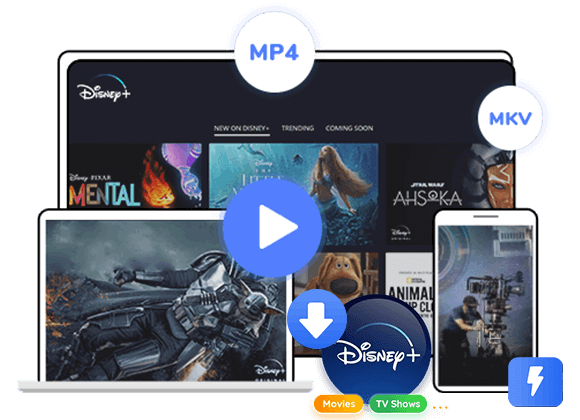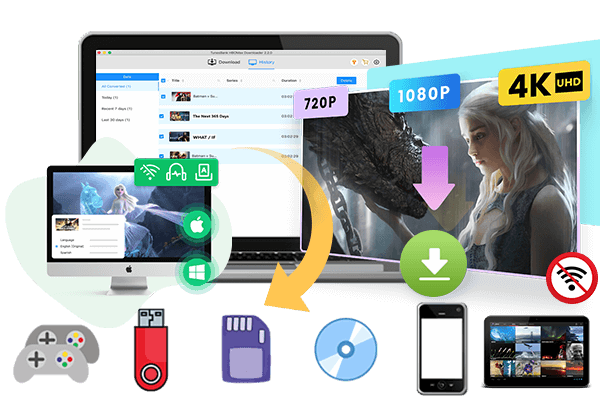Do you want to download Disney+ movies and TV series for offline playback? Check out this post, we will teach you how to download Disney+ offline videos on PC, Mac, iPhone, iPad and Android phone/tablet, so that you can play Disney+ movies and TV series offline on computer and mobile phone.
Disney Plus (also written Disney+) is one of the most popular on-demand video streaming services, accessible in more than 100 countries. Disney Plus has an ad-supported plan, named Disney+ Basic Plan, which costs $7.99 a month. There is also an ad-free version with access to more features. For users of the Disney+ Premium version ($10.99 a month) , you can download Disney Plus movies and shows. Then you will be able to watch Disney Plus offline, on a plane or in a remote area. In this article, we will explain how to download and watch Disney Plus video offline on Mac, PC and mobile phone with or without the app.
Way 1. Watch Disney Plus Video Offline on Mobile via App
Disney+ allows you to download movies and shows for offline viewing. If you’re traveling or somewhere without internet/WiFi, it’s an extremely handy feature. However, the download feature is only available on Disney+ app for iOS, Android or Amazon Fire tablet. You can follow the steps to download and watch Disney Plus offline.
Step 1. Download and install the Disney Plus app to your iPhone, iPad, Android, or Fire tablet.
Step 2. Open the Disney Plus app and log into your Premium account.
Step 3. Search for the TV episode or movie you want to download.
Step 4. Select the episode or movie and click the “Download” icon.
Step 5. After that, tap the “Download” icon at the bottom, and watch the downloaded Disney Plus video offline.
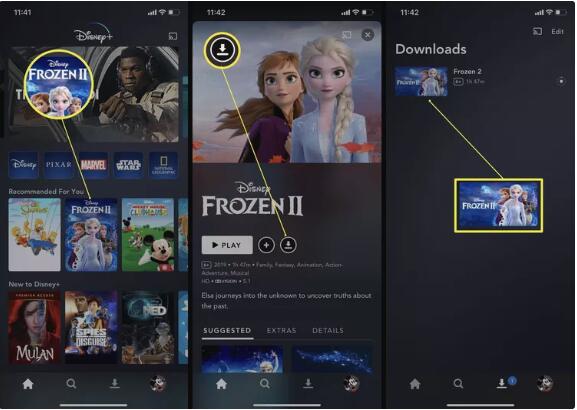
Restrictions: You only have 30 days to finish watching these downloaded titles. Once you start playing, it will expire after 40 hours. Moreover, you can transfer the downloaded videos to other devices for offline viewing. So, how to extend the expiration date of Disney Plus downloads? Is there other way to watch Disney Plus offline on a big screen such as computer? Don’t worry, these limits are not uncrackable. You can download Disney Plus videos to MP4 for flexible playback. Keep reading!
Way 2. Watch Disney Plus Offline on PC/Mac via Downloader 👍
To watch Disney Plus on computer without Internet, TunesBank Disney+ Downloader can be a reliable tool you should not miss. It can help you download Disney+ movies and TV shows to PC/Mac in MP4 or MKV format without the Disney+ app. Thanks to its intelligent search engine, you directly add your needed Disney+ videos by entering keywords/names or pasting video URLs. Apart from this, it allows you to select the appropriate audio track and subtitle in different languages according to your needs. With its help, you can easily watch Disney Plus videos offline on your Mac or PC computer, and move Disney+ videos to your smartphone, tablet, USB drive, gaming consoles, and more devices for offline watching.
Key Features of Disney+ Video Downloader:
- Download Disney Plus video to watch offline
- Download Disney Plus videos on your computer
- Save Disney Plus videos in HD 720p resolution
- Search Disney+ video via video name or video link
- Preserve multi-language audio tracks and subtitles
- Super-fast download speed & batch download
- Watch Disney Plus videos offline on any device, player
- Transfer Disney+ videos to an external drive, USB, SD card, etc.
How to Download and Watch Disney Plus Video Offline On Mac/PC?
To watch Disney Plus video offline on your computer or other devices,first you need to download and save Disney Plus videos as MP4 or MKV files. Please download and install TuneBank Disney+ Downloader on your Mac or PC without before you start.
Step 1. Run TuneBank Disney+ Downloader on PC
After launching TuneBank Disney+ Downloader, sign in with your Disney+ account to enter its library.
Step 2. Search & Add Disney Plus Videos
You can enter the name of any movie or TV show in the search box for fuzzy search. The program will detect it and display all related videos.
Or copy & paste the video link from Disney+ website to TunesBank’s search box for precise search.
Step 3. Modify Output Video Parameters
Click the “Gear” icon to pop up the settings window. You can change the video format to MP4, video quality to high, download speed to high, and select the audio and subtitle language you want.
Step 4. Start to Download Disney+ Videos to Computer
After the above settings, press on “Download” icon next to the movie to begin downloading Disney+ movies to local drive.
If you are downloading a TV show, when clicking the “Download” icon, it will pop up a new window. Select your needed episodes and seasons. Tap on the “Advanced Settings” icon to set the audio tracks and subtitle languages. Then click “Download” button.
Step 5. Find Downloaded Disney+ Videos
Once the download is complete, you can tap “History” tab to browse the all downloaded Disney+ videos on the program.
Step 6. Watch Disney+ Videos Offline on Mac/PC
Now you can click the blue folder icon, and watch Disney Plus offline using other media players on your Mac or PC!
Way 3. Watch Disney Plus Offline on PC/Mac via Recorder
Alternatively, a third-party screen recorder can also help you screen record videos on Disney Plus on your Mac or PC with no lag. Here we highly recommend the UkeySoft Screen Recorder. It enables you to capture any video and audio from Disney Plus, Amazon Prime, Hulu and any streaming platforms. Furthermore, you can save or convert the Disney Plus videos to any format you want, such as MP4, MOV, AVI, WMV, FLV, MP3, M4A, WAV, etc. After recording, you can watch Disney Plus videos offline on PC using its built-in media player. For Mac users, you could add the videos to iTunes or QuickTime for offline viewing.
Highlight Features:
- Screen record any video, music from streaming sites.
- Capture everything on your Mac or PC with no lag.
- Built-in free video editor, converter and player.
- Record videos, gameplay, live streams, online meeting, etc.
- Record Disney+ video and audio simultaneously or separately.
- Save Disney+ videos in popular formats with HD quality.
Easy Steps to Record and Watch Disney Plus Offline on PC
Step 1. Download UkeySoft Screen Recorder
The first step is to download and install the UkeySoft Screen Recorder on your PC or Mac. Here we take its Windows version as an example. Then launch the recorder and choose “Screen Recorder” feature.
Step 2. Set Recording Area for Disney+ Video
Next, go to Disney Plus website on a browser. To rip videos from Disney Plus, pick “Record Screen” mode, and select the recording region according to your needs.
Step 3. Select Input Audio
Under the Sound icon, choose “Computer sounds” option for recording on Disney Plus.
Step 4. Adjust Recording Parameters
Then click “Settings” to adjust the recording parameter like video format, quality, bitrate, etc.
Step 5. Start Recording Disney Plus Videos
If ready is ready, open the movie or TV show on Disney Plus, play it and press the “REC” button.
When finished, hit on the “End” button to save it.
Tips: You can use the shortcut hotkeys to control the recording.
F5 – Start/Stop
F6 – Pause
Step 6. Watch Disney Plus Offline on PC
On the main interface, click “Video list”, and you can play the recorded Disney Plus video files on your PC with the built-in media player!
FAQs About Disney Plus Offline Viewing on PC/Mac/Phone
Q1: Can you watch Disney Plus offline on phone?
Answer: Yes. With a Disney Plus Premium subscription, you are allowed to download Disney Plus videos to iPhone, Android to watch offline.
Q2: Can you watch Disney Plus offline on PC?
Answer: No. The download feature and offline mode for Disney Plus only work on mobile devices.
Q3: Can I Watch Disney Plus Offline on Laptop?
Answer: No. You cannot download any video from Disney Plus to a laptop. But you can ask help from a third-party to accomplish this task.
Q4: Can you download Disney Plus to watch offline on Mac?
Answer: No. There is no Disney Plus app for Mac computers. To watch Disney Plus offline on Mac, try using a Disney Plus downloader or recorder for Mac.
Q5: How do I transfer Disney Plus from my phone to my computer?
Answer: Typically, the downloaded Disney Plus video content comes with DRM encryption. You cannot take any downloaded movies or shows from Disney Plus app to your computer or other devices.
Refer to Way 2/3. You can use a Disney Plus downloader/recorder to save Disney Plus videos as MP4 on your computer.
Conclusion
Disney Plus offers Premium subscribers ability to download Disney Plus to watch offline. But the offline mode is only available on mobile devices. To enjoy your favorite Disney+ content on a Mac or PC with a larger screen, you need to use a downloader/recorder to get the Disney+ videos. Whether you’re using a PC, Mac, or mobile device, you can refer to this guide to download and watch Disney Plus offline anytime, anywhere. TunesBank Disney Plus Downloader allows you to download any video from Disney Plus to your computer for offline viewing. You can get a free try to test it by yourself.

Disney+ Video Downloader
An excellent tool to download Disney Plus movies or TV series for offline watching anywhere anytime. Supports downloading Disney+ videos to MP4 or MKV files with up to 720P/1080P quality and Atmos/EAC3 5.1 audio.











 Download HD movies & TV shows from Disney Plus.
Download HD movies & TV shows from Disney Plus.