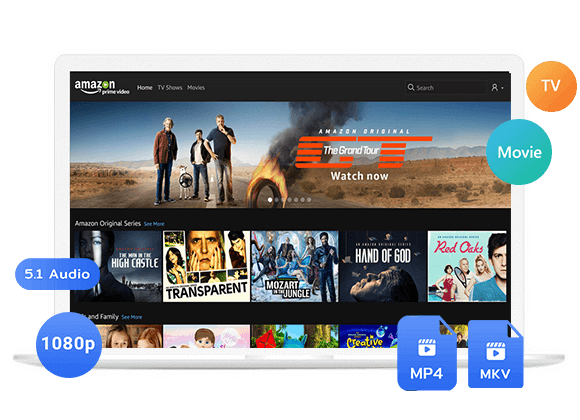Do you want to know how to watch Amazon Prime Video offline? In this article, we will show you how to watch Amazon Prime movies/TV shows offline with the official app. Also, you can learn how to download Amazon Prime Video to MP4 for offline watching on multiple devices.
Amazon Prime Video provides a plethora of excellent movies and shows for your enjoyment at any time you desire. But what if your internet is slow or you’re in a place without Wi-Fi, like on a long road trip? No worries – Amazon lets you download your favorite stuff to your device for those offline moments. It’s perfect for trips or commutes.
Keep in mind that there is a limit on the number of devices permitted for Amazon video downloads. Streaming is limited to two devices simultaneously per Amazon account. In this article, we’ll show you the official way to watch Amazon video on multiple devices, and we’ll also share a better way to stream Amazon video on multiple devices without limitations.
Part 1. Watch Amazon Prime Video Offline with Official app
Amazon allows simultaneous streaming on three devices under a single account, with the provision for up to two streams of identical content. To watch Amazon video on multiple devices, follow these steps:
1. Ensure you possess an Amazon Prime or Prime Video subscription plan that enables concurrent streaming on multiple devices.
2. Head to the Amazon website (www.amazon.com) and log in using your Amazon account details.
3. After logging in, hover your cursor over the “Account & Lists” dropdown in the top-right corner, then choose “Prime Video” from the provided options.
4. Within the Prime Video interface, select the “Account & Settings” option located at the top-right corner, identifiable by a silhouette resembling a person.
5. Scroll down on the “Account & Settings” page until you find the “Digital Content and Devices” section. Click on “Manage Devices.”
6. You’ll see a list of devices linked to your Amazon account. Review the list and remove any devices you no longer want to use for streaming Amazon video by clicking “Deregister” next to each device you intend to delete.
7. After organizing your devices, you can initiate streaming on multiple devices. Open the Prime Video app on your selected devices, log in with your Amazon account, and start watching your chosen videos. If your subscription plan allows for simultaneous streaming, you’re ready to enjoy the content.
Part 2. Watch Amazon Prime Videos Offline as Plain MP4 Files
To extend the enjoyment of Amazon video on multiple devices beyond the established limit, choosing video downloads is a wise choice. Yet, keep in mind that you’ll have to download the video separately on each device you plan to use. Additionally, be aware that downloaded videos come with a validity period, so they must be watched within that timeframe. In the following, we’ll demonstrate how to overcome device restrictions and watch Amazon video on multiple devices limitlessly by using a specialized video downloader.
TunesBank Amazon Video Downloader is an advanced tool designed for downloading videos from Amazon Prime Video. It is compatible with MP4/MKV formats and offers a selection of quality options from 240P to 1080P. The application preserves the integrity of original multilingual subtitles and audio tracks. Moreover, it comes with a built-in web browser, allowing you to search for videos by entering their names directly or by copying and pasting the URL into the search bar. This removes the necessity of installing the official Amazon app.
Main Features of TunesBank Amazon Video Downloader
Flexible Format Options
Download Amazon videos in your preferred format, whether it’s the widely supported MP4 or the high-quality MKV, all in stunning HD quality. Enjoy your favorite content with exceptional clarity.
Multilingual Audio Tracks and Subtitles
Maintain the authenticity of your viewing experience by keeping multilingual audio tracks intact, including 5.1 audio for an immersive sound experience. Preserve the richness of original subtitles, ensuring a comprehensive understanding of the content.
Extract Subtitles as Separate Files
Take control of your viewing preferences by extracting subtitles as separate files. This feature enables you to customize your viewing experience, making it accessible and enjoyable on various devices.
Advanced Video Codec Options
Choose between H.264 and H.265 video codecs, providing you with the flexibility to optimize video quality based on your preferences and device compatibility.
Efficient Batch Download
Save time and effort by utilizing the batch download feature. Download multiple videos simultaneously, simplifying the process and improving overall efficiency.
Cross-Platform Compatibility
Access the downloader on both Windows and Mac OS, catering to users across different operating systems. Enjoy the same seamless downloading experience regardless of your preferred platform.
How to Download Amazon Video to MP4 for Watching Offline
Now, let’s delve into the steps of downloading Amazon Prime videos using the TunesBank Amazon Prime Video Downloader. To begin, download the software and install it on either your Windows or Mac computer.
Step 1. Launch TunesBank and Sign In
Open TunesBank Amazon Video Downloader, and you’ll need to log in to your Amazon account.
Step 2. Search & Add Amazon Prime Video
You can add Amazon Prime videos to the TunesBank program through two methods:
Option 1: Enter the movie or TV show title, or relevant keywords, into the search bar. TunesBank will present the corresponding video results.
Option 2: Simply copy and paste the URL of the movie or TV show directly into the TunesBank program. The program will automatically recognize and process it.
Step 3. Select Output Format
Click on the “Gear” icon at the top right corner, you can customize a range of preferences, such as video format (MP4/MKV), video codec (choose between H264 and H265), preferred audio and subtitle languages, select the output folder, and make other personalized adjustments.
Step 4. Start Downloading Amazon Prime Video
Now start the download of an Amazon Prime video by clicking on the “Download” icon next to the video title.
When downloading TV shows, the program will present an extensive list of seasons and episodes. You have the flexibility to download specific episodes based on your preferences or decide to download all episodes simultaneously.
Step 5. Get the Downloaded Amazon Videos
When the download is finished, find your downloaded Amazon Prime videos in the “History” section. You can click on the blue folder icon to open the output folder where the videos are stored.
With the Amazon Prime video now downloaded on your computer, you can stream them offline on multiple devices without any limitations.
Conclusion
With TunesBank Amazon Video Downloader, you not only have the freedom to play Amazon videos on multiple devices but also the flexibility to transfer them to any device of your choice. Install TunesBank and start enjoying your downloaded Amazon videos without any restrictions now!

Amazon Video Downloader
Download movies and TV shows from Amazon Prime Video in MP4 or MKV format with audio track and subtitles kept. Up to 50X downloading speed. Save your favorite Amazon Prime videos to your computer for viewing offline.











 Download HD movies & TV shows from Prime Video fastly and losslessly.
Download HD movies & TV shows from Prime Video fastly and losslessly.