Can you download Disney Plus movies to an SD card? Yes! In this article, we will share two methods to help you download and save Disney Plus videos to SD card. You can even backup and save Disney Plus videos on SD card permanently without expiration!
Question: “Can I Change the Download Location of Disney Plus? How to save Disney+ videos to SD card?”
There are a hefty selection of blockbuster movies, original TV episodes, documentaries, and animated tales accessible on Disney Plus (also written as Disney+). You can stream the full content catalog in Full HD, 4K Ultra HD, and Dolby vision as long as subscribing to the service (Basic, Premium or Bundle plans). Meanwhile, ad-free subscribers can download Disney+ videos on your Android and Apple phones and tablets, and Amazon Fire tablets and watch them offline without an internet connection/WiFi.
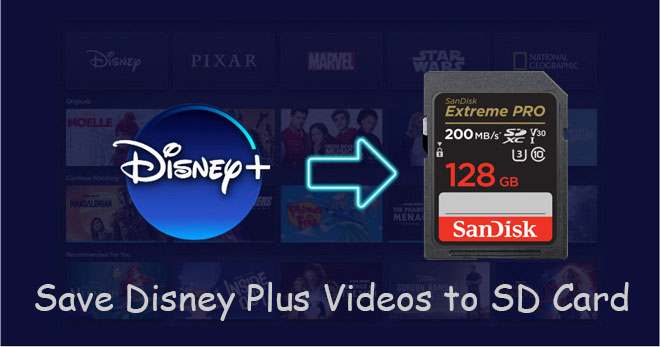
However, when you download multiple movies or entire episodes of Disney+, you’ll find that your mobile devices may run out of space or even cause your phone to run slowly. In this case, saving Disney+ videos to SD card will be the perfect solution to help you free up mobile space. Lucky for you, almost all Android devices and Amazon Fire tablets come with a MicroSD card slot. Today this article is going to show you how to download Disney Plus videos to SD card. Let’s go!
CONTENTS
What is an SD Card Used for?
An SD card (short for Secure Digital Card) is a removable storage device used to store and transfer digital data, such as mobile phones, tablets, digital cameras, music players, etc. It can help expand the memory of portable devices and transfer media files more conveniently.
For Android users, it’s possible to add a microSD card to the device to expand storage. If you have an Android phone or tablet that supports SD card, it’s suggested to download Disney Plus videos to an SD card so as to free up storage.
We all know that video files take up a lot of memory, especially when you download videos in HD quality. Before storing Disney Plus videos, it’s better to choose an SD card with 32GB or larger to hold a large number of movies and TV shows. Next, we will show you how to download Disney Plus videos to an internal or external SD card for backup and playback!
Method 1. Download Disney Plus Videos to SD Card
Disney Plus allows ad-free users to save movies and series to SD card directly by changing the download location in the App Settings. After which, the Disney+ downloads will no longer take up the memory of your Android phone or tablet, or Amazon Fire tablet. Follow the detailed steps below:
1.1 How to Change Disney+ Downloads Location to SD Card?
Step 1. Open the Disney Plus app on your Android phone or tablet, or Amazon Fire tablet.
Step 2. Sign with your Disney+ Premium or Disney+ bundle account, and tap the “Profile” icon in the lower-right corner.
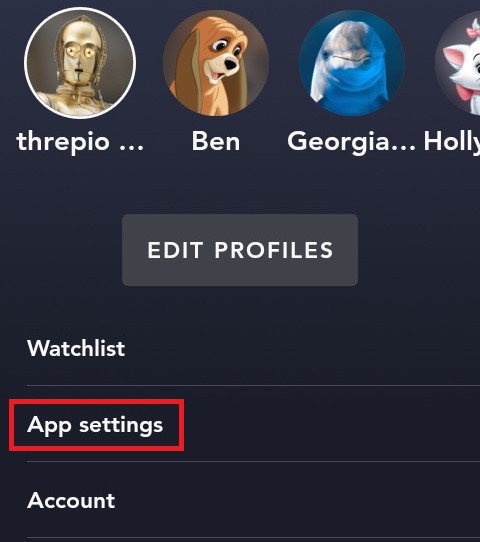
Step 4. Click “App Settings”, scroll down to find the “Download Location”, and choose to “External Storage”.
1.2 How to Download Disney+ Videos to SD Card?
Step 1. Open the Disney Plus app on your Android or Fire tablet.
Step 2. Tap “Home” and open the movie or TV show you want to download.
Step 3. Click “Download” icon to begin download Disney+ movie or show to external SD card.
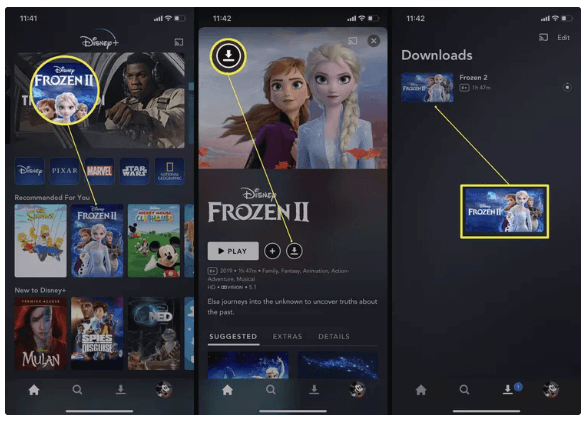
Method 2. Save Disney Plus Videos on SD Card Forever (Best)
Although Disney Plus allows downloading videos on SD card, they will be removed after 30 days, and even expire 48 hours once your first playback. Moreover, the downloaded Disney Plus videos on the SD card can’t be accessible on other devices. You can only watch them offline within the Disney Plus app. Do you want to extend the expiration date of Disney Plus downloads? Is there any way to save Disney Plus videos on SD card forever? Here we recommend you use a third-party Disney Plus Downloader to download Disney+ videos to MP4 format and then transfer the downloaded Disney+ videos to SD card.
TunesBank Disney+ Downloader is developed to download any movie and TV series from Disney Plus to computer in MP4 or MKV format. With an advanced downloading technique core, TunesBank makes it easy to save unlimited Disney+ videos in HD 720P quality, while keeping multi-language audio tracks and subtitles. Apart from this, the built-in search engine allows you to add any video content using name or URL.
Currently, TunesBank Disney+ Downloader works perfectly on both Windows and Mac system. After downloading Disney+ videos to local MP4 files, you can move Disney+ videos to SD card (external or internal) without hassle! In addition, you can also transfer the Disney+ videos to any device or player for offline watching! They will be stored on your SD card or other devices permanently, no expiration date!
Main Features of TunesBank Disney+ Downloader:
- Download and save video content from Disney Plus to PC/Mac forever.
- Download Disney Plus movies and TV shows to MP4/MKV in HD 720p.
- Download Disney+ videos with multi-language audio tracks and subtitles kept.
- Download Disney+ videos in batch at a fast speed, save your time.
- Search Disney+ videos by entering name or pasting video URL.
- Keep video metadata, audio description and 5.1 surround sound.
- Watch Disney Plus videos offline without Disney+ app.
- Transfer Disney+ videos to SD card, USB drive, any device, etc.
How to Download and Save Disney Plus Video to SD Card?
Here you will learn how to use TuneBank Disney+ Downloader to download Disney Plus videos to MP4 and then copy them to SD card.
Step 1. Launch TuneBank Disney+ Downloader on PC
Download and install TuneBank Disney+ Downloader on your Mac or Windows PC. Start the downloader, you need to log into your Disney+ account.
Step 2. Search & Add Disney Plus Videos
Enter the name or keyword of the movies or TV show you want to download in the search bar, then click “Search” button.
Or copy & paste any Disney+ URL to the search bar, and tap “Search” icon.
Step 3. Set Output Video Parameters
Open the settings window by clicking the Gear icon at the upper right corner. From where you can modify the video format, video quality, video codec, audio language, subtitle language, etc.
Step 4. Start to Download Disney+ Videos to MP4 for SD Card
Now you can click on “Download” icon to start downloading Disney+ movie to MP4 with HD quality. By the way, before downloading, you can click “Advanced Settings” icon next to the movie for more settings.
For TV show, please select the target episodes and seasons you need to download. Meanwhile, click the “Advanced Settings” icon to set the audio tracks and subtitle languages. Then press on “Download” button.
Step 5. Find Downloaded Disney+ Videos
After a few minutes, all of your selected Disney+ movies and shows will be downloaded to local folder in universal MP4 format. Once the download is complete, you can find the well downloaded Disney+ videos under “History” section.
To open the output folder, please click the blue folder icon next to the video. And you can then move them to an SD card.
Step 6. Transfer Downloaded Disney+ Videos to SD Card
Now insert your SD card into an SD card reader. Then plug it to the USB port of computer.
Go to “My Computer”, open the SD card, you can create a video folder.
Then drag and drop the download Disney+ videos to the video folder of SD Card.
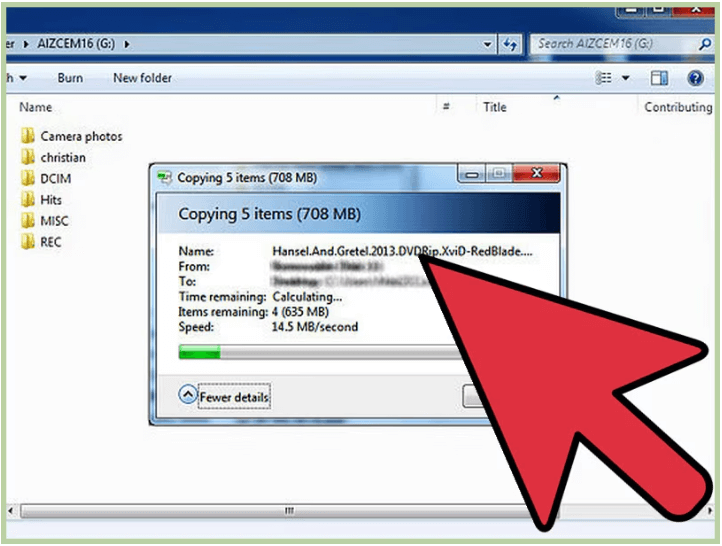
Once done, eject your SD card from computer safely.
Conclusion
If you want to save Disney Plus videos on SD card as to keep your devices from running out of space and to transfer to other phones or portable devices for viewing, TunesBank Disney+ Downloader meets all your needs. Its professional and strong features that makes it easy to download Disney+ movies and shows to computer in MP4 or MKV format. Thus, you can not only transfer Disney+ videos to SD card, but also move them to a USB disk, smartphone, tablet, PSP, PS5, and more. You can take your favorite Disney+ videos everywhere!























