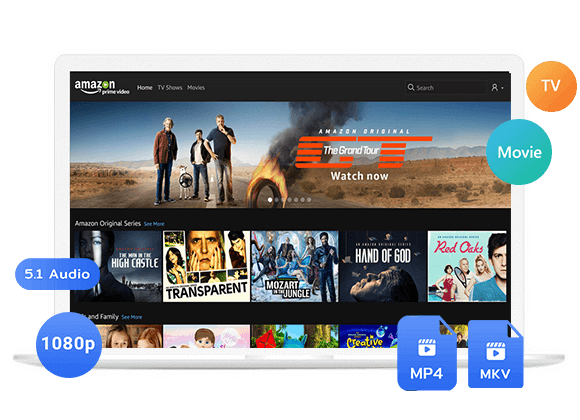Wondering how to play Amazon videos offline on VLC Media Player? In this article, you will learn the best way to download Amazon videos as local files and play them on VLC Media Player offline. Please keep reading and enjoy Amazon videos on VLC now.
The VLC media player, once identified as the VideoLAN Client and commonly acknowledged as VLC, stands as a flexible media player and streaming media server developed by the VideoLAN project. VLC is a free, open-source media player that works on various platforms like Windows, macOS, Linux, Android, and more. You can also find it on app stores like Apple’s, Google’s, and Microsoft’s.
Is It Posstible to Play Amazon Video on VLC?
Amazon Prime Video lets you download shows and movies for offline viewing when there’s no or limited internet. You can achieve this using Amazon Fire tablets or the Prime Video app available on iOS, Android, macOS, and Windows 10. Keep in mind, though, that you can only watch the downloads on the device you used to download them, and it must be within the Prime Video app.
As Amazon imposes restrictions on its download feature, streaming Amazon videos directly on VLC Media Player may seem challenging. Nevertheless, you can overcome this limitation by utilizing a third-party video tool to download Amazon videos as local files, enabling playback on VLC. In this guide, we’ll introduce you to a reliable video downloader called TunesBank Amazon Video Downloader. Read on for step-by-step instructions on downloading Amazon videos for offline playback on VLC.
Tool Required – TunesBank Amazon Video Downloader
TunesBank Amazon Video Downloader stands out as a professional tool crafted for downloading videos from Amazon Prime Video. “The program is intuitive and straightforward, you can easily enter the video’s name or paste the Amazon video URL, and the program will rapidly display a list of the video or related videos for your download. With TunesBank, you can download your preferred Amazon Prime Video content to your Windows or Mac computer in MP4 or MKV formats, reaching up to 1080P resolution, while preserving all multilingual subtitles and audio tracks seamlessly. Moreover, the tool facilitates batch downloading, enabling you to download multiple videos simultaneously at a rapid pace.
Key Features of TunesBank Amazon Video Downloader
Download Movies and TV Shows
Effortlessly download your favorite movies and TV shows from Prime Video to enjoy offline viewing.
Versatile Download Formats
Download content in flexible formats, such as MP4 or MKV, giving you options based on your preferences and device compatibility.
High-Definition Playback
Save videos in high-definition quality 1080p on your computer, ensuring a crisp and visually pleasing playback experience.
Comprehensive Language Support
Retain all audio tracks and subtitles in various languages, ensuring you can enjoy content in your preferred language without any concessions.
User-Friendly Operation
Enjoy a seamless downloading experience with an easy-to-use interface. Simply input the video’s name or paste the Amazon video URL, and the program handles the rest.
Independence from Additional Apps
Operate without the need for any additional apps, including the Prime Video app. The software operates independently, streamlining the download process for your convenience.
Tutorial: How to Download Amazon Video on VLC Media Player
Before you begin, ensure that your computer has the most recent version of TunesBank Amazon Video Downloader installed. Next, follow the provided steps to download Amazon videos and smoothly incorporate them into VLC media player for playback.
Step 1. Sign in to Your Amazon Account
Open TunesBank, and you’ll be prompted to log in to your Amazon account. Rest assured, your account credentials are solely utilized to access the Amazon Prime Video library.
Step 2. Search for Videos
Navigate to your browser, where you can either copy the video link from Amazon Prime Video’s web player or enter the video’s name into the search box. Press the “Enter” button, and the program will promptly identify and present the specific video or related videos.
Step 3. Customize Output Settings
Select the gear icon to access the Settings window. Here, you can customize the output format (MKV or MP4), choose the output quality (Low, Medium, or High), specify the audio type, and make additional adjustments as needed.
Step 4. Start Downloading Amazon Video
Begin the download of Amazon videos by clicking on the “Download” icon, making the process effortless.
Step 5. View the Downloaded Video
After the download is finished, you can review the download history or find the downloaded files by clicking the “Library” button or navigating directly to the output folder. Now you can easily incorporate the videos into VLC media player for offline playback.
Conclusion
For an enhanced viewing experience of Amazon videos, try using professional players instead of Amazon’s app. TunesBank Amazon Video Downloader allows you to download Amazon videos as local files for offline playback on VLC Media Player and other various devices without interruptions from ads. TunesBank provides a free trial version allowing you to download the initial 6 minutes of each video. So feel free to download and test whether it satisfies your needs for downloading Amazon videos.












 Download HD movies & TV shows from Prime Video fastly and losslessly.
Download HD movies & TV shows from Prime Video fastly and losslessly.