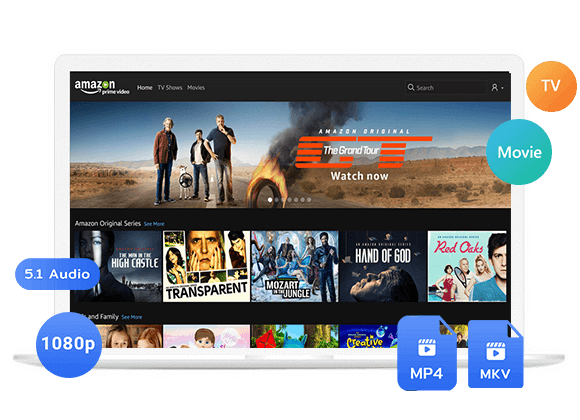Want to know how to download Amazon Prime video to Kindle Fire? In this article, we will provide 2 ways to download Amazon Prime video on Kindle Fire, either using the Amazon app, or downloading Amazon Prime video for offline enjoyment with a third-party tool.
Your Kindle Fire isn’t just for reading books; it’s a handy tool for streaming music and videos during your free time. You can easily download the Amazon Prime Video app for flexible video streaming. This guide will also show you how to download Amazon Prime videos for offline viewing on your Kindle Fire. Plus, there’s a trick to keep downloaded movies from expiring. Let’s check it out!
Part 1. Downloading Amazon Prime Movies using the Amazon Prime App on Kindle Fire
The Kindle Fire includes a dedicated Amazon Prime app, providing complete access to Amazon Prime’s vast video library for both streaming and offline viewing. To enjoy uninterrupted offline playback on your Kindle Fire, follow the steps below to understand how to download and store Amazon Prime videos using the Amazon Prime app.
1. Open the “Apps or Games” application on your Kindle Fire.
2. Find the Prime Video app and proceed to download it directly to your device.
3. Once the Prime Video app is installed, open it and sign in using your Amazon Prime account.
4. Now, search for your preferred videos and simply click the “Download” button to store them for offline viewing.
– The 1st generation Kindle Fire doesn’t support the Prime Video app, preventing direct streaming of Amazon Prime videos on the device.
– Amazon Prime Video free users can only access the online streaming service; offline playback is exclusive to purchased or rented videos.
– It’s important to emphasize that not every video on Amazon Prime is available for download, even for subscribers of Amazon Prime.
Part 2. Downloading Movies from Amazon Prime to Kindle Fire with Third-Party Tool
While installing Amazon Prime Video on Kindle Fire enhances the convenience of Amazon video playback, it comes with certain limitations. These include the necessity to purchase, rent, or subscribe to Amazon Prime plans to download content for offline viewing, the expiration of rented and subscribed downloads after 30 days (or 48 hours after playback starts), and more.
To overcome these restrictions and enjoy Amazon Prime videos offline on Kindle Fire without limitations, opting for the TunesBank Amazon Video Downloader proves to be an excellent solution for you.
Tool Required – TunesBank Amazon Video Downloader
TunesBank Amazon Video Downloader provides a robust and professional download service, allowing you to effortlessly download Amazon Prime videos as standard MP4/MKV files. These files can be easily transferred to your Kindle Fire or other devices, enabling seamless offline video playback. The software also ensures an optimal viewing experience by offering HD quality at 1080P and Dolby Atmos 5.1 surround sound for your Amazon Prime video downloads.
Furthermore, the original subtitles and audio tracks in your preferred languages are retained, ensuring that you enjoy the same playback experience after downloading and saving them to your Kindle Fire, even without the Prime Video app.
Key Features of TunesBank Amazon Video Downloader
Format Versatility
TunesBank supports widely popular MP4 and MKV formats, ensuring compatibility and allowing you to keep your Amazon Prime videos indefinitely in the format of your choice.
High Success Rate
With a nearly 100% success rate, TunesBank excels at downloading any content from Amazon Prime, ensuring that your favorite movies and shows are readily available for offline enjoyment.
Lightning-Fast Batch Downloads
Enjoy the convenience of 50X faster download speeds with TunesBank, making it possible to batch download multiple Amazon Prime videos simultaneously. This swift and efficient process enhances your offline playback experience.
Multiple Subtitles and Audio Tracks
TunesBank enhances your viewing experience by supporting the download of movies from Amazon Prime with multiple subtitles and audio tracks. This feature allows you to personalize your content with diverse language options and enjoy a customized playback experience.
Guide: How to Download Amazon Prime Video to Kindle Fire
Step 1. Log in to Amazon Account
Once TunesBank Amazon Video Downloader is installed, launch the application and proceed to log in to your Amazon Prime account.
Step 2. Search for Amazon Prime Movies to Download
You can search for videos by entering keywords directly into the built-in search engine or pasting the correct URL to the searching box.
Step 3. Set up Video Settings Before Downloading
Next, select the “Settings” button located in the top-right corner to customize the output format. You can adjust settings such as “Video format,” “Video codec,” “Audio language,” “Subtitle language,” and the subtitle type.
Step 4. Download Amazon Prime Videos Offline
After completing the settings, simply click the “Download” button next to each Amazon Prime video result in the search. TunesBank Amazon Video Downloader will then initiate the video download process for you.
Step 5. Get the Downloaded Amazon Videos
Once you’ve successfully downloaded Amazon Prime movies, find the downloaded video files by selecting the “File” icon within the History interface.
Step 6. Transfer Amazon Video to the Kindle Fire Device
Connect your Kindle Fire to the computer using a USB cable, and activate file transfer on your device by accessing Settings > USB preferences > File transfer.
Open the pop-up window on your computer and select “Open folder to view files” to reach the internal storage folder of your Kindle Fire.
Lastly, simply drag and drop the downloaded Amazon video files into the internal storage folder. This action will synchronize the files with your Kindle Fire, enabling you to locate and enjoy playback of the videos seamlessly, even without the Prime Video app installed.
Conclusion
While playing Amazon Prime videos on Kindle Fire is easily accomplished through the well-compatible Prime Video app, the ability to watch Amazon videos offline at your convenience is greatly enhanced with TunesBank Amazon Video Downloader. This remarkable software offers a more convenient way for offline Amazon Prime video playback. Give it a try for free today!
The Latest Articles
– Top 8 Solutions to Download Streaming Video
– Top 10 Free Movie Download Sites Recommended
– 3 Ways to Download Movies to Watch Offline
– 2 Verified Methods to Download X/Twitter Videos to MP4
– Download Twitter(X) Videos on PC, Mac and Mobile Phone
– Download Facebook Videos on PC, Mac and Mobile Phone
– 3 Ways to Download Facebook Video to MP4

Amazon Video Downloader
Download movies and TV shows from Amazon Prime Video in MP4 or MKV format with audio track and subtitles kept. Up to 50X downloading speed. Save your favorite Amazon Prime videos to your computer for viewing offline.











 Download HD movies & TV shows from Prime Video fastly and losslessly.
Download HD movies & TV shows from Prime Video fastly and losslessly.