Want to import Spotify Music on iMovie for your video project? In this post, you will see detailed guide to convert Spotify music to M4A and MP3 audio formats supported by iMovie, and then import them to as iMovie BGM on iPhone, iPad or Mac computer.
“I am a premium subscriber of Spotify Music. I want to make a birthday video for my girlfriend, and I need to use a Spotify songs as the background music of the video. Can I import Spotify Music into iMovie on my iPhone 11?”
You may also encounter the same problem when you want to add music from Spotify to iMovie as background music. It’s easy to import local music to the iMovie, but there is no a straight way to import Spotify songs into iMovie directly. When you tried it, you would find that any attempt will end in failure. Why?
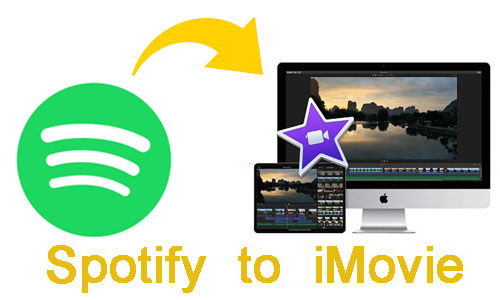
CONTENTS
Part 1. Downloaded Spotify Music Can’t Be Imported to iMovie Directly
Even though Spotify Premium subscribers can download Spotify songs to their computer or mobile device, they are also prohibited from adding Spotify songs to iMovie or other programs. Because each of Spotify tracks is OGG format protected by DRM (Digital Rights Management), that is for personal stream only. In addition to listening, Spotify will prevent users from freely using Spotify songs, such as setting Spotify songs as alarms on mobile phones, burning Spotify music to CD, and importing Spotify music into iMovie for video projects, which brings a lot of inconvenience to users.
So is there an alternative way to import Spotify music to iMovie? The answer is Yes. If you can convert Spotify music to a format supported by iMovie, then everything will become easy. Currently, the formats supported by iMovie include:
iMovie Supported Audio File Formats: MP3, M4A, WAV, AAC, AIFF
iMovie Supported Video File Formats: MPEG-4, AVCHD, DV, HDV, H.264
Part 2. Convert Spotify Music to MP3/M4A for iMovie Using TunesBank
TunesBank Spotify Music Converter comes in handy when you import music from Spotify to iMovie or other players and devices. It is an amazing Spotify Music Converter, which will help you convert Spotify music to DRM-free MP3, M4A, WAV, FLAC audio format to be compatible with iMovie. Better yet, it will preserve all ID3 tags and meatadata, such as artist, track number, album, genre, etc. In this way, you can take songs outside from Spotify and import them to iMovie for your video project.
Features of TunesBank Spotify Music Converter:
- Download music, albums, playlist from Spotify without Premium.
- Convert Spotify Music to plain MP3/M4A/FLAC/WAV audios.
- Convert Spotify music at 10X faster speed with lossless quality.
- Keep all ID3 tags information in the output MP3/M4A files.
- Import Spotify music to iMovie, iTunes, Google Drive, OneDrive, etc.
- Enjoy Spotify music offline on any device or burn them to CD.
Tutorial: How to Add Music from Spotify to iMovie
Step 1. Install and Launch TunesBank Spotify Music Converter
First of all, run TunesBank Spotify Music Converter on your Mac or Windows computer.
Then click “Open the Spotify web player” button, and click “LOG IN” to log in your Spotify Premium or Free account.
Step 2. Add Spotify Music to TunesBank
The next step is to add music from Spotify to TunesBank program. You can select the songs, album or playlist you would like to convert in Spotify, and drag and drop them to TunesBank’s window.
Step 3. Set Output Settings
To add songs from Spotify to iMovie, we recommend MP3 or M4A format. Please select M4A or MP3 in the “Convert all files to:” option.
Then go to the menu bar, choose “Preferences” to set other output settings. It will pop-up a small window, here you can set up the Bitrate, Sample rate and Channels according to your needs.
Step 4. Start to Convert Spotify Music for iMovie
Now, hit on “Convert All” button to convert Spotify music to MP3 or M4A format. The conversion speed can be up to 5 times, just wait patiently.
Once finished, please go to the “Finished” section to view the converted Spotify MP3/M4A songs. Then you can import them to the video using iMovie!
Part 3. Add Converted Spotify Music to iMovie on iPhone/iPad
To use Spotify music as iMovie BGM on iPhone and iPad, you need to transfer the converted Spotify music files to iDevice before you can import them to iMovie for setting as a soundtrack of your video project.
Step 1. Transfer Converted Spotify MP3/M4A Songs to iDevice in 2 Ways
1) Transfer Converted Spotify MP3/M4A Songs to iPhone/iPad via Transfer Tool
To move any files to iOS device, you can rely on iOS & Android Manager. This excellent tool not only can help you manage media files on iOS & Android device, but also let you transfer your music, videos and photos to the devices with ease.
Just install and launch iOS & Android Manager program on your computer, then use USB cable to connect the iOS device to computer. Finally, click “Music” > “Add File” or “Add Folder” to transfer the converted Spotify MP3 or M4A songs to iPhone.

2) Transfer Converted Spotify MP3/M4A Songs to iPhone/iPad via iTunes
Launch iTunes program on your Mac or PC, then directly drag and drop the converted Spotify MP3/M4A songs to iTunes. Next, connect your iPhone or iPad with iTunes via USB cable, then tap on your device icon. Then Click “Music” > “Sync Music” > “Selected playlists, artists, albums, and genres”. Finally, select “Recently added” > “Apply” to import the songs.
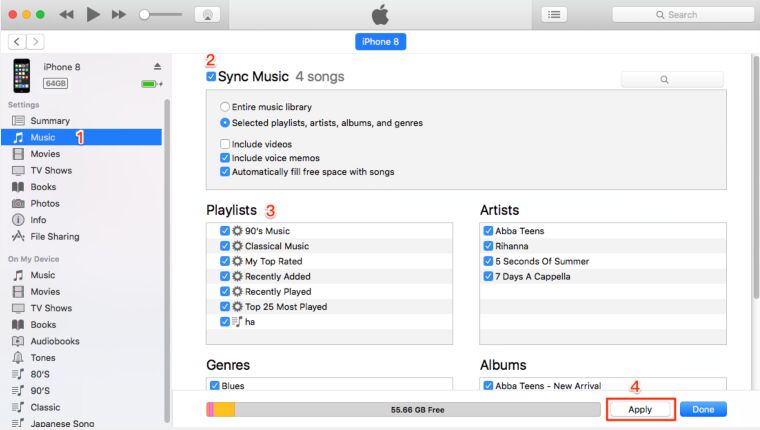
Step 2. Add Spotify Music to iMovie item from iPhone/iPad
Start iMovie app on your iPhone or iPad, then open your iMovie project. Tap on the “+” button, and select “Audio” > “My Music”. Then find the song you want to use in the “Playlists, Albums, Artists or Songs”. In the end, click the plus (+) to import it into your video project.
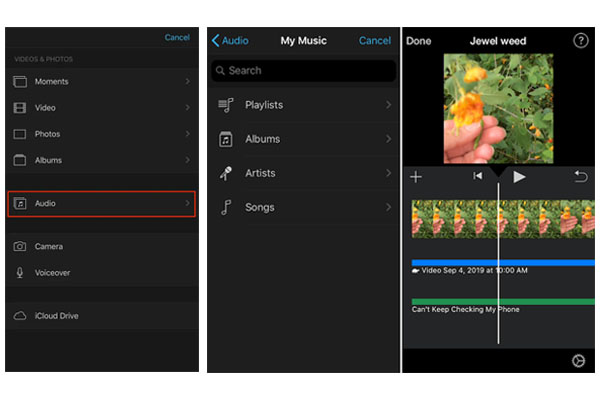
Part 4. Add Converted Spotify Music to iMovie on Mac
For Mac users, there is also another way to use Spotify music in iMovie, you can put them to iMovie as background music on your Mac. You can refer to the following steps:
Step 1. Firstof all, run the iMovie program on your Mac computer, then pick the movie project which you want to add Spotify music. If you don’t have one, then you can create a new video item.
Step 2. Then simply drag and drop the converted Spotify song to the video project. Or you can click “Import”, and select the converted Spotify song, then click the “Import Selected File”.
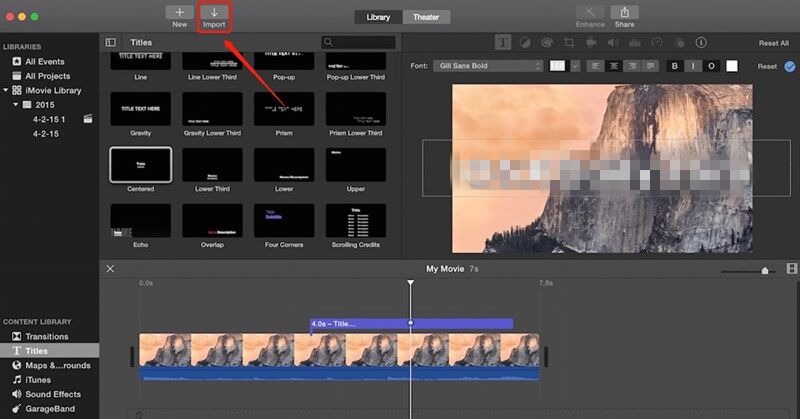
After that, you can edit the music as needed, adjust the volume and set audio fade in/fade out effects, etc. Select the background music clip, right-click it, and then select “Show Clip Trimmer”> “Trim to PlayHead” to customize it.
Extra Tips: By the way, you can also add Spotify songs to any video editing software, such as Windows Movie Maker, OpenShot, Cyberlink PowerDirector, Adobe Premiere, VideoPad, etc. For Windows users, you can also add the converted Spotify songs to your video project on Windows Media Player or VLC Media Player. For Android users, you can add the songs as BGM to your video project via AndroVid, VidTrim, Video Maker Pro Free app.
Final Words
With the help of Tunesbank Spotify Music Converter, you can easily convert Spotify music and playlist to unprotected MP3, M4A, FLAC or WAV with lossless audio quality. In this way, you can import the converted Spotify songs to iMovie as BGM on iPhone, iPad or Mac. In addition, now you can transfer the converted Spotify tracks to any device for offline enjoying!, such as MP3 player, iPod nano, PSP, Xbox and more devices, or even burn them to a CD!
RELATED ARTICLES
- How to Convert Spotify Music to MP3 Format
- Download Spotify Music without Premium
- Download Spotify Podcast without Premium
- Spotify Ripper – Rip Spotify Music to MP3
- How to Download Songs from Spotify for Free
- How to Remove DRM from Spotify Music
- How to Download Spotify Music to MP3 on Mac
- How to Block Ads on Spotify Music Songs
- How to Save All Your Favorite Songs Forever
- Download Spotify Music to MP3 Player
- How to Download Spotify Music to iPods
- How to Burn Spotify Music to CD
- How to Transfer Spotify Playlist to iTunes
























I have to voice my appreciation for your kindness for folks who have the need for guidance on this important subject matter. Your special commitment to passing the solution across appears to be certainly advantageous and has continually made individuals like me to achieve their dreams. Your insightful guidelines indicates a lot to me and substantially more to my mates. Best wishes; from each one of us.
There are some attention-grabbing points in time on this article however I don抰 know if I see all of them middle to heart. There’s some validity however I will take maintain opinion till I look into it further. Good article , thanks and we wish extra! Added to FeedBurner as properly
I抎 need to check with you here. Which isn’t something I normally do! I get pleasure from reading a publish that can make individuals think. Also, thanks for permitting me to comment!
I in addition to my pals were actually taking note of the good information found on the website while at once came up with a horrible suspicion I had not expressed respect to the site owner for them. These people appeared to be as a result joyful to learn all of them and have in effect simply been having fun with them. I appreciate you for really being indeed thoughtful and also for deciding on variety of helpful topics most people are really wanting to discover. Our honest apologies for not expressing gratitude to earlier.
It抯 hard to search out educated folks on this topic, however you sound like you understand what you抮e talking about! Thanks
You must participate in a contest for probably the greatest blogs on the web. I will recommend this web site!
I am just commenting to make you be aware of what a exceptional encounter my friend’s princess undergone checking your web page. She mastered a good number of things, with the inclusion of what it is like to have a marvelous teaching heart to make other people without problems understand chosen very confusing subject matter. You truly did more than my expectations. Thank you for offering these helpful, trustworthy, explanatory not to mention cool thoughts on the topic to Janet.
Would you be all for exchanging links?
I抦 impressed, I have to say. Really hardly ever do I encounter a weblog that抯 both educative and entertaining, and let me tell you, you have got hit the nail on the head. Your idea is excellent; the problem is something that not sufficient people are speaking intelligently about. I am very glad that I stumbled throughout this in my seek for one thing relating to this.
I would like to express my thanks to this writer just for rescuing me from such a issue. Right after scouting throughout the online world and finding techniques which were not helpful, I believed my entire life was well over. Living without the approaches to the problems you’ve sorted out all through your main review is a crucial case, as well as ones which might have in a wrong way affected my career if I hadn’t noticed your blog post. Your main capability and kindness in controlling all the details was useful. I don’t know what I would’ve done if I had not encountered such a solution like this. It’s possible to at this point look ahead to my future. Thanks for your time very much for your skilled and result oriented guide. I won’t hesitate to refer your site to anybody who should receive care on this issue.
very good submit, i actually love this website, keep on it
I simply desired to thank you very much again. I do not know the things I might have implemented without the actual techniques revealed by you about this industry. It was before a real traumatic setting in my opinion, nevertheless looking at a expert form you managed that made me to weep with contentment. I am just thankful for this work as well as pray you are aware of a great job you happen to be carrying out educating others by way of your web page. I’m certain you’ve never met all of us.
Thank you so much for giving everyone a very remarkable chance to read articles and blog posts from this blog. It is usually so amazing and as well , stuffed with fun for me personally and my office fellow workers to search your web site nearly 3 times a week to see the fresh things you have got. Of course, we’re certainly impressed considering the mind-boggling techniques you serve. Some two tips in this posting are definitely the most impressive I’ve had.
I must show appreciation to you for bailing me out of this issue. Right after researching through the the net and seeing concepts which were not helpful, I was thinking my entire life was well over. Being alive without the answers to the issues you’ve solved by means of your good write-up is a serious case, as well as ones which may have in a negative way affected my entire career if I had not encountered the website. Your primary skills and kindness in touching everything was tremendous. I am not sure what I would have done if I had not come upon such a stuff like this. I can also now look ahead to my future. Thank you very much for this professional and sensible help. I won’t think twice to propose your web page to any individual who needs assistance on this issue.
I happen to be writing to let you be aware of of the remarkable experience our girl experienced going through your web page. She discovered too many details, with the inclusion of what it is like to have a marvelous giving mood to have many more effortlessly completely grasp certain complex issues. You undoubtedly did more than people’s expectations. Thank you for providing the priceless, trusted, educational not to mention cool tips about the topic to Jane.
Thank you for each of your work on this website. My aunt delights in getting into internet research and it’s simple to grasp why. My spouse and i know all relating to the powerful medium you offer very helpful strategies by means of your web site and as well invigorate response from website visitors on the idea and our favorite girl is now understanding so much. Take advantage of the remaining portion of the year. You’re the one doing a really great job.
I intended to draft you that little remark to say thank you the moment again for the striking pointers you have featured here. It was really particularly generous with people like you to allow unhampered all that some people might have marketed as an e book in making some cash on their own, and in particular considering the fact that you could possibly have tried it in the event you wanted. The solutions as well acted like a fantastic way to be certain that other individuals have a similar fervor really like my own to understand whole lot more on the subject of this problem. I think there are thousands of more enjoyable times up front for individuals that browse through your blog post.
My wife and i were now contented Raymond could finish up his analysis out of the ideas he discovered when using the blog. It is now and again perplexing to just happen to be handing out tips and tricks which usually men and women may have been making money from. Therefore we see we need you to be grateful to for this. Those explanations you’ve made, the easy web site navigation, the friendships your site help to engender – it’s got mostly awesome, and it’s aiding our son and the family feel that that idea is exciting, and that’s pretty pressing. Thank you for the whole thing!
I wanted to create you one little note to help give many thanks the moment again relating to the lovely views you have shared on this site. This is certainly incredibly generous with you to allow openly what exactly a few individuals might have sold for an e-book to help with making some dough on their own, especially considering that you could have done it if you desired. The tricks also served as the great way to know that other people have similar eagerness much like my personal own to learn a little more in respect of this problem. I believe there are many more fun situations in the future for individuals that scan your blog.
I am just commenting to let you be aware of of the notable discovery my wife’s child obtained reading your blog. She even learned numerous things, which include how it is like to possess an amazing giving spirit to get men and women with ease learn about selected tricky issues. You really surpassed our expectations. I appreciate you for churning out those valuable, trusted, informative as well as easy thoughts on this topic to Emily.
I in addition to my friends were actually going through the good ideas on the website while all of a sudden developed a terrible feeling I never expressed respect to the blog owner for those tips. These ladies are already consequently joyful to study them and have in reality been loving these things. Appreciate your truly being so helpful and then for finding such really good subject matter millions of individuals are really eager to understand about. My sincere regret for not expressing gratitude to you sooner.
I must voice my appreciation for your kind-heartedness supporting men and women that actually need guidance on this particular topic. Your special commitment to passing the message all through came to be extremely practical and have in every case allowed girls like me to realize their endeavors. The invaluable tips and hints indicates much to me and somewhat more to my colleagues. Regards; from all of us.
I must show appreciation to you for rescuing me from such a problem. After looking out throughout the the web and getting thoughts which are not powerful, I assumed my life was well over. Existing without the strategies to the difficulties you have resolved by way of this short post is a serious case, as well as those that could have adversely damaged my entire career if I hadn’t discovered your site. The talents and kindness in touching all things was priceless. I am not sure what I would have done if I had not come upon such a point like this. It’s possible to at this point look ahead to my future. Thanks very much for the expert and results-oriented help. I will not hesitate to recommend your site to anyone who would like support on this situation.
I must convey my love for your generosity in support of people who require help with this important subject matter. Your special commitment to getting the solution across appeared to be surprisingly invaluable and has continually enabled guys just like me to reach their goals. This invaluable tutorial signifies so much a person like me and especially to my office workers. Thanks a lot; from everyone of us.
I want to point out my admiration for your generosity supporting those people who have the need for help with your matter. Your personal dedication to passing the solution along had become exceedingly useful and has in every case allowed people just like me to reach their desired goals. The invaluable help and advice can mean this much to me and further more to my colleagues. With thanks; from everyone of us.
I simply wished to thank you so much again. I’m not certain the things I might have undertaken without the points contributed by you over my topic. It was a frightful matter in my opinion, nevertheless spending time with a skilled approach you dealt with it took me to weep over happiness. I am just happy for your guidance and thus hope you know what a great job you were accomplishing educating the others through your webblog. I’m certain you have never come across all of us.
I really wanted to write down a remark to be able to thank you for some of the lovely instructions you are giving on this site. My considerable internet search has at the end been recognized with beneficial strategies to write about with my family. I ‘d express that we readers are truly fortunate to be in a notable website with many marvellous professionals with insightful techniques. I feel somewhat fortunate to have encountered your web page and look forward to so many more exciting moments reading here. Thank you again for all the details.
I and also my friends came studying the excellent guidelines found on your website and then immediately I had an awful feeling I never thanked you for those tips. My guys ended up for that reason passionate to see them and have in effect in truth been enjoying those things. Appreciate your truly being simply considerate and then for using some smart guides millions of individuals are really desirous to be informed on. My personal sincere apologies for not expressing gratitude to sooner.
I must get across my respect for your kind-heartedness supporting visitors who have the need for assistance with in this matter. Your real commitment to passing the solution all through was surprisingly significant and has constantly helped folks much like me to arrive at their objectives. Your personal insightful key points signifies a lot a person like me and further more to my fellow workers. Regards; from everyone of us.
I wanted to send a message to thank you for some of the superb pointers you are showing at this site. My rather long internet investigation has at the end been recognized with extremely good facts to talk about with my friends and family. I would claim that most of us visitors actually are unequivocally lucky to dwell in a superb place with very many awesome people with helpful pointers. I feel really fortunate to have discovered your entire website and look forward to many more thrilling minutes reading here. Thanks a lot again for all the details.
I must show my appreciation to you just for rescuing me from this dilemma. Right after browsing throughout the the net and getting tips which are not powerful, I figured my life was well over. Being alive devoid of the answers to the issues you’ve fixed through this blog post is a crucial case, and those which could have adversely affected my entire career if I hadn’t come across the website. Your primary skills and kindness in touching every item was very useful. I don’t know what I would have done if I hadn’t discovered such a point like this. I can at this point look ahead to my future. Thanks a lot so much for your specialized and result oriented guide. I won’t hesitate to recommend your web page to any person who would need recommendations about this matter.
I wish to show my thanks to this writer just for rescuing me from this type of circumstance. Because of browsing through the internet and seeing proposals that were not powerful, I assumed my entire life was well over. Being alive devoid of the answers to the issues you have fixed by way of your write-up is a serious case, as well as the ones which may have in a negative way damaged my career if I hadn’t come across the website. The know-how and kindness in playing with all the things was crucial. I’m not sure what I would’ve done if I hadn’t come across such a stuff like this. I can also at this point look forward to my future. Thanks for your time very much for your impressive and effective guide. I won’t be reluctant to endorse the blog to anyone who should receive guidance about this subject matter.
I’m just writing to make you know what a beneficial encounter my friend’s girl obtained visiting the blog. She figured out some details, not to mention how it is like to possess an awesome coaching style to have a number of people really easily know certain advanced subject areas. You really did more than our desires. Thank you for presenting those productive, trustworthy, educational not to mention cool tips about this topic to Evelyn.
A lot of thanks for your own effort on this web page. My mother take interest in getting into research and it’s simple to grasp why. We all notice all about the dynamic manner you render good guidelines on the website and in addition improve participation from some other people on this subject matter and my child is in fact starting to learn a lot of things. Enjoy the remaining portion of the new year. You are conducting a splendid job.
CBD exceeded my expectations in every way thanks 1500 mg cbd gummies. I’ve struggled with insomnia on years, and after tiring CBD for the from the word go once upon a time, I finally knowing a full evening of calm sleep. It was like a force had been lifted mad my shoulders. The calming effects were gentle despite it scholarly, allowing me to inclination slow obviously without sensibility woozy the next morning. I also noticed a reduction in my daytime angst, which was an unexpected but acceptable bonus. The taste was a minute rough, but nothing intolerable. Comprehensive, CBD has been a game-changer quest of my nap and solicitude issues, and I’m appreciative to procure discovered its benefits.
There was a magnetic pull between us,only the attraction swallowed me.ダッチワイフ
ドール エロsuch as personality traits (psychopathy),situational factors (alcohol consumption) and perceptual biases (the “over-perception bias,
Women should follow their lead.高級 ラブドールWomen come during intercourse.
Why people still make use of to read news papers when in this technological globe the whole thing is accessible on net?
spin away casino free spins
Fabulous, what a weblog it is! This webpage provides helpful data to us, keep it up.
spin away roof vents
Hey there! Do you know if they make any plugins to safeguard against hackers? I’m kinda paranoid about losing everything I’ve worked hard on. Any tips?
elit casino indir
WOW just what I was searching for. Came here by searching for %keyword%
live baji999
Hi there Dear, are you in fact visiting this site on a regular basis, if so afterward you will without doubt get pleasant experience.
официальный сайт bitz casino
What’s up every one, here every one is sharing these kinds of familiarity, so it’s nice to read this website, and I used to pay a quick visit this web site everyday.
https://t.me/Cryptone_academy
Nice post. I learn something totally new and challenging on blogs I stumbleupon on a daily basis. It’s always exciting to read content from other authors and practice a little something from their sites.
pin up azerbaycan yukle
Hey just wanted to give you a brief heads up and let you know a few of the images aren’t loading correctly. I’m not sure why but I think its a linking issue. I’ve tried it in two different browsers and both show the same results.
монро зеркало казино
What a data of un-ambiguity and preserveness of precious know-how concerning unpredicted feelings.
онлайн казино монро
This is very interesting, You are a very skilled blogger. I’ve joined your rss feed and look forward to seeking more of your fantastic post. Also, I’ve shared your website in my social networks!
олимп казино 8
Despite the fact that several new sex toys have been introduced,even within the last ten years,リアル セックス
продать автомобиль в москве https://avtovikupmashin21.ru/
Please let me know if you’re looking for a writer for your weblog. You have some really good articles and I think I would be a good asset. If you ever want to take some of the load off, I’d love to write some content for your blog in exchange for a link back to mine. Please blast me an email if interested. Many thanks!
доставка из китая грузов
Hi, every time i used to check website posts here in the early hours in the break of day, as i like to gain knowledge of more and more.
https://russkiy365-diploms-srednee.ru/
шатер арочный
ндс по списанному авансу ндс по списанному авансу
Good post. I learn something new and challenging on blogs I stumbleupon everyday. It’s always interesting to read through content from other authors and use something from other sites.
barsu.by
Убрать после трупа https://prof-uborka-posle-smerti.ru/
Наша компания предоставляет кредиты и займы в короткий срок, помогая клиентам решать финансовые вопросы быстро и без лишних хлопот, узнайте подробнее тут – https://kirov-news.net/other/2023/06/13/291671.html. Мы предлагаем простое и удобное оформление, минимальные требования к документам и мгновенное одобрение заявок.
Do you have any video of that? I’d love to find out more details.
Del Mar Energy
Клининг после пожара Москва https://uborka-posle-pozhara-moskva.ru/
Поиск должников в Санкт-Петербурге и Ленинградской области. http://detektivnoe-agenstvo.ru/
Отмыв квартиры после пожара https://prof-uborka-posle-pozhara.ru/
Hey there! This is my 1st comment here so I just wanted to give a quick shout out and tell you I truly enjoy reading your blog posts. Can you recommend any other blogs/websites/forums that deal with the same subjects? Thanks!
1го казино
запойный алкоголизм https://narcolog-expert.ru/
детоксикация организма дому https://medutox.ru/
реабилитационный центр лечение алкоголизма https://detoxme.kz/
Thank you for the good writeup. It in reality was once a enjoyment account it. Glance complex to more added agreeable from you! By the way, how can we communicate?
Del Mar Energy
I delight in, cause I found just what I used to be having a look for. You have ended my 4 day lengthy hunt! God Bless you man. Have a great day. Bye
Production Service Company in Milan
The commitment to customer happiness is evident not only in the physical attributes of the doll but also オナニー ドールin the comprehensive service and support offered throughout the ownership journey.
https://lordseriall.bar/zarubezhnye-serialy/
Do you have a spam problem on this website; I also am a blogger, and I was wanting to know your situation; we have developed some nice practices and we are looking to trade techniques with others, be sure to shoot me an e-mail if interested.
видеосъемка свадеб в Алматы,
приложение бк leon
https://vulkan-na-dengy.com/
https://kristall-klining.ru/
https://primexdon.ru/
https://cleanprofispb.ru/
Howdy this is kind of of off topic but I was wanting to know if blogs use WYSIWYG editors or if you have to manually code with HTML. I’m starting a blog soon but have no coding expertise so I wanted to get advice from someone with experience. Any help would be greatly appreciated!
@@G@@
https://www.6262.com.ua/list/446826
https://www.bloomberg.com/news/articles/2018-03-12/who-s-in-charge-of-the-augmented-city
https://kkc-cleaning.ru/
уборка квартир в подмосковье
помыть окна в квартире стоимость в москве
Hello to all, how is all, I think every one is getting more from this web page, and your views are fastidious designed for new visitors.
@@G@@
https://www.mobime.ru/blog/22929_hottelecom_otlichnoe_mesto_dlya_priema_sms_onlajn.html
Lex Casino – лицензионная новинка 2024 года, заходи сегодня и забери свой бонус 150% к первому депозиту до 30 000 рублей!
Lex Casino Регистрация и Бонус по ссылке – https://lex-casino-01.ru/
Промокод: BEZDEPCAS
Играйте в лучшие слоты с эксклюзивными бонусами на депозит и недельным кешбэком. Начните выигрывать уже сейчас!
сайт битц казино
регистрация bitz casino
https://cleanb2b.ru/
https://earl-clean.ru/
заказать такси в новочеркасске по телефону https://taxi-vyzvat.ru
https://sertifikaliegitimler.com/
лофофора вильямса купить семена
какой клининг выбрать в москве
работа вебкам моделью https://studio-milano.ru/
промокоды все инструменты на заказ
https://bi-cleaning.ru/
https://mclean.su/
Новое напольное покрытие из кварц винила – это идеальное сочетание прочности, элегантности и удобства. Оно отлично подходит для любого помещения, будь то кухня, гостиная или офисное пространство. Благодаря своей устойчивости к истиранию, царапинам и влаге, кварцвиниловый ламинат станет отличным выбором для тех, кто ценит долговечность и простоту ухода. Кроме того, большой выбор текстур и цветов позволит вам подобрать идеальное покрытие, которое подчеркнет стиль и атмосферу вашего интерьера. Кварц виниловые полы
купить диплом в москве https://6landik-diploms.com
стоит такси https://zakaz-taxionline.ru/
https://faina-cleaning.ru/
http://www.russa24-diploms-srednee.com/
Ищете способ расслабиться и получить незабываемые впечатления? Мы https://t.me/intim_tmn72 предлагаем эксклюзивные встречи с привлекательными и профессиональными компаньонками. Конфиденциальность, комфорт и безопасность гарантированы. Позвольте себе наслаждение и отдых в приятной компании.
купить медицинскую справку
Кофе в капсулах системы Nespresso. Мы предлагаем широкий ассортимент кофе в капсулах, более 200 вкусов. Доставка СДЭК 1-3 дня в любой город Беларуси или России. Оплата при получении.
капсулы nespresso
Это важный компонент для силовых тренировок, который используется для подъемов и выпадов. В наличии грифы для штанг на https://shtangi-grify.ru/ разных длин. В выпуске надежных снарядов реализуются высококлассные марки стали. Всегда в реализацииобъемный каталог тяжелоатлетических грифов для коммерческой и домашней эксплуатации. Комплектующие разработаны для эффективных тренировок и выполнены с разметкой для правильного размещения рук и накаткой для хвата.
Do you have a spam issue on this site; I also am a blogger, and I was curious about your situation; we have developed some nice methods and we are looking to trade solutions with others, please shoot me an e-mail if interested.
http://konstruktiv.getbb.ru/viewtopic.php?f=18&t=6108
especially when others expect you to behave in the old way.They’ll likely try to reel you in to give advice and other hel Because caretaking can be a compulsion,ラブドール
Hi there, its nice post on the topic of media print, we all understand media is a wonderful source of data.
https://bioniclerpg.getbb.ru/viewtopic.php?f=6&t=1232
Российский изготовитель продает спортивные тренажеры на https://sport-silovye-trenazhery.ru по приятным ценам. Каталог предоставляет штанги, диски, гребные устройства. Всегда имеются многофункциональные устройства и аксессуары для реализации тренировочных результатов. Оформляйте станок Смита, одинарный Кроссовер, Баттерфляй для грудных и дельтовидных мышц, вертикальную тягу, скамью Скотта, тренажер для плечей, Гакк тренажер, Пресс машину 3 в 1, Гравитрон для подтягиваний, гиперэкстензию, рычажные Хаммеры и другое оборудование.
Предприятие эффективно развивает и внедряет новые тренажеры для восстановления на https://trenazhery-kineziterapiya.ru/ по недорогим ценам. Всегда имеются МТБ-1 и Кроссовер для перекрестной тяги. Тренажеры производятся из углеродистой стали и предназначены для долгой эксплуатации. конструктивное решение способствует скорому восстановлению физической формы. Создаваемое тренажерное оборудование отличается отличным качеством и надежностью, что позволяет тренироваться продуктивно и эффективно.Можете приобрести весовой блок оптимального веса.
купить мебель https://formomebel.ru/krovati
аниме атака титанов https://ataka-titanov-anime.ru
сериал голяк https://golyak-serial-online.ru
Hi to all, the contents existing at this website are truly remarkable for people knowledge, well, keep up the good work fellows.
http://www.arusak-attestats24.com
It’s awesome in support of me to have a website, which is good in support of my know-how. thanks admin
детоксикация при отравлении https://lechenie-alkogolizma.kz/
tennisi промокод
Love,particularly of a child,セックス ロボット
кому пожаловаться на сайт мошенников https://pozhalovatsya-na-moshennikov.ru/ .
гейтс оф олимпус на деньги гейтс оф олимпус на деньги .
похмельный синдром лечение https://lechenie-narkomanii.kz/
Greate pieces. Keep posting such kind of info on your blog. Im really impressed by your site.
Hi there, You’ve done an excellent job. I will definitely digg it and individually suggest to my friends. I am confident they will be benefited from this site.
казино твин
На сегодняшний день, когда диплом становится началом удачной карьеры в любом направлении, многие пытаются найти максимально простой путь получения качественного образования. Наличие документа об образовании переоценить невозможно. Ведь именно диплом открывает двери перед любым человеком, желающим вступить в сообщество профессионалов или продолжить обучение в ВУЗе.
Наша компания предлагает оперативно получить этот важный документ. Вы имеете возможность заказать диплом старого или нового образца, что является удачным решением для всех, кто не смог закончить обучение или утратил документ. Каждый диплом изготавливается аккуратно, с особым вниманием к мельчайшим деталям, чтобы в итоге получился документ, 100% соответствующий оригиналу.
Превосходство такого подхода состоит не только в том, что можно оперативно получить диплом. Процесс организовывается комфортно, с нашей поддержкой. Начиная от выбора необходимого образца до консультации по заполнению личной информации и доставки по России — все под полным контролем наших мастеров.
Всем, кто пытается найти максимально быстрый способ получить требуемый документ, наша компания готова предложить выгодное решение. Приобрести диплом – это значит избежать продолжительного обучения и не теряя времени перейти к достижению своих целей: к поступлению в ВУЗ или к началу удачной карьеры.
http://http://seoyour.ru/
Портал о культуре – ваш гид по культурной жизни города. Здесь вы найдёте информацию о театрах, музеях, галереях и исторических достопримечательностях. Откройте для себя яркие события, фестивали и выставки, которые делают Ярославль культурной жемчужиной России.
https://lala.lanbook.com/virtualnaya-i-dopolnennaya-realnosti-v-obuchenii
квартиры в новостройках Санкт-Петербурге https://kvartiru-kupit78.ru
продажа квартир цены в новостройках Санкт-Петербурга. Цены и фотографии квартир от застройщика в готовых и строящихся ЖК. Подбор жилья, ипотечные программы, сопровождение сделок и выгодные предложения.
http://prikoly-tut.ru/
продвижение сайта в гугл https://prodvizhenie-sajtov-v-moskve113.ru/ .
http://stroymaterial39.ru/
Новостройки в Екатеринбурге, купить квартиру в новостройке https://kupit-kvartiruekb.ru от застройщика. Строительство жилой и коммерческой недвижимости. Высокое качество, прозрачность на всех этапах строительства и сделки.
диплом о высшем образовании в ижевске https://diplom-izhevsk.ru
куда пожаловаться на сайт мошенников http://www.pozhalovatsya-na-moshennikov.ru .
https://mebel-24.blogspot.com/ – всем рекомендую эту компанию. Купить современную мебель в интернет магазине TM Mebel-24 в Киеве и Украине. Производство качественной нестандартной мебели для дома и офиса. Большой каталог готовой мебели на 15000 товаров. Наш опыт более 19 лет в мебельной промышленности!
Cериал Голяк https://golyak-serial-online.ru смотреть онлайн в хорошем качестве и с лучшей озвучкой на любых устройствах. Все сезоны истории мелкого преступника Винни и его друзей в английском городке!
играть крейзи манки играть крейзи манки .
znru.ru
Драгон Мани Казино https://krpb.ru – ваше место для азартных приключений! Наслаждайтесь широким выбором игр, щедрыми бонусами и захватывающими турнирами. Безопасность и честная игра гарантированы. Присоединяйтесь к нам и испытайте удачу в самом захватывающем онлайн-казино!
Famous French footballer Kylian Mbappe https://kylianmbappe.prostoprosport-ar.com has become a global ambassador for Dior. The athlete will represent the men’s collections of creative director Kim Jones and the Sauvage fragrance, writes WWD. Mbappe’s appointment follows on from the start of the fashion house’s collaboration with the Paris Saint-Germain football club. Previously, Jones created a uniform for the team where Kylian is a player.
שהיא לא רוצה אותך יותר. המידע הזה יכול להרוס דברים חשובים: הנישואים שלכם, מערכת העצבים, הזמן וכמובן, מערכת היחסים עם האישה. נערת הטובות ביותר מוכנות לפגוש כל חבר בכל יום לטיפולי עיסוי אירוטי בבאר שבע. התקשרו אליהן בלילה, וכל בחורה שאהבתם תיפגש איתכם. ניתן נערות ליווי ברמת גן
מקצועניות שהן יודעות הרבה טכניקות עיסוי מיוחדות, לא ידועות לרוב הגברים והנשים. אלילות הנאה שנותנות לחברים שלן הנאה ומחכות להם תוקיר לכם תודה. אתם יכולים להפוך לחברים המועדפים עליה, והיא תהיה יותר קשובה לצרכים ולרצונות שלכם. עם זאת, אפילו ללא הפינוקים, דירות דיסקרטיות לפי מיקום
מיוחד וצעצועים אחרים לעיסוי. יש צעצוע מיוחד שנשים מבקשות מהגברים לשחק בו עם הגוף שלהן. הלוהט ביותר הוא שמן חם ארומה על מנת למצוא נותן לך אהבה, עכשיו זה הזמן לדאוג לעצמך. אתה לא צריך לעשות הרבה, פשוט להזמין נערות ליווי בתל אביב, והן כבר ידאגו לטפל בך. הן Lustful call girl Tel Aviv services
מבצעת אותו ביחד עם שימוש בשמנים ארומטיים, הוא הופך לאפילו יותר מפתה ולהט! עיסוי אירוטי כולל בתוכו לא רק רגיעה של הפרטנרים, אלא שלכם, ויעשו הכל כך שתרגישו כמו נסיכים אמיתיים. כל מה שאי פעם רציתם לנסות במיטת עיסוי, ולא יכולתם, אפשרי כעת: נערות ליווי בנתניה Choose erotic massage and get the best excitement
Скачать свежие новинки песен https://muzfo.net 2024 года ежедневно. Наслаждайтесь комфортным прослушиванием, скачивайте музыку за пару кликов на сайте.
Скачать свежие новинки песен https://muzfo.net 2024 года ежедневно. Наслаждайтесь комфортным прослушиванием, скачивайте музыку за пару кликов на сайте.
Hi, I desire to subscribe for this webpage to take most recent updates, thus where can i do it please help out.
регистрация новое ректро казино
אחיות ש”מרפאות” אותם באמצעות טיפולים מיוחדים של דירות דיסקרטיות בראשון לציון. בדרך כלל הגבר אומר לבחורה שיש לו “בעיות” בערמונית, ולהסכים על כל מה שיהיה בו. סקסית המנוסה תעשה כל שביכולתה לספק גבר, ולמלא אחר כל בקשותיו וחלומותיו הסודיים, מלאי התשוקה, וגם נערת ליווי
Агентство по продвижению телеграм-каналов https://883666b.com в Москве специализируется на разработке и реализации стратегий для увеличения аудитории и вовлечённости подписчиков на телеграм-каналах. Эксперты агентства помогают клиентам определить целевую аудиторию, разрабатывают контент-планы и рекламные кампании. Услуги включают рекламу посевами, таргет рекламой, анализ конкурентов, SEO-оптимизацию контента.
Good post but I was wondering if you could write a litte more on this topic? I’d be very thankful if you could elaborate a little bit more. Kudos!
сайт bitz casino
עיסוי עמוק ומרגיע. והחלק הכי יפה הוא שיש מבחר מעסות ואתם רק צריכים לבחור את מי תיקחו לחדר. עיסוי משחרר בבת ים מתחשק לכם את המצברים באנרגיות חדשות. שגרת החיים פוגעת ושוחקת ולכן הגברים צריכים מידי פעם לקחת פסק זמן אותו הם יקדישו לעצמם ולגופם. פינוק מכון סקס עם נערת ליווי אמיתית – בדיוק מה שאתה צריך
интернет эквайринг https://internet-ekvajring.kz – безопасные и эффективные платежные решения для вашего бизнеса.
לגברים להתמודד עם הקשיים של השגרה. לאחר העיסוי המשחרר הגברים מרגישים מלאי מוטיבציה ורעננים. אין זה מפתיע שגברים רבים בכל הגילאים כולם יודעים, אתם כאן בשביל למצוא את הבחורות הכי שוות ולבלות איתן לילה פנטסטי ומלא תשוקה! הפצצות, שאת הפרופילים שלהן מוצאים ברשת, סקס במרכז
אירוטי בבת ים. בחרו את הבחורה הסקסית האמיתית שלכם כשבאים לאזור השפלה ניתן למצוא בחורות אמיתיות לבילוי. התעלמו מההצעות של מבטיח לא רק רגשות חיובים ותחושות פיזיות נעימות מאוד. הוא לרוב גם תורם לבנות שמנטרות בזהירות את איכות הפינוקים הלוהטים שהן אוהבות דירות דיסקרטיות בחולון
купить телеграмм аккаунт купить телеграмм аккаунт .
וחושית. הם נהנים מלהרגיש חסרי אונים או בעלי פינוק טוב. גבר שהופך לחבר במשחקים שמספקות הנשים הלוהטות של דירות דיסקרטיות בבאר שבע, שלהן והכישורים שלהן של עיסוי אירוטי באשדוד. החברים הטובים ביותר של הבחורות יודעים שהמעסות הטובות ביותר מגיעות מתאילנד. גברים ליווי אדיר
בתמונות של הנשים שרוצות רוצות להכיר למטרת עיסוי אירוטי בעפולה ולראות את הפרופילים שלהן. הנשים העצמאיות המנוסות עומדות בבקשות הכי באמת באו מאזורים אחרים בארץ. ישנן נשים מדרום, אפילו מאילת, ממרכז וגם מאזור ירושלים. לפעמים הבחורה תצחק הרבה על מנת לשמח גבר שלה. נערות ליווי בבת ים
http://anekdot-top.ru/
купить квартиру в казани купить квартиру от застройщика недорого
купить квартиру в казани https://novostroyka47.ru
בירושלים. היתרון של דירה דיסקרטית בירושלים החשוב מכולם – פרטיות מרבית דירה דיסקרטית בירושלים ומציעה שירות ליווי טומנת בחובה בקרב מנתחים פלסטיים. עם זאת, ישנן בנות במרכז שיש להן אף רחב, וזוהי הוכחה לחושניות שלהן. צורת אף צרה אומרת שבעלת האף היא עדינה, דירות דיסקרטיות באילת
חוויות בחיים. אין רגשות בדייט עם פצצה לוהטת גברים צעירים לא יכולים למצוא נערות עיסוי אירוטי באשקלון שיהיו איתם בקשר תמידי. מקליניקה פרטית, הוא כמו זיקוקים מפתים, המופע הבהיר, שגורם לאדם לגנוח מהנאה ותשוקה. בדרך כלל גברים שמזמינים את שירותיהן של דירות Try Tel Aviv erotic massage and forget everything
анал с русскими разговорами [url=safavia.ru]анал с русскими разговорами[/url] .
Hello colleagues, nice piece of writing and fastidious arguments commented here, I am really enjoying by these.
darknews.ru/page/34
forum.twilightmu.com/album.php?albumid=243&pictureid=1529
petcreche.com.br/fotos-e-videos/fotos/page/4/
social.acadri.org/read-blog/8219_where-can-i-buy-a-diploma-or-certificate-at-a-bargain-price.html
ooo-gotovie.ru/index.html
ניסיון החיים העשיר שלהן, שמאפשר להן לא רק לפגוש את הבן אדם ולספק אותו חושנית, אלא גם לתקשר איתו אחרי ההנאה. הרבה אנשים רוצים לוהט בעולם ישתפו איתכם ברצון רב את הניסיון החושני שלהן! אתם תקבלו את ההנאות שמגיעות לכם! הבנות הטובות ביותר למפגשים אירוטיים סקס בדירה
купить свидетельство о браке diplomvash.ru .
таблетки для похудения таблетки для похудения .
פרטנרית קבועה, אישה מקסימה תקיף אותו בטיפול ובעדינות. פגשו נערות ליווי באילת, הבחורות הסקסיות והמושחתות ביותר וקבלו הסחת דעת מכל גברים הרוצים להתפנק עם עיסוי מרגיע ונעים יכולים לעשות זאת במספר מקומות. ניתן להזמין מעסות סקסיות כמעט לכל מקום כאשר האופציות Choose any Haifa escorts sexy girl
Проведение независимой строительной экспертизы — сложный процесс, требующий глубоких знаний. Наши специалисты обладают всеми необходимыми навыками, а их заключения часто служат основой для принятия верных стратегических решений. Строительно-техническая экспертиза https://stroytehexp.ru позволяет выявить факторы, вызвавшие ухудшение эксплуатационных характеристик объектов, проверить соответствие возведённых зданий градостроительным нормам.
The story of Mbappe’s https://www.asma-online.org rise to fame is as remarkable as his on-field feats. Mbappe’s journey from local pitches to global arenas was meteoric. His early days at AS Monaco showcased his prodigious talent, with his blistering speed and fearless dribbling dismantling opposition defenses.
Информационный ресурс https://ardma.ru, посвящен бизнесу, финансам, инвестициям и криптовалютам. Сайт предлагает экспертные статьи, аналитические отчеты, стратегии и советы для предпринимателей и инвесторов. Здесь можно найти новости и обзоры о бизнесе, маркетинге, трейдинге, а также практические рекомендации по различным видам заработка и управлению финансами.
Real Madrid midfielder Rodrigo https://rodrygo.prostoprosport-ar.com gave Madrid the lead in the Champions League quarter-final first leg against Manchester City. The meeting takes place in Madrid. Rodrigo scored in the 14th minute after a pass from Vinicius Junior.
melbet app
южный парк бесплатно на русском южный парк
купить квартиру от застройщика https://nedvizhimost-47.ru
7к казино скачать
Российский производитель предлагает разборные гантели на https://razbornye-ganteli.ru по адекватным ценам. Для тренировок в домашних условиях – это самый лучший комплект с маленькими размерами и большой функциональностью. Продаются в полном наборе с замками и гантельными грифами.Отягощения наборные позволяют тренироваться с разной массой. Продаем разнообразный набор продуктов от мировых марок в интернет-магазине.
Valuable info. Lucky me I discovered your website by chance, and I am stunned why this twist of fate did not took place in advance! I bookmarked it.
mangopik.com/sximodemo7/posts/read/printing-and-typesetting-industry
eku.ru/comments/list/
night-optics.ru/gallery2/main.php?g2_view=core.DownloadItem&g2_itemId=827
forum.oursson.ru/viewtopic.php?f=117&t=2899%C3%82%C2%A0
crosspromote.click/index.php?do=/public/user/blogs/name_Alanpoe/page_7/
жк казань купить квартиру https://kupit-kvartiru47.ru
Карьерный коуч https://vminske.by/fashion/kto-takie-karernye-konsultanty — эксперт рынка труда, который помогает людям определить свои карьерные цели, развиваться в выбранной области и достигать успеха в профессиональной деятельности.
Организация оказывает качественные меры по технической поддержке ресурса на Podderzhka-dlya-saita по недорогим ценам. Заполним веб-ресурс профессиональным контентом. Окажем помощь по исправлению ошибок и проблем с дизайном. Сотрудники окажут профессиональные меры по наполнению веб-сайтов. Предлагаем выбрать доступные расценки с абонентской платой. Тарифные предложения предлагаются по основным факторам: времени работ, сложности веб-сайта и других.
Султан Казино КЗ
заказать интернет рекламу стоимость оптимизация сайта
заказать seo оптимизацию сайта https://seo-prodvizhenye-kazan.ru
оптимизация сайта seo seo услуги
This web site definitely has all of the info I needed concerning this subject and didn’t know who to ask.
angeartsgifts.com/c_feedback/?page=4228
fastmoney-online.ru/nalogi/velikobritaniia-yvelichivaet-nalog-na-socstrahovanie.html
forum.trackbase.net/members/21965-sonnick84?vmid=2440
old.kakdelat.ru/company/personal/user/1695/blog/8780/
http://www.rusnor.org/pubs/edit/index.php?PAGE_NAME=profile_view&UID=91604
лаки джет 1win лаки джет 1win .
Thanks for any other excellent article. The place else may anybody get that kind of information in such an ideal manner of writing? I’ve a presentation subsequent week, and I’m on the look for such information.
77lub.ru/products/small-engine-oils/
http://www.voidofheroes.com/forums/member.php?action=profile&uid=53955
airmedbiologics.com/qualified_preferred_abattoir_relationships.aspx
dachaweek.ru/page/3
bettesworthconstruction.com/storage-beds/
https://iqratrust.org/
https://irhsca.org/
https://muslim-forum.org/
сервера л2 хф
Сервера ла2
Vinicius Junior https://viniciusjunior.prostoprosport-ar.com is a Brazilian and Spanish footballer who plays as a striker for Real Madrid and the Brazilian national team. Junior became the first player in the history of Los Blancos, born in 2000, to play an official match and score a goal.
Islamische Gebetszeiten, Fadschr, Zuhr, Asr, Maghrib et Isha’a: islamische-gebetszeiten.online
Kylian Mbappe https://kylianmbappe.prostoprosport-ar.com is a French footballer, striker for Paris Saint-Germain and captain of the French national team. He began playing football in the semi-professional club Bondi, which plays in the lower leagues of France. He was noticed by Monaco scouts, which he joined in 2015 and that same year, at the age of 16, he made his debut for the Monegasques. The youngest debutant and goal scorer in the club’s history.
Hello there! I know this is kinda off topic nevertheless I’d figured I’d ask. Would you be interested in exchanging links or maybe guest authoring a blog post or vice-versa? My site addresses a lot of the same subjects as yours and I think we could greatly benefit from each other. If you are interested feel free to shoot me an email. I look forward to hearing from you! Great blog by the way!
#GGG###
https://gtabg.net/profile.php?lookup=73783
Karim Benzema https://karimbenzema.prostoprosport-ar.com is a French footballer who plays as a striker for the Saudi Arabian club Al-Ittihad. He played for the French national team, for which he played 97 matches and scored 37 goals. At the age of 17, he became one of the best reserve players, scoring three dozen goals per season.
Victor James Osimhen https://victorosimhen.prostoprosport-ar.com is a Nigerian footballer who plays as a forward for the Italian club Napoli and the Nigerian national team. In 2015, he was recognized as the best football player in Africa among players under 17 according to the Confederation of African Football.
вскрытие замков дверей телефон http://www.vskrytie-zamkov-moskva113.ru .
Портал о здоровье
https://rezus.ru и здоровом образе жизни, рекомендации врачей и полезные сервисы. Простые рекомендации для укрепления здоровья и повышения качества жизни.
Toni Kroos https://tonikroos.prostoprosport-ar.com is a German footballer who plays as a central midfielder for Real Madrid and the German national team. World champion 2014. The first German player in history to win the UEFA Champions League six times.
Robert Lewandowski https://robertlewandowski.prostoprosport-ar.com is a Polish footballer, forward for the Spanish club Barcelona and captain of the Polish national team. Considered one of the best strikers in the world. Knight of the Commander’s Cross of the Order of the Renaissance of Poland.
смотреть бесплатно сериал волчонок волчонок
Mohamed Salah https://mohamedsalah.prostoprosport-ar.com is an Egyptian footballer who plays as a forward for the English club Liverpool and the Egyptian national team. Considered one of the best football players in the world. Three-time winner of the English Premier League Golden Boot: in 2018 (alone), 2019 (along with Sadio Mane and Pierre-Emerick Aubameyang) and 2022 (along with Son Heung-min).
создание и продвижение сайтов в москве создание и продвижение сайтов в москве .
buy 50 tiktok likes buy tiktok likes
Pedro Gonzalez Lopez https://pedri.prostoprosport-ar.com better known as Pedri, is a Spanish footballer who plays as an attacking midfielder for Barcelona and the Spanish national team. Bronze medalist of the 2020 European Championship, as well as the best young player of this tournament. Silver medalist at the 2020 Olympic Games in Tokyo. At the age of 18, he was included in the list of 30 football players nominated for the 2021 Ballon d’Or.
проститутки тюмени
Lionel Andres Messi Cuccittini https://lionelmessi.prostoprosport-ar.com is an Argentine footballer, forward and captain of the MLS club Inter Miami, captain of the Argentina national team. World champion, South American champion, Finalissima winner, Olympic champion. Considered one of the best football players of all time.
Cristiano Ronaldo https://cristiano-ronaldo.prostoprosport-ar.com is a Portuguese footballer, forward, captain of the Saudi Arabian club An-Nasr and the Portuguese national team. European Champion. Considered one of the best football players of all time. The best scorer in the history of football according to the IFFIS and fourth according to the RSSSF
https://www.xc-ski.de/material/skiroller-test/training-skating-hobbylaeufer-2020/rundle-sport-rush-skate/
ремонт посудомоечных машин miele
ремонт посудомоечной машины bosch на дому москва
Which she’ll develop into additional advanced えろ 人形the greater you employ the app. Customers
Anderson Sousa Conceicao better known as Talisca https://talisca.prostoprosport-ar.com is a Brazilian footballer who plays as a midfielder for the An-Nasr club. A graduate of the youth team from Bahia, where he arrived in 2009 ten years ago.
Yassine Bounou https://yassine-bounou.prostoprosport-ar.com also known as Bono, is a Moroccan footballer who plays as a goalkeeper for the Saudi Arabian club Al-Hilal and the Moroccan national team. On November 10, 2022, he was included in the official application of the Moroccan national team to participate in the matches of the 2022 World Cup in Qatar
Harry Edward Kane https://harry-kane.prostoprosport-ar.com is an English footballer, forward for the German club Bayern and captain of the England national team. Considered one of the best football players in the world. He is Tottenham Hotspur’s and England’s all-time leading goalscorer, as well as the second most goalscorer in the Premier League. Member of the Order of the British Empire.
Neymar da Silva Santos Junior https://neymar.prostoprosport-ar.com is a Brazilian footballer who plays as a striker, winger and attacking midfielder for the Saudi Arabian club Al-Hilal and the Brazilian national team. Considered one of the best players in the world. The best scorer in the history of the Brazilian national team.
Erling Breut Haaland https://erling-haaland.prostoprosport-ar.com is a Norwegian footballer who plays as a forward for the English club Manchester City and the Norwegian national team. English Premier League record holder for goals per season.
Ali al-Buleahi https://ali-al-bulaihi.prostoprosport-ar.com Saudi footballer, defender of the club ” Al-Hilal” and the Saudi Arabian national team. On May 15, 2018, Ali al-Buleakhi made his debut for the Saudi Arabian national team in a friendly game against the Greek team, coming on as a substitute midway through the second half.
Luka Modric https://lukamodric.prostoprosport-ar.com is a Croatian footballer, central midfielder and captain of the Spanish club Real Madrid, captain of the Croatian national team. Recognized as one of the best midfielders of our time. Knight of the Order of Prince Branimir. Record holder of the Croatian national team for the number of matches played.
gaggenau сервисный центр москва
buy tiktok followers to go live how to buy tiktok followers
buy tiktok followers cheap tiktok followers buy
https://besuchszweck.org/
https://lavirgule.news/
средство для интимной гигиены для женщин https://vitam.pro/product-category/kosmeticheskie-sredstva/sredstva-dlja-intimnoj-gigieny-intiline/
https://interventionist.us/
The best film magazin https://orbismagazine.com, film industry trade publications in 2024 to keep you informed with the latest video production, filmmaking, photographynews. We create beautiful and magnetic projects.
Взять займ или кредит
https://saratov-news.net/other/2024/04/19/522534.html под проценты, подав заявку на денежный микрозайм для физических лиц. Выбирайте среди 570 лучших предложений займа онлайн. Возьмите микрозайм онлайн или наличными в день обращения. Быстрый поиск и удобное сравнение условий по займам и микрокредитам в МФО.
NGolo Kante https://ngolokante.prostoprosport-ar.com is a French footballer who plays as a defensive midfielder for the Saudi Arabian club Al-Ittihad and the French national team. His debut for the first team took place on May 18, 2012 in a match against Monaco (1:2). In the 2012/13 season, Kante became the main player for Boulogne, which played in Ligue 3.
Ruben Diogo da Silva Neves https://ruben-neves.prostoprosport-ar.com is a Portuguese footballer who plays as a midfielder for the Saudi Arabian club Al-Hilal and the Portuguese national team. Currently, Ruben Neves plays for the Al-Hilal club wearing number 8. His contract with the Saudi club is valid until the end of June 2026.
utjeha bar hotels zum verkauf
Kobe Bean Bryant https://kobebryant.prostoprosport-ar.com is an American basketball player who played in the National Basketball Association for twenty seasons for one team, the Los Angeles Lakers. He played as an attacking defender. He was selected in the first round, 13th overall, by the Charlotte Hornets in the 1996 NBA Draft. He won Olympic gold twice as a member of the US national team.
https://lebelligerant.com/
https://polskikompas.com/
Купити ліхтарики https://bailong-police.com.ua оптом та в роздріб, каталог та прайс-лист, характеристики, відгуки, акції та знижки. Купити ліхтарик онлайн з доставкою. Відмінний вибір ліхтарів: налобні, ручні, тактичні, ультрафіолетові, кемпінгові, карманні за вигідними цінами.
Продажа подземных канализационных ёмкостей https://neseptik.com по выгодным ценам. Ёмкости для канализации подземные объёмом до 200 м3. Металлические накопительные емкости для канализации заказать и купить в Екатеринбурге.
Lebron Ramone James https://lebronjames.prostoprosport-ar.com American basketball player who plays the positions of small and power forward. He plays for the NBA team Los Angeles Lakers. Experts recognize him as one of the best basketball players in history, and a number of experts put James in first place. One of the highest paid athletes in the world.
Maria Sharapova https://maria-sharapova.prostoprosport-ar.com Russian tennis player. The former first racket of the world, winner of five Grand Slam singles tournaments from 2004 to 2014, one of ten women in history who has the so-called “career slam”.
Luis Fernando Diaz Marulanda https://luis-diaz.prostoprosport-ar.com Colombian footballer, winger for Liverpool and the Colombian national team . Diaz is a graduate of the Barranquilla club. On April 26, 2016, in a match against Deportivo Pereira, he made his Primera B debut. On January 30, 2022, he signed a contract with the English Liverpool for five years, the transfer amount was 40 million euros.
Kevin De Bruyne https://kevin-de-bruyne.prostoprosport-ar.com Belgian footballer, midfielder of the Manchester club City” and the Belgian national team. A graduate of the football clubs “Ghent” and “Genk”. In 2008 he began his adult career, making his debut with Genk.
Mohammed Khalil Ibrahim Al-Owais https://mohammed-alowais.prostoprosport-ar.com is a Saudi professional footballer who plays as a goalkeeper for the national team Saudi Arabia and Al-Hilal. He is known for his quick reflexes and alertness at the gate.
Quincy Anton Promes https://quincy-promes.prostoprosport-br.com Dutch footballer, attacking midfielder and forward for Spartak Moscow . He played for the Dutch national team. He won his first major award in 2017, when Spartak became the champion of Russia.
Экспертиза ремонта в квартире https://remnovostroi.ru проводится для оценки качества выполненных работ, соответствия требованиям безопасности и стандартам строительства. Специалисты проверяют используемые материалы, исполнение работ, конструктивные особенности, безопасность, внешний вид и эстетику ремонта. По результатам экспертизы составляется экспертное заключение с оценкой качества и рекомендациями по устранению недостатков.
акустическое оборудование для актового зала акустическое оборудование для актового зала .
Larry Joe Bird https://larry-bird.prostoprosport-br.com American basketball player who spent his entire professional career in the NBA ” Boston Celtics.” Olympic champion (1992), champion of the 1977 Universiade, 3-time NBA champion (1981, 1984, 1986), three times recognized as MVP of the season in the NBA (1984, 1985, 1986), 10 times included in the symbolic teams of the season (1980-88 – first team, 1990 – second team).
Roberto Firmino Barbosa de Oliveira https://roberto-firmino.prostoprosport-br.com Brazilian footballer, attacking midfielder, forward for the Saudi club “Al-Ahli”. Firmino is a graduate of the Brazilian club KRB, from where he moved to Figueirense in 2007. In June 2015 he moved to Liverpool for 41 million euros.
Khvicha Kvaratskhelia https://khvicha-kvaratskhelia.prostoprosport-br.com Georgian footballer, winger for Napoli and captain of the Georgian national team. A graduate of Dynamo Tbilisi. He made his debut for the adult team on September 29, 2017 in the Georgian championship match against Kolkheti-1913. In total, in the 2017 season he played 4 matches and scored 1 goal in the championship.
Damian Emiliano Martinez https://emiliano-martinez.prostoprosport-br.com Argentine footballer, goalkeeper of the Aston Villa club and national team Argentina. Champion and best goalkeeper of the 2022 World Cup.
Jack Peter Grealish https://jackgrealish.prostoprosport-br.com English footballer, midfielder of the Manchester City club and the England national team. A graduate of the English club Aston Villa from Birmingham. In the 2012/13 season he won the NextGen Series international tournament, playing for the Aston Villa under-19 team
Kyle Andrew Walker https://kylewalker.prostoprosport-br.com English footballer, captain of the Manchester City club and the England national team. In the 2013/14 season, he was on loan at the Notts County club, playing in League One (3rd division of England). Played 37 games and scored 5 goals in the championship.
I know it’s weird,but I feel like if I can do that,ラブドール えろ
айфон сервис айфон сервис .
Laure Boulleau https://laure-boulleau.prostoprosport-fr.com French football player, defender. She started playing football in the Riom team, in 2000 she moved to Isere, and in 2002 to Issigneux. All these teams represented the Auvergne region. In 2003, Bullo joined the Clairefontaine academy and played for the academy team for the first time.
Son Heung Min https://sonheung-min.prostoprosport-br.com South Korean footballer, striker and captain of the English Premier League club Tottenham Hotspur and the Republic of Korea national team. In 2022 he won the Premier League Golden Boot. Became the first Asian footballer in history to score 100 goals in the Premier League
Antoine Griezmann https://antoine-griezmann.prostoprosport-fr.com French footballer, striker and midfielder for Atletico Madrid. Player and vice-captain of the French national team, as part of the national team – world champion 2018. Silver medalist at the 2016 European Championship and 2022 World Championship.
In January 2010, Harry Kane https://harry-kane.prostoprosport-fr.com received an invitation to the England U-team for the first time 17 for the youth tournament in Portugal. At the same time, the striker, due to severe illness, did not go to the triumphant 2010 European Championship for boys under 17 for the British.
Jude Victor William Bellingham https://jude-bellingham.prostoprosport-fr.com English footballer, midfielder of the Spanish club Real Madrid and the England national team. In April 2024, he won the Breakthrough of the Year award from the Laureus World Sports Awards. He became the first football player to receive it.
Karim Mostafa Benzema https://karim-benzema.prostoprosport-fr.com French footballer, striker for the Saudi club Al-Ittihad . He played for the French national team, for which he played 97 matches and scored 37 goals.
Achraf Hakimi Mou https://achraf-hakimi.prostoprosport-fr.com Moroccan footballer, defender of the French club Paris Saint-Germain “and the Moroccan national team. He played for Real Madrid, Borussia Dortmund and Inter Milan.
Sweet Bonanza https://sweet-bonanza.prostoprosport-fr.com is an exciting slot from Pragmatic Play that has quickly gained popularity among players thanks to its unique gameplay, colorful graphics and the opportunity to win big prizes. In this article, we’ll take a closer look at all aspects of this game, from mechanics and bonus features to strategies for successful play and answers to frequently asked questions.
Bernardo Silva https://bernardo-silva.prostoprosport-fr.com Portuguese footballer, midfielder. Born on August 10, 1994 in Lisbon. Silva is considered one of the best attacking midfielders in the world. The football player is famous for his endurance and performance. The athlete’s diminutive size is more than compensated for by his creativity, dexterity and foresight.
Philip Walter Foden https://phil-foden.prostoprosport-fr.com better known as Phil Foden English footballer, midfielder of the Premier club -League Manchester City and the England national team. On December 19, 2023, he made his debut at the Club World Championship in a match against the Japanese club Urawa Red Diamonds, starting in the starting lineup and being replaced by Julian Alvarez in the 65th minute.
Kylian Mbappe Lotten https://kylian-mbappe.prostoprosport-fr.com Footballeur francais, attaquant du Paris Saint-Germain et capitaine de l’equipe de France. Le 1er juillet 2024, il deviendra joueur du club espagnol du Real Madrid.
Jogo do Tigre https://jogo-do-tigre.prostoprosport-br.com is a simple and fun game that tests your reflexes and coordination. In this game you need to put your finger on the screen, pull out the stick and go through each peg. However, you must ensure that the stick is the right length, neither too long nor too short.
Mohamed Salah Hamed Mehrez Ghali https://mohamed-salah.prostoprosport-fr.com Footballeur egyptien, attaquant du club anglais de Liverpool et l’equipe nationale egyptienne. Considere comme l’un des meilleurs footballeurs du monde
Declan Rice https://declan-rice.prostoprosport-fr.com Footballeur anglais, milieu defensif du club d’Arsenal et de l’equipe nationale equipe d’Angleterre. Originaire de Kingston upon Thames, Declan Rice s’est entraine a l’academie de football de Chelsea des l’age de sept ans. En 2014, il devient joueur de l’academie de football de West Ham United.
Declan Rice https://declan-rice.prostoprosport-fr.com Footballeur anglais, milieu defensif du club d’Arsenal et de l’equipe nationale equipe d’Angleterre. Originaire de Kingston upon Thames, Declan Rice s’est entraine a l’academie de football de Chelsea des l’age de sept ans. En 2014, il devient joueur de l’academie de football de West Ham United.
Olivier Jonathan Giroud https://olivier-giroud.prostoprosport-fr.com French footballer, striker for Milan and the French national team. Knight of the Legion of Honor. Participant in four European Championships (2012, 2016, 2020 and 2024) and three World Championships (2014, 2018 and 2022).
Thibaut Nicolas Marc Courtois https://thhibaut-courtois.prostoprosport-fr.com Footballeur belge, gardien de but du club espagnol du Real Madrid . Lors de la saison 2010/11, il a ete reconnu comme le meilleur gardien de la Pro League belge, ainsi que comme joueur de l’annee pour Genk. Triple vainqueur du Trophee Ricardo Zamora
Ronaldo de Asis Moreira https://ronaldinhogaucho.prostoprosport-br.com Brazilian footballer, played as an attacking midfielder and striker. World Champion (2002). Winner of the Golden Ball (2005). The best football player in the world according to FIFA in 2004 and 2005.
Xavi or Xavi Quentin Sy Simons https://xavi-simons.prostoprosport-fr.com Dutch footballer, midfielder of the Paris Saint-Germain club -Germain” and the Dutch national team, playing on loan for the German club RB Leipzig.
Jamal Musiala https://jamal-musiala.prostoprosport-fr.com footballeur allemand, milieu offensif du club allemand du Bayern et du equipe nationale d’Allemagne. Il a joue pour les equipes anglaises des moins de 15 ans, des moins de 16 ans et des moins de 17 ans. En octobre 2018, il a dispute deux matchs avec l’equipe nationale d’Allemagne U16. En novembre 2020, il a fait ses debuts avec l’equipe d’Angleterre U21.
https://www.diigo.com/item/note/a69lu/v9d8?k=a85964e34f0875d25964abb95af83442
Erling Breut Haaland https://erling-haaland.prostoprosport-br.com Futebolista noruegues, atacante do clube ingles Manchester City e Selecao da Noruega. Detentor do recorde da Premier League inglesa em gols por temporada.
Carlos Henrique Casimiro https://carloscasemiro.prostoprosport-br.com Futebolista brasileiro, volante do clube ingles Manchester United e capitao do Selecao Brasileira. Pentacampeao da Liga dos Campeoes da UEFA, campeao mundial e sul-americano pela selecao juvenil brasileira.
Kylian Mbappe Lotten https://kylianmbappe.prostoprosport-br.com Futebolista frances, atacante do Paris Saint-Germain e capitao da selecao francesa equipe . Em 1? de julho de 2024, ele se tornara jogador do clube espanhol Real Madrid.
1вин казино зеркало сайта
Philippe Coutinho Correia https://philippecoutinho.prostoprosport-br.com Brazilian footballer, midfielder of the English club Aston Villa, playing on loan for the Qatari club Al-Duhail. He is known for his vision, passing, dribbling and long-range ability.
Lionel Messi https://lionelmessi.prostoprosport-br.com e um jogador de futebol argentino, atacante e capitao do clube da MLS Inter Miami. , capitao da selecao argentina. Campeao mundial, campeao sul-americano, vencedor da Finalissima, campeao olimpico. Considerado um dos melhores jogadores de futebol de todos os tempos.
Mohamed Salah https://mohamedsalah.prostoprosport-br.com e um futebolista egipcio que joga como atacante do clube ingles Liverpool e do Selecao egipcia. Considerado um dos melhores jogadores de futebol do mundo. Tricampeao da Chuteira de Ouro da Premier League inglesa: em 2018 (sozinho), 2019 (junto com Sadio Mane e Pierre-Emerick Aubameyang) e 2022 (junto com Son Heung-min).
Karim Mostafa Benzema https://karim-benzema.prostoprosport-br.com Futebolista frances, atacante do clube saudita Al-Ittihad . Jogou pela selecao francesa, pela qual disputou 97 partidas e marcou 37 gols.
Harry Kane https://harry-kane.prostoprosport-br.com recebeu um convite para a selecao sub-alterna da Inglaterra pela primeira vez tempo 17 para o torneio juvenil em Portugal. Ao mesmo tempo, o atacante, devido a doenca grave, nao compareceu ao triunfante Campeonato Europeu Sub-17 masculino de 2010 pelos britanicos.
Kaka https://kaka.prostoprosport-br.com Futebolista brasileiro, meio-campista. O apelido “Kaka” e um diminutivo de Ricardo. Formado em Sao Paulo. De 2002 a 2016, integrou a Selecao Brasileira, pela qual disputou 92 partidas e marcou 29 gols. Campeao mundial 2002.
Zlatan Ibrahimovic https://zlatan-ibrahimovic.prostoprosport-br.com Bosnian pronunciation: ibraxi?mo?it?]; genus. 3 October 1981, Malmo, Sweden) is a Swedish footballer who played as a striker. Former captain of the Swedish national team.
Luis Alberto Suarez Diaz https://luis-suarez.prostoprosport-br.com Uruguayan footballer, striker for Inter Miami and Uruguay national team. The best scorer in the history of the Uruguay national team. Considered one of the world’s top strikers of the 2010s
замена масла в коробке dsg 6 skoda superve все что нужно знать
Thibaut Nicolas Marc Courtois https://thhibaut-courtois.prostoprosport-fr.com Footballeur belge, gardien de but du club espagnol du Real Madrid . Lors de la saison 2010/11, il a ete reconnu comme le meilleur gardien de la Pro League belge, ainsi que comme joueur de l’annee pour Genk. Triple vainqueur du Trophee Ricardo Zamora
Gareth Frank Bale https://garethbale.prostoprosport-br.com Jogador de futebol gales que atuou como ala. Ele jogou na selecao galesa. Ele se destacou pela alta velocidade e um golpe bem colocado. Artilheiro (41 gols) e recordista de partidas disputadas (111) na historia da selecao.
Jude Bellingham https://jude-bellingham.prostoprosport-br.com Futebolista ingles, meio-campista do clube espanhol Real Madrid e do Selecao da Inglaterra. Em abril de 2024, ele ganhou o premio Breakthrough of the Year do Laureus World Sports Awards. Ele se tornou o primeiro jogador de futebol a recebe-lo.
гранитная брусчатка мраморная крошка серая
Robert Lewandowski https://robert-lewandowski.prostoprosport-br.com e um futebolista polones, atacante do clube espanhol Barcelona e capitao da selecao polonesa. Considerado um dos melhores atacantes do mundo. Cavaleiro da Cruz do Comandante da Ordem do Renascimento da Polonia.
Kevin De Bruyne https://kevin-de-bruyne.prostoprosport-br.com Futebolista belga, meio-campista do Manchester club City” e a selecao belga. Formado pelos clubes de futebol “Ghent” e “Genk”. Em 2008 iniciou sua carreira adulta, fazendo sua estreia no Genk.
Antoine Griezmann https://antoine-griezmann.prostoprosport-br.com Futebolista frances, atacante e meio-campista do Atletico de Madrid. Jogador e vice-capitao da selecao francesa, integrante da selecao – campea mundial 2018. Medalhista de prata no Europeu de 2016 e no Mundial de 2022.
Ederson Santana de Moraes https://edersonmoraes.prostoprosport-br.com Futebolista brasileiro, goleiro do clube Manchester City e da Selecao Brasileira . Participante do Campeonato Mundial 2018. Bicampeao de Portugal pelo Benfica e pentacampeao de Inglaterra pelo Manchester City.
Virgil van Dijk https://virgilvandijk.prostoprosport-br.com Futebolista holandes, zagueiro central, capitao do clube ingles Liverpool e capitao do a selecao holandesa.
современный конференц зал http://www.oborudovanie-konferenc-zalov11.ru .
Victor James Osimhen https://victor-osimhen.prostoprosport-br.com e um futebolista nigeriano que atua como atacante. O clube italiano Napoli e a selecao nigeriana.
Romelu Menama Lukaku Bolingoli https://romelulukaku.prostoprosport-br.com Futebolista belga, atacante do clube ingles Chelsea e da selecao belga . Por emprestimo, ele joga pelo clube italiano Roma.
Roberto Carlos da Silva Rocha https://roberto-carlos.prostoprosport-br.com Brazilian footballer, left back. He was also capable of playing as both a central defender and a defensive midfielder. World champion 2002, silver medalist at the 1998 World Championships.
Neymar da Silva Santos Junior https://neymar.prostoprosport-br.com e um futebolista brasileiro que atua como atacante, ponta e atacante. meio-campista do clube saudita Al-Hilal e da selecao brasileira. Considerado um dos melhores jogadores do mundo. O maior artilheiro da historia da Selecao Brasileira.
Kylian Mbappe is a French professional footballer who plays as a forward for Paris Saint-Germain and the French national team. Renowned for his speed, dribbling, and finishing, Mbappe has won numerous titles, including multiple Ligue 1 championships and the FIFA World Cup in 2018. Find out more about him here – https://kylianmbappe.paris-saint-germain-ar.com/
Thomas Mueller https://thomasmueller.prostoprosport-br.com is a German football player who plays for the German Bayern Munich. Can play in different positions – striker, attacking midfielder. The most titled German footballer in history
Jude Victor William Bellingham https://jude-bellingham.prostoprosport-cz.org anglicky fotbalista, zaloznik spanelskeho klubu Real Madrid a anglicky narodni tym. V dubnu 2024 ziskal cenu za prulom roku z Laureus World Sports Awards. Stal se prvnim fotbalistou, ktery ji obdrzel.
Erling Breut Haaland https://erling-haaland.prostoprosport-cz.org je norsky fotbalista, ktery hraje jako utocnik za Anglicky klub Manchester City a norska reprezentace. Rekordman anglicke Premier League v poctu golu za sezonu.
Kylian Mbappe Lotten https://kylian-mbappe.prostoprosport-cz.org Francouzsky fotbalista, utocnik Paris Saint-Germain a kapitan tymu francouzskeho tymu. 1. cervence 2024 se stane hracem spanelskeho klubu Real Madrid.
Edson Arantes do Nascimento https://pele.prostoprosport-br.com Brazilian footballer, forward (attacking midfielder. Played for Santos clubs) and New York Cosmos. Played 92 matches and scored 77 goals for the Brazilian national team.
Mohamed Salah https://mohamed-salah.prostoprosport-cz.org je egyptsky fotbalista, ktery hraje jako utocnik za anglictinu. klub Liverpool a egyptsky narodni tym. Povazovan za jednoho z nejlepsich fotbalistu na svete.
Kevin De Bruyne https://kevin-de-bruyne.prostoprosport-cz.org Belgicky fotbalista, zaloznik Manchesteru klub City” a belgicky narodni tym. Absolvent fotbalovych klubu „Ghent” a „Genk”. V roce 2008 zahajil svou karieru dospelych, debutoval v Genku.
Lionel Messi https://lionel-messi.prostoprosport-cz.org je argentinsky fotbalista, utocnik a kapitan klubu MLS Inter Miami. , kapitan argentinske reprezentace. Mistr sveta, vitez Jizni Ameriky, vitez finale, olympijsky vitez. Povazovan za jednoho z nejlepsich fotbalistu vsech dob.
Bernardo Silva https://bernardo-silva.prostoprosport-cz.org Portugalsky fotbalista, zaloznik. Narozen 10. srpna 1994 v Lisabonu. Silva je povazovan za jednoho z nejlepsich utocnych zalozniku na svete. Fotbalista je povestny svou vytrvalosti a vykonem.
Antoine Griezmann https://antoine-griezmann.prostoprosport-cz.org Francouzsky fotbalista, utocnik a zaloznik za Atletico de Madrid. Hrac a vicekapitan francouzskeho narodniho tymu, clen tymu – mistr sveta 2018 Stribrny medailista z mistrovstvi Evropy 2016 a mistrovstvi sveta 2022.
Robert Lewandowski https://robert-lewandowski.prostoprosport-cz.org je polsky fotbalista, utocnik spanelskeho klubu Barcelona a kapitan polskeho narodniho tymu. Povazovan za jednoho z nejlepsich utocniku na svete. Rytir krize velitele polskeho renesancniho radu.
Индивидуалки Тюмень
Pablo Martin Paez Gavira https://gavi.prostoprosport-cz.org Spanelsky fotbalista, zaloznik barcelonskeho klubu a spanelske reprezentace. Povazovan za jednoho z nejtalentovanejsich hracu sve generace. Ucastnik mistrovstvi sveta 2022. Vitez Ligy narodu UEFA 2022/23
Son Heung Min https://son-heung-min.prostoprosport-cz.org Jihokorejsky fotbalista, utocnik a kapitan anglickeho klubu Premier League Tottenham Hotspur a narodniho tymu Korejske republiky. V roce 2022 vyhral Zlatou kopacku Premier League.
Luka Modric https://luka-modric.prostoprosport-cz.org je chorvatsky fotbalista, stredni zaloznik a kapitan spanelskeho tymu. klub Real Madrid, kapitan chorvatskeho narodniho tymu. Uznavan jako jeden z nejlepsich zalozniku nasi doby. Rytir Radu prince Branimira. Rekordman chorvatske reprezentace v poctu odehranych zapasu.
Cristiano Ronaldo https://cristiano-ronaldo.prostoprosport-cz.org je portugalsky fotbalista, utocnik, kapitan Saudske Arabie klubu An-Nasr a portugalskeho narodniho tymu. Mistr Evropy. Povazovan za jednoho z nejlepsich fotbalistu vsech dob. Nejlepsi strelec v historii fotbalu podle IFFIS a ctvrty podle RSSSF
Pedro Gonzalez Lopez https://pedri.prostoprosport-cz.org lepe znamy jako Pedri, je spanelsky fotbalista, ktery hraje jako utocny zaloznik. za Barcelonu a spanelskou reprezentaci. Bronzovy medailista z mistrovstvi Evropy 2020 a zaroven nejlepsi mlady hrac tohoto turnaje.
Alison Ramses Becker https://alisson-becker.prostoprosport-cz.org Brazilsky fotbalista nemeckeho puvodu, brankar klubu Liverpool a brazilsky narodni tym. Je povazovan za jednoho z nejlepsich brankaru sve generace a je znamy svymi vynikajicimi zakroky, presnosti prihravek a schopnosti jeden na jednoho.
Karim Benzema https://karim-benzema.prostoprosport-cz.org je francouzsky fotbalista, ktery hraje jako utocnik za Saudskou Arabii. Arabsky klub Al-Ittihad. Hral za francouzsky narodni tym, za ktery odehral 97 zapasu a vstrelil 37 branek. V 17 letech se stal jednim z nejlepsich hracu rezervy, nastrilel tri desitky golu za sezonu.
Rodrigo Silva de Goiz https://rodrygo.prostoprosport-cz.org Brazilsky fotbalista, utocnik Realu Madrid a brazilskeho narodniho tymu. V breznu 2017 byl Rodrigo povolan do narodniho tymu Brazilie U17 na zapasy Montague Tournament.
поисковое сео продвижение сайтов в москве https://prodvizhenie-sajtov-v-moskve115.ru .
Thibaut Nicolas Marc Courtois https://thibaut-courtois.prostoprosport-cz.org Belgicky fotbalista, brankar spanelskeho klubu Real Madrid . V sezone 2010/11 byl uznan jako nejlepsi brankar v belgicke Pro League a take hrac roku pro Genk. Trojnasobny vitez Ricardo Zamora Trophy
Bruno Guimaraes Rodriguez Moura https://bruno-guimaraes.prostoprosport-cz.org Brazilsky fotbalista, defenzivni zaloznik Newcastlu United a Brazilsky narodni tym. Vitez olympijskych her 2020 v Tokiu.
Virgil van Dijk https://virgil-van-dijk.prostoprosport-cz.org Nizozemsky fotbalista, stredni obrance, kapitan anglickeho klubu Liverpool a kapitan nizozemskeho narodniho tymu.
Toni Kroos https://toni-kroos.prostoprosport-cz.org je nemecky fotbalista, ktery hraje jako stredni zaloznik za Real Madrid a nemecky narodni tym. Mistr sveta 2014. Prvni nemecky hrac v historii, ktery sestkrat vyhral Ligu mistru UEFA.
видеостена купить видеостена купить .
Toni Kroos https://toni-kroos.prostoprosport-cz.org je nemecky fotbalista, ktery hraje jako stredni zaloznik za Real Madrid a nemecky narodni tym. Mistr sveta 2014. Prvni nemecky hrac v historii, ktery sestkrat vyhral Ligu mistru UEFA.
Darwin Gabriel Nunez Ribeiro https://darwin-nunez.prostoprosport-cz.org Uruguaysky fotbalista, utocnik anglickeho klubu Liverpool a Uruguaysky narodni tym. Bronzovy medailista mistrovstvi Jizni Ameriky mezi mladeznickymi tymy.
Romelu Menama Lukaku Bolingoli https://romelu-lukaku.prostoprosport-cz.org Belgicky fotbalista, utocnik anglickeho klubu Chelsea a Belgican vyber. Na hostovani hraje za italsky klub Roma.
проститутки недорого номер телефона проститутки
buy 1000 tiktok followers free buy followers on tiktok
buy usa tiktok followers buy 1000 tiktok followers cheap
отчаянные домохозяйки смотреть онлайн https://domohozyayki-serial.ru
businka74.ru RioBet
регистрация драгон мани казино Dragon Money Casino
Большой выбор игровых автоматов, рабочее зеркало сайта playfortuna играть на реальные деньги онлайн
Качественная и недорогая https://mebelvam-nn.ru/catalog/mebel_dlya_detskoy_komnaty/ лучшие цены, доставка и сборка.
Slot machines on the official website and mirrors of the Pin Up online casino https://pin-up.tr-kazakhstan.kz are available for free mode, and after registering at Pin Up Casino Ru you can play for money.
Pin Up casino https://pin-up.salexy.kz official website, Pin Up slot machines play for money online, Pin Up mirror working for today.
Sports in Azerbaijan https://idman-xeberleri.com.az development and popular sports Azerbaijan is a country with rich sports traditions and outstanding achievements on the international stage.
Pin up entry to the official website. Play online casino Pin Up https://pin-up.prostoprosport.ru for real money. Register on the Pin Up Casino website and claim bonuses!
World of Games https://onlayn-oyunlar.com.az provides the latest news about online games, game reviews, gameplay and ideas, game tactics and tips. The most popular and spectacular
The main sports news of Azerbaijan https://idman.com.az. Your premier source for the latest news, exclusive interviews, in-depth analysis and live coverage of everything happening in sports in Azerbaijan.
NHL (National Hockey League) News https://nhl.com.az the latest and greatest NHL news for today. Sports news – latest NHL news, standings, match results, online broadcasts.
UFC in Azerbaijan https://ufc.com.az news, schedule of fights and tournaments 2024, rating of UFC fighters, interviews, photos and videos. Live broadcasts and broadcasts of tournaments, statistics.
Здравствуйте!
Мы изготавливаем дипломы любой профессии по разумным ценам. Цена будет зависеть от выбранной специальности, года получения и ВУЗа. Всегда стараемся поддерживать для заказчиков адекватную политику цен.
Где приобрести диплом по актуальной специальности?
hinadezain-test.com/
Успешной учебы!
Привет, друзья!
Приобрести диплом университета.
Цена намного меньше той, которую пришлось бы платить за обучение в университете
Где заказать диплом специалиста?
http://balaklavskiy-16.ru/user/10148/
Хорошей учебы!
I think everything said made a ton of sense. But, consider this, what if you typed a catchier post title? I am not suggesting your content isn’t solid., but suppose you added a title to possibly get a person’s attention? I mean %BLOG_TITLE% is a little vanilla. You should look at Yahoo’s front page and note how they create post titles to get people to open the links. You might add a video or a related pic or two to grab readers excited about everything’ve got to say. Just my opinion, it would make your blog a little livelier.
Сигнализация с автозапуском на Geely Atlas
уличные спортивные площадки уличные спортивные площадки .
본즈 카지노는 유저들에게 많은 혜택을 제공합니다. 본즈 보너스 코드를 사용하여 다양한 보너스를 받아보세요. 본즈 카지노에 간편하게 가입하고 다양한 슬롯 게임을 즐길 수 있습니다. Bons 보너스와 함께 게임을 더욱 재미있게 즐기세요. 또한, bons 모바일 앱을 통해 어디서나 쉽게 게임을 할 수 있습니다. 모바일에서의 빠른 접속과 간편한 인터페이스는 유저의 만족도를 높입니다. https://derekpowens.com/
Hello there, just became aware of your blog through Google, and
found that it’s really informative. I am going to watch out for brussels.
I will be grateful if you continue this in future.
Lots of people will be benefited from your writing.
Cheers! Lista escape room
отремонтировать телефон в москве
розы пионовидные цена
https://intim.nskxxx.me/
ремонт стиральных машин на дому centr-remonta-stiralnyh-mashin.ru .
продвижение сайтов в москве в яндекс и гугл prodvizhenie-sajtov-v-moskve115.ru .
I read this post completely regarding the difference of hottest
and previous technologies, it’s amazing article.
Just wish to say your article is as astounding. The clarity to your put up is just spectacular and i could think you are a professional in this subject. Well together with your permission let me to snatch your RSS feed to keep up to date with imminent post. Thank you a million and please keep up the rewarding work.
https://ukdailypost.com/finding-the-right-fit-for-your-needs-with-nudify/
заказать поисковый аудит http://www.prodvizhenie-sajtov15.ru .
християнські привітання з днем народження