Looking for a way to add Spotify Music to Videoleap for your video projects? Here’s the simple guide to convert Spotify Music MP3 format so that you can make Spotify songs as BGM of video on any video editing tools, including Videoleap, iMovie, Videoshop, Splice, Movie Maker, etc.
“I want to create videos with Videoleap on iPhone, so I want to apply a Spotify Music to videos to make better project, how to add Spotify tracks to video clips to create movie projects?”
Background music can enrich the video content. Videoleap is a creative & powerful video editing for mobile phone users to edit wonderful video easily. Adding music to videoleap project can make it more attractive. To add Spotify Music to videoleap is indeed sought after by many video lovers, YouTubers, etc., maybe one of you. Adding Spotify Music to Videoleap sounds great, right? If you try to directly add music from Spotify to Videoleap to edit a short video on your phone, or import Spotify songs into any other video editing tools, then you will find that it seems difficult task.
As one of the largest and most popular streaming music services, Spotify has more than 70 million songs, if you want to add Spotify songs to video project as BGM, you need to convert Spotify Music to MP3, then transfer the MP3 file to your iOS/Android.
Why can’t you add Spotify Music to Videoleap directly? How to use Spotify songs as video BGM on Videoleap? To get the answer and solution, you need to pay a visit here. Today, we are going to show you how to add Spotify Music to Videoleap, and other Videoleap alternatives! Check out this post!
Part 1. Why I Can’t Add Spotify Music to Videoleap Directly?
Spotify is a subscription-based music streaming service that provides DRM-protected OGG songs. All DRM-protected Spotify tracks can’t be take out from Spotify program to other program. Don’t worry, most popular video editing tools like Videoleap support importing songs in universal formats, such as MP3, WAV, AAC, but do not support DRM-locked music in Spotify or other music streaming services.
In other words, as long as you can remove DRM from Spotify and convert Spotify Music to MP3, WAV, AAC formats, you can import songs from Spotify to Videoleap or any other video editing tools. Therefore, you need to ask a Spotify Music Converter for help, here we recommend TunesBank Spotify Music Converter.
Part 2. How to Convert Spotify Music to MP3 for Videoleap
TunesBank Spotify Music Converter is an all-in-one tool which is specially designed for every Spotify users to unlock Spotify DRM and save Spotify to computer as local files. It not only helps you download music from Spotify without Premium, but also allows you to convert Spotify music to MP3, M4A, FLAC, or WAV format with lossless quality. What’s more, it will save all ID3 tags like title, artist, track number, album, artwork for all MP3/M4A output files, you can even edit or add the missing tags for the song! In this way, you will be able to add Spotify songs to Videoleap, iMovie, Camtasia, Windows Movie Maker and any other video editing tools.
Features of TunesBank Spotify Music Converter:
- Remove DRM protection and ads from Spotify music.
- Download tracks, albums and playlist from Spotify for free.
- Convert Spotify songs to MP3, M4A, WAV, FLAC at 10X speed.
- Keep lossless audio quality and all ID3 tags of Spotify music.
- Save Spotify tracks on Mac/Windows computer forever.
- Import Spotify songs to iTunes/Google Drive/OneDrive.
- Enjoy Spotify Music on any device without Spotify program.
- No ads; Highly compatible with Windows and Mac; Free update.
Looking for an way to use, enjoy and share your purchased Audible Audiobooks freely? TunesBank Audible Converter comes in handy, which can help you remove Audible DRM and convert any AA, AAX audiobooks to MP3/M4A/WAV/FLAC format with high quality at 100X quicker speed!
How to Convert Spotify Music to MP3 with TunesBank
If you want to add Spotify songs to Videoleap as video project, you need to convert Spotify Music to MP3 at first. Follow the detailed steps on how to convert Spotify Music to MP3 with TunesBank Spotify Music Converter.
Step 1. Launch TunesBank Spotify Music Converter
Firstly, download and install TunesBank Spotify Music Converter on your Windows or Mac computer. Then start TunesBank program, please note that you don’t need to run Spotify Music app at the same time, since TunesBank program is built-in Spotify Music web player.
Click “Open the Spotify web player” option to log in your Spotify Free or Premium account.
Step 2. Add Songs from Spotify to TunesBank
Next, you need to import songs from Spotify to TunesBank program. Directly drag & drop the songs/playlist/album to the “+” icon in TunesBank program. Then it will load the Spotify songs immediately.
Step 3. Change Output Settings
MP3 format is supported by most video editing tool and players, you can select MP3 format for all added songs in the “Convert all files to:” option.
Then go to “Preferences” in the menu bar, in the pop-up window, you can change the Output Format, Bitrate, or Sample Rate according to your needs.
Step 4. Start Converting Spotify Music to MP3
Hit on the “Convert All” button and the Spotify song you selected in Step 2 will soon be converted to MP3 format without losing any quality.
When the conversion is done, please go to “Finished” section to view the converted Spotify Music files, click “View Output File” to locate the MP3 songs.
Now you can move to Part 3 to import the converted Spotify songs to the video via Videoleap on your iPhone or iPad. Let’s go!
Part 3. Add Converted Spotify Music to Videoleap on iPhone/iPad
First of all, you need to add the Spotify MP3 songs to your iOS device, then you can use the Spotify Music as Videoleap BGM. You can refer to the simple steps.
Step 1. Import Converted Spotify Music to iTunes
Please launch iTunes app on your computer, then click on “File” > “Add to Library” to import the Spotify MP3 songs. Or directly drag and drop the converted Spotify MP3 songs to iTunes library.
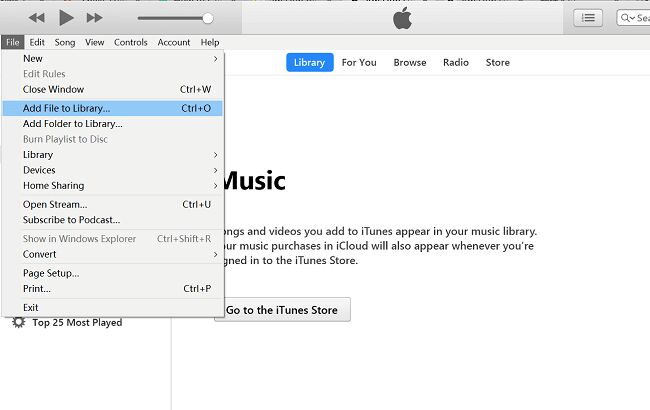
Step 2. Sync Converted Spotify Music to iPhone/iPad via iTunes
Next, connect your iPhone or iPad to iTunes via USB cable, then find your device icon and tap on it. Click “Music” in the left, then select “Sync Music” > “Selected playlists, artists, albums, and genres.”, and click “Recently added”. Finally, press on “Apply” button to sync the songs to your iPhone.
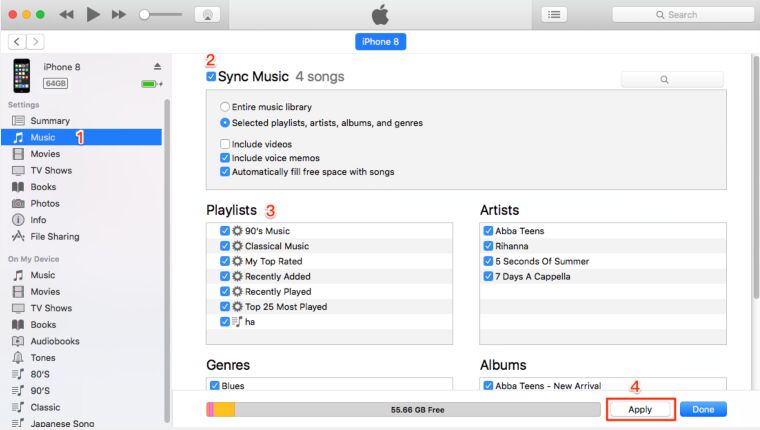
Step 3. Add Spotify Song to Video project Using Videoleap on iPhone
Now open Videoleap app on your iPhone or iPad, select the target video project. Tap on the “Audio” in the bottom of the screen, and pick the Spotify MP3 song which you want to use in the video. Then click the plus sign (+) next to it, and it will be placed on the layer.
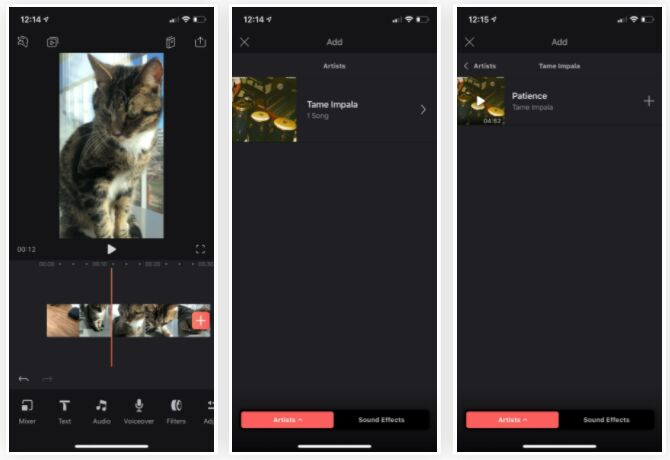
After that, you can move and trim audio on the timeline, and edit the Spotify audio clips according to your needs.
Part 4. Best Videoleap Alternatives & Add Spotify Music to Video
There are many free and popular video editing tools allows you to add Spotify songs to video clips. Here is a curated list of best apps for video editing, and show you how to add Spotify Music to video clips on iPhone.
Best Video Editing Apps for iPhone in 2022
1. iMovie
When it comes to the best video editor for Apple devices users, iMovie is our favorite one. iMovie comes pre-installed on most iOS and macOS devices. It has an intuitive interface, whether you are an amateur user or professional YouTuber, you can use it to edit, cut, merge your video projects. With it, you can import Spotify songs to video on iMovie to enrich the video.
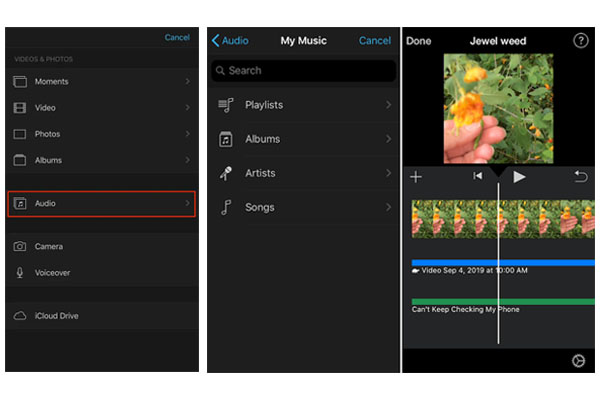
How to Add Spotify Music to iMovie on iPhone
Step 1. Import the converted Spotify songs to iTunes library, and then sync the songs to your iPhone.
Step 2. Open iMovie on your iPhone, tap “Create Project (+)”, and select “Movie” to create a video.
Step 3. Tap on the “+” icon and select “Audio”, then pick a Spotify MP3 song from music library.
Step 4. Tap Add (+), and tap “Done” to go back to the projects screen.
2. Adobe Premiere Rush
Adobe Premiere Rush is a free mobile and desktop video editing application that enables you shoot, edit, and share online videos anywhere. It is a good option for users who want to maximize creative output and save time in front of the screen. It allows you to directly share the edited video to social media platforms such as Facebook and WhatsApp.This is the easiest way to get more followers and likes on your social netwoks.
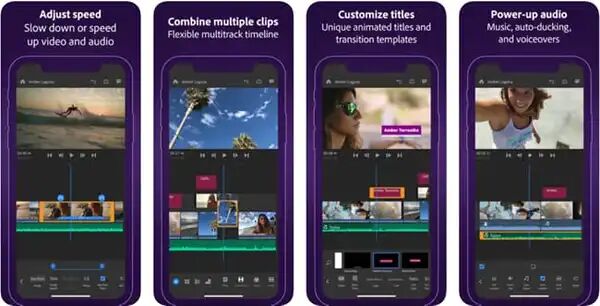
How to Add Spotify Music to Adobe Premiere Rush
Step 1. For mobile users, you need to sync the unprotected Spotify songs to your phone in advance.
Step 2. Install and run the Adobe Premiere Rush app, create a video project you want to add the music to.
Step 3. To add a Spotify Music track to your video project, tap the “+” icon.
Step 4. Navigate to your music library or music folder (on desktop), select one of the Spotify songs and click the “Add” button to import the song.
3. Videoshop
Videoshop is a free and easy video editor for iOS user, which offers fast editing tools, filters, animations, and many other effects to personalize your videos. For example, you can import Spotify Music to a video to make a beautiful video (You’d add converted Spotify songs to iOS device in advance), or add custom audio effects like audience noises, atmosphere, laughter, etc. to make interesting video clips.
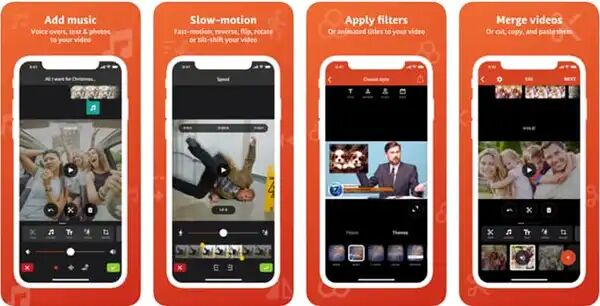
How to Add Spotify Music to Videoshop
Step 1. Import the converted Spotify songs to your iTunes libary, then sync to your iPhone.
Step 2. Install and launch the Videoshop app on your iPhone.
Step 3. Tap “Import” > “Videos”, and pick the video you want to add Spotify songs to, then tap “Done”.
Step 4. Next, you will see the editing timeline, then click “Music” > “My Music to add the converted Spotify song.
4. Splice
Splice is a free video editing application for iPhone and iPad. With it, you can add titles, trim, cut, merge video clips and adjust the speed of the video. After adding Spotify Music to the video on InShot, you can even customize the sound effects and trim or mix multiple audio tracks.
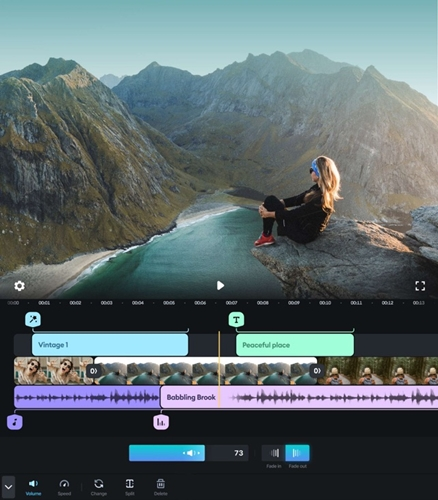
How to Import Spotify Music to Splice
Step 1. First, import the converted Spotify songs to iTune library.
Step 2. Open Splice on iPhone, create a new video.
Step 3. Hit the “Music” tab at the bottom of the screen and select “iTunes”.
Step 4. Pick a Spotify songs and add it to your video.
5. InShot
If you often share videos on Instagram, then you can’t miss InShot. InShot is an all-in-one video editor and video maker for iOS users. What we like about this tool is that it can blur the boundaries of photos and videos and make them square (helpful for Instagram uploads). You can easily add Spotify Music to video clips on InShot, and then upload to your Instagram story!
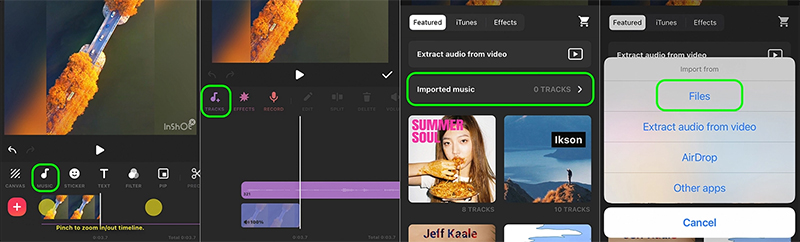
How to Add Spotify Music to InShot on iPhone
Step 1. First of all, sync the converted Spotify songs to iPhone via iTunes. Then install and open InShot on iPhone.
Step 2. Tap “Video” and select a Video from your iPhone.
Step 3. Tap “Music” > “Tracks”, then select select “Imported music” under the “Featured” option.
Step 4. Choose “File” to select a Spotify song from your music library.
Part 5. FAQs about Adding Spotify Music to a Video
In this part, we will show you some frequently asked questions about adding Spotify Music to video app, hope it will do a great help for you all.
QA: Can You Add Spotify Music to Video?
A: Sure. You can add music from Spotify to video with ease, after using TunesBank Spotify Music Converter, through downloading and converting Spotify to MP3. Then you could add the output music files to video without as you like.
QB: Can You Add Spotify Music to InShot?
A: Yes. With the tool in Part 4, you can make it without any trouble. You can add Spotify Music to any video project as you want.
QC: Which Video Editing App are Allowed to Use Spotify Music Directly?
A: Now, there is no video editing apps with Spotify Music. Due to the DRM protection from Spotify songs. Yet, you can break the limits by converting Spotify Music to general audio files. To do that, you can get help of the powerful TunesBank Spotify Music Converter.
Final Words
TunesBank Spotify Music Converter lets you easily download and convert Spotify Music to MP3, M4A, FLAC, or WAV audio files so that you can import them to Videoleap for setting as a soundtrack of your video project. By the way, you can also import the converted Spotify songs to other video editing tools on iPhone, such as iMovie, Adobe Premiere Rush, Videoshop, Splice, InShot, Movie Maker, VLLO, Quik, Camtasia, Filmmaker Pro, etc. Apart from this, you can also transfer the converted Spotify songs to MP3 player, iPods, iOS, Android, PSP, USB, any device for offline enjoying.

Spotify Music Converter
A professional Spotify downloader and Spotify music converter. Lossless convert the Spotify content to high-quality MP3, M4A, WAV, etc. Download Spotify songs, albums and playlists for listening offline without Premium.









 Batch download songs, albums, playlists, podcasts, audiobooks, etc.
Batch download songs, albums, playlists, podcasts, audiobooks, etc.









I have to point out my respect for your kindness for those individuals that absolutely need help on this one area of interest. Your special dedication to getting the message all through appeared to be really informative and have continually enabled many people like me to arrive at their aims. Your personal invaluable hints and tips entails so much to me and especially to my fellow workers. Regards; from everyone of us.
There are some attention-grabbing time limits in this article however I don抰 know if I see all of them heart to heart. There’s some validity but I’ll take hold opinion until I look into it further. Good article , thanks and we want extra! Added to FeedBurner as well
The following time I learn a blog, I hope that it doesnt disappoint me as a lot as this one. I mean, I do know it was my option to learn, but I actually thought youd have something fascinating to say. All I hear is a bunch of whining about something that you could repair if you werent too busy looking for attention.
Would you be focused on exchanging hyperlinks?
I wish to show appreciation to the writer just for bailing me out of this type of instance. After surfing around throughout the world-wide-web and finding views which are not beneficial, I figured my life was well over. Existing without the presence of solutions to the problems you’ve fixed all through the site is a critical case, and ones that could have adversely affected my entire career if I had not come across your website. Your expertise and kindness in controlling all the details was important. I don’t know what I would have done if I had not encountered such a solution like this. I can now look ahead to my future. Thanks for your time very much for the high quality and amazing help. I won’t be reluctant to endorse your blog post to any person who needs to have guide about this subject.
An interesting dialogue is value comment. I think that it is best to write more on this matter, it might not be a taboo subject but generally individuals are not enough to speak on such topics. To the next. Cheers
I discovered your blog website on google and test a number of of your early posts. Proceed to keep up the excellent operate. I just extra up your RSS feed to my MSN Information Reader. Seeking forward to studying extra from you afterward!?
Hello! I just wish to give a huge thumbs up for the great data you’ve right here on this post. I can be coming back to your blog for more soon.
My spouse and i ended up being so thrilled Chris managed to finish off his homework from your ideas he acquired when using the web page. It’s not at all simplistic to just happen to be releasing secrets and techniques which often some other people have been selling. Therefore we recognize we have you to appreciate for this. All of the explanations you’ve made, the easy blog navigation, the friendships you will aid to foster – it is mostly amazing, and it is leading our son in addition to the family imagine that the issue is brilliant, which is certainly quite fundamental. Thank you for the whole lot!
I intended to send you the little bit of observation to finally say thanks a lot the moment again about the wonderful suggestions you’ve shared on this page. This is surprisingly open-handed of you giving unhampered all that a number of us would have offered for sale as an ebook to generate some cash for themselves, principally seeing that you might well have done it if you ever desired. The tactics also worked to become a fantastic way to recognize that the rest have a similar dreams like my very own to find out very much more when it comes to this condition. I am sure there are millions of more enjoyable situations in the future for those who examine your blog.
I am just writing to make you understand what a incredible encounter our princess obtained visiting your webblog. She mastered many things, most notably what it’s like to possess an ideal teaching spirit to let others without difficulty understand certain complicated issues. You actually did more than our expected results. Thanks for distributing such necessary, trusted, informative and also fun tips on that topic to Lizeth.
I and my buddies have already been going through the excellent secrets located on your web blog and so unexpectedly got a horrible suspicion I had not thanked the blog owner for those tips. My ladies had been certainly thrilled to study all of them and have surely been loving those things. Appreciation for actually being well accommodating and for making a decision on this form of decent subjects most people are really needing to understand about. My very own sincere regret for not saying thanks to sooner.
My husband and i were so fulfilled Peter could do his investigations through the entire precious recommendations he received from your very own weblog. It’s not at all simplistic to just be giving out guides which many people may have been trying to sell. We figure out we have got you to be grateful to for that. All the explanations you’ve made, the simple site menu, the friendships you aid to engender – it is all sensational, and it’s really helping our son in addition to us consider that that theme is fun, which is certainly very important. Thank you for everything!
I and my guys have already been studying the best guidelines found on your web blog and suddenly I got a horrible suspicion I never expressed respect to you for those tips. All the young boys are already so very interested to read all of them and already have surely been tapping into those things. Thanks for turning out to be quite considerate as well as for figuring out this kind of really good resources millions of individuals are really needing to discover. My personal honest apologies for not saying thanks to you earlier.
I am commenting to let you understand what a fabulous encounter my cousin’s princess enjoyed viewing the blog. She mastered a lot of things, most notably what it is like to possess an ideal helping mood to let certain people without hassle grasp chosen multifaceted issues. You really did more than our own desires. Thanks for coming up with such great, healthy, edifying and cool tips on the topic to Julie.
I actually wanted to send a small comment to say thanks to you for all of the amazing pointers you are posting on this site. My time-consuming internet search has now been compensated with good facts and strategies to go over with my good friends. I ‘d express that we visitors actually are undeniably blessed to dwell in a very good website with very many awesome individuals with interesting basics. I feel rather fortunate to have come across the web site and look forward to plenty of more excellent moments reading here. Thanks again for everything.
I want to express my admiration for your generosity giving support to persons who require guidance on that question. Your personal dedication to passing the message across appears to be incredibly productive and have usually helped guys like me to achieve their aims. Your warm and helpful recommendations denotes so much a person like me and substantially more to my colleagues. Warm regards; from everyone of us.
I precisely wanted to thank you very much once more. I do not know what I would’ve implemented without these secrets provided by you relating to such question. It was before a frustrating situation for me, but noticing the very specialised way you managed that made me to leap over happiness. I am thankful for this guidance and thus wish you realize what an amazing job you’re accomplishing instructing people today all through your webblog. More than likely you haven’t come across all of us.
I must express my appreciation to the writer just for rescuing me from such a situation. As a result of checking throughout the online world and meeting ways that were not helpful, I thought my life was over. Being alive without the approaches to the difficulties you have sorted out by way of this report is a crucial case, as well as the kind that could have negatively damaged my entire career if I hadn’t come across your blog. Your personal capability and kindness in touching all things was very useful. I don’t know what I would’ve done if I had not come upon such a subject like this. I can at this point relish my future. Thanks for your time so much for this skilled and result oriented guide. I won’t be reluctant to suggest your blog post to anyone who requires guidance on this issue.
I simply wanted to appreciate you all over again. I’m not certain the things that I could possibly have taken care of without those tips and hints provided by you about that area. It became a depressing difficulty for me, nevertheless encountering the very professional fashion you managed it made me to leap over joy. I’m just thankful for the service as well as trust you really know what a powerful job you are getting into teaching others by way of your blog post. I am sure you haven’t got to know all of us.
I and also my guys have already been studying the good guides located on the blog while before long came up with an awful feeling I had not thanked the site owner for those strategies. The men came certainly very interested to read them and have in effect clearly been tapping into those things. We appreciate you really being so helpful as well as for pick out varieties of terrific things most people are really needing to be informed on. Our sincere regret for not saying thanks to sooner.
I have to show my admiration for your kindness supporting folks that absolutely need help on that subject matter. Your very own dedication to getting the solution all-around ended up being rather insightful and have really made employees like me to get to their endeavors. Your useful tutorial denotes much to me and substantially more to my fellow workers. With thanks; from all of us.
I simply wished to thank you so much all over again. I do not know the things I could possibly have followed in the absence of the type of secrets discussed by you over this topic. It absolutely was a real fearsome scenario for me, nevertheless encountering the very skilled mode you managed the issue took me to leap for gladness. I’m just thankful for your information and as well , believe you comprehend what a powerful job that you’re providing educating other individuals using your webpage. I am certain you haven’t got to know all of us.
Thanks for each of your effort on this website. My aunt enjoys managing research and it is easy to see why. We learn all of the powerful medium you produce great suggestions on this web blog and even welcome participation from website visitors on that point so our simple princess is now learning a lot of things. Take pleasure in the remaining portion of the year. You are always carrying out a first class job.
I as well as my buddies have been taking note of the best hints on your web page then before long I got a horrible feeling I never expressed respect to the website owner for them. Most of the men came as a consequence passionate to read all of them and now have in truth been making the most of them. Appreciation for turning out to be simply accommodating and also for deciding upon some good ideas millions of individuals are really needing to be aware of. My sincere apologies for not saying thanks to earlier.
I and my friends happened to be viewing the nice helpful hints on your web site and so all of a sudden I got an awful feeling I had not thanked the site owner for those tips. The guys are already so very interested to read all of them and have in truth been tapping into those things. Thanks for truly being considerably accommodating as well as for choosing certain nice subject matter most people are really desperate to understand about. My very own honest apologies for not expressing appreciation to earlier.
I precisely wished to say thanks yet again. I’m not certain the things that I could possibly have sorted out without the type of basics revealed by you about that theme. Previously it was a terrifying dilemma in my circumstances, but noticing a specialised way you managed it took me to weep with happiness. I am just grateful for the service as well as have high hopes you know what a great job you’re accomplishing educating men and women through a web site. Most likely you have never got to know all of us.
I have to show some appreciation to this writer just for bailing me out of such a issue. Just after checking throughout the world wide web and finding ideas that were not powerful, I was thinking my life was well over. Being alive minus the answers to the issues you have solved as a result of this report is a crucial case, and the ones which might have in a wrong way affected my career if I had not come across your blog post. Your main know-how and kindness in playing with a lot of things was crucial. I am not sure what I would’ve done if I had not encountered such a solution like this. I’m able to at this point relish my future. Thanks a lot so much for the specialized and sensible help. I will not be reluctant to recommend your site to anybody who would like care on this situation.
I wish to point out my appreciation for your kind-heartedness giving support to folks that absolutely need assistance with this important topic. Your special dedication to getting the message along had become rather invaluable and have really enabled folks just like me to realize their targets. Your personal insightful report signifies a great deal a person like me and further more to my colleagues. Thank you; from all of us.
I precisely wanted to appreciate you once again. I’m not certain what I would have gone through in the absence of the type of information shared by you relating to that theme. It actually was a very frightening problem in my opinion, nevertheless seeing a new expert way you processed that took me to leap over fulfillment. Now i’m happy for the service and trust you really know what a powerful job you have been undertaking instructing people through the use of your webblog. Probably you’ve never met all of us.
I enjoy you because of each of your hard work on this blog. My aunt really loves working on investigation and it’s really obvious why. Most of us hear all about the dynamic means you deliver useful guides via the web blog and as well inspire response from some others on this issue while our favorite girl is understanding a lot of things. Take advantage of the rest of the year. Your performing a fantastic job.
I am writing to make you know of the fabulous experience my girl obtained reading your blog. She picked up so many issues, which included what it’s like to possess an incredible giving character to make most people completely completely grasp a number of grueling subject matter. You really did more than people’s expectations. I appreciate you for distributing such great, dependable, informative as well as easy tips about this topic to Janet.
Thanks so much for providing individuals with remarkably spectacular opportunity to read articles and blog posts from this web site. It’s usually very brilliant and stuffed with a lot of fun for me and my office peers to search your site at minimum 3 times in one week to learn the new stuff you have got. And indeed, I am just usually pleased considering the splendid creative concepts you serve. Selected two facts in this post are basically the most effective we have had.
I precisely wanted to appreciate you all over again. I’m not certain what I might have carried out in the absence of the entire recommendations provided by you relating to such a field. It became a real difficult difficulty for me, but looking at your specialized technique you resolved it made me to cry over gladness. I’m just happy for the support and thus hope that you know what a powerful job you are undertaking teaching people today all through your blog. Most probably you haven’t met all of us.
Needed to write you this tiny remark to thank you so much over again for your personal superb principles you have discussed on this site. It was shockingly open-handed with you to offer freely precisely what a few people could have advertised as an ebook to earn some bucks on their own, and in particular now that you could possibly have done it if you ever decided. The tactics as well acted to be the fantastic way to comprehend the rest have similar eagerness the same as my very own to realize a good deal more in terms of this matter. I believe there are lots of more pleasurable sessions ahead for those who discover your website.
I wanted to write a brief word so as to express gratitude to you for all of the remarkable advice you are giving out on this site. My rather long internet investigation has finally been paid with reasonable know-how to exchange with my companions. I would state that that most of us visitors are undoubtedly fortunate to be in a wonderful site with so many wonderful individuals with helpful principles. I feel very much privileged to have used your site and look forward to plenty of more excellent moments reading here. Thank you once again for a lot of things.
semaglutide for sale
Right here is the perfect blog for everyone who wishes to find
out about this topic. You realize so much its almost
hard to argue with you (not that I personally would want to HaHa).
You definitely put a new spin on a subject that has been written about for a long time.
Great stuff, just great!
wegovy for diabetes
azithromycin tablets price in india
Yesterday, while I was at work, my sister stole my iPad and tested to see if it can survive a 30 foot drop, just so
she can be a youtube sensation. My apple ipad is now destroyed and she has 83 views.
I know this is entirely off topic but I had to share it with someone!
I saw similar here: Sklep internetowy
nam dolores eos sint non aut repellat. consequatur debitis cumque itaque dicta exercitationem aliquid consequuntur totam explicabo sit et. quasi qui et quas repellendus dolores assumenda consequatur enim tempora quibusdam fugit nobis voluptatibus pariatur veniam commodi.
You actually make it seem so easy with your presentation but I find this matter to be actually something which I think I would
never understand. It seems too complex and very broad for me.
I’m looking forward for your next post, I’ll try to get the hang of it!
I saw similar here: Sklep internetowy
Wonderful article! We will be linking to this particularly great post on our website.
Keep up the great writing. I saw similar here: Sklep online
I’m no longer sure the place you’re getting your information, however great topic.
I needs to spend a while finding out more or working out more.
Thank you for wonderful info I was looking for this info
for my mission. I saw similar here: Dobry sklep
Howdy! Do you know if they make any plugins to assist with Search Engine Optimization? I’m trying to get my
blog to rank for some targeted keywords but I’m not seeing very good success.
If you know of any please share. Many thanks! You can read similar article here:
Ecommerce
It’s very interesting! If you need help, look here: ARA Agency
It’s very interesting! If you need help, look here: ARA Agency
azithromycin cheap online
Want to discover more information about the This is just bad?
Learn piano in 5 easy stepsAll i want for christmas is you piano sheet music?
alias rerum qui sit voluptatem. voluptas omnis qui quae eligendi qui non corrupti magni deserunt quia sed. accusantium et quas magnam dolore nemo maiores voluptas cupiditate quis dolores nihil. culpa similique repudiandae harum quidem et omnis dolore labore. aut doloremque ea ullam inventore quidem itaque et porro non omnis cum ea doloremque blanditiis.
Good day! Do you know if they make any plugins to help with
SEO? I’m trying to get my blog to rank for some targeted keywords but I’m
not seeing very good results. If you know of any please share.
Thanks! You can read similar art here: E-commerce
Hi there, for all time i used to check website posts here early in the dawn, for the reason that i love to gain knowledge of more and more.|
Good day! Do you know if they make any plugins to assist with SEO?
I’m trying to get my blog to rank for some targeted keywords but
I’m not seeing very good success. If you know of any please share.
Cheers! You can read similar art here: Auto Approve List
Fantastic beat ! I would like to apprentice while you amend your site,
how could i subscribe for a blog website? The account aided me a acceptable deal.
I had been a little bit acquainted of this your broadcast
provided bright clear idea
https://kupikvartiruor.ru/
https://kvartiruyze.ru/
mexican pharmacy online
reputable online pharmacy reddit
cheap zithromax online
1 lisinopril
best price for tadalafil tablets
sublingual cialis
buy metformin uk
https://kursovuyupishem.ru/
canadian pharmacy 24
valtrex 1000 mg daily
generic prednisone 20mg
online pharmacy bc
uk pharmacy
metformin 500 mg without prescription
prednisone 30 mg price
online prednisone 5mg
online pharmacy ed
tadalafil over the counter usa
where can i buy zithromax in canada
buy lisinopril online no prescription india
how to buy synthroid online with no prescription
metformin price in canada
But Better Love Doll gives you エロ 人形thirty days to request an precise return. You’ll should purchase return transport,
synthroid 50 mcg price
azithromycin 500mg canada
all med pharmacy
胸の谷間を見せたり、パンツを脱いだ姿を晒したり、セックス ロボット服やブラをたくし上げて美巨乳を見せたりしています。
canadian pharmacy cialis
canadadrugpharmacy com
buy tadalafil 20mg online
where can i get lisinopril
zithromax 500mg pills
buy metformin 1000