Want to import Apple Music to Camtasia for your video Background Music but failed? The article will explain the reason and show you an easy way to import any Apple Music song to Camtasia Studio, or any other video editing software, music player, and devices!
“How do I import Apple Music songs to Camtasia Studio? I want to make a video for my girlfriend, but when I add Apple Music songs as background music to the video, it shows an error. Please help.”
Do you want to make your video more attractive and interesting? Why not add some good music to it. Apple Music has a large music library with more than 75 million music, and you can easily find your favourite tracks on it. There are plenty of video editing tools that allow you to add music to videos on your computer or smartphone. Among them, Camtasia Studio is the most professional and popular screen recording and video editing software. However, adding Apple Music to Camtasia videos is not as easy as adding MP3 songs to Camtasia. Why? Keep reading. Here we will explain the reason why you failed to add Apple Music to Camtasia, and share an easy way to import Apple Music to Camtasia as your video BGM.
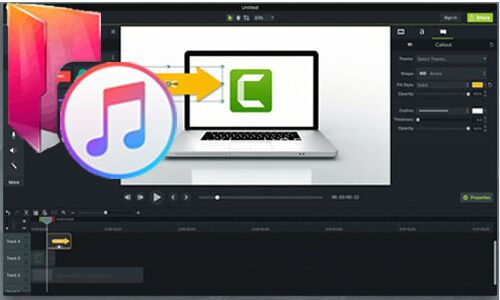
You May Like:
Why Can’t Use Apple Music in Camtasia Directly?
Apple Music is a subscription service. With an Apple Music subscription account, you are able to download music from Apple Music to desktop or mobile phone for offline listening. However, when you import the downloaded Apple Music songs to Camtasia studio, you will receive the following error message.
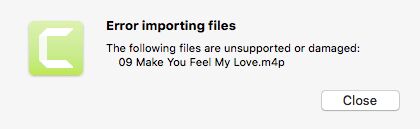
The reason why you can’t add Apple Music songs to Camtasia as video BGM, it is because all downloaded Apple Music songs are saved in specific M4P format and protected by FairPlay DRM. You can’t take any song out of Apple Music or iTunes app. That is to say, you can’t import Apple Music to any video editing software, music players, music devices, etc., you can only play Apple Music songs through Apple Music app or iTunes. It’s really annoying and inconvenient for those Apple users who had already paid for Apple Music.
In order to import Apple Music into Camtasia Studio, you need to crack Apple Music DRM and convert Apple Music from M4P to MP3 format supported by Camtasia. In such case, you can use a third-party software, such as TunesBank Apple Music Converter.
Tool Required: TunesBank Apple Music Converter
TunesBank Apple Music Converter is an all-in-one DRM Removal software, Apple Music Converter, as well as iTunes Audio Converter. It not only can help to remove DRM from Apple Music, but also enables you to convert Apple Music tracks, albums, playlist to MP3, M4A, FLAC on Mac & PC at 5-10X faster speed. By adopting outstanding decryption technology, it will preserve original music quality and ID3 tags when converting Apple Music tracks to MP3 files. In addition, it also supports to convert iTunes purchased music, iTunes M4A/M4B Audiobooks and Audible AA/AAX Audiobooks to plain MP3 audios.
After conversion, you could import any Apple Music songs to Camtasia, iMovie, Movie Maker, Adobe Premiere Rush, Final Cut Pro, Filmora, Pinnacle Studio, or any other video editing software! Even better, you will be able to import Apple Music to other music players and transfer Apple Music to any MP3 player, iPods and any other device for offline listening!
Key Features of TunesBank Apple Music Converter:
- Decrypt DRM from Apple Music, iTunes music, audiobooks.
- Convert Apple Music M4P songs to MP3, M4A, FLAC, etc.
- onvert Apple Music at 5-10X faster speed on Mac/PC.
- Convert iTunes music & audiobooks, Audible Audiobooks to MP3, etc.
- Keep lossless audio quality and ID3 tags of Apple Music.
- Manage music library by customizing output quality and ID3 tags.
- Transfer Apple Music to any music players and devices.
- Add Apple Music to Camtasia, iMovie and any video editing software.
- Easy to use; Lifetime update, Free technical support, etc.
Tutorial: Convert Apple Music to MP3 and Import to Camtasia
Step 1. Launch TunesBank Apple Music Converter
Download, install and launch TunesBank Apple Music Converter on your Mac or Windows. iTunes app will be opened automatically, and TunesBank program will load the whole iTunes library immediately.
Step 2. Select Apple Music Songs/Playlist
Click “Music”, “My Songs” or “Playlist” from the left side, then select the songs you like. Also, you can click the top checkbox to select all songs or an entire playlist.
Step 3. Configure Output Settings
Next, you can configure the Output Format, Output Quality, Output Path, Bitrate (up to 320kbps), Sample Rate, Channels, Codec, etc. To import Apple Music to Camtasia, you can select MP3 as output format. By the way, you can edit the metadata of Apple Music in “Metadata” option.
Step 4. Start to Convert Apple Music to MP3 for Camtasia
Click “Convert” button to start converting Apple Music M4P songs to MP3 with original quality while removing DRM protection.
After conversion, you can find the well converted Apple Music songs in “Finished” section, and click “View Output File” to open it.
Step 5. Import Converted Apple Music Songs to Camtasia
Now it’s time to add the converted Apple Music songs to Camtasia Studio as the BGM for your video project.First, install and start the Camtasia on desktop, then click “File” > “Library” > “Import Media to Library…” to import the Apple Music MP3 songs to it. After that, you can find the imported Apple Music songs in the media bin. Finally, drag & drop the music to the timeline and edit it as the background music.
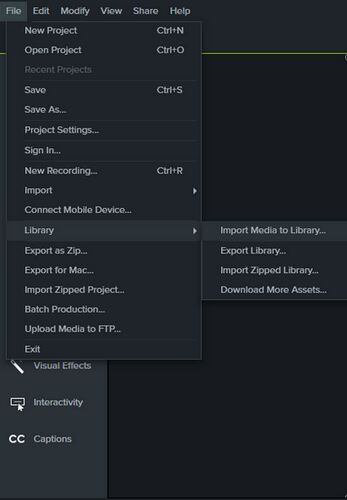
Now you can set Apple Music as Camtasia background music!
Final Words
With the help of the TunesBank Apple Music Converter, you can easily add any Apple Music song to Camtasia video by converting Apple Music to MP3 files. In addition, you can also import Apple Music to any video editing software, music players, and music devices like MP3 player, iPods, etc. Better yet, you could now burn Apple Music to CD, set Apple Music as alarm/ringtone on your phon, transfer Apple Music to USB drive, etc. Now just download TunesBank Apple Music Converter and convert Apple Music to MP3 for Camtasia video!
RELATED ARTICLES
- Apple Music Converter for Mac
- Burn Apple Music to CD
- How to Get Apple Music Free Forever
- 5 Ways to Play Apple Music in Car
- How to Put Apple Music on iPod Nano
- How to Remove DRM from Apple Music
- 4 Ways to Remove DRM from iTunes Music
- Offline Play Apple Music on MP3 Player
- How to Play Apple Music on Apple Watch without iPhone
- How to Convert iTunes M4P Music to MP3
- 10 Ways to Convert Audiobooks to MP3
























CBD exceeded my expectations in every way thanks cbd gummies for sleep. I’ve struggled with insomnia for years, and after trying CBD for the key age, I at the last moment trained a busty evening of relaxing sleep. It was like a force had been lifted misled my shoulders. The calming effects were gentle after all intellectual, allowing me to roam free logically without sensibilities confused the next morning. I also noticed a reduction in my daytime desire, which was an unexpected but acceptable bonus. The taste was a minute lusty, but nothing intolerable. Blanket, CBD has been a game-changer in compensation my siesta and anxiety issues, and I’m grateful to procure discovered its benefits.
This shift not only redefines their purpose but also challenges and expands our conventional views on companionship, ラブドール オナニーintimacy, and the use of technology in personal and societal development.